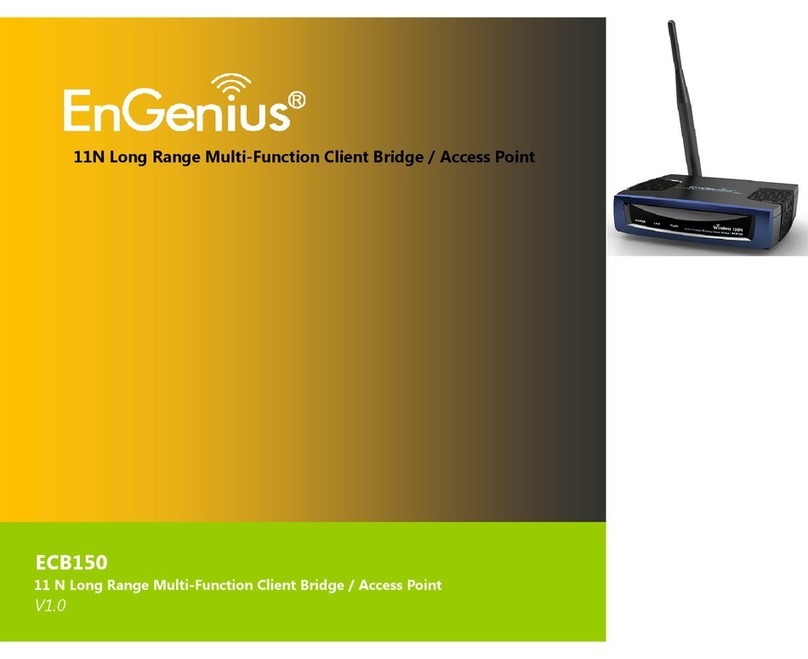EnGenius ECB1221R User manual
Other EnGenius Wireless Access Point manuals
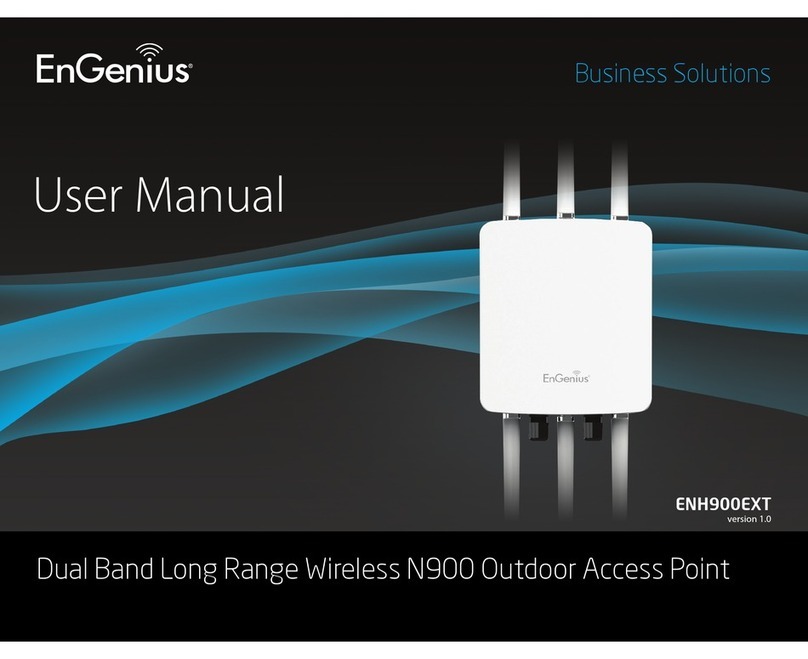
EnGenius
EnGenius ENH900EXT User manual

EnGenius
EnGenius ECB3500 User manual

EnGenius
EnGenius EAP600 User manual
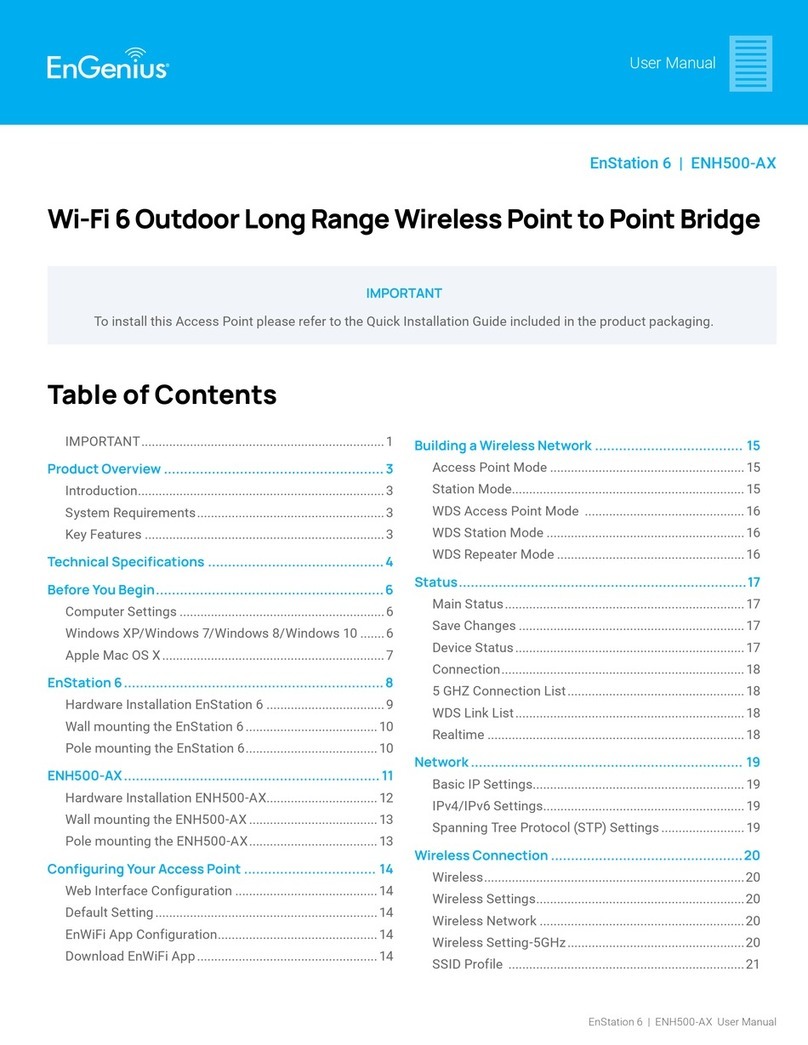
EnGenius
EnGenius EnStation 6 User manual
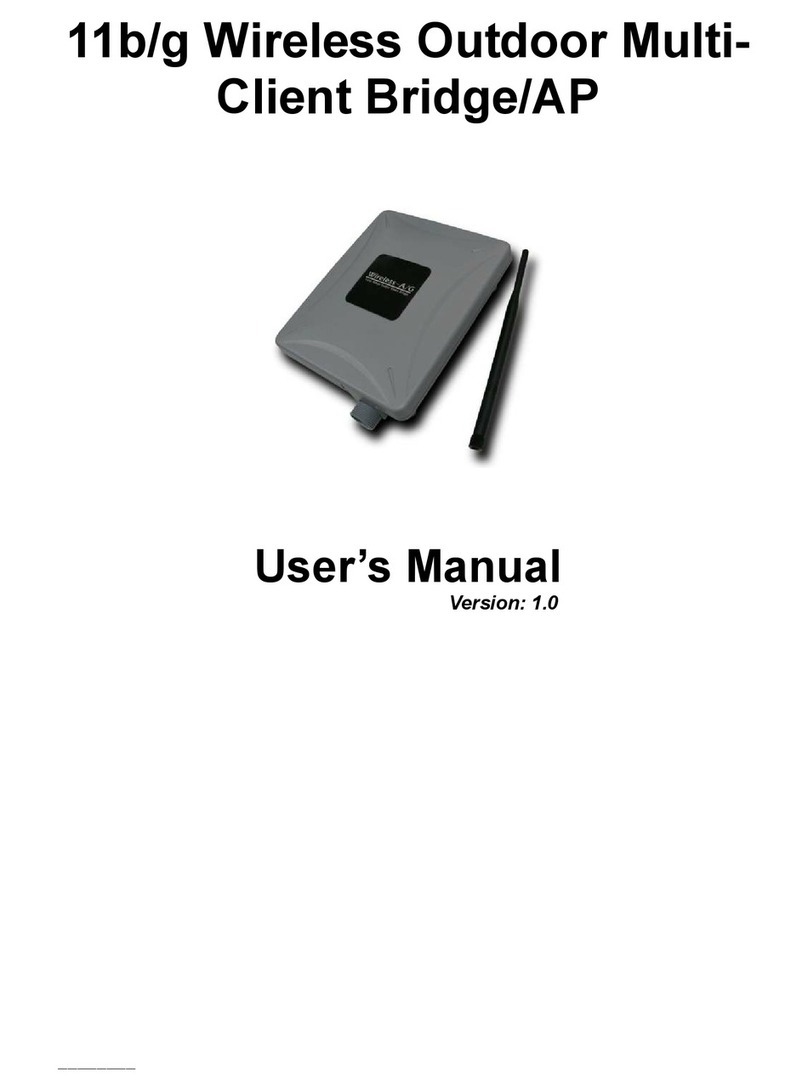
EnGenius
EnGenius 11b/g Wireless Outdoor Multi-Client... User manual

EnGenius
EnGenius ECB3500 User manual
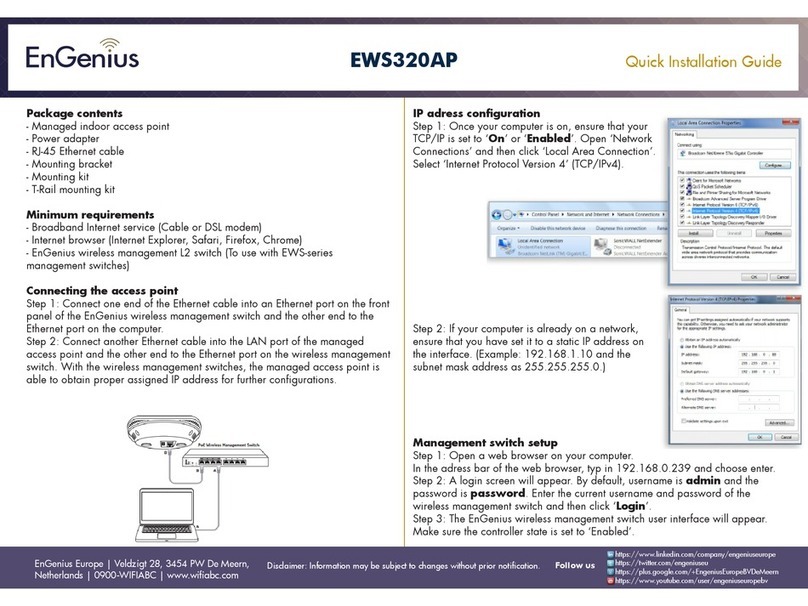
EnGenius
EnGenius Neutron EWS320AP User manual
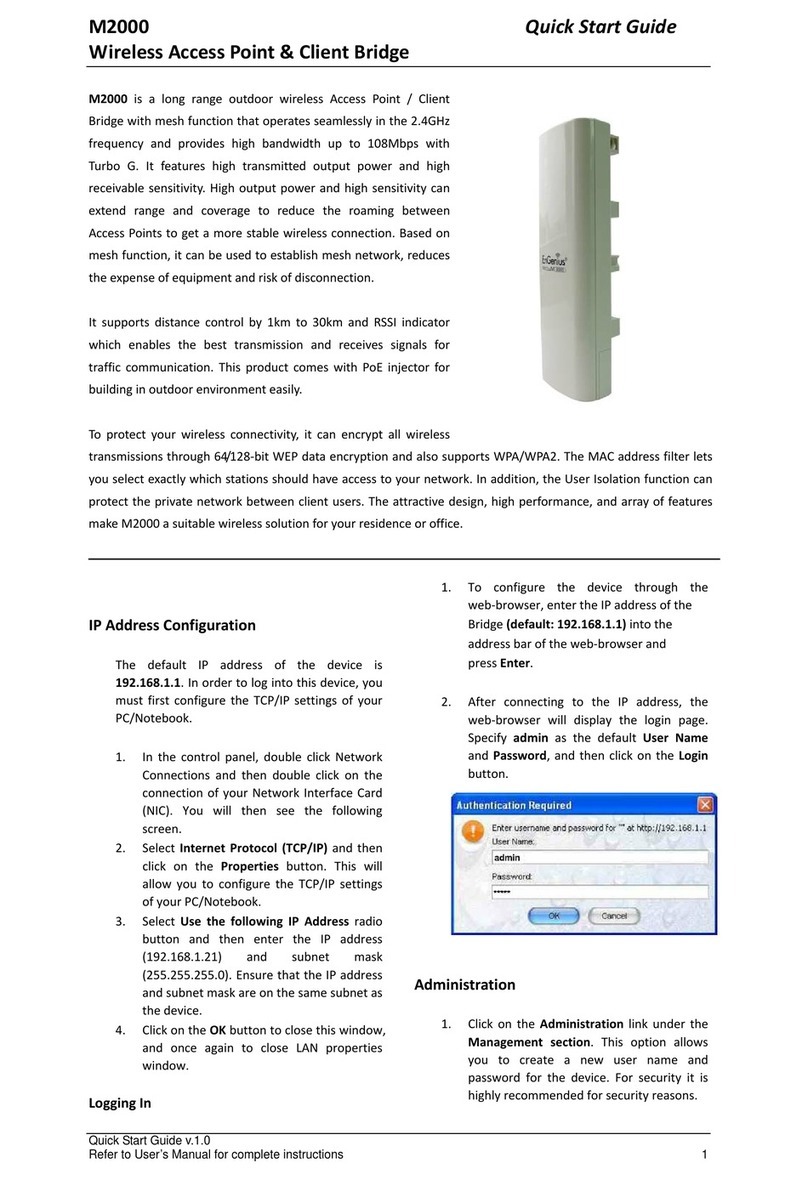
EnGenius
EnGenius M2000 User manual

EnGenius
EnGenius EWS377-FIT User manual

EnGenius
EnGenius ECB3500 User manual
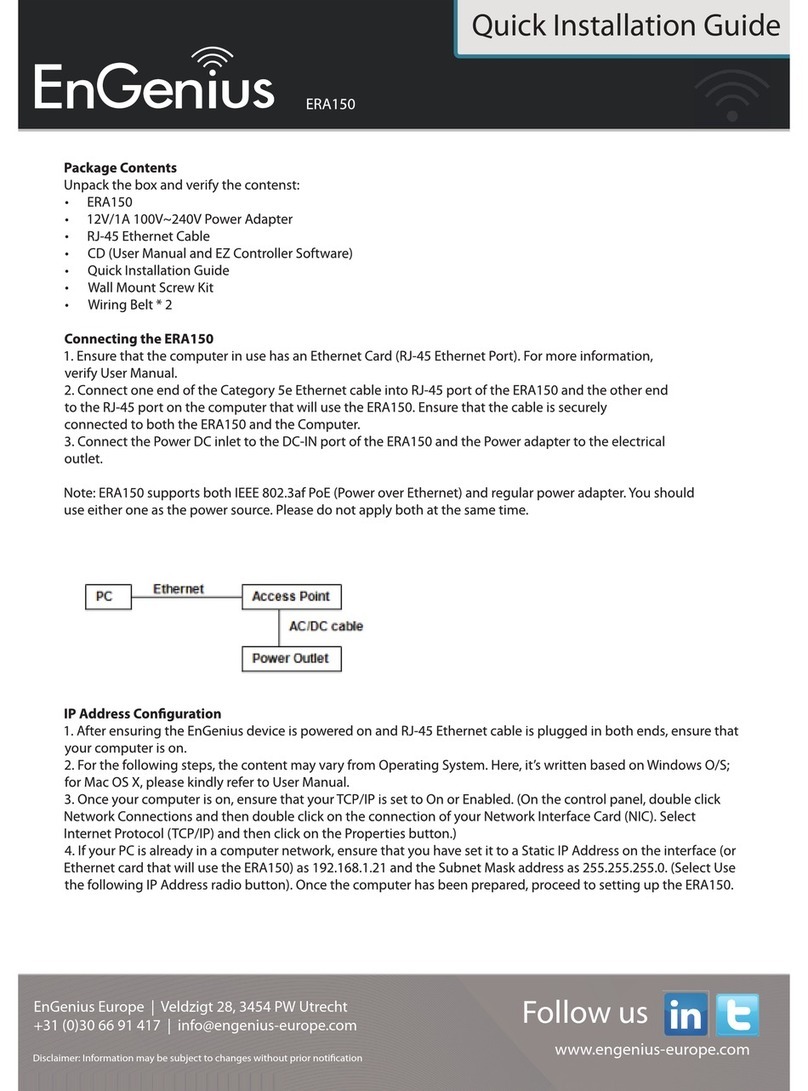
EnGenius
EnGenius ERA150 User manual

EnGenius
EnGenius OA7535 User manual

EnGenius
EnGenius EAP350 User manual
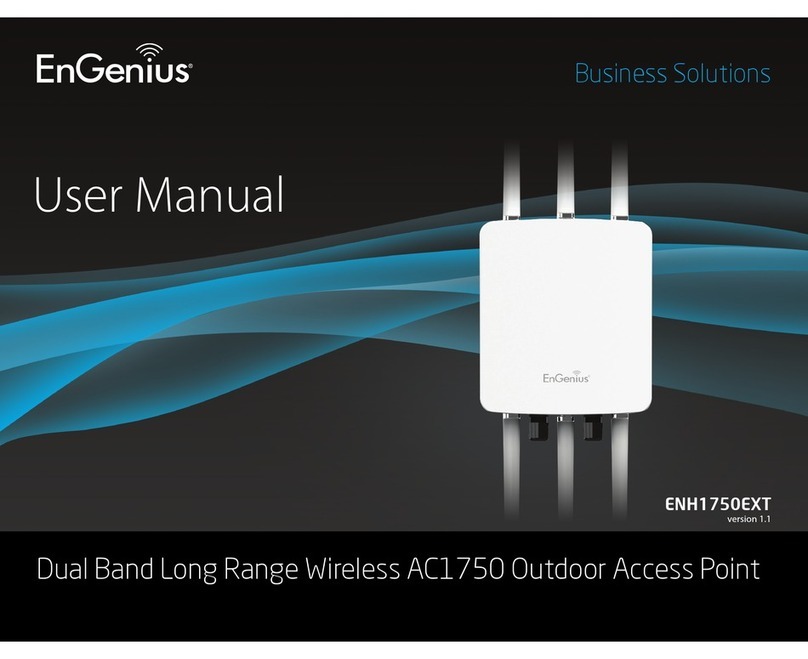
EnGenius
EnGenius ENH1750EXT User manual

EnGenius
EnGenius EOC5510 User manual

EnGenius
EnGenius ECB3500 User manual
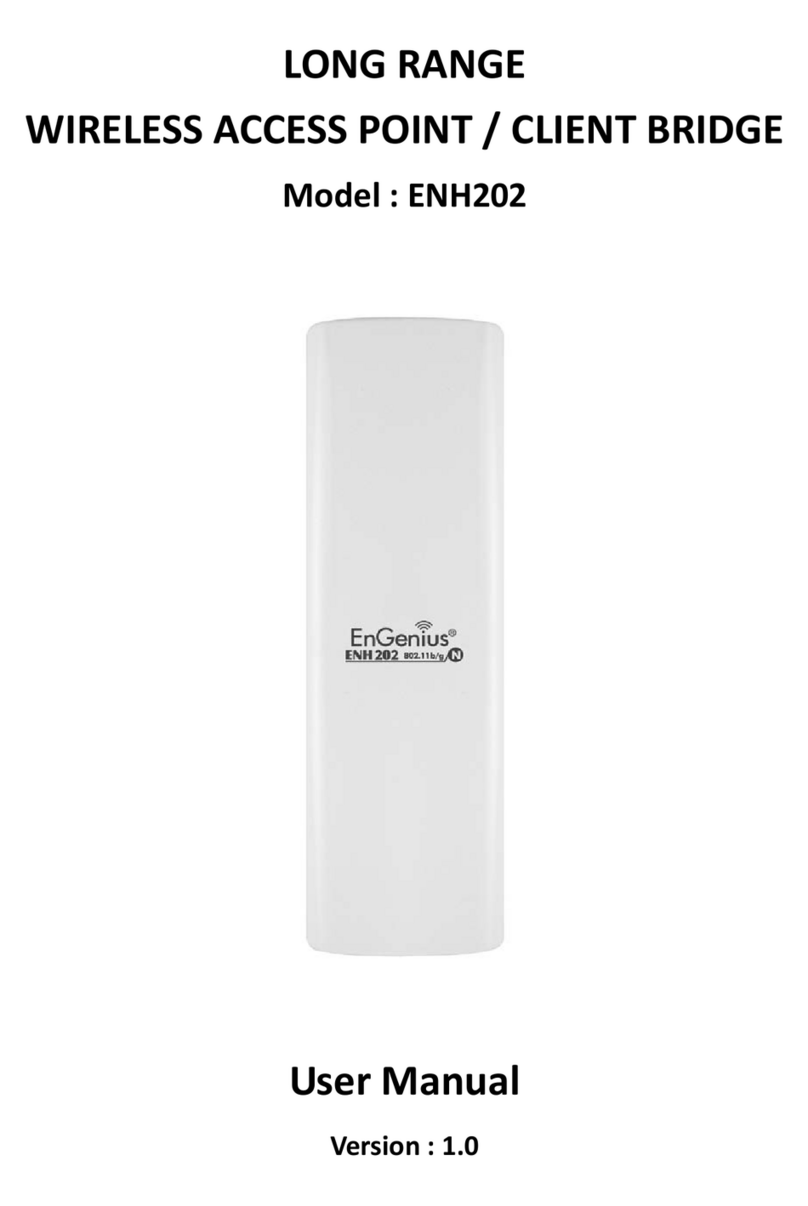
EnGenius
EnGenius ENH202 User manual
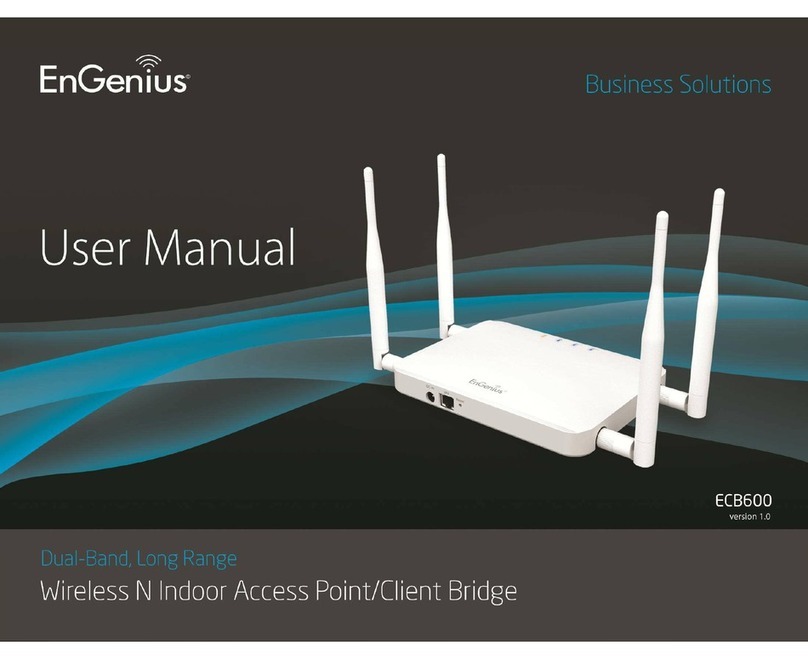
EnGenius
EnGenius ECB600 User manual
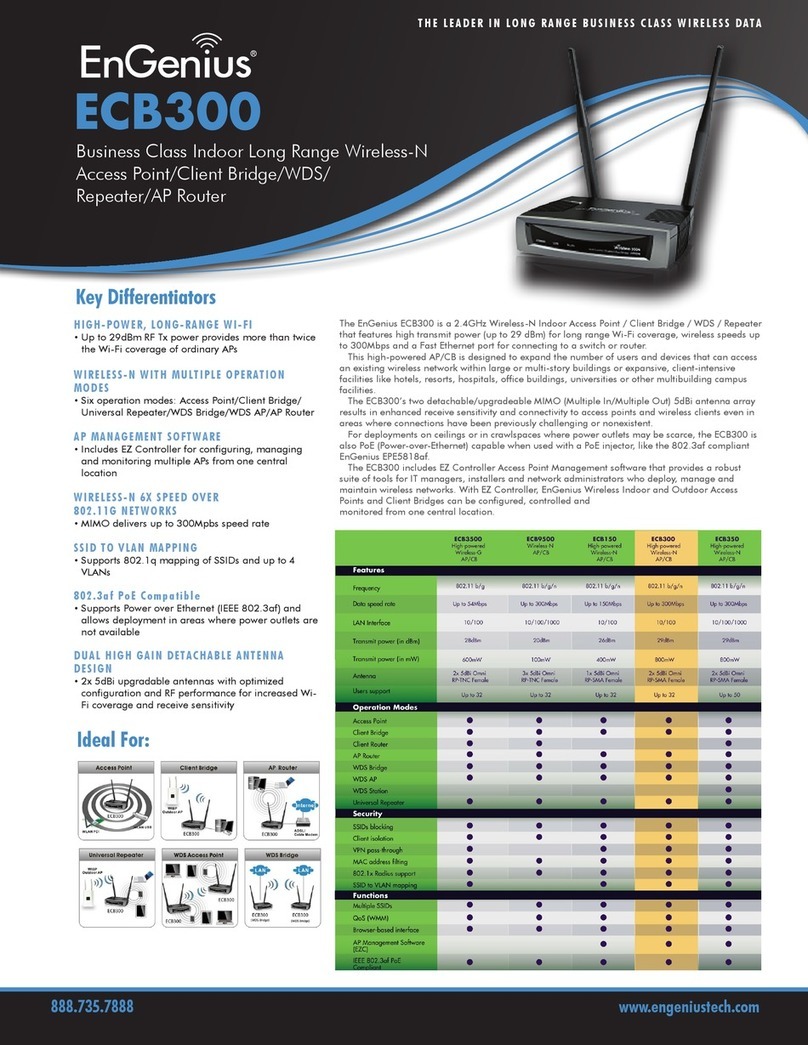
EnGenius
EnGenius ECB300 User manual

EnGenius
EnGenius EWS357APV3 User manual
Popular Wireless Access Point manuals by other brands

D-Link
D-Link DWL-2700AP - AirPremier Outdoor Wireless Access... user manual

D-Link
D-Link DWL-2100AP - AirPlus Xtreme G Quick installation guide

TP-Link
TP-Link Auranet EAP225 Quick installation guide

D-Link
D-Link DWL-2100AP - AirPlus Xtreme G Quick installation guide

Ubiquiti
Ubiquiti NanoStation NSM2 quick start guide

Aruba
Aruba IAP-335 user guide