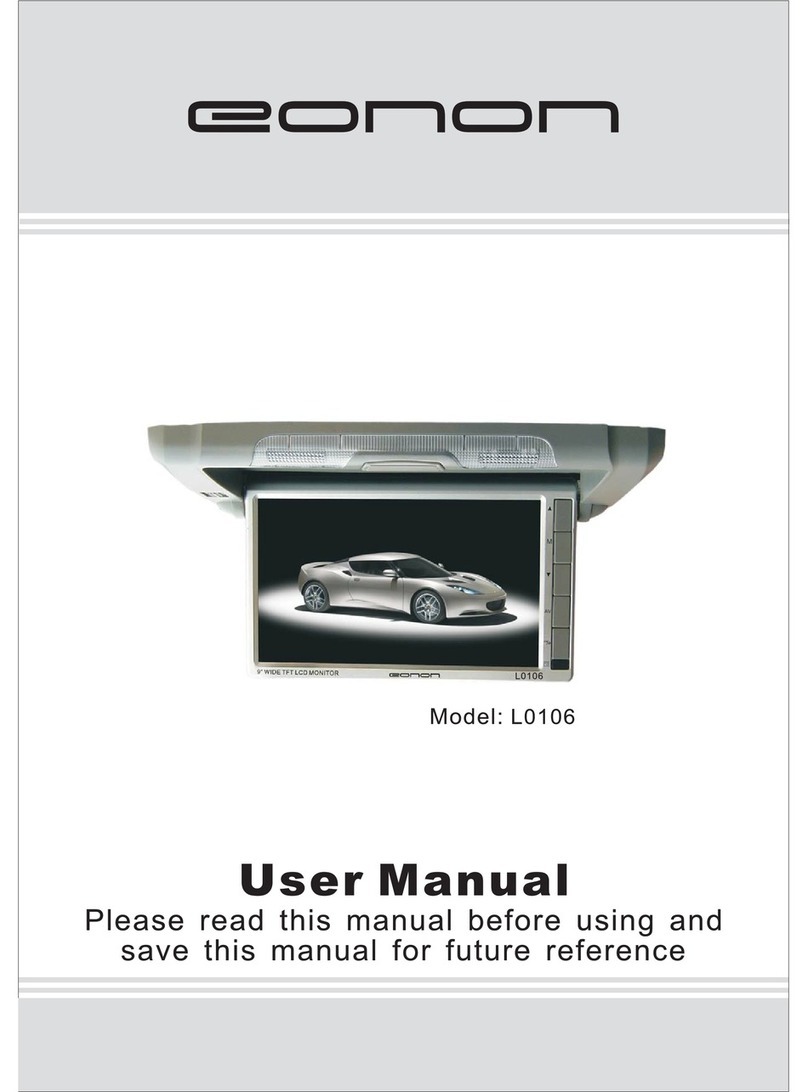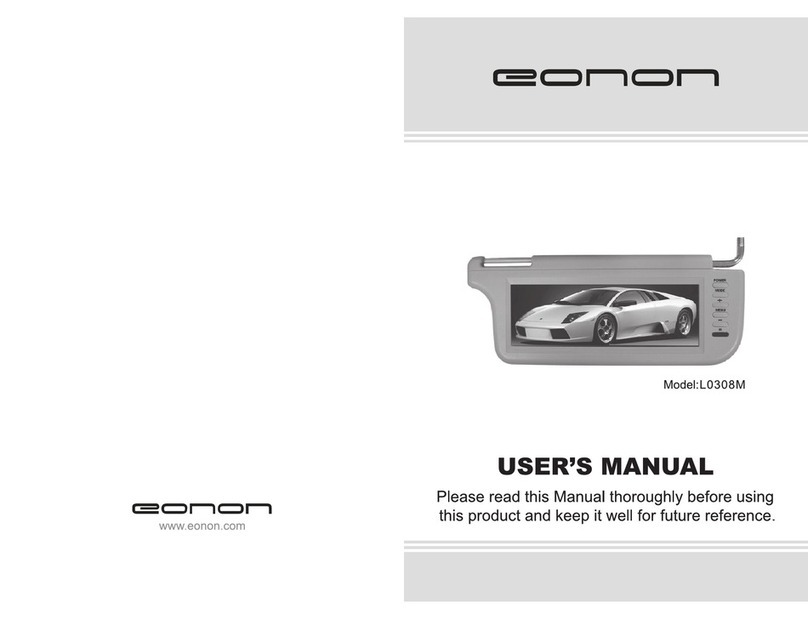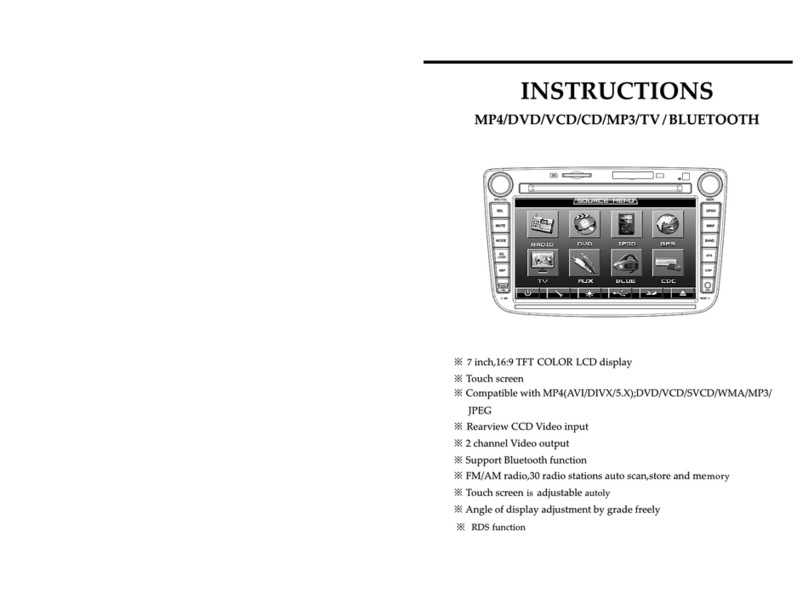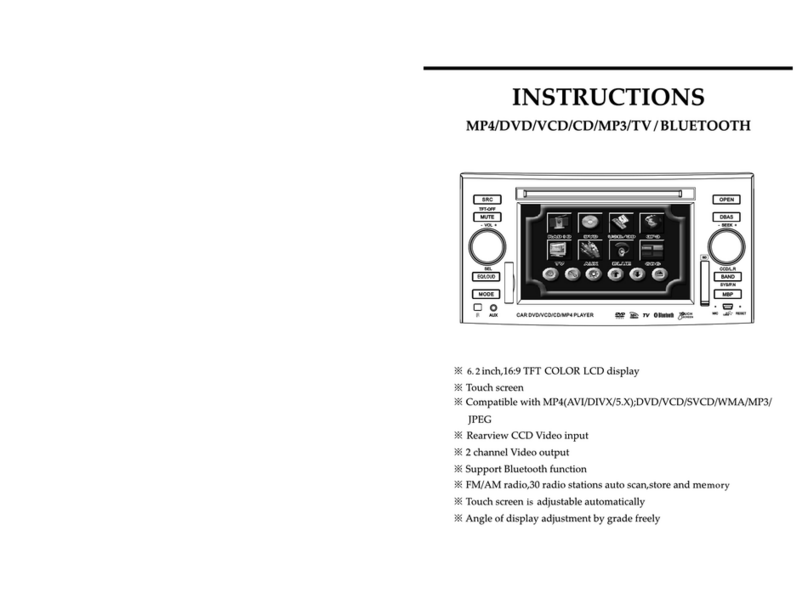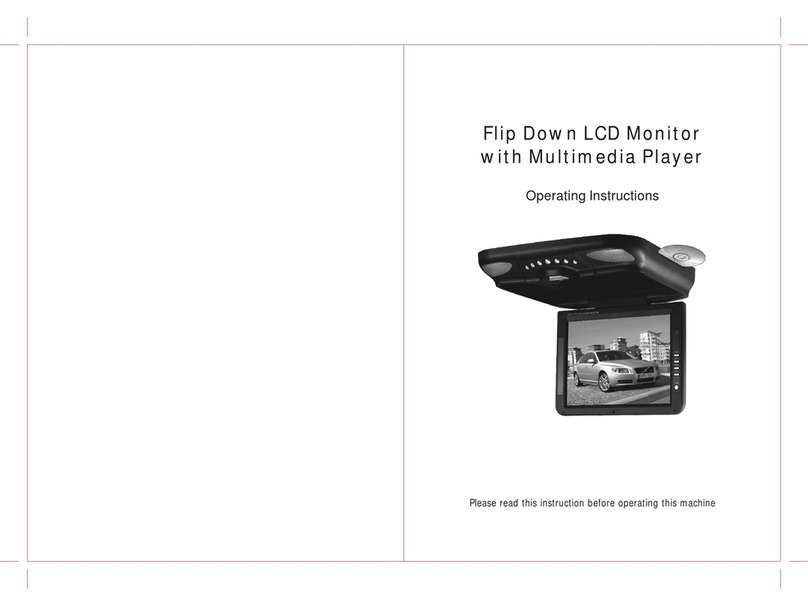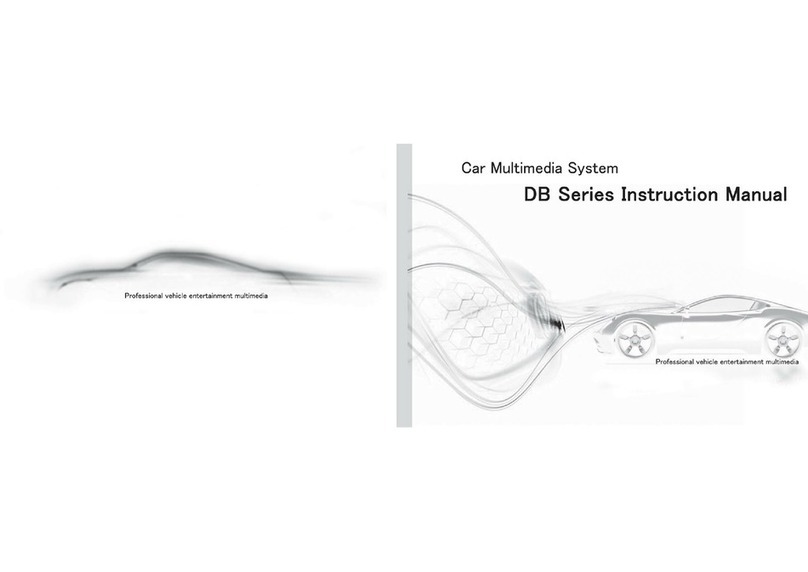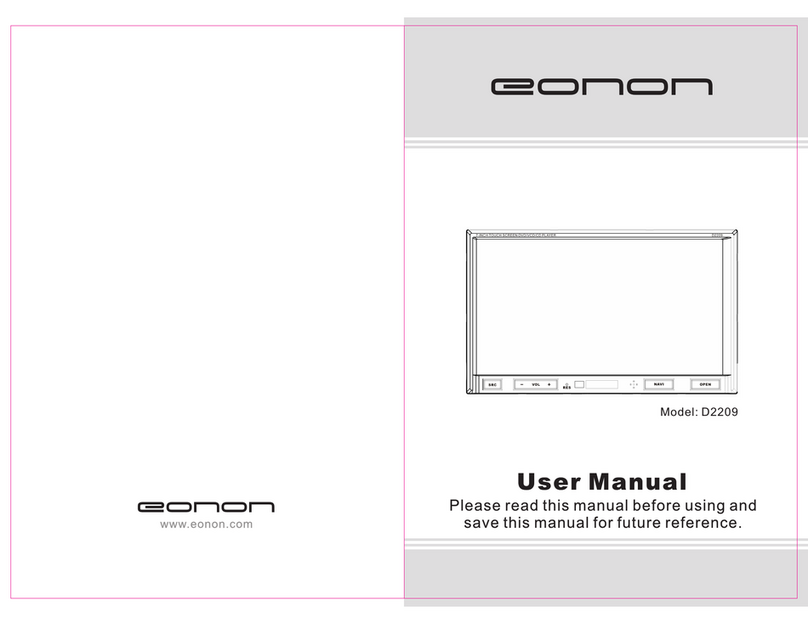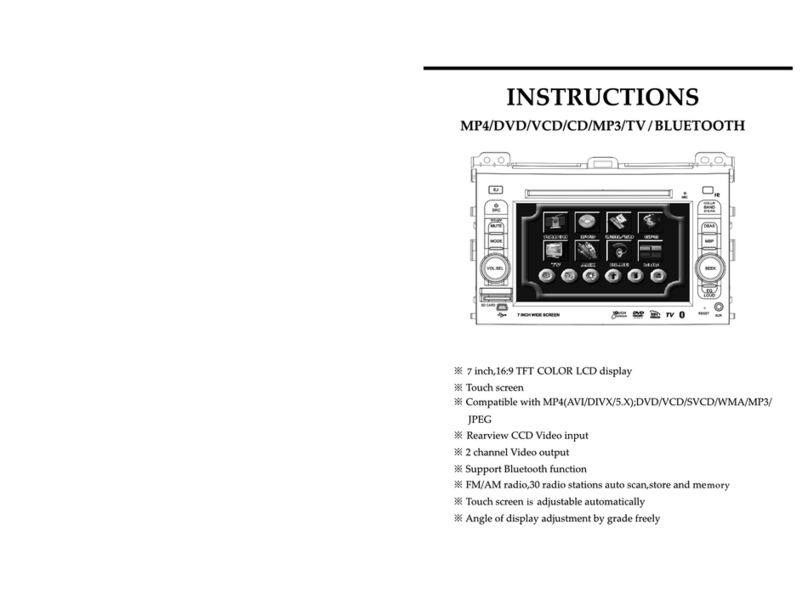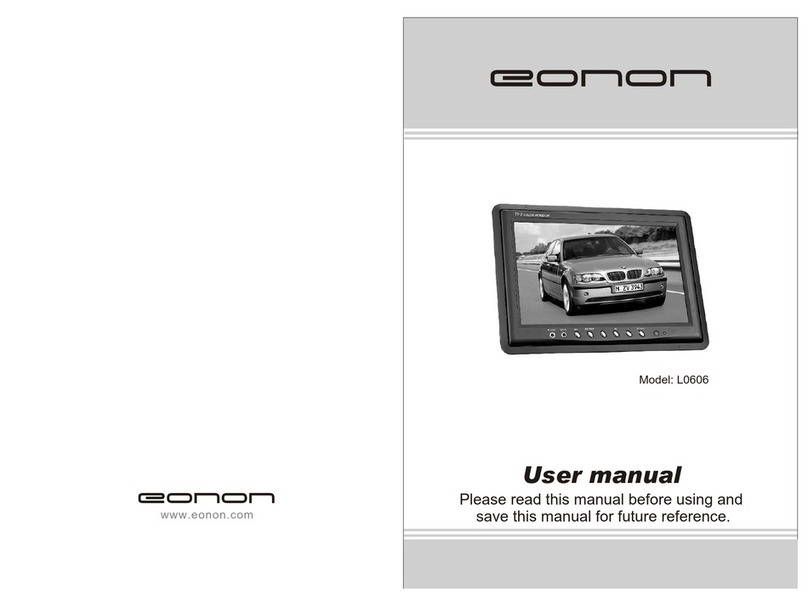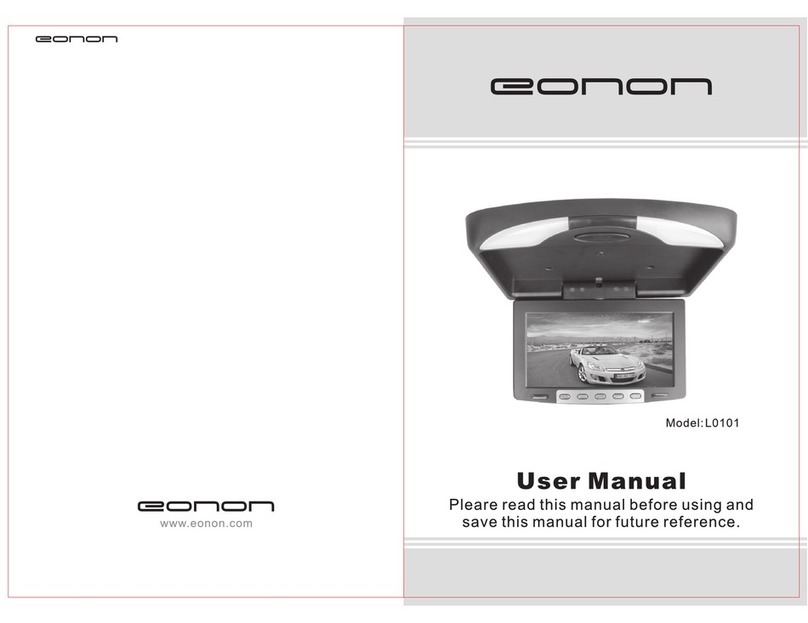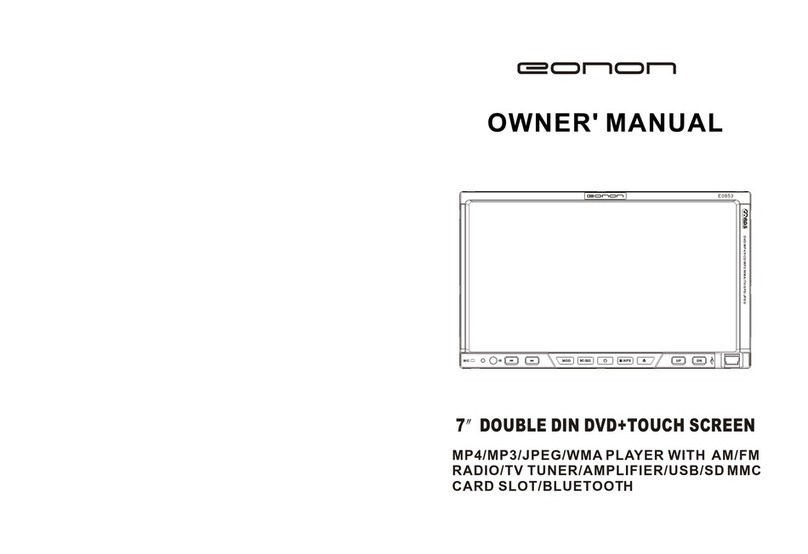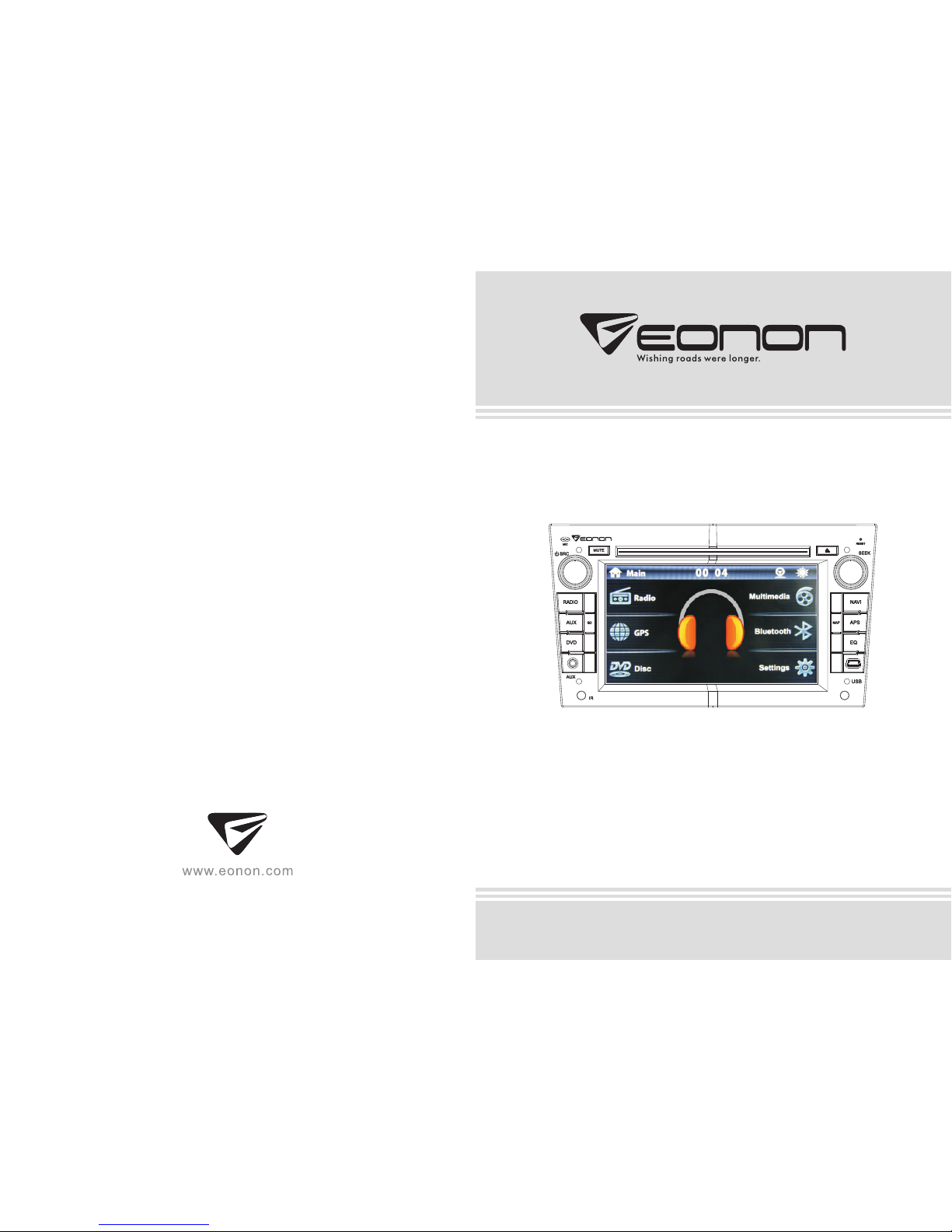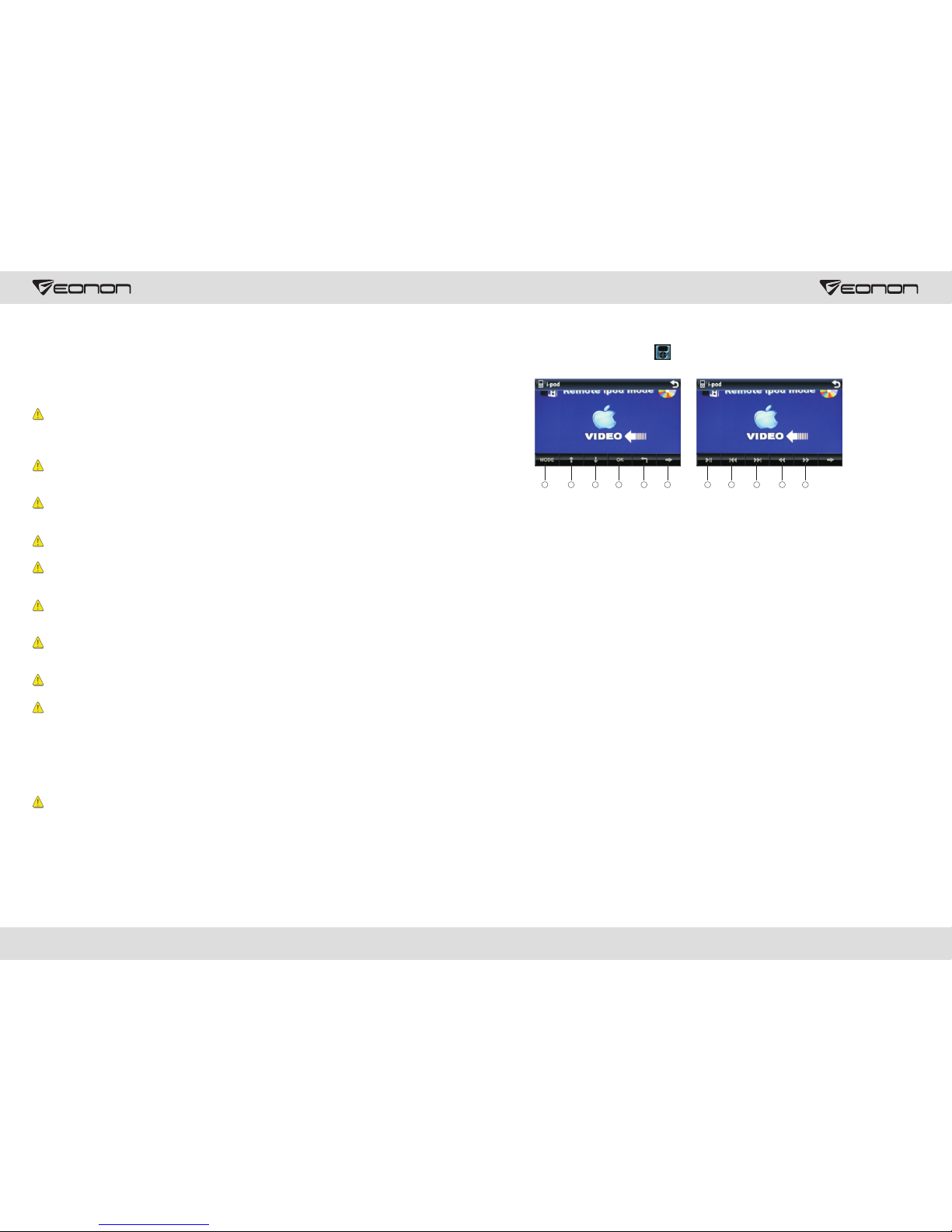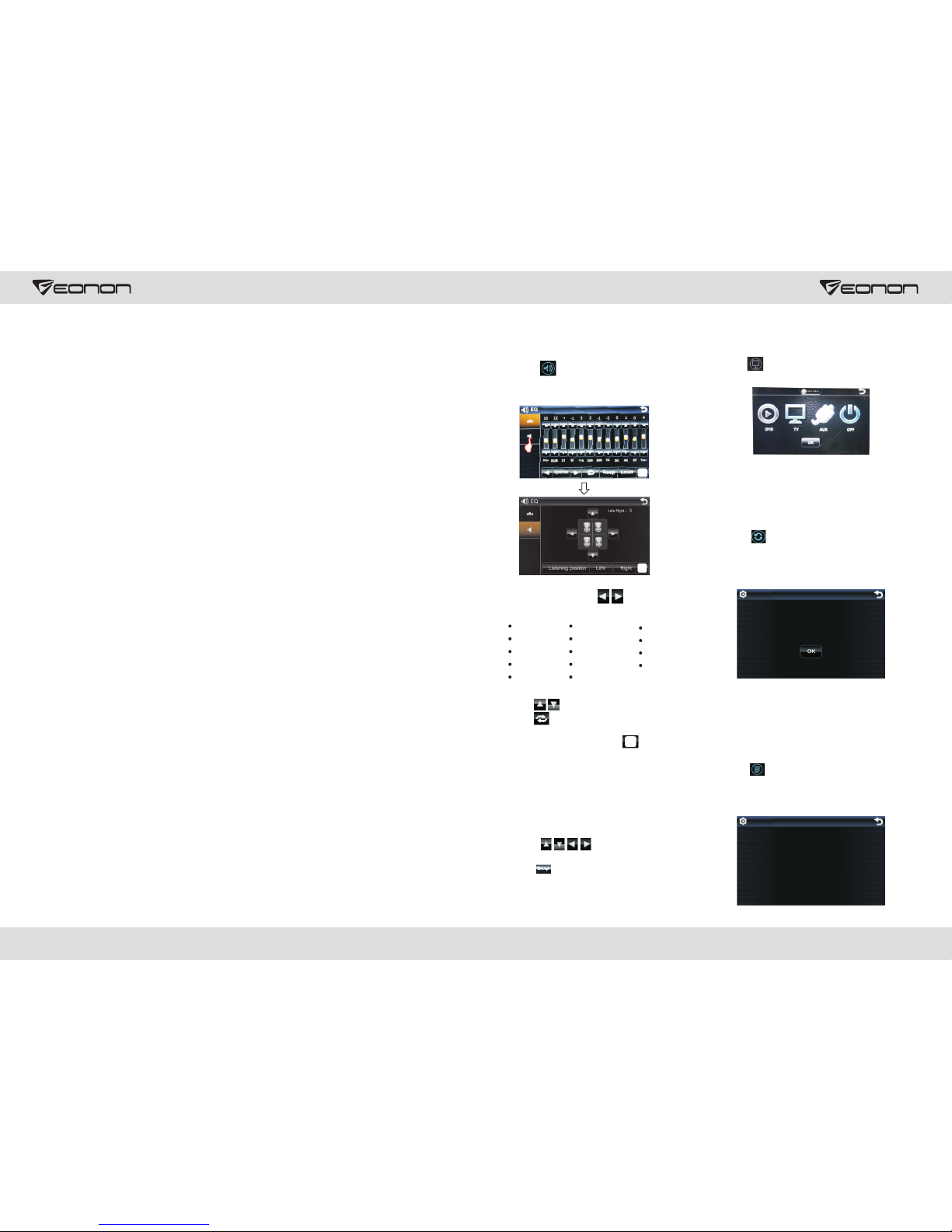Brightness Adjustment
Touch icon in setup interface to access
brightness setup interface as shown below:
You can click button to adjust screen
brightness. After completion click button
to back to previous interface and save
settings.
Radio Area (optional)
Touch icon in the setup interface and
enter password [888888]. Click OK to enter
into radio setup interface as shown in the
picture.
Select your desired radio setup, click OK
to save settings.
System Setup
Touch icon in setup interface ,input
password [888888], click OK to access
system setup interface as shown below:
You can select to enable or disable existing
functions in system setup interface. After
completion click OK to save settings.
TV Setup
Touch icon in setup interface, input
password [888888], click OK to access TV
setup menu as shown below:
Select your desired TV setup, click OK to
save settings.
Brightness
3. Remote control function
1.POWER
Press once to switch on, press again to
switch off.
2.MUTE button
Press once to turn off audio output,
Press again to resume volume level.
3.NAVI button
Press it to enter to exit the navigation.
4.SOURCE button
Press this button to choose audio sources.
5.EQ button
Press this button to choose POP, ROCK,
CLASS, EQ off.
6.SEEK+ ( )/ SEEK- ( )button
Press this button to manual turning, sped
or quick back, previous song and next song.
7.VOL+ ( )/ VOL- ( )
Press this button to increase or decrease
volume level.
8.SEL button
Press this button to choose sound feature.
9.LOUD button
Press this button to startup LOUD function.
10.BAND -P/N button
In radio mode, press this button to choose
band. In VCD, DVD mode, press this button
to choose AUTO, PAL or NTSC system.
11.LOC/ROM button
In radio mode, press this button to switch
between local and direction, In VCD, CD
mode, press this key to randomly play.
12.STOP button
Press this button to stop playing.
13.PLAY/PAUSE button
Press this button to switch between play
and pause, In stop mode, press this button
to play.
14.ST/PROG button
In radio mode, press this button to choose
stereo or mono station. In audio mode, it
can help stop button to programmed play.
15.0-10+ button
Press this button to choose desired song,
section, preset stations.
※ Decimal numbers, for example the 19th
song, press 1,9 button;
※ Centesimal numbers, for example, the
120th song, press 1,2,0 button.
23
06