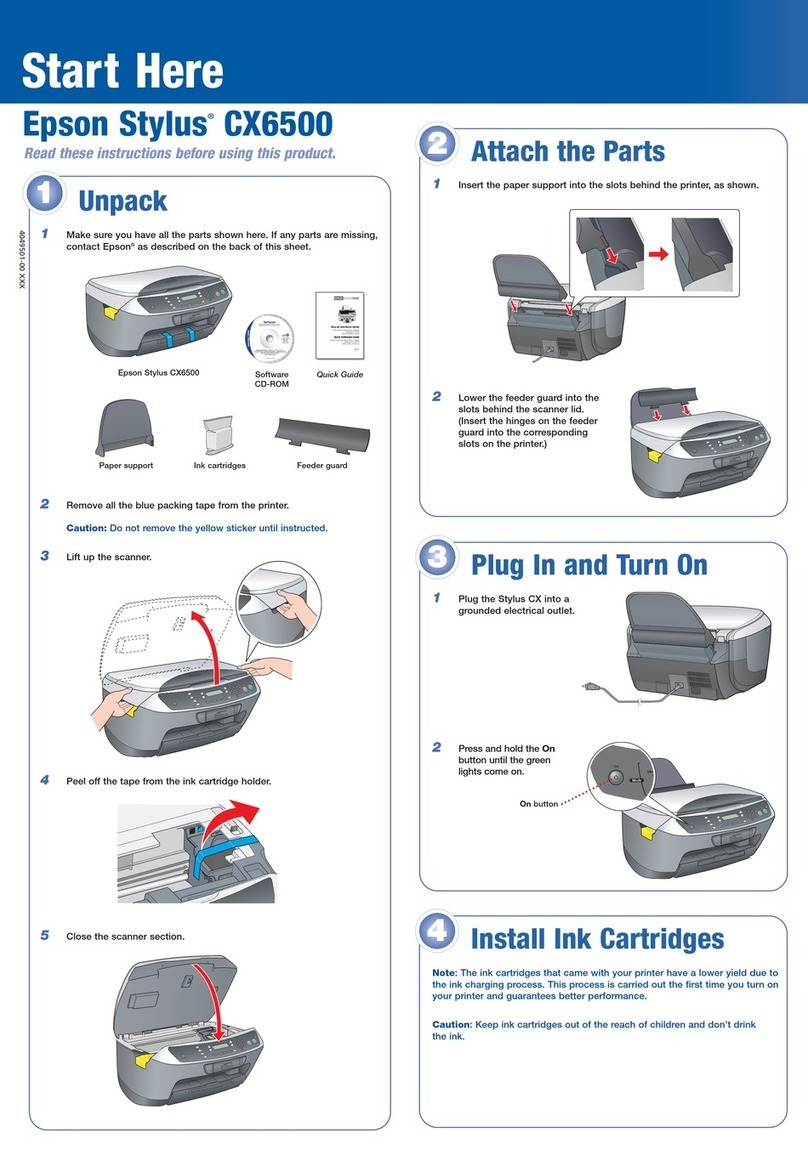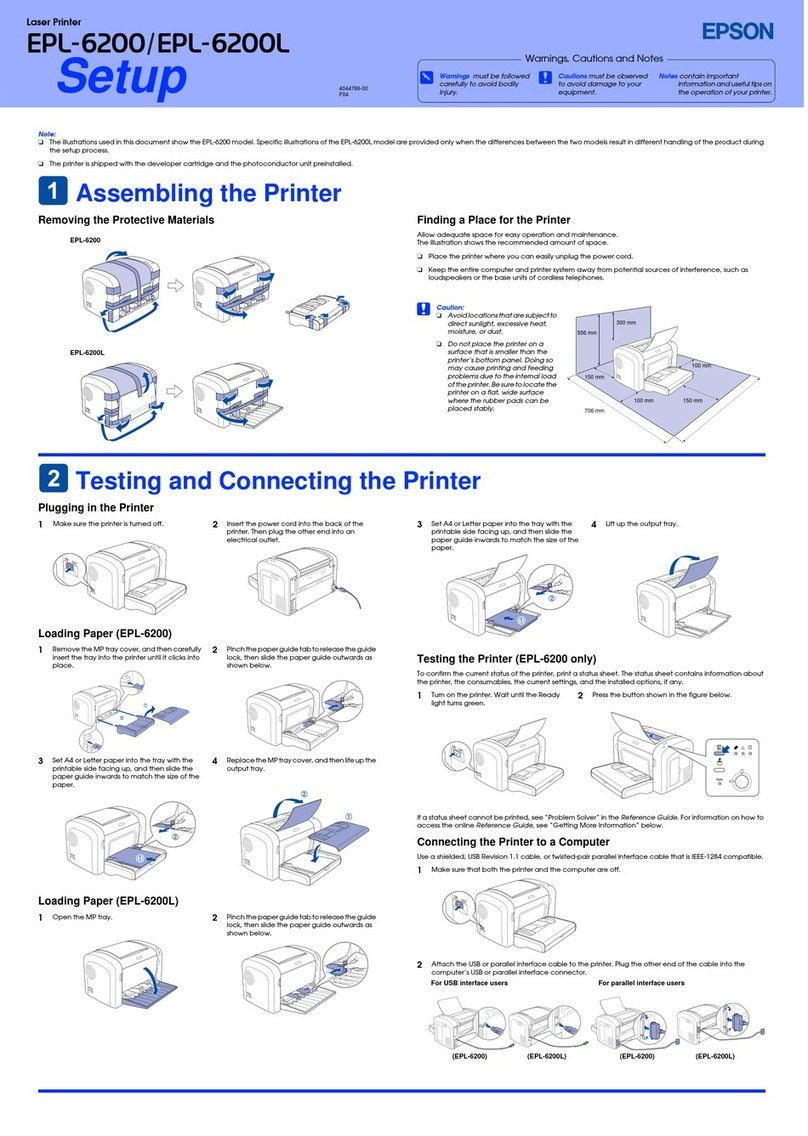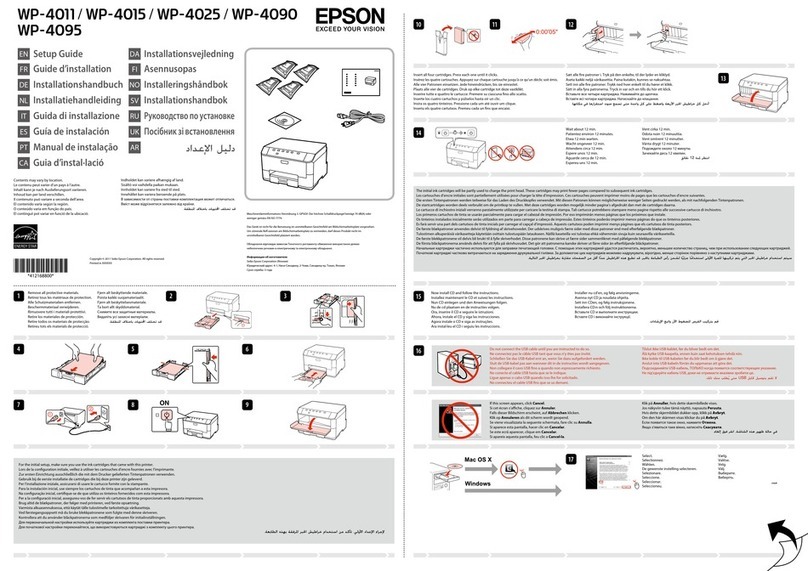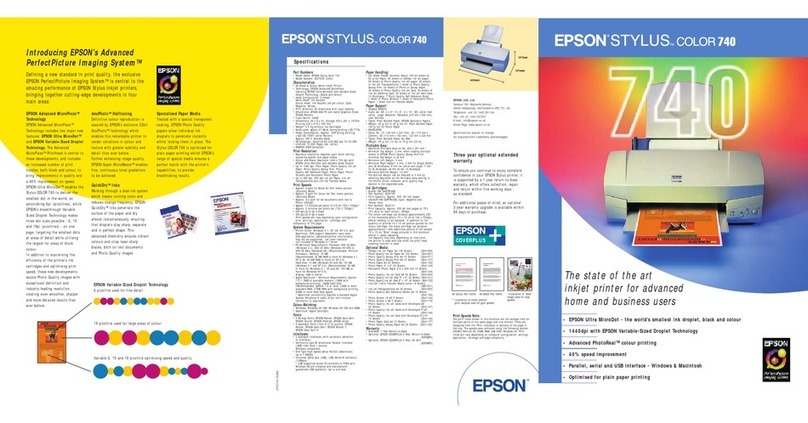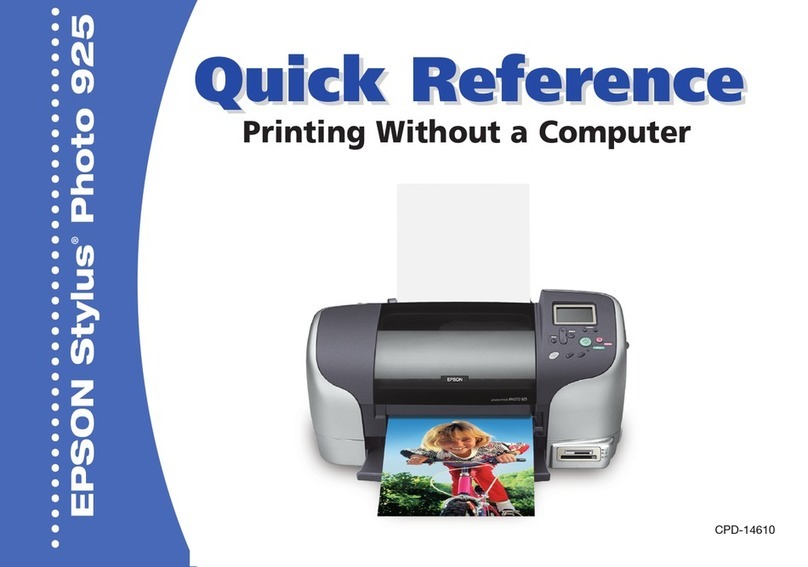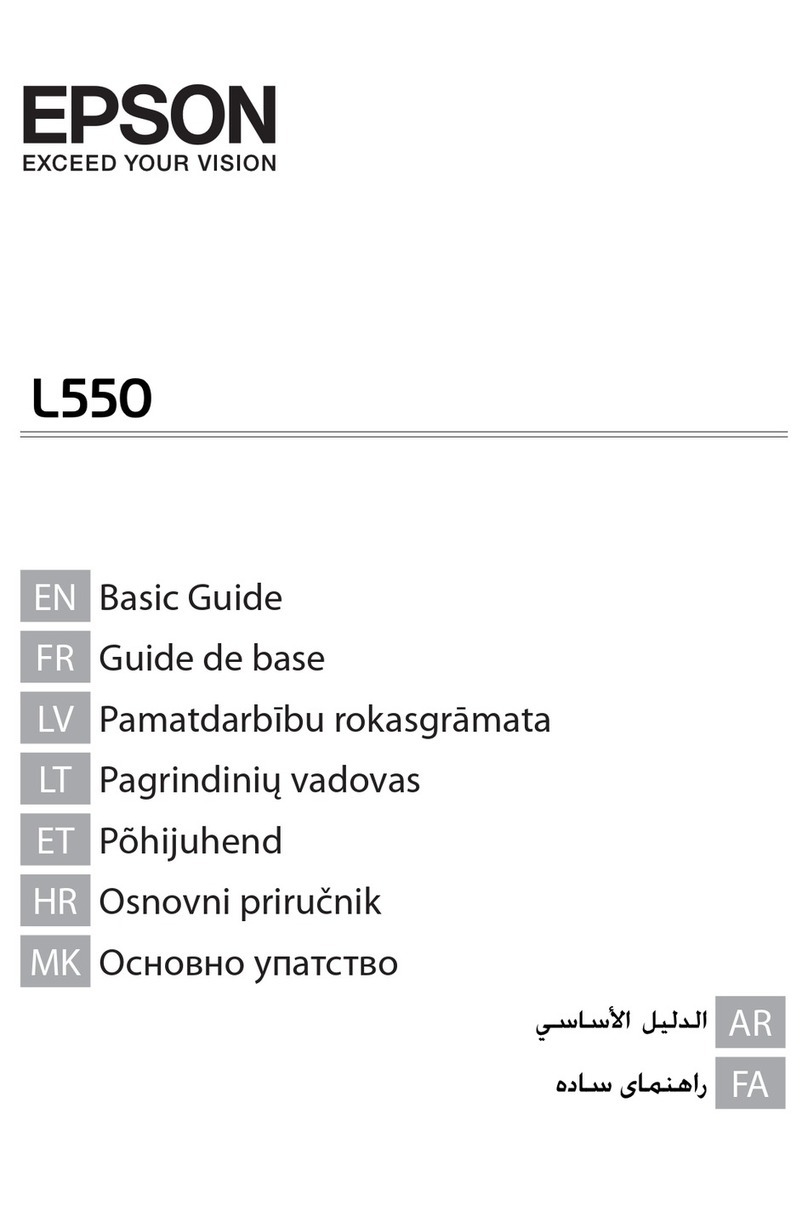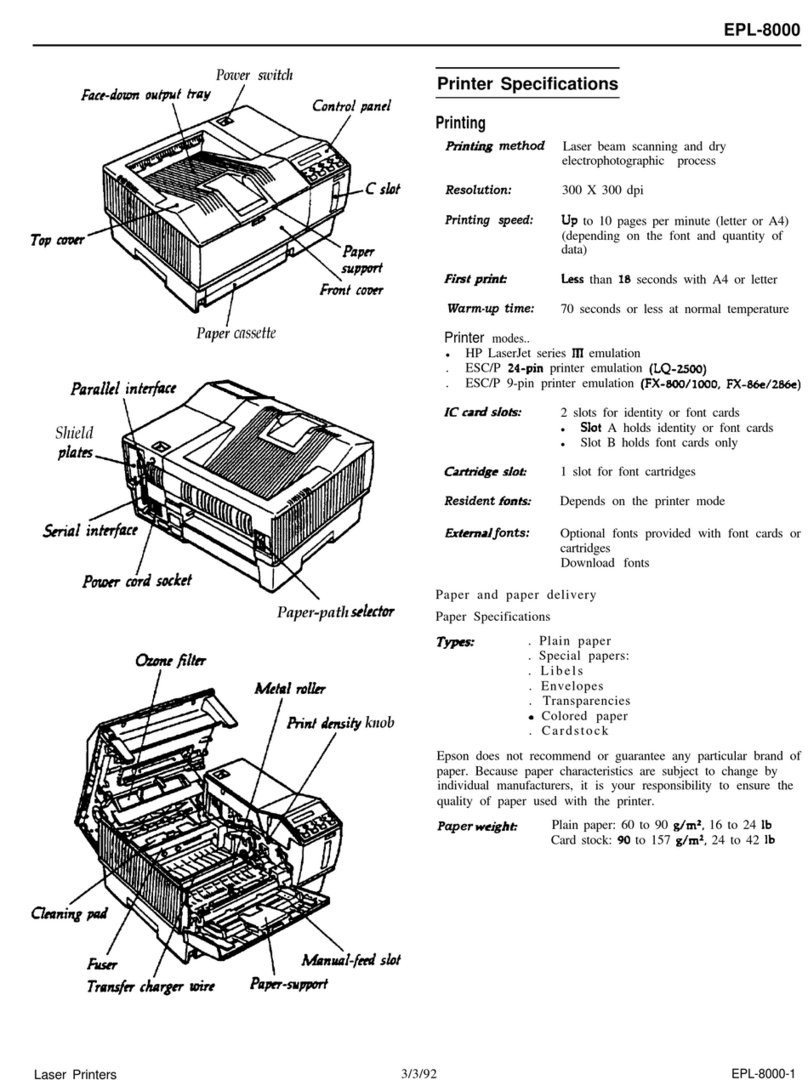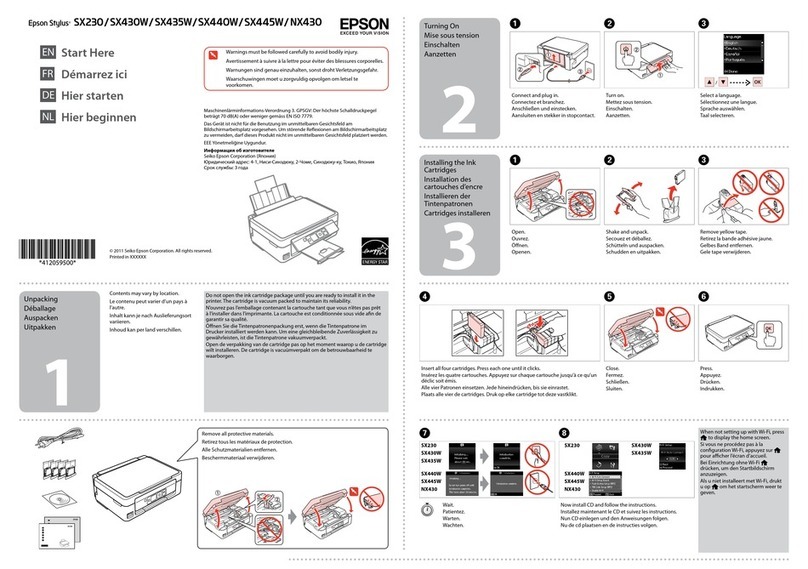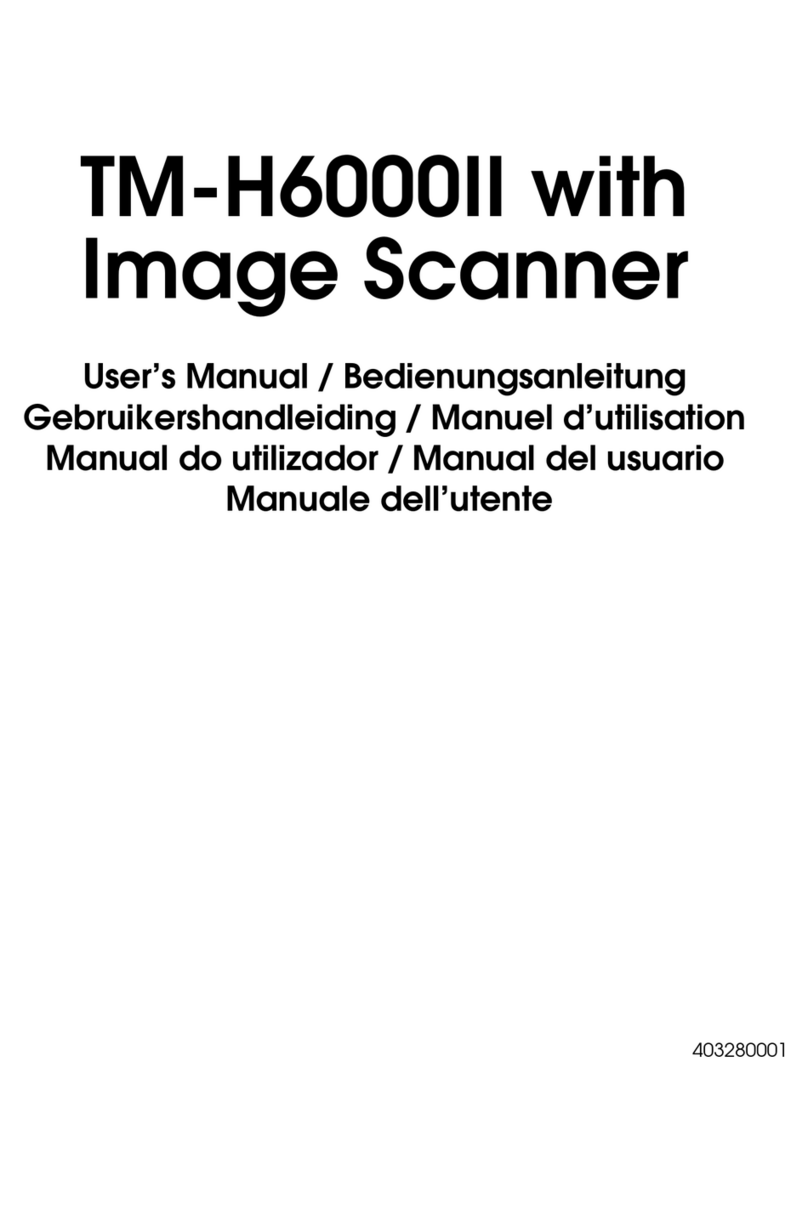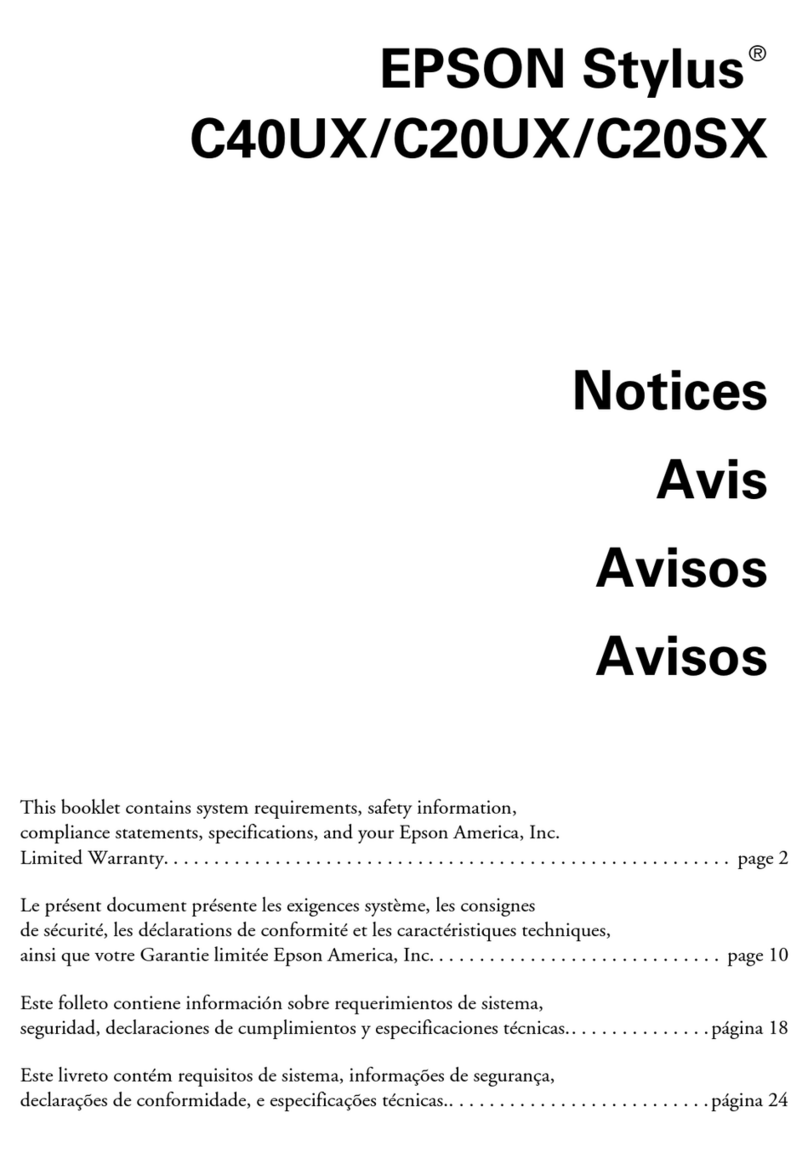Print Quality Help
列印品質說明
(a) (b)
Print a nozzle check pattern. Select Setup > Maintenance > Nozzle Check. If
the pattern looks like “b”, perform Print Head Cleaning.
列印噴嘴檢查表單。選擇設定 > 維護 > 噴嘴檢查。若表單看起來像「b」,
請執行印字頭清潔。
Use only the power cord that comes with the printer. Use of another
cord may cause re or shock. Do not use the cord with any other
equipment.
僅限使用印表機隨附的電源線。使用其他電源線可能導致起火或
觸電。請勿使用其他設備的電源線。
Be sure your AC power cord meets the relevant local safety
standard.
確定 AC 電源線符合當地的安全標準。
Except as specically explained in your documentation, do not
attempt to service the printer yourself.
除非是文件中有特別說明之處,否則請勿企圖自行維修本產品。
Safety Instructions / 安全說明
Place the printer near a wall outlet where the power cord can be
easily unplugged.
將印表機放置在容易拔出電源線的電源插座附近。
Do not let the power cord become damaged or frayed.
請勿使用損壞或磨損的電源線。
Do not place or store the product outdoors, near excessive dirt
or dust, water, heat sources, or in locations subject to shocks,
vibrations, high temperature or humidity.
請勿將印表機放置或儲存在室外、靠近灰塵粉末較多之處、水
源、熱源,以及易震動、搖晃或高溫潮濕的地方。
If the LCD screen is damaged, contact your dealer. If the liquid
crystal solution gets on your hands, wash them thoroughly with
soap and water. If the liquid crystal solution gets into your eyes,
ush them immediately with water. If discomfort or vision problems
remain after a thorough ushing, see a doctor immediately.
若液晶螢幕有所損壞,請聯絡您的經銷商。若液晶溶液接觸您
的雙手,請以肥皂及清水徹底洗淨。若液晶溶液噴到眼睛,請
立刻以清水沖洗。若徹底沖洗後仍感到不適或視覺有問題,請
馬上就醫。
Keep this product at least 22 cm away from cardiac pacemakers.
Radio waves from this product may adversely aect the operation of
cardiac pacemakers.
請將本產品與心臟起搏器保持至少 22 公分的距離。本產品發射
的無線電波可能影響心臟起搏器的運作。
Keep ink cartridges out of the reach of children.
請將墨水匣放在兒童無法取得之處。
Avoid using a telephone during an electrical storm. There may be a
remote risk of electric shock from lightning.
避免在雷電暴風雨的天氣使用本機。有可能因閃電而發生遠距離
觸電的危險。
Be careful when you handle used ink cartridges, as there may be
some ink around the ink supply port. If ink gets on your skin, wash
the area thoroughly with soap and water. If ink gets into your eyes,
ush them immediately with water. If discomfort or vision problems
continue after a thorough ushing, see a doctor immediately. If ink
gets into your mouth, spit it out immediately and see a doctor right
away.
處理用過的墨水匣時應特別小心,墨孔周圍可能殘留部分墨水。
若墨水沾到皮膚,請以肥皂及清水徹底洗淨。若墨水噴入眼睛,
請立刻以清水沖洗。若完全沖洗後仍感到不適或視覺有問題,請
立即就醫。若誤食墨水,請立即將墨水吐出並即刻送醫治療。
Take care not to spill liquid on the product and not to handle the
product with wet hands.
請小心避免將任何液體潑灑在這台印表機上,雙手潮濕時請勿操
作印表機。
Do not use a telephone to report a gas leak in the vicinity of the leak.
當附近有瓦斯洩漏時,請勿使用電話回報洩漏情形。
Always keep this guide handy.
請妥善保管本使用說明。
Align the edges of the paper. Keep the cassette at and insert it back into the
printer carefully and slowly.
對齊紙張的邊緣。將進紙匣保持平放,速度放慢,小心地將進紙匣裝回印
表機。
C
A Pull out the paper cassette.
拉出進紙匣。
From the paper cassette / 從進紙匣
B
Remove the jammed paper from the cassette.
取出進紙匣中的夾紙。
Windows® is a registered trademark of the Microsoft Corporation.
Mac OS is a trademark of Apple Inc., registered in the U.S. and other countries.
Android™ is a registered trademark of Google Inc.
The contents of this manual and the specications of this product are subject to change without notice.
For New Zealand Users
General warning
The grant of a Telepermit for any item of terminal equipment indicates only that Telecom
has accepted that the item complies with the minimum conditions for connection to its
network. It indicates no endorsement of the product by Telecom, nor does it provide any
sort of warranty. Above all, it provides no assurance that any item will work correctly in all
respects with another item of Telepermitted equipment of a dierent make or model, nor
does it imply that any product is compatible with all of Telecom’s network services.
Telepermitted equipment only may be connected to the EXT telephone port. This port is
not specically designed for 3-wire-connected equipment. 3-wire-connected equipment
might not respond to incoming ringing when attached to this port.
The automatic calling functions of this equipment must not be used to cause a nuisance to
other Telecom customers.
Information for Users in Taiwan Only /
台灣使用者適用資訊
產品名稱:多功能印表機(XP-721)
額定電壓:AC 100 - 120 V
額定頻率:50 至60 Hz
耗電量:
單機複印時:約 19 W
就緒模式:約 6.3 W
省電模式:約 1.2 W
關機模式:約 0.2 W
額定電流:0.7 A
製造年份, 製造號碼和生產國別:見機體標示
O
O
O
O
警語
檢修本產品之前,請先拔掉本產品的電源線。
功能規格
列印方式:微針點壓電噴墨技術
解析度:最大可達 5760 × 1440 dpi
適用系統:
Windows 8.1 (32-bit, 64-bit)/Windows 8 (32-bit, 64-bit)/Windows 7 (32-bit,
64-bit)/Windows Vista (32-bit, 64-bit)/Windows XP Professional x64 Edition/
Windows XP (32-bit)
Mac OS X v10.9.x/Mac OS X v10.8.x/Mac OS X v10.7.x/Mac OS X v10.6.x
O
O
O
使用方法
見內附相關說明文件
緊急處理方法
發生下列狀況時,請先拔下印表機的電源線並洽詢 Epson 授權服務中心:
電源線或插頭損壞
有液體噴灑到印表機
印表機摔落或機殼損壞
印表機無法正常操作或是列印品質與原來有明顯落差
O
O
O
O
注意事項
只能使用印表機標籤上所註明的電源規格。
請保持工作場所的通風良好。
O
O
製造商 :SEIKO EPSON CORPORATION
地址 :80 Harashinden, Hirooka, Shiojiri-shi, Nagano-ken, 399-0785, JAPAN
電話 :81-263-52-2552
進口商 :台灣愛普生科技股份有限公司
地址 :台北市信義區松仁路 7 號14 樓
電話 :(02) 8786-6688 (代表號)