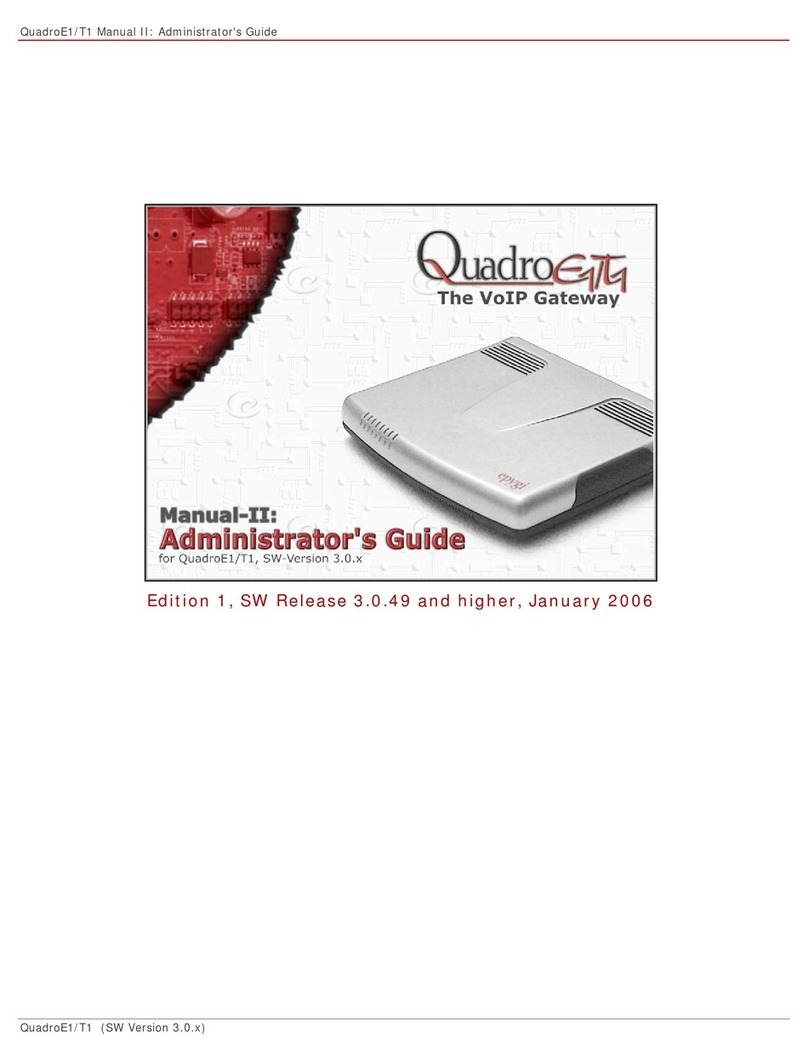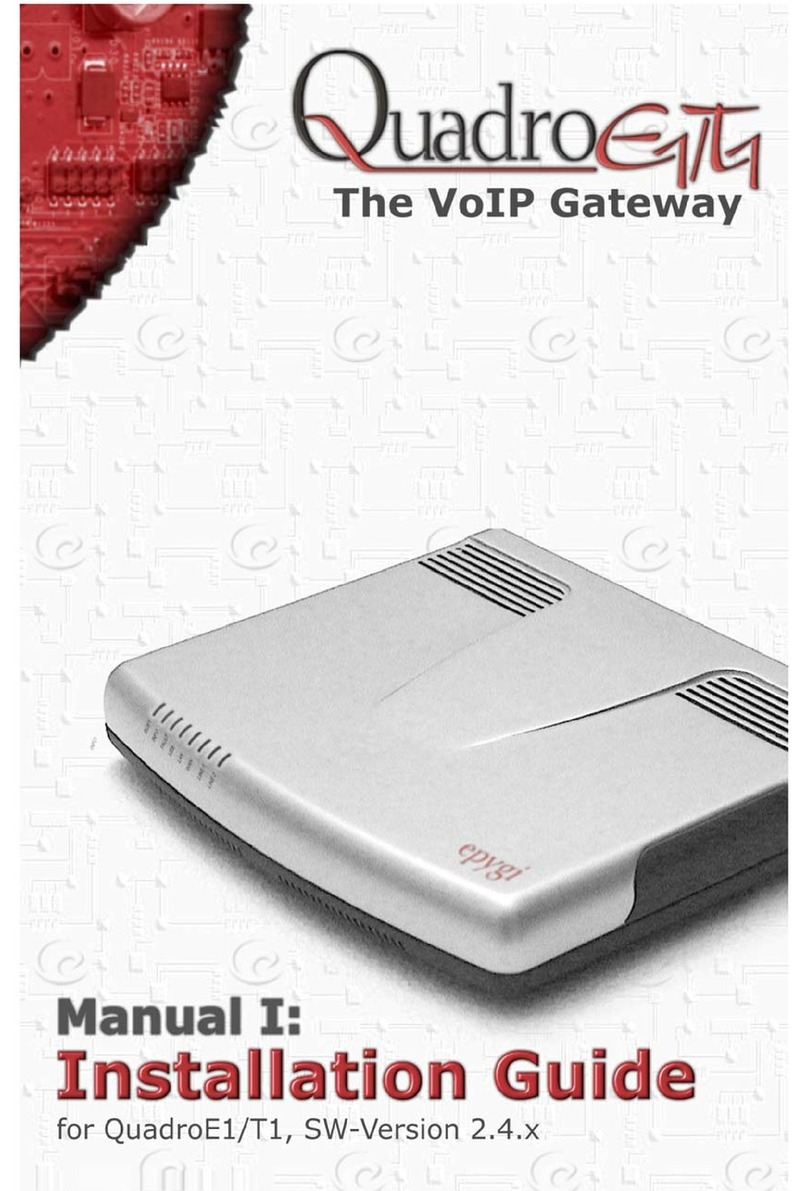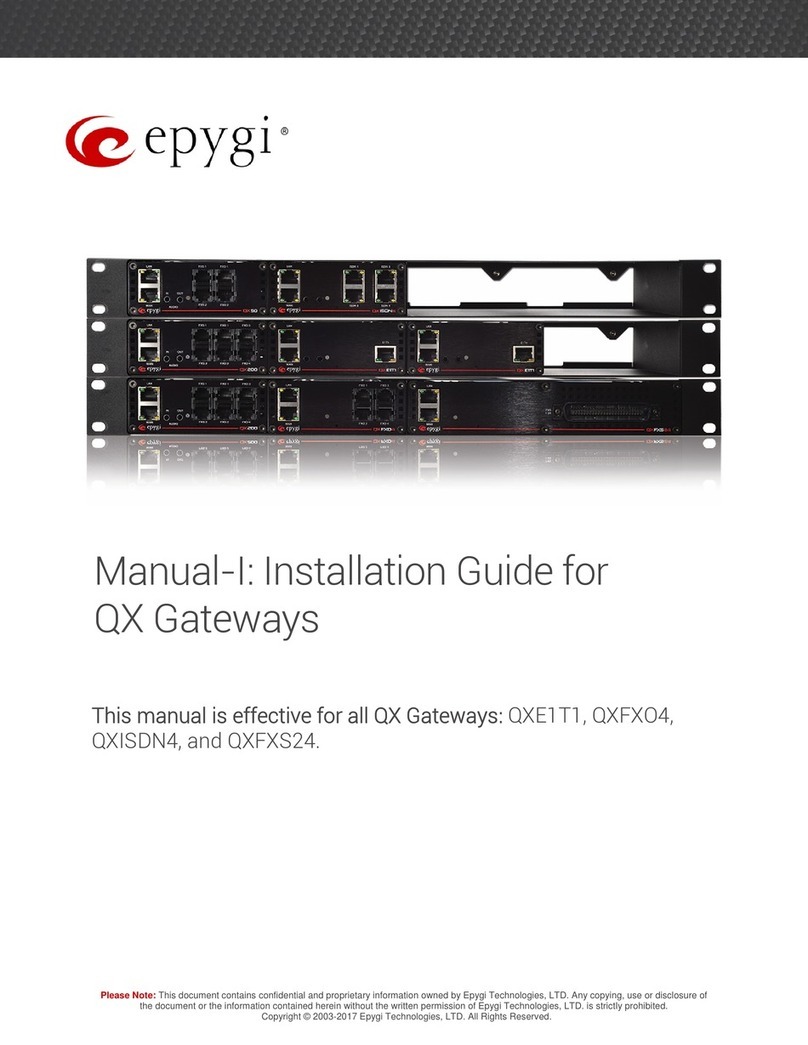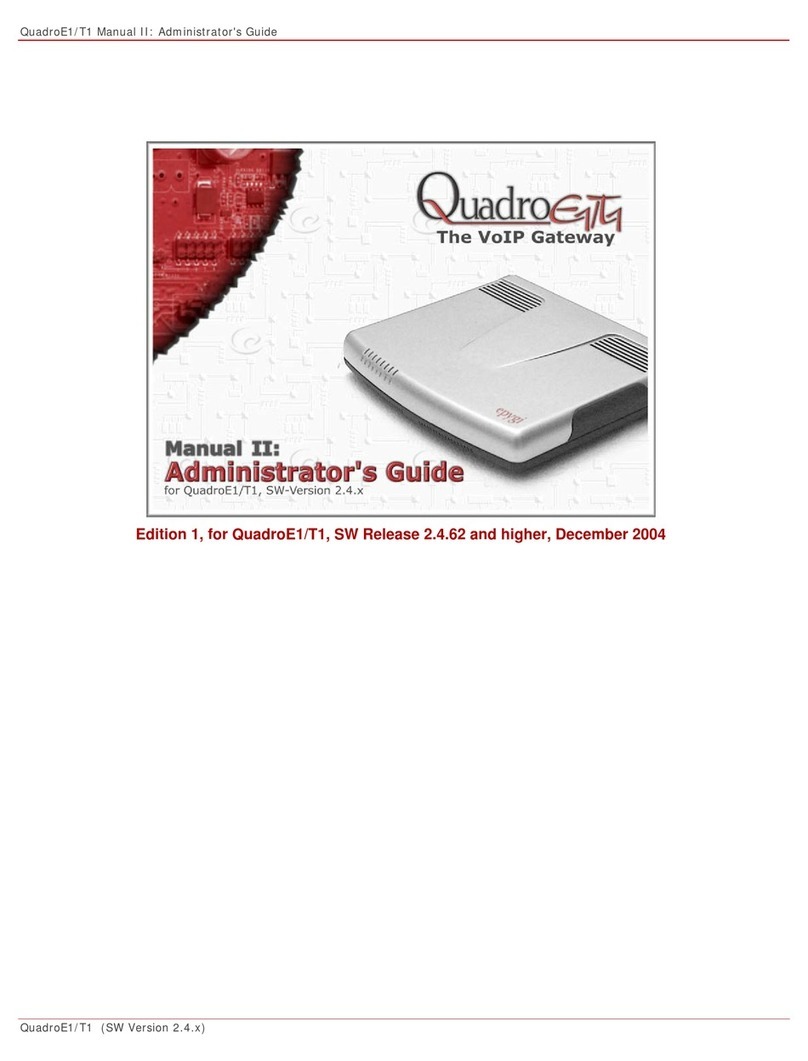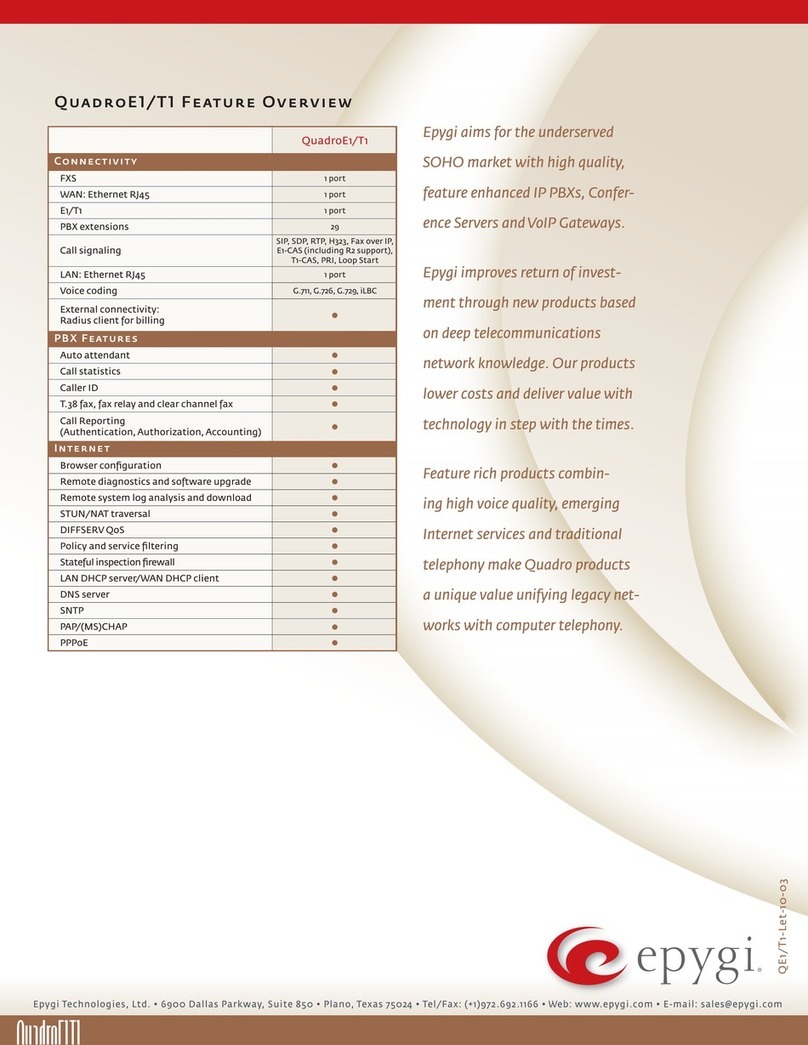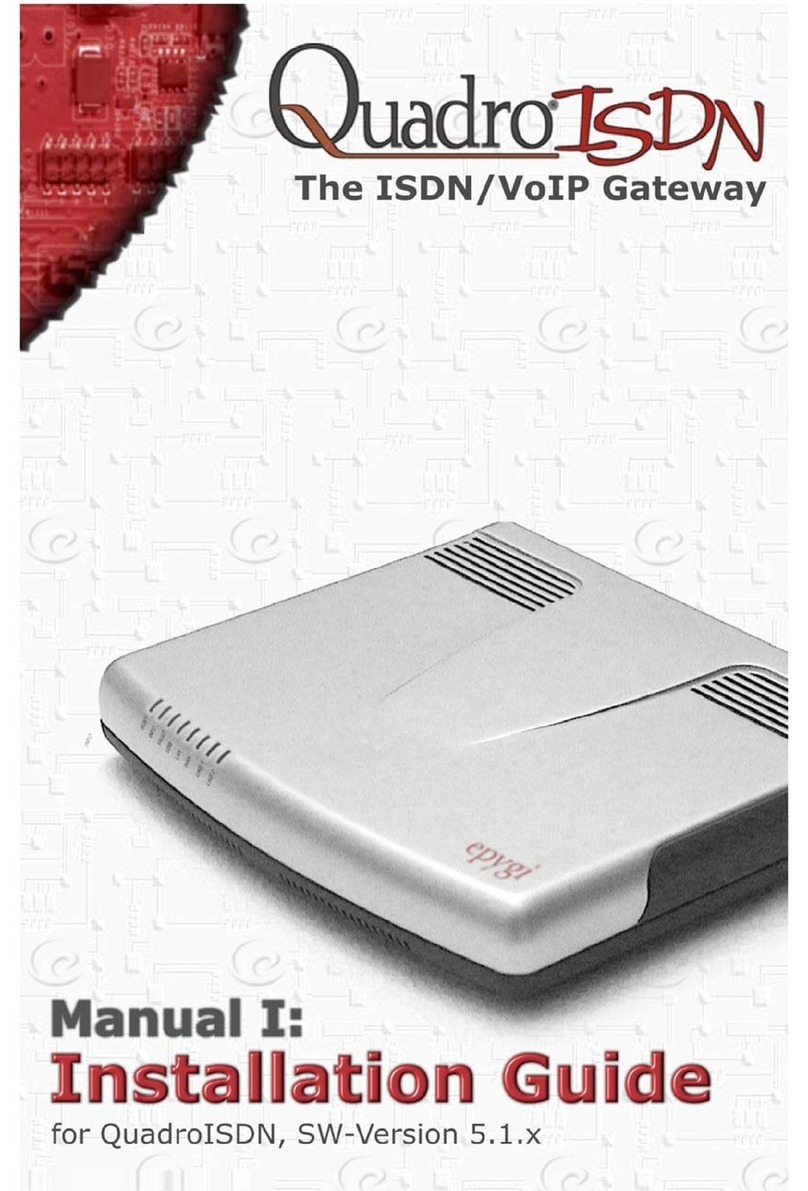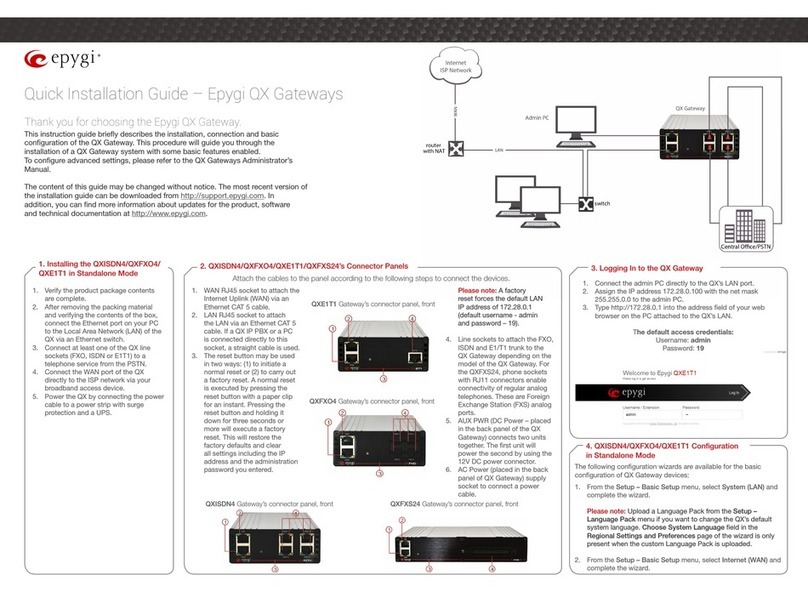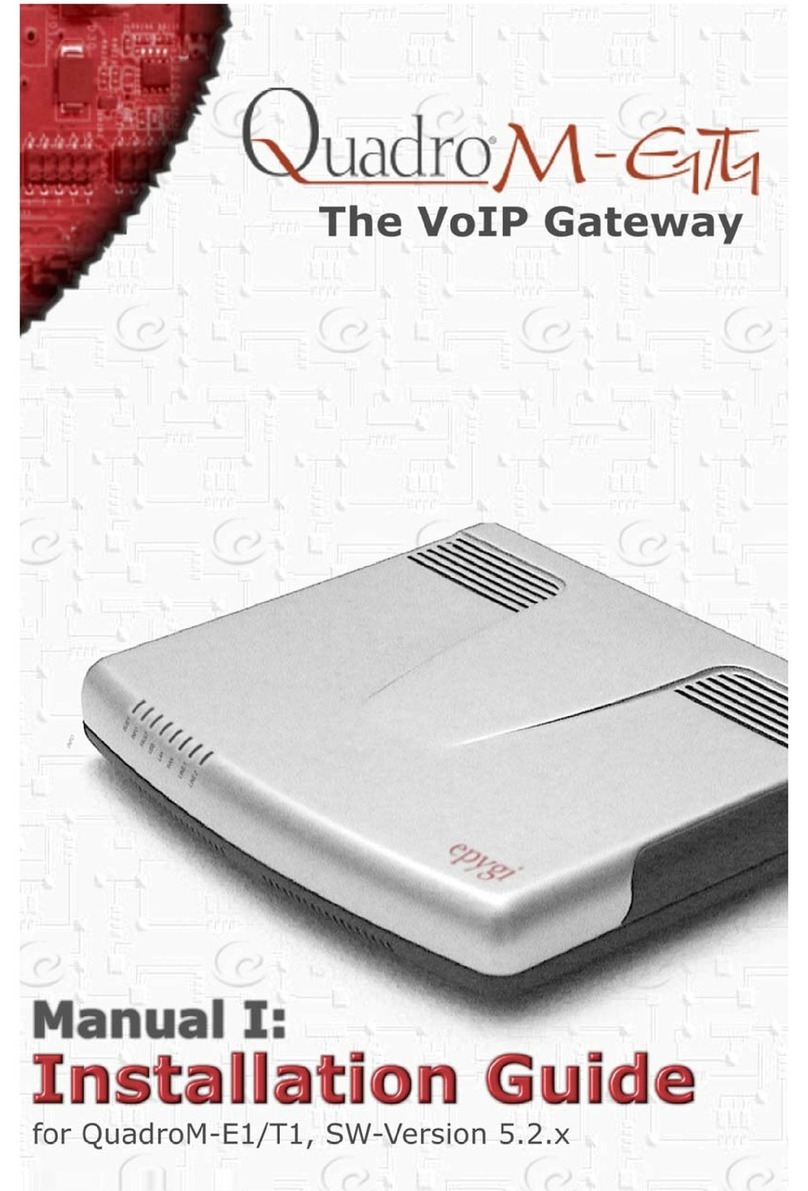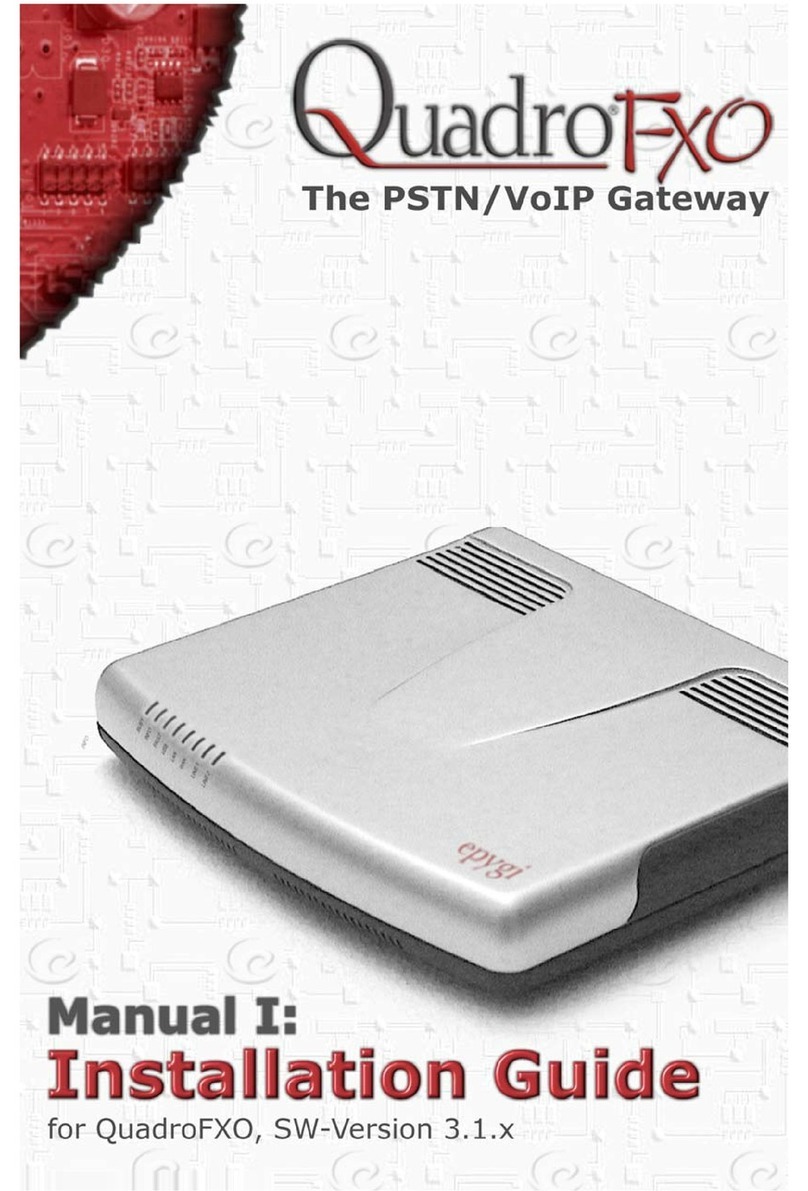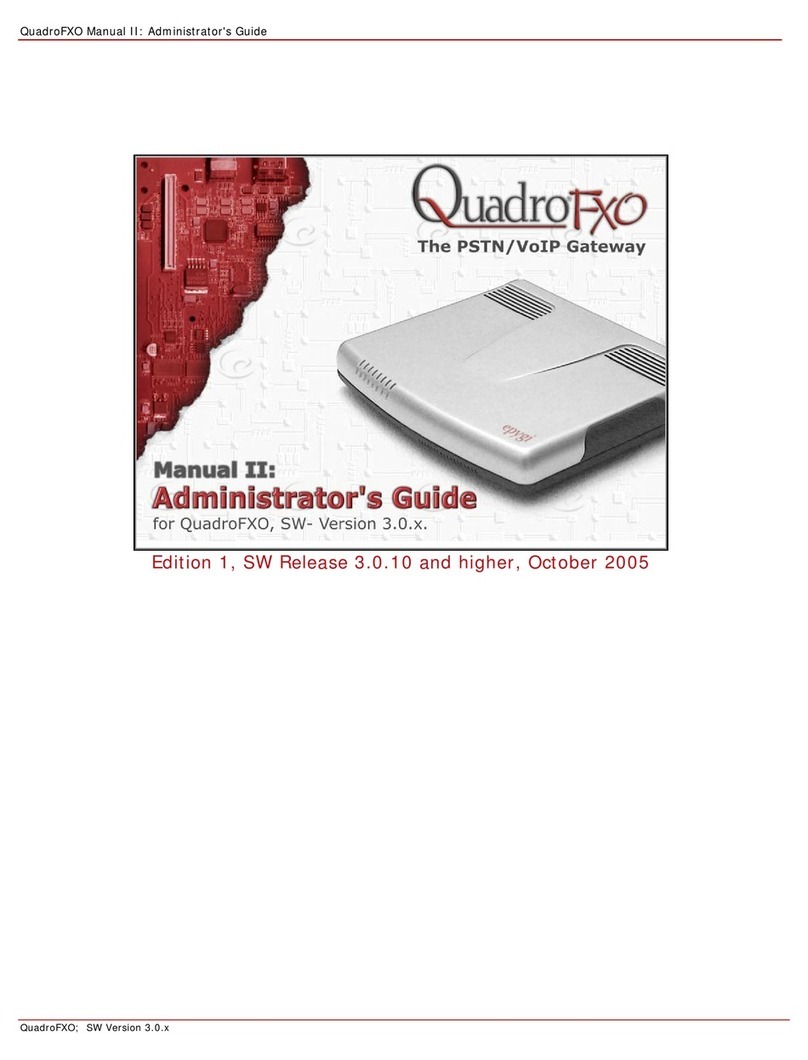QuadroFXO Manual II: Administrator's Guide
QuadroFXO; SW Version 5.1.x
Table of Contents
Manual I: see Installation Guide
Step-by-step guide to install and configure Quadro.
Manual II: Administrator's Guide
About this Administrator's Guide.............................................................................................4
Quadro’s Graphical Interface ..................................................................................................5
Administrator’s Main Page ............................................................................................................. 5
Recurrent Buttons.......................................................................................................................... 6
Recurrent Functional Buttons......................................................................................................... 6
Entering SIP Addresses Correctly................................................................................................... 6
Administrator’s Menus ............................................................................................................7
System Menu.................................................................................................................................. 7
System Configuration Wizard ........................................................................................................................... 7
Internet Configuration Wizard .......................................................................................................................... 8
Status ..........................................................................................................................................................10
General Information....................................................................................................................................10
Network Status ..........................................................................................................................................11
Lines Status...............................................................................................................................................12
Memory Status...........................................................................................................................................13
Hardware Status.........................................................................................................................................14
SIP Registration Status................................................................................................................................14
IP Routing Configuration.................................................................................................................................14
Configuration Management .............................................................................................................................16
Legible Configuration Management ...............................................................................................................17
Events..........................................................................................................................................................18
Time/Date Settings ........................................................................................................................................21
Mail Settings .................................................................................................................................................21
SMS Settings.................................................................................................................................................22
Firmware Update ...........................................................................................................................................23
Automatic Firmware Update.........................................................................................................................24
Networking Tools...........................................................................................................................................25
SNMP Settings...............................................................................................................................................26
Diagnostics ...................................................................................................................................................27
Call Bandwidth Statistics..............................................................................................................................28
System Logs ..............................................................................................................................................28
Automatic Provisioning ...................................................................................................................................29
Upload Language Pack....................................................................................................................................30
User Rights Management ................................................................................................................................30
Users Menu .................................................................................................................................. 32
Extensions Management .................................................................................................................................32
User Extension Settings...............................................................................................................................34
Attendant Extension Settings .......................................................................................................................37
Extension Codecs........................................................................................................................................39
Upload Universal Extension Recordings..........................................................................................................40
Authorized Phones Database ...........................................................................................................................41
Call Back Services.......................................................................................................................................42
Telephony Menu ........................................................................................................................... 44
Call Statistics ................................................................................................................................................44
RTP Statistics.............................................................................................................................................46
FAX Statistics.............................................................................................................................................47
SIP Settings..................................................................................................................................................47
RTP Settings .................................................................................................................................................48
NAT Traversal Settings ...................................................................................................................................49
FXO Settings .................................................................................................................................................51
PSTN Lines Sharing........................................................................................................................................52
Gain Control..................................................................................................................................................53
SIP Tunnel Settings........................................................................................................................................53
Call Routing ..................................................................................................................................................55
Allowed Characters and Wildcards.................................................................................................................61
Best Matching Algorithm..............................................................................................................................62
VoIP Carrier Wizard........................................................................................................................................64
RADIUS Client Settings...................................................................................................................................66