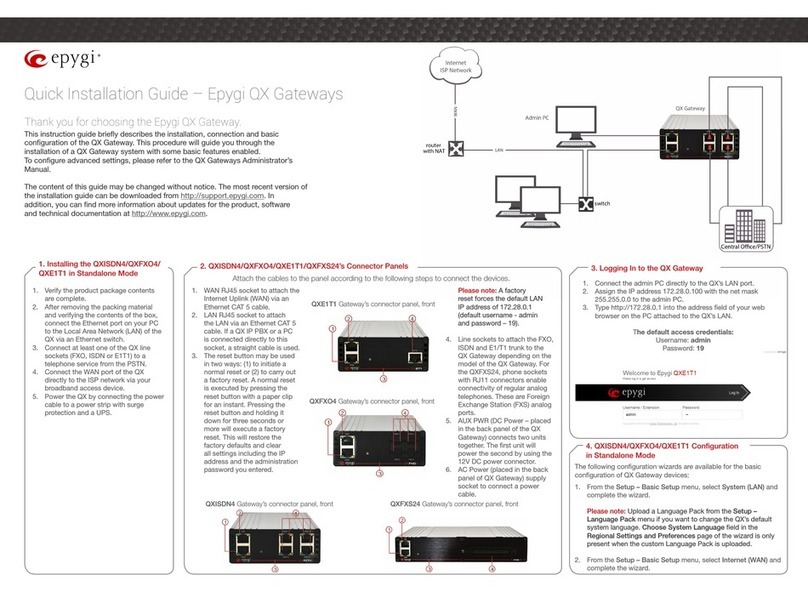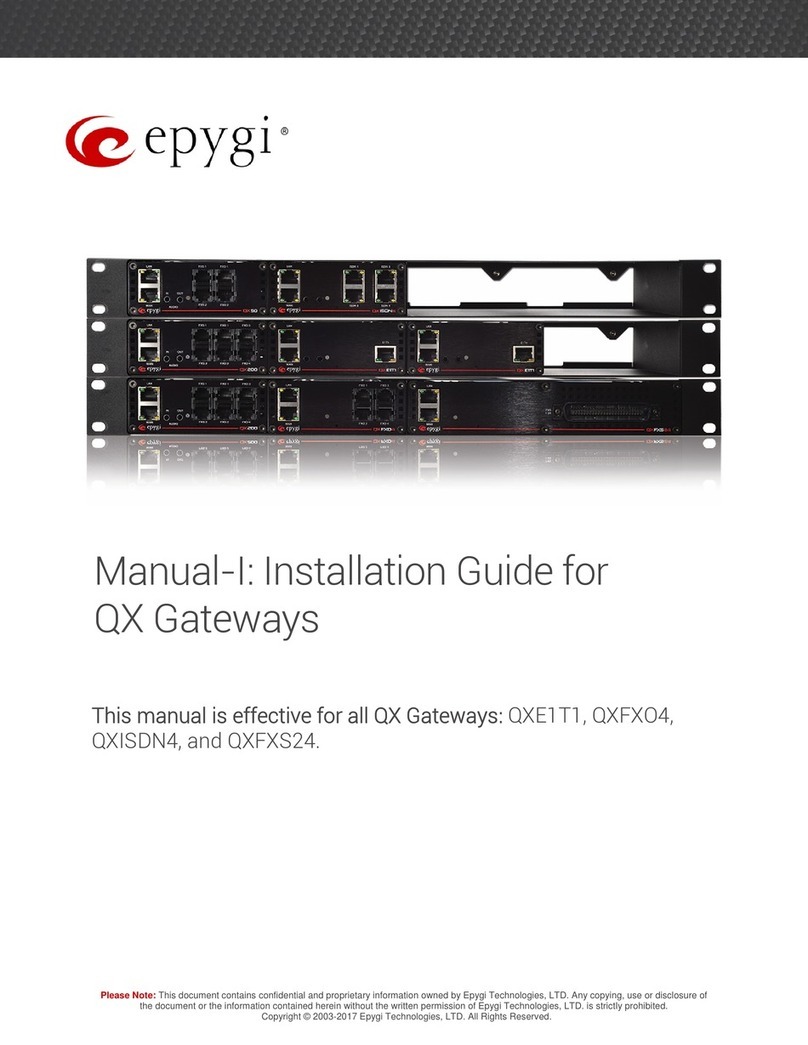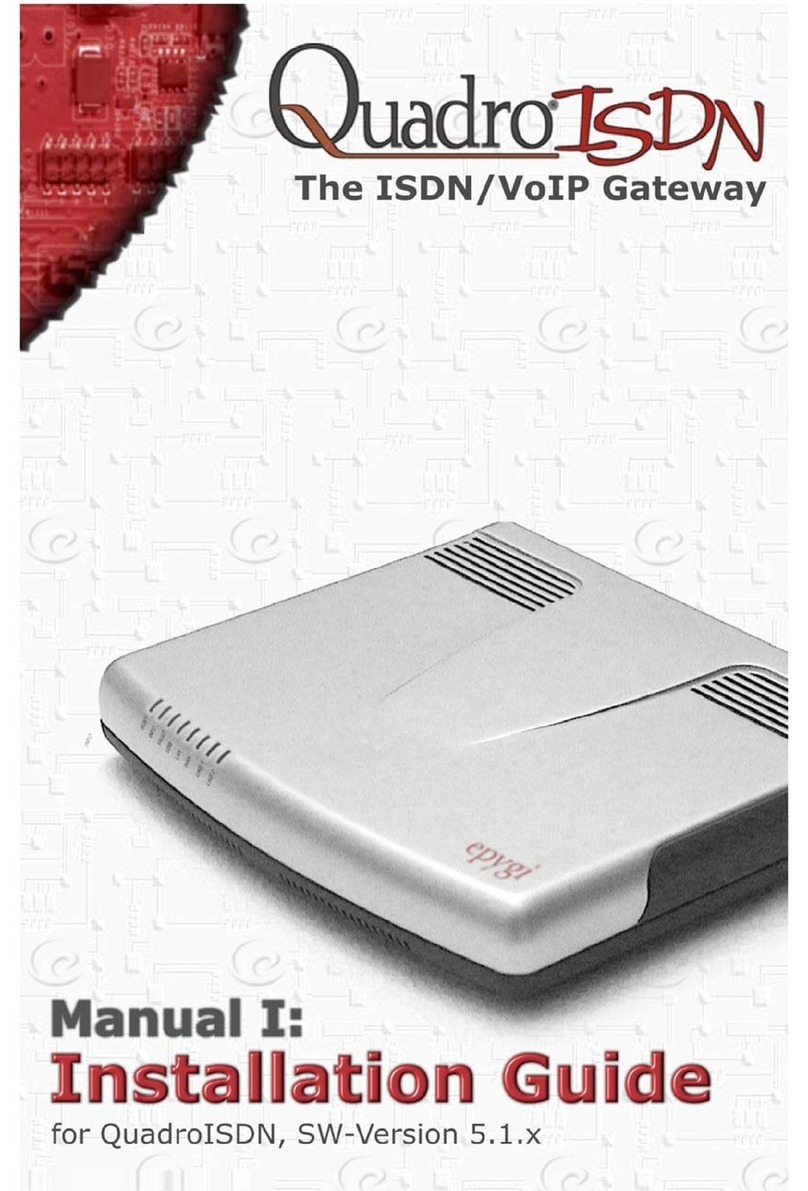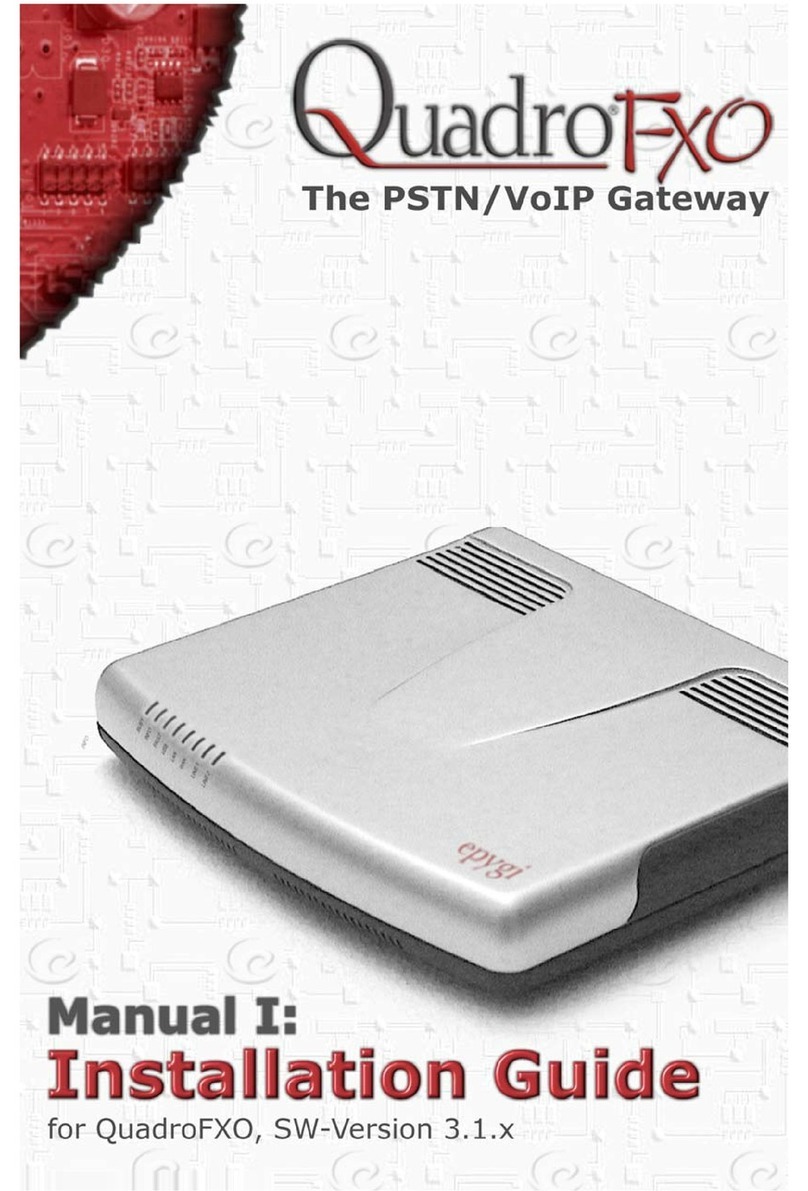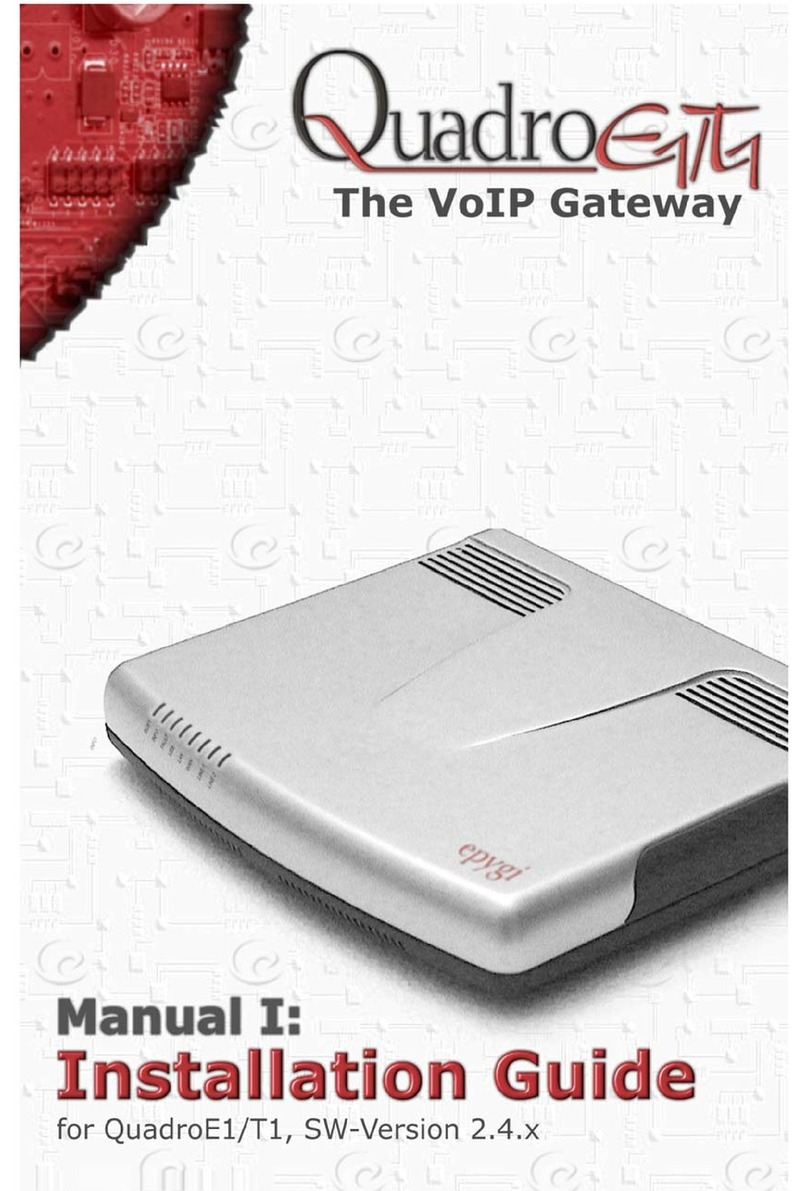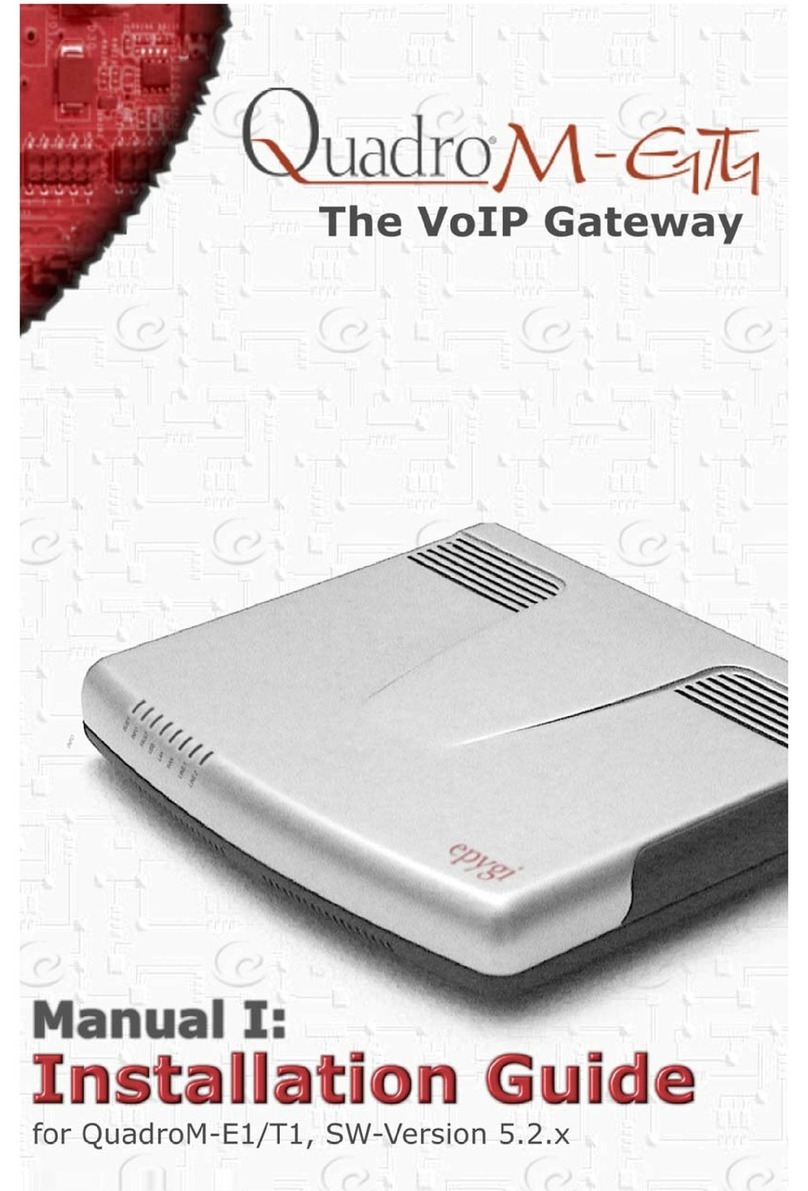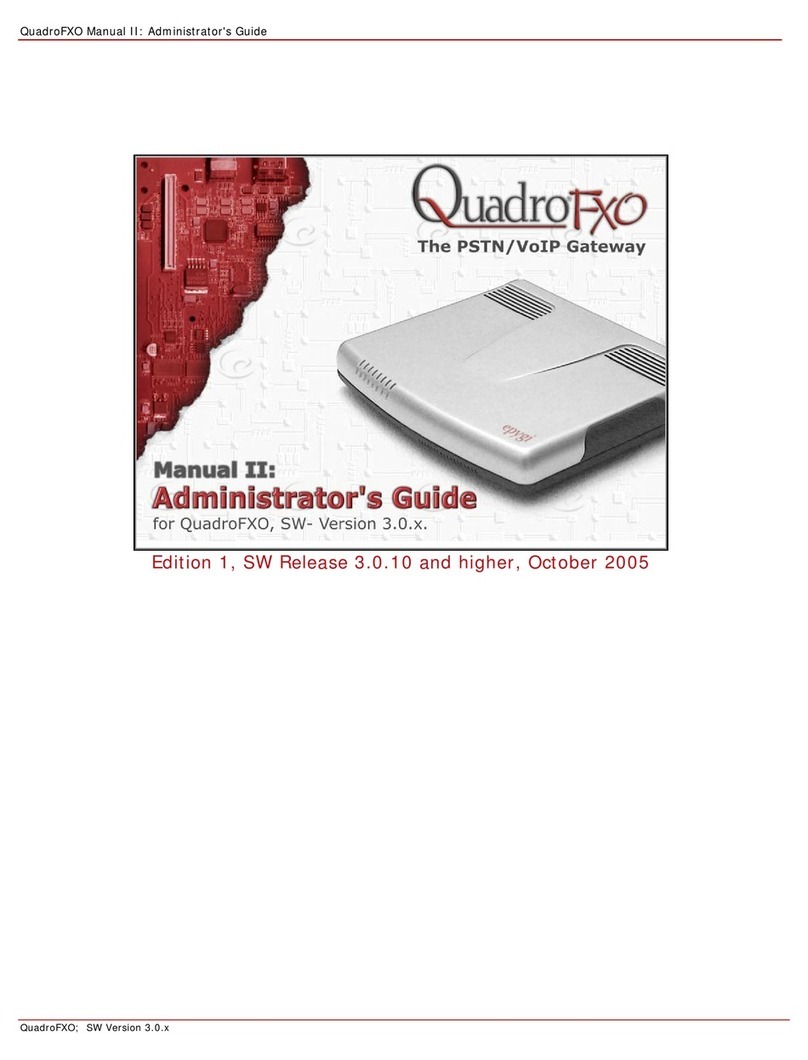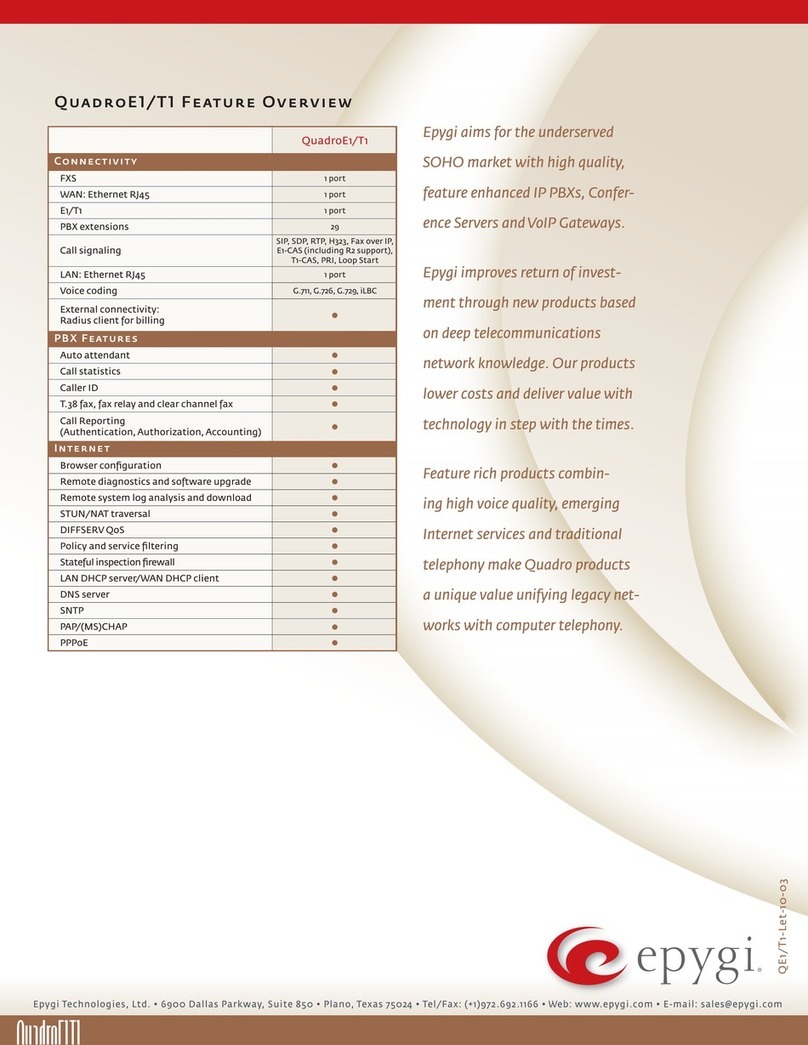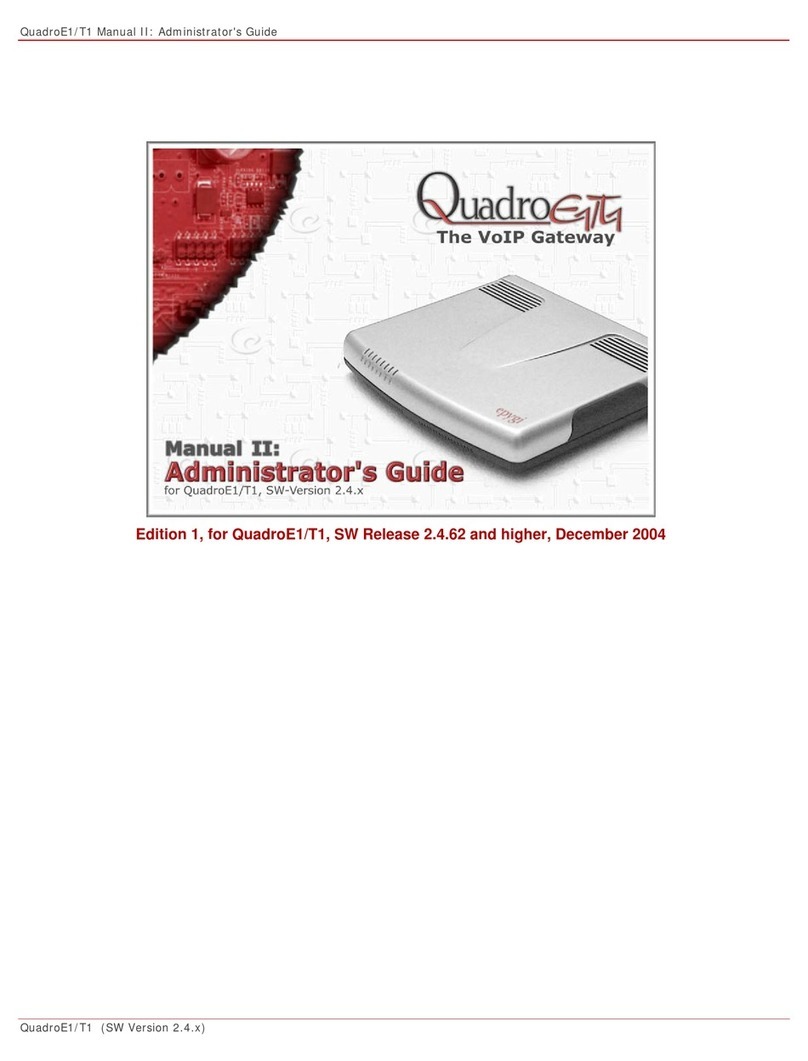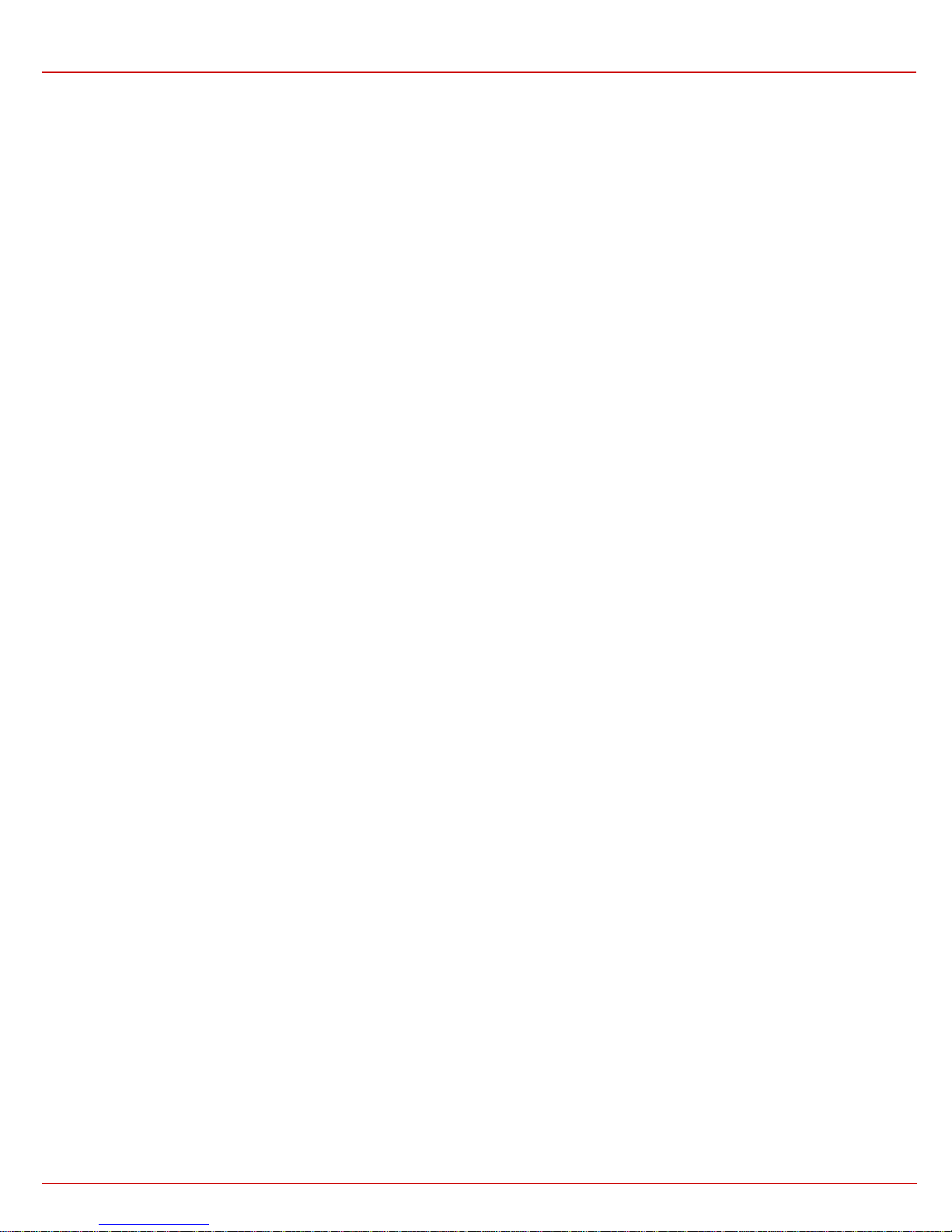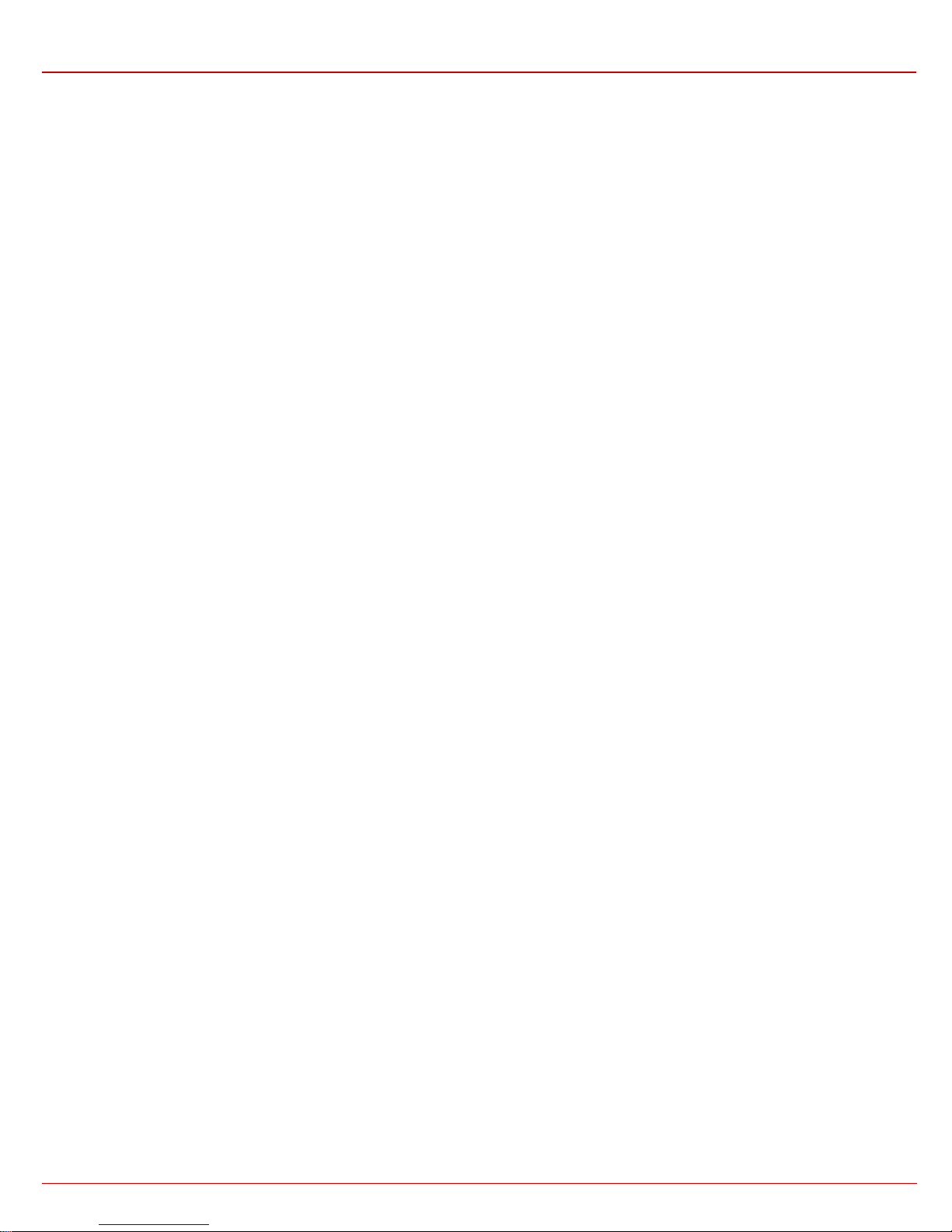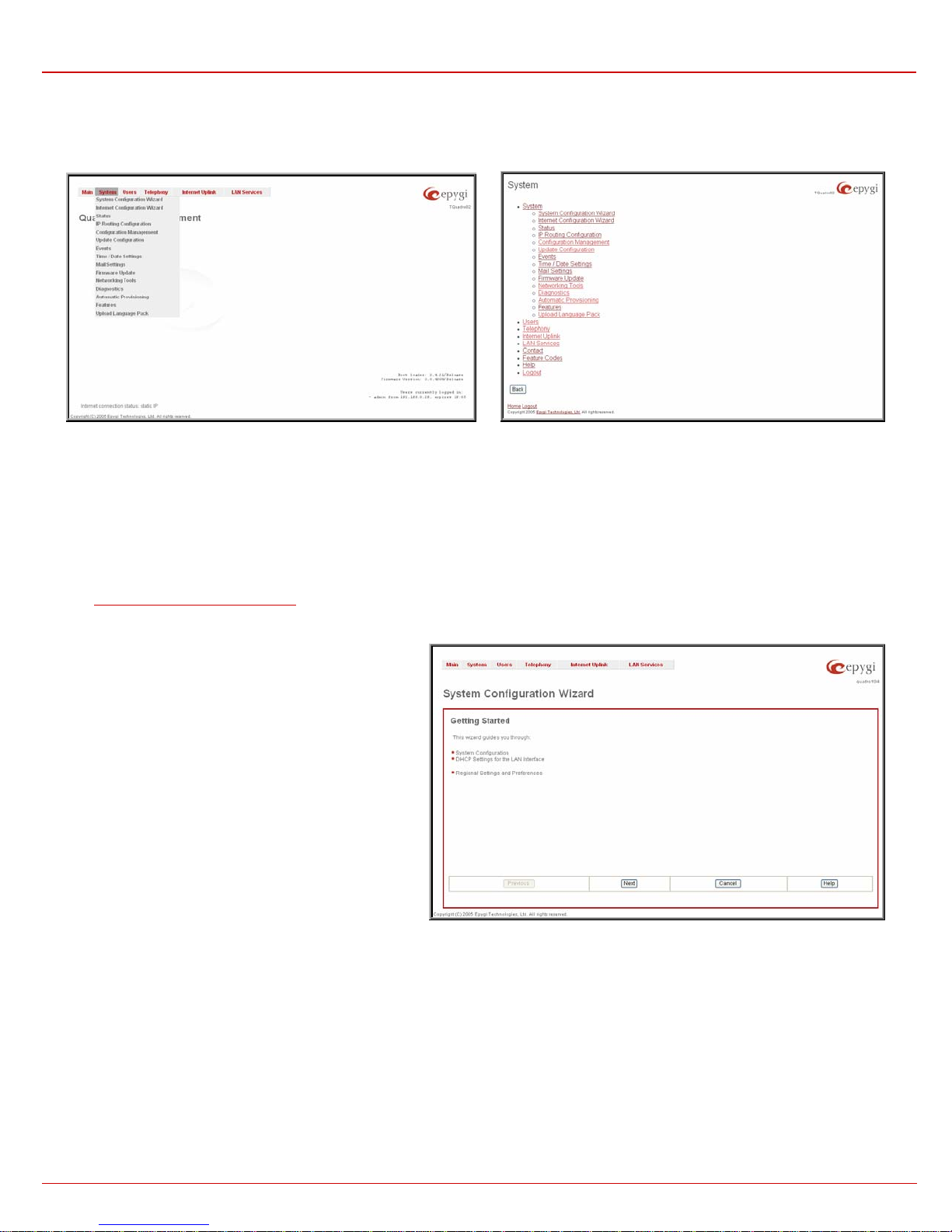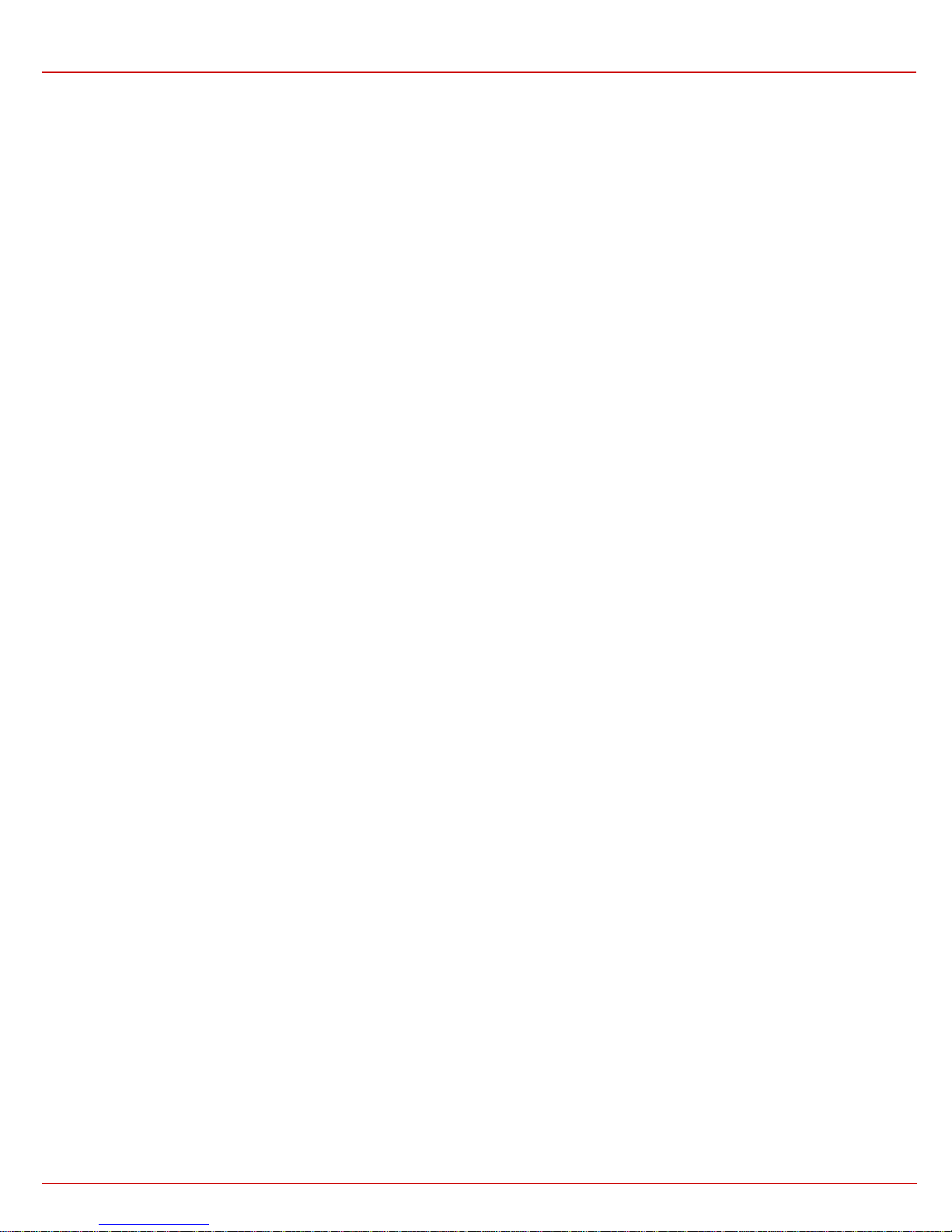
QuadroE1/T1 Manual II: Administrator's Guide
QuadroE1/T1 (SW Version 3.0.x)
Table of Contents
Manual I: see Installation Guide
Step-by-step guide to install and configure Quadro basically.
Manual II: Administrator's Guide
0HAbout this Guide...................................................................................................................77H4
1HQuadro’s Graphical User Interface .......................................................................................78H5
2HAdministrator’s Main Page...............................................................................................................79H5
3HRecurrent Buttons............................................................................................................................80H6
4HRecurrent Functional Buttons ..........................................................................................................81H6
5HEntering a SIP Addresses correctly..................................................................................................82H6
6HAdministrator’s Menus .........................................................................................................83H7
7HSystem Menu ...................................................................................................................................84H7
8HSystem Configuration Wizard .............................................................................................................................85H7
9HInternet Configuration Wizard ............................................................................................................................86H9
10HStatus...........................................................................................................................................................87H12
11HGeneral Information...................................................................................................................................88H12
12HNetwork Status..........................................................................................................................................89H12
13HLines Status ..............................................................................................................................................90H14
14HHardware Status........................................................................................................................................91H15
15HSIP Registration Status...............................................................................................................................92H16
16HH323 Registration Status............................................................................................................................93H16
17HIP Routing Configuration..................................................................................................................................94H16
18HConfiguration Management..............................................................................................................................95H18
19HUpdate Configuration ......................................................................................................................................96H19
20HEvents ..........................................................................................................................................................97H20
21HTime/Date Settings.........................................................................................................................................98H24
22HMail Settings..................................................................................................................................................99H25
23HFirmware Update............................................................................................................................................100H26
24HNetworking Tools............................................................................................................................................101H27
25HDiagnostics....................................................................................................................................................102H28
26HAutomatic Provisioning....................................................................................................................................103H28
27HFeatures........................................................................................................................................................104H29
28HUpload Language Pack ....................................................................................................................................105H29
29HUsers Menu....................................................................................................................................106H30
30HUser Management ..........................................................................................................................................107H30
31HSIP Advanced Settings ...............................................................................................................................108H37
32HH323 Advanced Settings.............................................................................................................................109H37
33HExtension Codecs.......................................................................................................................................110H38
34HChange Admin Password .................................................................................................................................111H39
35HTelephony Menu.............................................................................................................................112H40
36HCall Statistics.................................................................................................................................................113H40
37HRTP Statistics ............................................................................................................................................114H41
38HSIP Settings...................................................................................................................................................115H42
39HH323 Settings................................................................................................................................................116H42
40HRTP Settings ..................................................................................................................................................117H43
41HNAT Traversal Settings....................................................................................................................................118H44
42HLine Settings..................................................................................................................................................119H47
43HLoopback Settings......................................................................................................................................120H48
44HE1/T1 Settings ...............................................................................................................................................121H49
45HGain Control ..................................................................................................................................................122H57
46HCall Routing...................................................................................................................................................123H57
47HVoIP Carrier Wizard ........................................................................................................................................124H63
48HRADIUS Client Settings ...................................................................................................................................125H65
49HDial Plan Settings ...........................................................................................................................................126H66
50HInternet Uplink Menu.....................................................................................................................127H67
51HPPP Dial Settings............................................................................................................................................128H67
52HAdvanced PPP Settings ...............................................................................................................................129H67
53HISP Authentication Settings .............................................................................................................................130H68
54HFirewall and NAT ............................................................................................................................................131H69
55HAdvanced Firewall Settings..........................................................................................................................132H69
56HFiltering Rules................................................................................................................................................133H69
57HService Pool ..............................................................................................................................................134H72