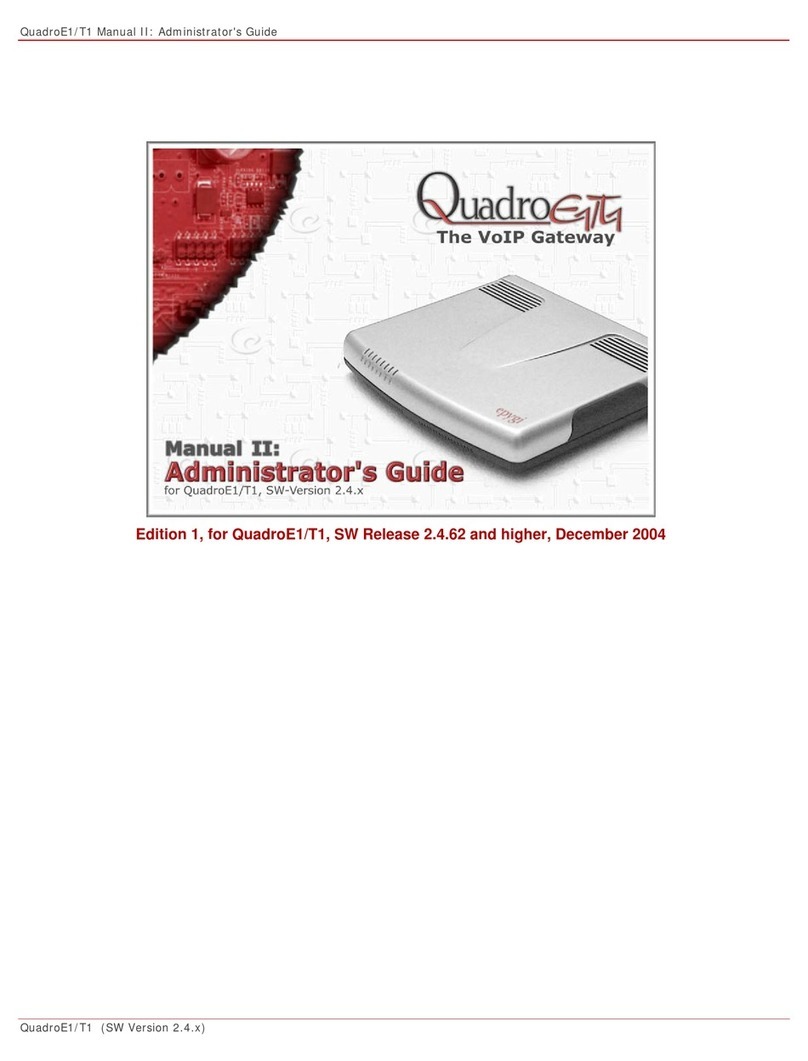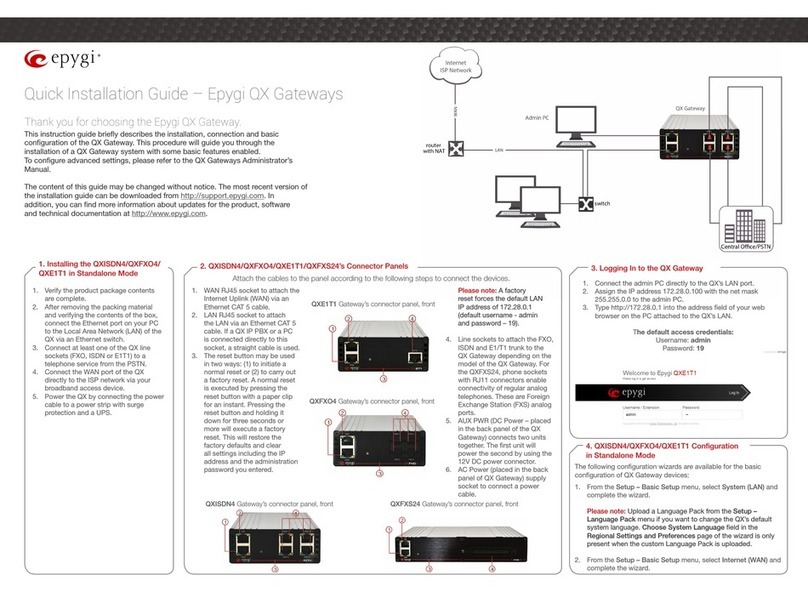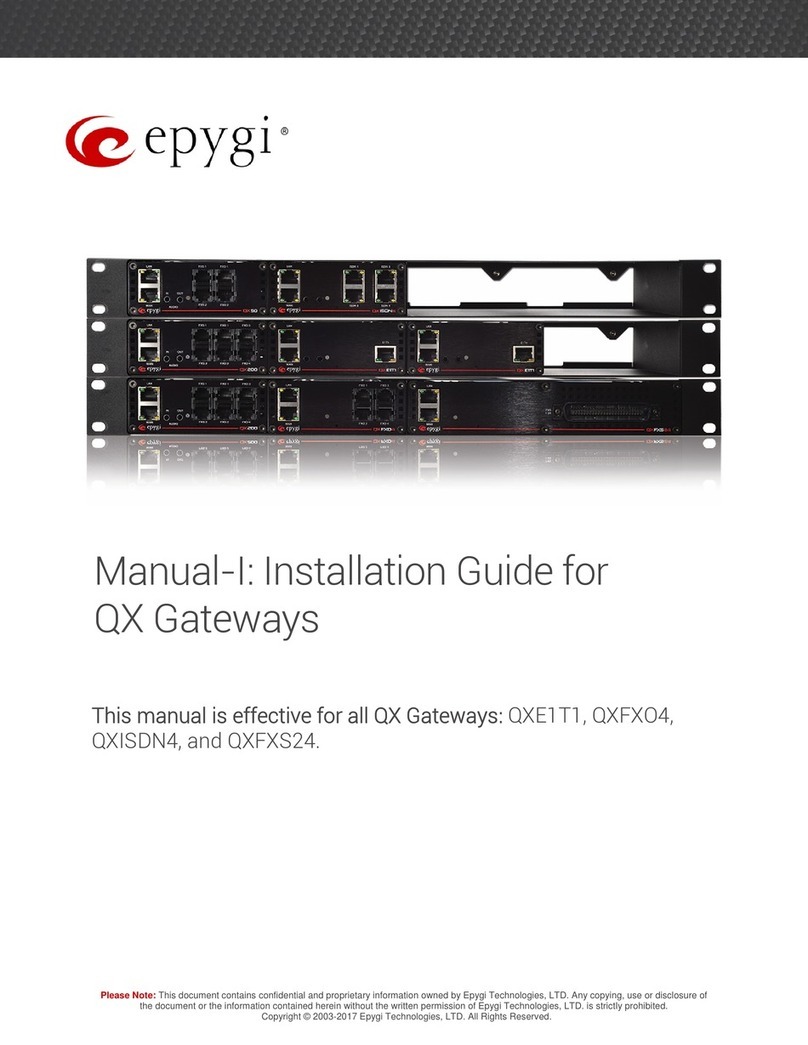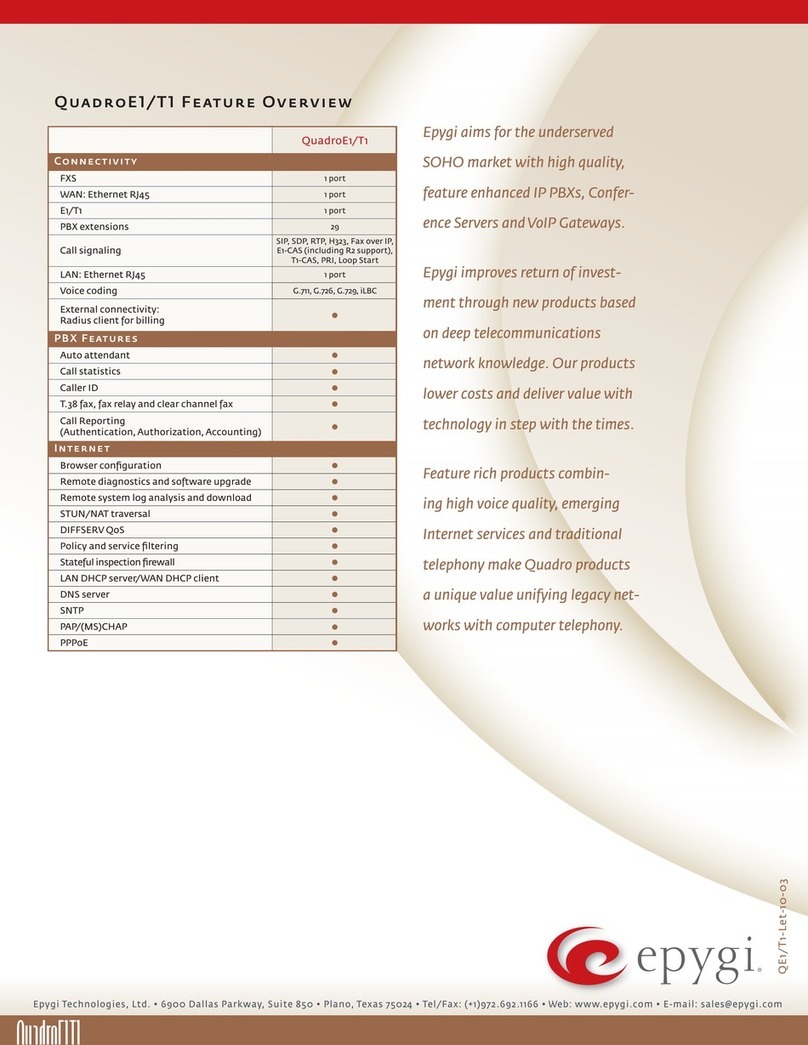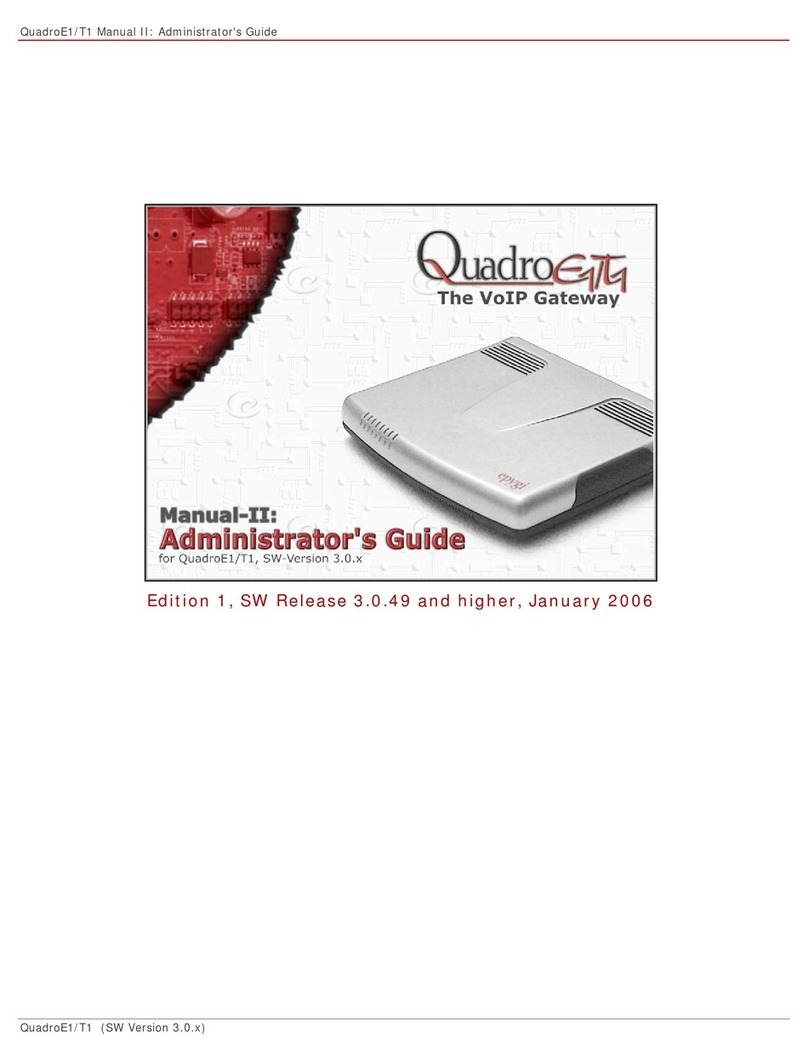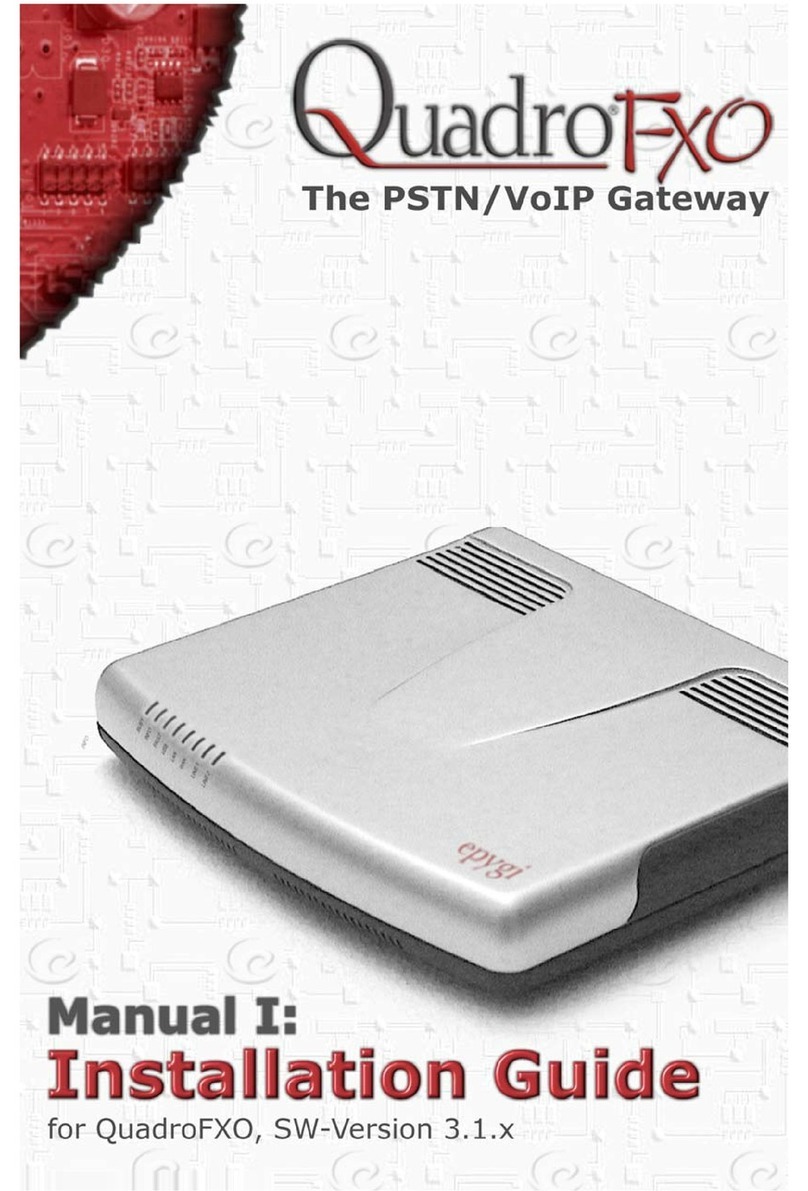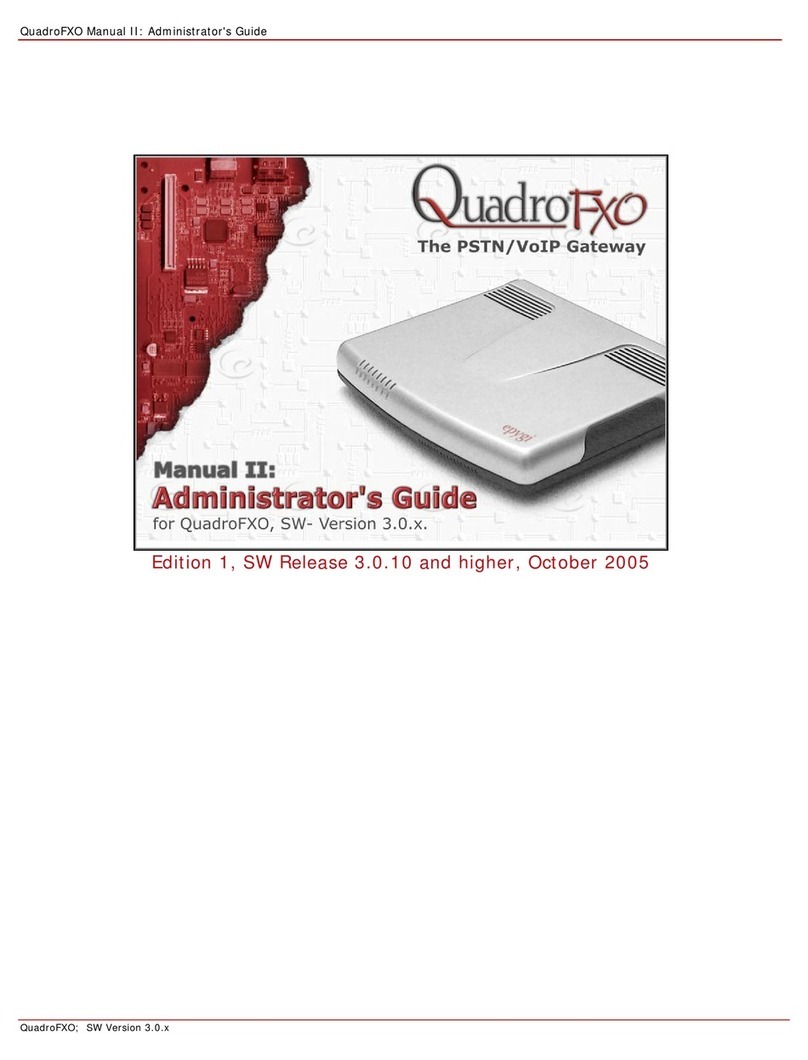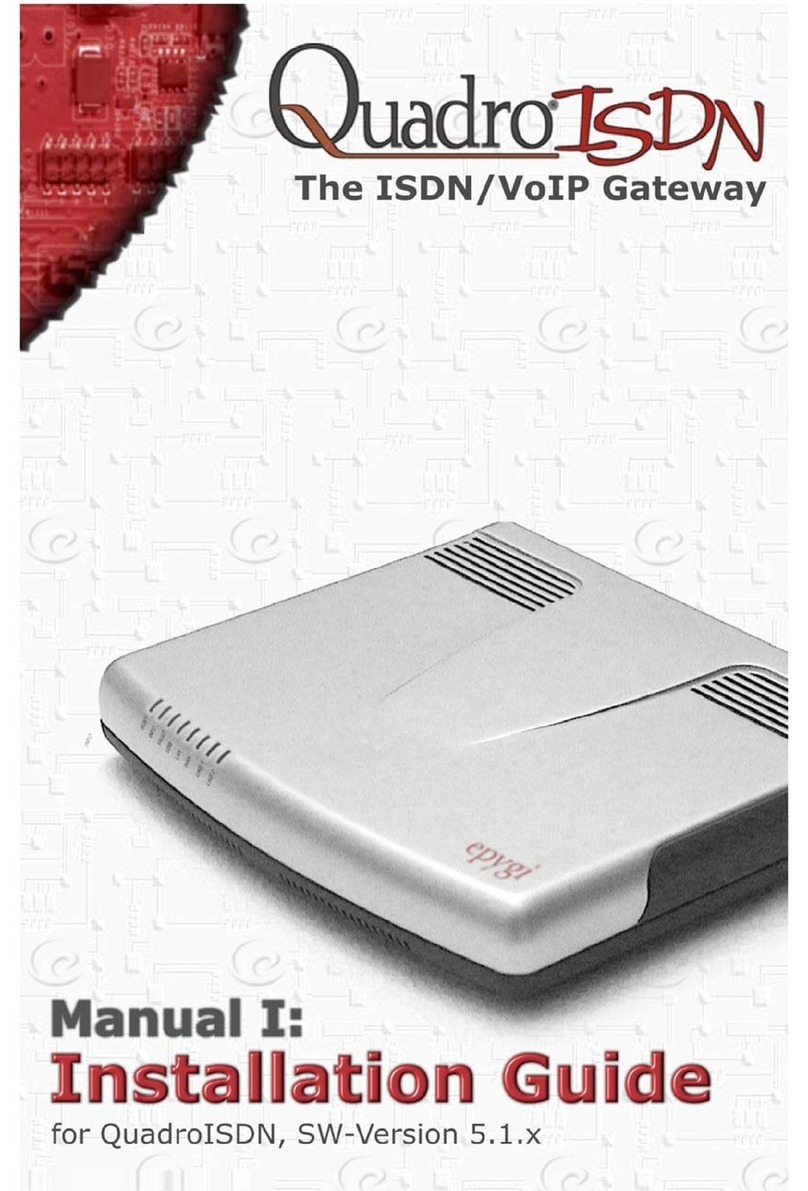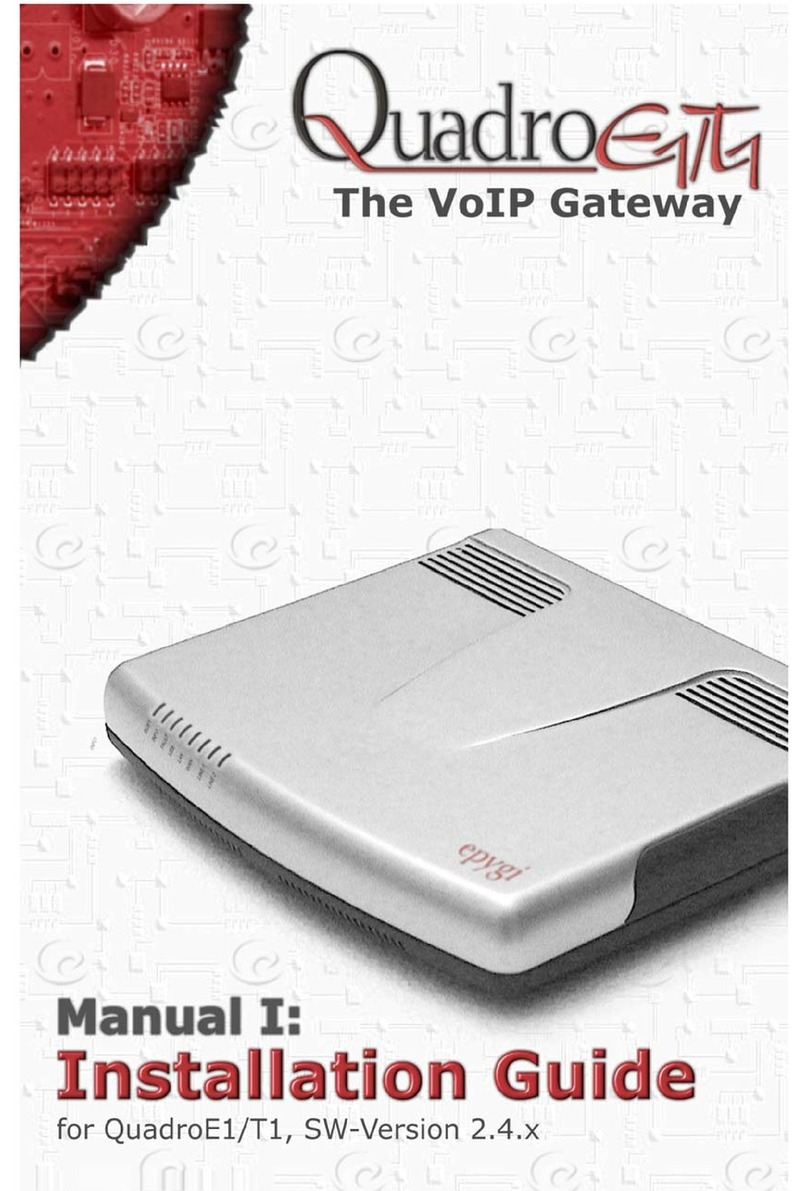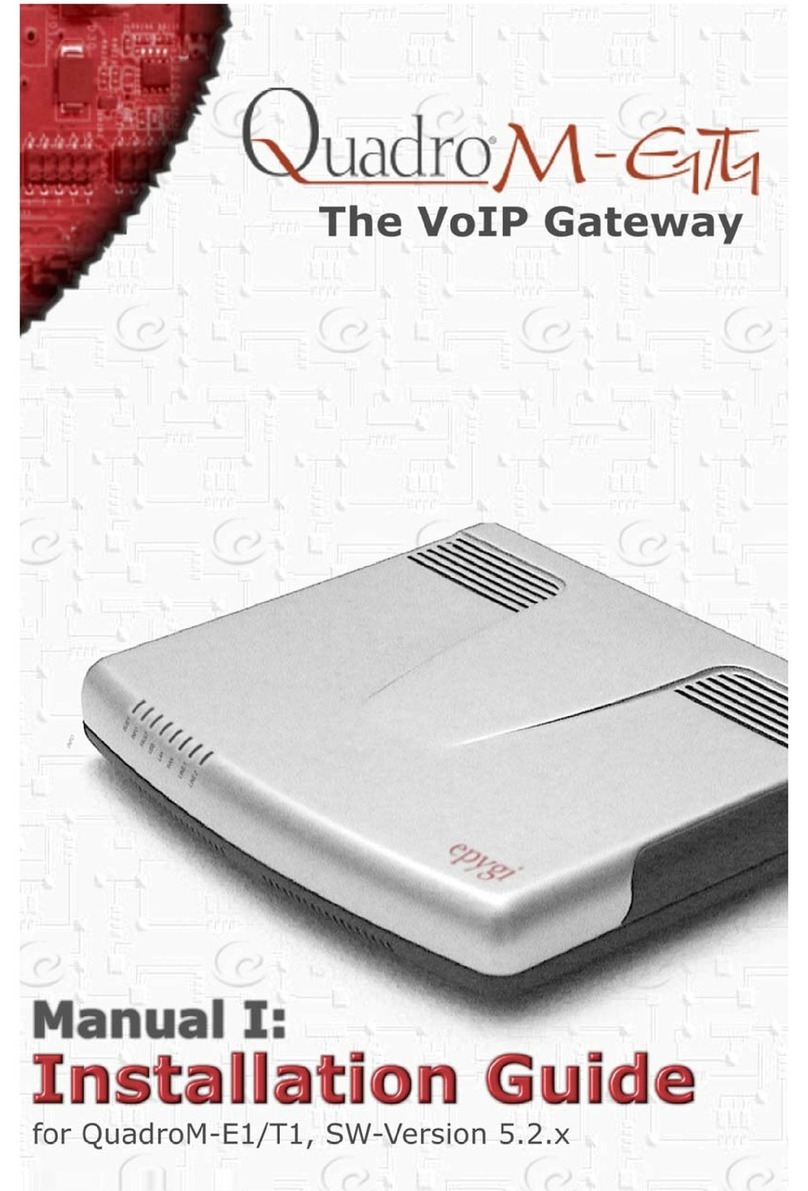QX5
QXFXO4/QXISDN4/QXE1T1/QXFXS24; (SW Version 6.0.x) 5
QXFXO4/QXISDN4/QXE1T1/QXFXS24 Manual II: Administrator’s Guide
General Settings ...................................................................................................................................................................................................................................................................... 67
SIP Parameters ........................................................................................................................................................................................................................................................................ 67
RTP Parameters ...................................................................................................................................................................................................................................................................... 68
STUN Parameters ................................................................................................................................................................................................................................................................... 69
NAT Exclusion.......................................................................................................................................................................................................................................................................... 69
RTP Settings ................................................................................................................................................................................................................................................................................... 70
SIP Settings ..................................................................................................................................................................................................................................................................................... 71
SIP Aliases ................................................................................................................................................................................................................................................................................. 72
TLS Certificates........................................................................................................................................................................................................................................................................ 72
Advanced Settings........................................................................................................................................................................................................................................................................ 72
RTP Streaming Channels ..................................................................................................................................................................................................................................................... 72
Gain Control.............................................................................................................................................................................................................................................................................. 73
RADIUS Client Settings ......................................................................................................................................................................................................................................................... 73
Dial Timeout ............................................................................................................................................................................................................................................................................. 74
Call Quality Notification ....................................................................................................................................................................................................................................................... 75
Hold Music Settings ............................................................................................................................................................................................................................................................... 75
Firewall Menu ..................................................................................................................................................................................................................76
Firewall............................................................................................................................................................................................................................................................................................. 77
Firewall and NAT .................................................................................................................................................................................................................................................................... 77
Advanced Firewall Settings ................................................................................................................................................................................................................................................77
IDS Log........................................................................................................................................................................................................................................................................................ 77
Filtering Rules................................................................................................................................................................................................................................................................................ 78
View All Filtering Rules ........................................................................................................................................................................................................................................................ 78
Incoming Traffic/Port Forwarding..................................................................................................................................................................................................................................79
Outgoing Traffic ...................................................................................................................................................................................................................................................................... 79
Management Access .............................................................................................................................................................................................................................................................. 79
SIP Access .................................................................................................................................................................................................................................................................................. 79
Blocked IPs................................................................................................................................................................................................................................................................................ 80
Allowed IPs ............................................................................................................................................................................................................................................................................... 80
Custom Services ............................................................................................................................................................................................................................................................................ 81
Service Pool Configuration ................................................................................................................................................................................................................................................. 81
IP Groups ......................................................................................................................................................................................................................................................................................... 82
IP Pool Configuration............................................................................................................................................................................................................................................................ 82
SIP IDS Settings ............................................................................................................................................................................................................................................................................. 84
Network Menu..................................................................................................................................................................................................................85
IP Routing Configuration........................................................................................................................................................................................................................................................... 86
IP Static Routes........................................................................................................................................................................................................................................................................ 86
IP Policy Routes....................................................................................................................................................................................................................................................................... 86
PPTP/L2TP Routes ................................................................................................................................................................................................................................................................ 87
DHCP Settings ................................................................................................................................................................................................................................................................................ 87
DHCP Server ............................................................................................................................................................................................................................................................................. 88
DHCP Advanced Settings ..................................................................................................................................................................................................................................................... 89
DHCP Leases............................................................................................................................................................................................................................................................................. 89
DHCP Settings for the VLAN Interface............................................................................................................................................................................................................................90
DNS Settings ................................................................................................................................................................................................................................................................................... 90
DNS Server Settings ............................................................................................................................................................................................................................................................... 90
Dynamic DNS Settings .......................................................................................................................................................................................................................................................... 91
PPP/ PPTP Settings...................................................................................................................................................................................................................................................................... 92
Advanced PPP Settings......................................................................................................................................................................................................................................................... 92
SNMP Settings................................................................................................................................................................................................................................................................................ 93
Global SNMP Settings............................................................................................................................................................................................................................................................ 93
SNMP Trap Settings ............................................................................................................................................................................................................................................................... 94
VLAN Configuration..................................................................................................................................................................................................................................................................... 94
VPN Configuration ....................................................................................................................................................................................................................................................................... 95
IPSec Configuration ............................................................................................................................................................................................................................................................... 95
PPTP/L2TP Configuration .................................................................................................................................................................................................................................................. 98
Status Menu ....................................................................................................................................................................................................................102