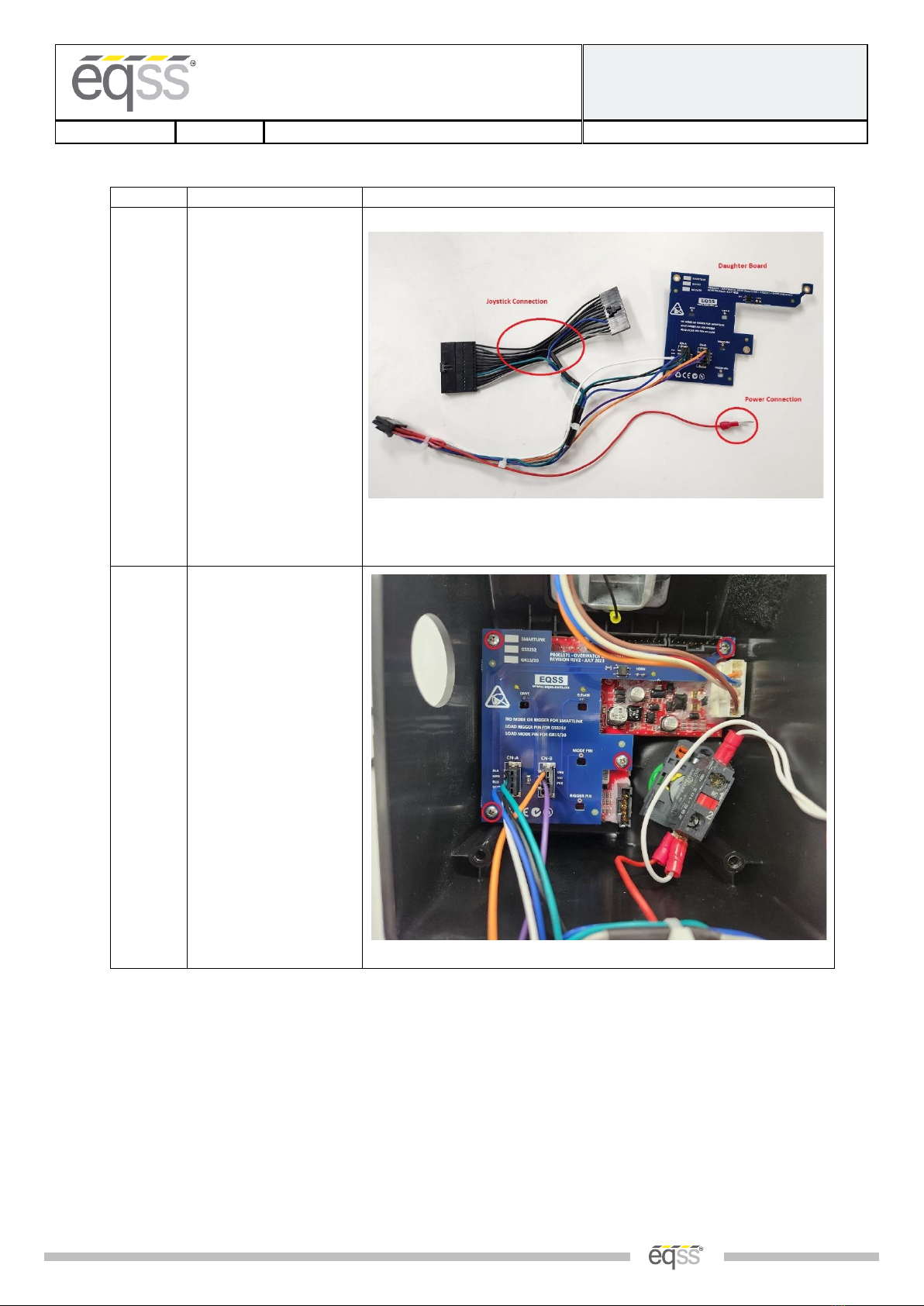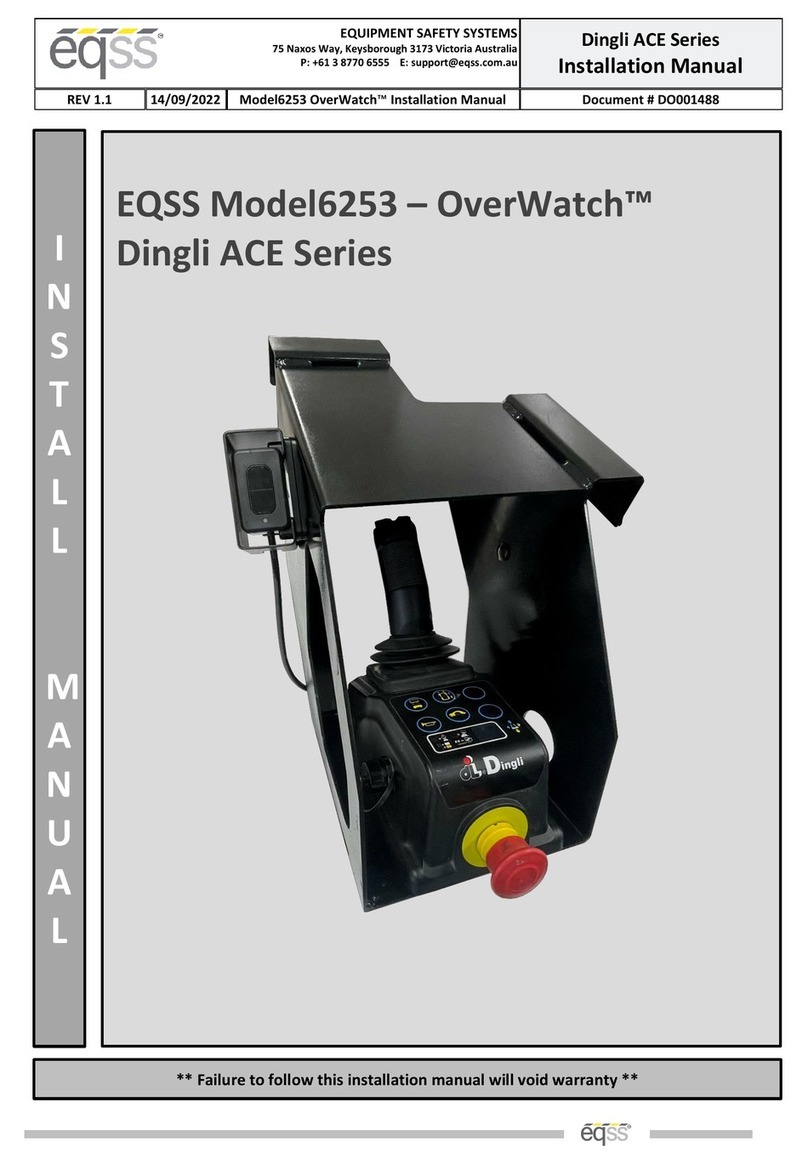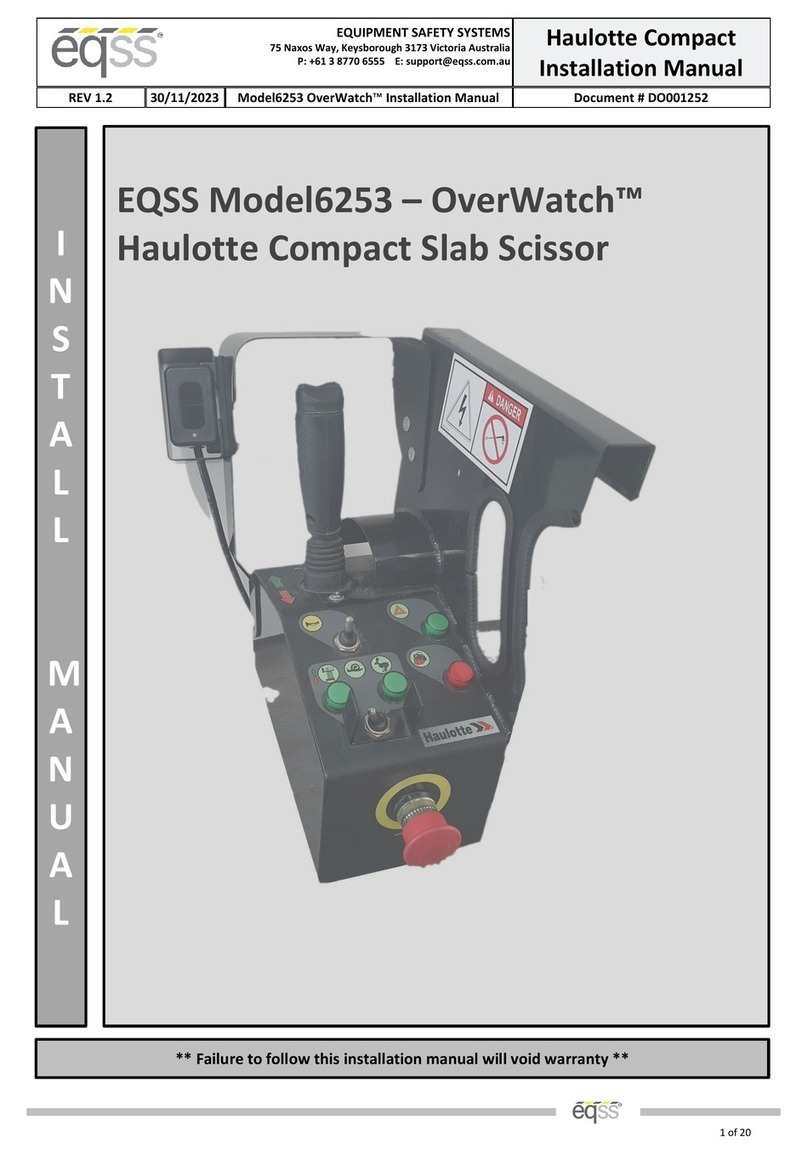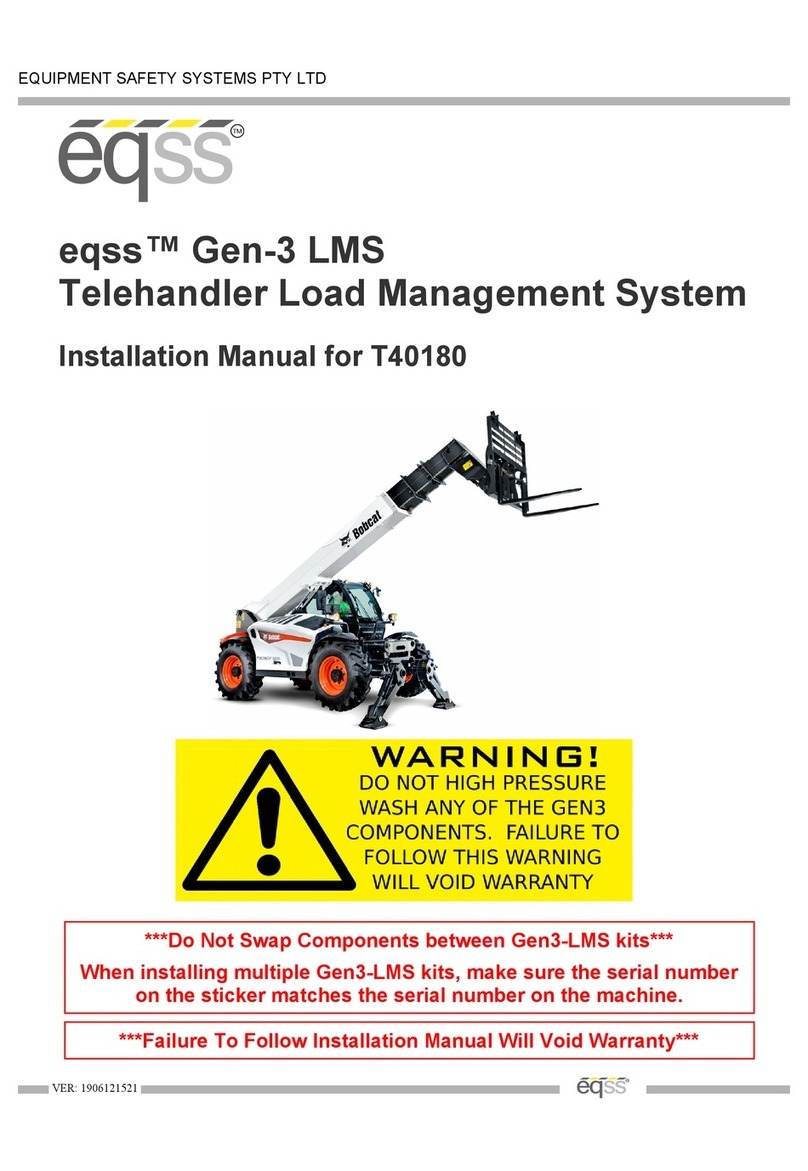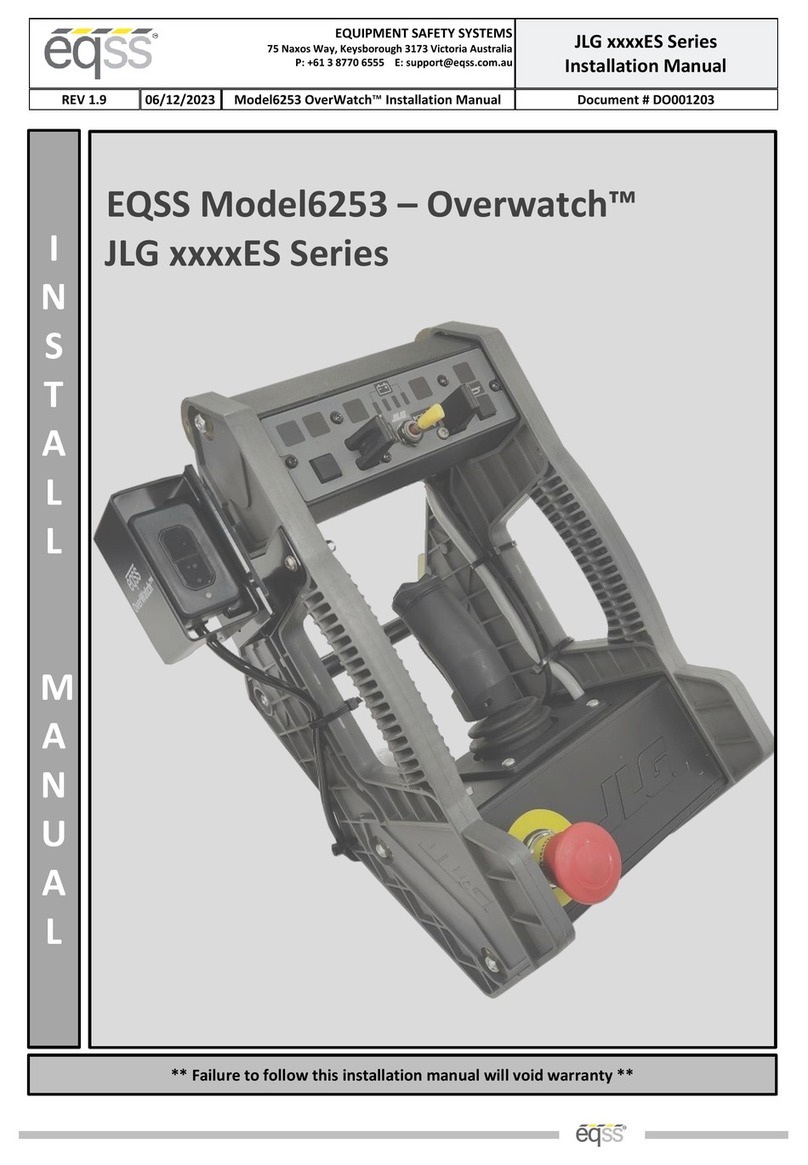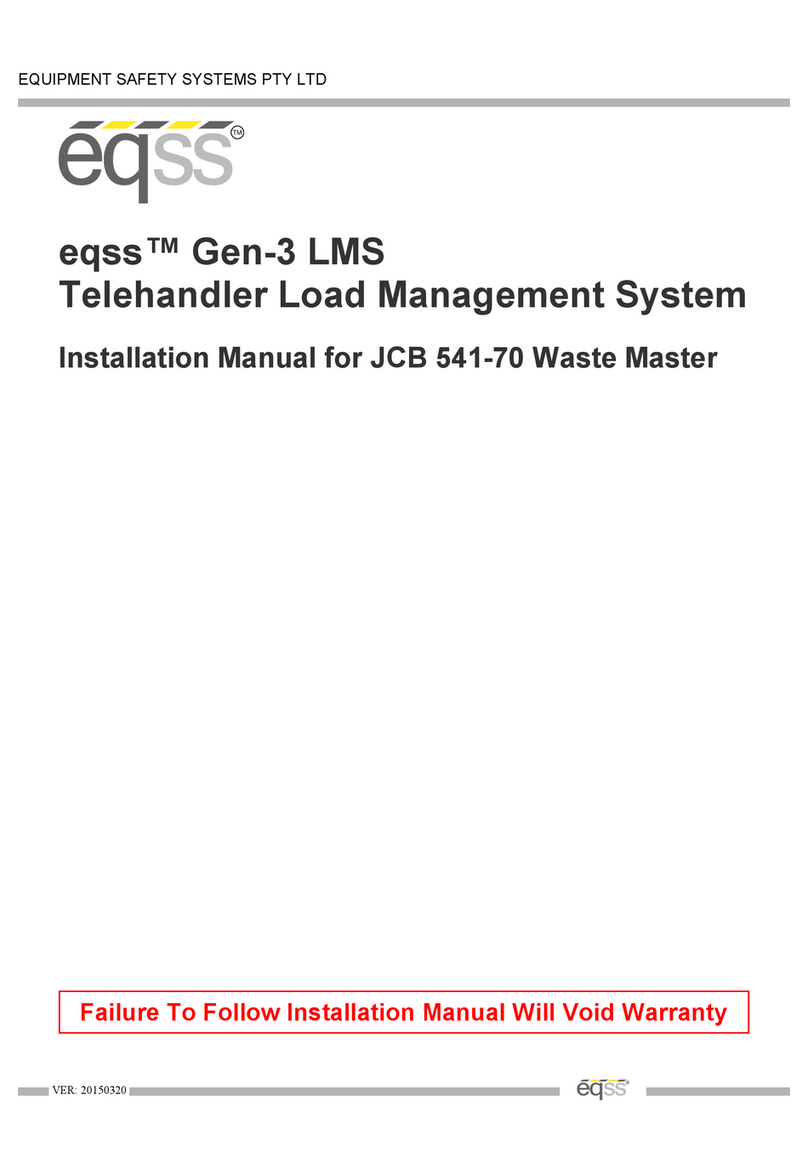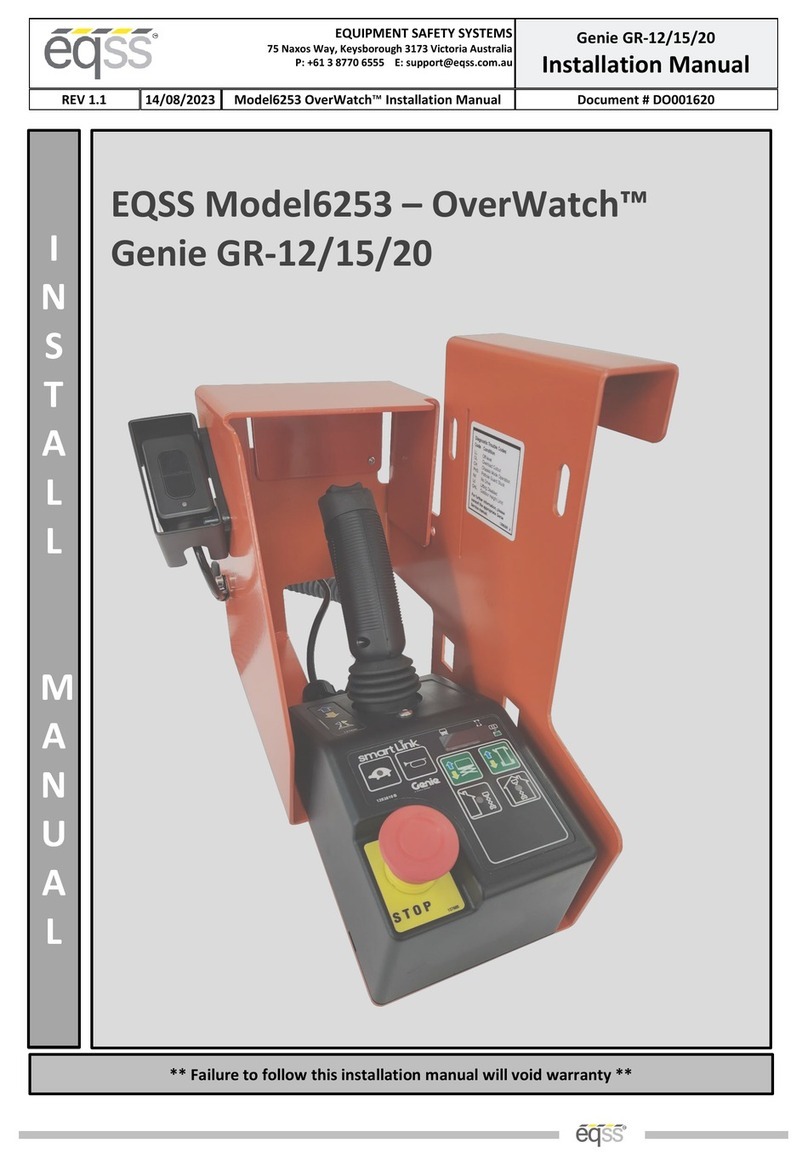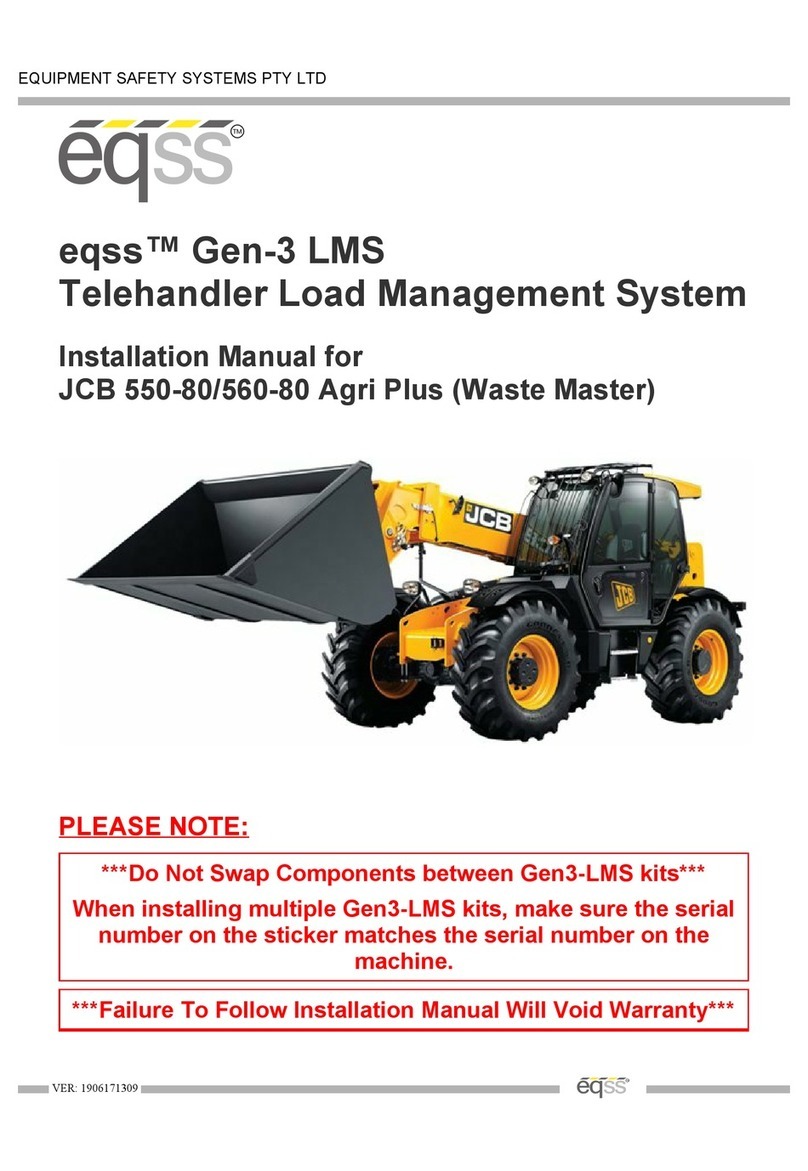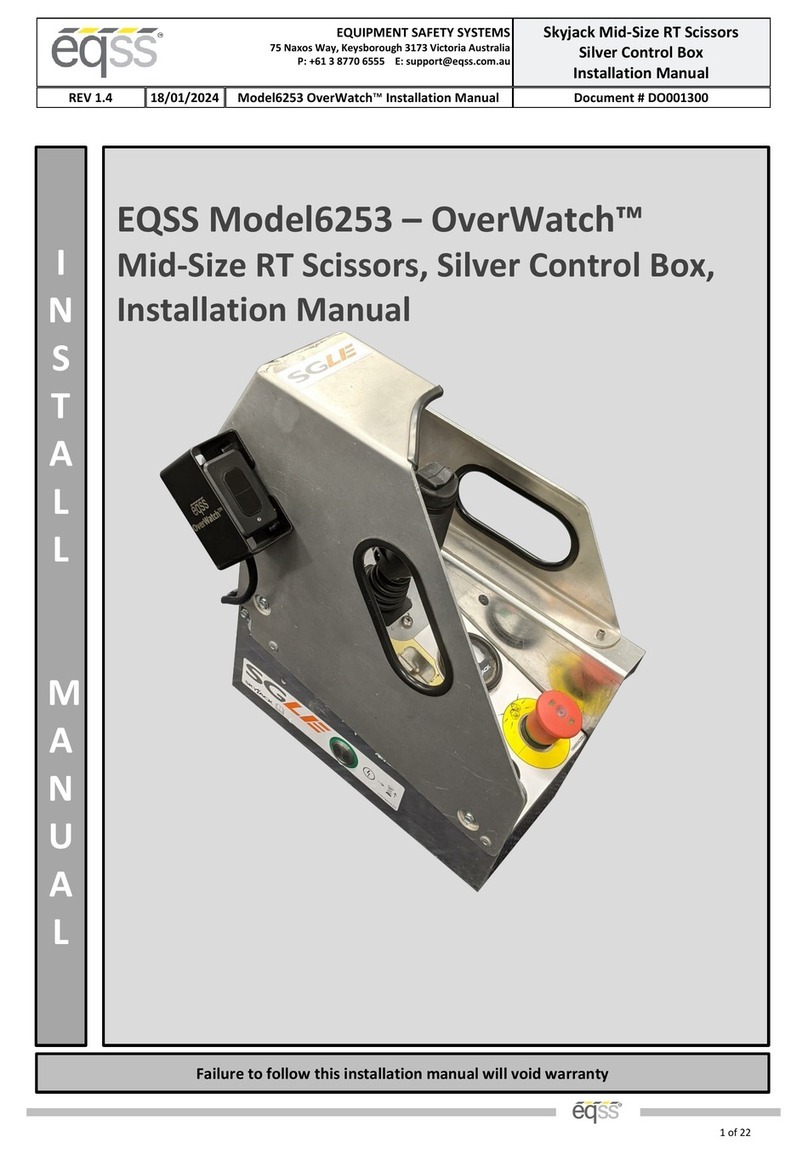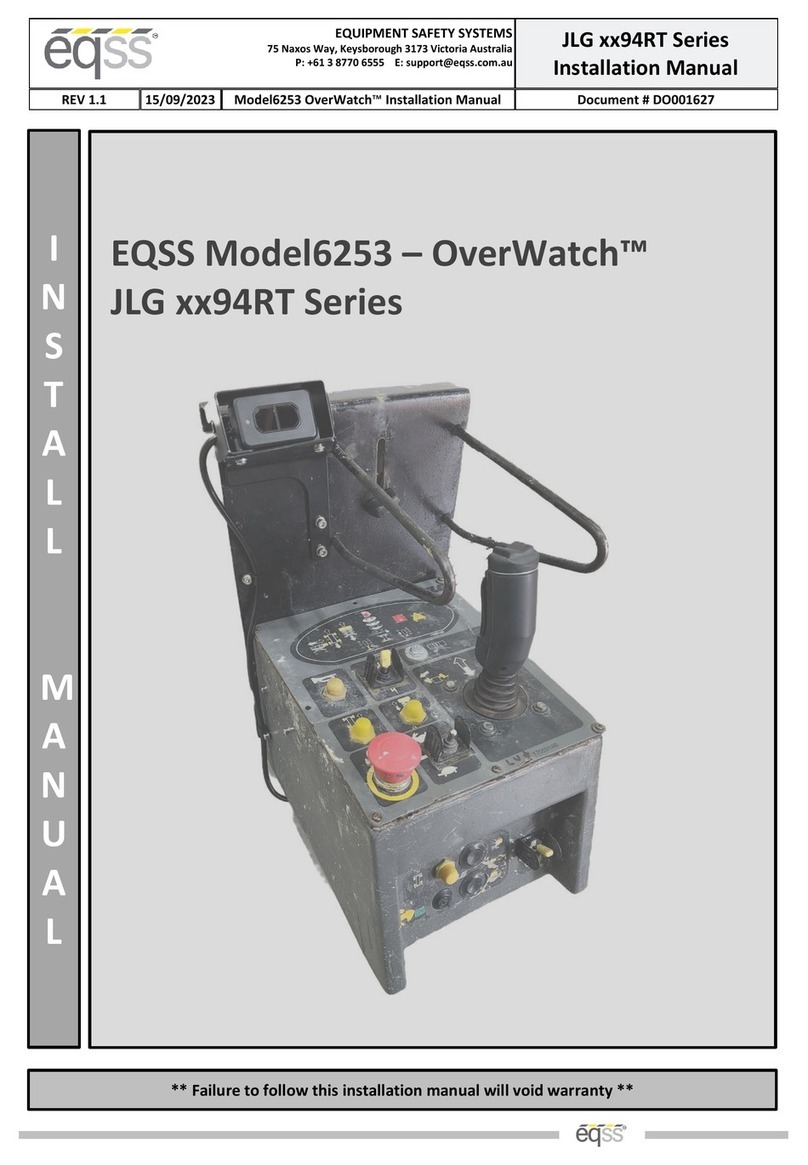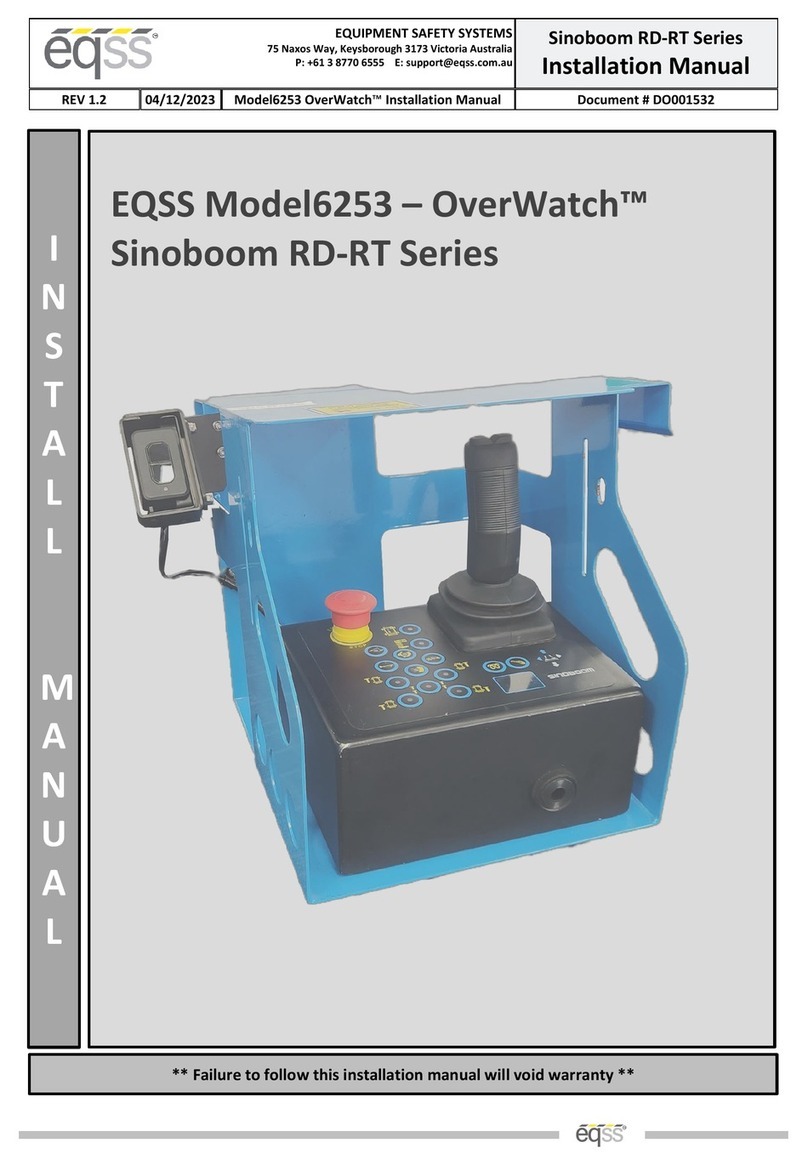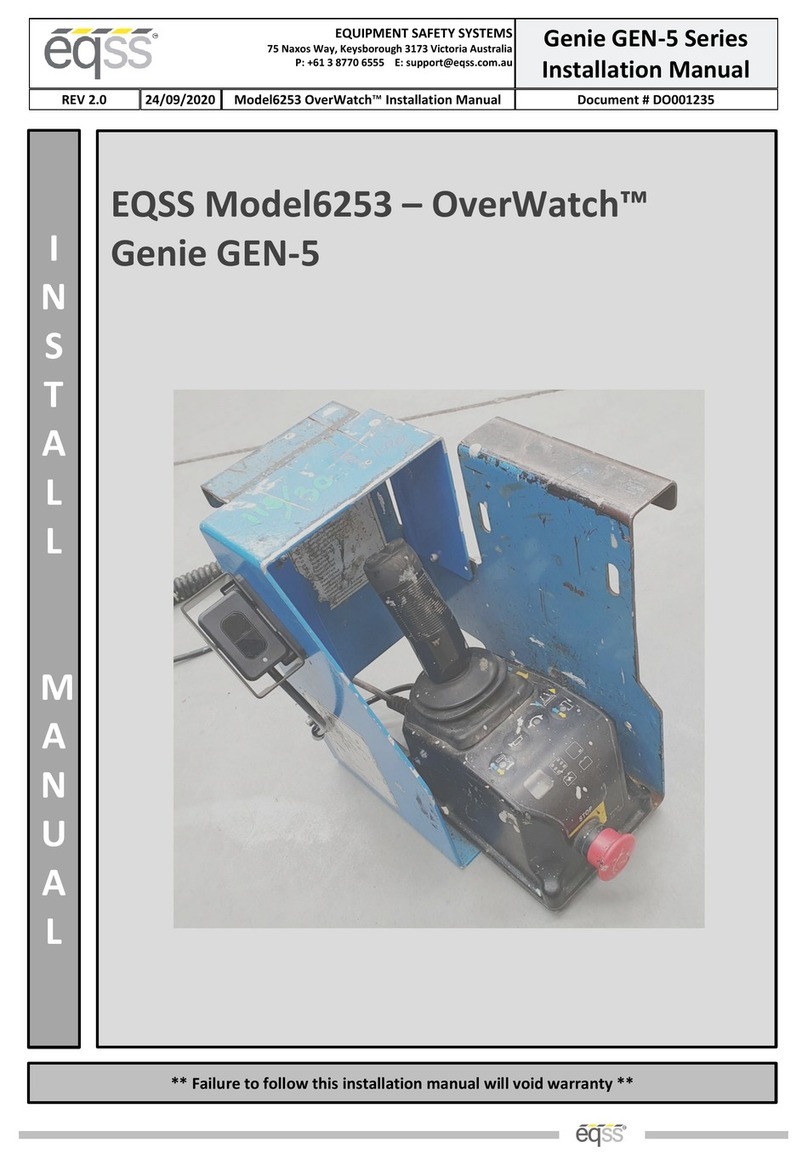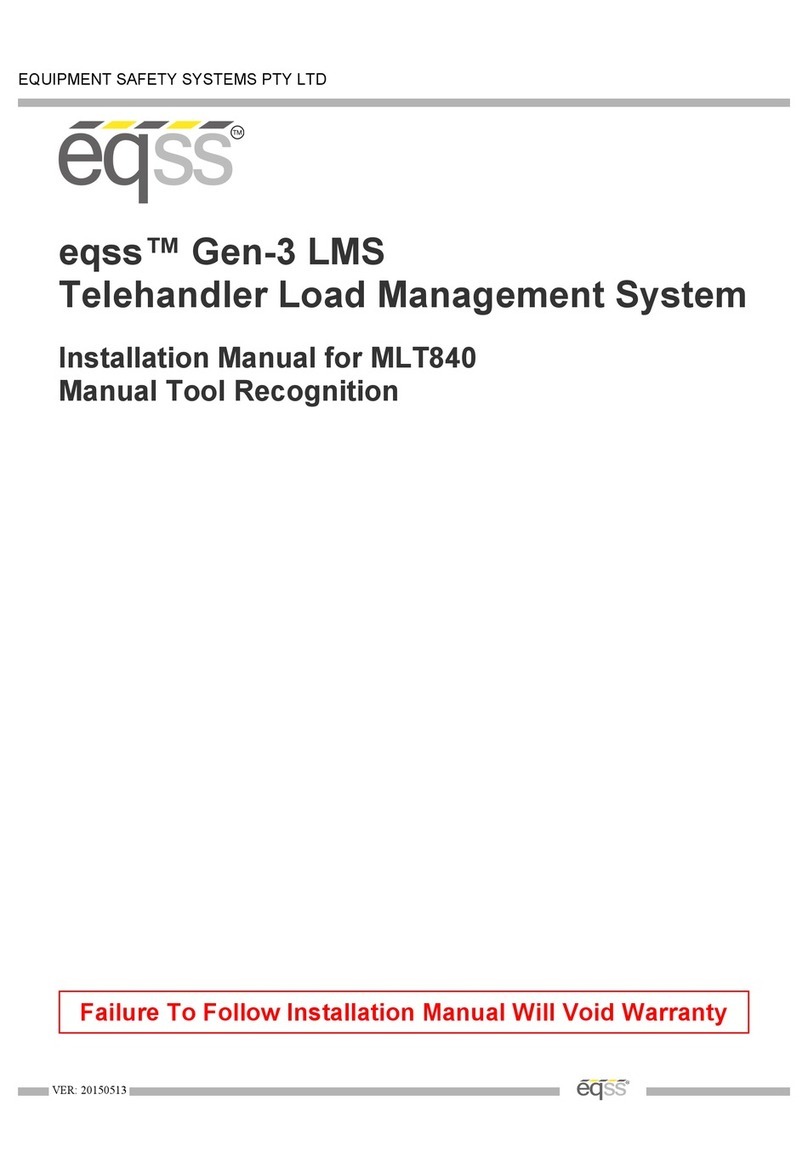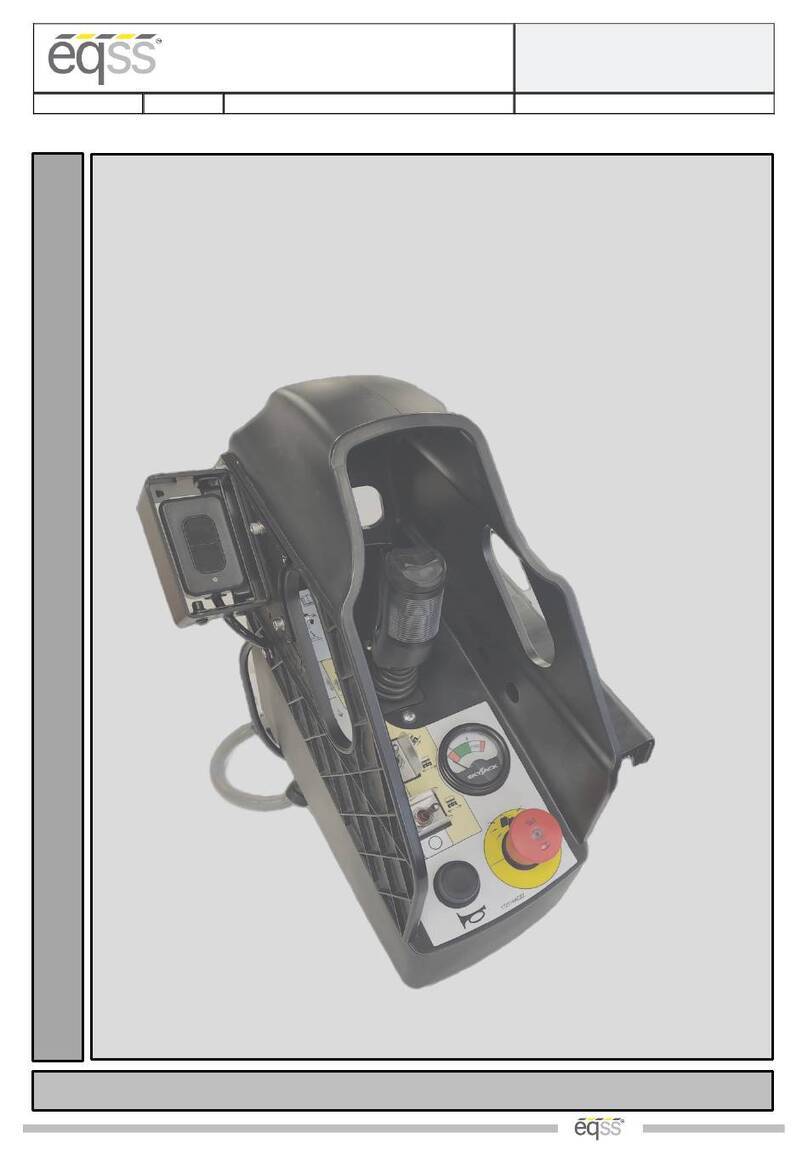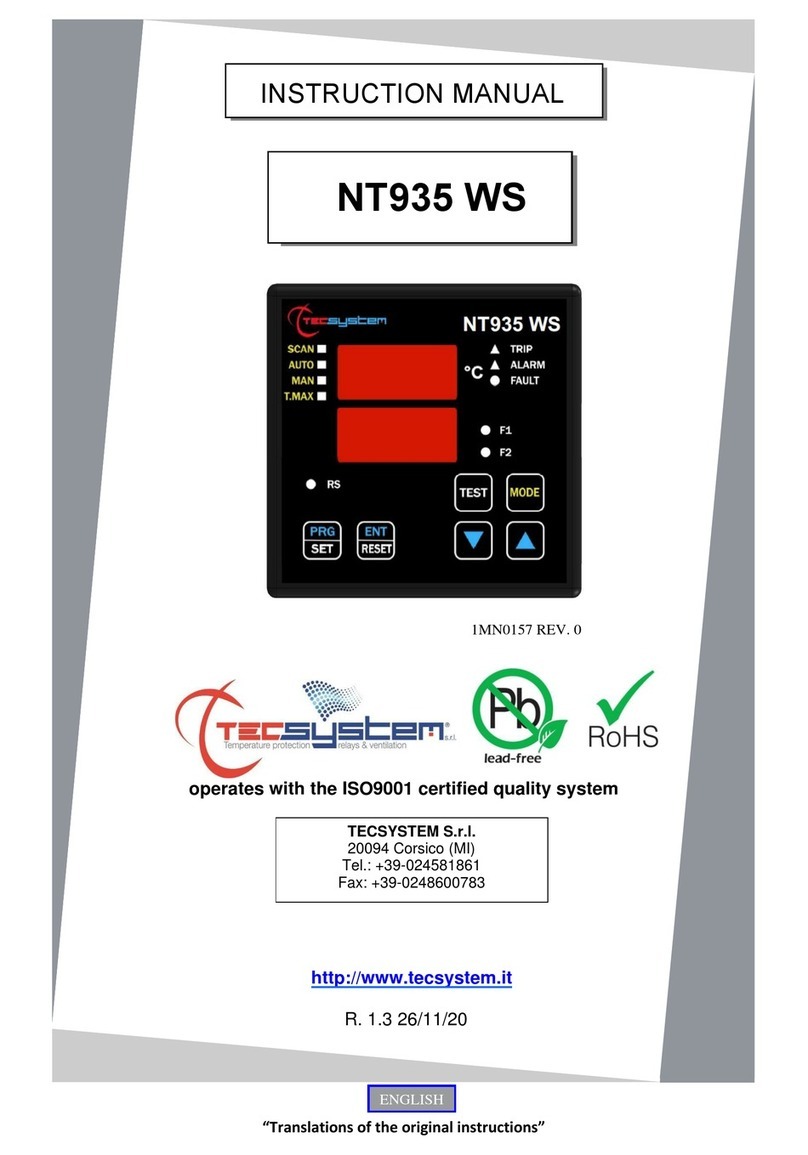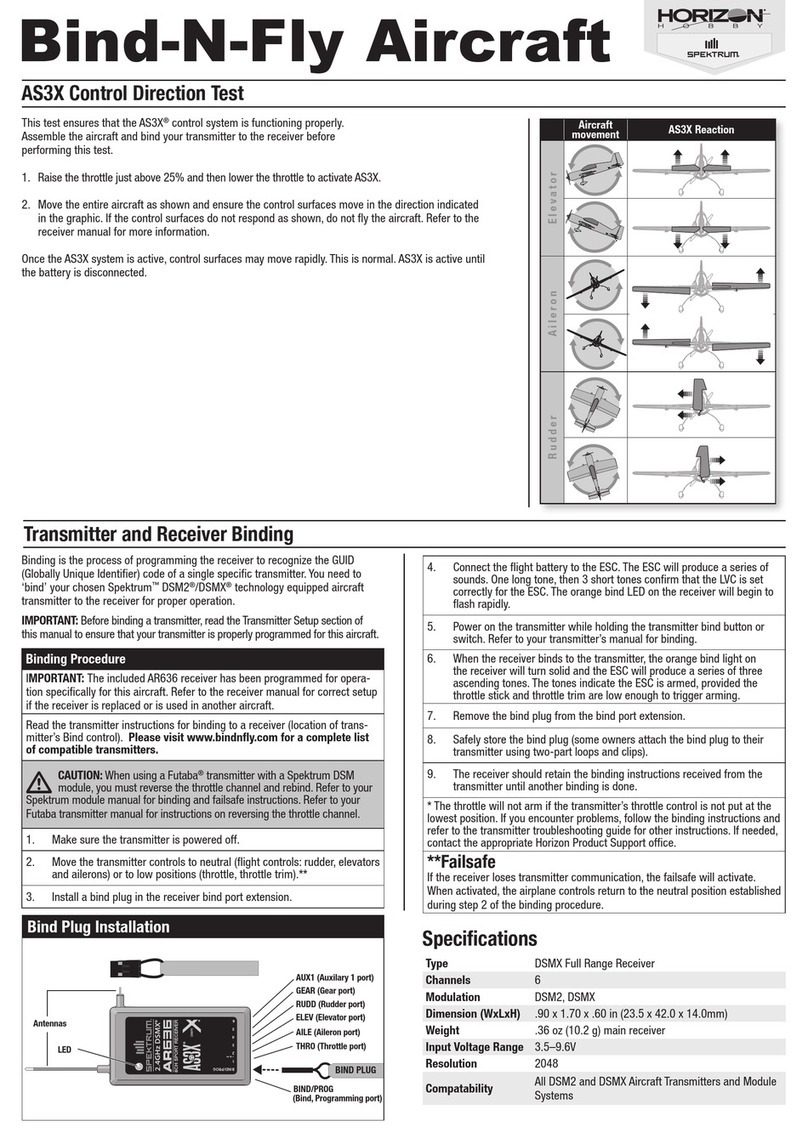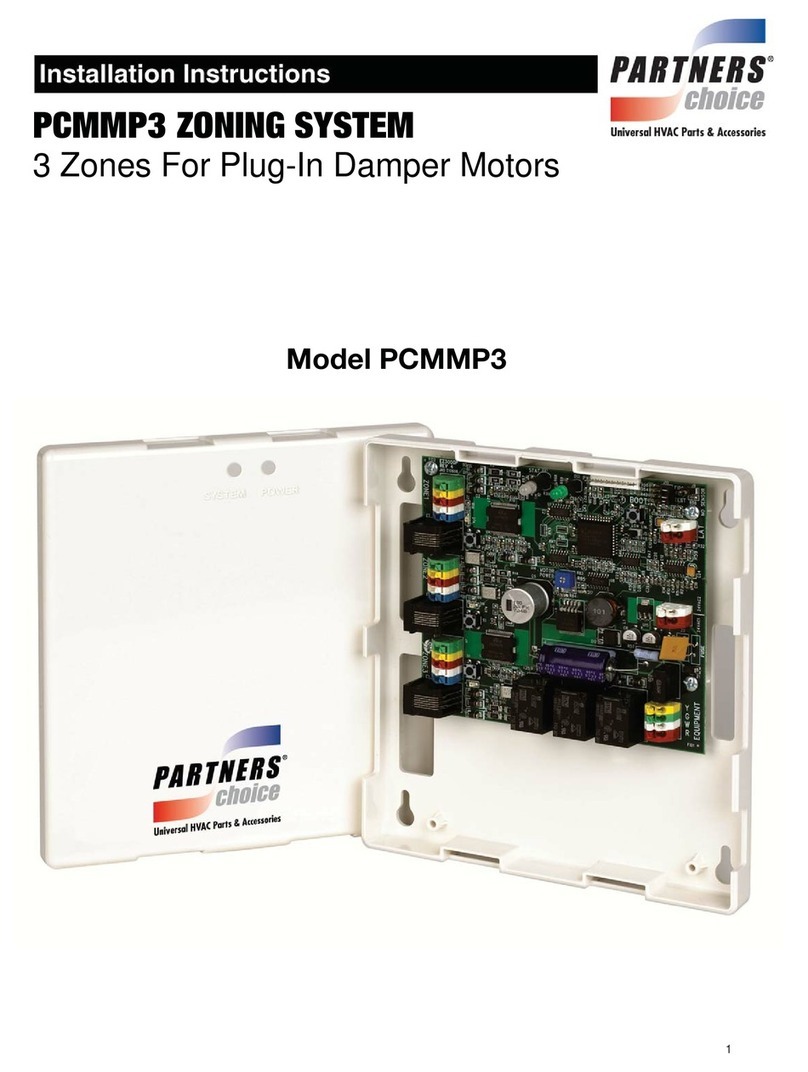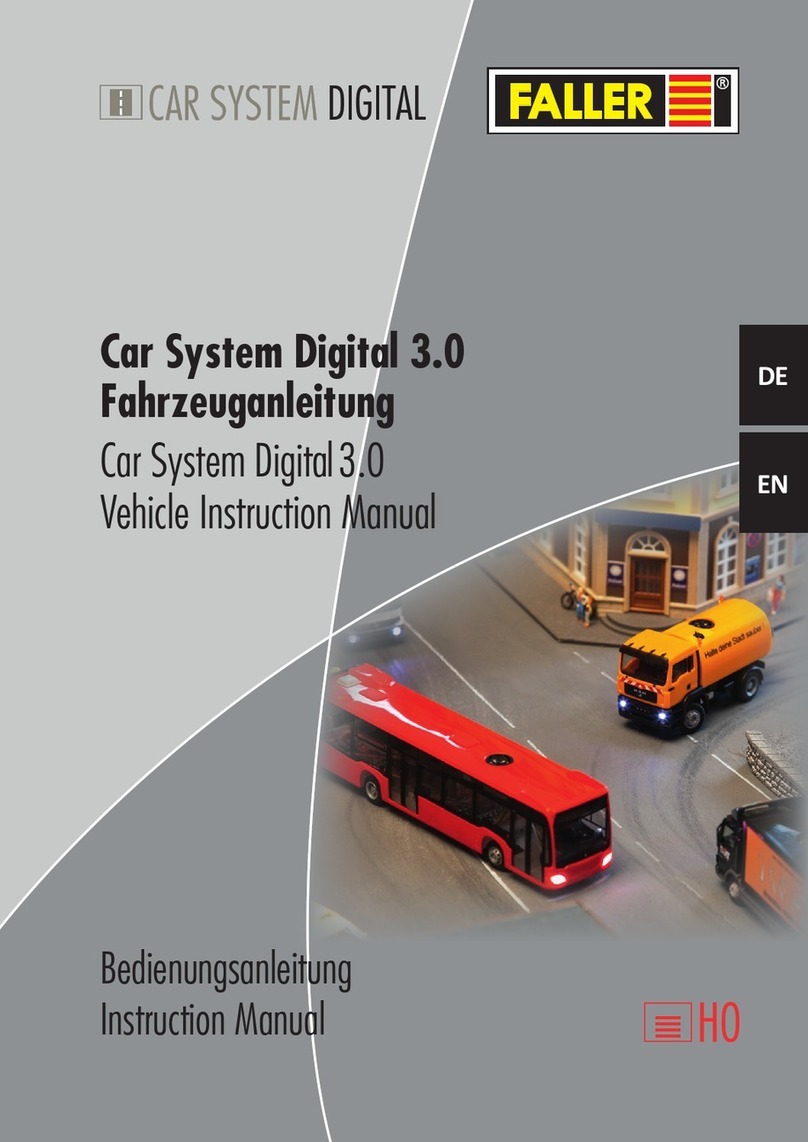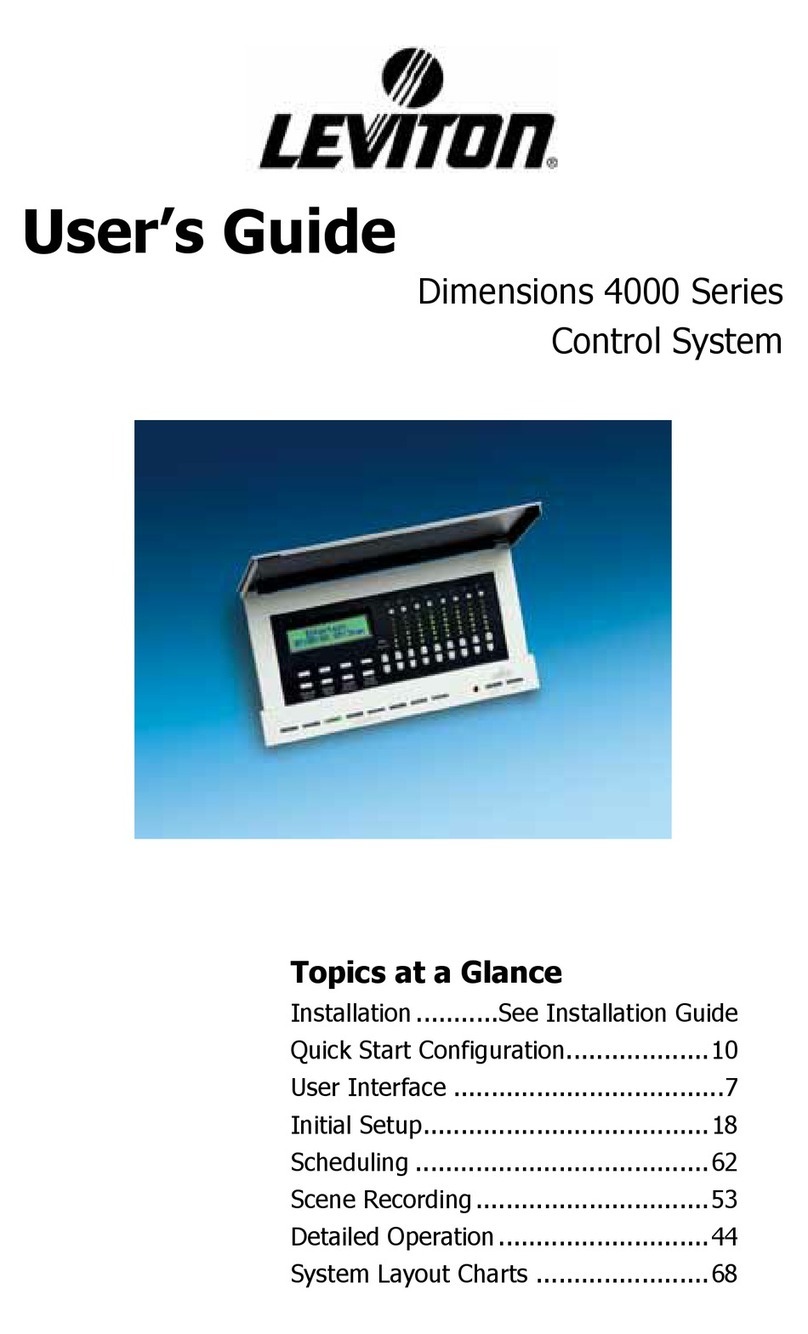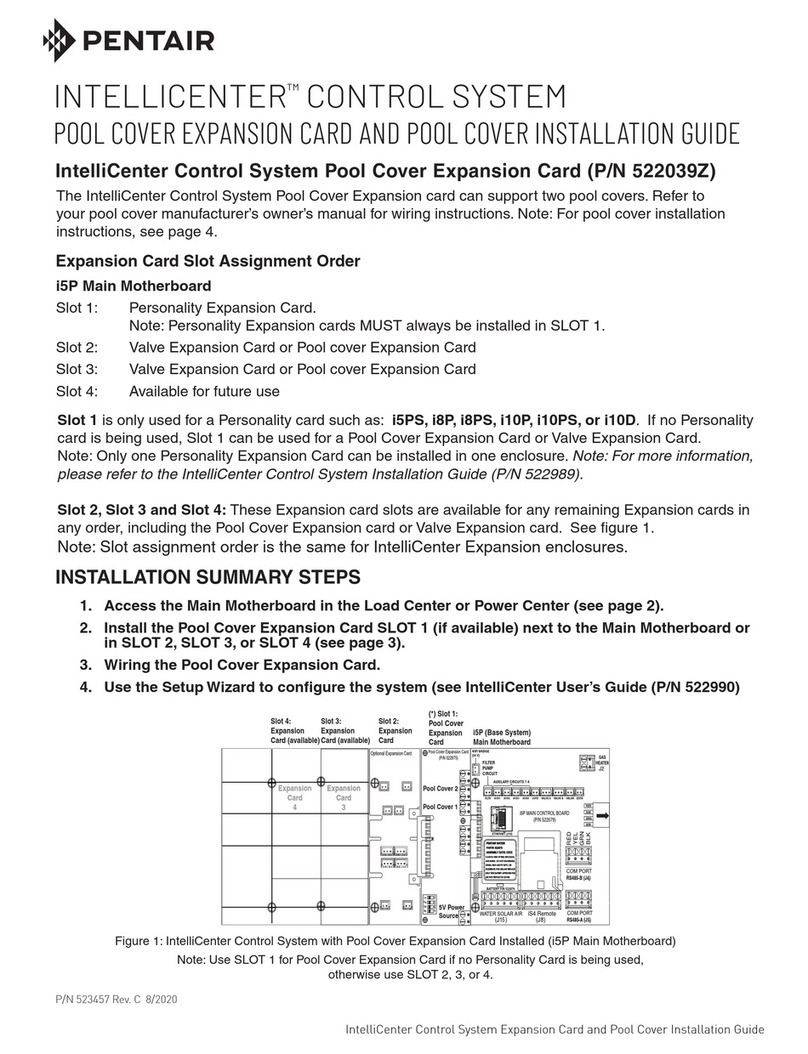Table of Contents
Preparation.........................................................................................................................................................................5
Required Tools ...............................................................................................................................................................5
Installation Time ............................................................................................................................................................ 5
Installation Instructions......................................................................................................................................................6
Operator Sensor............................................................................................................................................................. 6
Control Module............................................................................................................................................................10
Post Installation Configuration .........................................................................................................................................17
Overview...................................................................................................................................................................... 17
Minimum system requirements .................................................................................................................................. 17
Wi-Fi Connection & Web Page Access .........................................................................................................................17
Machine Model Selection ............................................................................................................................................18
Installation Test............................................................................................................................................................ 19
Change Model Configuration.......................................................................................................................................20
System Settings.................................................................................................................................................................21
Default Parameters...................................................................................................................................................... 21
Polarity and Input Style................................................................................................................................................ 22
Harness Drawing AS001928..............................................................................................................................................23
Replacement Parts............................................................................................................................................................ 24