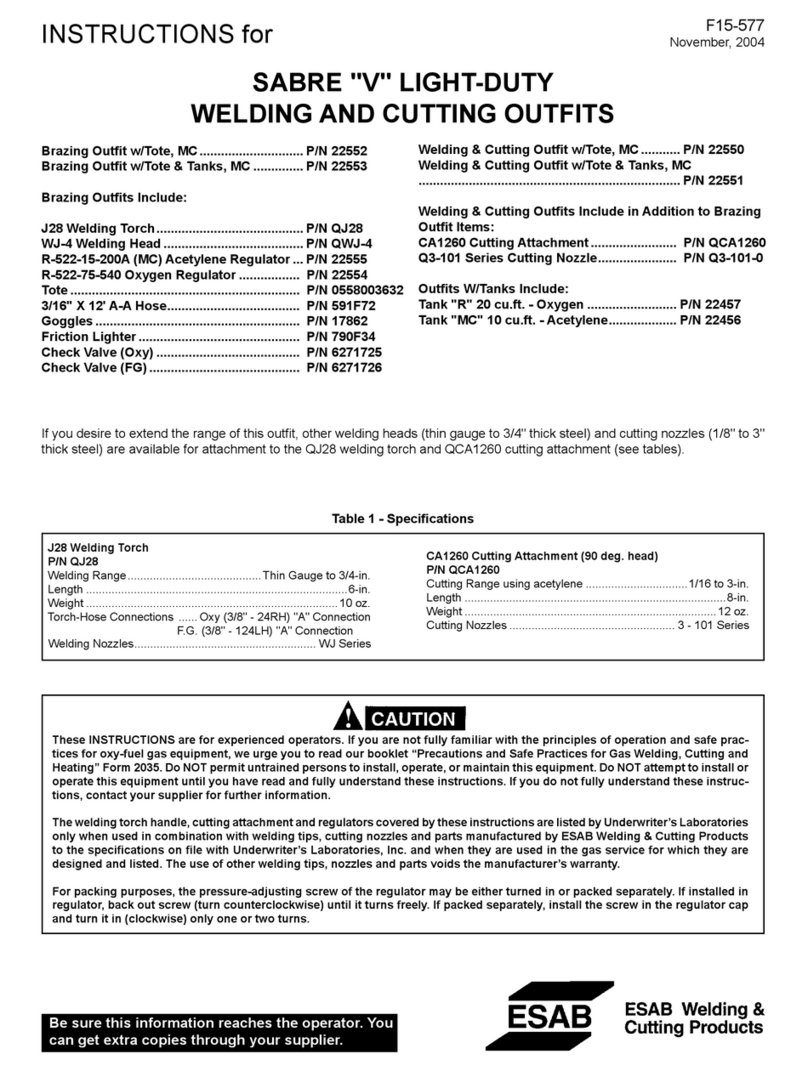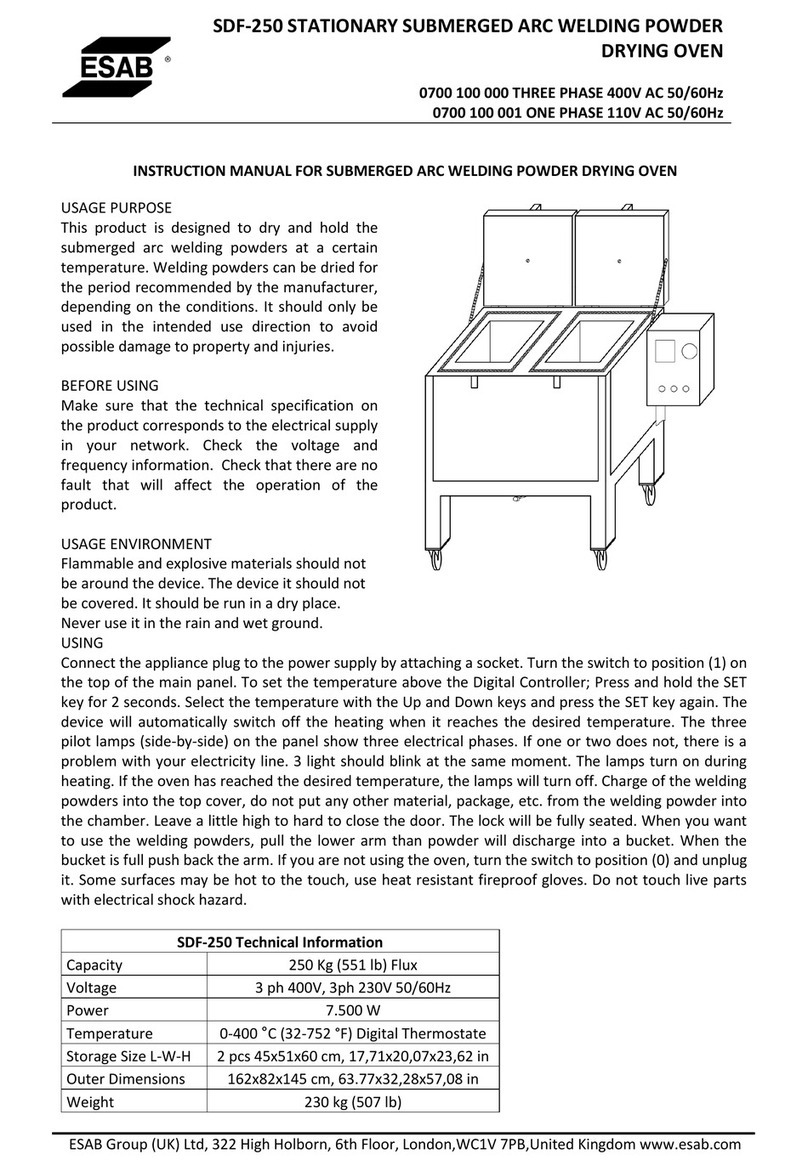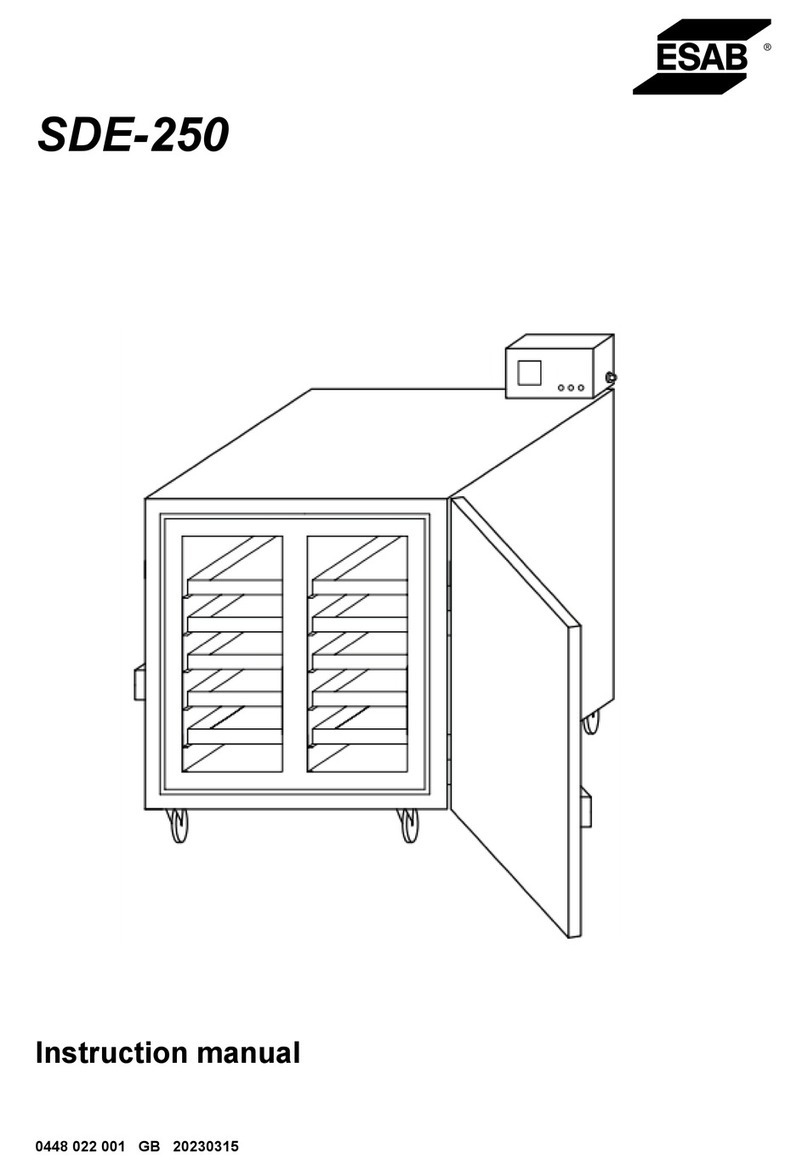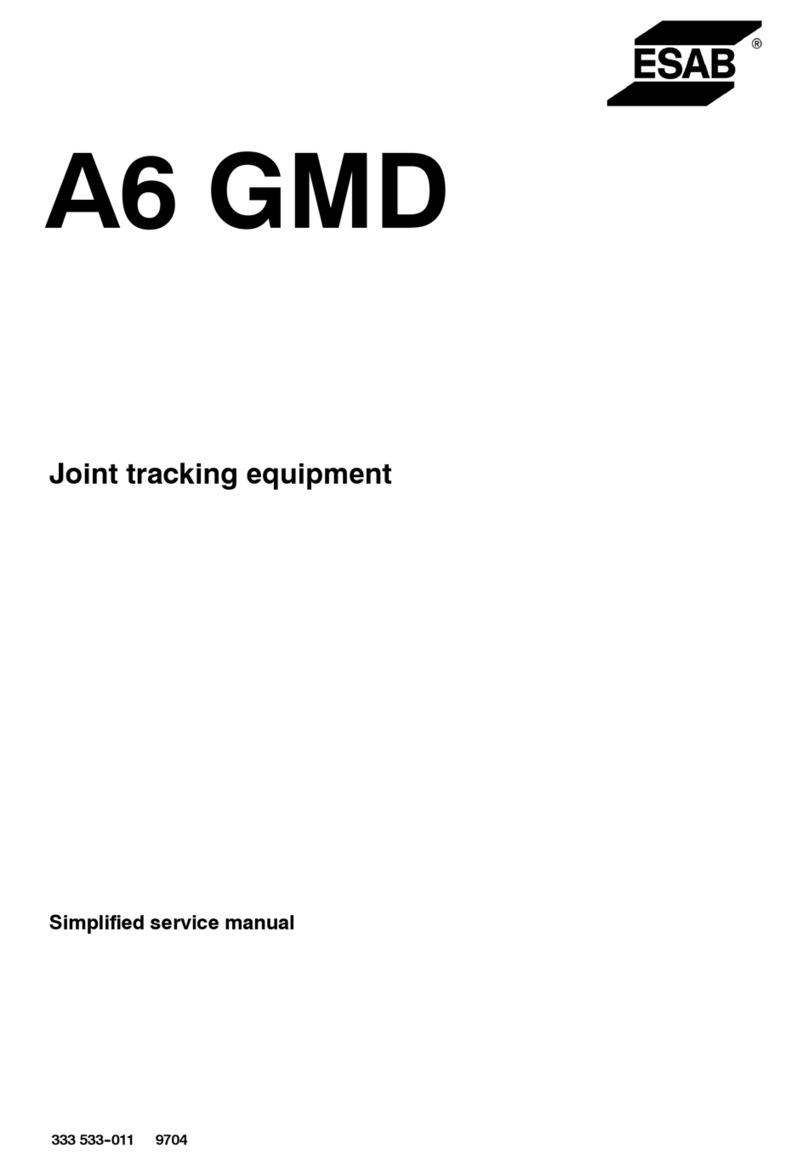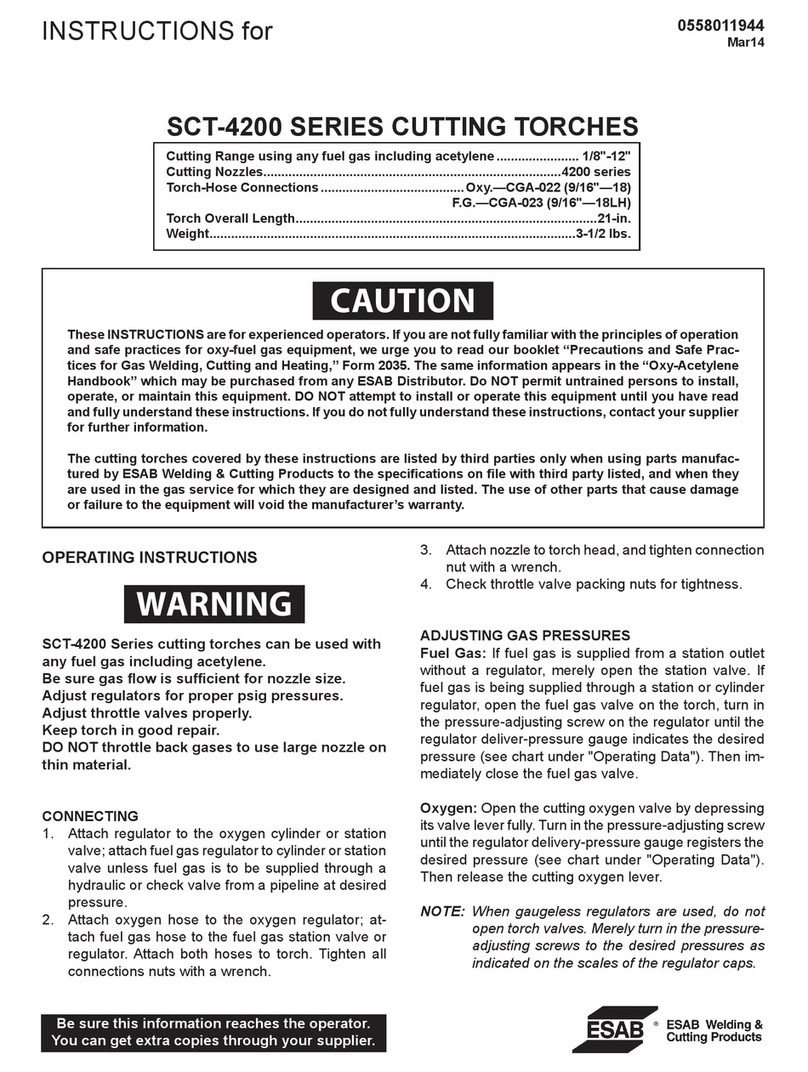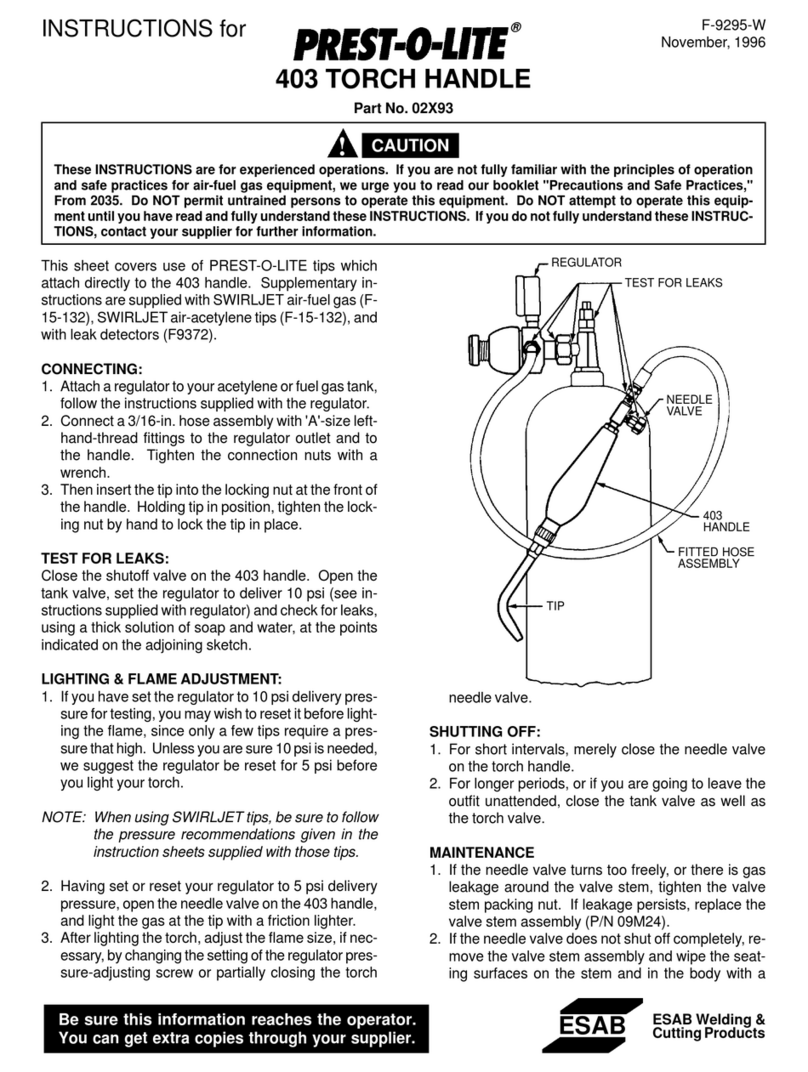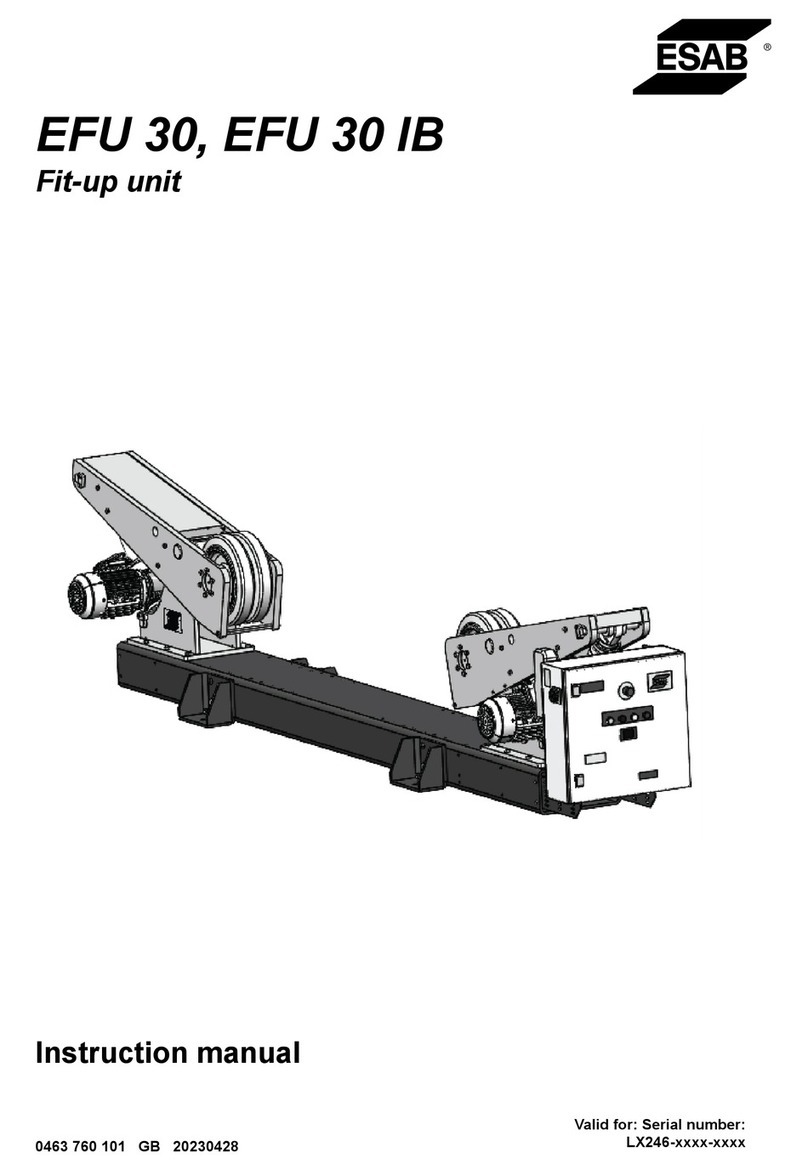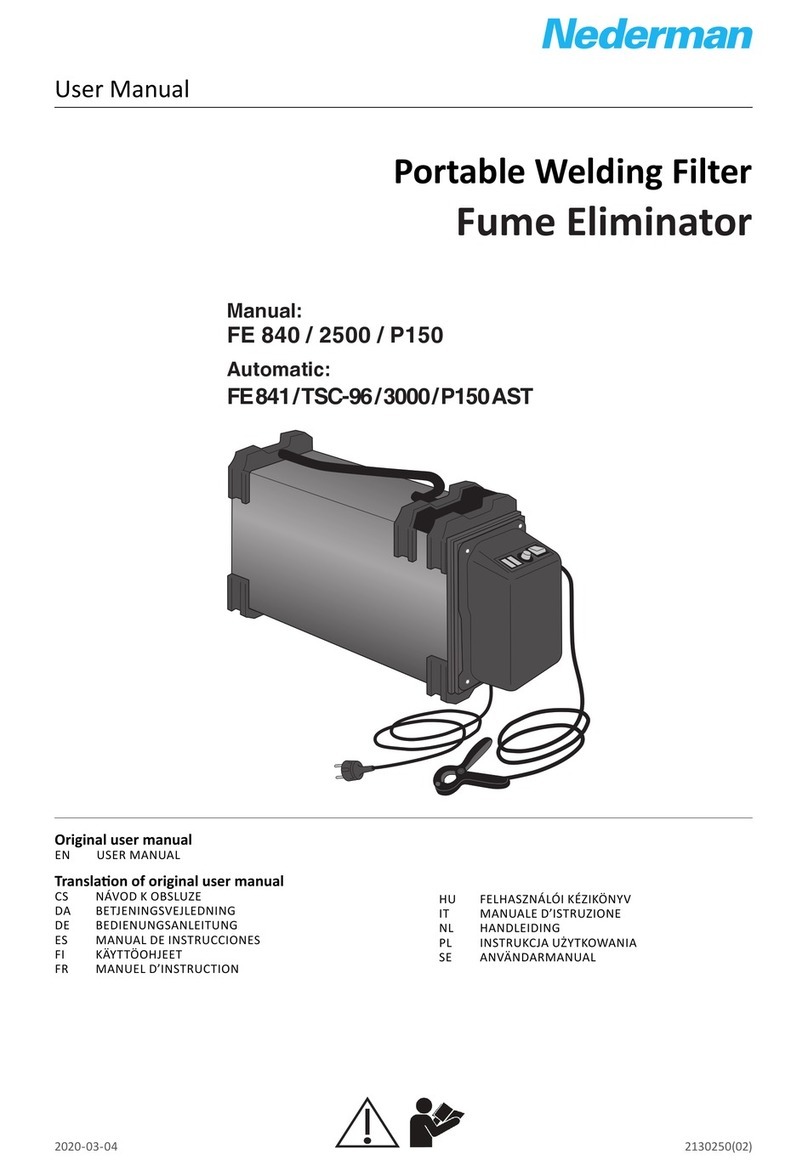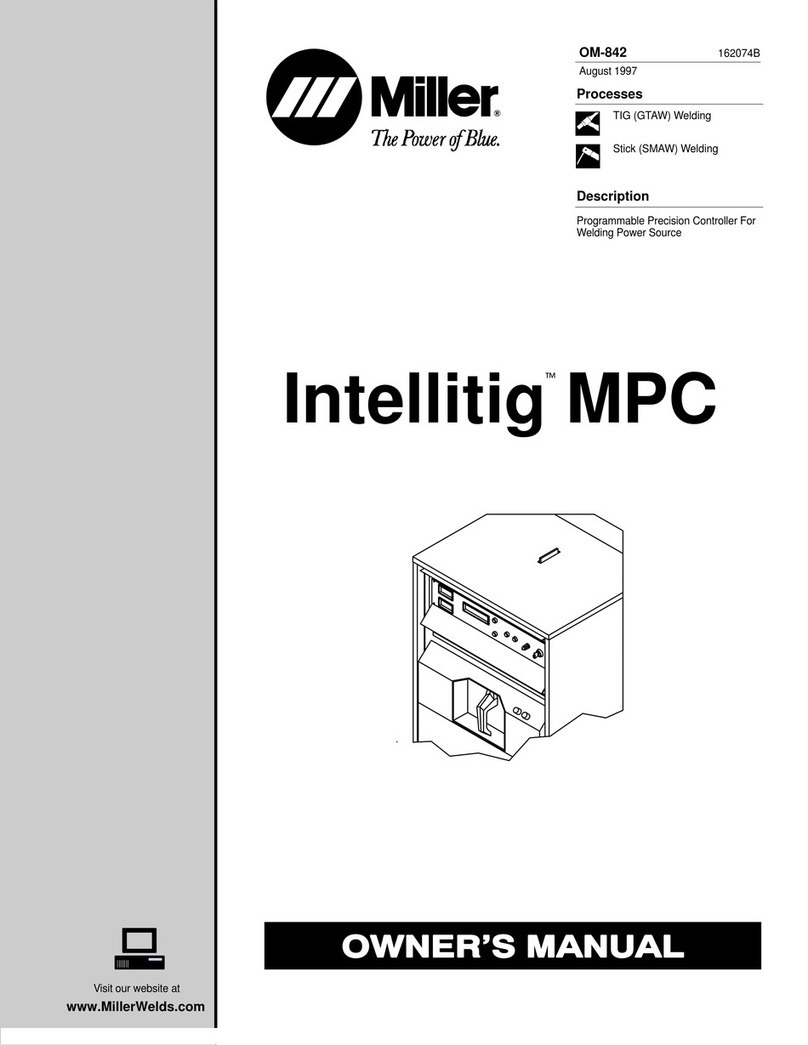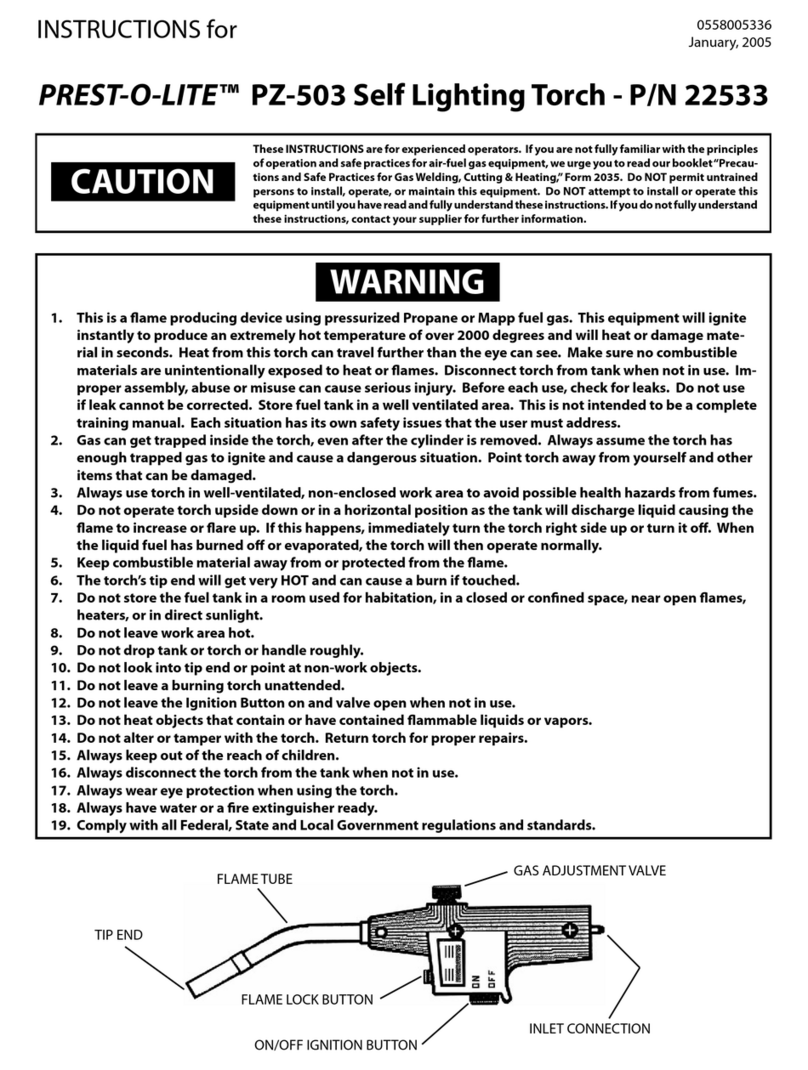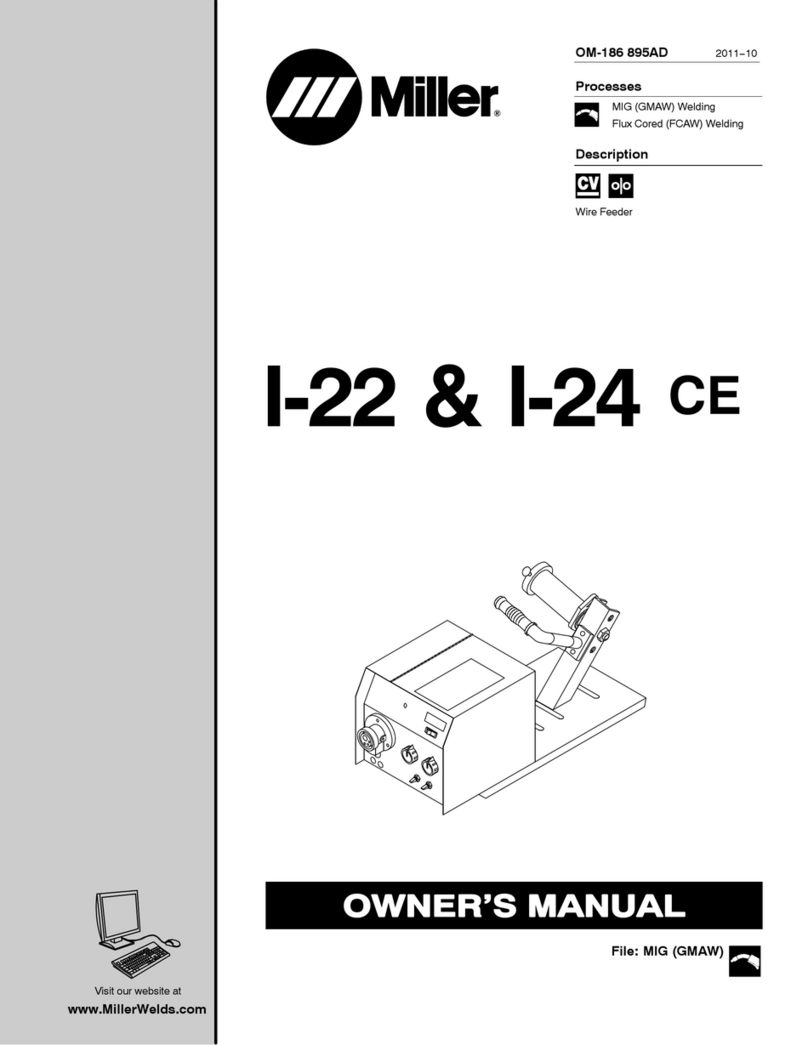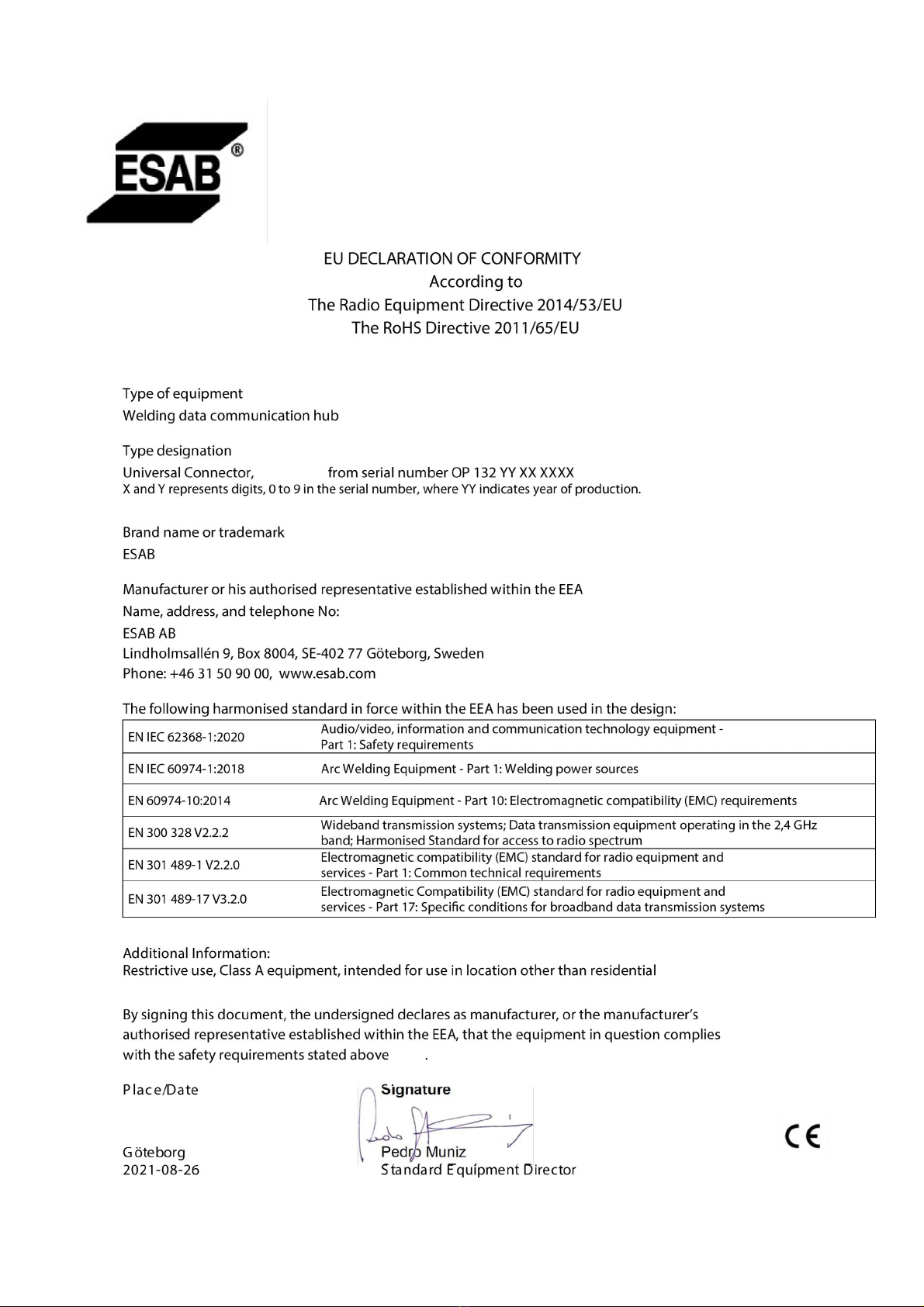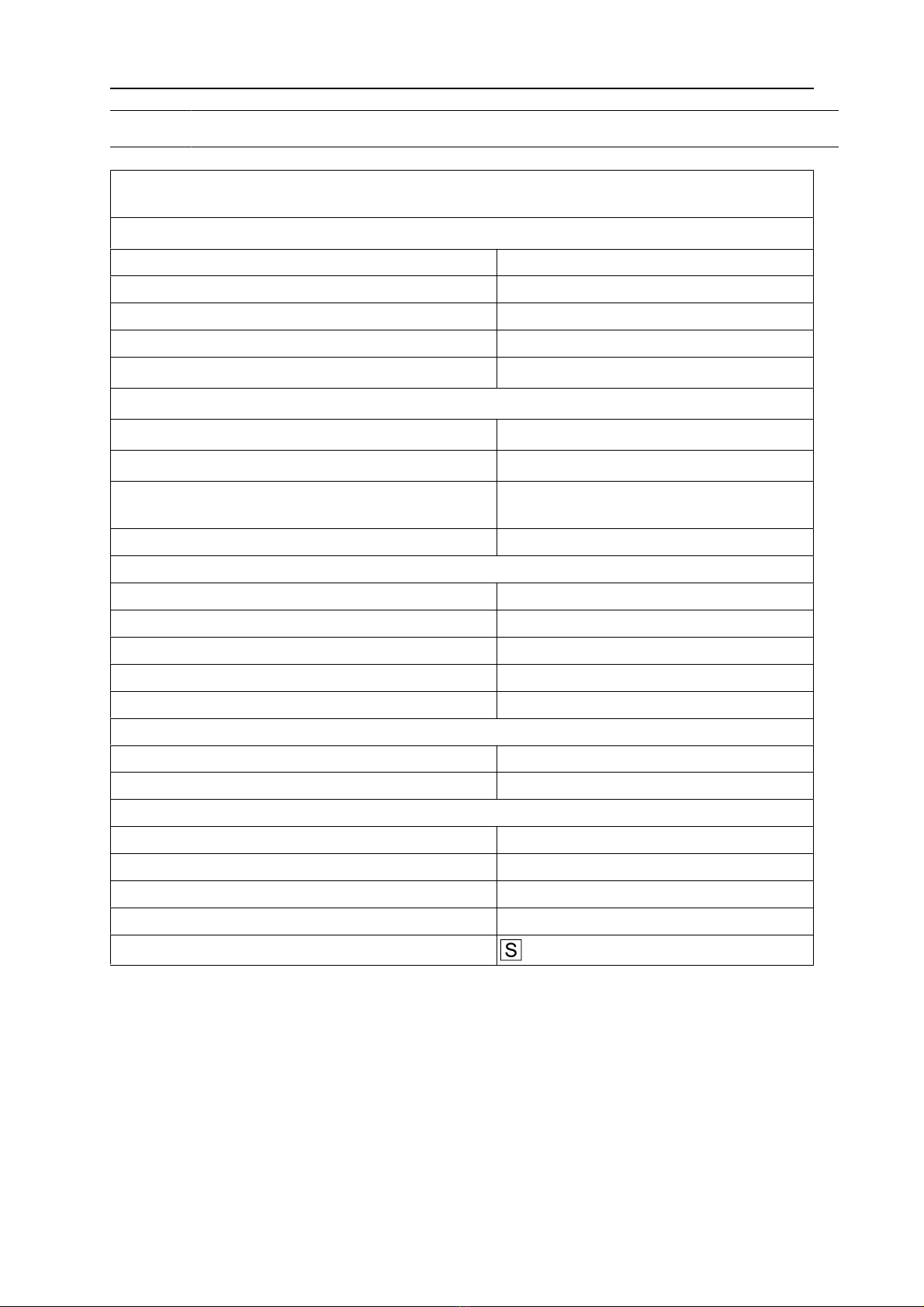TABLE OF CONTENTS
0463 601 001 © ESAB AB 2022
1SAFETY ....................................................................................................... 4
1.1 Meaning of symbols ............................................................................... 4
1.2 Safety precautions ................................................................................. 4
2INTRODUCTION.......................................................................................... 7
2.1 Equipment ............................................................................................... 7
2.2 Before setup of your WeldCloud™ Universal Connector................... 7
2.2.1 Charging the lithium-ion battery ........................................................... 7
3TECHNICAL DATA ...................................................................................... 8
4INSTALLATION............................................................................................ 9
4.1 Main components ................................................................................... 9
4.2 Inserting the lithium-ion battery into the electronics box .................. 10
4.3 Installing WeldCloud™UniversalConnector ...................................... 10
4.3.1 Replacing connector............................................................................. 11
4.4 Setup of WeldCloud™UniversalConnector........................................ 13
4.4.1 Setting up a site in WeldCloud ............................................................. 13
4.4.2 Downloading and installing the WeldCloudLink application ................ 15
4.4.3 Powering up the WeldCloud™ Universal Connector............................ 15
4.4.4 Pairing the Android device to the WeldCloud™ Universal Connector.. 15
4.4.5 Connecting the WeldCloud™ Universal Connector to a local Wi-Fi
network and to WeldCloudCloudPlatform...........................................
16
4.4.6 Setup additional weld parameters ........................................................ 17
4.4.7 Factory reset ........................................................................................ 18
5OPERATION ................................................................................................ 19
5.1 Power supply .......................................................................................... 19
5.2 Operation modes .................................................................................... 19
5.3 Status indication LEDs .......................................................................... 19
5.4 Measuring and storing data................................................................... 21
5.5 Welding system compatibility ............................................................... 21
5.5.1 Test voltage .......................................................................................... 21
6MAINTENANCE........................................................................................... 23
6.1 Inspection and cleaning......................................................................... 23
6.2 Validation ................................................................................................ 23
6.3 Charging the lithium-ion battery ........................................................... 23
6.3.1 Storing the Universal Connector .......................................................... 23
7TROUBLESHOOTING ................................................................................. 24
8ORDERING SPARE PARTS ........................................................................ 25
DIAGRAM ............................................................................................................ 26
ORDERING NUMBERS....................................................................................... 27
WEAR PARTS...................................................................................................... 28
ACCESSORIES ................................................................................................... 29
Rights reserved to alter specifications without notice.