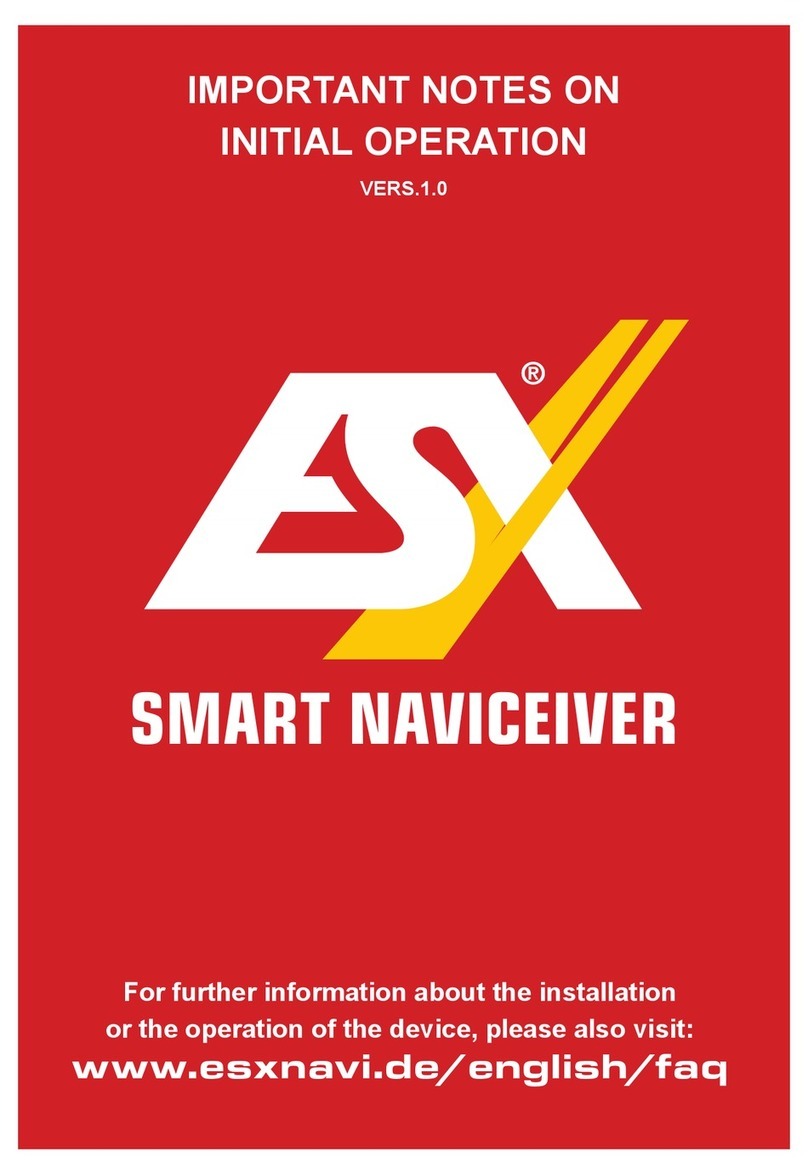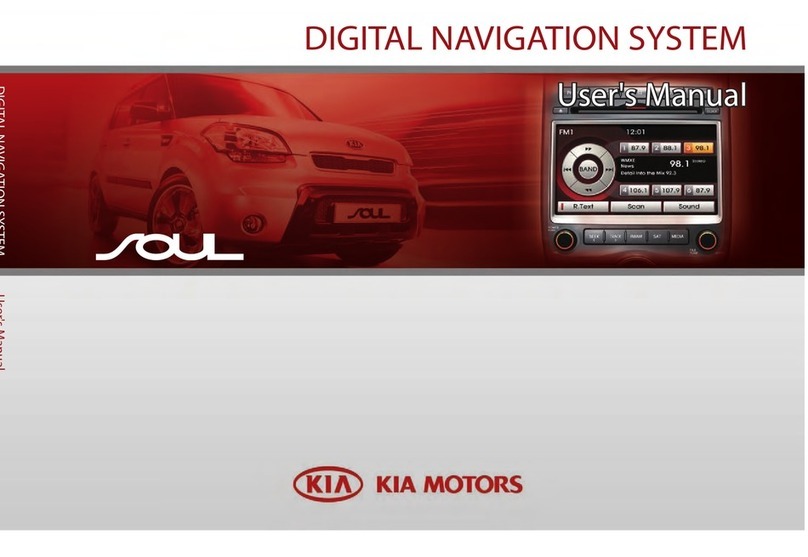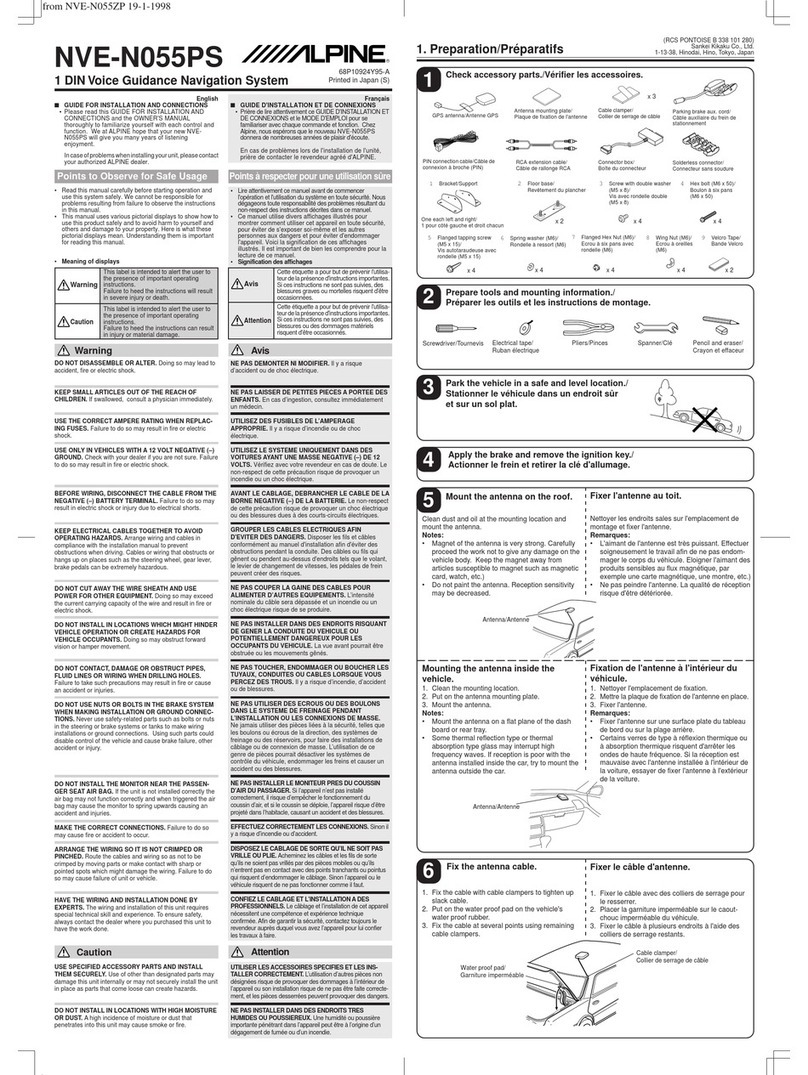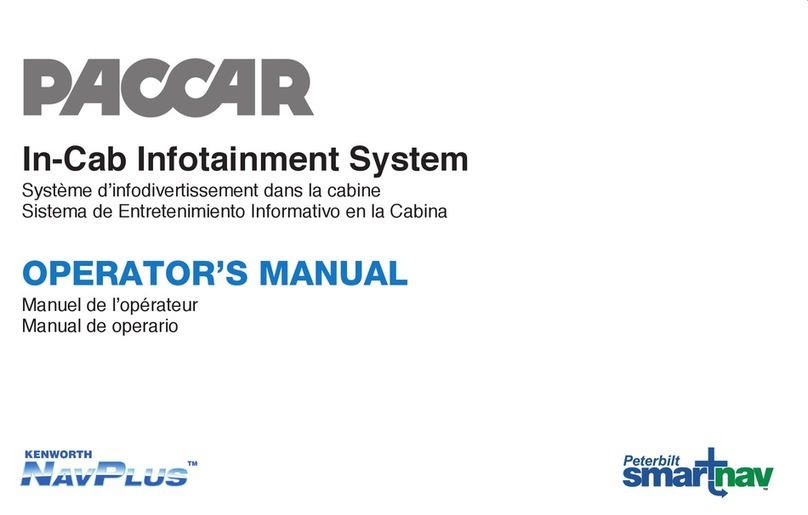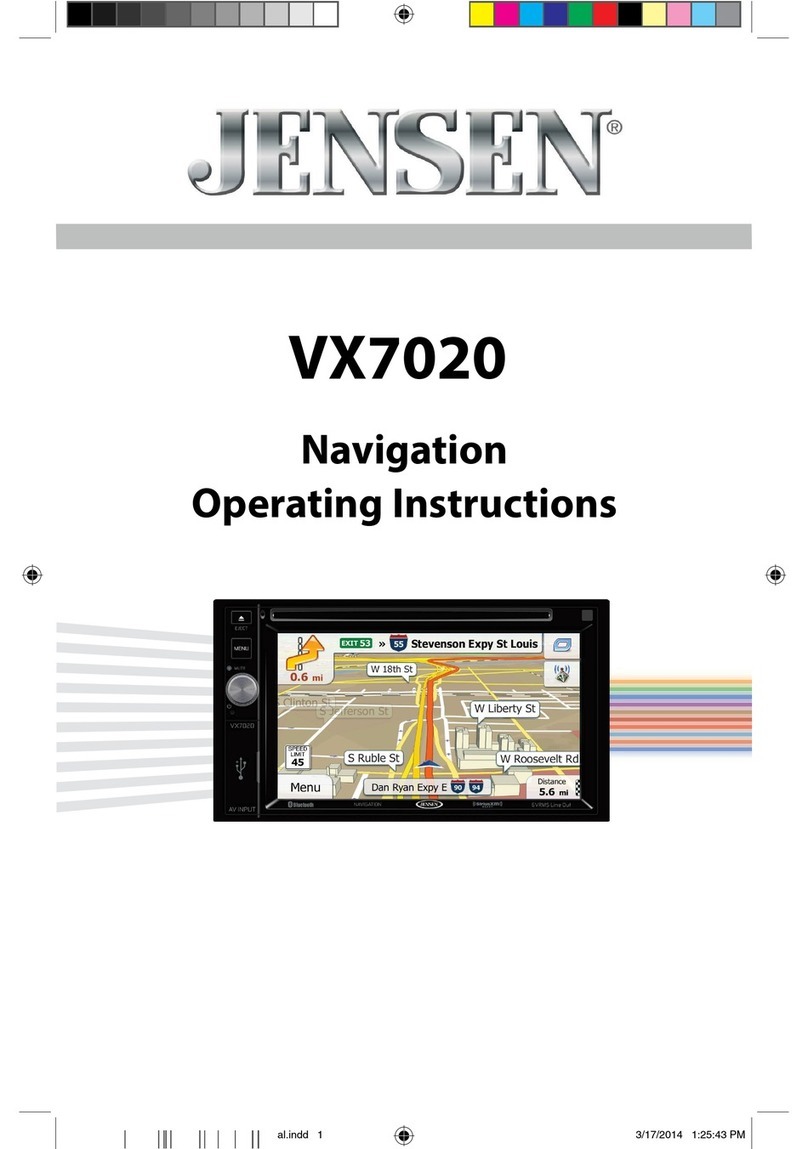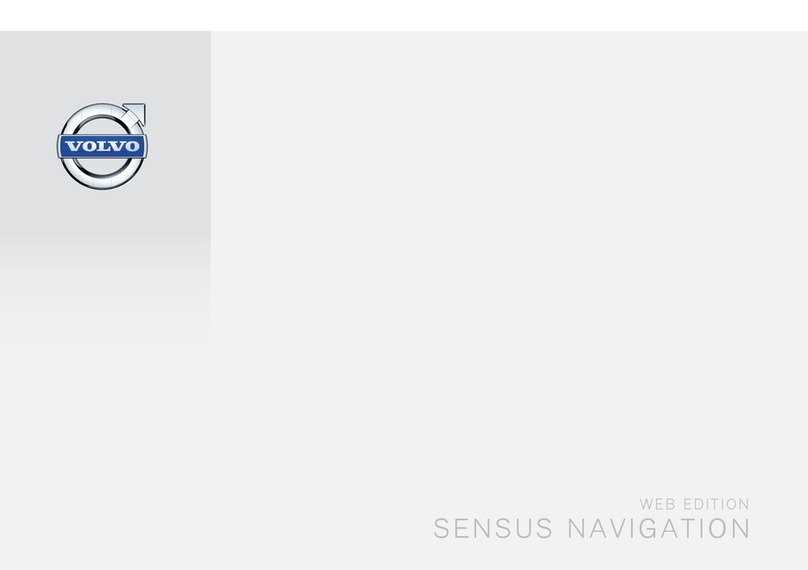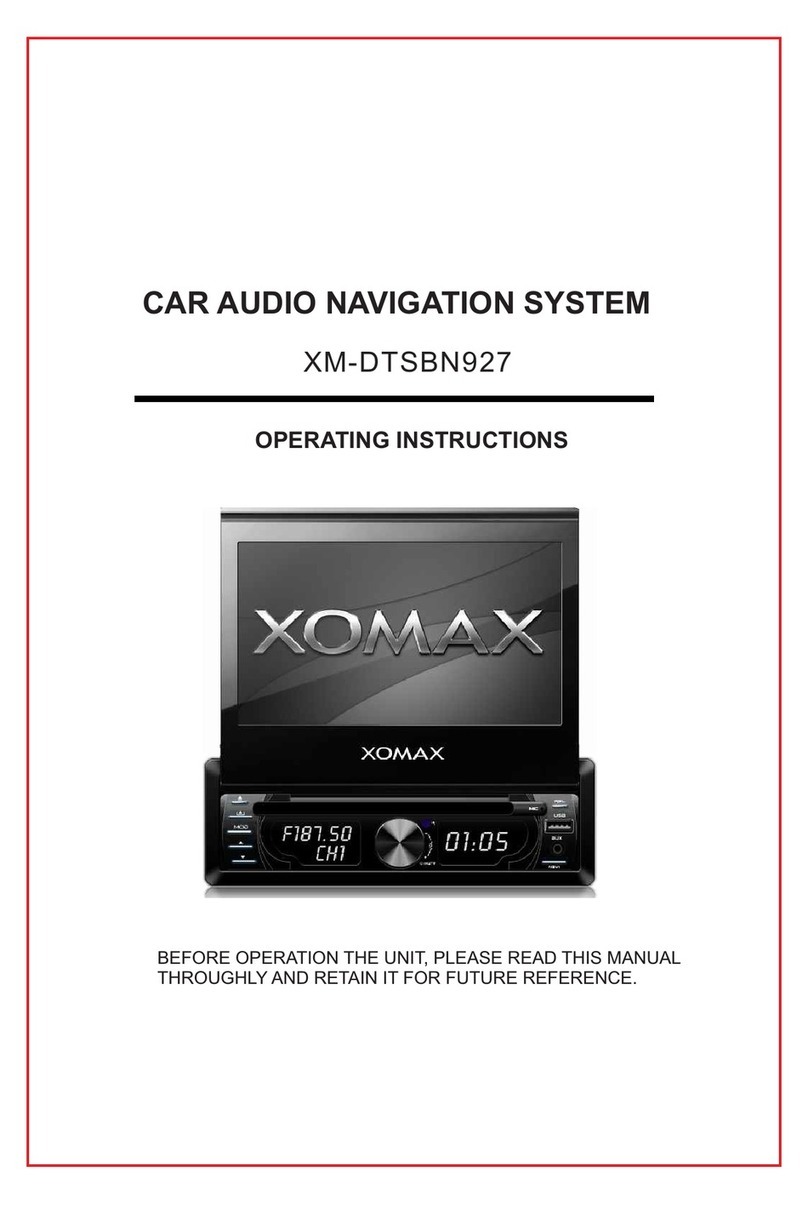ESX VISION ANDROID Series User manual

1
V1.0
INSTALLATION
GUIDE
VISION ANDROID™ SERIES
SMART NAVICEIVER
MOBILE INTERNET READY
VN940-RM-4G
INCL. START-UP INSTRUCTIONS,
CAMERA SETTINGS,
GPS RECEPTION, 4G/LTE
and much more.

2
SCOPE OF DELIVERY
ITEM FIGURE QUANTITY
Main device
Art. No. VN940-4G 1
Mounting frame for
Renault Master incl. 4 screws
Art. No. VNA-EB-RM20-1DIN
1
System cable set
with CAN bus module
for Renault Master
(20-pin plug)
Art. No. ZEOS-A11764-022
1
AV cable set 1
with audio and video
connections
incl. rear view camera
(14-pin plug)
Art. No. ZERW-120014-207
1
USB port 1
(4-pin plug)
Art. No. ZECL-290004-217
1
4G/LTE dongle
(6-pin plug)
Art. No. ZESW-012900-004
1
Adapter cable for
factory USB port 2
(8-pin plug)
Art. No. ZECL-29008-213
1
S
A
B
C
D

3
ITEM FIGURE QUANTITY
AV cable set 2
with power, audio and video
connections,
additional camera input
(8-pin plug)
Art. No. ZERW-120008-210
1
Y-adapter for the external
microphone and the receiver
of the separately available
remote control
(6-pin plug)
Art. No. ZERW-121506-200
1
GPS antenna
Art. No. ZESW-011701-007 1
External microphone
(Mini jack)
Art. No. ZECL-035201-330
1
4G/LTE antenna
Art. No. VNA-LTE 1
SCOPE OF DELIVERY
G
H

4
WIRING DIAGRAM
Radio antenna plug from vehicle (FM/AM)
4G/LTE antenna
GPS antenna
WiFi antenna
Optical stereo
audio output (S/PDIF)
Fuse 10 A
20-pin system socketInputs for
AV cable sets
S
A
E F G H
B C D
SSystem cable set with CAN bus module (20-pin connector, black)
After plugging the 20-pin black connector into the Naviceiver, you need to connect the other
ends (white) to the vehicle’s system connectors (white).
Cable black/white (KEY2): Not in use
RCA yellow (CAM OUT): Not in use
Cable blue (ANT)*: Turn-on signal for electric antenna(+12V)
Cable orange (AMP CON)**: Turn-on signal for external ampliers (+12V)
* can also be used as a +12V power supply for active antenna splitters(max. 300 mA)
** must be activated in the Naviceiver in the app “DSP” under “EXT AMP”
DAdapter cable for factory USB port 2 (8-pin plug, brown)
Connect the adapter cable to the connector of the factory USB port.
Use this USB port in conjunction with the Media Connect function to connect your Android smartphone
to the Naviceiver.
C4G/LTE dongle (6-pin plug, turquoise)
Please note the information on page 11.
BUSB port 1 (4-pin plug, purple)
Use this USB port for USB storage media. For example, the cable can be routed into the glove compart-
ment so that the USB socket is accessible there.
DAB antenna plug from vehicle (brown connector)

5
WIRING DIAGRAM
FNot in use
HY adapter (6-pin plug, grex)
Red jack: Connection for the IR receiver of the optionally available
remote controller VNA-REM40
Black jack: Connection for the included external microphone
GAV cable set 2 for front or additional cameras (8-pin plug, blue)
RCA yellow (F-CAM IN): Video input for the front or additional cameras
Cable yellow (CAM +12V): Power supply for cameras
Cable black (CAM GND): Ground connection for cameras
NOTE: Refer to page 13 for more information on camera settings.
AAV cable set 1 (14-pin connector, black)
RCA white (FL): Audio output Front/Left
RCA red (FR): Audio output Front/Right
RCA white (RL): Audio output Rear/Left
RCA red (RR): Audio output Rear/Right
RCA green (SUB): Audio output Subwoofer
RCA yellow (VIDEO OUT 1): Video output for external monitor 1
RCA yellow (VIDEO OUT 2): Video output for external monitor 2
RCA yellow (VIDEO AUX IN): Video input for an external signal source
RCA yellow (R-CAM IN): Video input for analog rear view cam
Video input for analog HD rear view cam (AHD)*
If necessary, use the CAM +12V and CAM GND connections of the enclosed connection plug G (8-pin
plug, blue) to supply power to the camera.
* Only for compatible AHD cameras such as VNA-RCAM-DBJ228HD or VNA-RCAM-CS240HD.
NOTE: Refer to page 13 for more information on camera settings.
ENot in use

6
IMPORTANT NOTES
RECOMMENDED TOOLS
Cable ties
COMPATIBILIT Y
Renault Master III - 2nd facelift from year 2019/2020 with new dashboard
This device can only be installed in the following vehicles:
This guide is an aid for the professional installation of the device.
Please note the following notes before installation:
• Always handle all parts of the device and the components of your vehicle with care.
• Under all circumstances observe the regulations of the vehicle manufacturer and do not make any
changes to the vehicle which could impair driving safety.
• For safety reasons, disconnect the vehicle battery’s ground connection before installation.
• Please always pay attention to the correct polarity of the connections.
• Please do not modify any harnesses or connections of the device or the vehicle as this may affect
the warranty.
• Make sure that no cables are squashed or cause a short circuit.
• Do not lay cables in front of the airbags, e.g. in the dashboard or in a way that affects their function.
Torx T25 screwdriver or bit

7
PRE-ASSEMBLY
GENERAL INSTALLATION INSTRUCTIONS
GPS antenna
The GPS antenna should be glued horizontally to the dashboard with the
adhesive side down. Reception is not possible with a metal-coated pane.
Choose a level spot with a clear view of the sky. The location should be
about 50 - 70 cm away from the main unit, otherwise the GPS measurement
accuracy will decrease. When installing the GPS antenna in the vehicle, the
GPS accuracy is determined by the installation position and the body shape
of the vehicle. Accuracy is usually lower when the GPS antenna is installed
in the dashboard.
Remove the foil on
the bottom of the
GPS antenna
IMPORTANT NOTE: When using the device for the rst time and installing the navigation software for
the rst time, the search for GPS signals can take up to 30 minutes. After enough GPS satellites have
been found to determine the position, they are permanently stored in the device and can therefore be
found more quickly. If no GPS satellites are found afterwards or the GPS reception is poor, please note
the following:
In order for the navigation software to function properly, sufcient GPS reception must be ensured on
the Naviceiver. This is signicantly inuenced by the installation position of the GPS antenna in the
vehicle. Therefore, make sure that the GPS antenna is properly installed in your vehicle to ensure the
best possible reception.
Depending on the location or the topographical conditions in the reception area, GPS reception can vary
and thus affect the functionality of the navigation software. GPS reception is also dependent on local
satellite reception, which could be affected by current or global events.
Under certain circumstances, GPS reception can also be impaired by electronic devices such as smart-
phones, inductive charging cradle or toll devices (e.g. Telepass, GO-Box etc.) in the vicinity of the GPS
antenna. In this case, reposition the electronic devices.
Before beginning the installation, you must
pre-assemble the ESX Smart Naviceiver.
To do this, slide the device through the en-
closed mounting panel. The device must
then be screwed to the frame with the 4 en-
closed Phillips screws 2.5 x 9.5 mm. Only
use the screws provided, otherwise the
frame and/or the screen may be damaged.

8
INSTALLATION STEPS
The original mounting panel is clipped in at 9
points in the dashboard. Carefully pull the mount-
ing bezel off the dashboard by gently unclipping
each of the 4 corners.
Unscrew the 4 screws (T25) of the radio as
marked above.
2
4
If a radio is already installed in the radio slot, you
must rst remove it.
Now put the original mounting plate aside. This is
now no longer required.
Pull the radio out of the radio slot and remove all
connectors.
After the radio is uninstalled, the intermediate sta-
tus should look like shown above.
1
3
5 6

9
INSTALLATION STEPS
The central tray can be used for the GPS anten-
na. To do this, carefully remove the cover next to
the USB socket with a screwdriver to guide the
connection cable down into the radio slot.
After you have routed all connection cables out of
the radio slot, plug them into the corresponding
connections on the Naviceiver.
8
10
Use the openings at the back of the radio slot to
lead all relevant connection cables to the front.
The central tray or opening there can also be
used for the 4G/LTE antenna, GPS antenna and
the 4G/LTE dongle.
Also connect the brown USB plug and the vehi-
cle’s white system plug accordingly.
After all the connections on the Naviceiver are
connected, try to arrange the cables so that they
nd space in the radio slot.
7
9
11 12

10
INSTALLATION STEPS
Then slide the Naviceiver into the radio slot until it
has enough support. Do not clip in the Naviceiver
yet. Then carry out a functional test.
Use the openings at the back of the radio slot,
for example to store the CAN bus module of the
system plug.
After a successful function test, push the Navi-
ceiver further into the radio slot until it is complete-
ly clipped in.
13
15
14

11
SETUP THE 4G/LTE INTERNET CONNECTION
1. First lay the two 4G/LTE antennas inside the dashboard towards the windshield, one an-
tenna for the left and one for the right.
2. Ideally, you should stick the antennas to the windshield to ensure optimal reception.
3. Then insert your SIM card in the 4G/LTE dongle:
Open the dongle by pushing the ap to the
right.
Then insert your SIM card with the contacts
facing down.
Close and lock the metal ap carefully by
pushing the ap down.
Compatible SIM cards:
Micro SIM Nano SIM with adapter
for Micro SIM
Now open the metal ap carefully with a
suitable tool by pushing the ap up.

12
If the device is successfully connected to the
mobile Internet, the symbol appears in the
status bar at the top right. The connection can
be switched off again under SIM slot 1 in the
SIM cards menu.
If the device is turned off, you have to enter
the PIN code of the SIM card again after each
restart, just like with a smartphone*.
SETUP THE 4G/LTE INTERNET CONNECTION
4. Then turn on the device to test the 4G/LTE connection.
After the device has started, enter your 4-digit
PIN code of the SIM card here. Conrm the
entry with the tick.
After successful entry, the SIM card is un-
locked.
5. After a successful test, install the 4G/LTE dongle in the radio slot or dashboard.
* The SIM card‘s PIN code can be deactivated in standard smartphones. To do this, insert the SIM card
in a smartphone and deactivate it accordingly. The steps involved vary depending on the smartphone.

13
REAR VIEW CAMERA SETTINGS
If you have connected a compatible reversing camera to the camera input of the device, the camera
image is automatically displayed when reverse gear is engaged. This view is also shown when
pressing the camera direct button.
If your rear view camera does not have dynamic
guidelines, you can use the device‘s static parking
guidelines.
If you tap and hold the display, a gear icon will
appear in the top left corner. Tap to open the
camera view settings.
In this menu you can make various image settings
for the rear view camera.
To do this, open the Car Infotainment menu
in Settings and then tap Video. Then enable
Reversing Assistant Line.
In the following dialog, enter the activation code
0000 and conrm with OK.
NOTE: If no camera is connected, this view will show No Signal.

14
REAR VIEW CAMERA SETTINGS
If you have connected a compatible additional camera to the second camera input of the device, this
will be displayed via the F-CAM app. This view is also shown when you press (twice) the camera direct
button, but only if you have previously activated it.
If a time selection is made here instead of ON,
e.g. 5s, the application closes automatically after
5 seconds and the main screen is shown again.
Tap the F-CAM app to see the additional camera
view.
In the Settings, open the Car Infotainment menu,
then tap on Video. Activate the corresponding
input under Front Cam.
Alternatively, you can also connect a dual-lens
rear view camera with distant view, which you
can then use as a rear view mirror camera via the
F-CAM app.
At the top right you can use the gear icon to open
the settings for the connected camera. With Xyou
can close the view.
As soon as you then engage reverse gear, the
close-up view of the rear view camera is activated
again.

15
Tap on About Device below.Open the Settings from the app menu, then tap
on Car Infotainment.
Tap then on the gear icon in the top right corner
and enter the unlock code 8888. Conrm with OK.
Now tap on Backcar Setup.
In the following menu tap on the + under Cam
Type until 360(F+R) and under CamFormat until
720P-25 can be seen.
Tap Save in the top right to Save the setting. The
device then restarts.
If you are using an ESX HD camera or a compatible AHD camera on cable set „A“ (14-pin plug, black),
the settings in the ESX Naviceiver must be changed accordingly.
HD CAMERA SETTING
NOTE: Do not change any other settings in the unlocked menu as specied above, otherwise other
device functions could be affected.

DESIGN
ESX Car Media Systems · Audio Design GmbH
Am Breilingsweg 3 · D-76709 Kronau/Germany
Tel. +49 7253 - 9465-0 · Fax +49 7253 - 946510
www.esxnavi.de - www.audiodesign.de
© Alle Rechte vorbehalten. Technische Änderungen und Fehler vorbehalten.
Other manuals for VISION ANDROID Series
10
This manual suits for next models
1
Table of contents
Other ESX Car Navigation System manuals

ESX
ESX Vision Naviceiver VN735 VO-P6C User manual

ESX
ESX Vision Series User manual

ESX
ESX VN710 KI-CEED User manual

ESX
ESX VNS830 SK-OC3 User manual

ESX
ESX VN720 KI-SPORTAGE User manual

ESX
ESX VNS720 VW-U1 User manual

ESX
ESX VISION VNC1045-DBJ User manual

ESX
ESX VN830 User manual

ESX
ESX VN710 CV-AVEO User manual

ESX
ESX VN830 SK-OC3 User manual