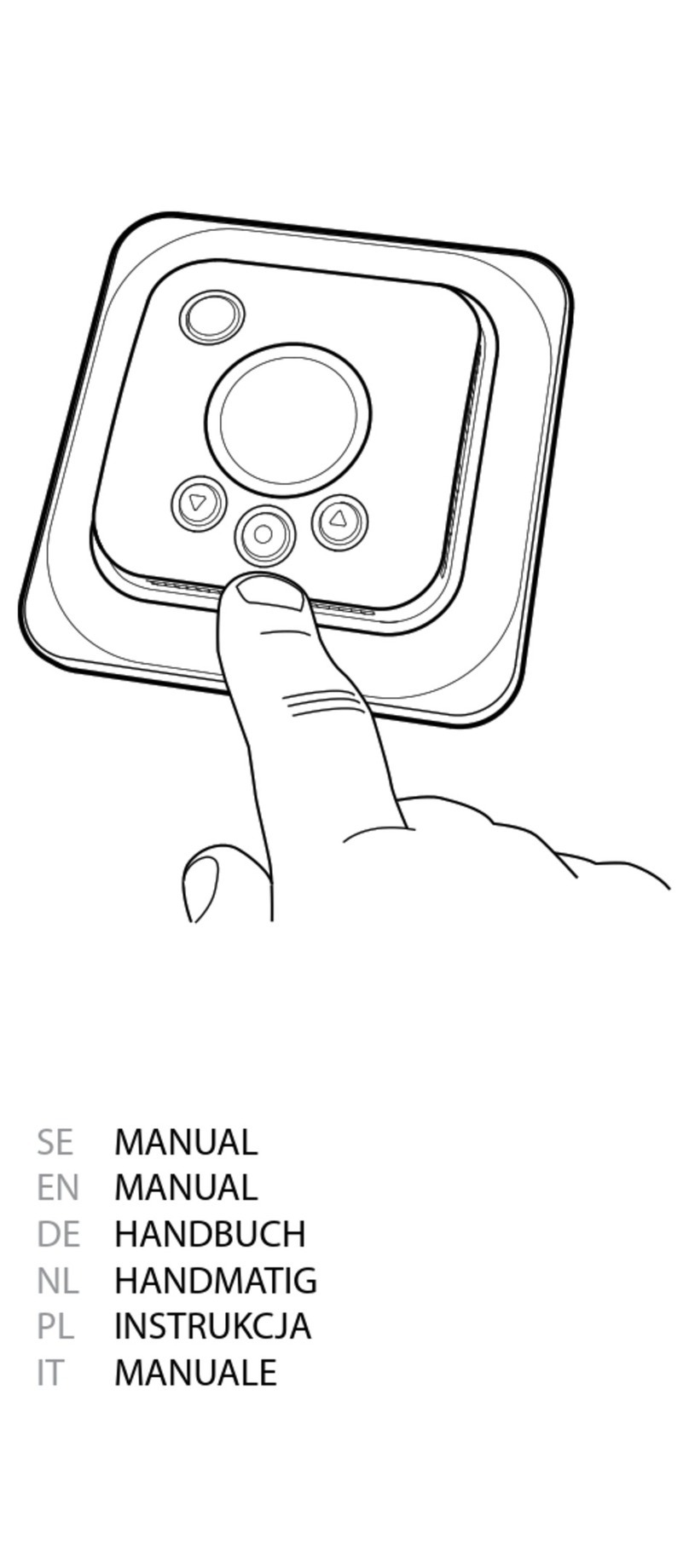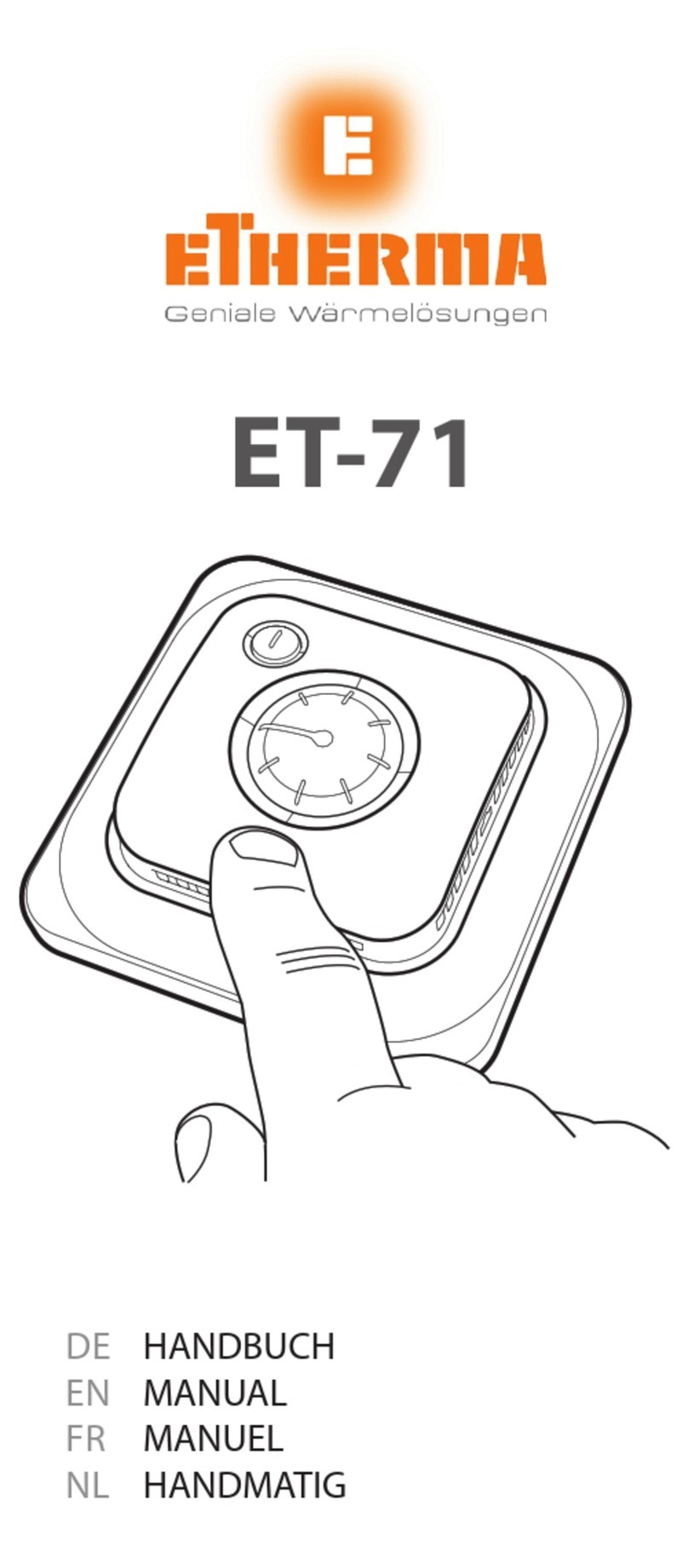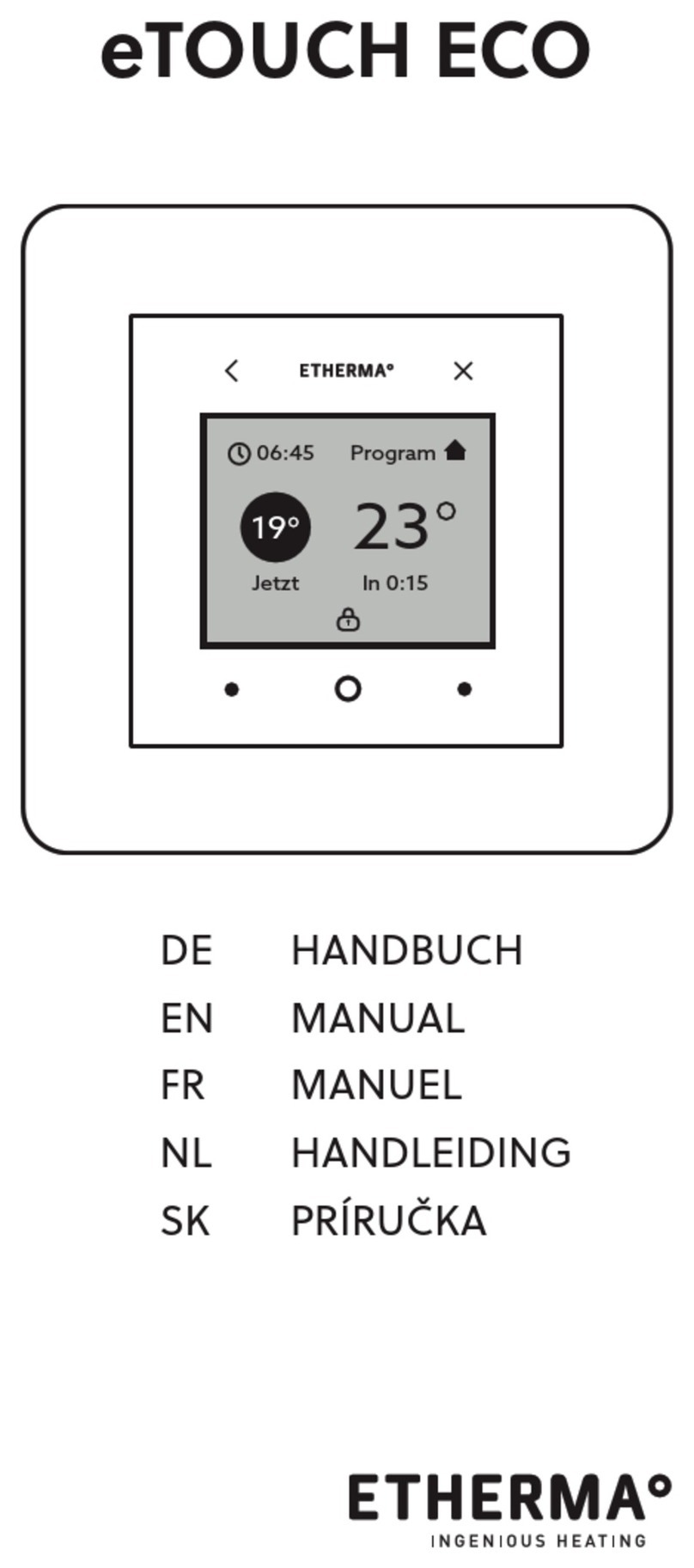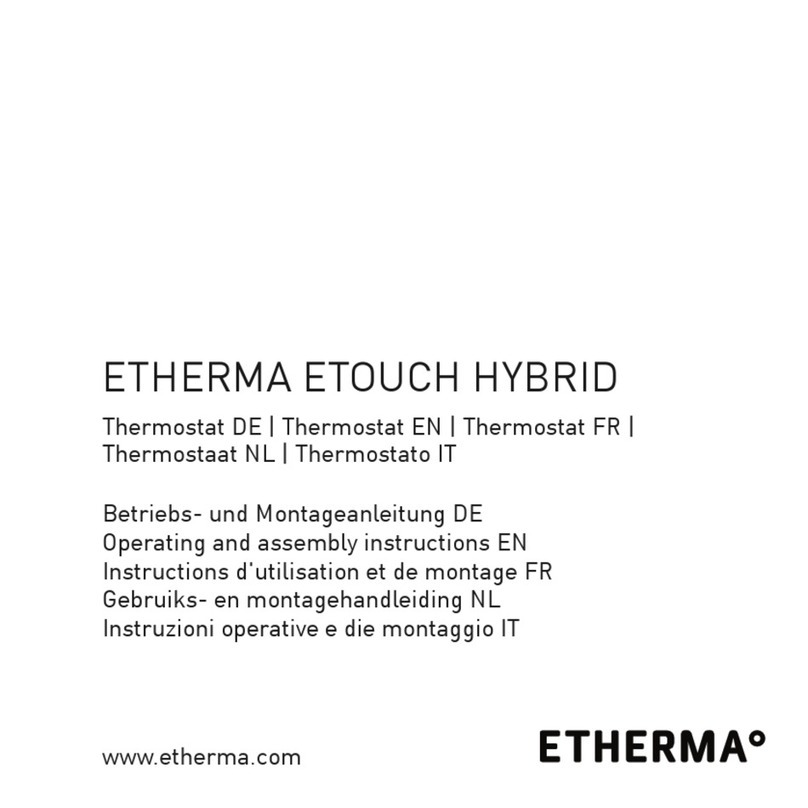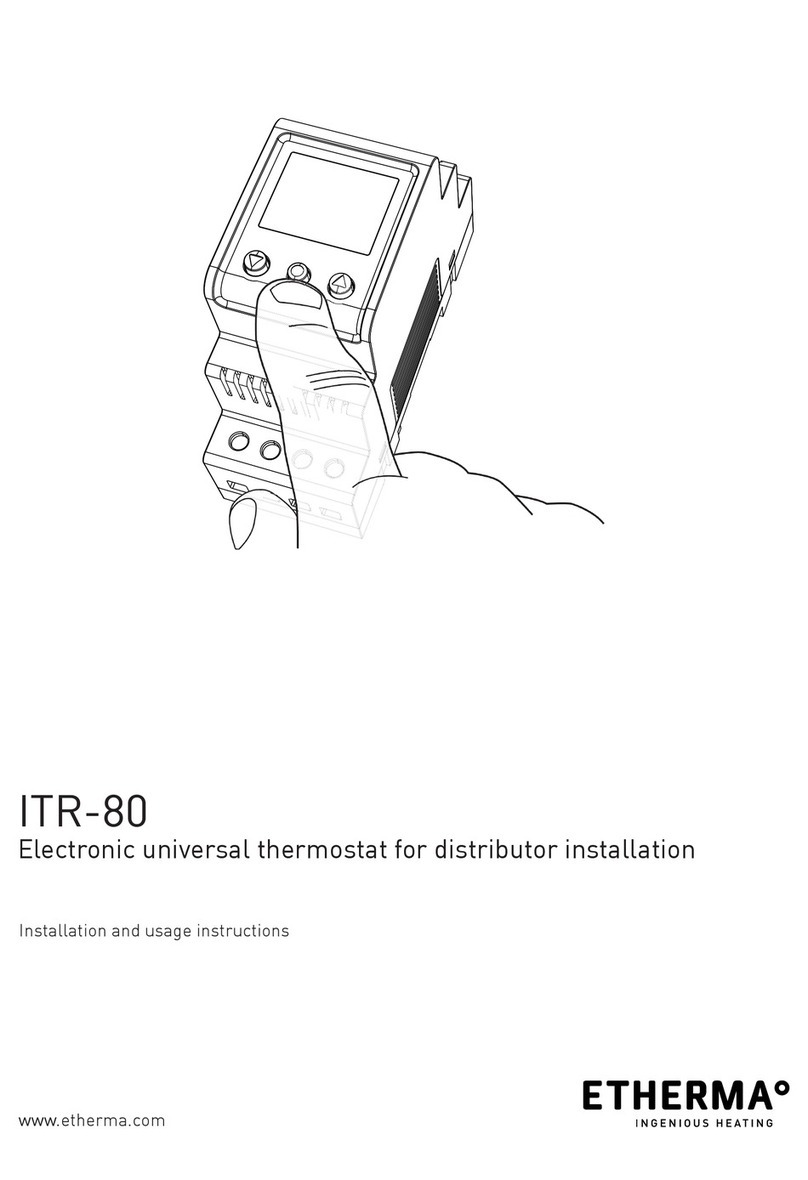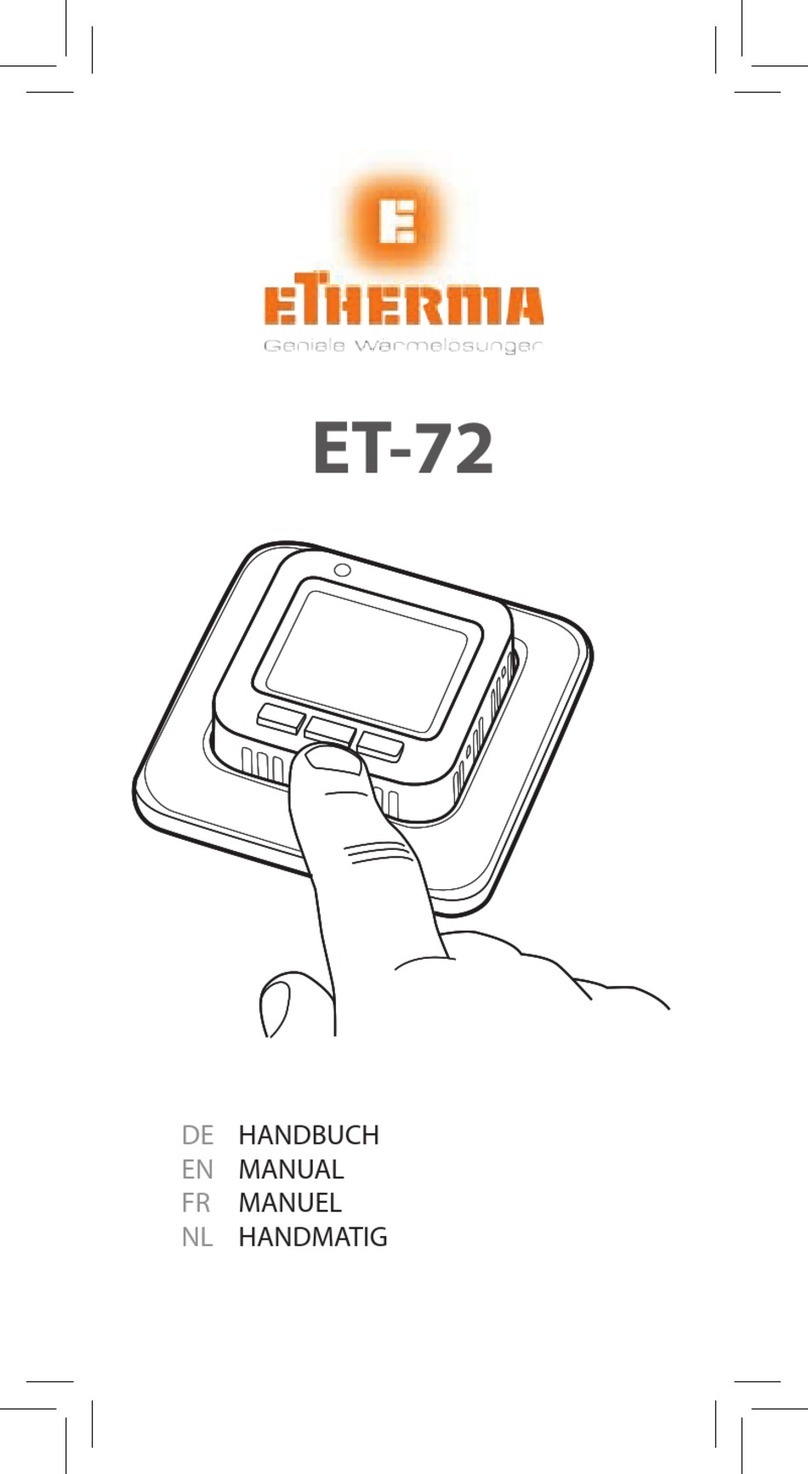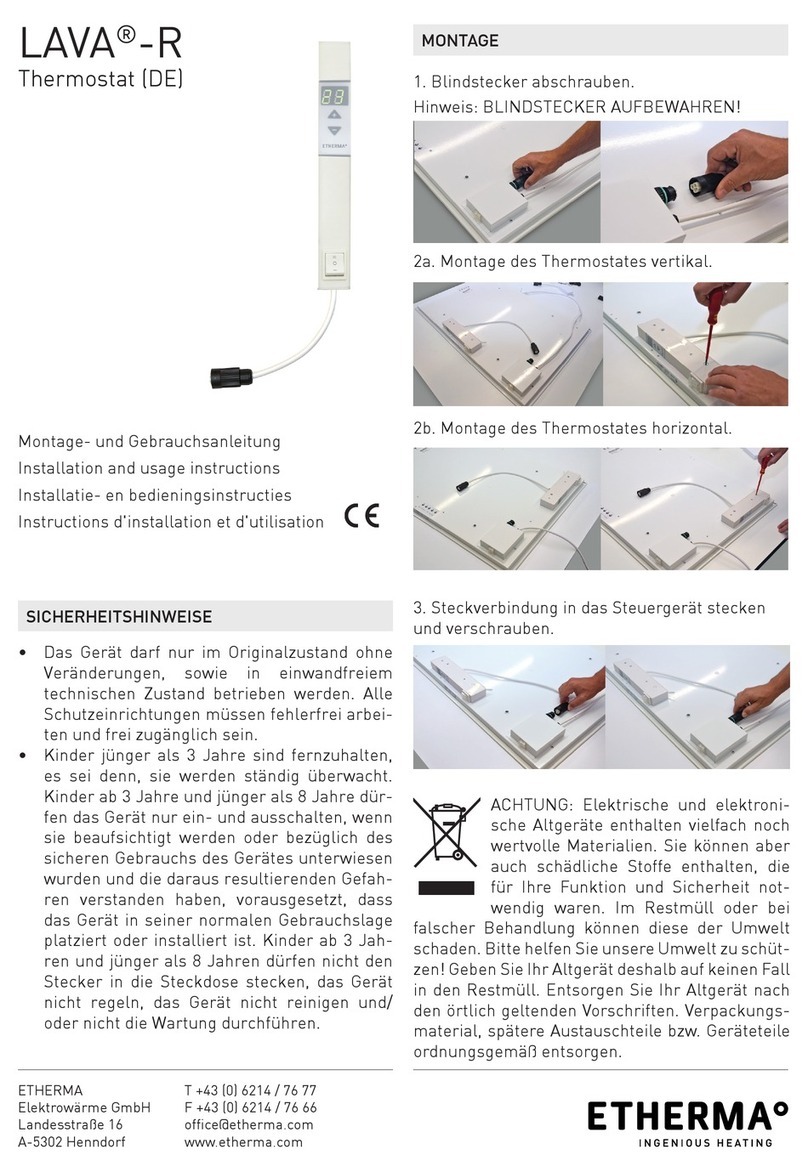01 Introduction.....................................................................................................
03 Installation....................................................................................................
04 Wiring Instructions........................................................................................
05 Thermostat Symbols......................................................................................
06 Startup Wizard.....................................
07 WiFi Connection...................................
09 Troubleshooting..................................
10 Dimensions ......................................... .
08 Function and Operation.......................
02 Technical Specifications................................................................................
Table of
Contents
01
01
05
01
02
03
04
07
13
14
8.1 Temporary Override Temperature.....
8.2 Mode...................................................
8.3 Key-Lock............................................
8.4.1 Clock.....................................................
07
07
09
08
8.4.2 Event Setting........................................
8.4.3 Readout................................................
8.4.4 Advanced Setting...................................
8.5 Open Window detection......................
8.4 Menu..................................................
09
10
12
07
10