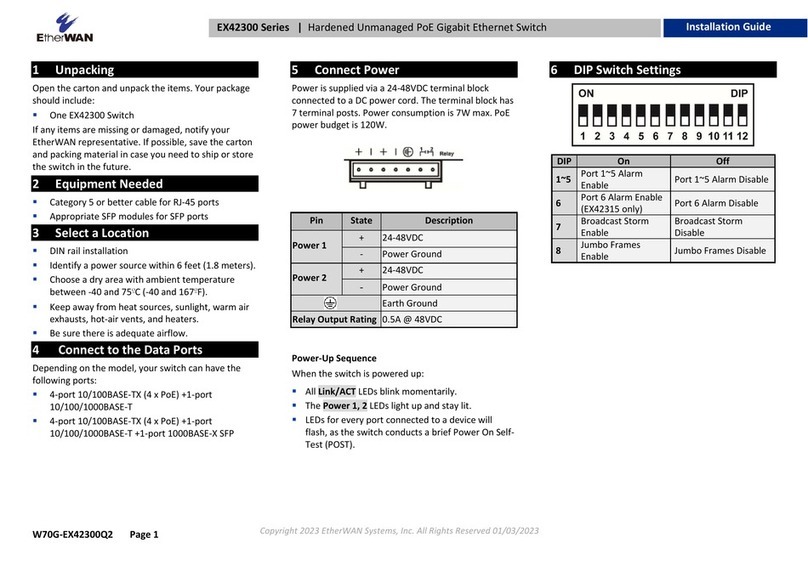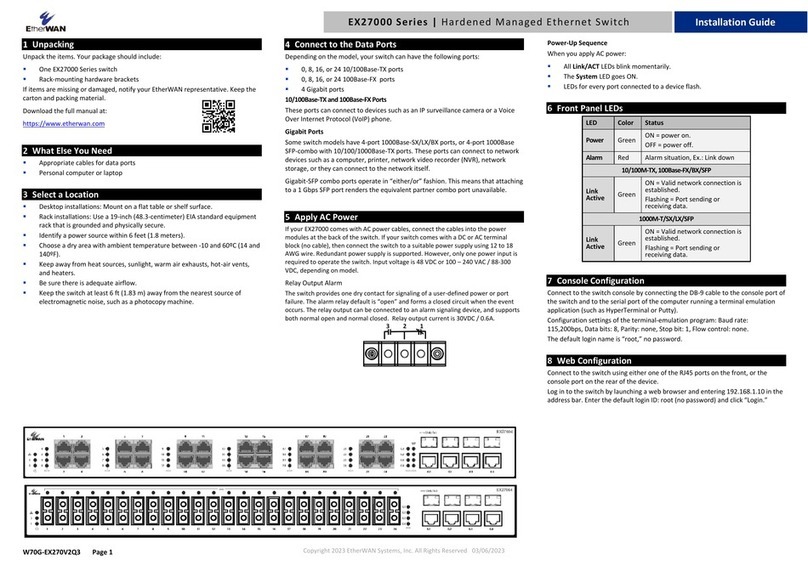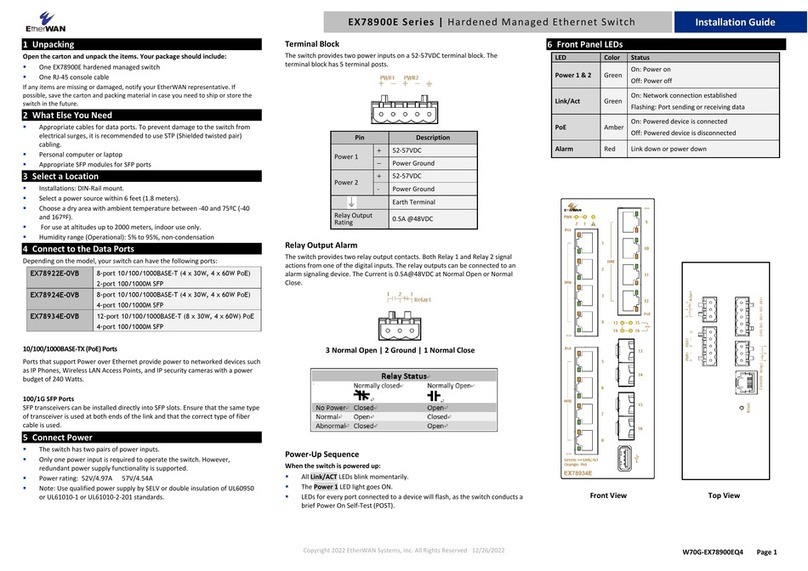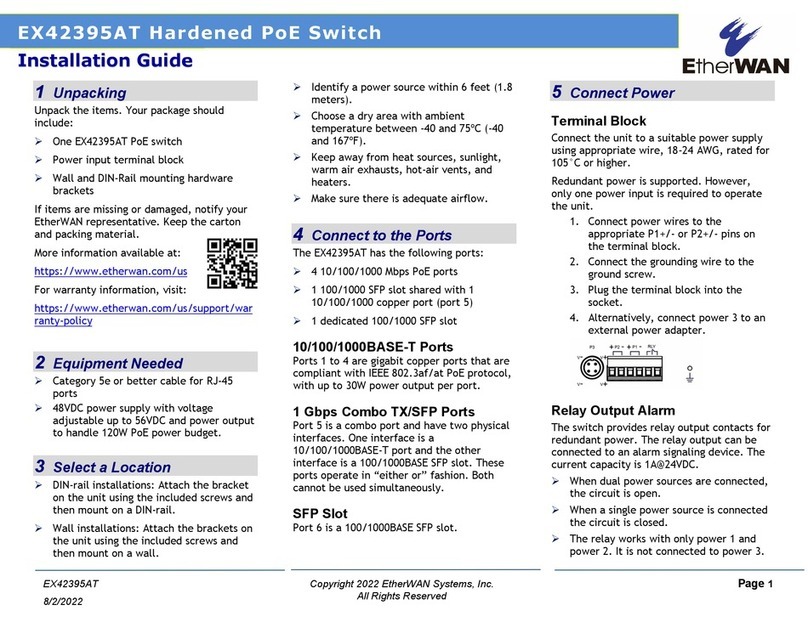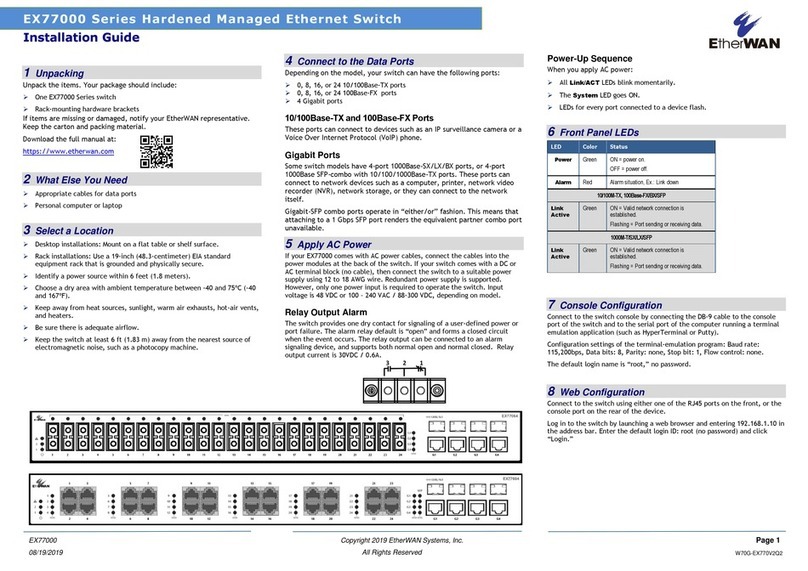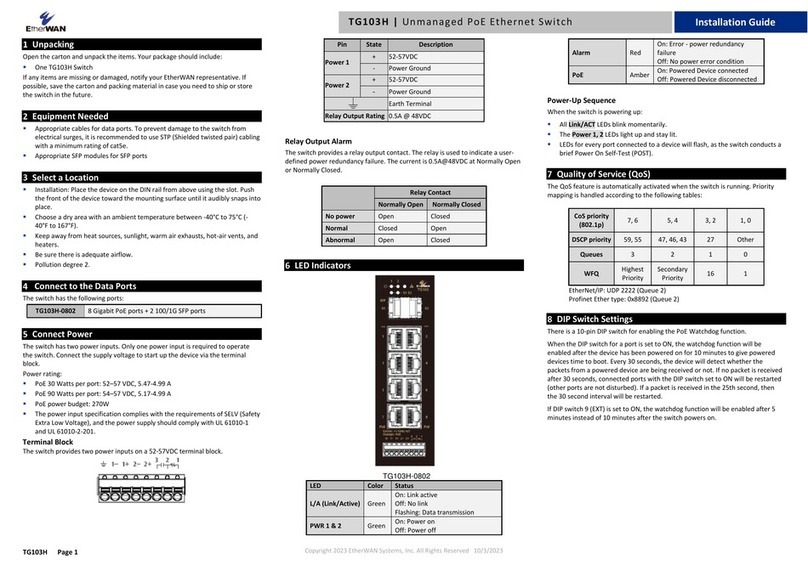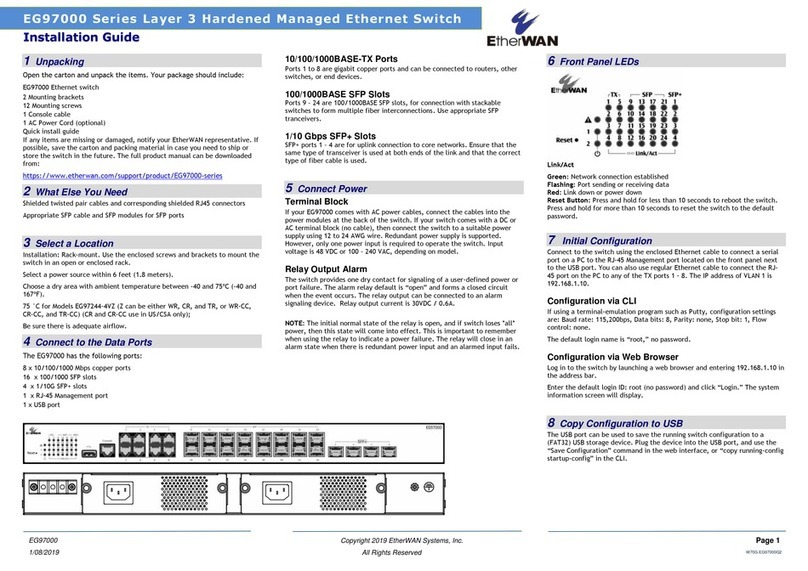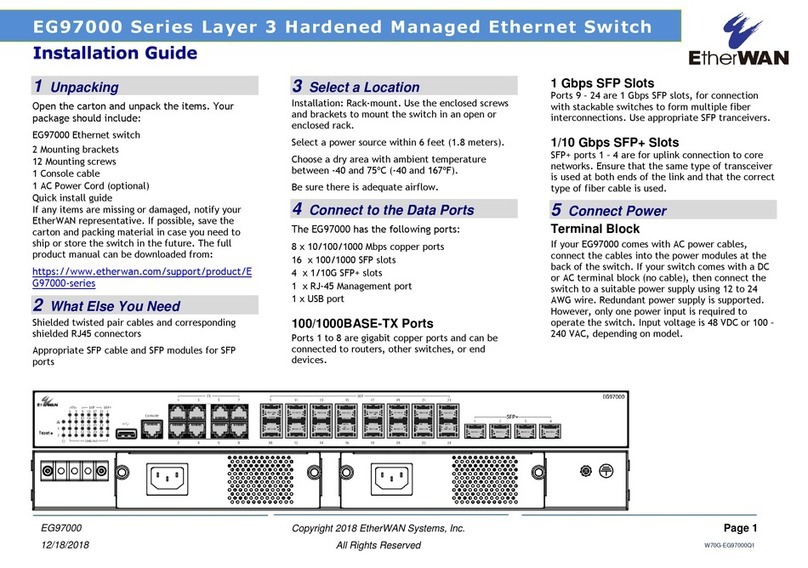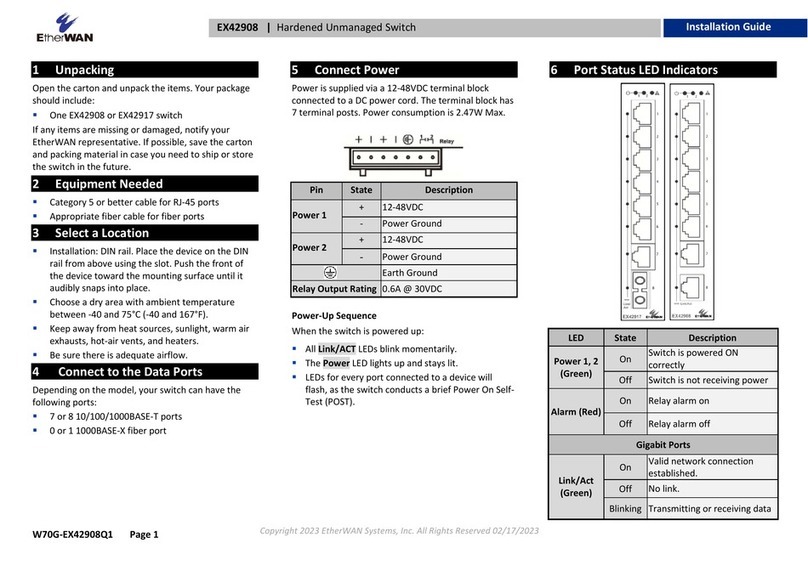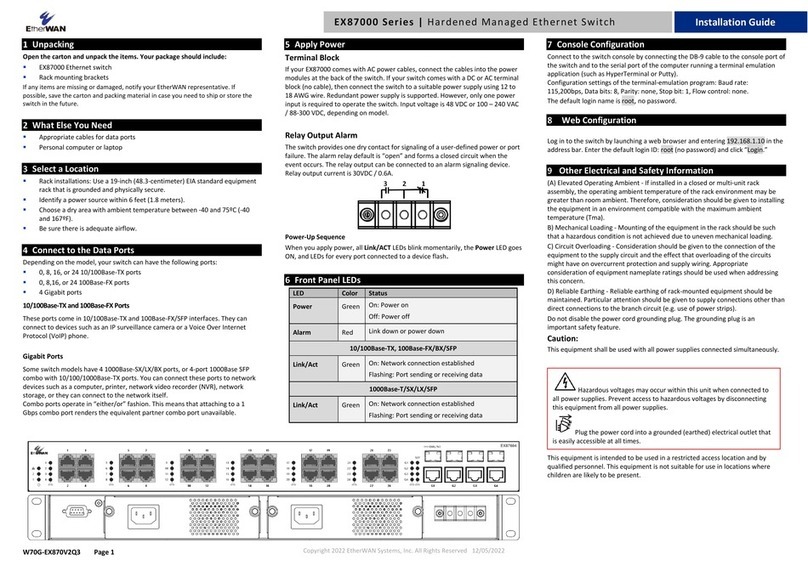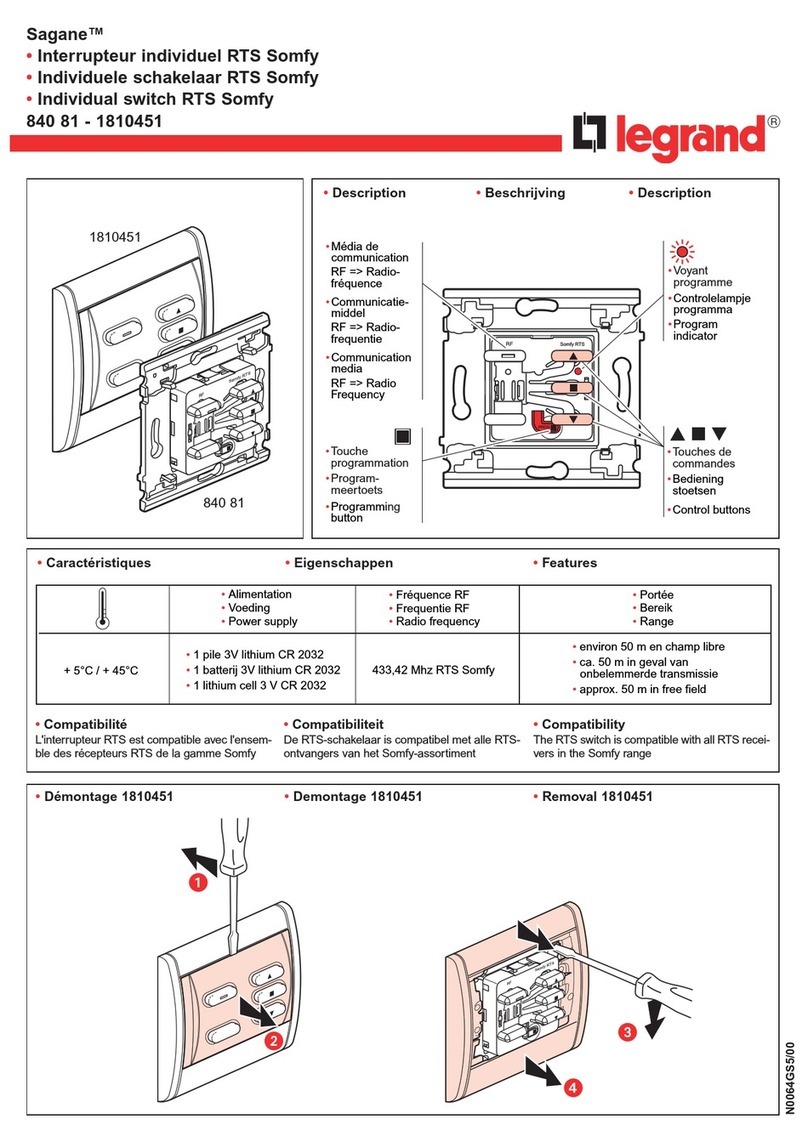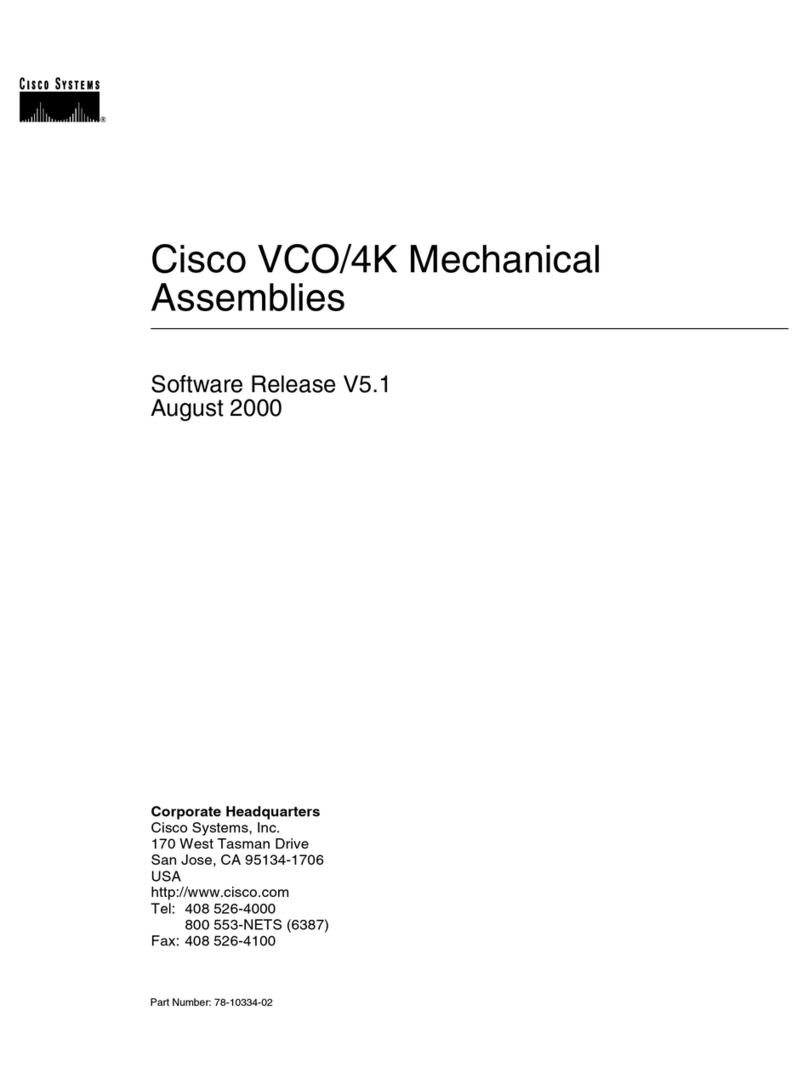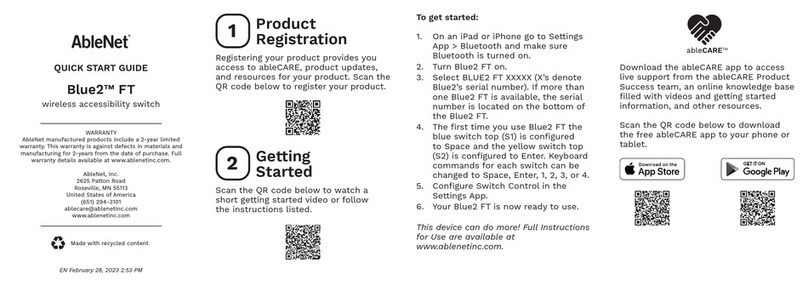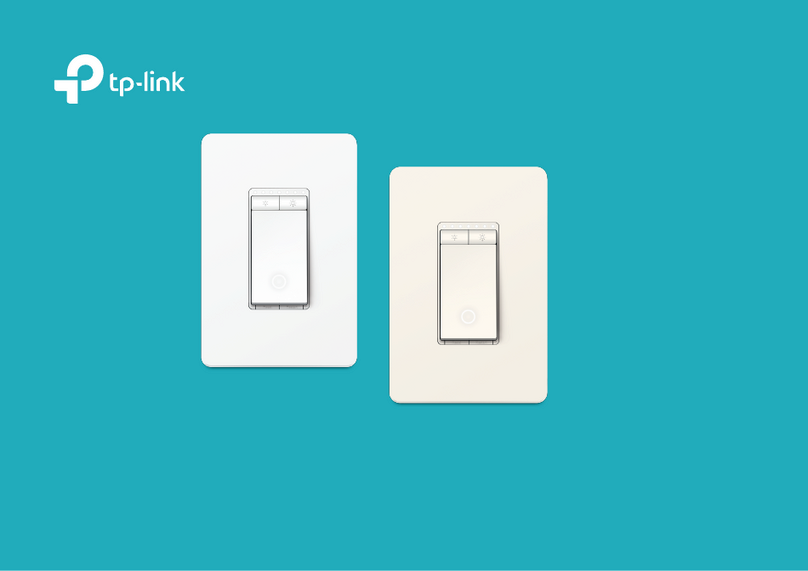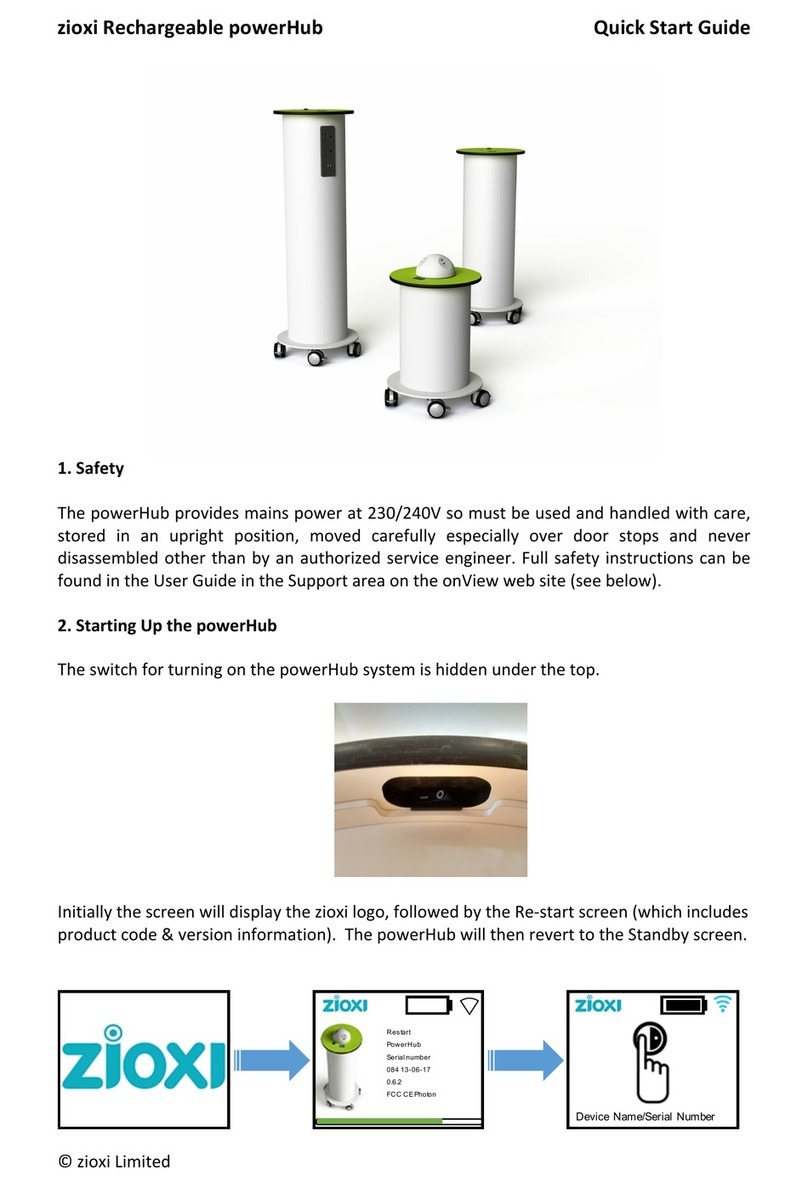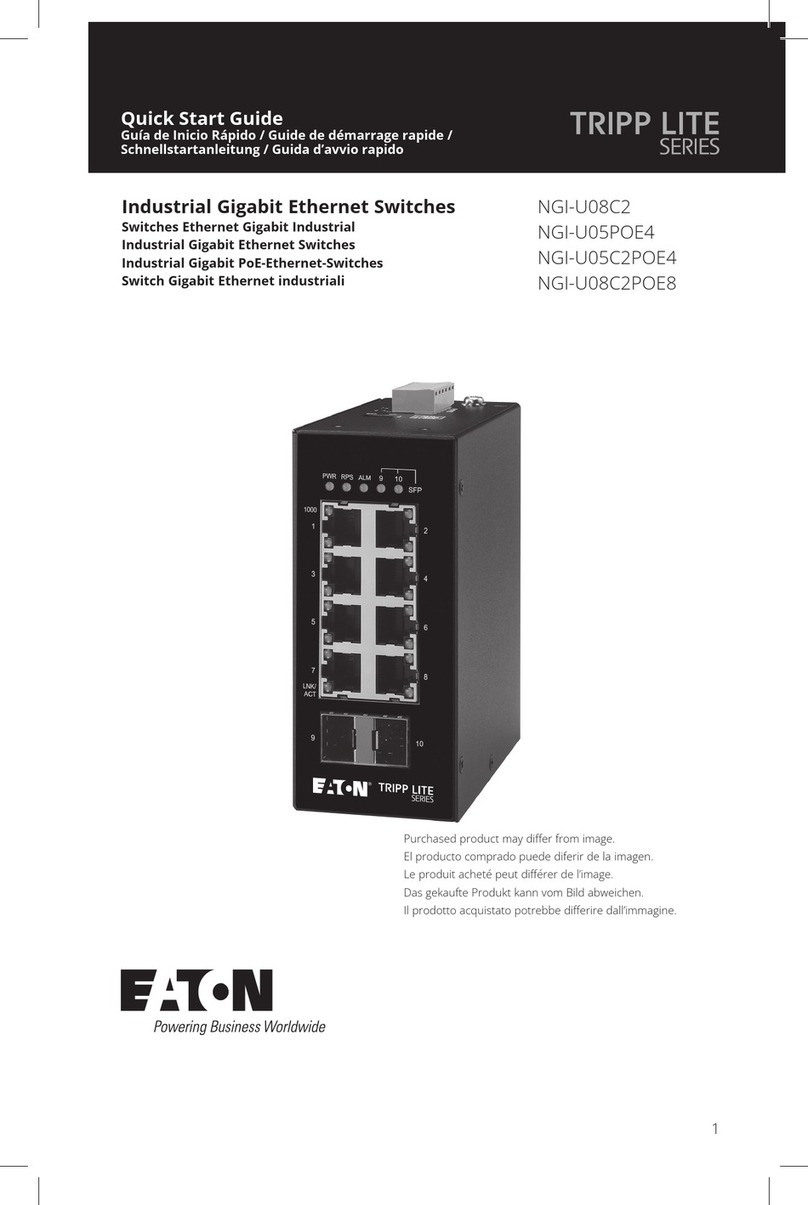ER59000(PoE) IP67M12HardenedManagedPoEEthernetSwitch www.etherwan.com
Functional Description
This quick start guide describes how to install and use the IP67 M12 Hardened Managed PoE Ethernet
Switch. This is the switch of choice for harsh environments.
Physical Description
The Port Status LEDs and Power Inputs
LED State Indication
10/100Base-TX
Steady A valid network connection established.
Link/ACT Flashing Transmitting or receiving data.
ACT stands for ACTIVITY.
Steady Power Device (PD) is connected.
PoE Off Power Device (PD) is disconnected.
10/100/1000Base-TX, 1000Base-SX/LX
Steady A valid network connection established.
Link/ACT Flashing Transmitting or receiving data.
ACT stands for ACTIVITY.
Power Input Assignment
+55VDC
Power1, 2 -Power Ground
Earth Ground
M23 Connector
Relay Output Rating 1A @ 250VAC
Complies with EN50155, EN50121-3-2, and EN50121-4 environmental requirements for Railway
applications.
Meets EN61000-6-2 & EN61000-6-4 EMC Generic Standard Immunity for industrial environment.
RS-232 console (M12 A-Coding female 4-pin connector), Telnet, SNMP v1 & v2c & v3, RMON, Web
Browser, and TFTP management.
Supports Command Line Interface in RS-232 console.
Supports 8192 MAC addresses.
Supports PoE Power Sourcing Equipment (PSE).
Port 1 to 8 supports IEEE802.3at PoE 30W Max.
8-port IEEE802.3at (Power budget 240W Max.).
Supports IEEE802.3/802.3u/802.3ab/802.3z/802.3x. Auto-negotiation: 1000Mbps-full-duplex;
10/100Mbps-full/half-duplex. Auto MDI/MDIX.
Provides up to 16-port 10/100Base-TX (M12 D-Coding female 4-pin connector) plus 2-port
10/100/1000Base-TX RJ-45 Copper or 1000Base-SX/LX LC Fiber waterproof connector.
Store-and-forward mechanism. Full wire-speed forwarding rate.
Alarms (M12 A-Coding female 4-pin connector) for port and power failure by relay output.
Power Supply: Redundant 55VDC power inputs (M23 A-Coding male 5-pin connector).
Power consumption: 251W Max. (Device with PoE), 11W Max. (Device without PoE).
-40℃to 75℃(-40℉to 167℉) operating temperature range.
IP67 grade metal case.
Console Configuration
Connect to the switch console:
Connect the straight console cable to the RS-232 serial port (M12 A-Coding female 4-pin connector)
of the device and the RS-232 serial port of the terminal or computer running the terminal emulation
application. Direct access to the administration console is achieved by directly connecting a terminal
or a PC equipped with a terminal-emulation program (such as HyperTerminal) to the switch console
port.
Configuration settings of the terminal-emulation program:
Baud rate Data bits Parity Stop bit Flow control
115,200bps 8 none 1 none
Press the “Enter” key. The Command Line Interface (CLI) screen should appear as below:
Logon to Exec Mode (View Mode):
At the “switch_a login:”prompt just type in “root” and press <Enter> to logon to Exec Mode (or View
Mode). And the “switch_a>” prompt will show on the screen.
1
70G-ER59000Q2