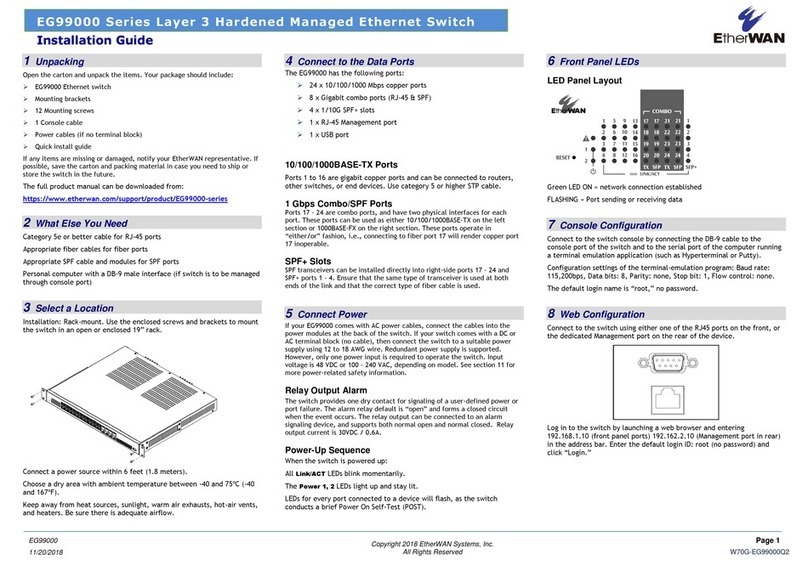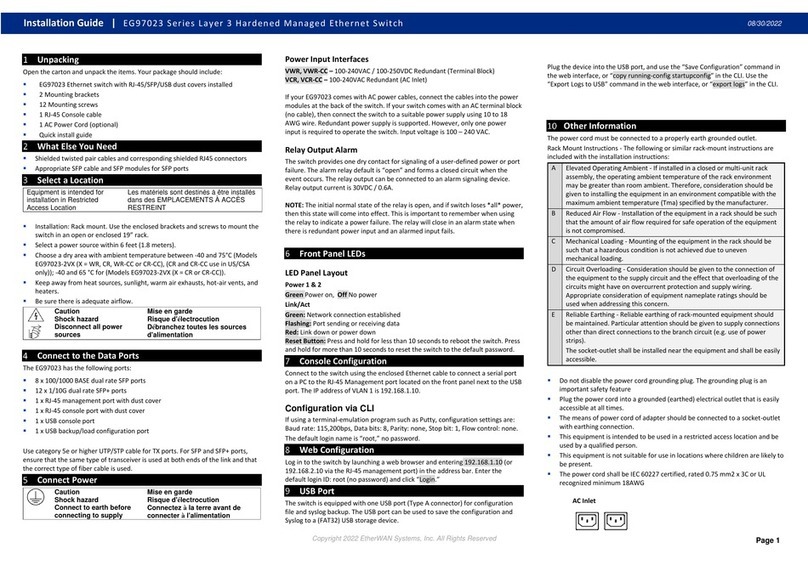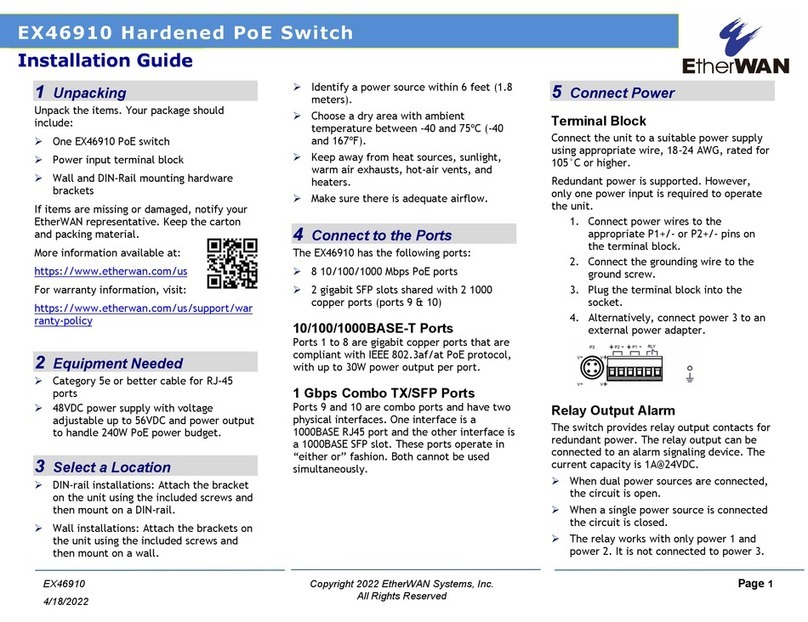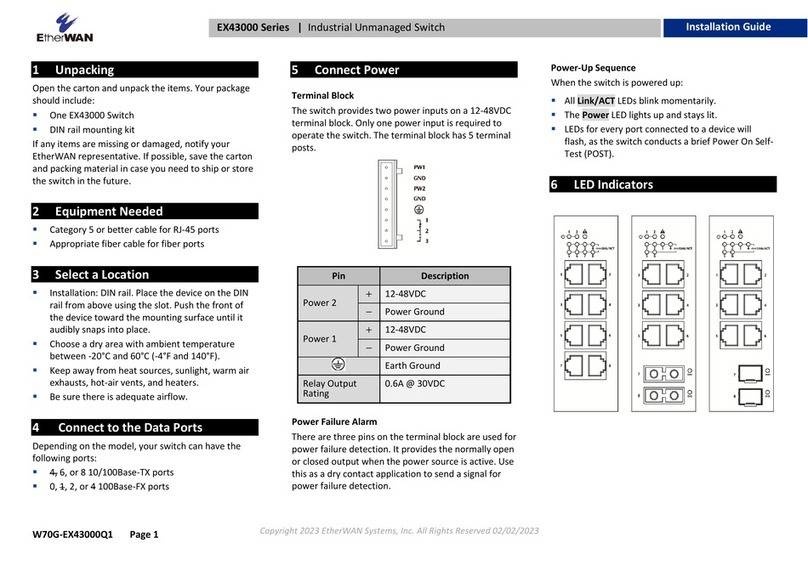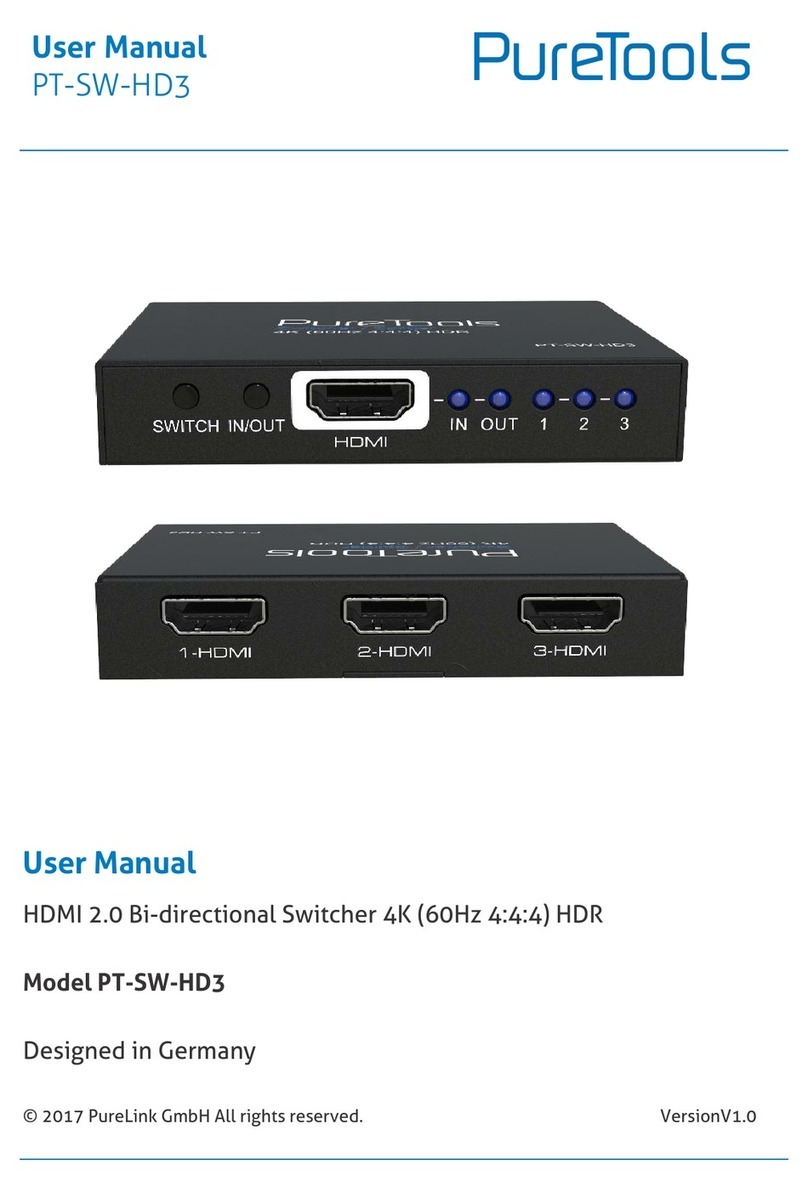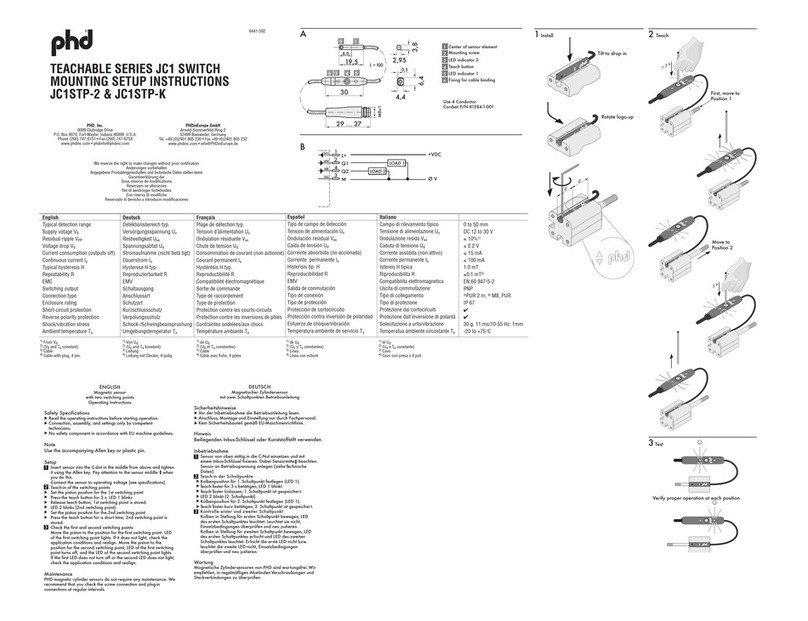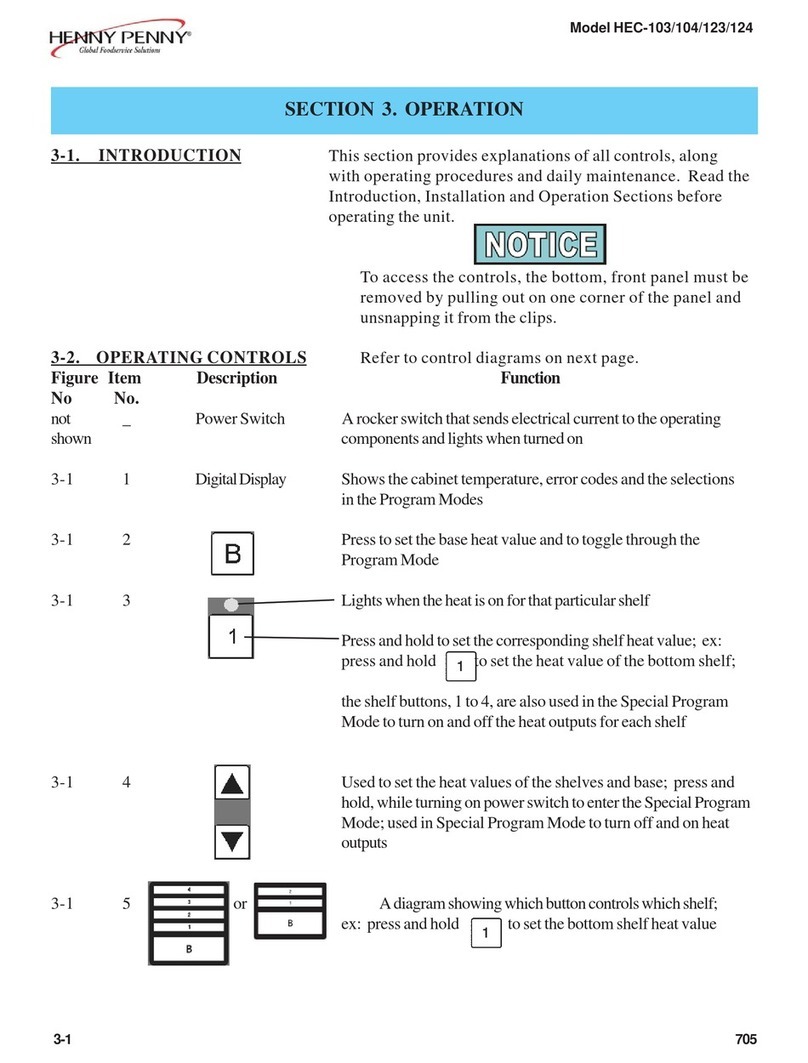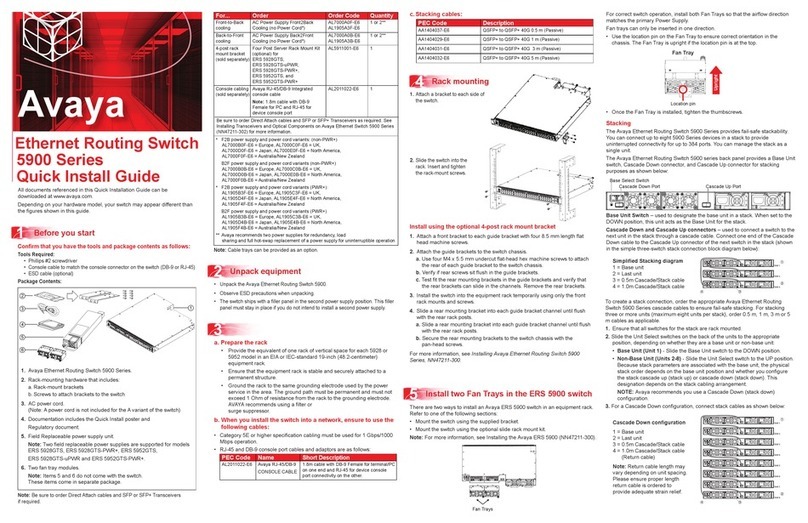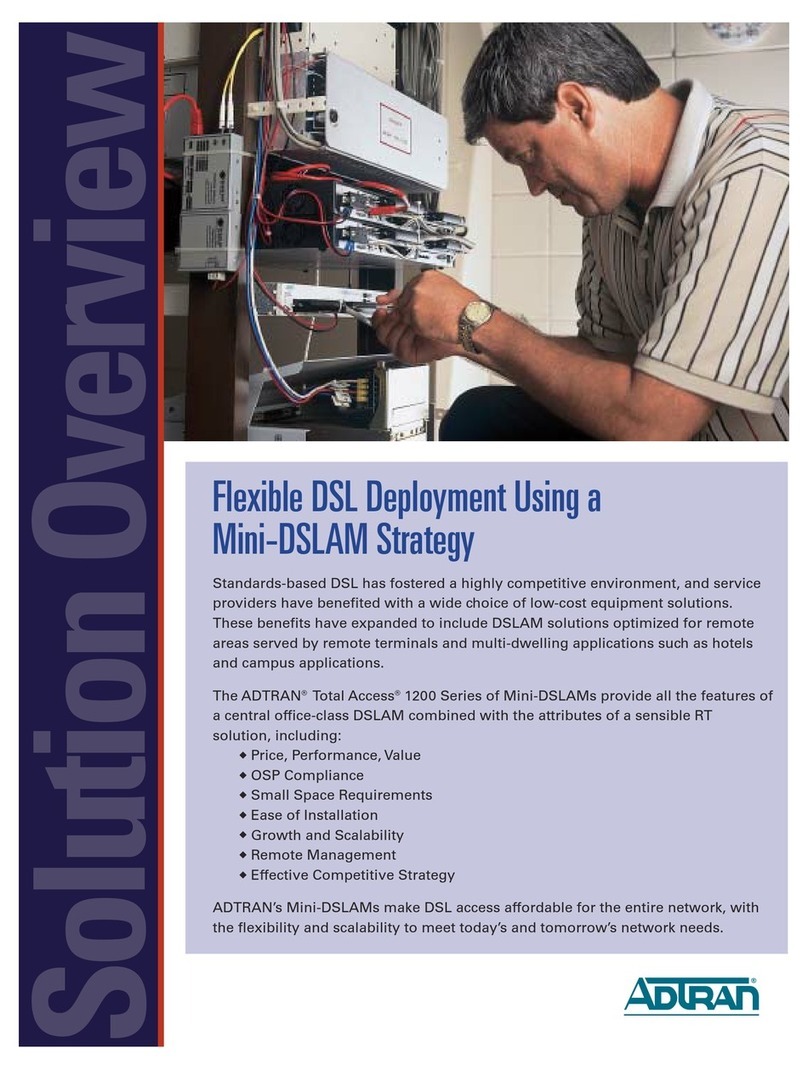EtherWAN EX63000 Series | User manual
Other EtherWAN Switch manuals

EtherWAN
EtherWAN EX19082 User manual
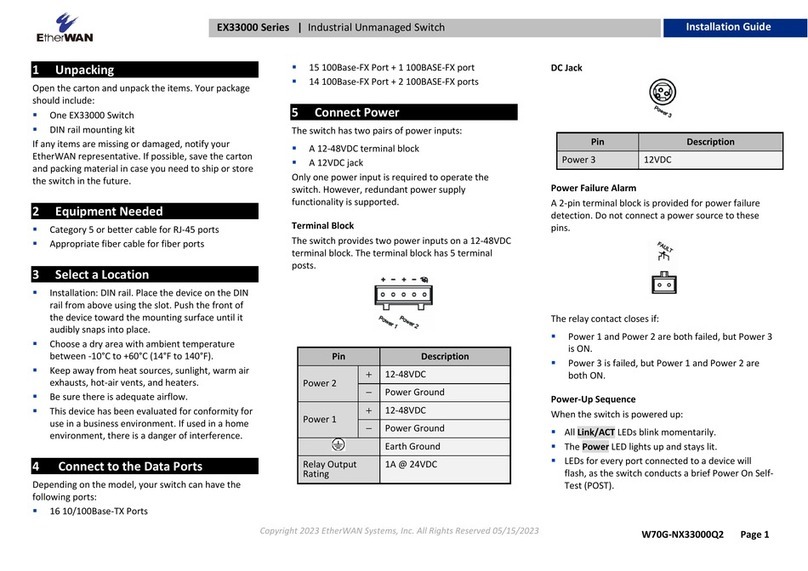
EtherWAN
EtherWAN EX33000 Series User manual
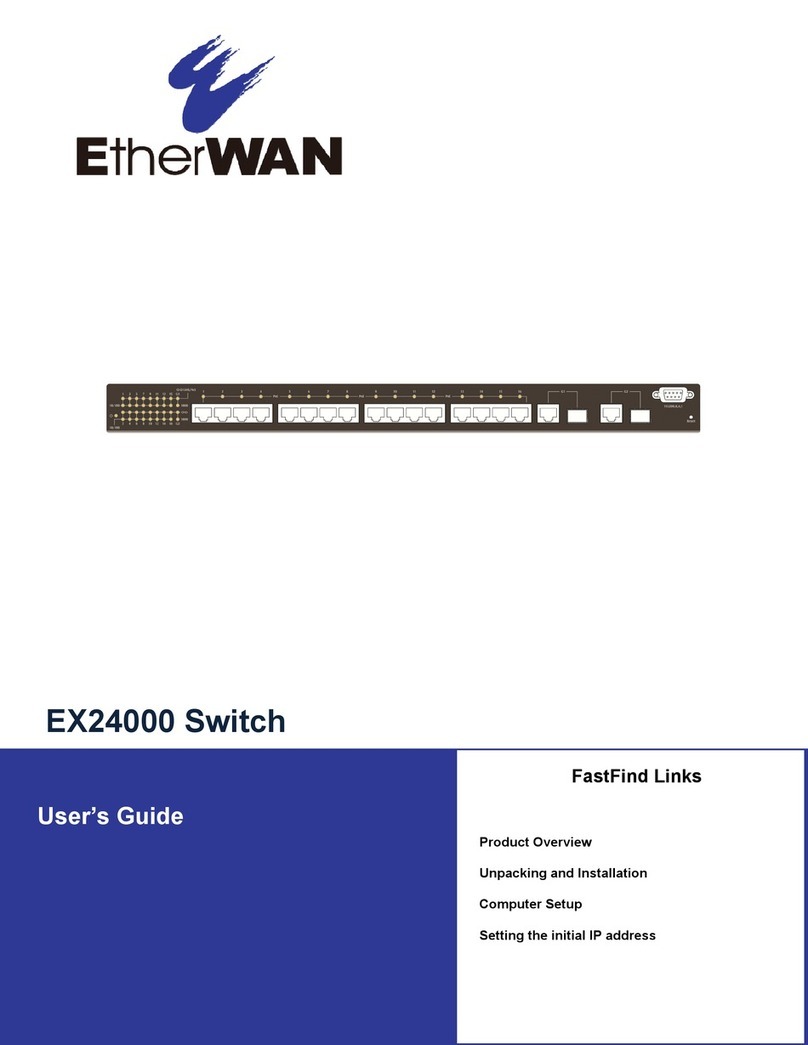
EtherWAN
EtherWAN EX24000 User manual

EtherWAN
EtherWAN EX42914 Series User manual
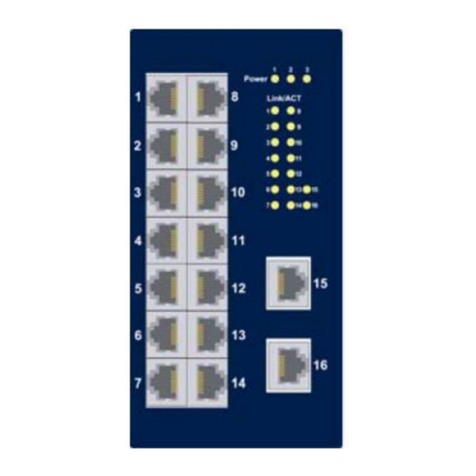
EtherWAN
EtherWAN EX33000 Series User manual
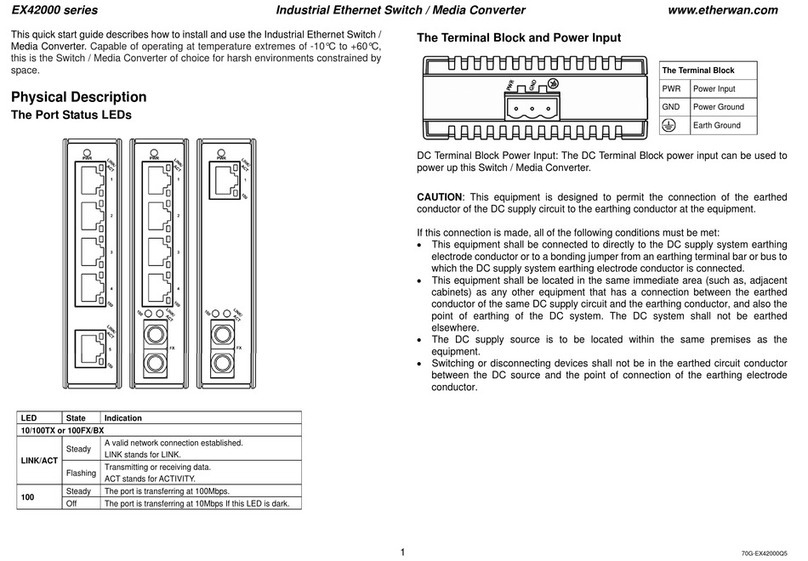
EtherWAN
EtherWAN EX42000 Series User manual

EtherWAN
EtherWAN EX17082 User manual
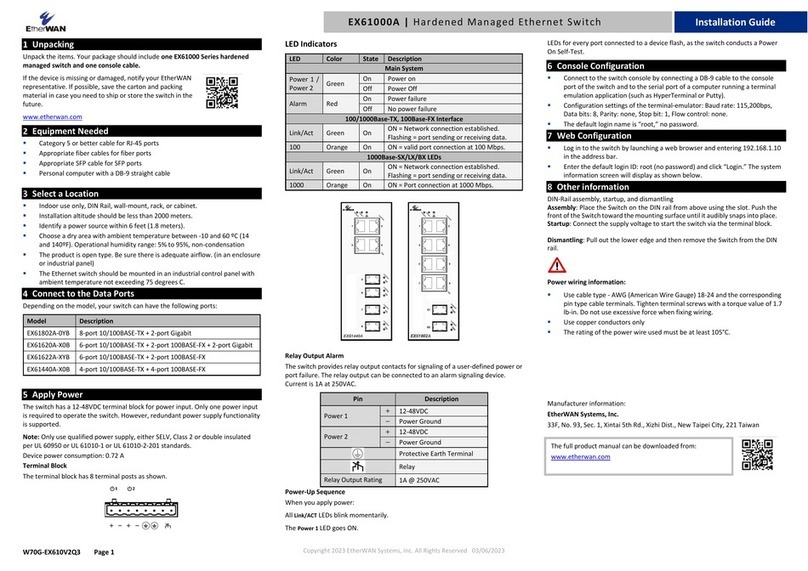
EtherWAN
EtherWAN EX61000A User manual

EtherWAN
EtherWAN EX78000 Series User manual
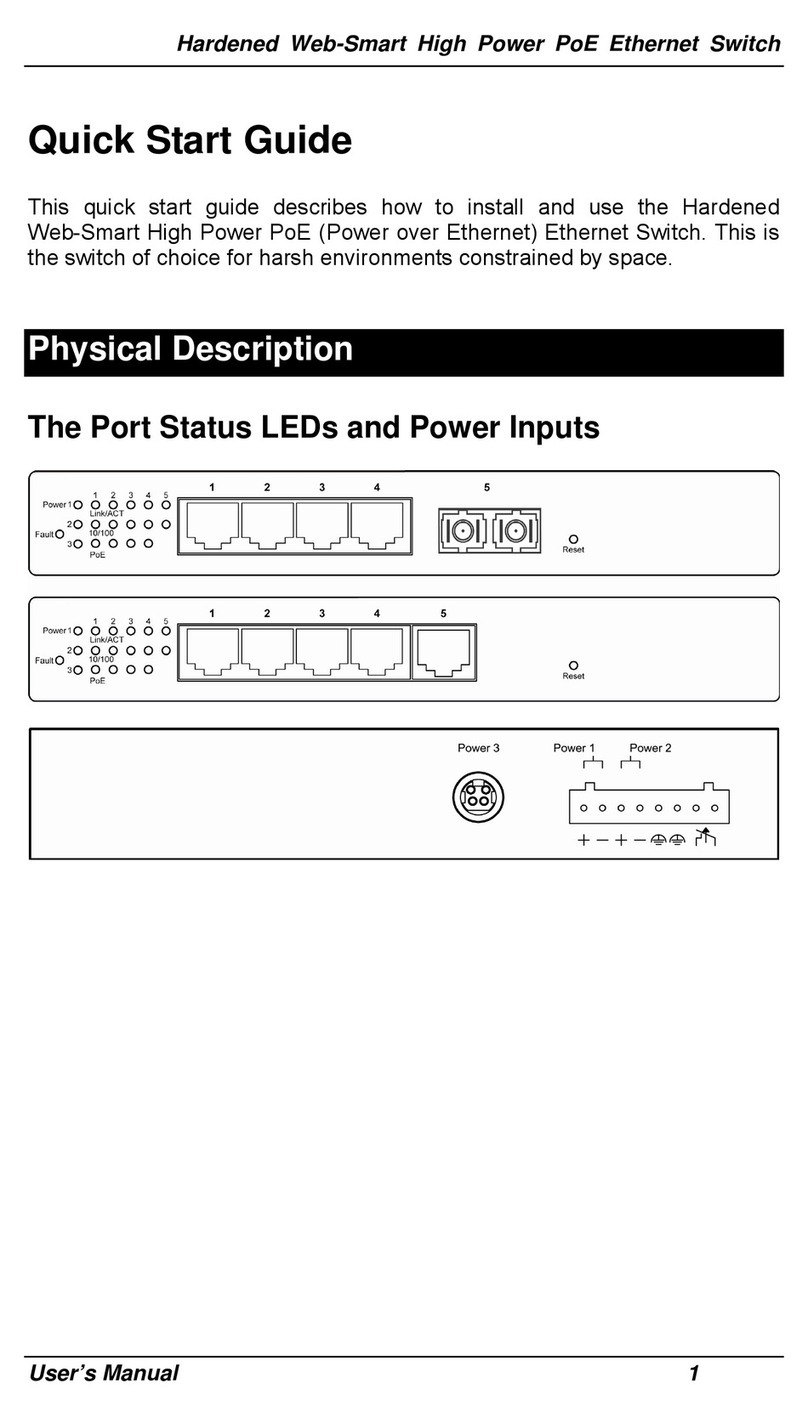
EtherWAN
EtherWAN EX48050-00B User manual

EtherWAN
EtherWAN EX73900X Series User manual
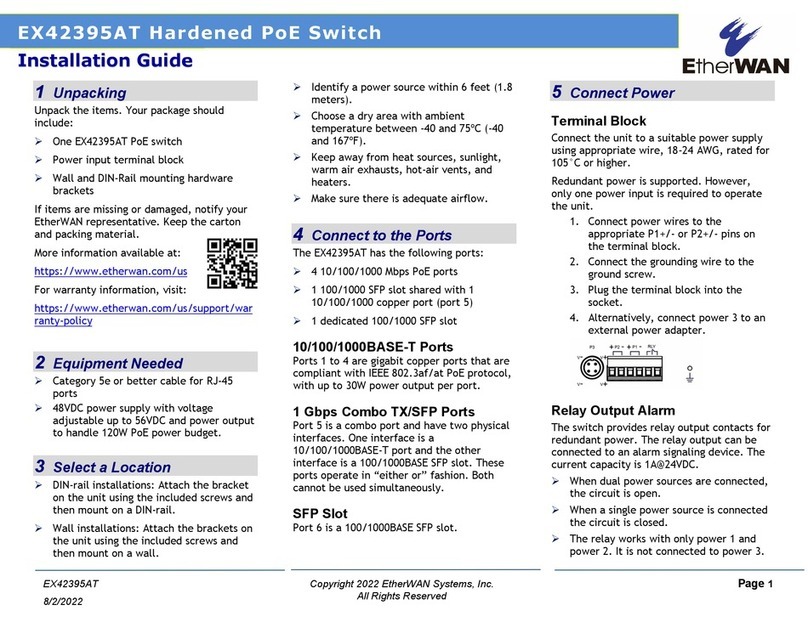
EtherWAN
EtherWAN EX42395AT User manual

EtherWAN
EtherWAN EX78162 Series User manual

EtherWAN
EtherWAN EX83000 User manual

EtherWAN
EtherWAN EX70900 User manual
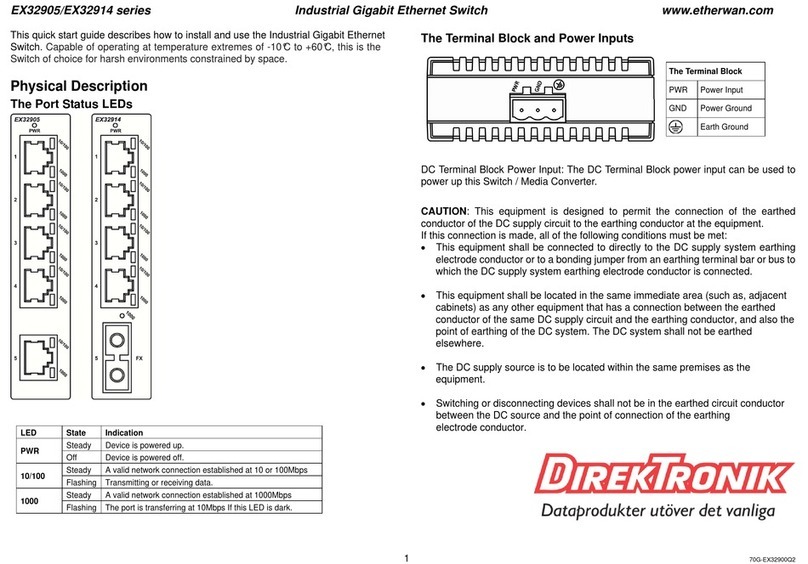
EtherWAN
EtherWAN EX32905 Series User manual
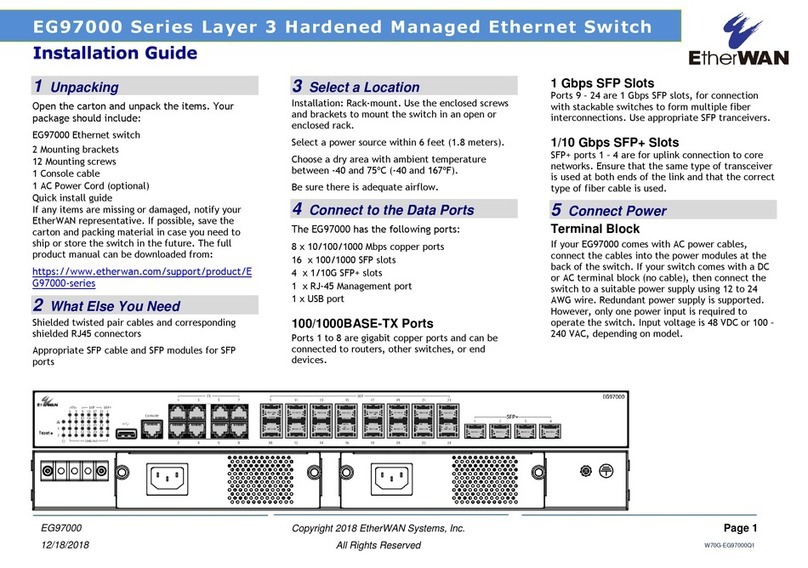
EtherWAN
EtherWAN EG97000 Series User manual
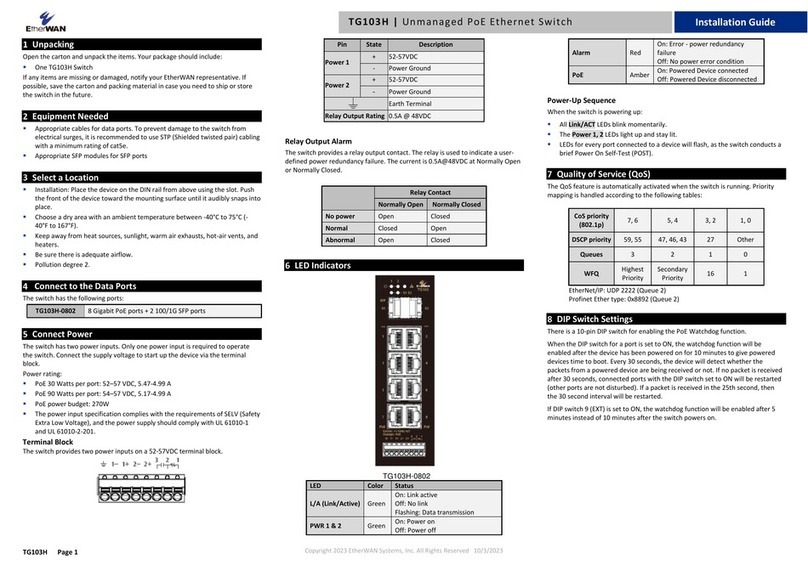
EtherWAN
EtherWAN TG103H User manual

EtherWAN
EtherWAN EX29000 User manual

EtherWAN
EtherWAN EX75900 Series User manual
Popular Switch manuals by other brands

Key Digital
Key Digital FatCAT Tx KD-4PUV Specifications

LEGRAND
LEGRAND Wattstopper LMSW-632-S installation instructions

NETGEAR
NETGEAR S350 Series installation guide
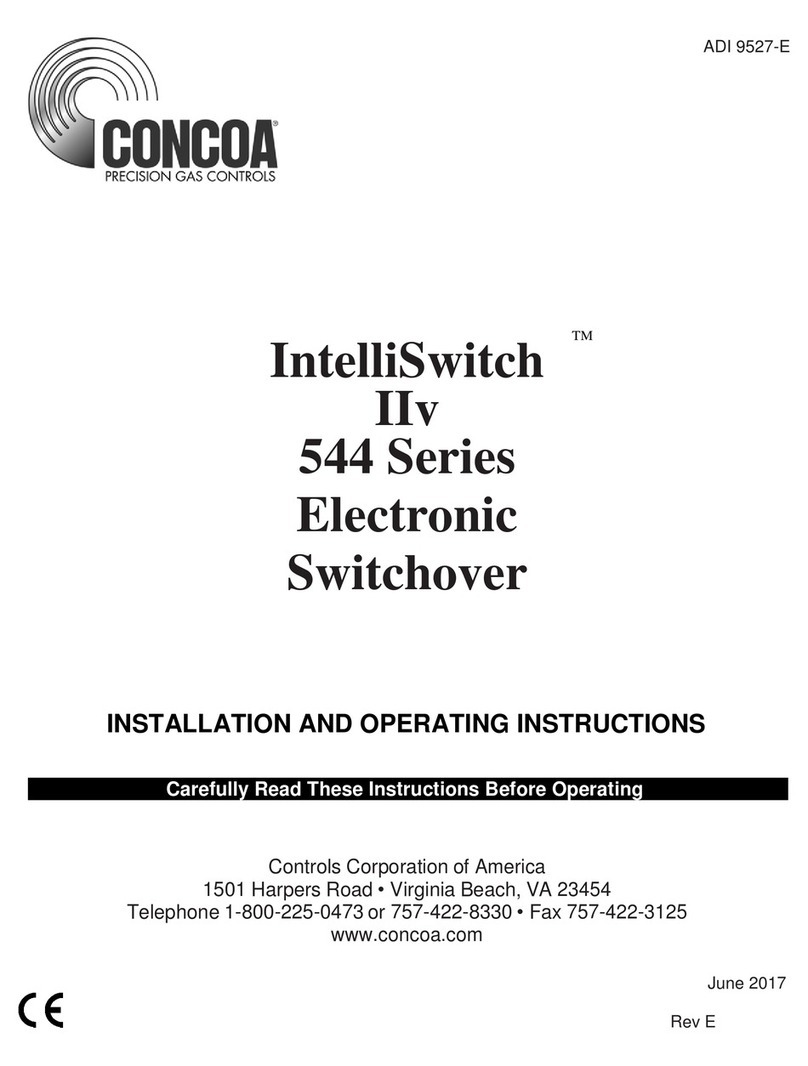
Concoa
Concoa IntelliSwitch IIv 544 Series operating instructions

Milestone
Milestone ML 401 AUDIO VIDEO manual
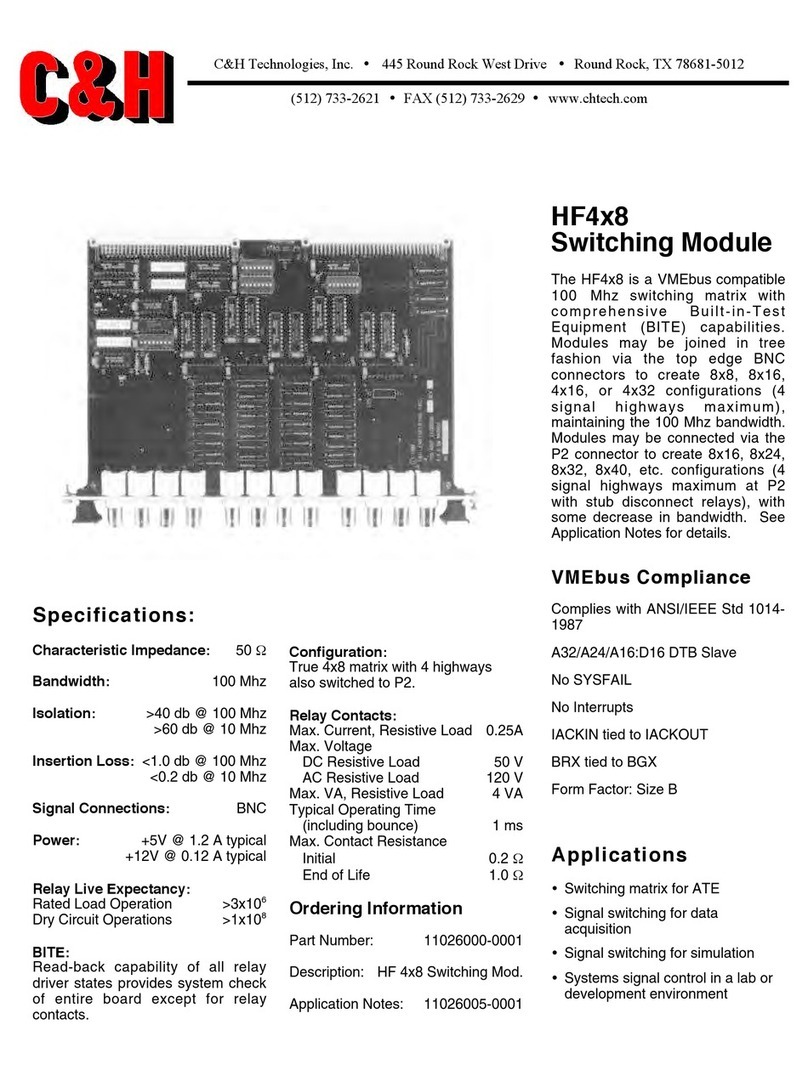
C&H Technologies
C&H Technologies HF4x8 Specifications