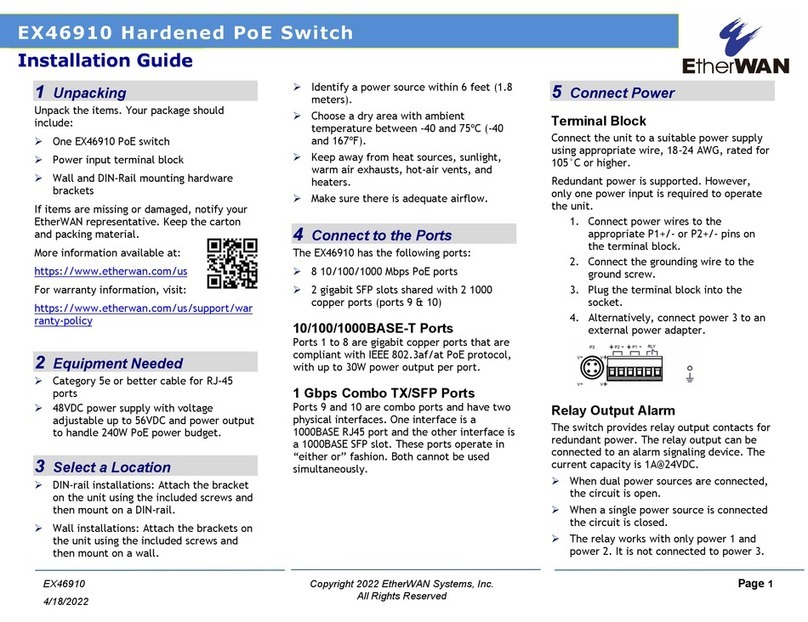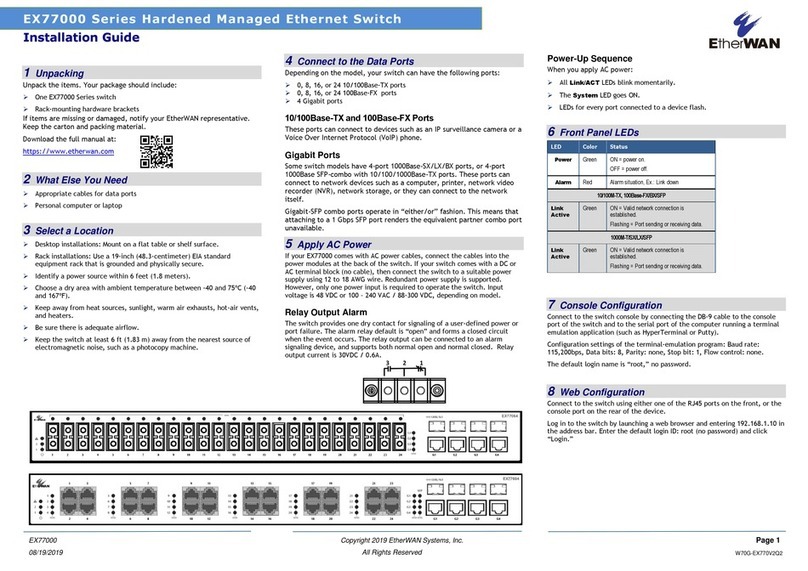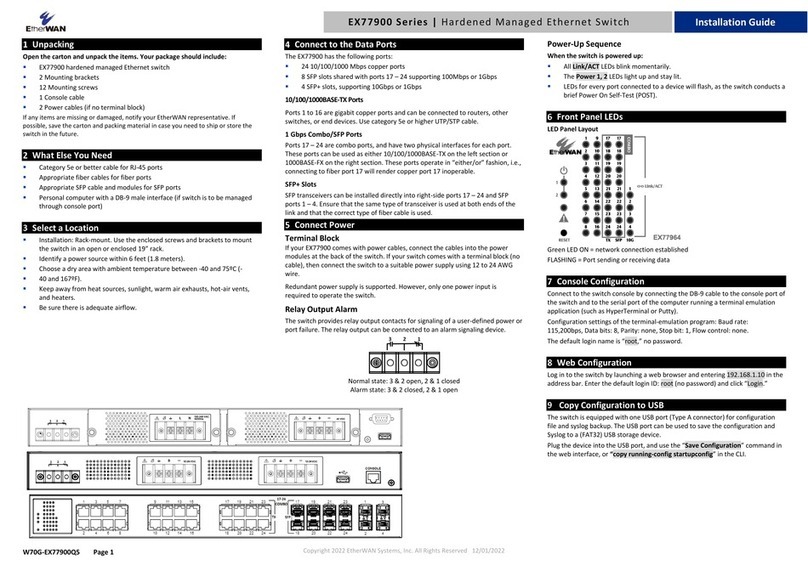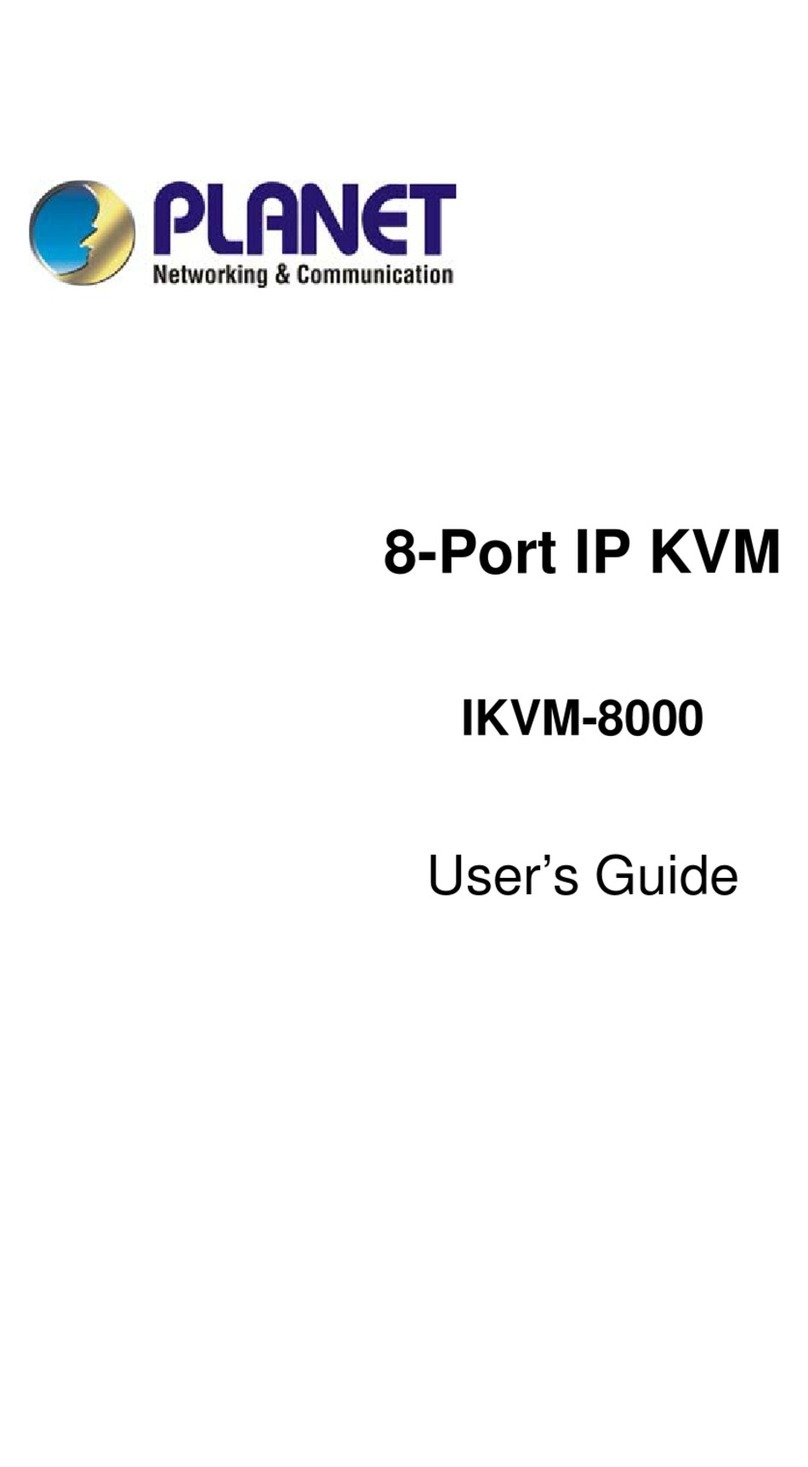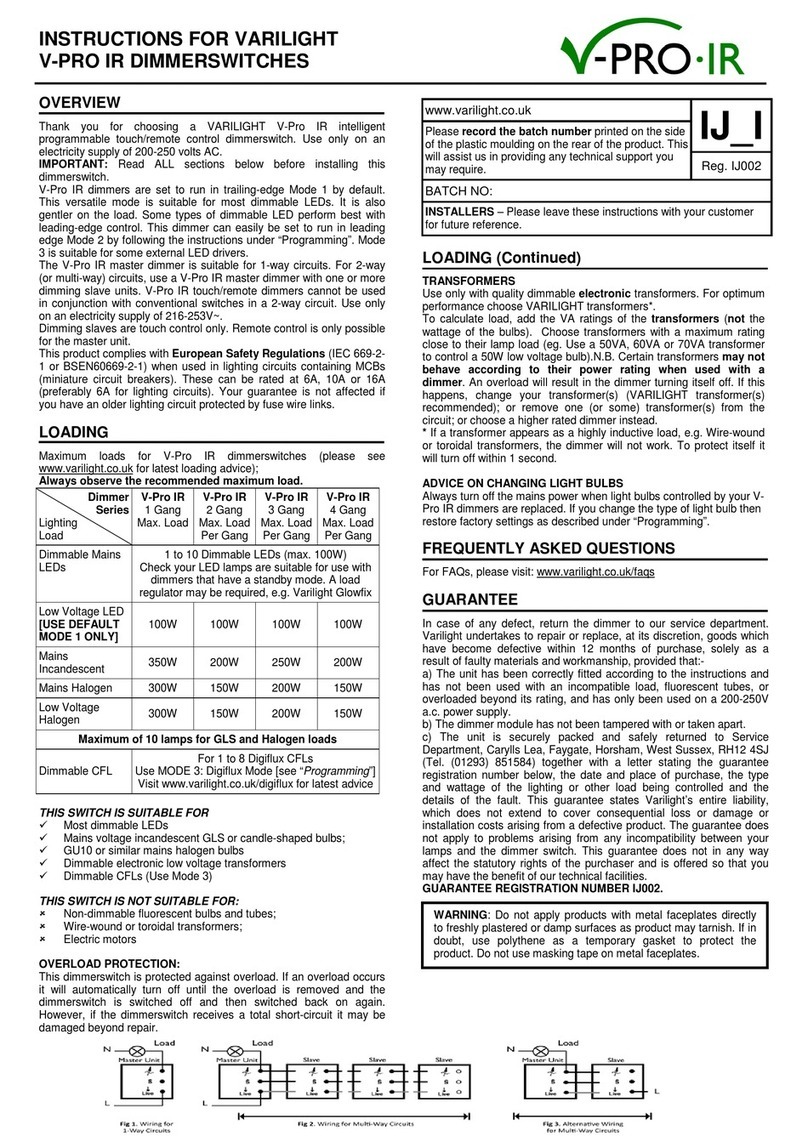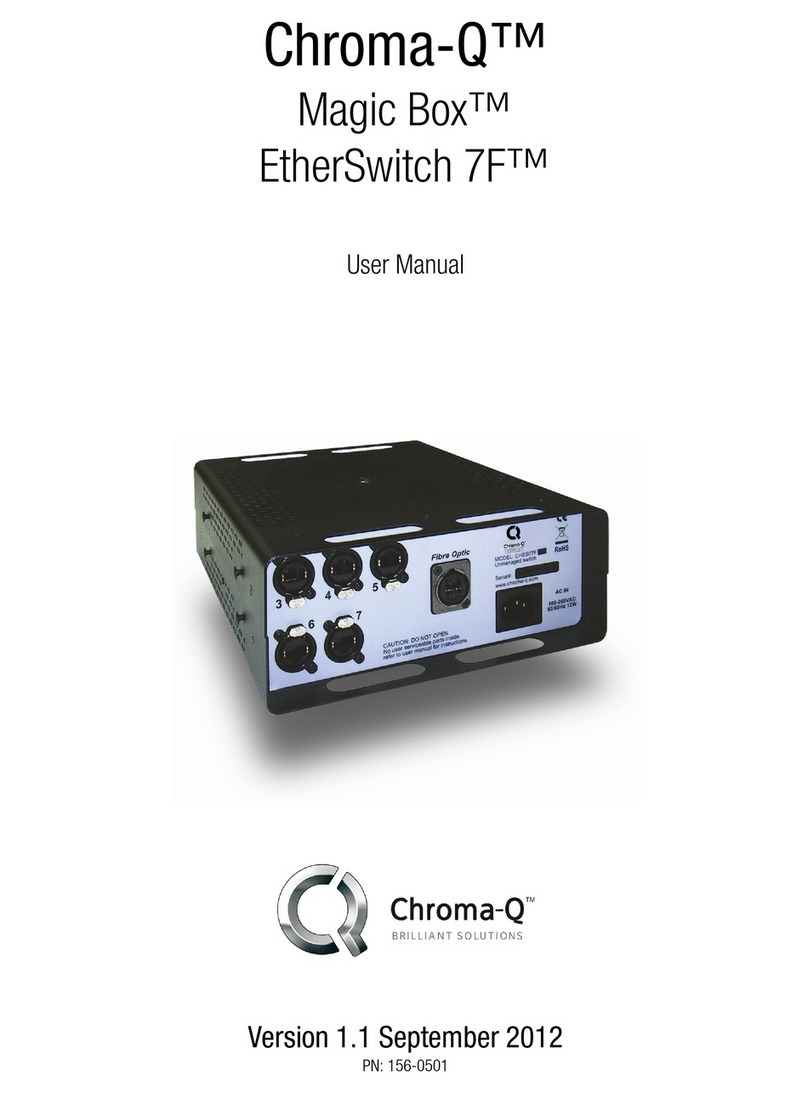EtherWAN EX26262F Series User manual
Other EtherWAN Switch manuals

EtherWAN
EtherWAN EX16908 User manual
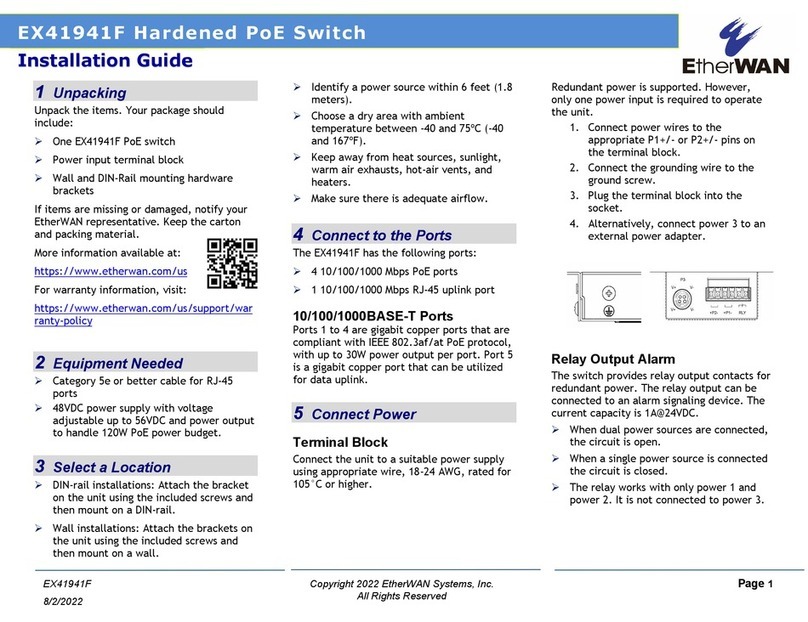
EtherWAN
EtherWAN EX41941F User manual

EtherWAN
EtherWAN EX26484 Series User manual

EtherWAN
EtherWAN EX77964 User manual
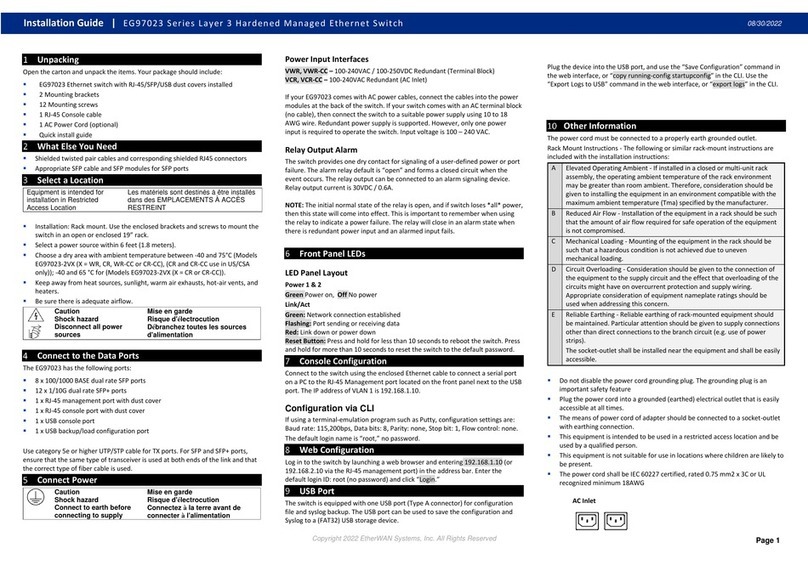
EtherWAN
EtherWAN EG97023 Series User manual
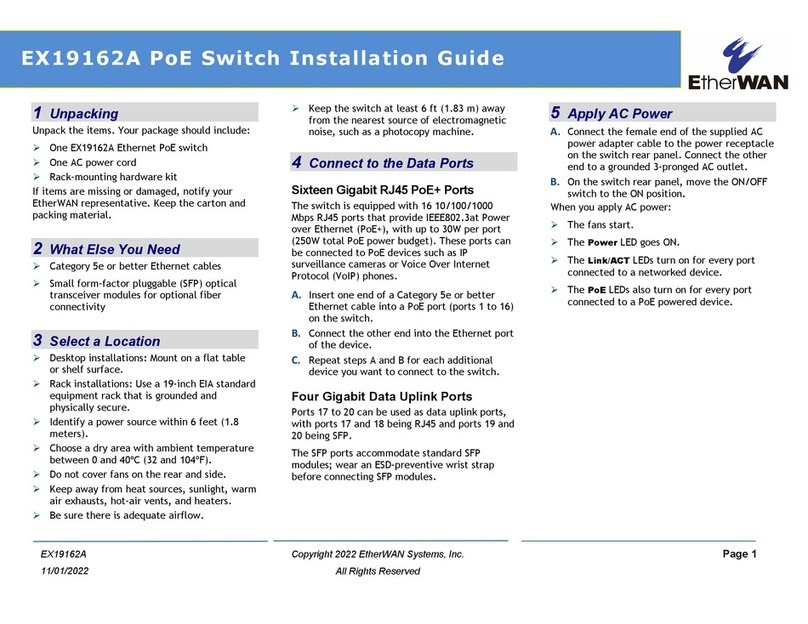
EtherWAN
EtherWAN EX19162A User manual

EtherWAN
EtherWAN EX26262F User manual

EtherWAN
EtherWAN EX77900 Series User manual

EtherWAN
EtherWAN EX78900X Series User manual

EtherWAN
EtherWAN EX32908 series User manual
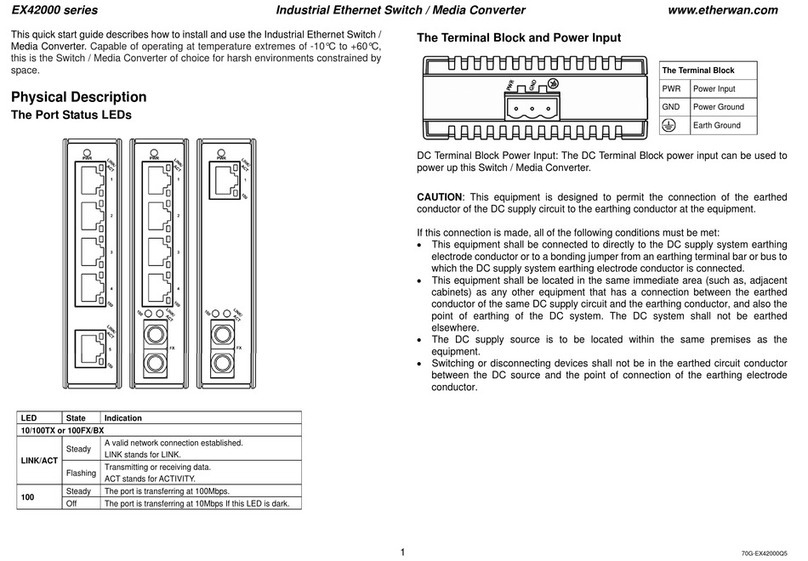
EtherWAN
EtherWAN EX42000 Series User manual

EtherWAN
EtherWAN EX17008 User manual

EtherWAN
EtherWAN EX34000 User manual
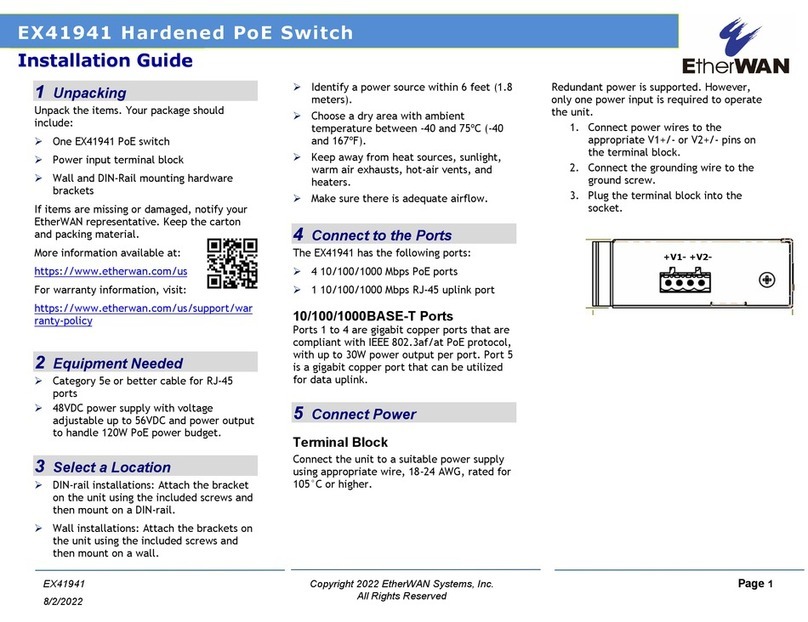
EtherWAN
EtherWAN EX41941 User manual

EtherWAN
EtherWAN EX83000 User manual

EtherWAN
EtherWAN EX89000 User manual

EtherWAN
EtherWAN EX19082 User manual
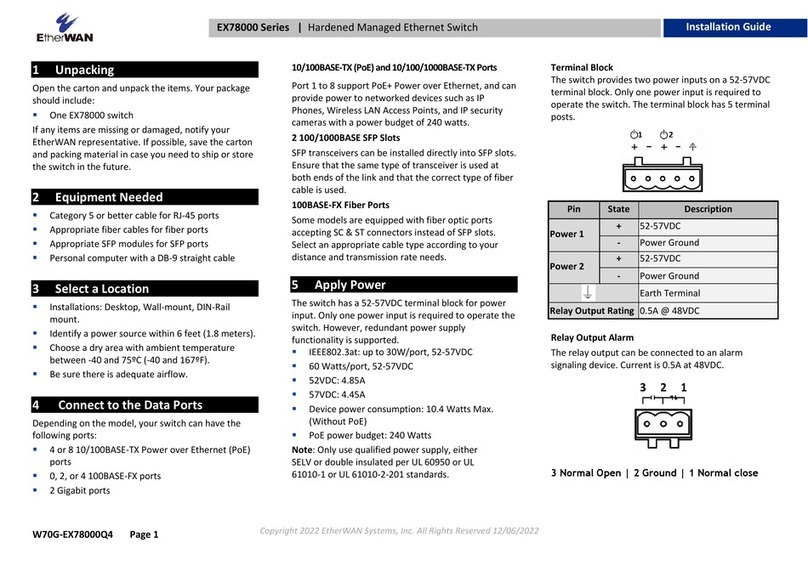
EtherWAN
EtherWAN EX78000 Series User manual
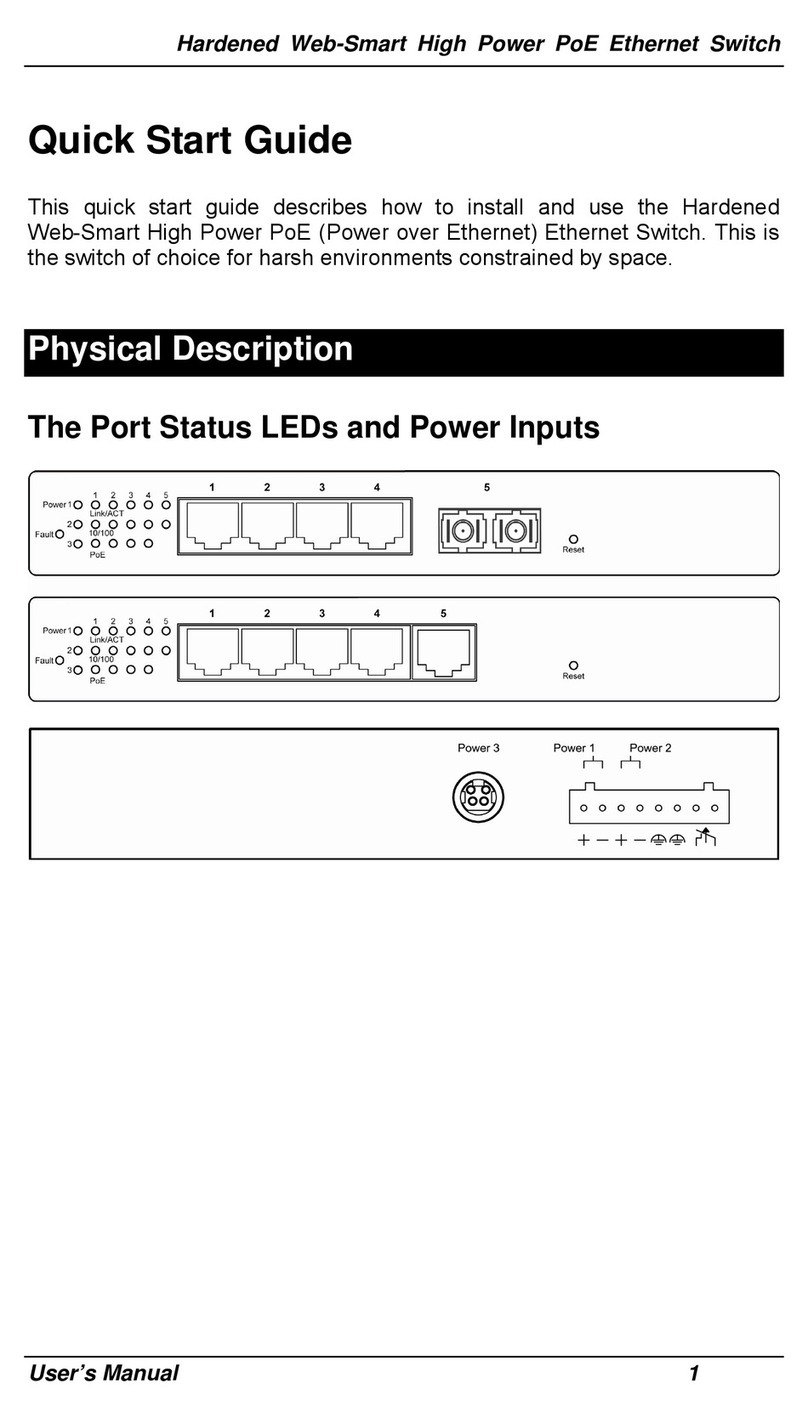
EtherWAN
EtherWAN EX48050-00B User manual

EtherWAN
EtherWAN EX73900 Series User manual
Popular Switch manuals by other brands

Comtrend Corporation
Comtrend Corporation GS-7608 user manual
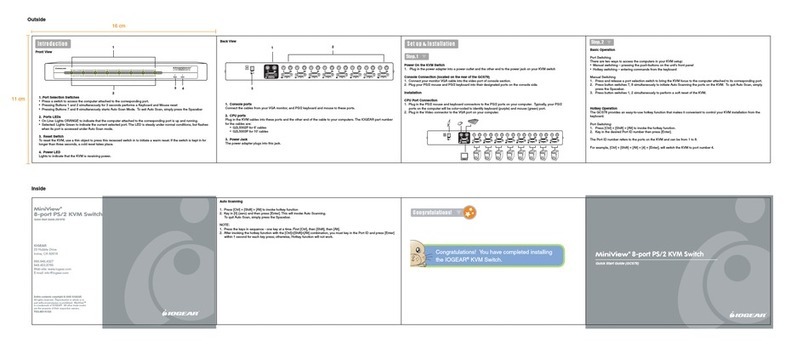
IOGear
IOGear MiniView GCS78 quick start guide

GarrettCom
GarrettCom Magnum 14E Installation and user guide

H3C
H3C S9500E Series Configuration guide
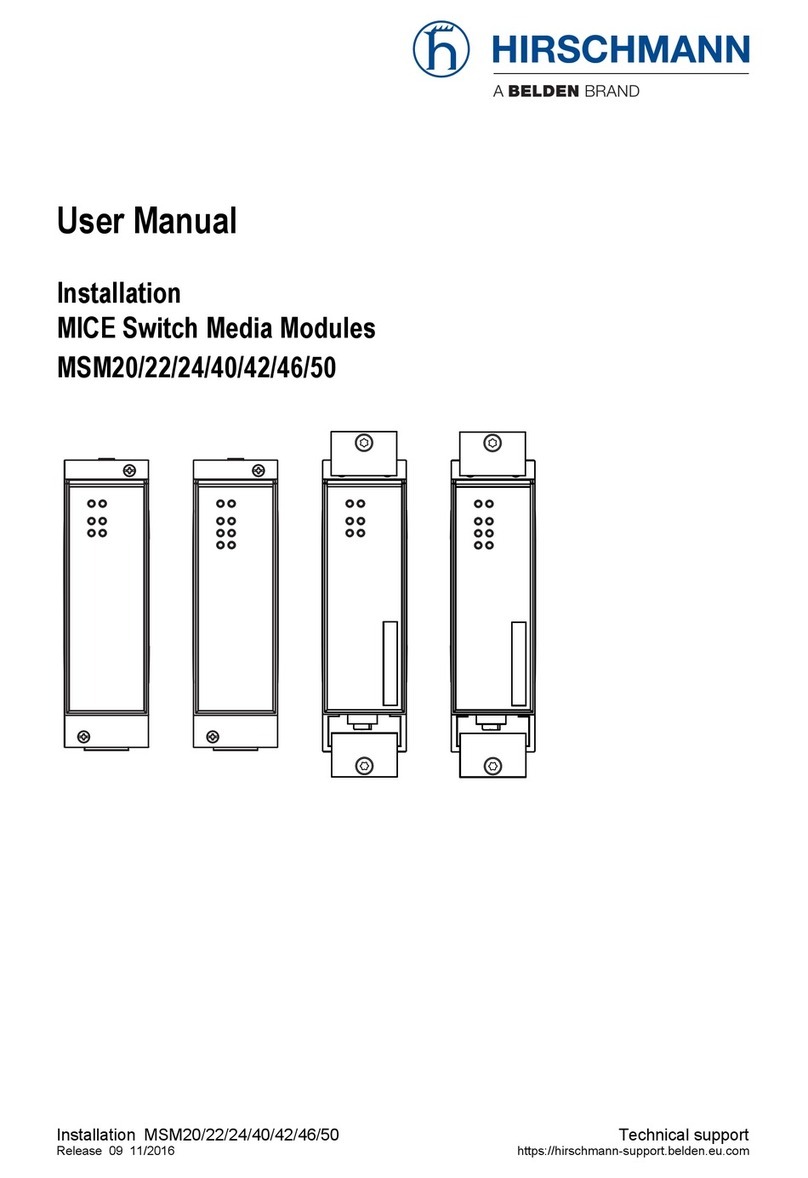
Hirschmann
Hirschmann MSM20 user manual
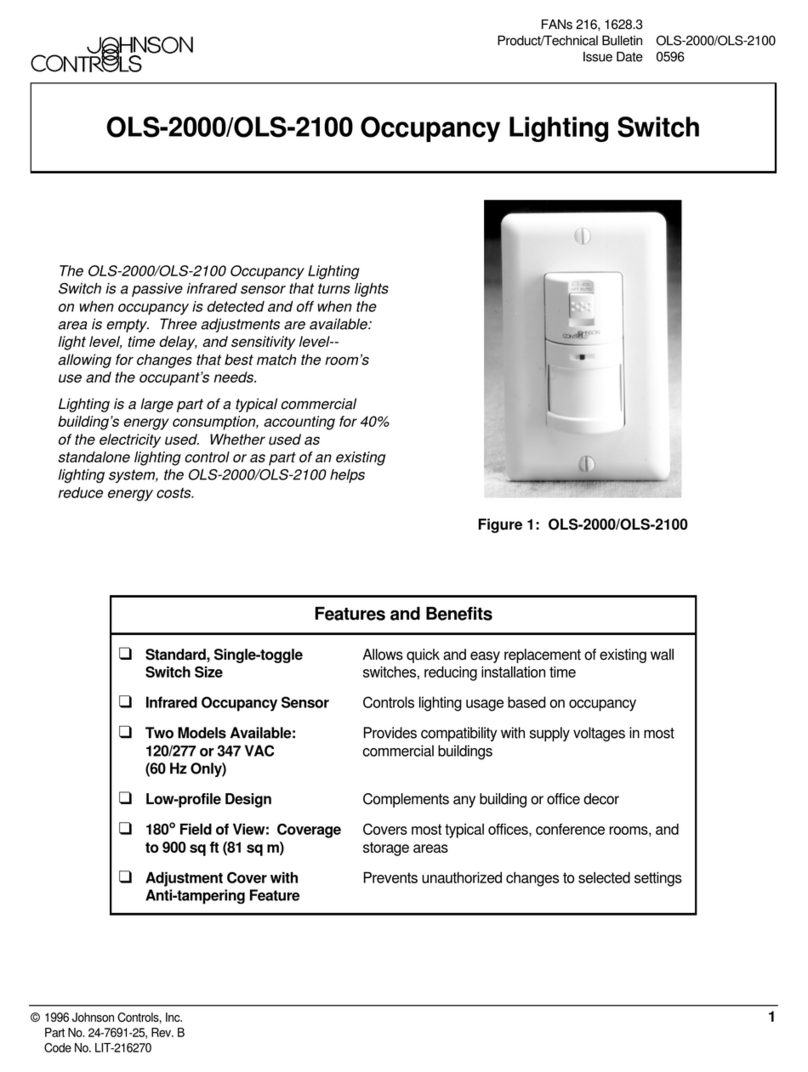
Johnson Controls
Johnson Controls OLS-2000 Product/Technical Bulletin