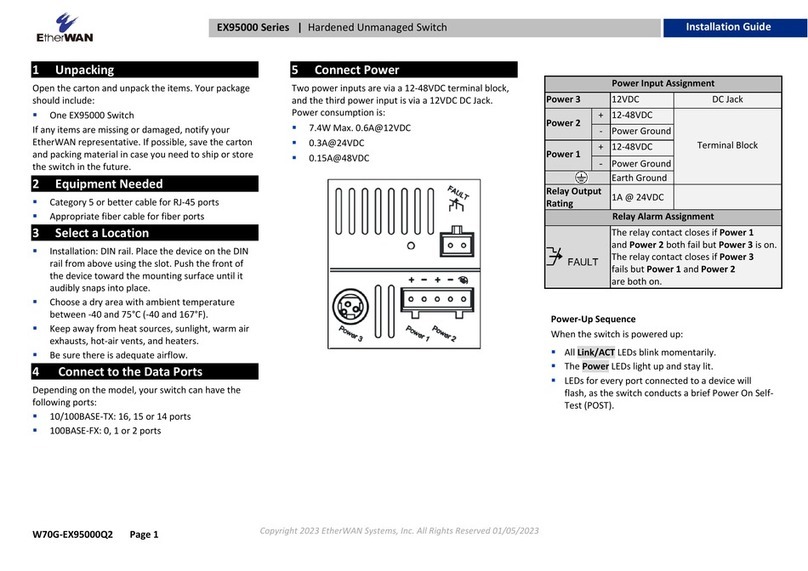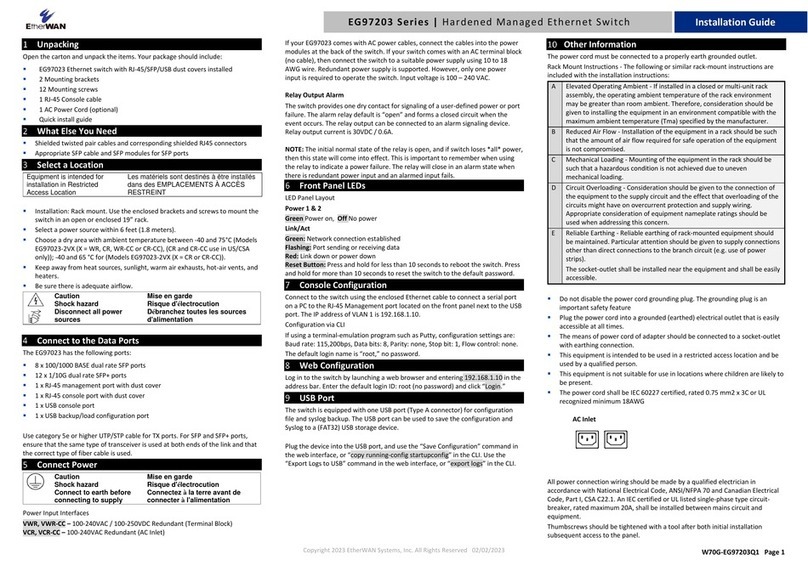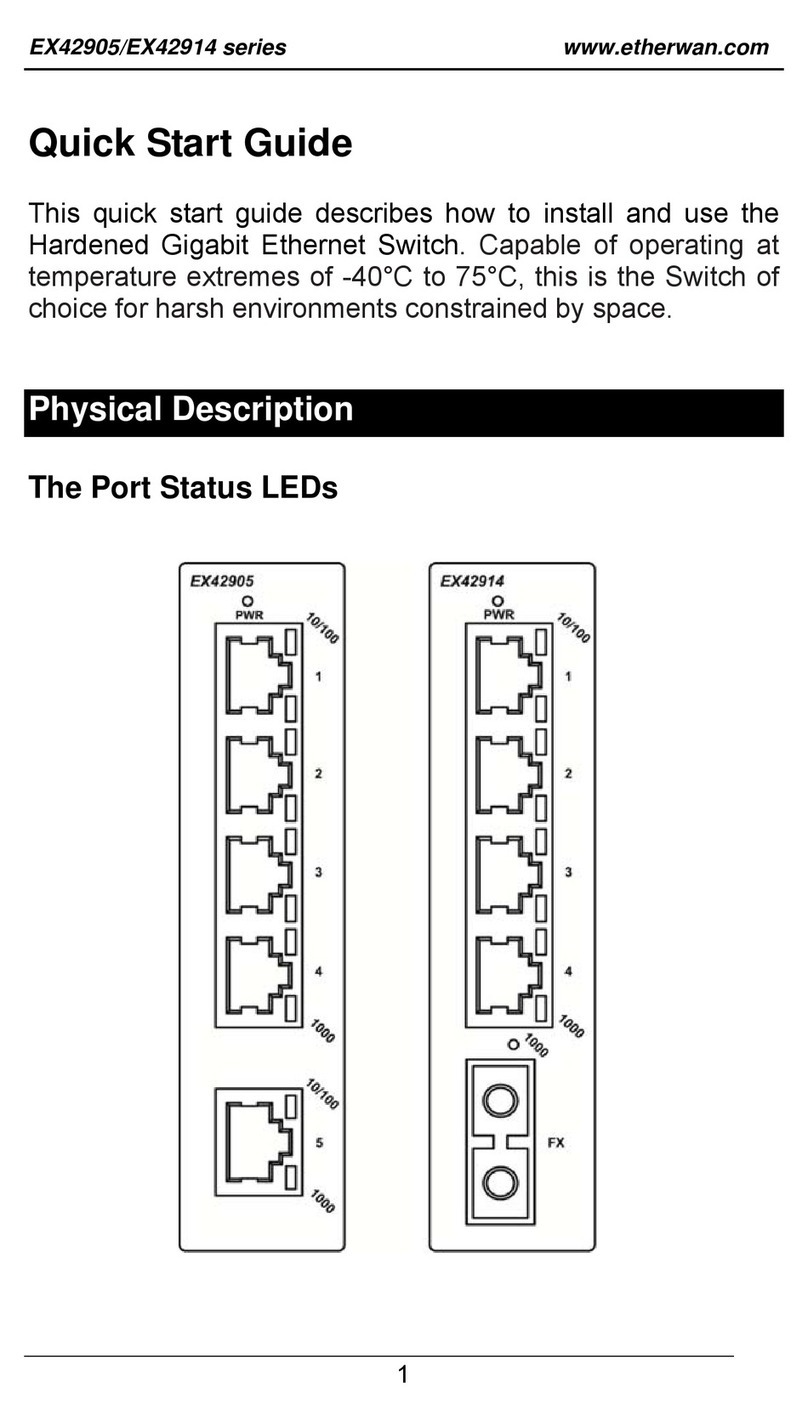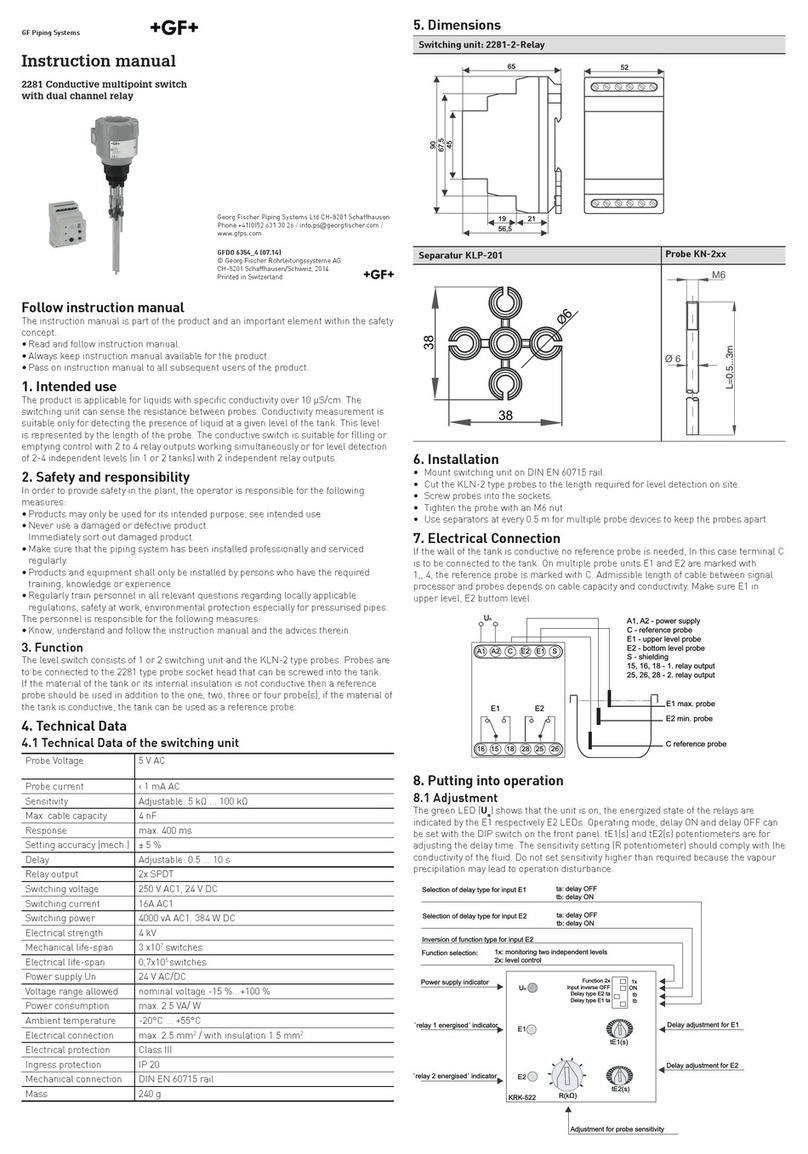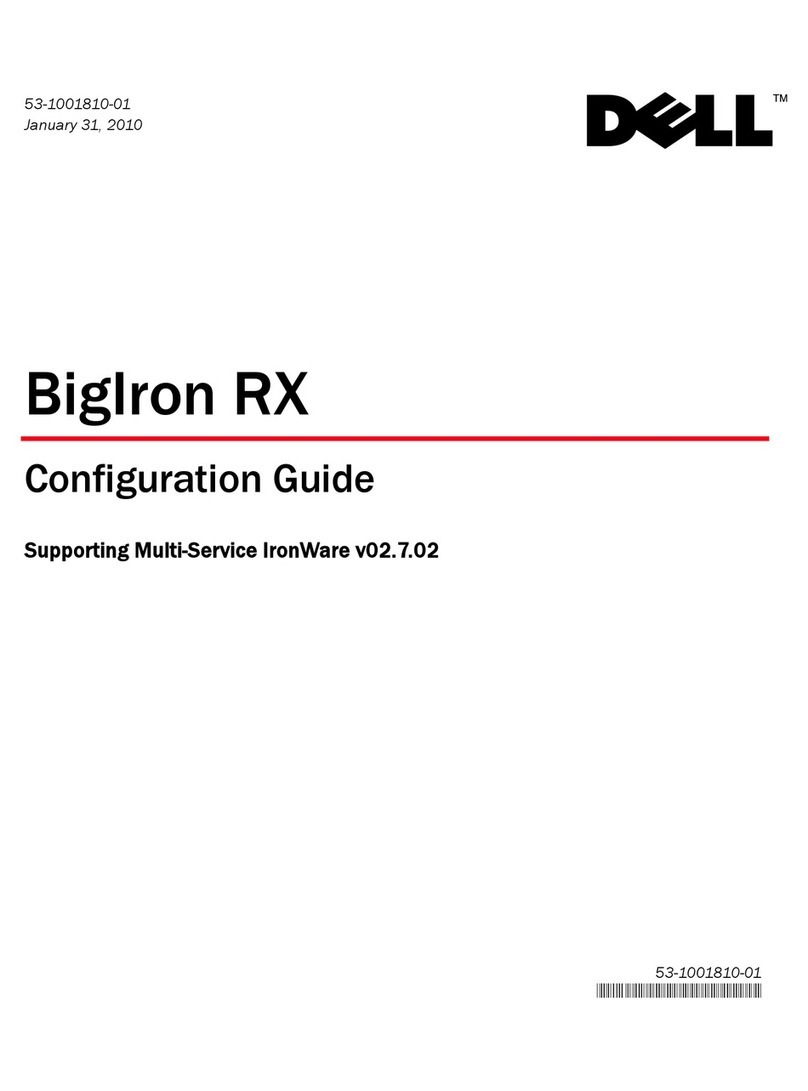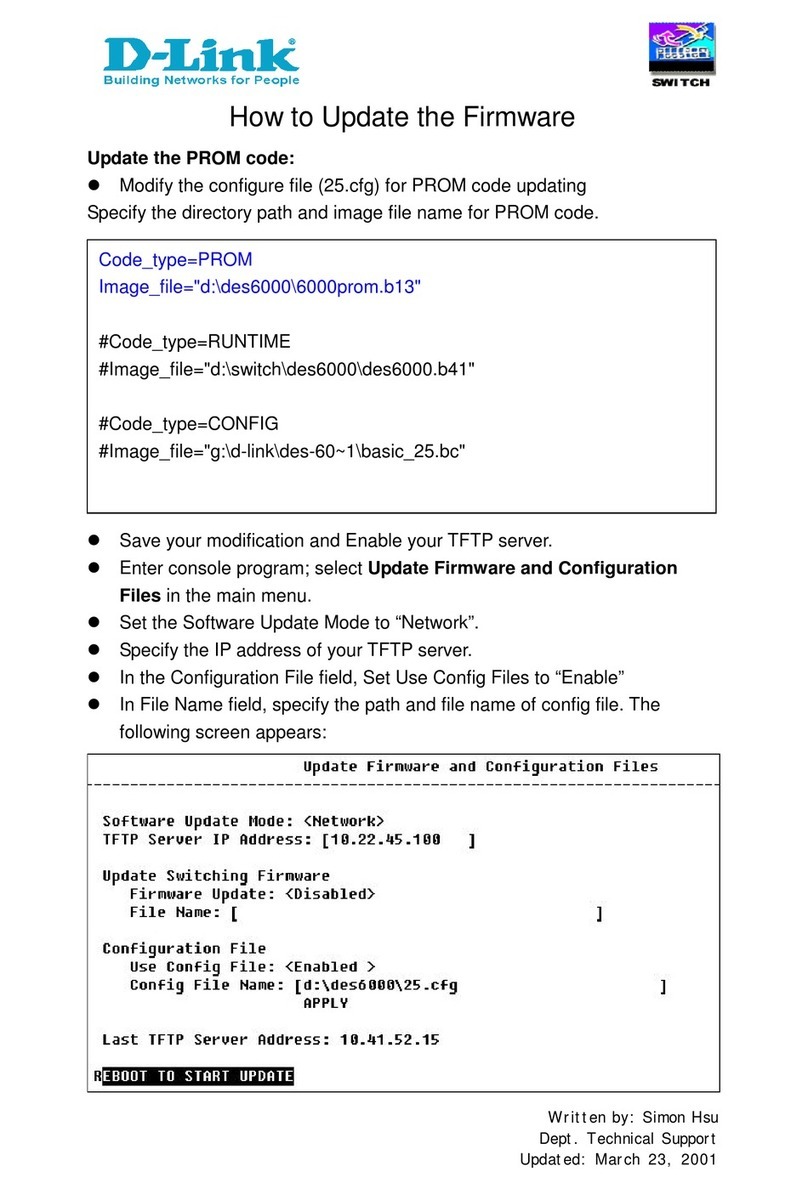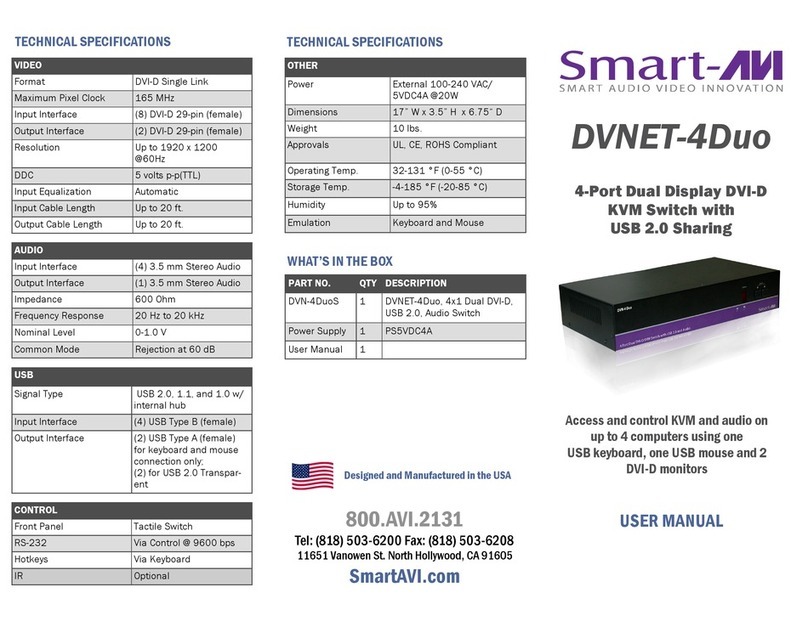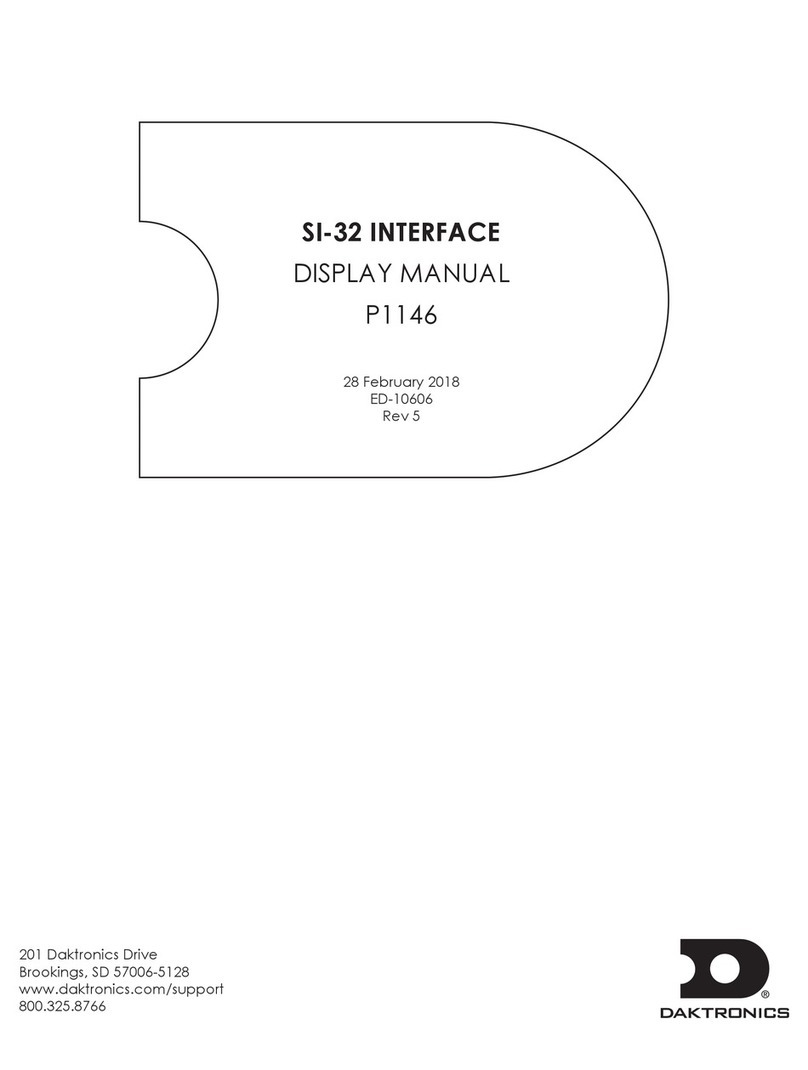EtherWAN EX25611 User manual
Other EtherWAN Switch manuals

EtherWAN
EtherWAN EX17242 User manual
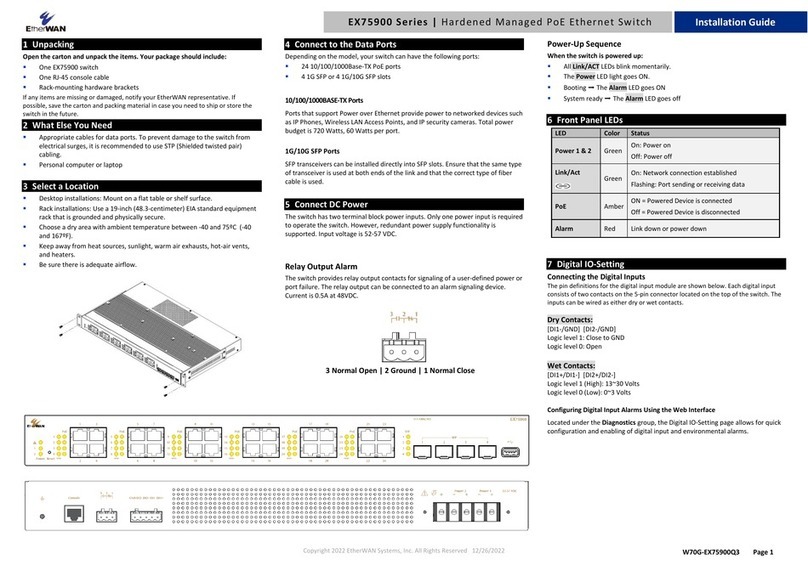
EtherWAN
EtherWAN EX75900 Series User manual
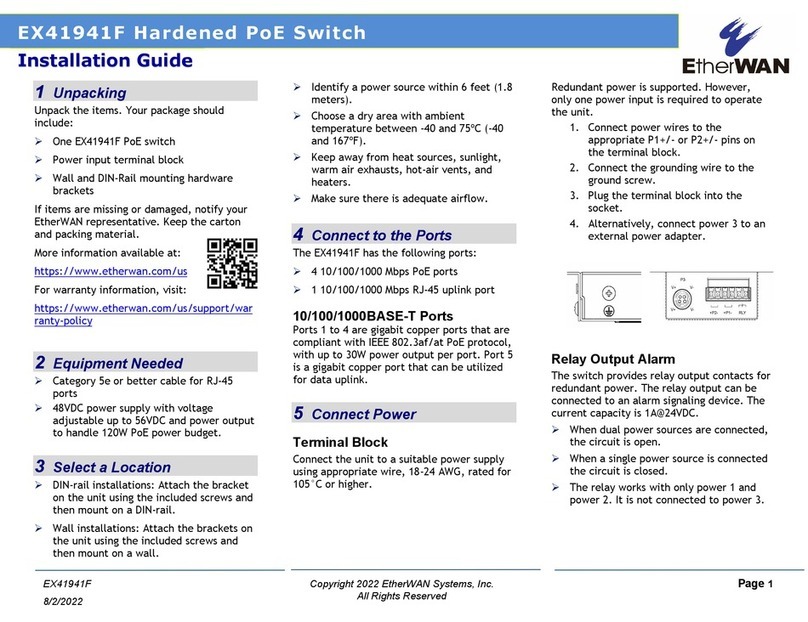
EtherWAN
EtherWAN EX41941F User manual

EtherWAN
EtherWAN EX83304 Series User manual
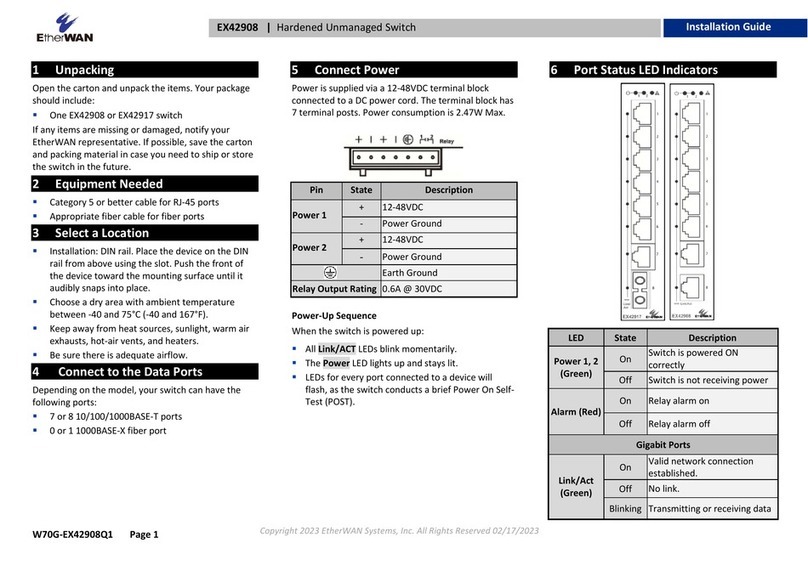
EtherWAN
EtherWAN EX42908 series User manual

EtherWAN
EtherWAN EX32905 Series User manual

EtherWAN
EtherWAN ER58000 Series User manual

EtherWAN
EtherWAN EX16908 User manual
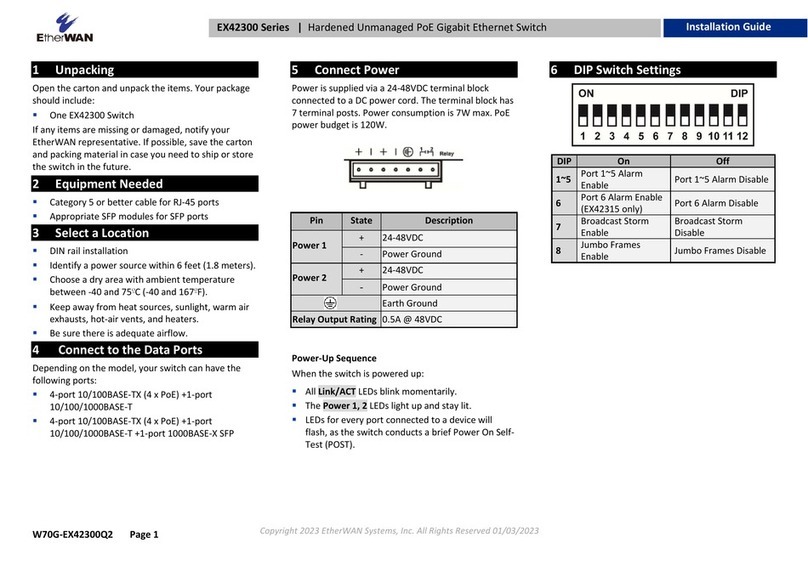
EtherWAN
EtherWAN EX42300 series User manual
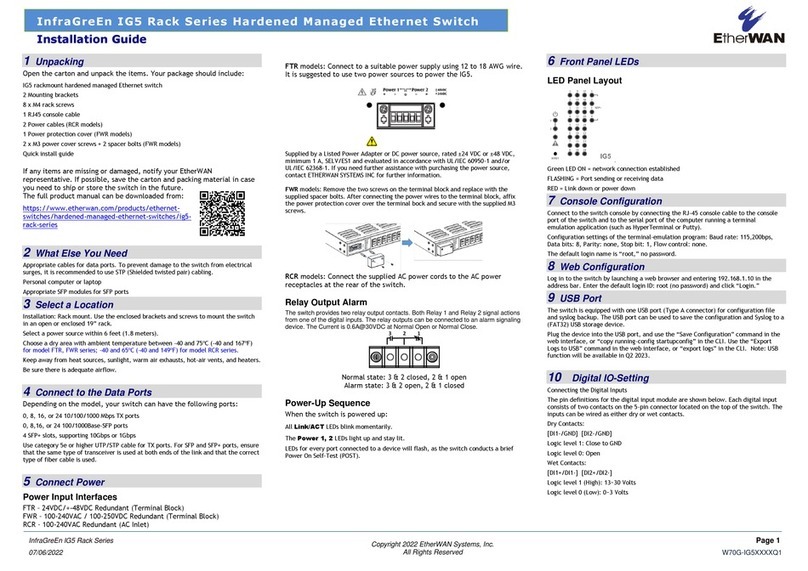
EtherWAN
EtherWAN InfraGreEn IG5 User manual

EtherWAN
EtherWAN EX78000 Series User manual
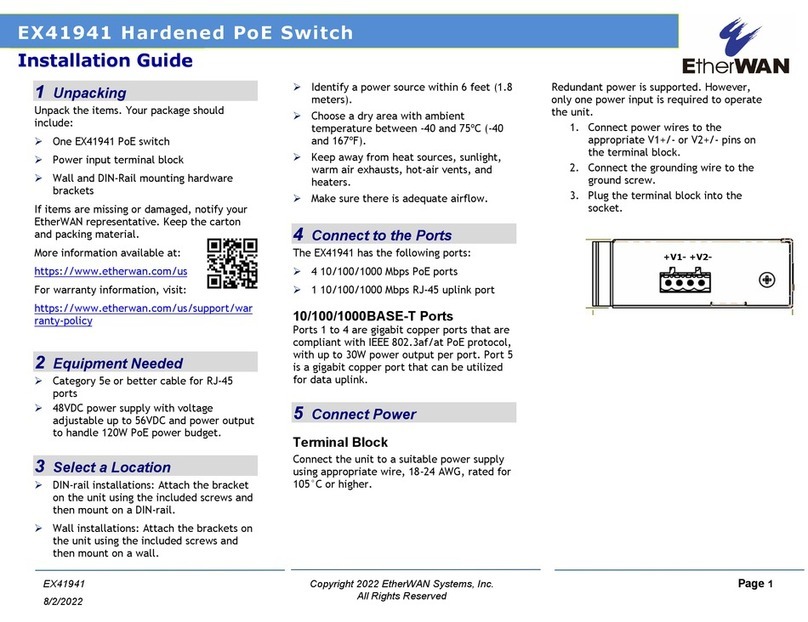
EtherWAN
EtherWAN EX41941 User manual

EtherWAN
EtherWAN EX17008 User manual
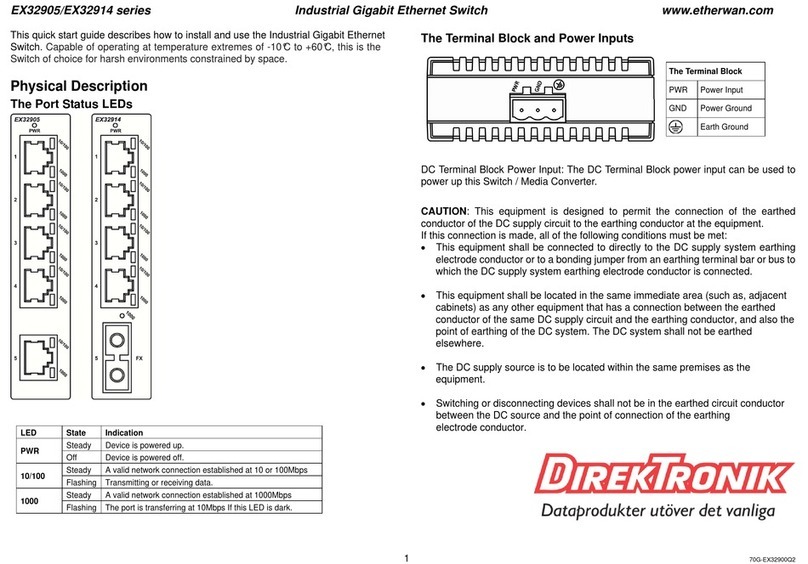
EtherWAN
EtherWAN EX32905 Series User manual
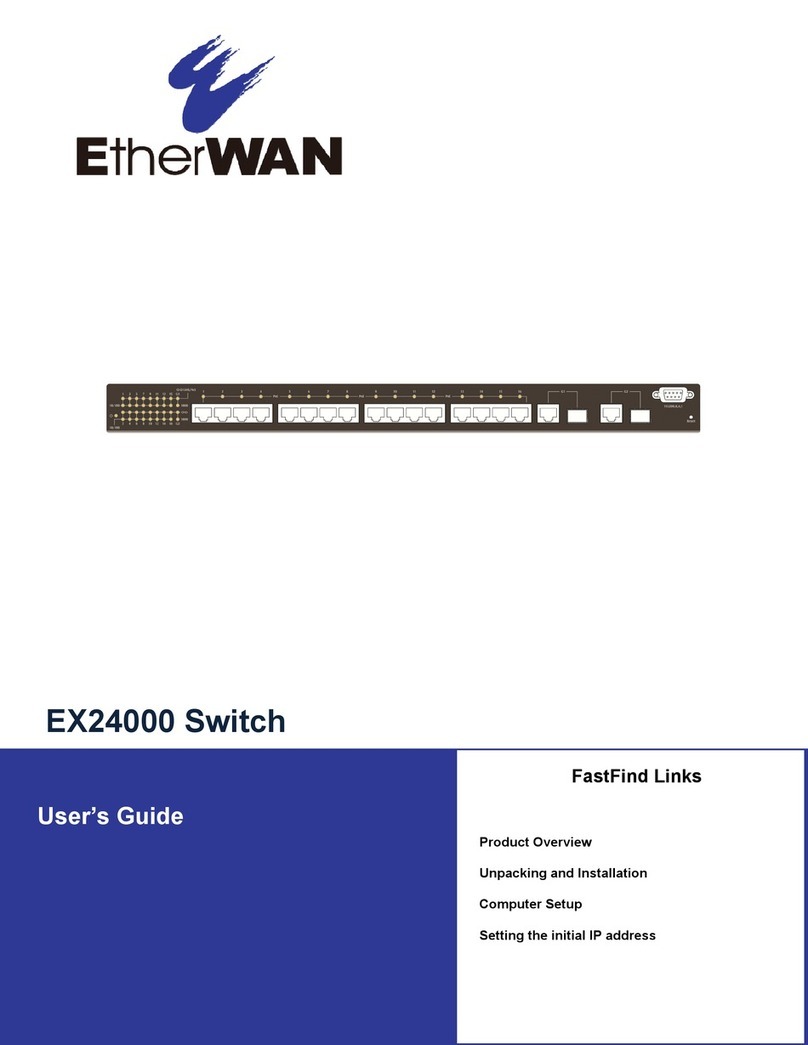
EtherWAN
EtherWAN EX24000 User manual

EtherWAN
EtherWAN EX17908 Series User manual
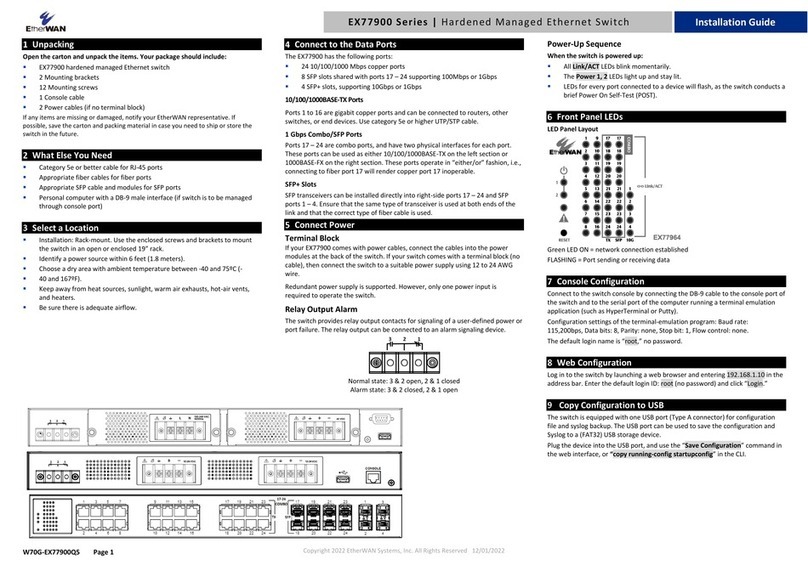
EtherWAN
EtherWAN EX77900 Series User manual

EtherWAN
EtherWAN EX17016 User manual

EtherWAN
EtherWAN EX78162 Series User manual
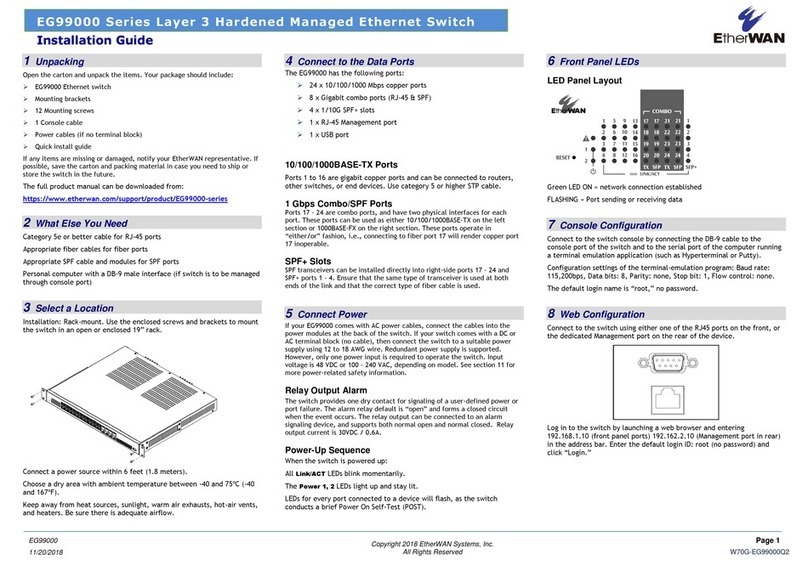
EtherWAN
EtherWAN EG99000 Series User manual
Popular Switch manuals by other brands
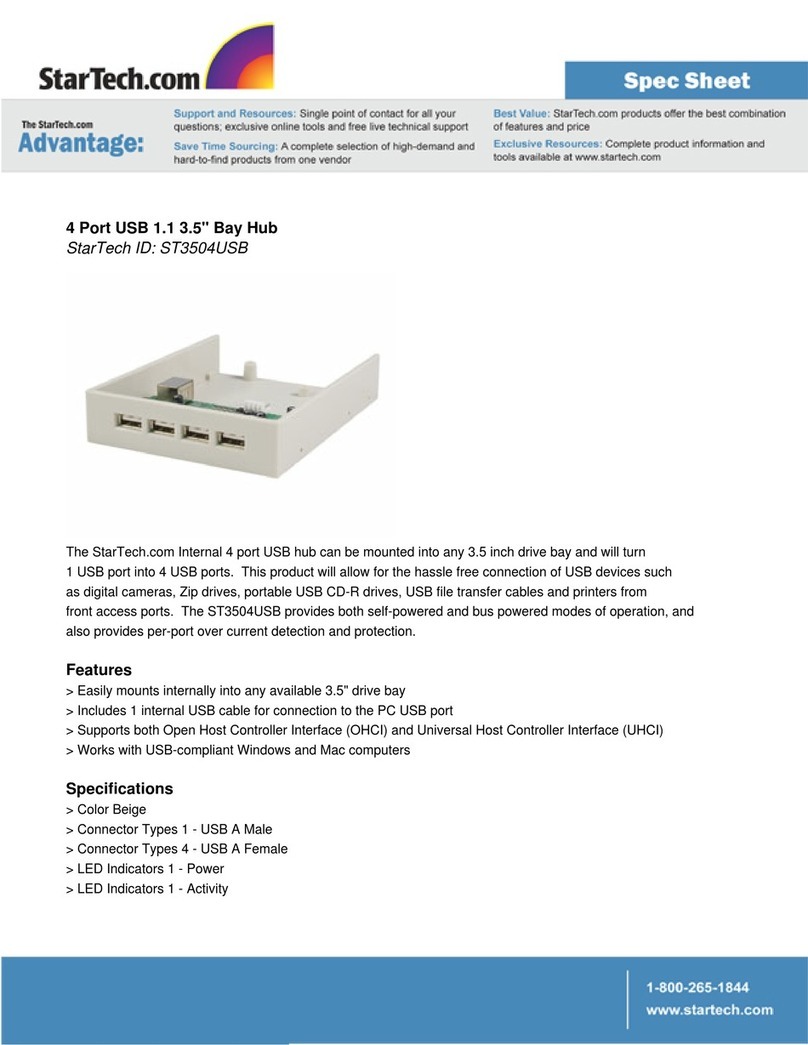
StarTech.com
StarTech.com ST3504USB Specifications

Ruijie Networks
Ruijie Networks RG-S6200 Series installation manual
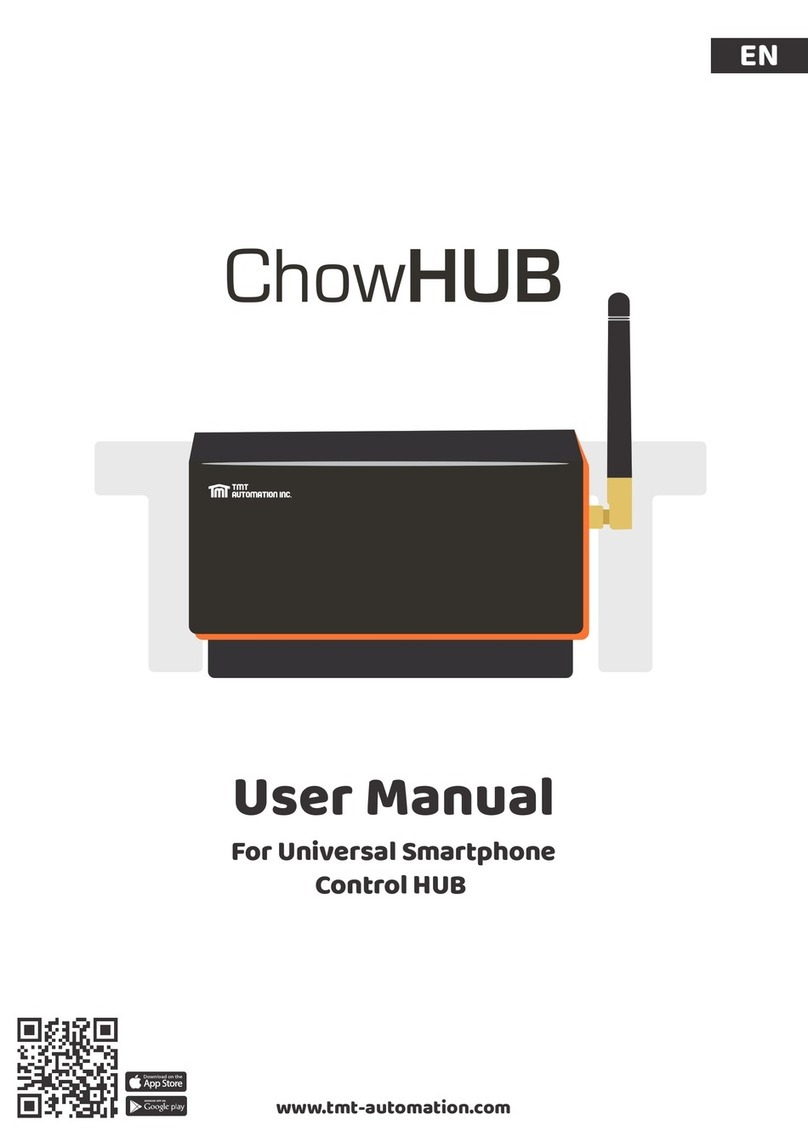
TMT Automation
TMT Automation ChowHUB user manual

SMC Networks
SMC Networks SMC7724M Specifications

Aube Technologies
Aube Technologies RC840 installation guide
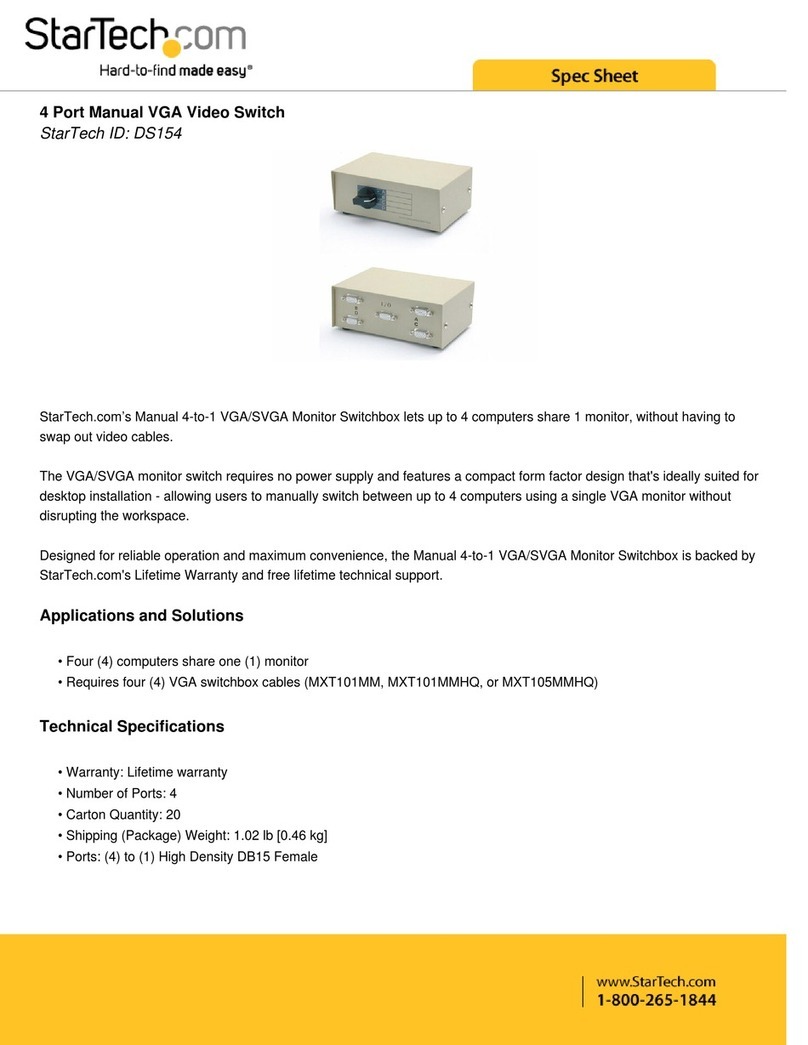
StarTech.com
StarTech.com DS154 Spec sheet