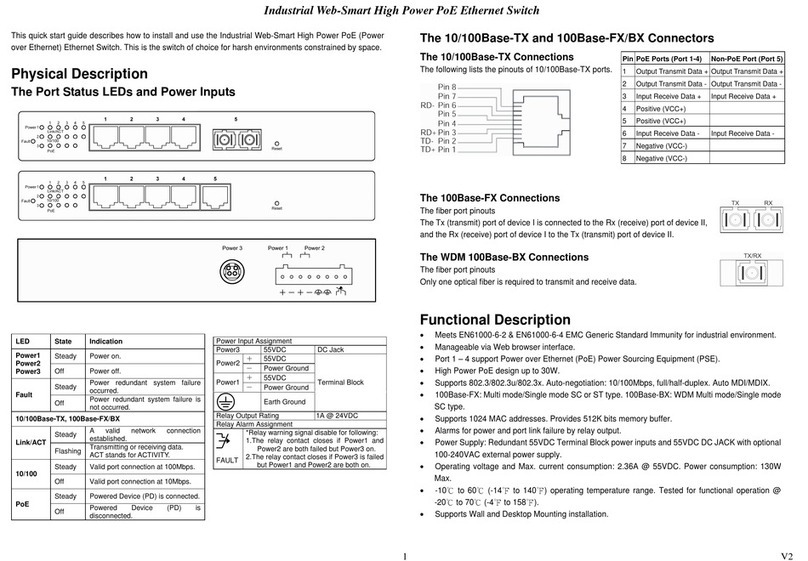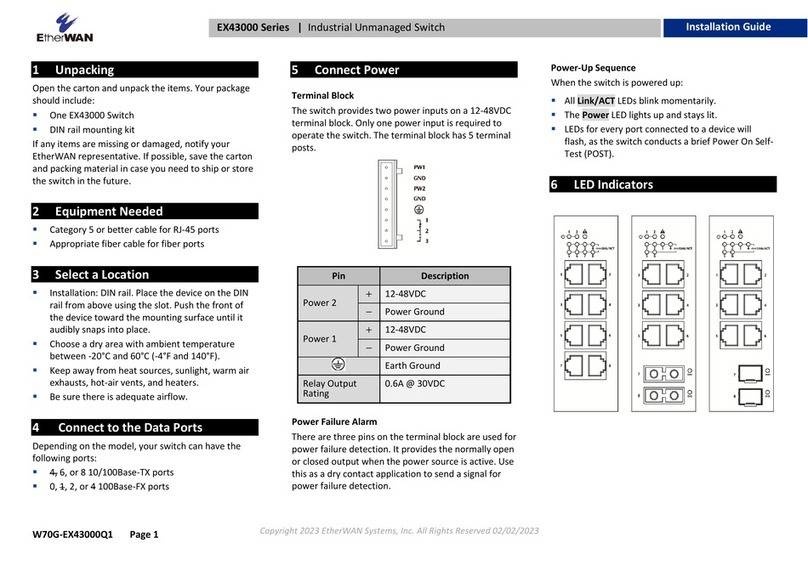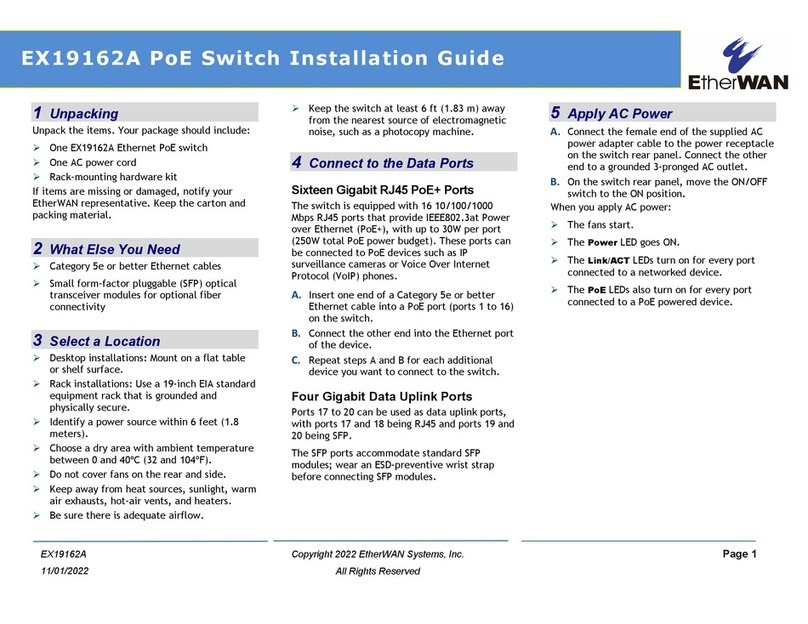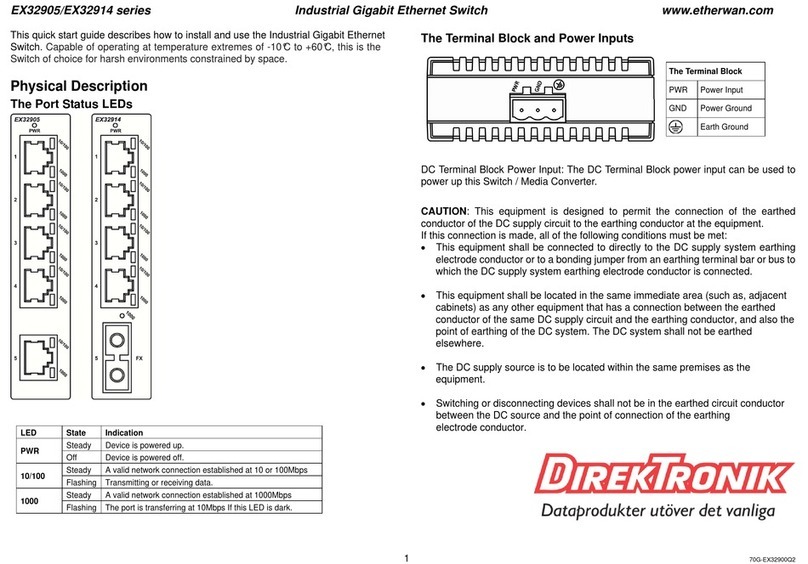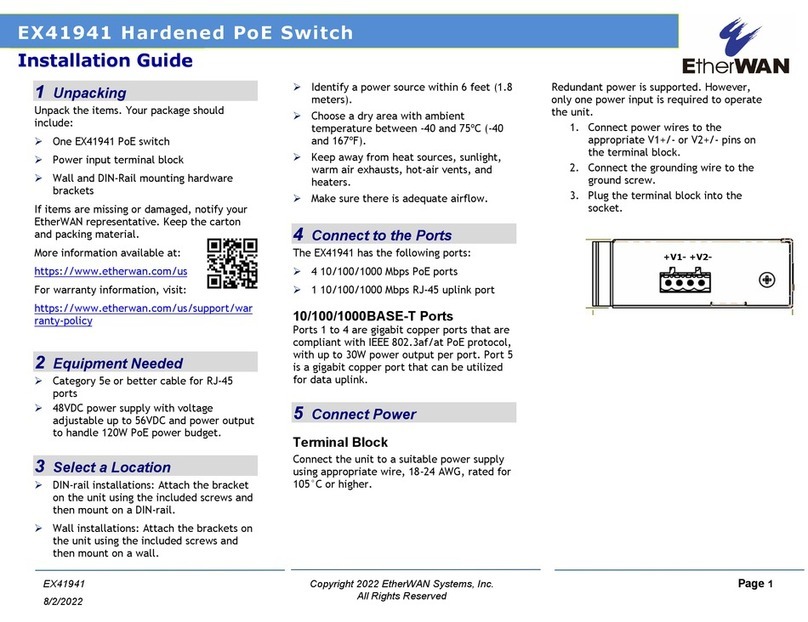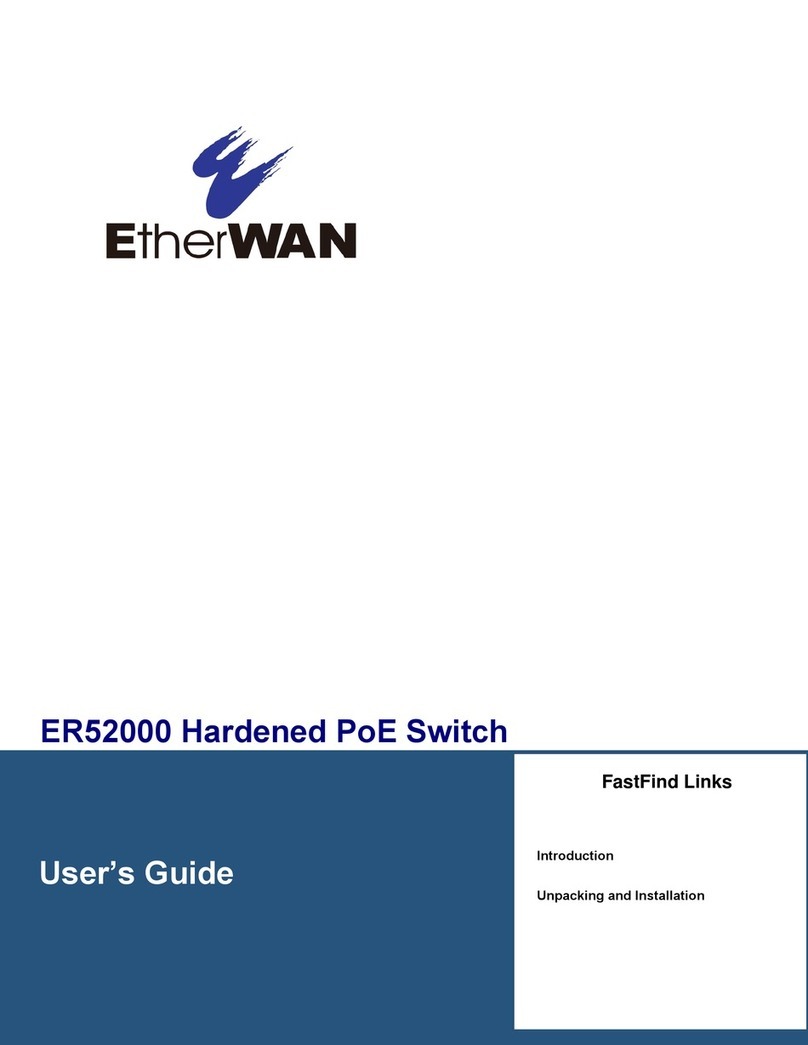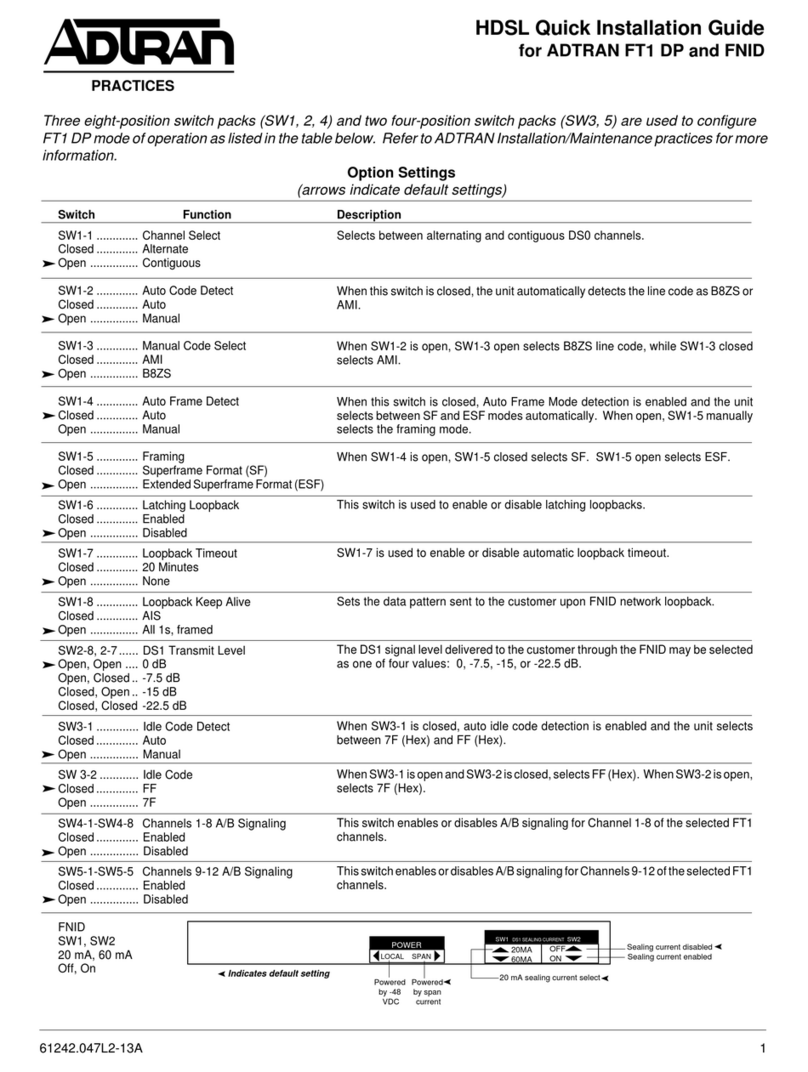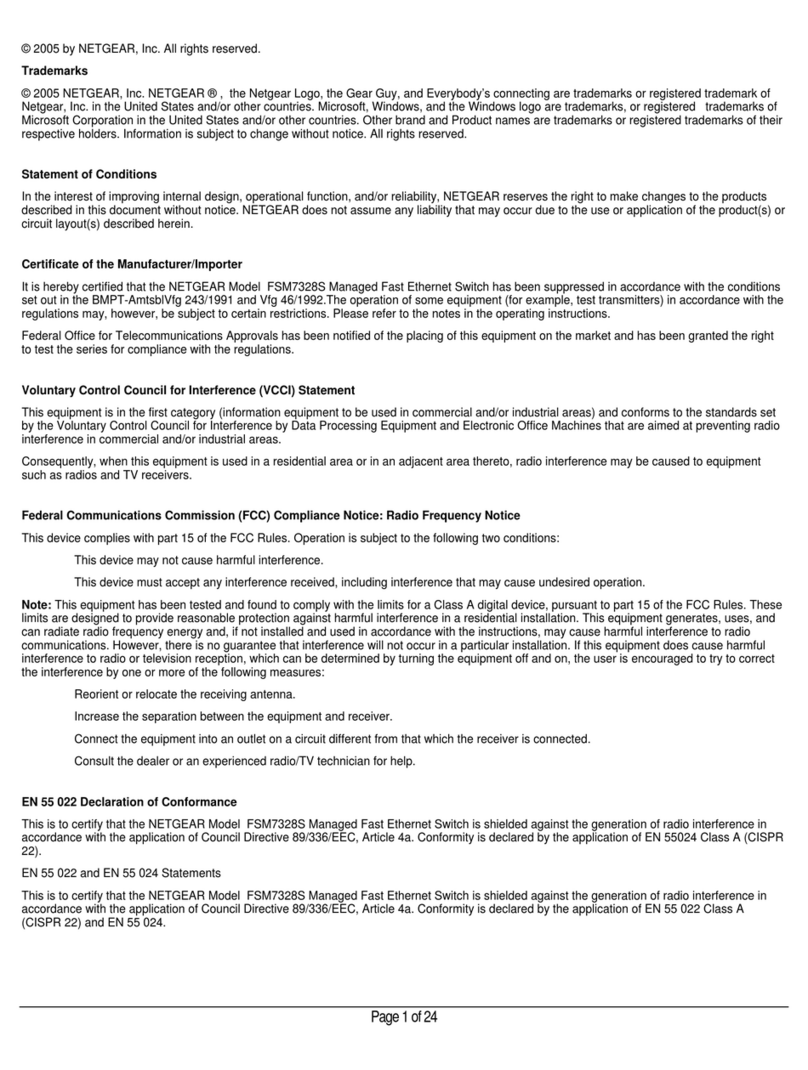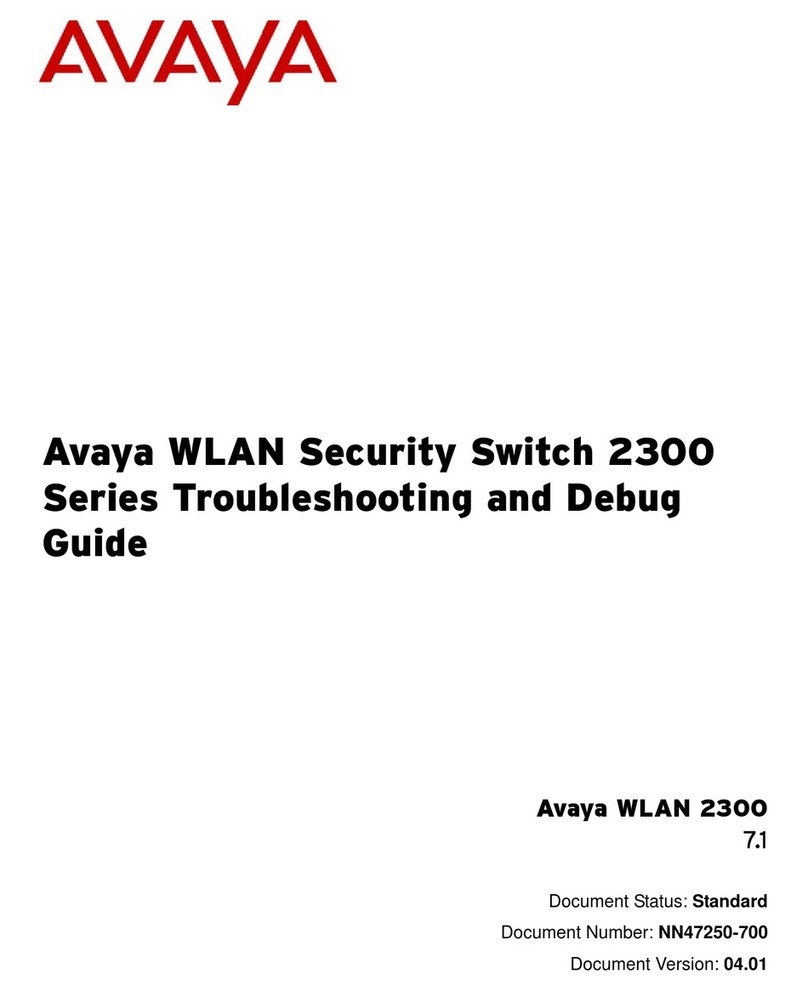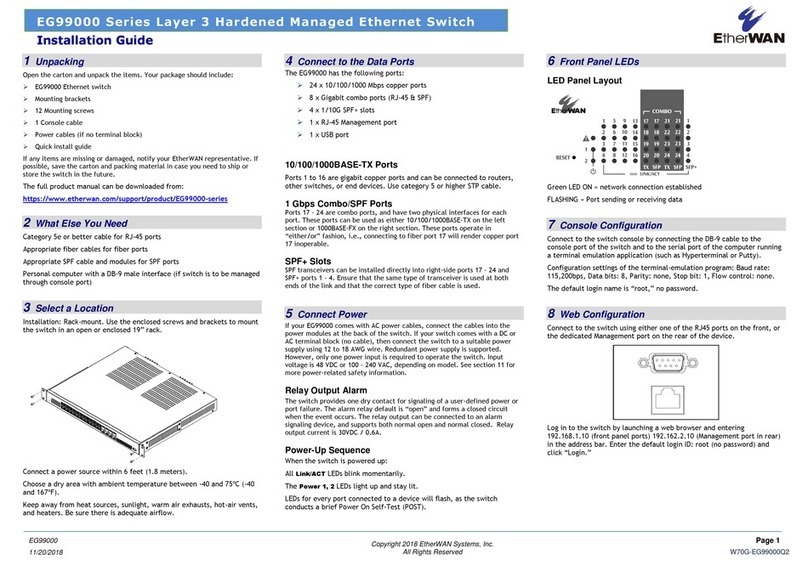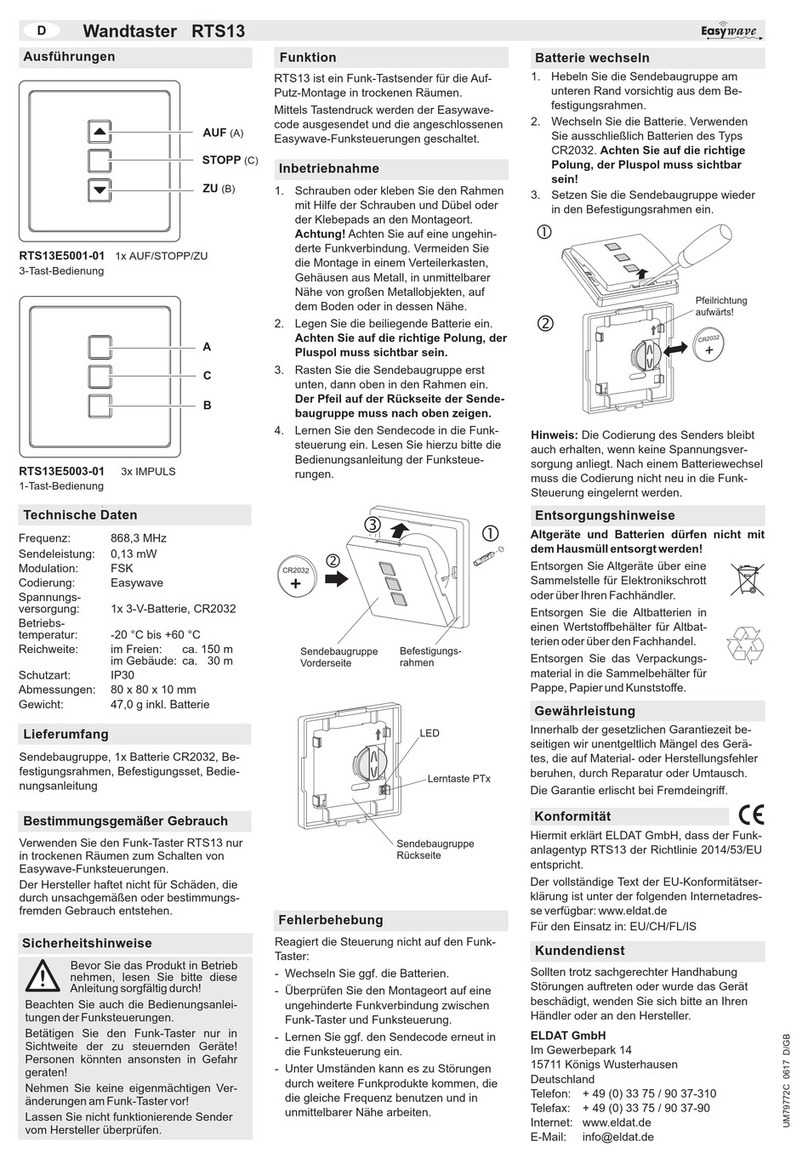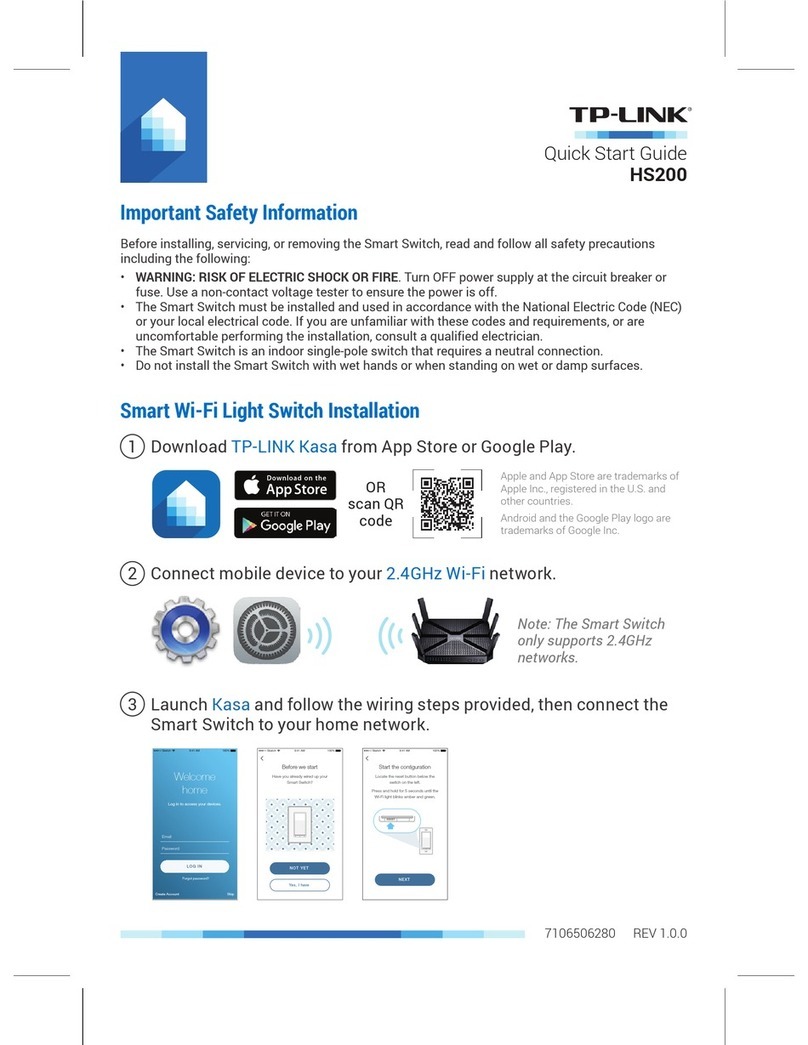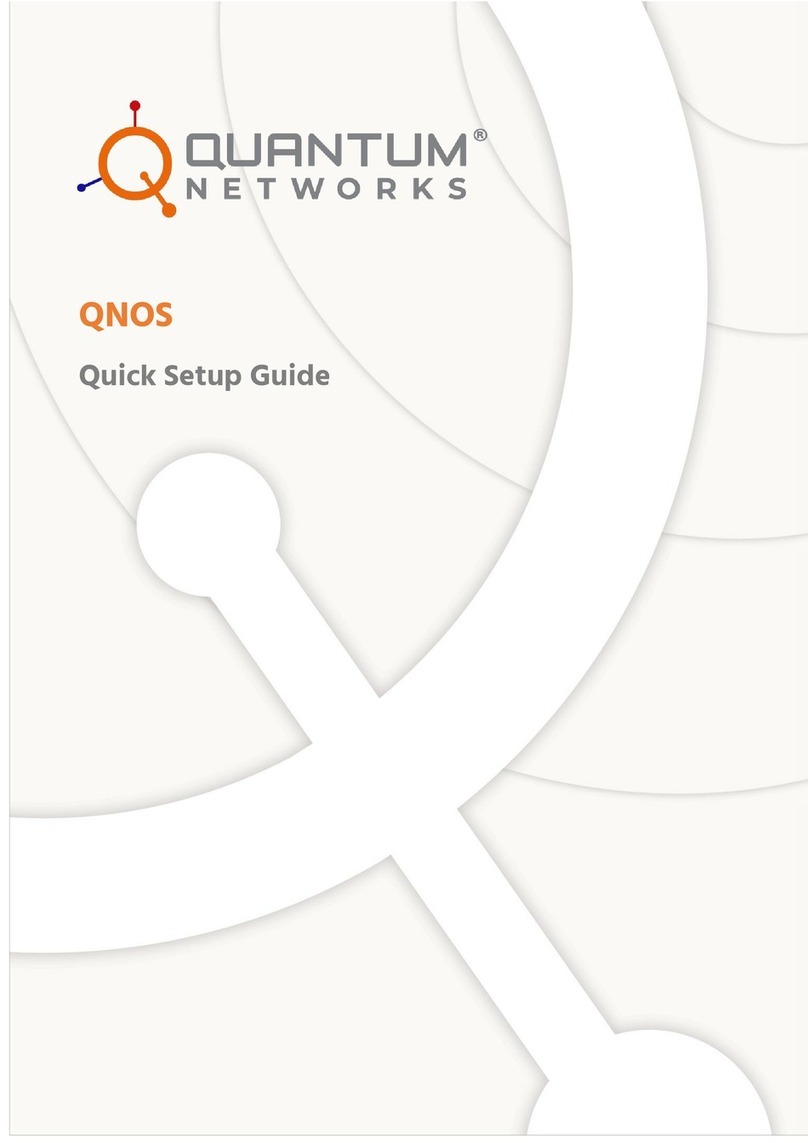Unpacking
Open the carton and unpack the items. Your package should include:
▪EX77000 Ethernet switch
▪Rack mounting brackets
If any items are missing or damaged, notify your EtherWAN representative. If
possible, save the carton and packing material in case you need to ship or store the
switch in the future.
What Else You Need
▪Appropriate cables for data ports
▪Personal computer or laptop
Select a Location
▪Desktop installations: Mount on a flat table or shelf surface.
▪Rack installations: Use a 19-inch (48.3-centimeter) EIA standard equipment
rack that is grounded and physically secure.
▪Identify a power source within 6 feet (1.8 meters).
▪Choose a dry area with ambient temperature between -40 and 75ºC (-40
and 167ºF).
▪Keep away from heat sources, sunlight, warm air exhausts, hot-air vents,
and heaters.
▪Be sure there is adequate airflow.
▪Keep the switch at least 6 ft (1.83 m) away from the nearest source of
electromagnetic noise, such as a photocopy machine.
Connect to the Data Ports
Depending on the model, your switch can have the following ports:
▪0, 8, 16, or 24 10/100Base-TX ports
▪0, 8, 16, or 24 100Base-FX ports
▪4 Gigabit ports
10/100Base-TX and 100Base-FX Ports
These ports come in 10/100Base-TX and 100Base-FX/SFP interfaces. They can
connect to devices such as an IP surveillance camera or a Voice Over Internet
Protocol (VoIP) phone.
Gigabit Ports
Some switch models have 4-port 1000Base-SX/LX/BX ports, or 4-port 1000Base
SFP-combo with 10/100/1000Base-TX ports. These ports can connect to network
devices such as a computer, printer, network video recorder (NVR), network
storage, or they can connect to the network itself.
Gigabit-SFP combo ports operate in “either/or” fashion. This means that attaching
to a 1 Gbps SFP port renders the equivalent partner combo port unavailable.
Apply AC Power
If your EX77000 comes with AC power cables, connect the cables into the power
modules at the back of the switch. If your switch comes with a DC or AC terminal
block (no cable), then connect the switch to a suitable power supply using 12 to
18 AWG wire. Redundant power supply is supported. However, only one power
input is required to operate the switch. Input voltage is 48 VDC or 100 –240 VAC
/ 88-300 VDC, depending on model.
Relay Output Alarm
The switch provides one dry contact for signaling of a user-defined power or port
failure. The alarm relay default is “open” and forms a closed circuit when the
event occurs. The relay output can be connected to an alarm signaling device.
Relay output current is 30VDC / 0.6A.
Power-Up Sequence
When you apply power:
➢All Link/ACT LEDs blink momentarily.
➢The System LED goes ON.
➢LEDs for every port connected to a device flash.
Front Panel LEDs
Console Configuration
Connect to the switch console by connecting the DB-9 cable to the console port of
the switch and to the serial port of the computer running a terminal emulation
application (such as HyperTerminal or Putty).
Configuration settings of the terminal-emulation program: Baud rate:
115,200bps, Data bits: 8, Parity: none, Stop bit: 1, Flow control: none.
The default login name is root,no password.
Web Configuration
Log in to the switch by launching a web browser and entering 192.168.1.10 in the
address bar. Enter the default login ID: root (no password) and click “Login.”
Other Electrical and Safety Information
(A) Elevated Operating Ambient - If installed in a closed or multi-unit rack
assembly, the operating ambient temperature of the rack environment may be
greater than room ambient. Therefore, consideration should be given to installing
the equipment in an environment compatible with the maximum ambient
temperature (Tma).
B) Mechanical Loading - Mounting of the equipment in the rack should be such
that a hazardous condition is not achieved due to uneven mechanical loading.
C) Circuit Overloading - Consideration should be given to the connection of the
equipment to the supply circuit and the effect that overloading of the circuits
might have on overcurrent protection and supply wiring. Appropriate
consideration of equipment nameplate ratings should be used when addressing
this concern.
D) Reliable Earthing - Reliable earthing of rack-mounted equipment should be
maintained. Particular attention should be given to supply connections other than
direct connections to the branch circuit (e.g. use of power strips).
Do not disable the power cord grounding plug. The grounding plug is an
important safety feature.