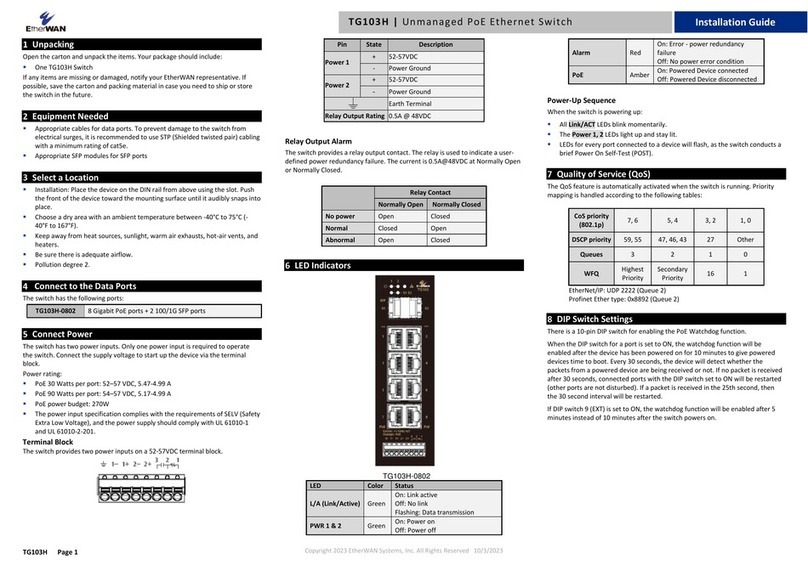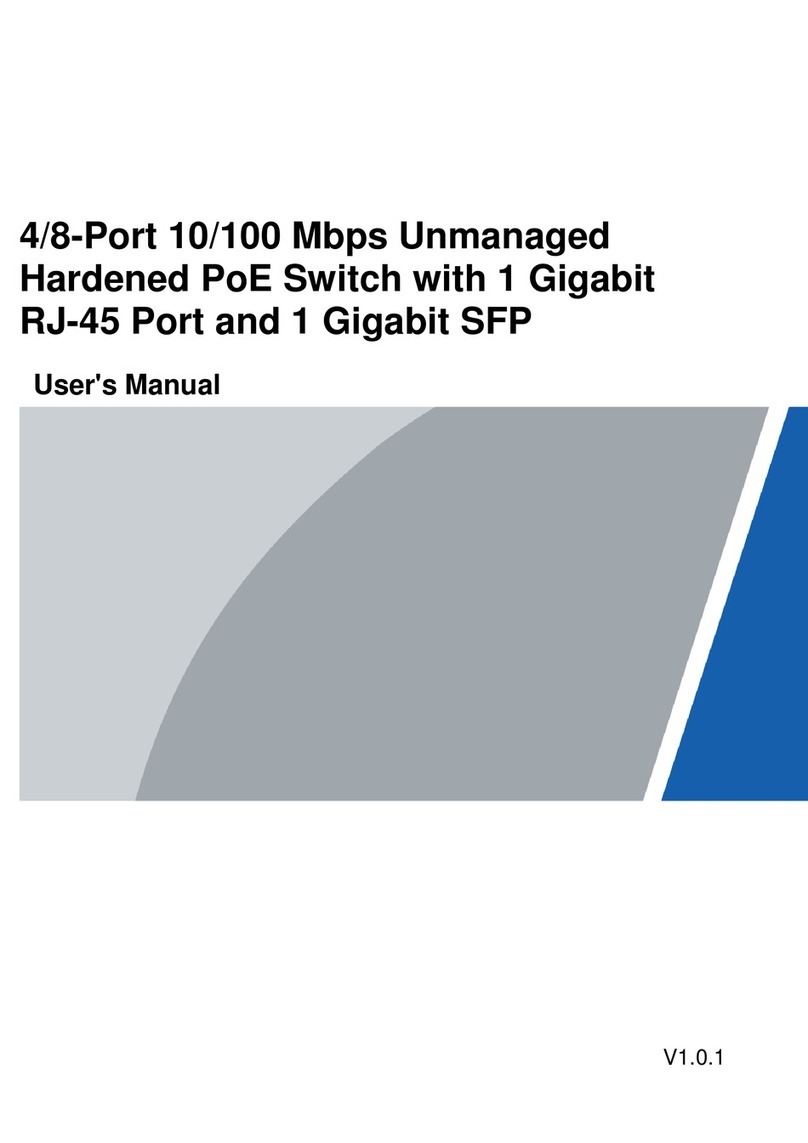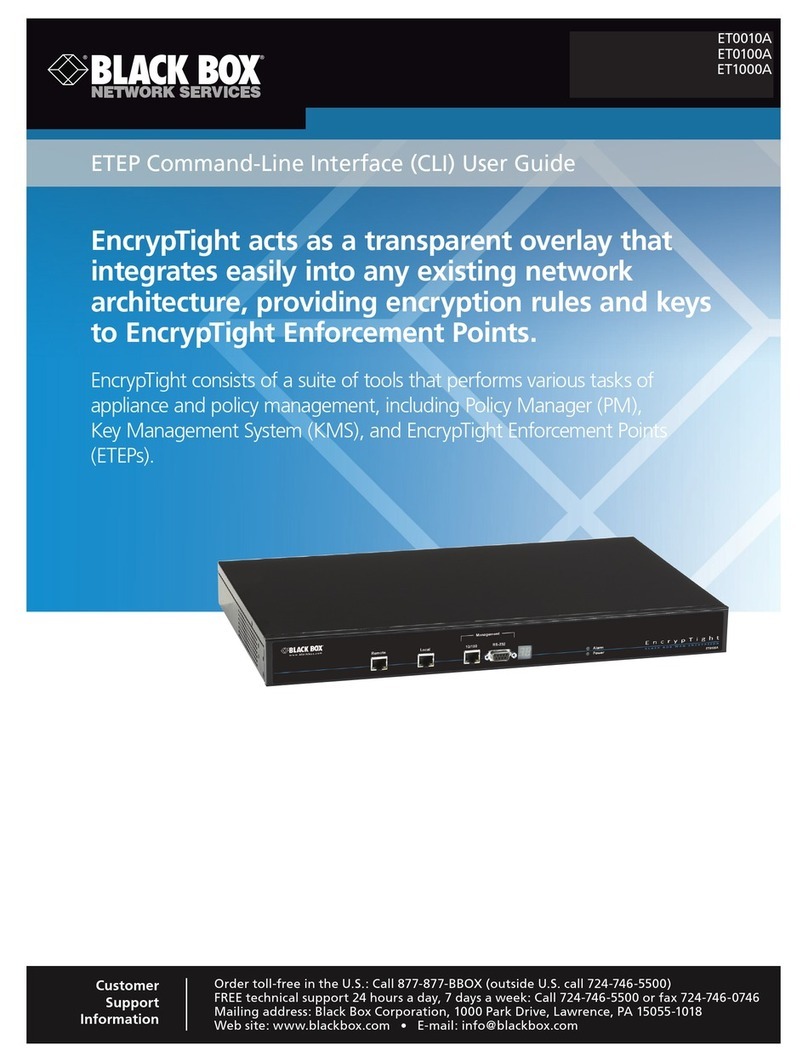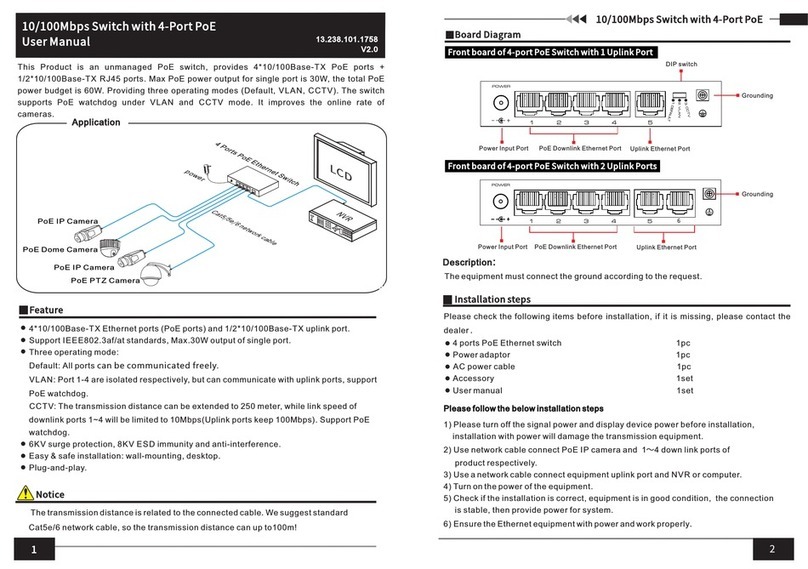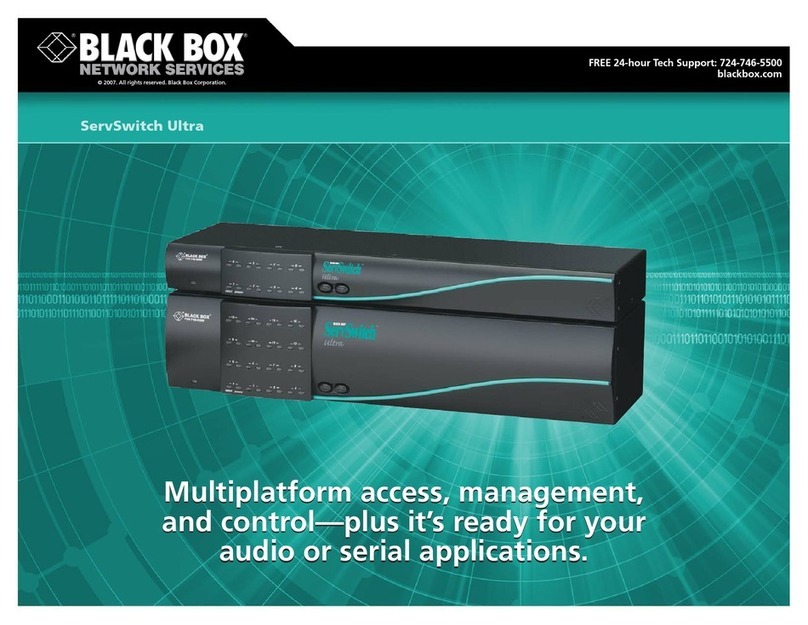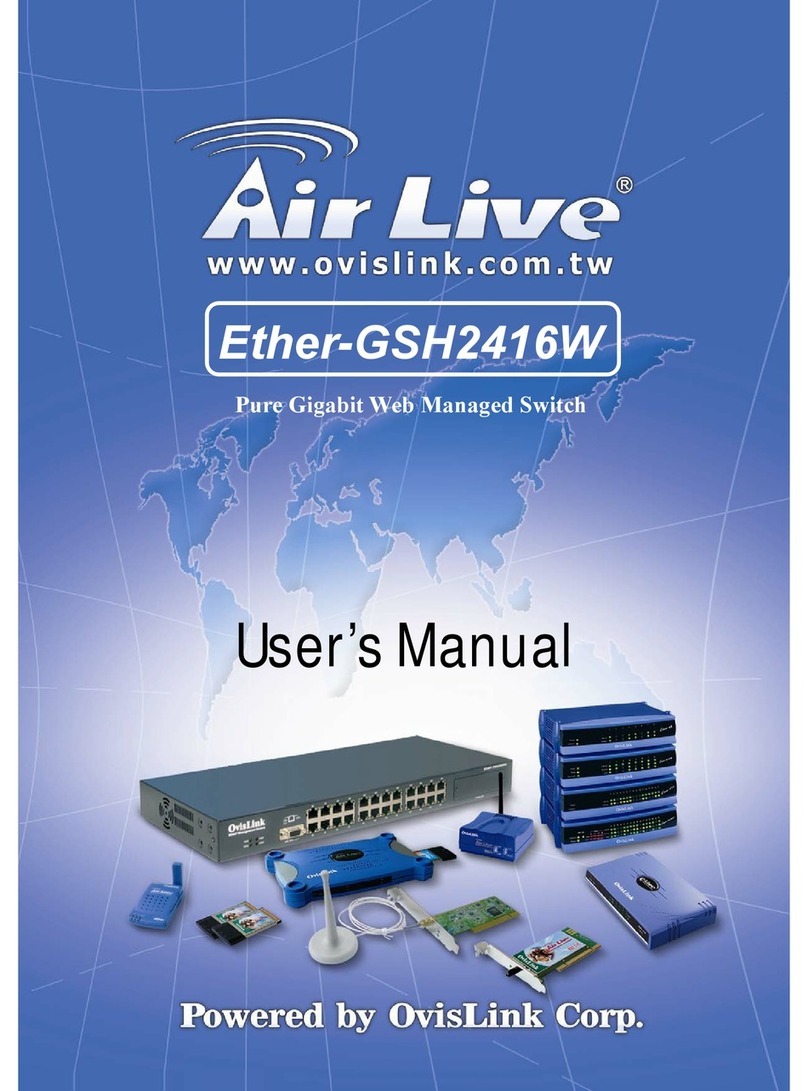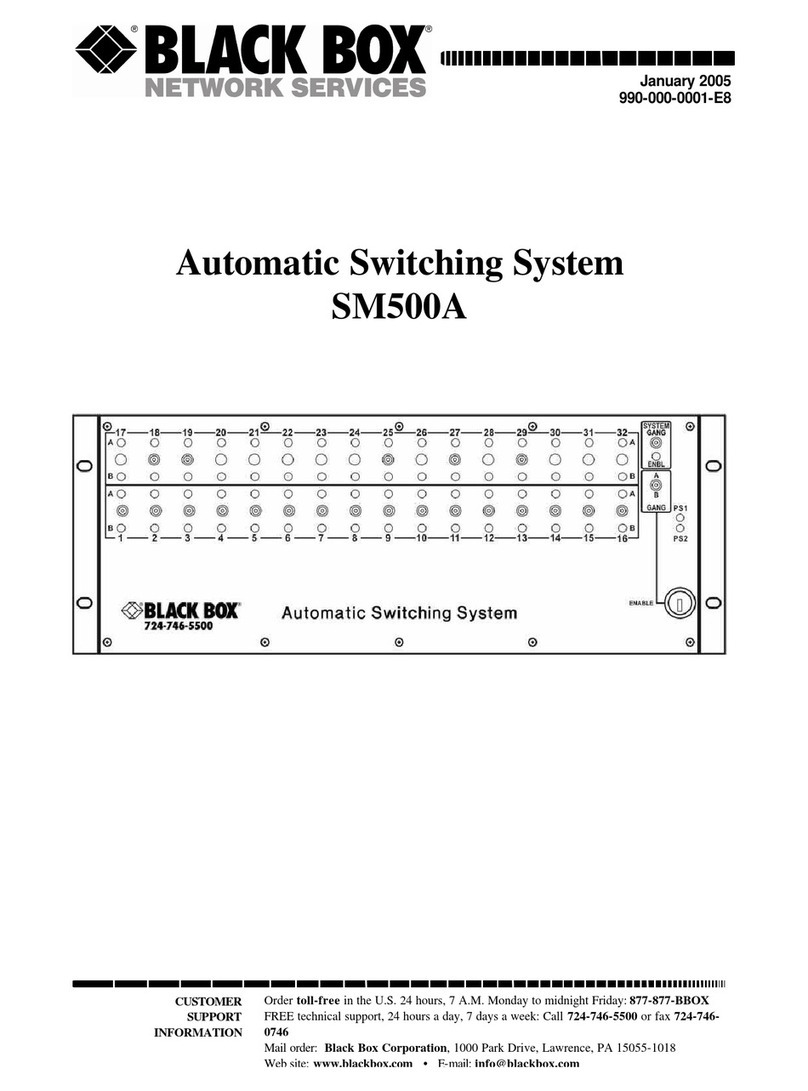EtherWAN EX43000 series User manual
Other EtherWAN Switch manuals

EtherWAN
EtherWAN EX73900X Series User manual

EtherWAN
EtherWAN EX17242 User manual

EtherWAN
EtherWAN EX73900 Series User manual

EtherWAN
EtherWAN EX78000 Series User manual

EtherWAN
EtherWAN ER59000 Series User manual

EtherWAN
EtherWAN EX43000 series User manual
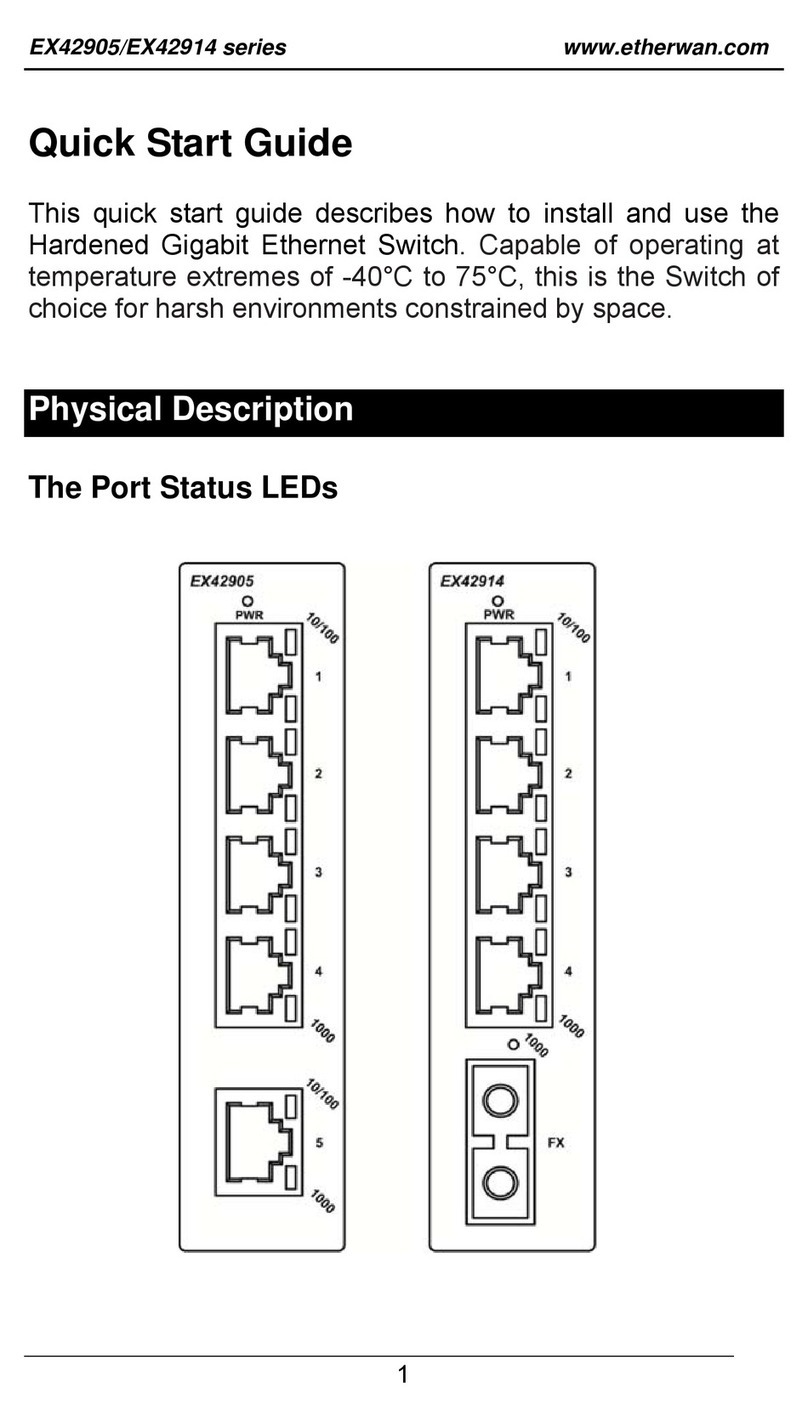
EtherWAN
EtherWAN EX42905 Series User manual

EtherWAN
EtherWAN EX16908 User manual

EtherWAN
EtherWAN EX32008 Series User manual
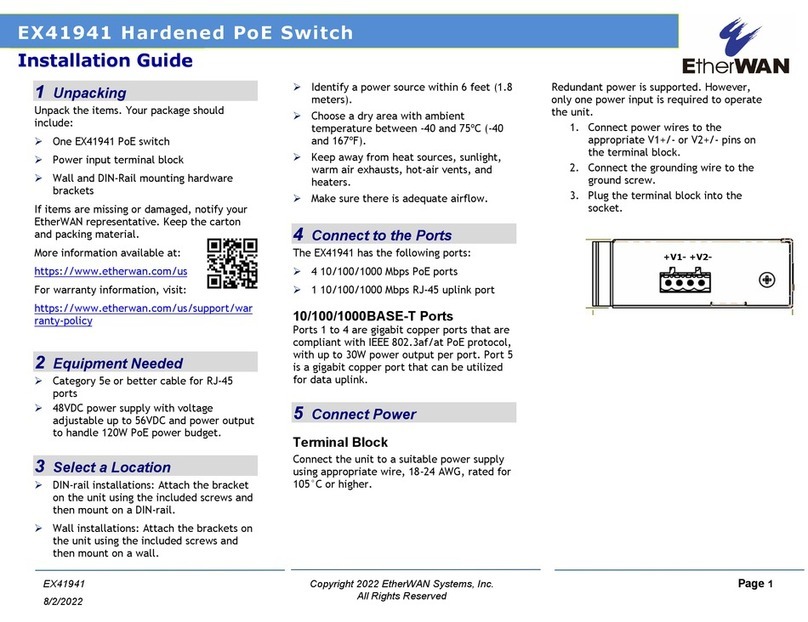
EtherWAN
EtherWAN EX41941 User manual

EtherWAN
EtherWAN EX1624W User manual

EtherWAN
EtherWAN EX17008 User manual
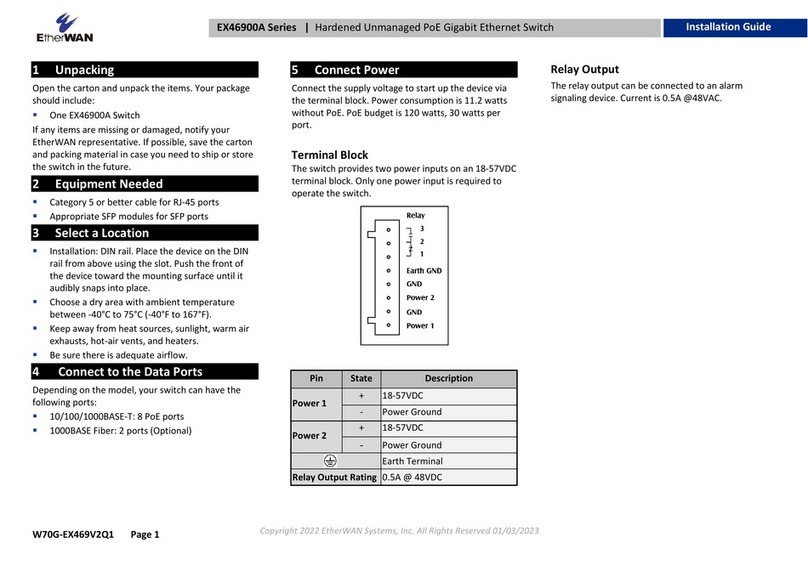
EtherWAN
EtherWAN EX46900A Series User manual

EtherWAN
EtherWAN EX46900A Series User manual
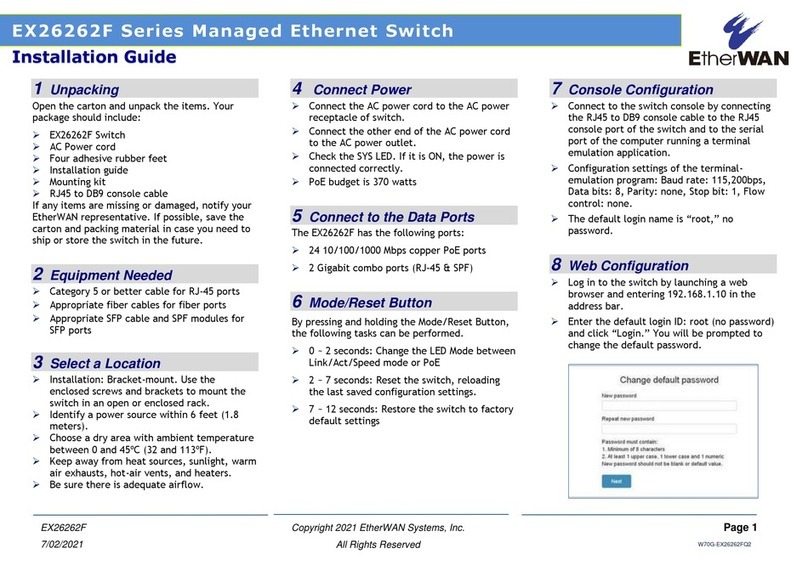
EtherWAN
EtherWAN EX26262F Series User manual

EtherWAN
EtherWAN EX17016 User manual
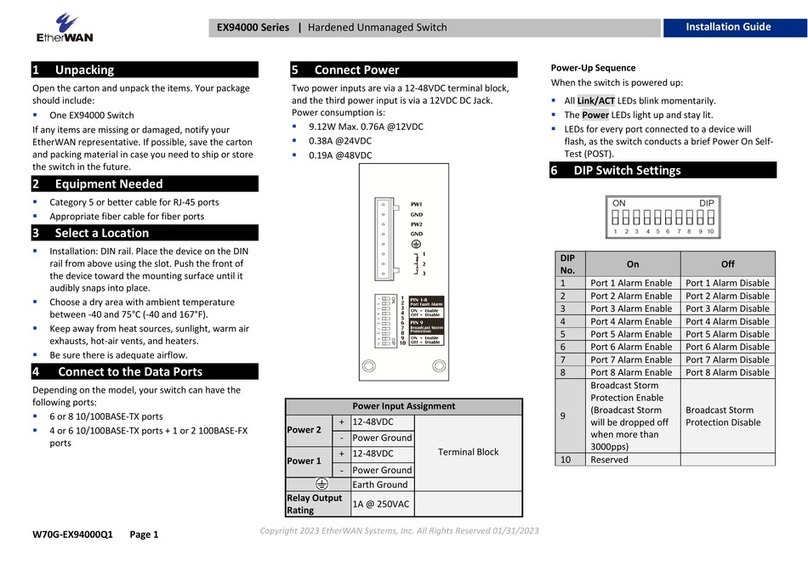
EtherWAN
EtherWAN EX94000 User manual
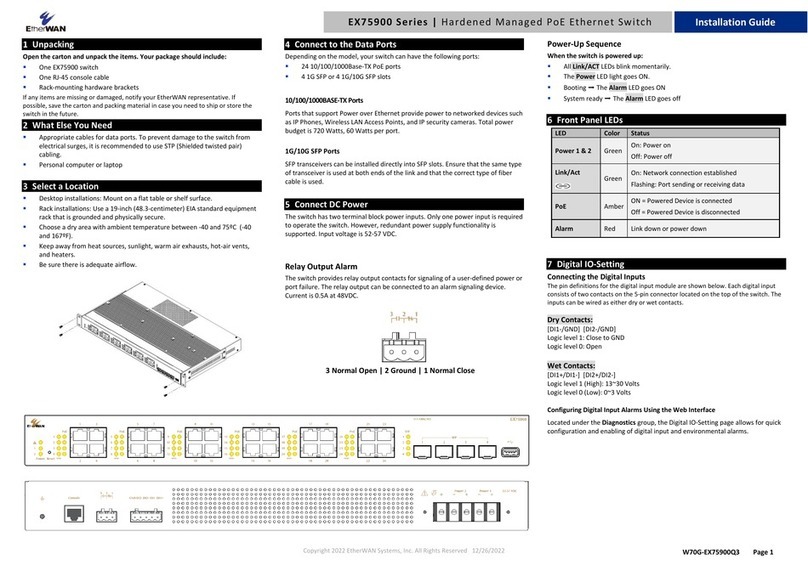
EtherWAN
EtherWAN EX75900 Series User manual
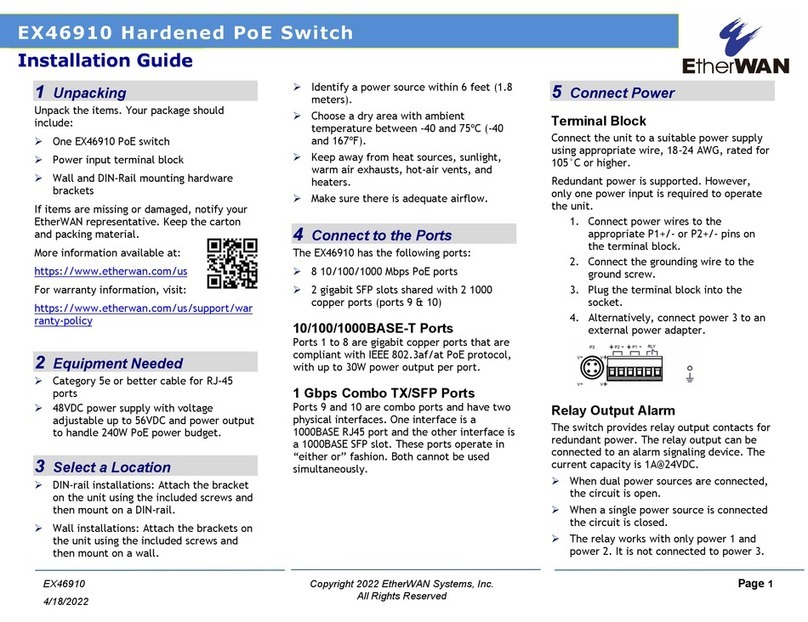
EtherWAN
EtherWAN EX46910 User manual
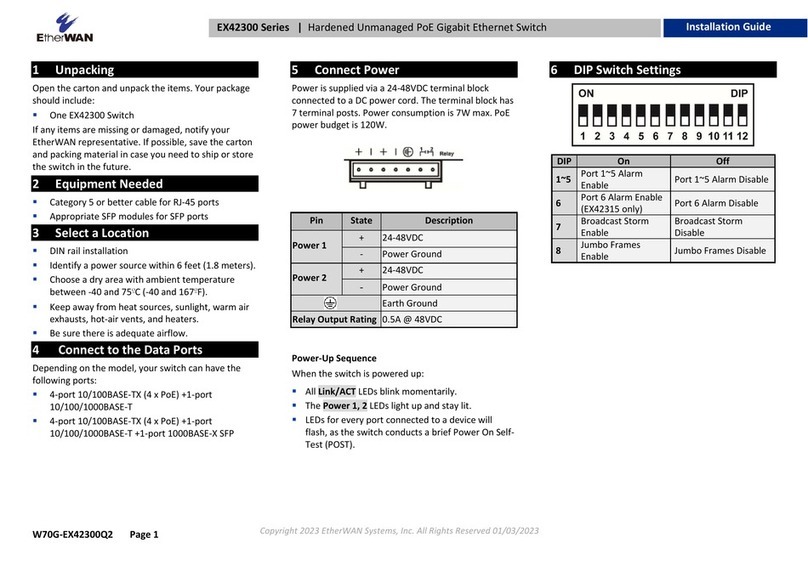
EtherWAN
EtherWAN EX42300 series User manual