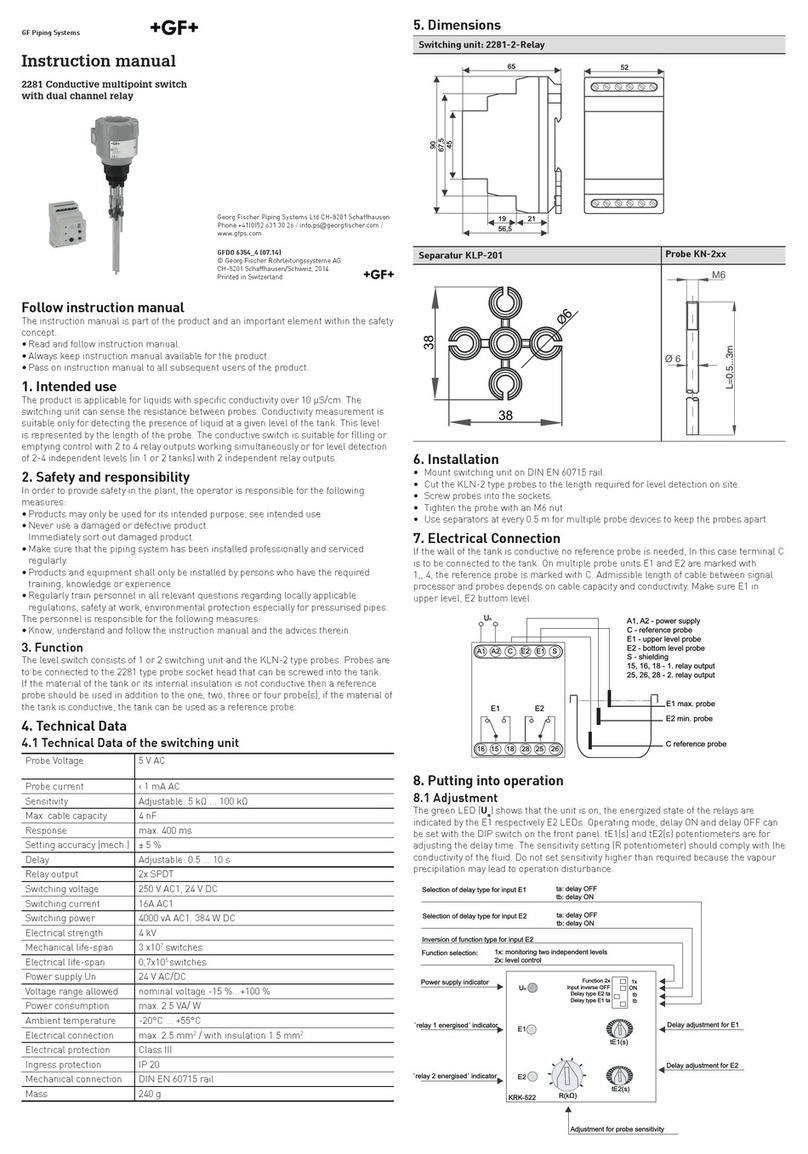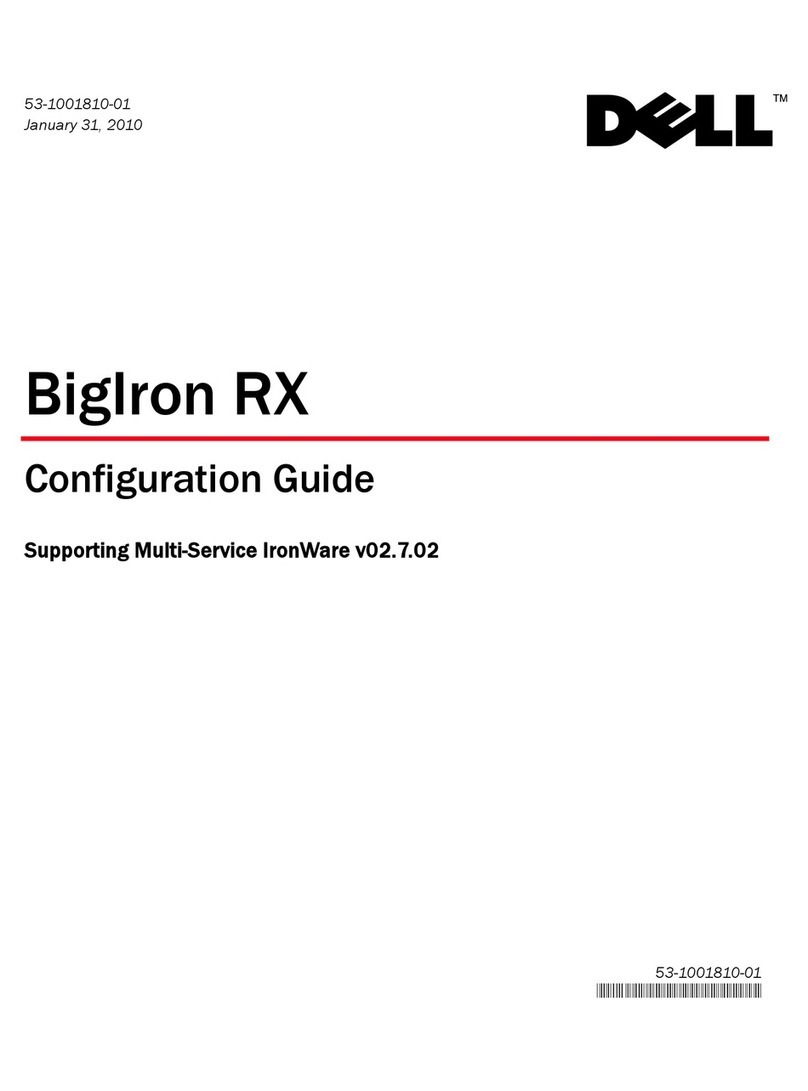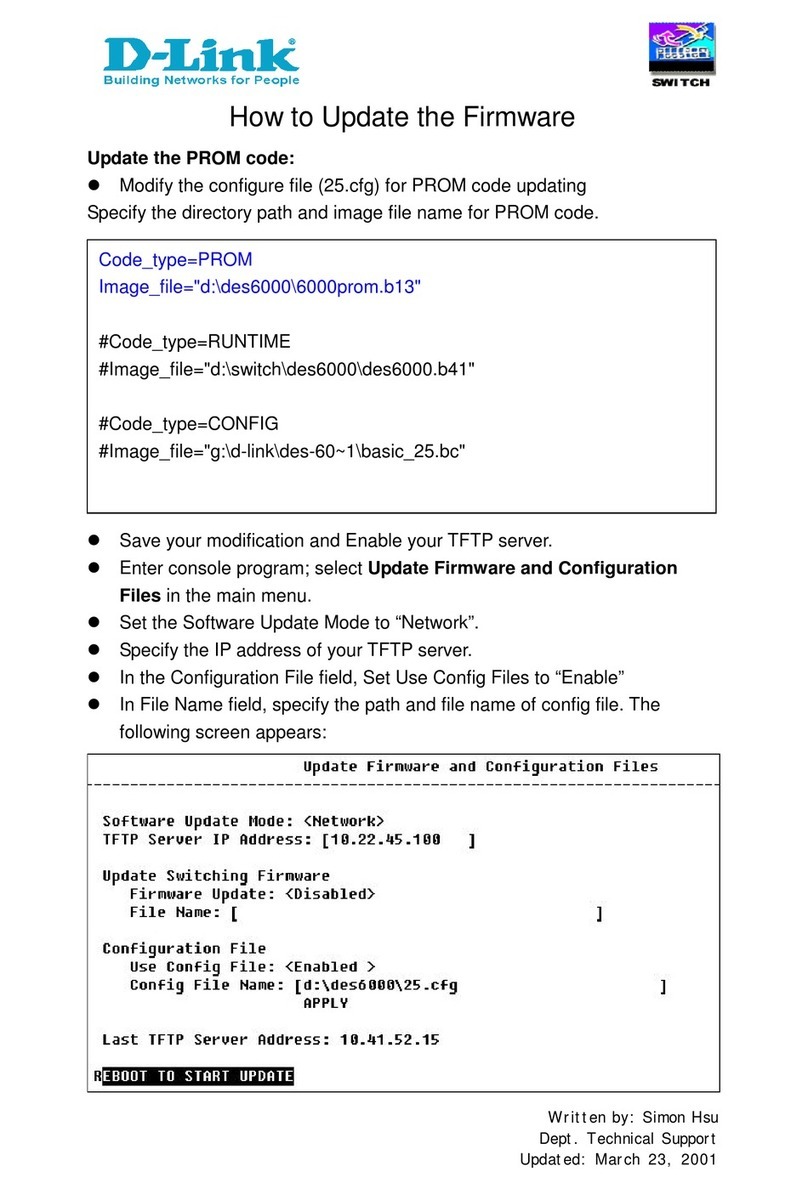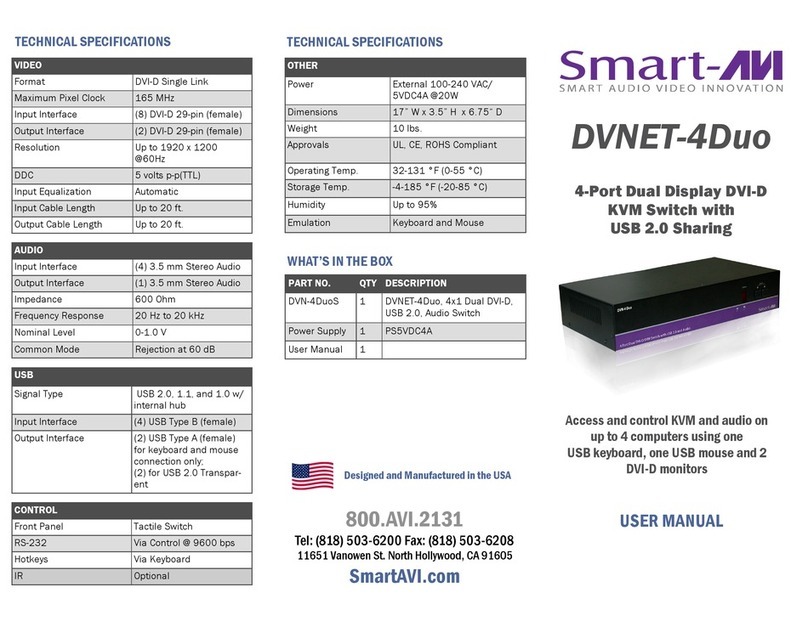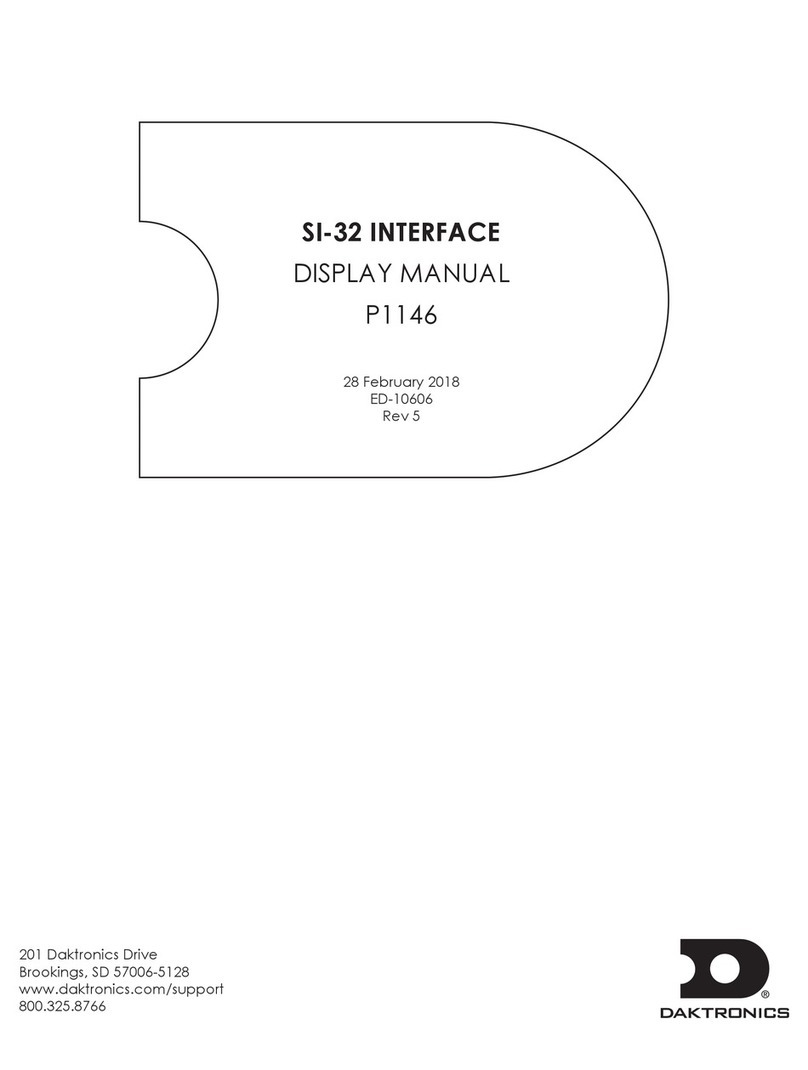EtherWAN EX70900 User manual
Other EtherWAN Switch manuals

EtherWAN
EtherWAN EX78600 User manual

EtherWAN
EtherWAN EX73900 Series User manual
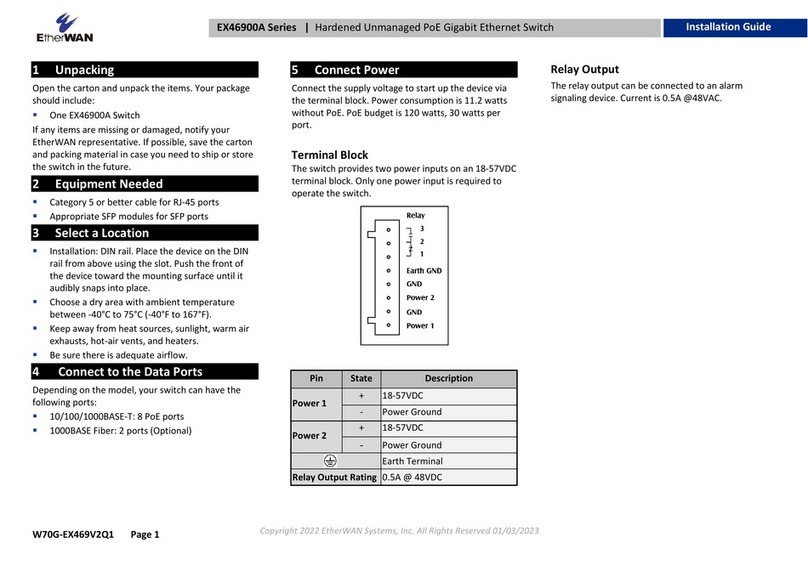
EtherWAN
EtherWAN EX46900A Series User manual
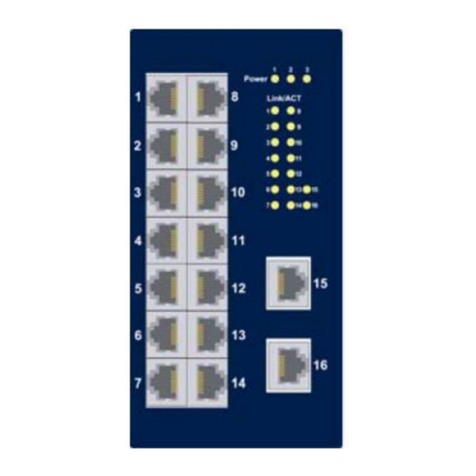
EtherWAN
EtherWAN EX33000 Series User manual

EtherWAN
EtherWAN EX78000 Series User manual
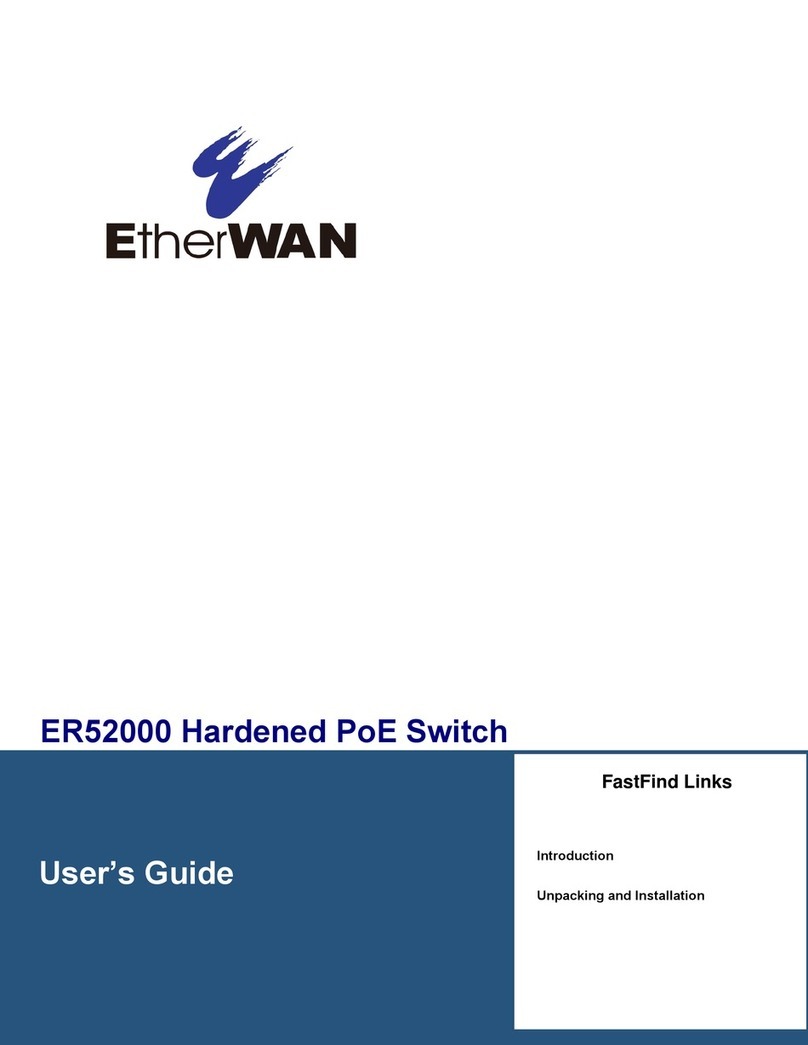
EtherWAN
EtherWAN ER52000 User manual
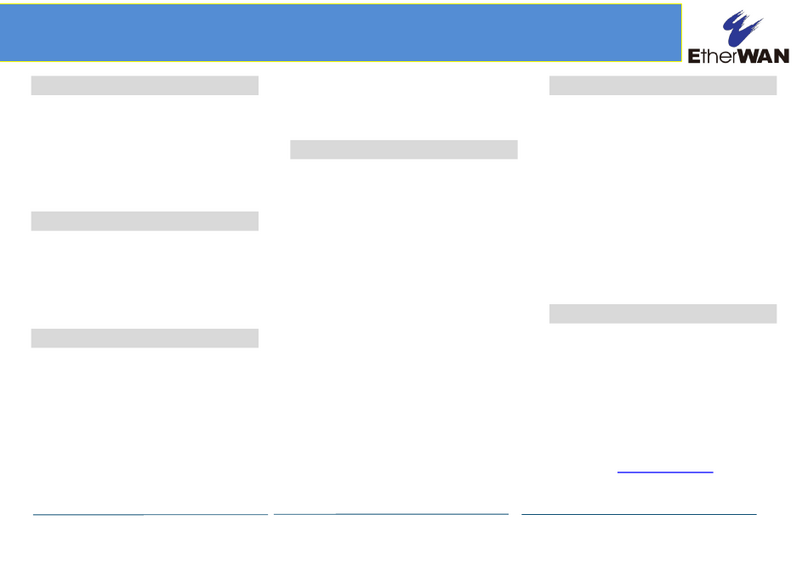
EtherWAN
EtherWAN EX19162 User manual

EtherWAN
EtherWAN EX26484 Series User manual
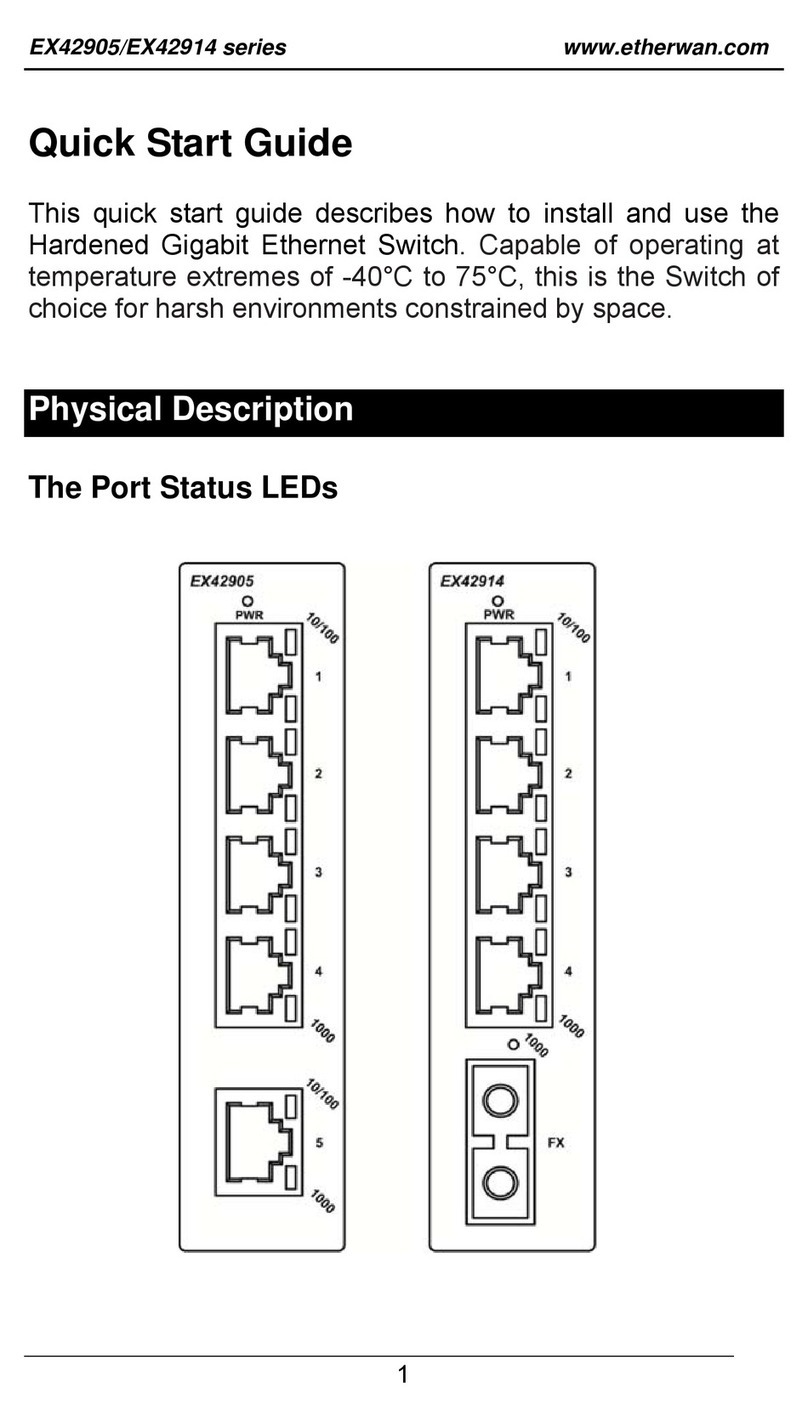
EtherWAN
EtherWAN EX42905 Series User manual
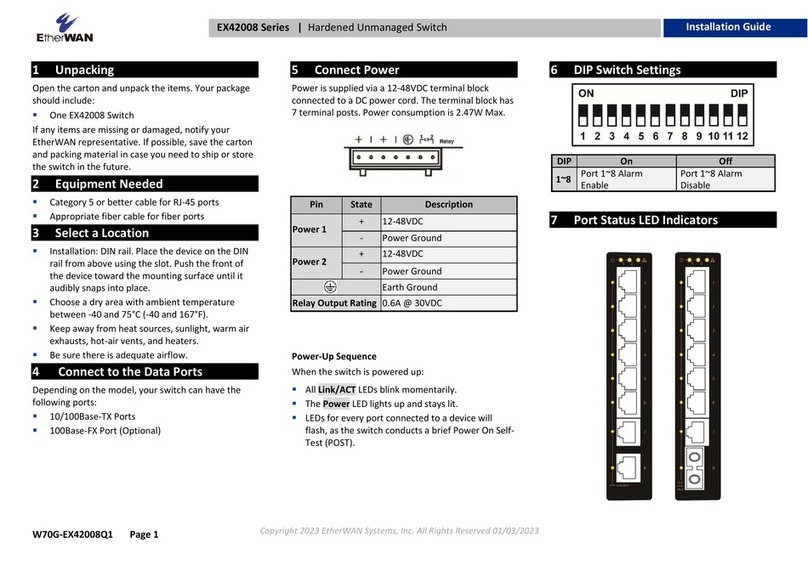
EtherWAN
EtherWAN EX42008 Series User manual
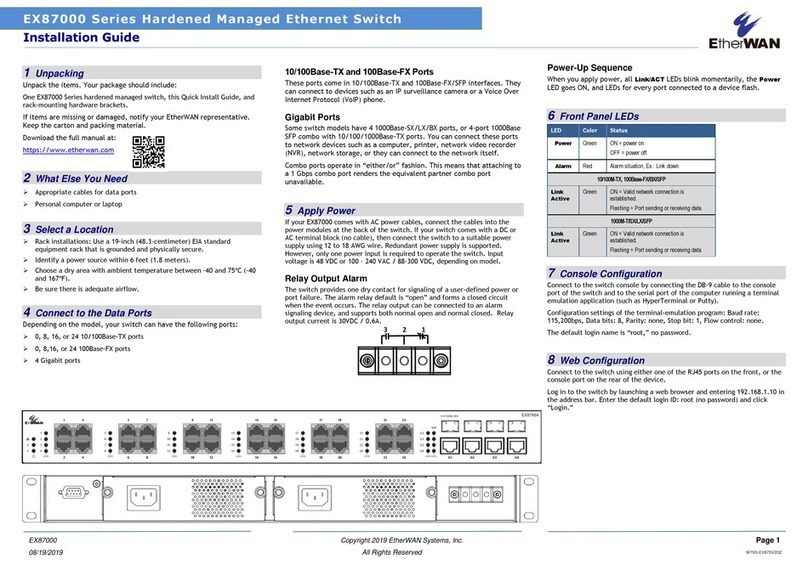
EtherWAN
EtherWAN EX87000 Series User manual

EtherWAN
EtherWAN EX32905 Series User manual

EtherWAN
EtherWAN OttoE TF100 Sereis User manual

EtherWAN
EtherWAN EX87000 Series User manual

EtherWAN
EtherWAN EX25611 User manual

EtherWAN
EtherWAN EX16926 User manual
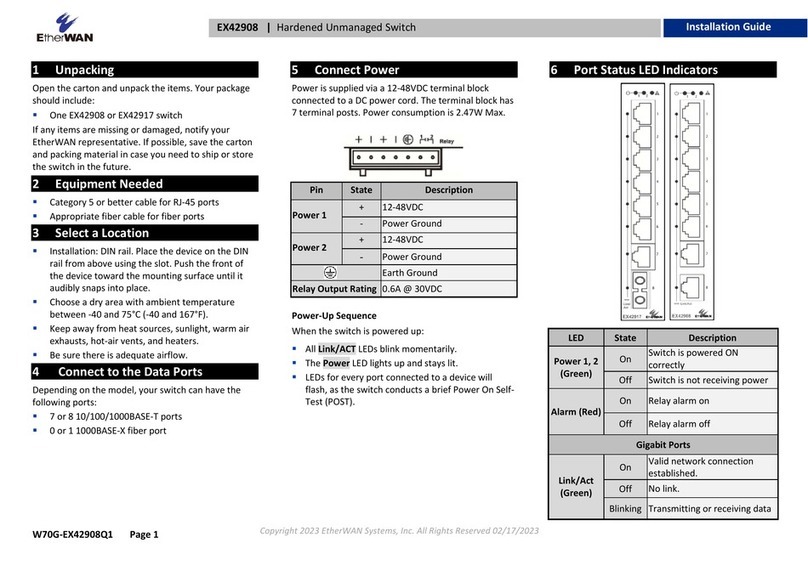
EtherWAN
EtherWAN EX42908 series User manual

EtherWAN
EtherWAN EX17908 Series User manual

EtherWAN
EtherWAN EX17008A User manual
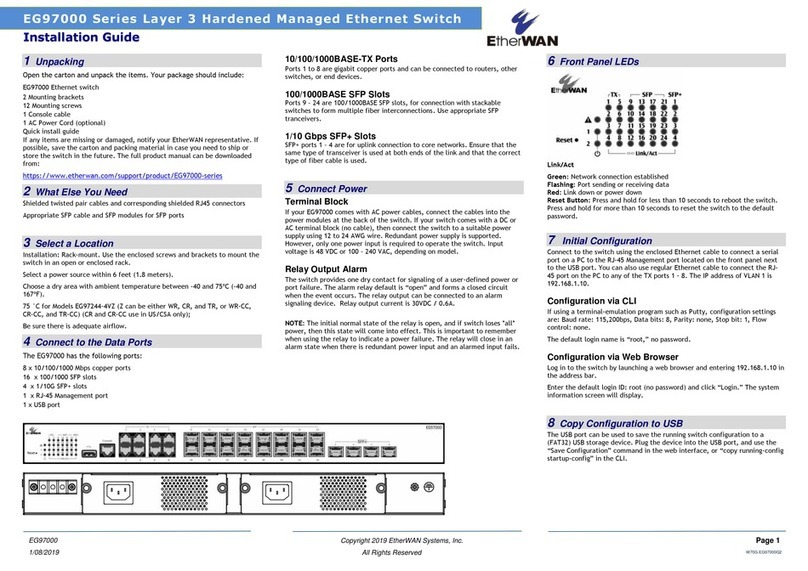
EtherWAN
EtherWAN EG97000 Series User manual
Popular Switch manuals by other brands
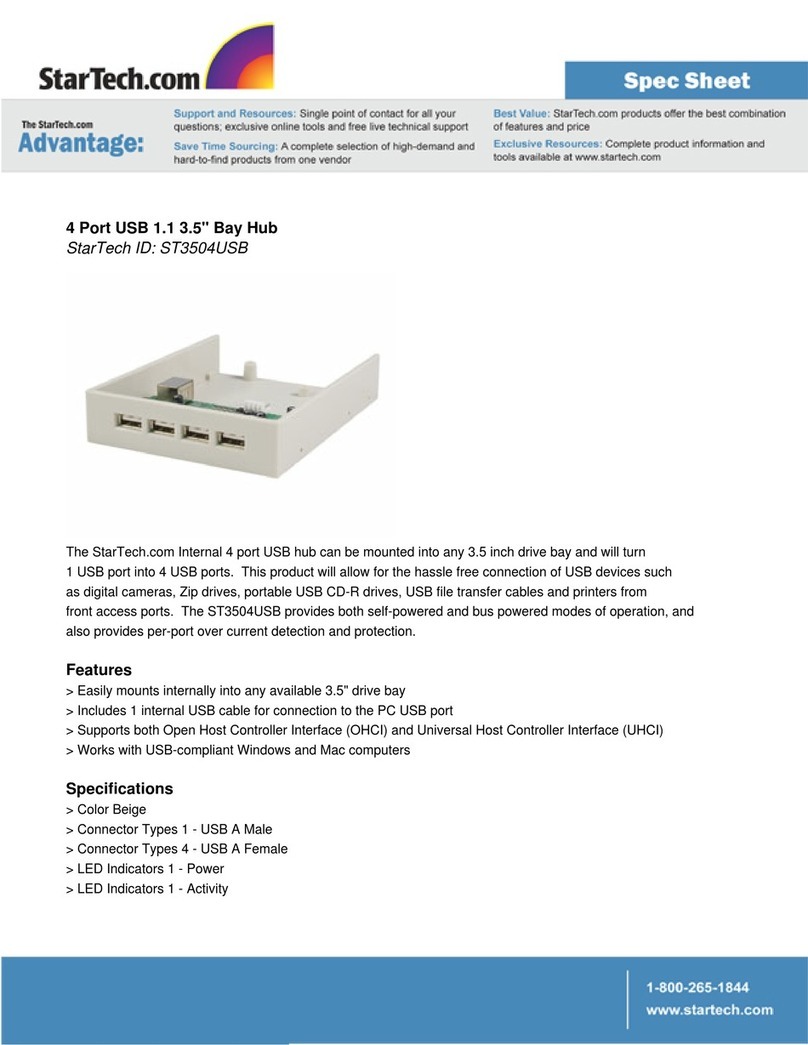
StarTech.com
StarTech.com ST3504USB Specifications

Ruijie Networks
Ruijie Networks RG-S6200 Series installation manual
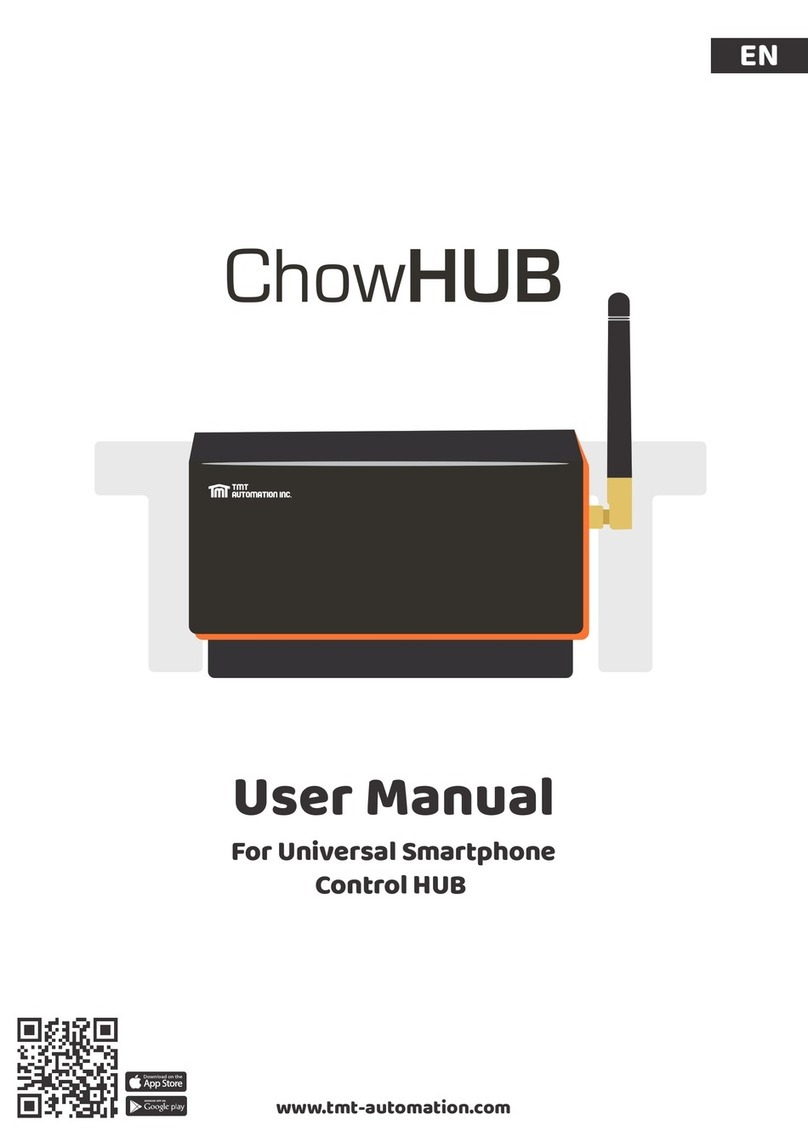
TMT Automation
TMT Automation ChowHUB user manual

SMC Networks
SMC Networks SMC7724M Specifications

Aube Technologies
Aube Technologies RC840 installation guide
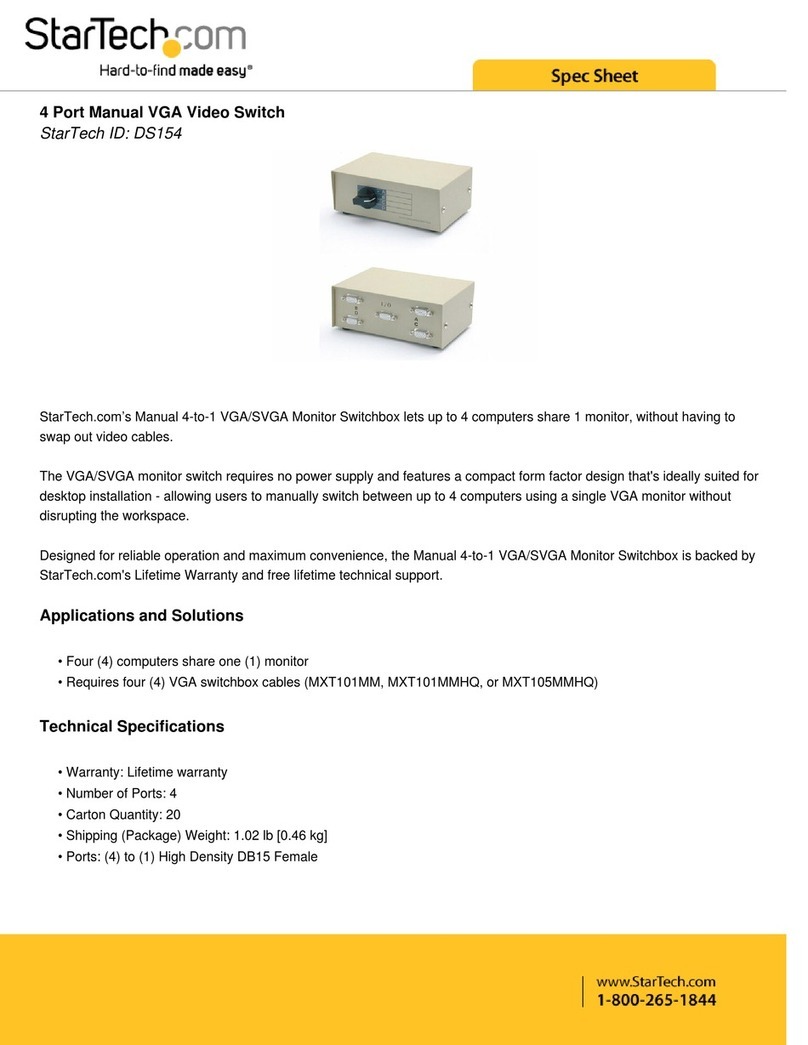
StarTech.com
StarTech.com DS154 Spec sheet