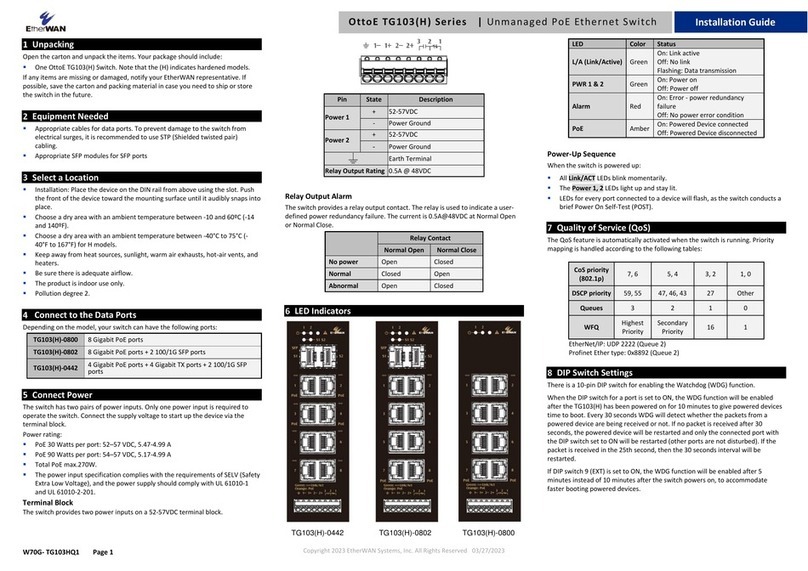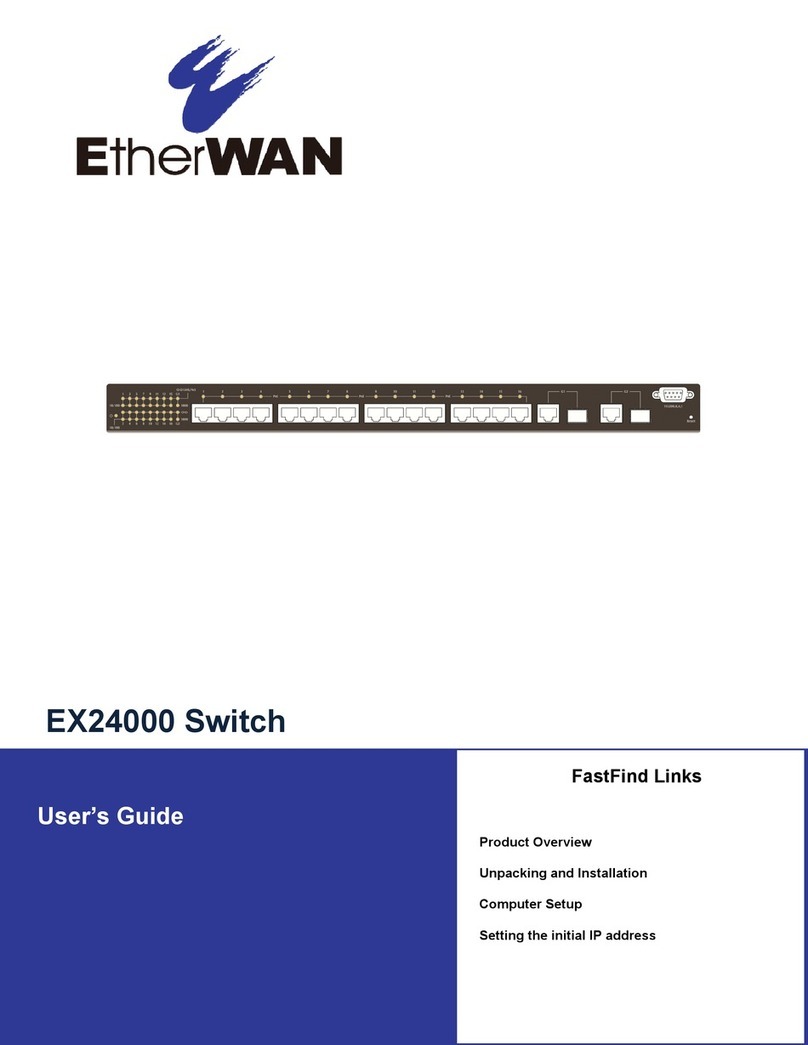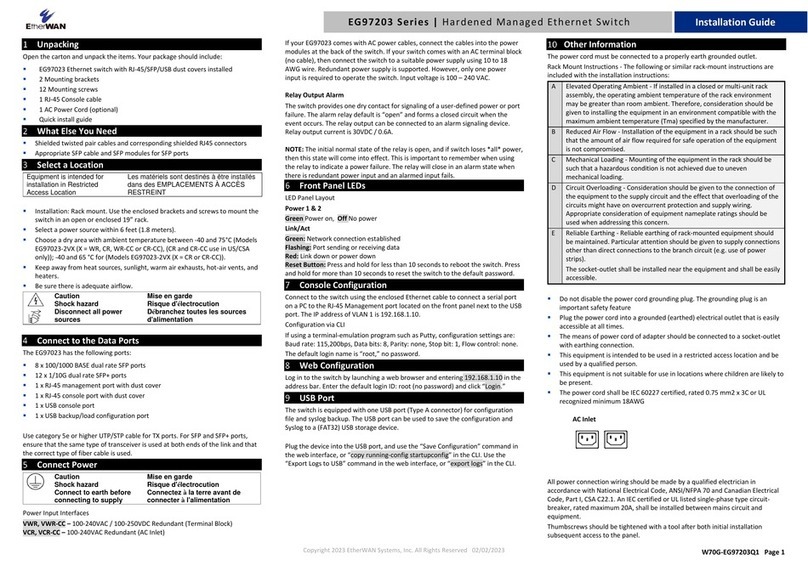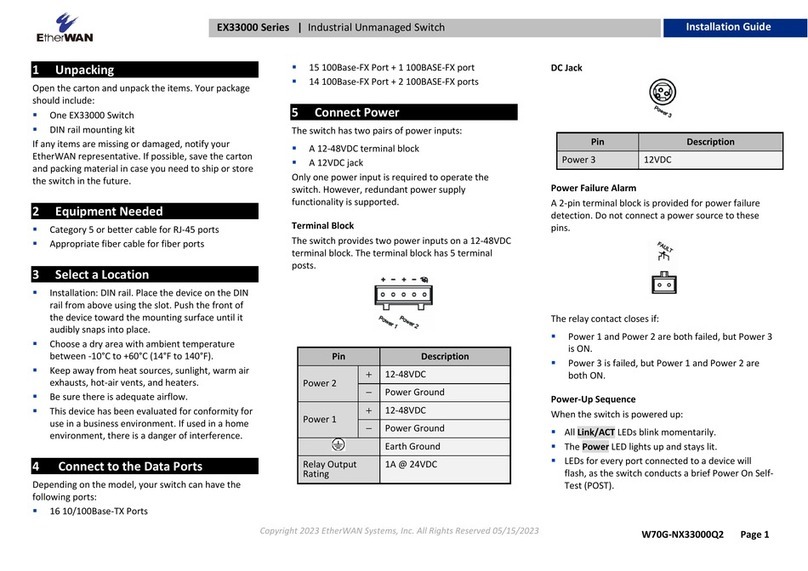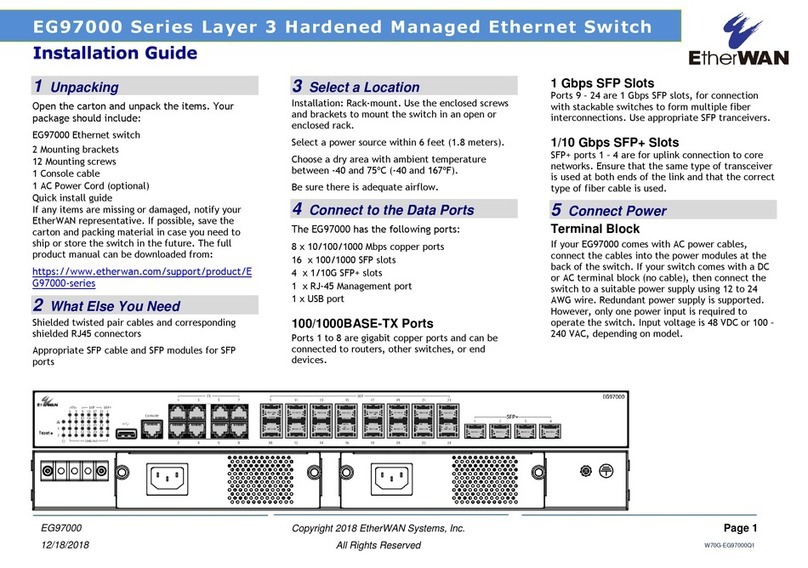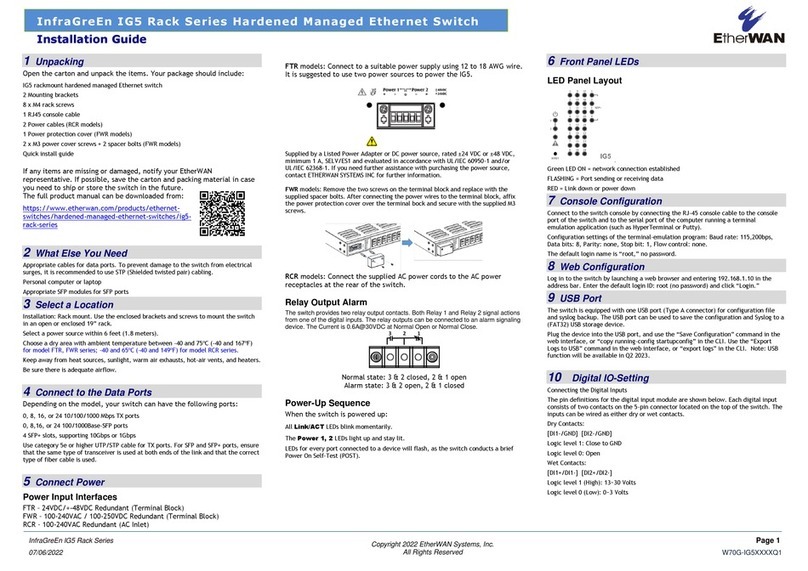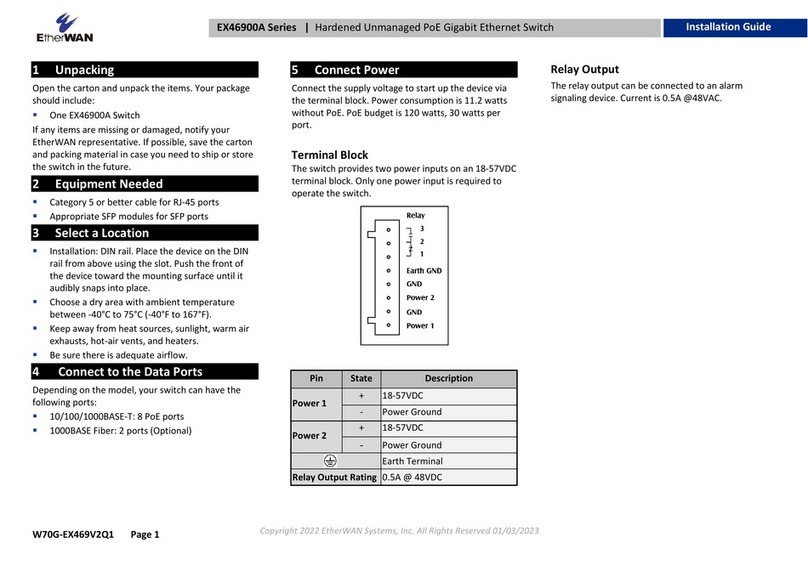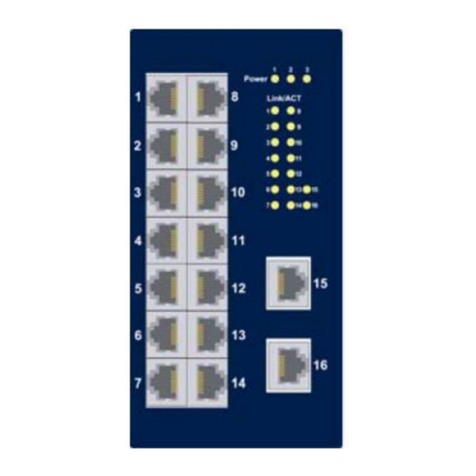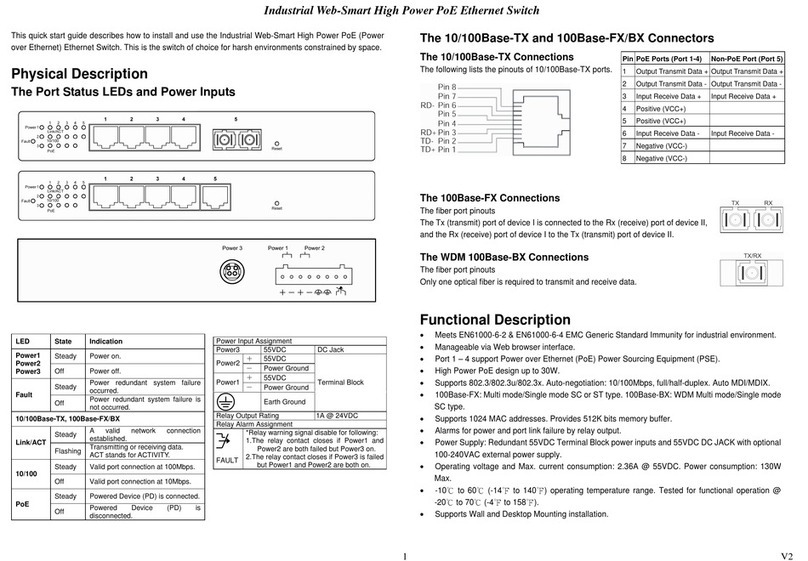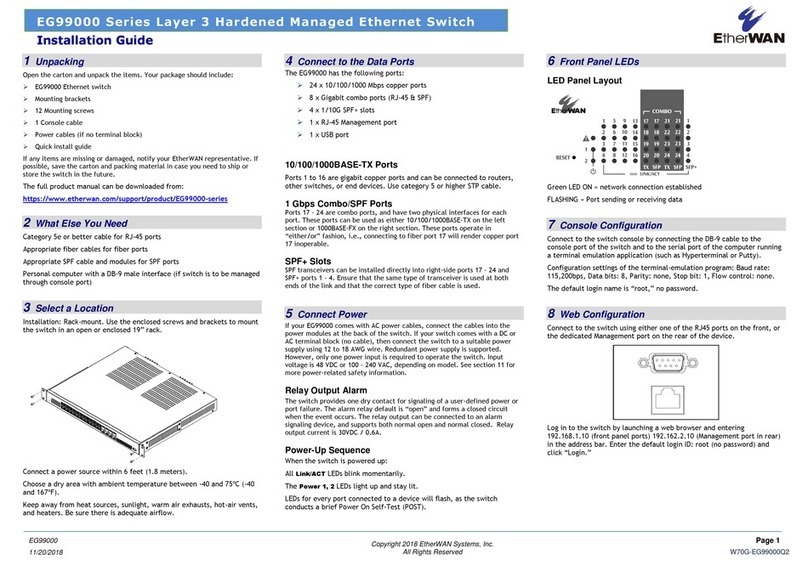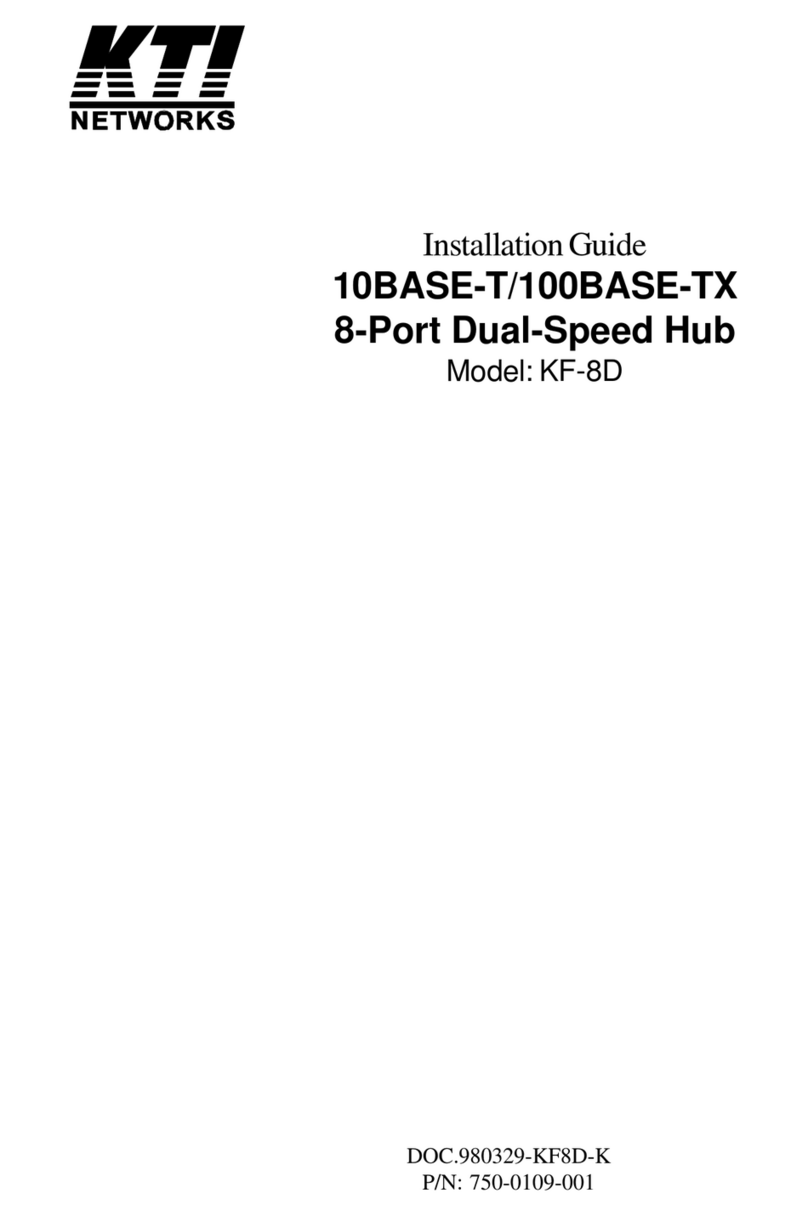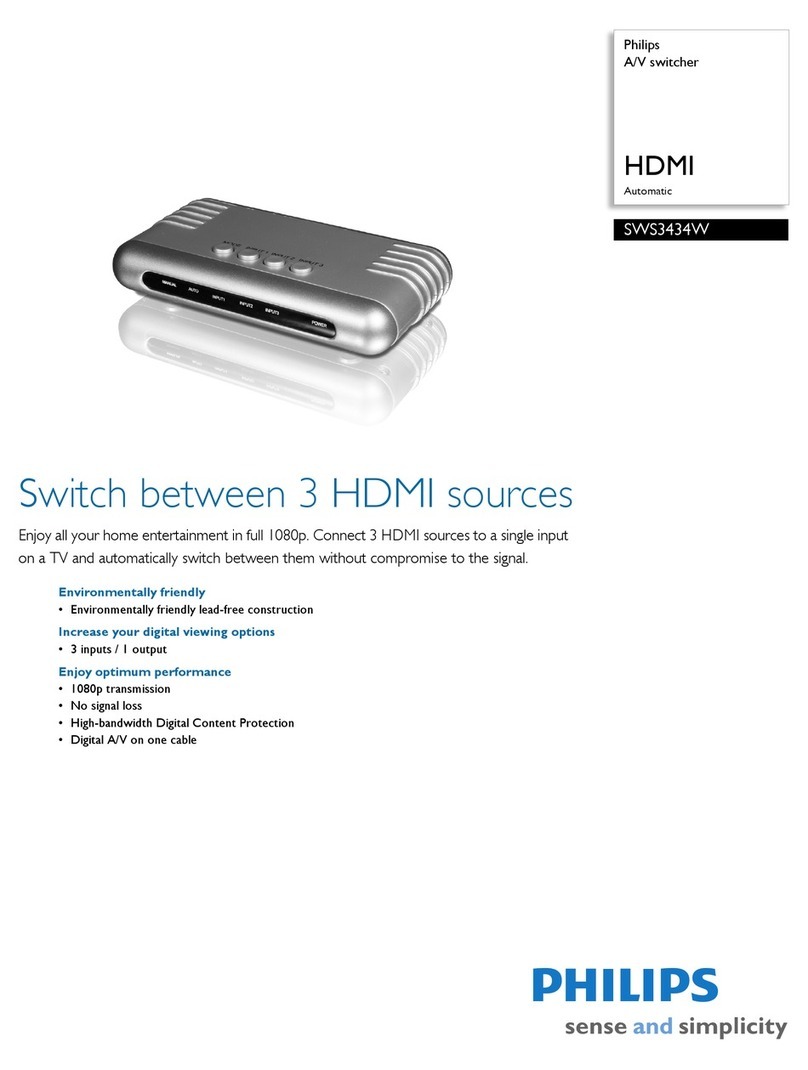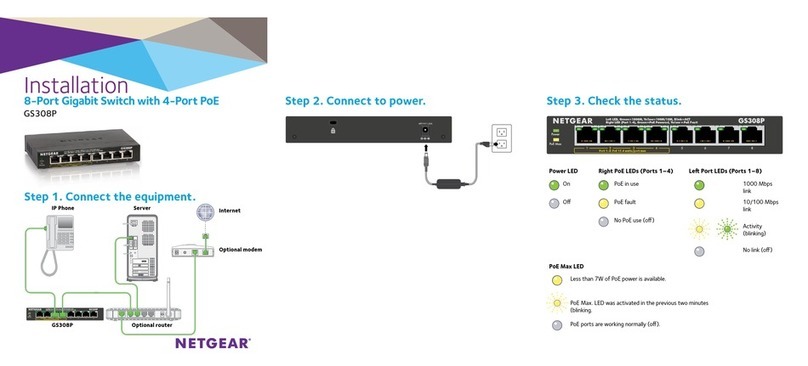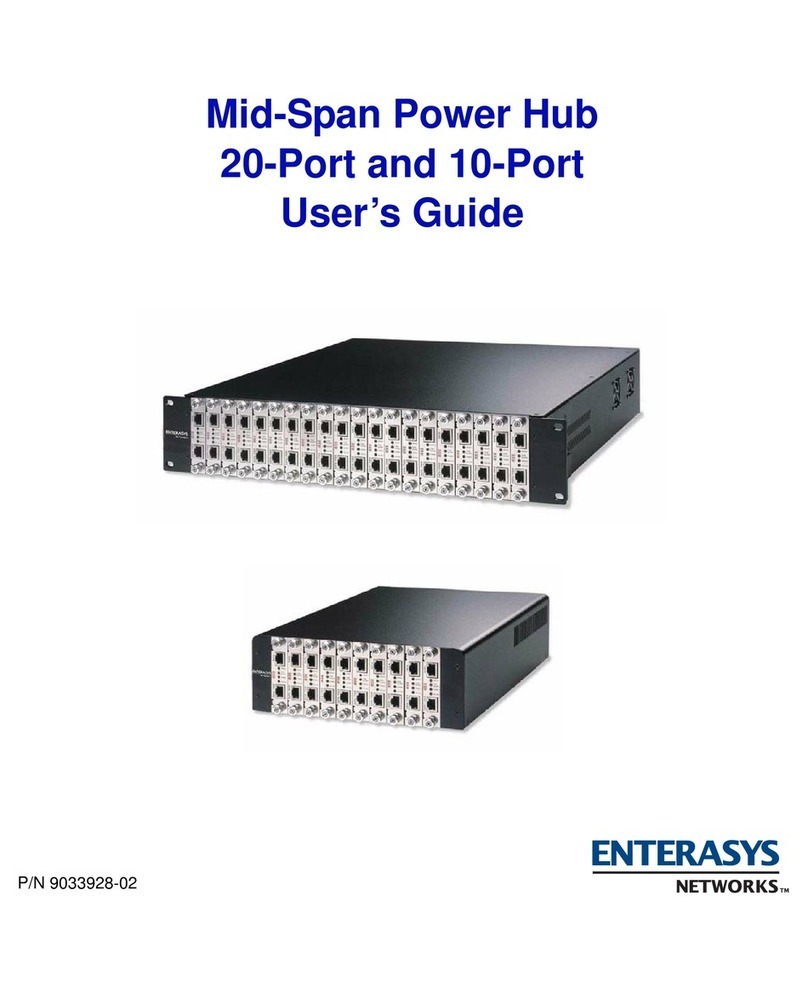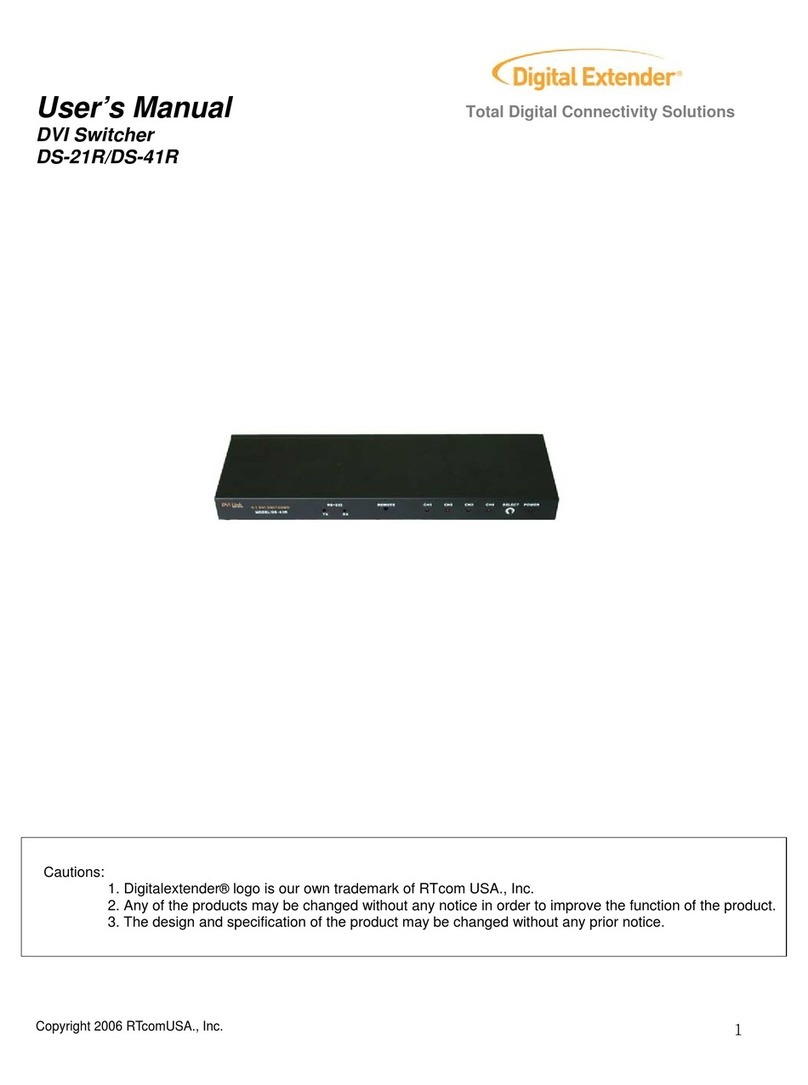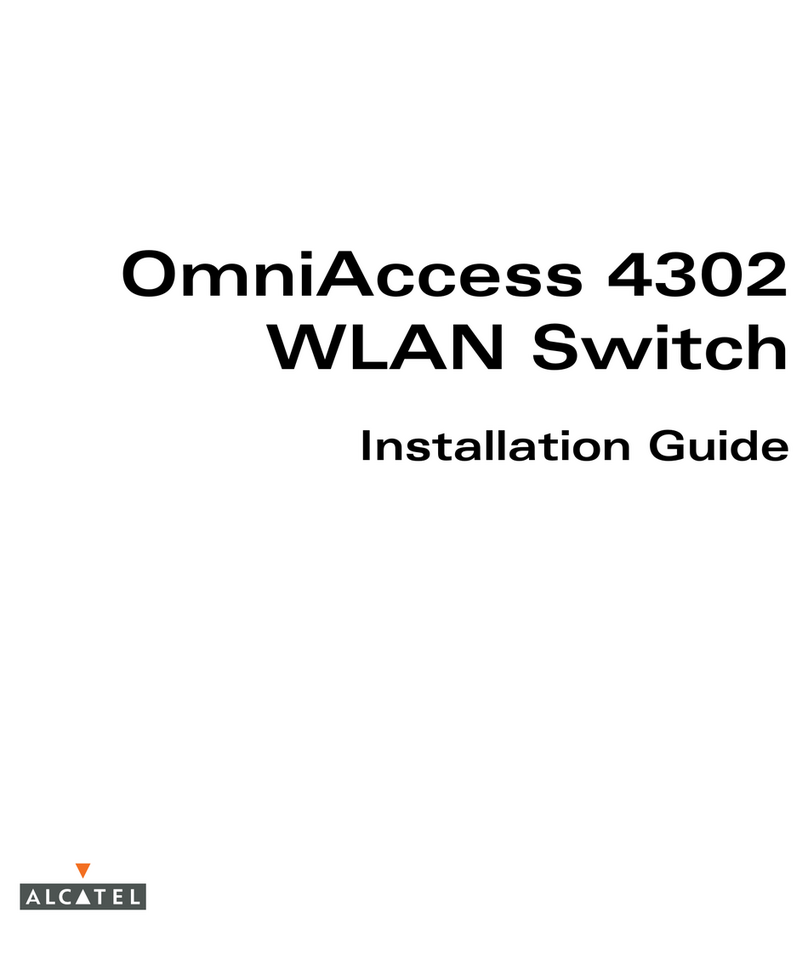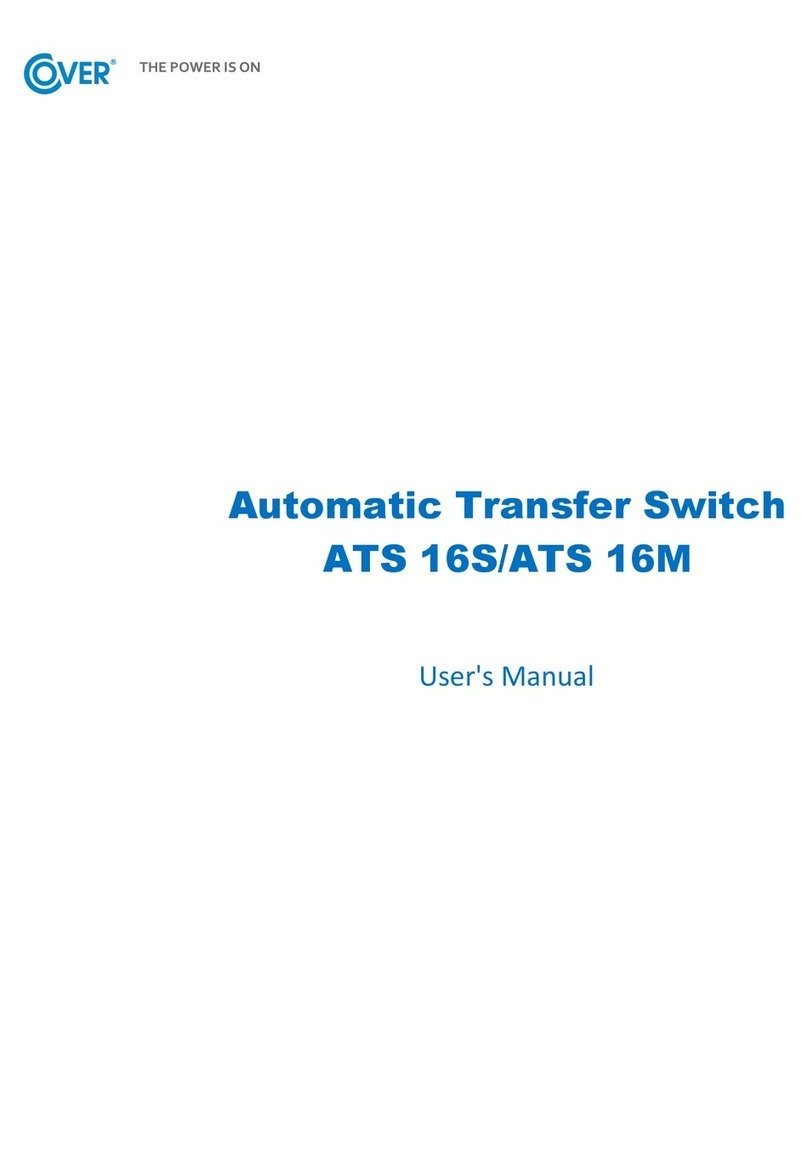Copyright ©2014 EtherWAN Systems, Inc. Page 1
All Rights Reserved
12/2/2014
1 Unpacking
Unpack the items. Your package should include:
One EX75000 Series hardened managed
switch
Rack-mounting hardware brackets
One CD containing this user’s guide
If items are missing or damaged, notify your
EtherWAN representative. Keep the carton and
packing material.
2 What Else You Need
Appropriate cables for data ports
Personal computer or laptop
3 Select a Location
Desktop installations: Mount on a flat table
or shelf surface.
Rack installations: Use a 19-inch (48.3-
centimeter) EIA standard equipment rack
that is grounded and physically secure.
Identify a power source within 6 feet (1.8
meters).
Choose a dry area with ambient temperature
between -40 and 75ºC (-40 and 167ºF).
Keep away from heat sources, sunlight, warm
air exhausts, hot-air vents, and heaters.
Be sure there is adequate airflow.
Keep the switch at least 6 ft. (1.83 m) away
from the nearest source of electromagnetic
noise, such as a photocopy machine.
4 Connect to the Data Ports
Your switch has the following ports:
24 10/100Base-TX Power over Ethernet (PoE)
ports
4 Gigabit ports
10/100Base-TX PoE Ports
The switch has 24 10/100Base-TX Power over
Ethernet (PoE) ports that conform to IEEE802.3at
and provide up to 30W per port, with a total
power budget of 420W.
These ports can connect to devices such as an IP
surveillance camera or a Voice Over Internet
Protocol (VoIP) phone.
A. Insert one end of a category 5 or better cable
into a switch port.
B. Connect the other end into the Ethernet port
of the device.
C. Repeat steps A and B for each additional
device you want to connect to the switch.
Gigabit Ports
This switch has 4 10/100/1000Base-TX ports,
1000Base-SX/LX/BX ports, or 1000Base SFP ports.
You can connect these ports to network devices
such as a computer, printer, network video
recorder (NVR), network storage, or they can
connect to the network itself.
5 Apply DC Power
The switch has a 48-57VDC terminal block:
+55VDC -55VDC
−0 -55
+ +55 0
Earth Ground
The switch also has a relay with the following
settings:
Setting Relay Settings
Relay normal b c OPEN, c a CLOSE
Relay alarm b c CLOSE, c a OPEN
EX75000 Managed Switch Installation Guide