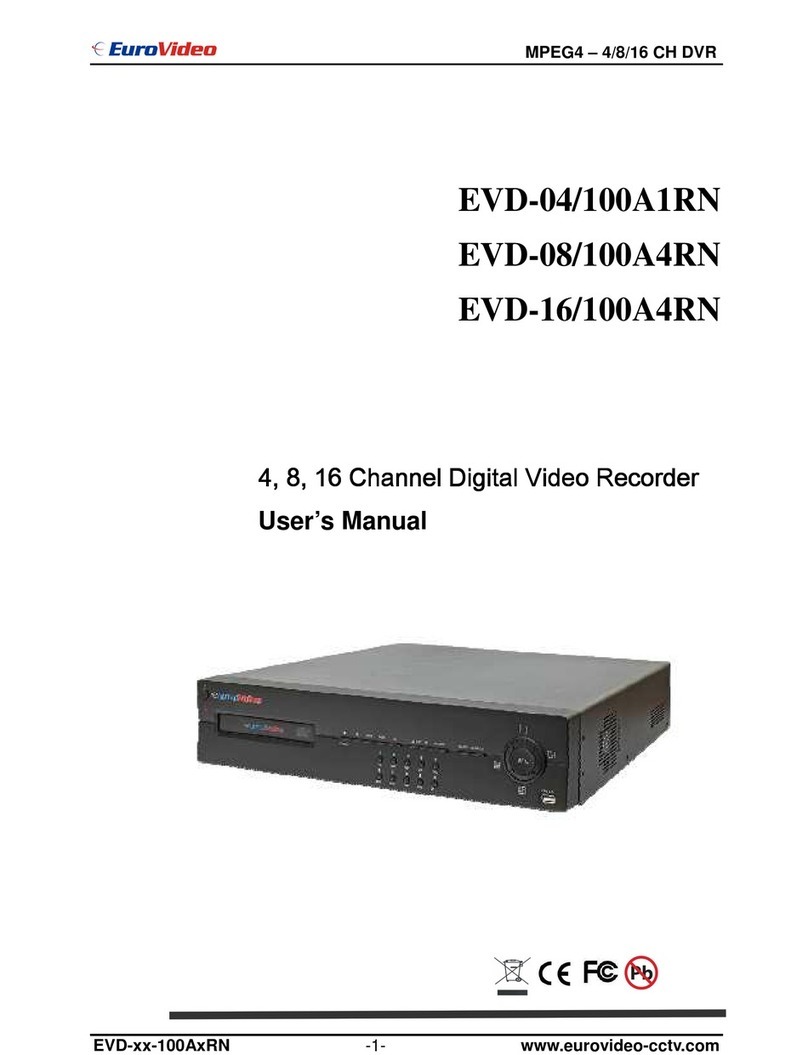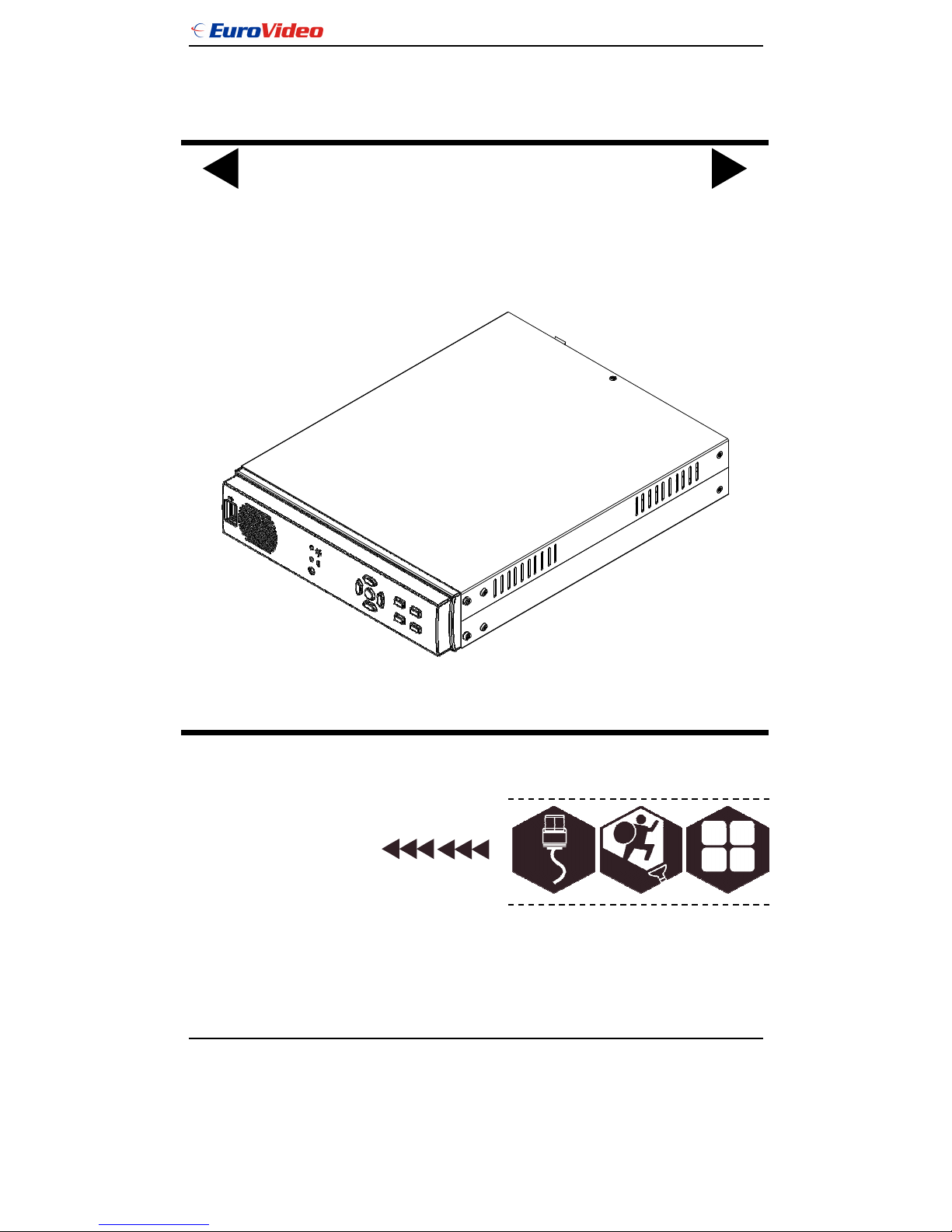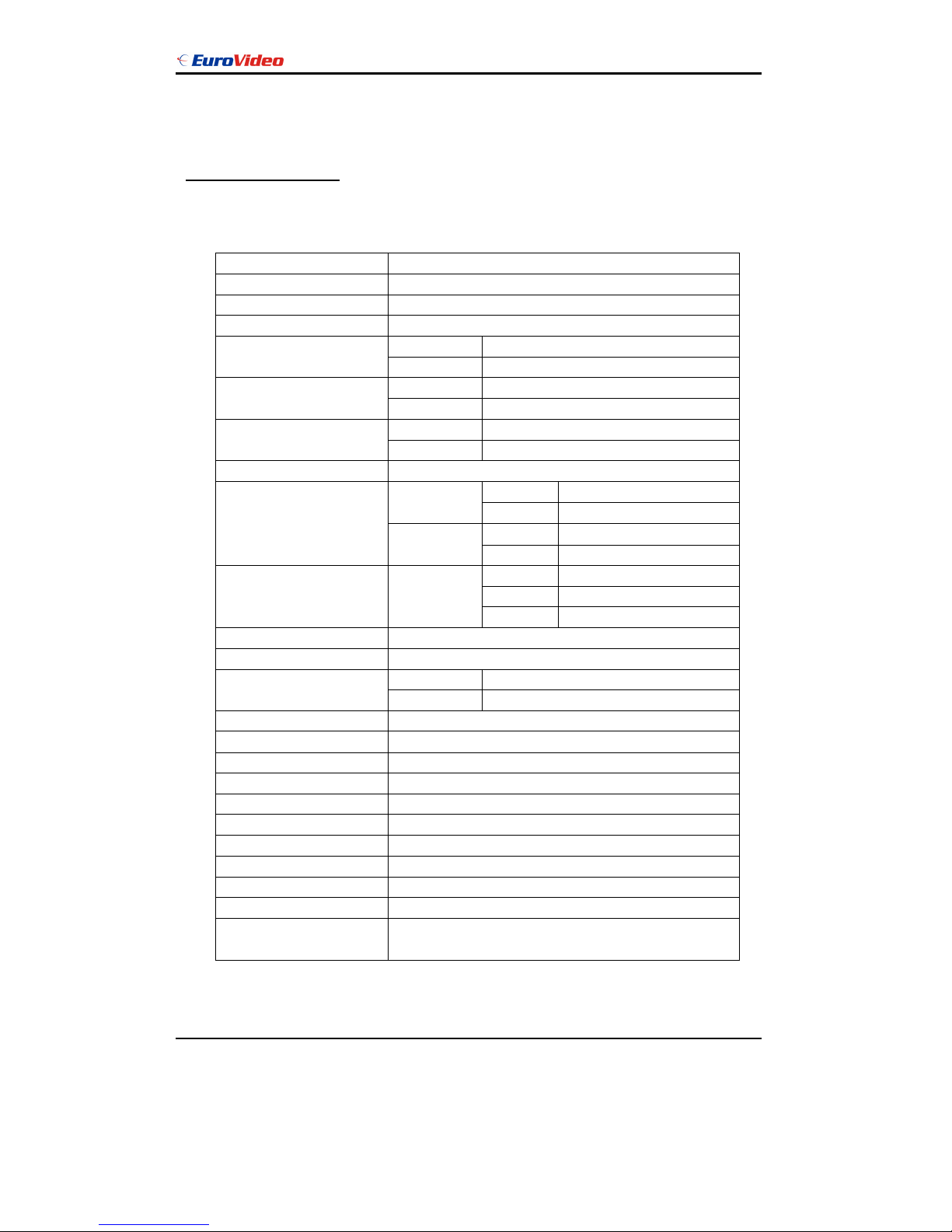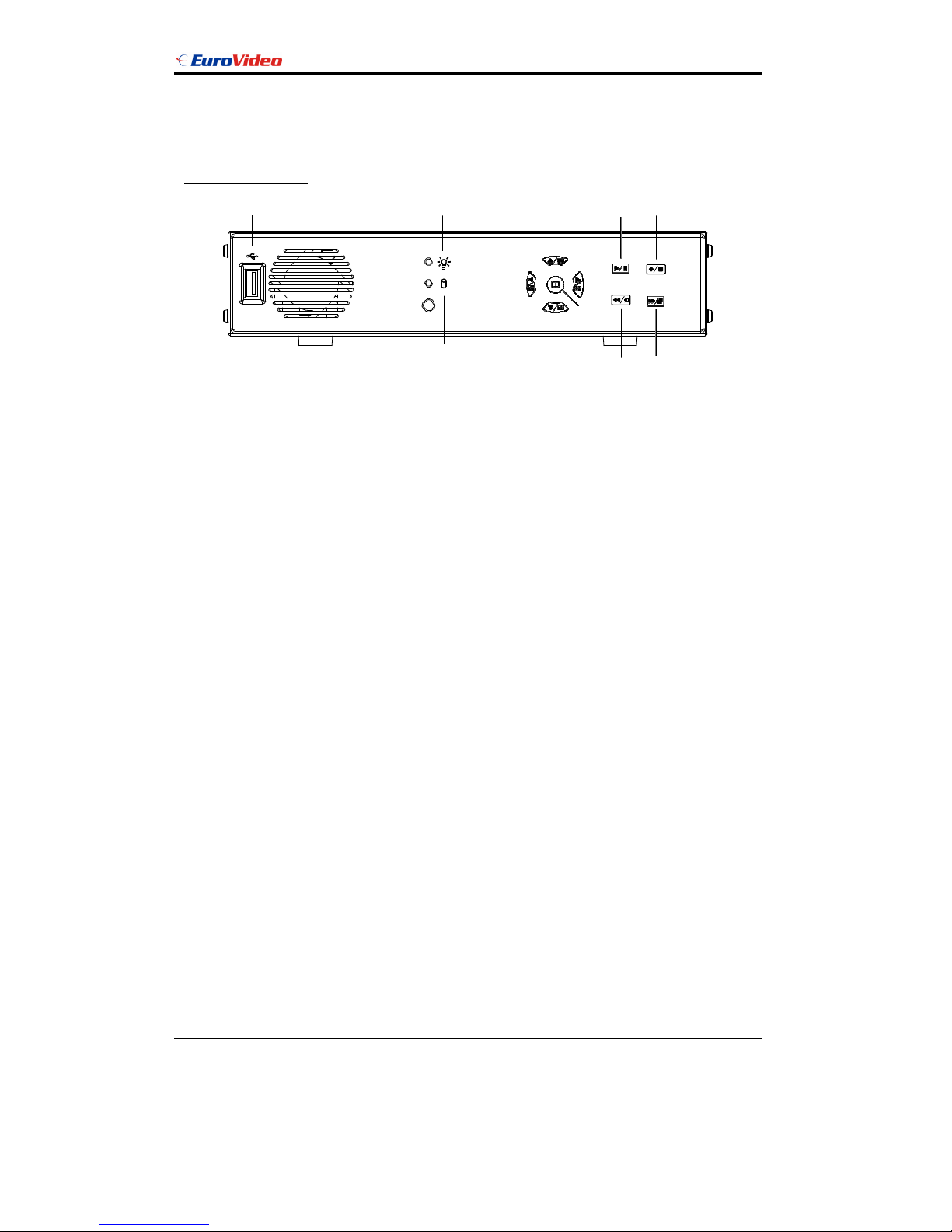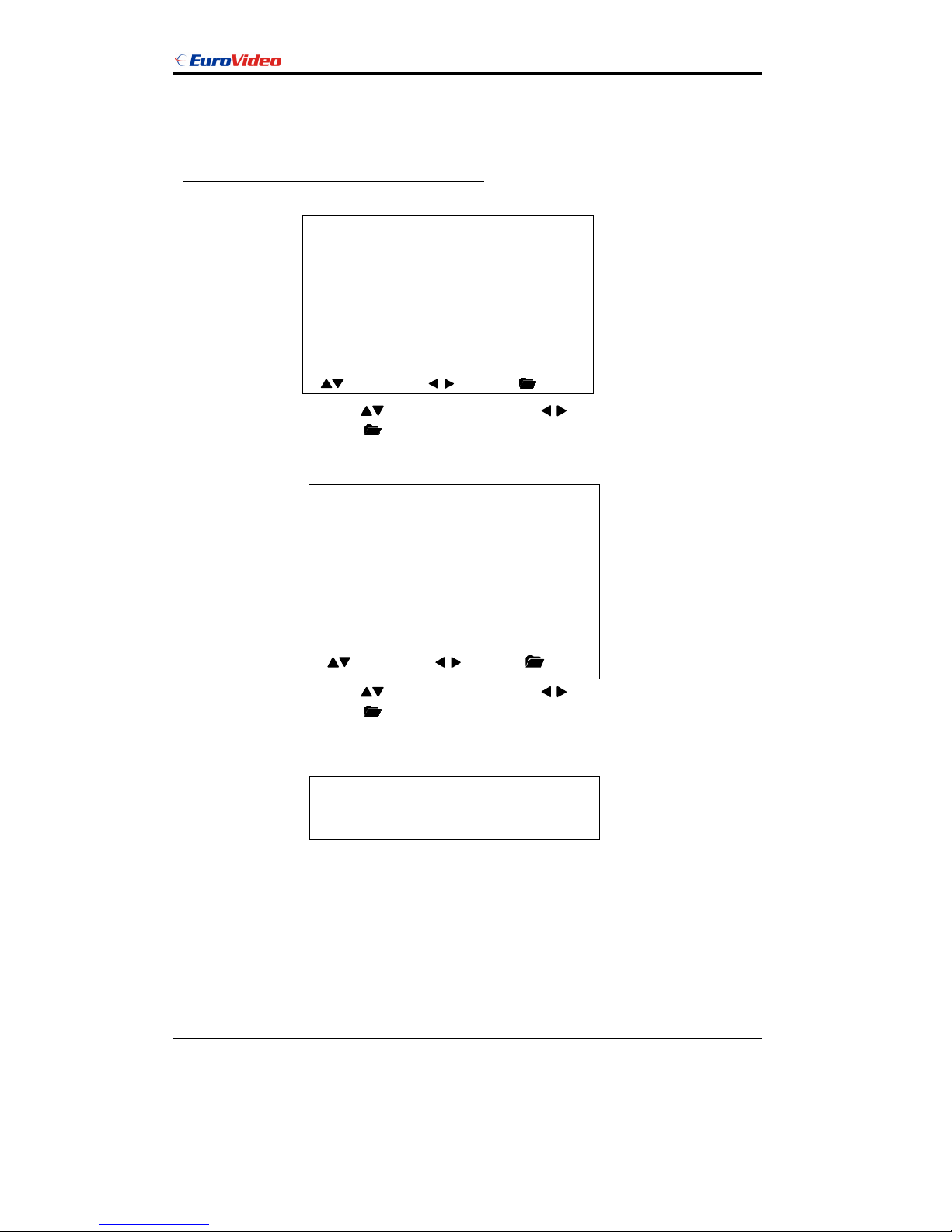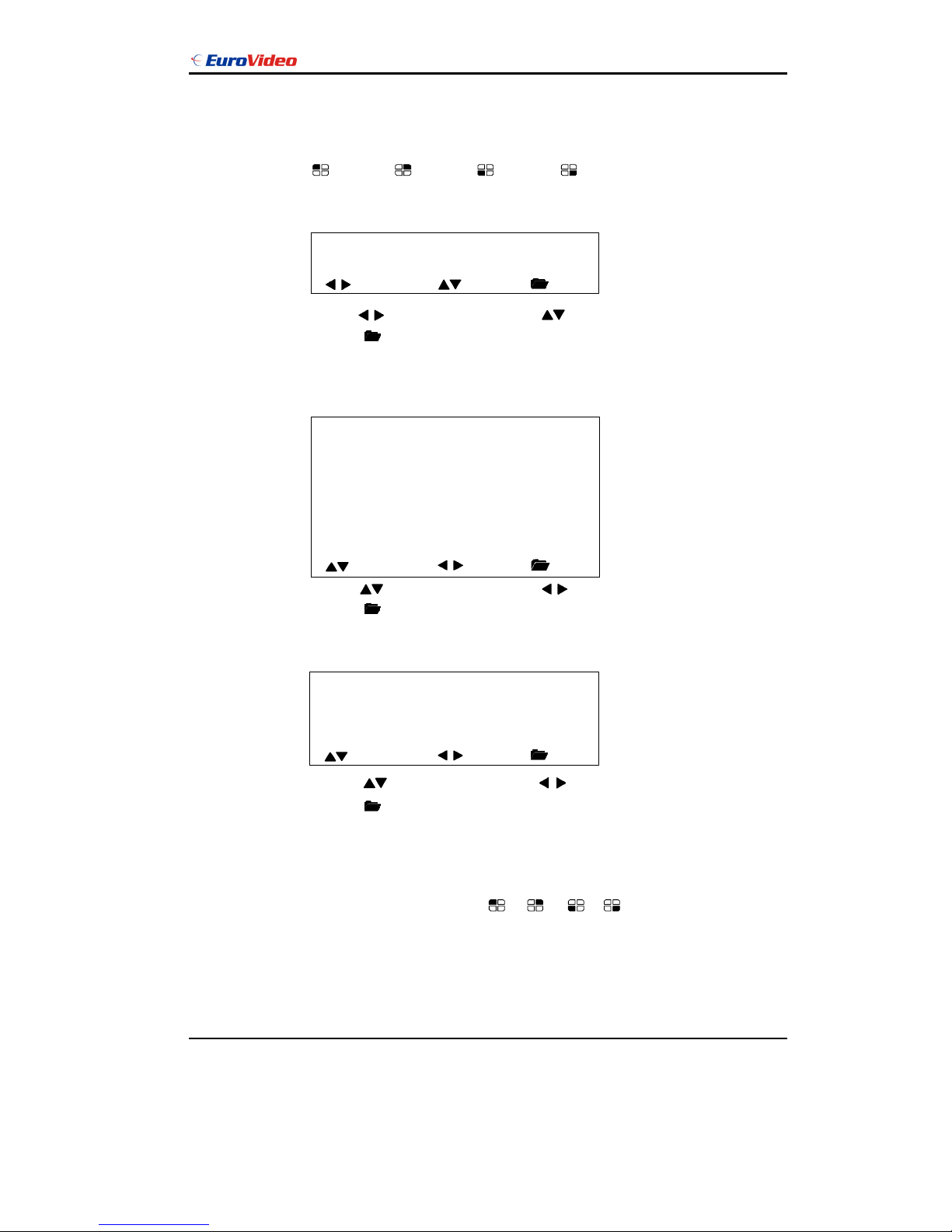Euro Video EVD-04-025A1MJU User manual
Other Euro Video DVR manuals

Euro Video
Euro Video EVD-16/400A1DH Series User manual
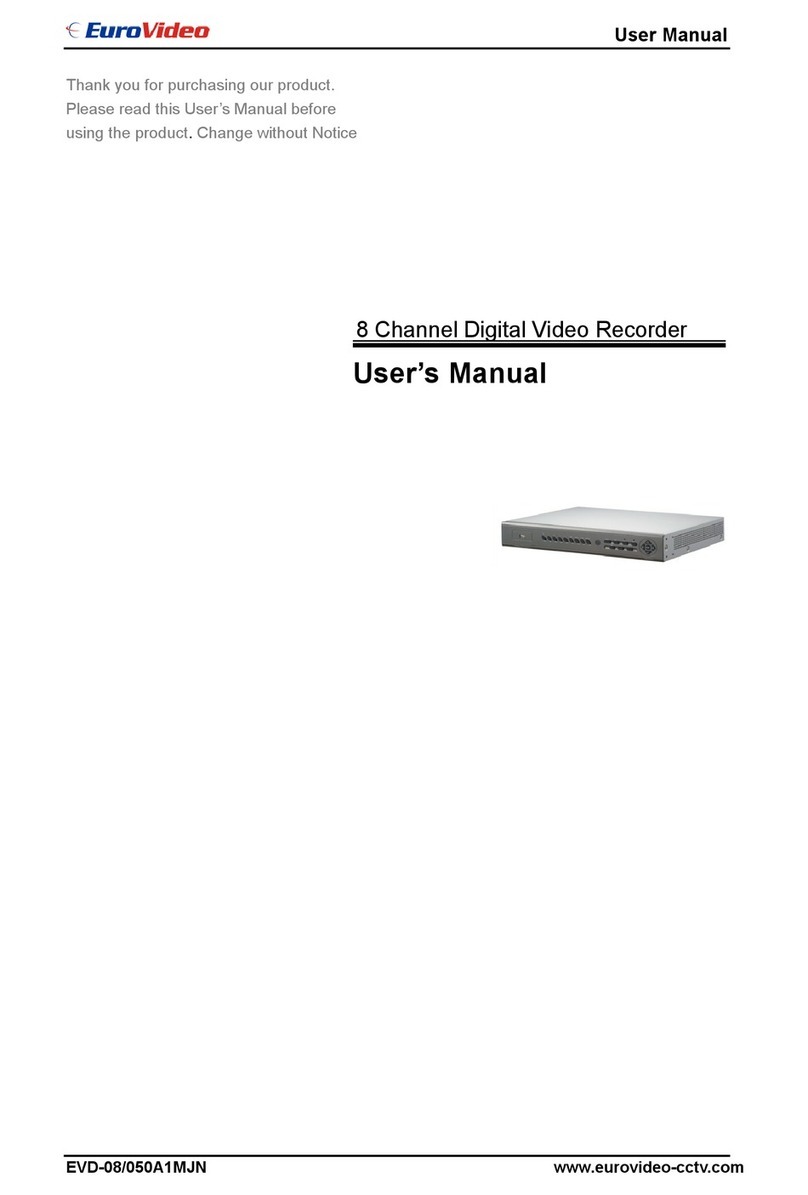
Euro Video
Euro Video EVD-08/050A1MJN User manual

Euro Video
Euro Video MPEG-4CH Guide

Euro Video
Euro Video EVD-16/400A16HC Guide

Euro Video
Euro Video EVD-16/400A16MN Guide
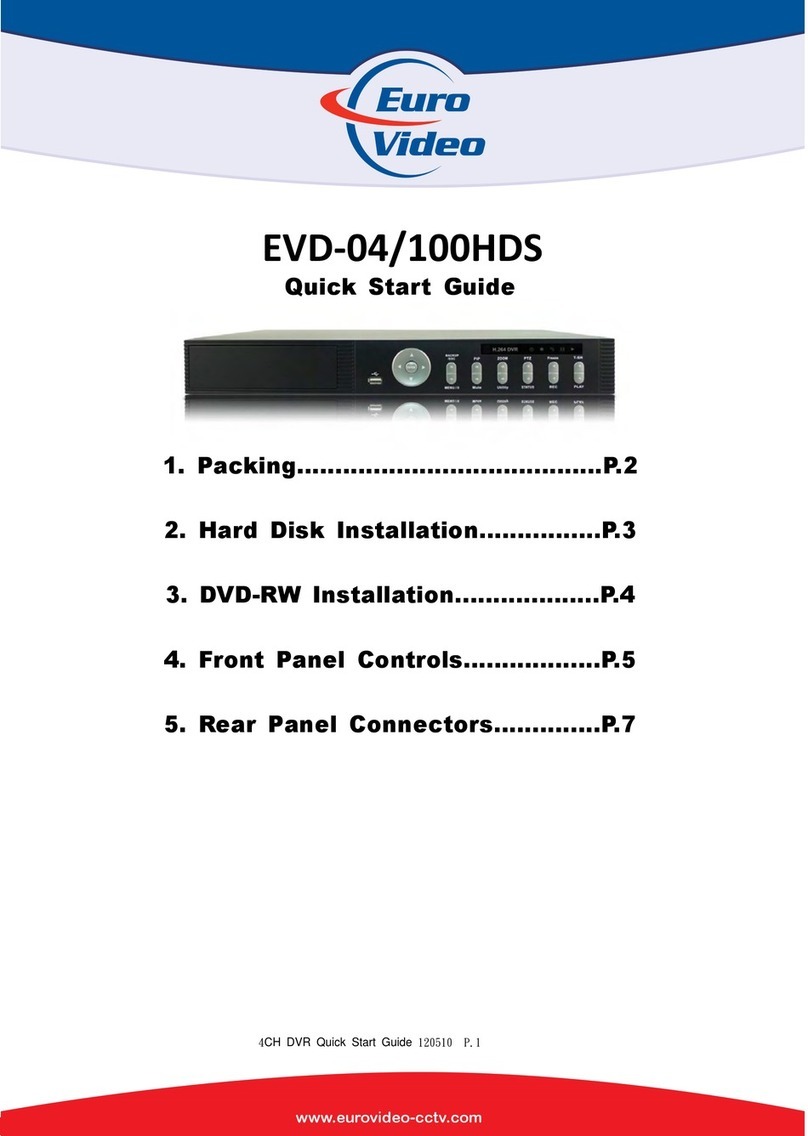
Euro Video
Euro Video EVD-04/100HDS User manual

Euro Video
Euro Video EVD-16-400AxxHN User manual

Euro Video
Euro Video EVD-16/400A16HC User manual

Euro Video
Euro Video EVD-04/050A1MJN User manual

Euro Video
Euro Video DIGITAL VIDEO RECORDERH.264 ( 4/8/16... Guide