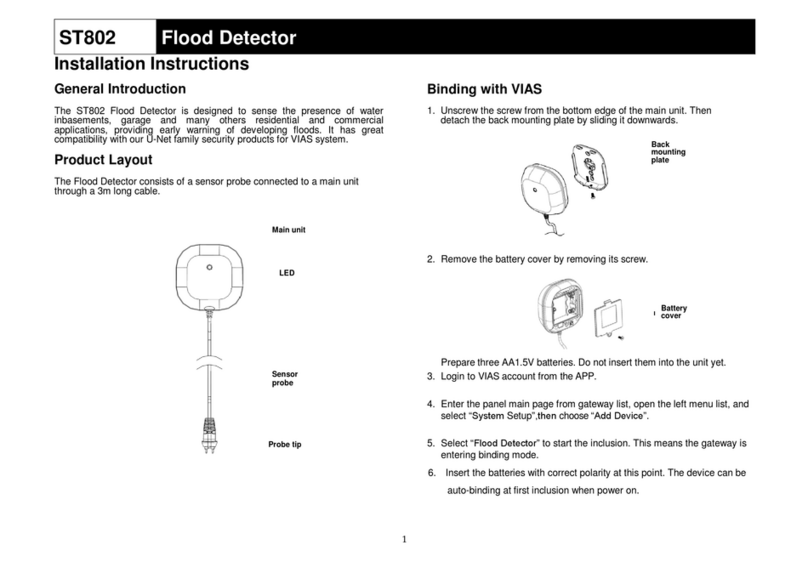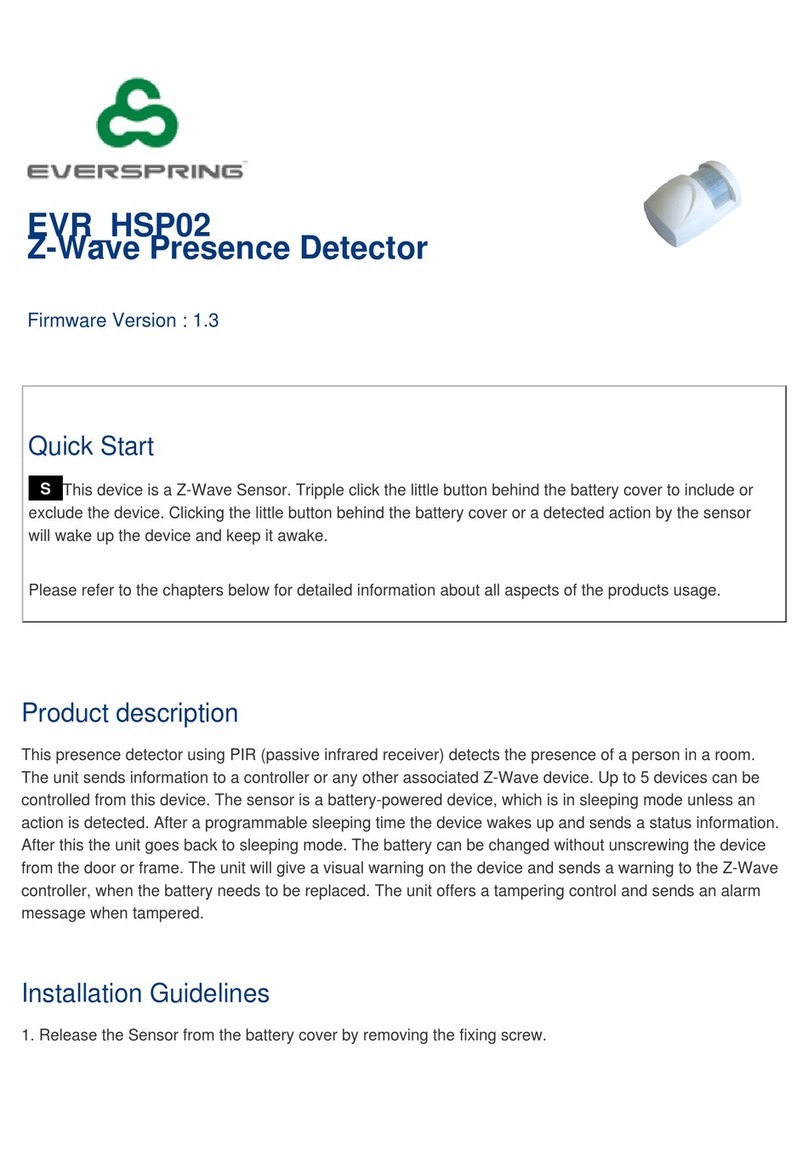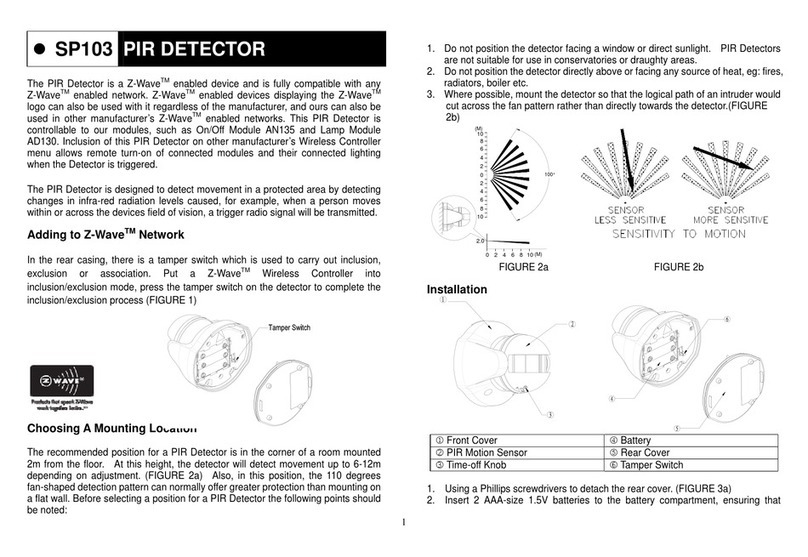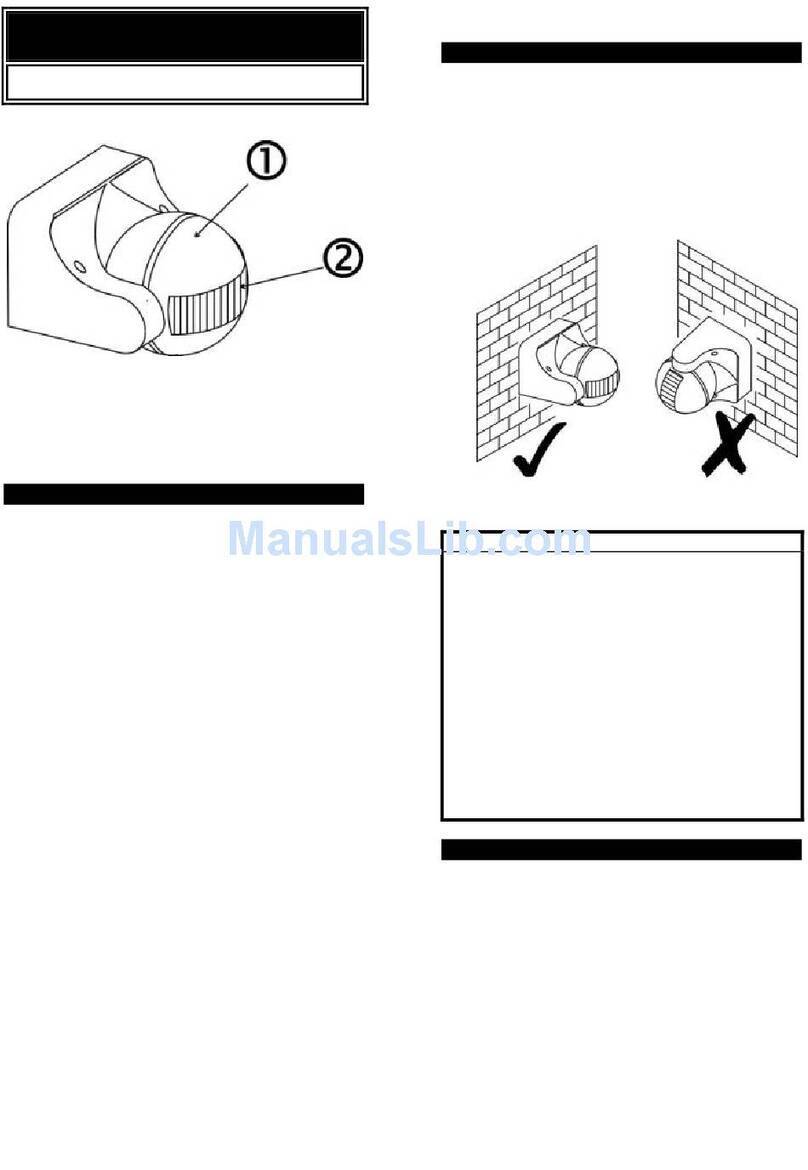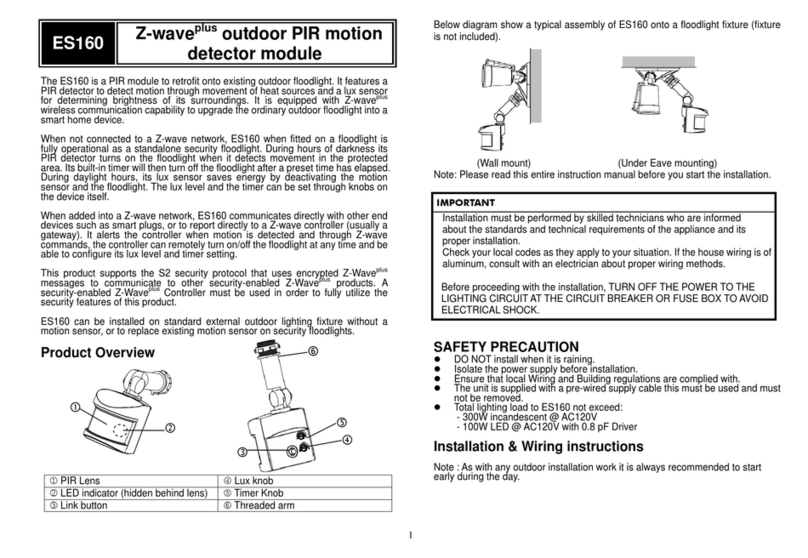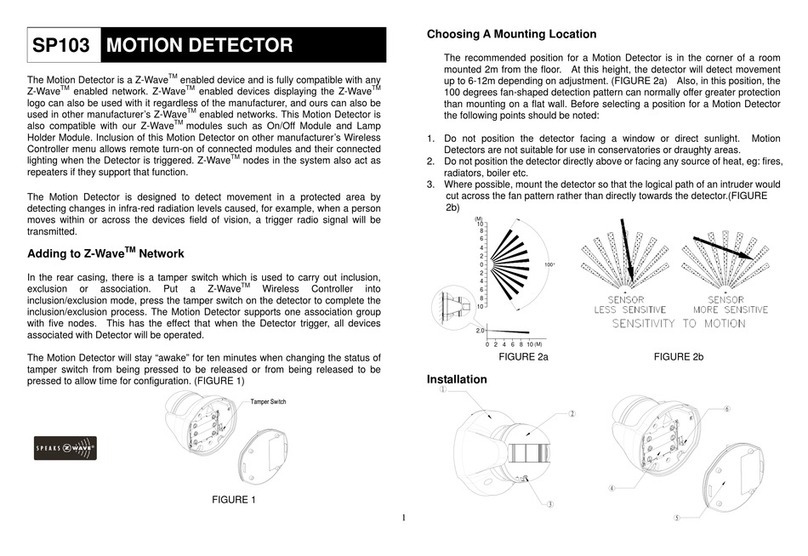mount the detector 2m from the floor. At this
height, the detector will detect movement
within its 100 degrees fan-shaped detection
pattern up to 6-12m depending on
adjustment. .
Installation
1. Use the rear cover to mark the two mounting holes.
2. Drill the holes, insert the plastic wall plugs and screw the rear cover to the wall using
the screws supplied.
3. Assemble the detector back to its rear cover using screws as originally supplied.
4. The detector will enter Normal mode after 10 seconds.
Walk Test
The user can perform a walk test to ensure the detector’s detection range falls within the
desired area of coverage. This test also checks if the detector is still within the
communication range of the controller. For this test, the detector needs to be configured to
turn on a connected lighting or other observable action set using the controller.
1. On the detector, turn both knobs Time-Off and Lux to the “T” mark.
2. Walk into the detector’s range and check if the connected lighting turns on and off.
3. If necessary, tilt the head of the detector to achieve desired result.
Operation
When the detector is mounted on the wall, i.e. tamper switch is pressed, for more than 10
seconds, it will enter Normal mode.
- Upon motion being sensed, the detector will turn ON the connected lighting. After the
elapse of preset time-off, the detector will turn OFF the connected lighting (see Time
adjustment knob below).
- In Normal mode, the red indicator LED on the detector will not illuminate when the
detector is triggered in order to conserve battery life, unless the battery is low.
- If the Tamper switch is released, the detector will send a Notification command
(1) Time adjustment
Time-off knob controls how long the connected lighting will stay on after the motion is
detected. It can be set from 5 seconds to 12 minutes.
About 5 seconds About 12 minutes
“T” means 5 seconds, while “+” is 12 minutes. After the expiry of preset time-off, the
detector will send a turn OFF signal.
(2) Lux adjustment
The LUX adjustment sets the brightness level threshold that will activate the motion sensor
in the detector.
For instance, turning the LUX knob clockwise to the MOON position will activate detector’s
motion sensor only night and inactivated during the day. The adjustable Lux range is about
30 - 200 Lux.
To set the lux level:
1. Turn the Time-off knob to “T” for maximum response.
2. Turn the LUX control knob to the edge clockwise at the “moon” (dusk) position.
3. Wait until the ambient light level reaches the level of darkness at which you wish the
detector to activate.
4. Slowly rotate the Lux knob while anti-clockwise while keep creating motion during the
process until the detector sends out a signal to turn on the connected lighting. At this
position the light should become operative at approximately the same level of
darkness each evening
5. Set the Time-off knob back to the desired preset time.
Maintenance
Low Battery: When the battery becomes low, the LED will flash for 1 second when motion is
detected in Normal mode to indicate low battery condition to the user.
When the battery becomes low in Test mode, the LED will flash once every 30 seconds.
602
2.0
2
0
10
6
(M)
10 (M)
100°
4 8
4
8
2
4
6
8
10