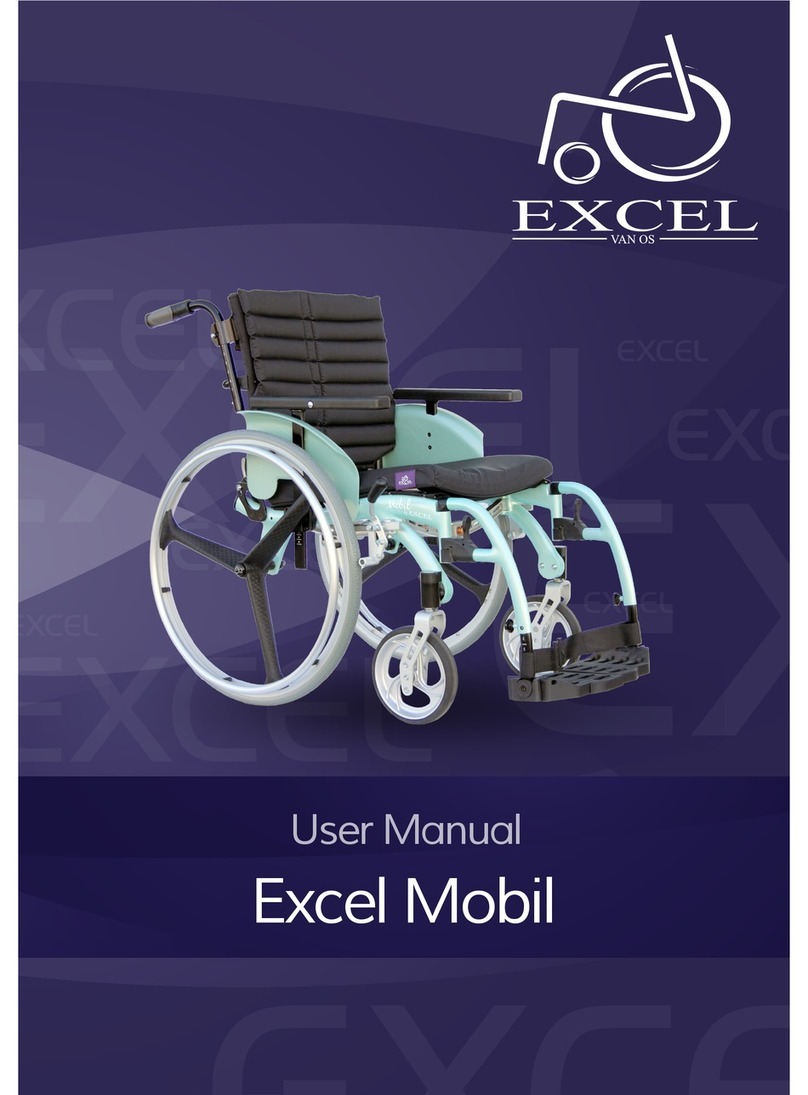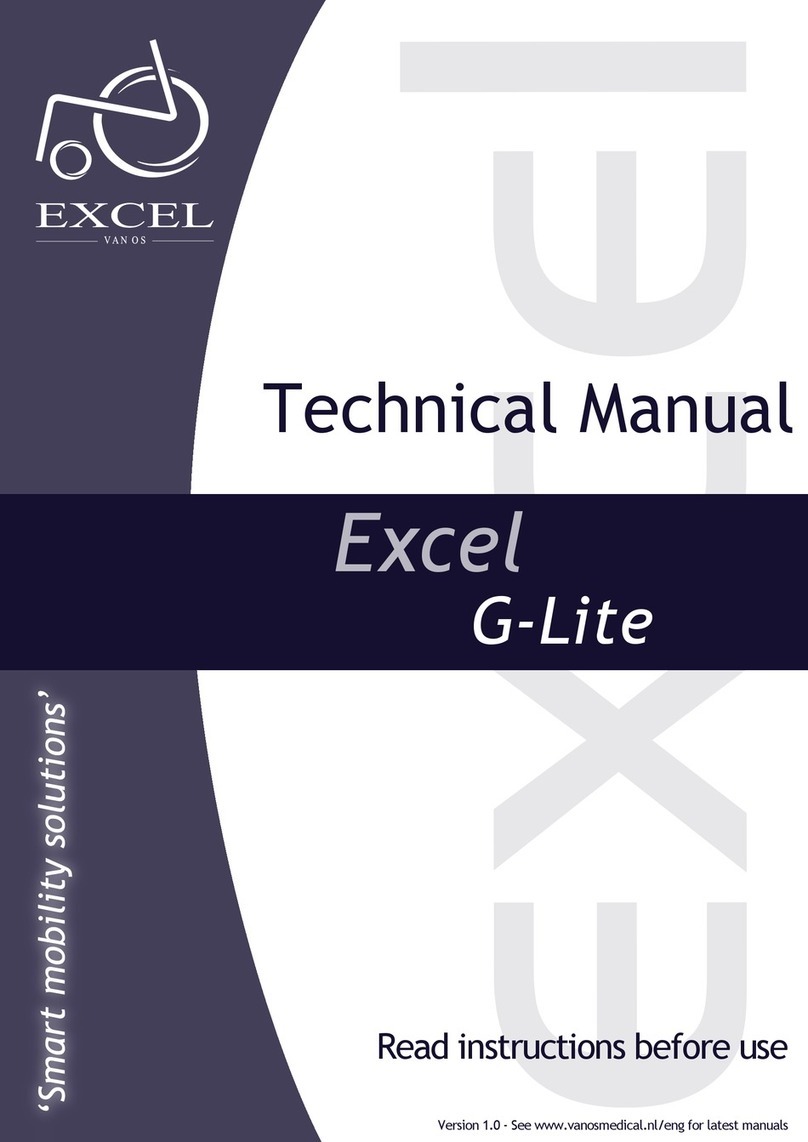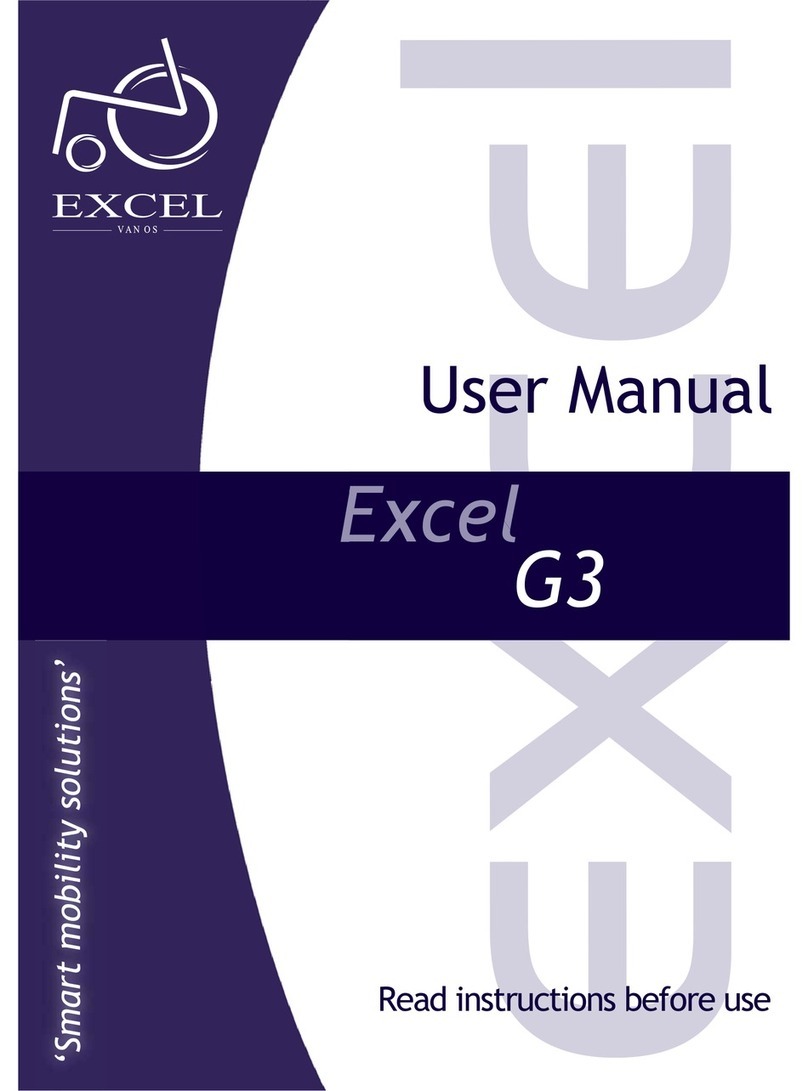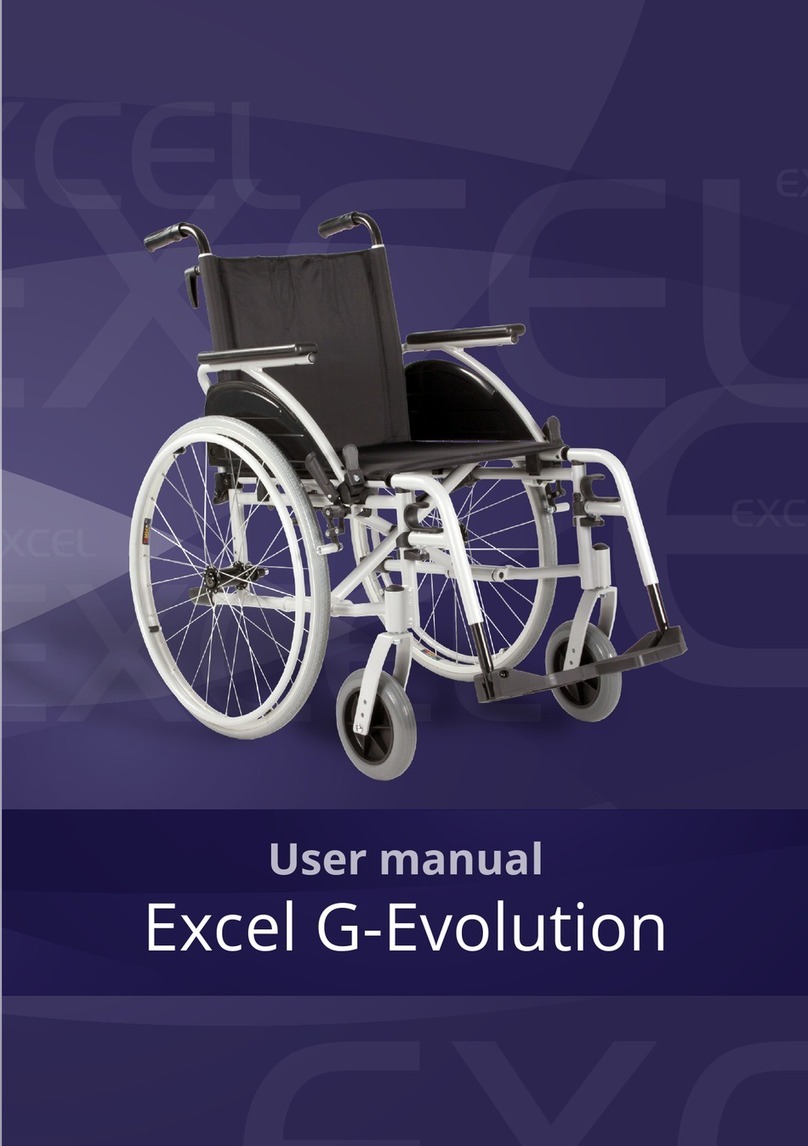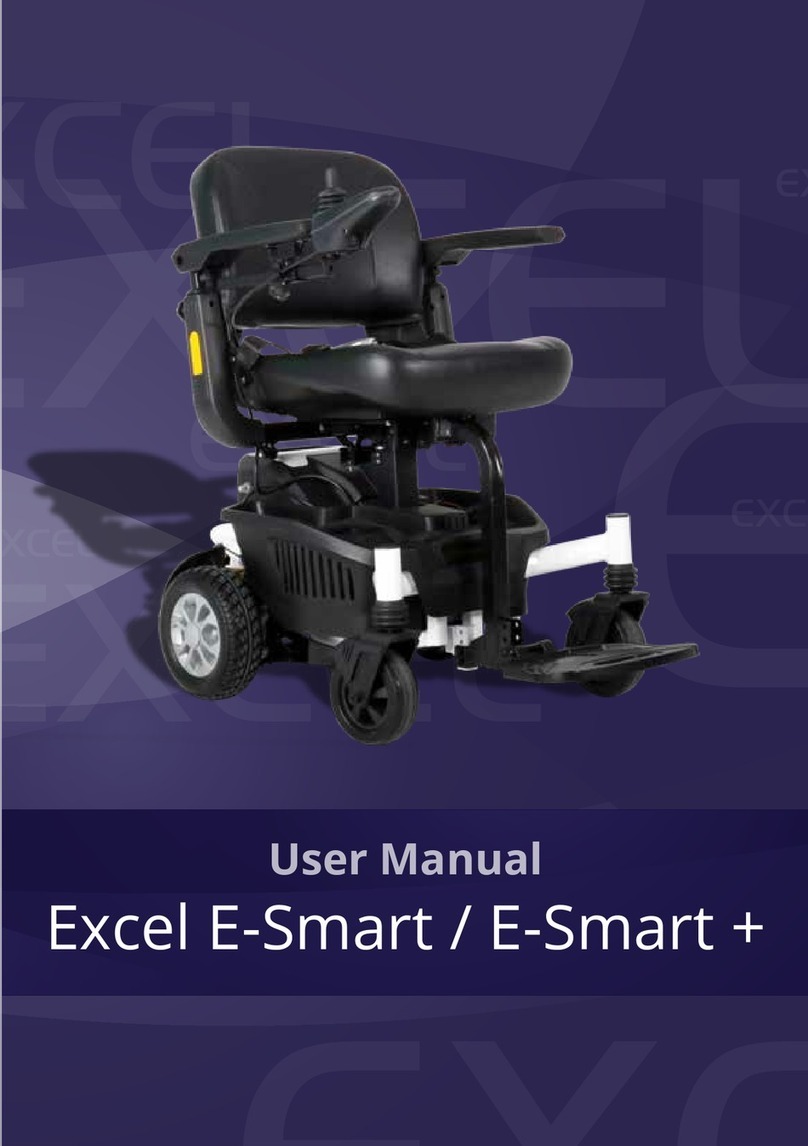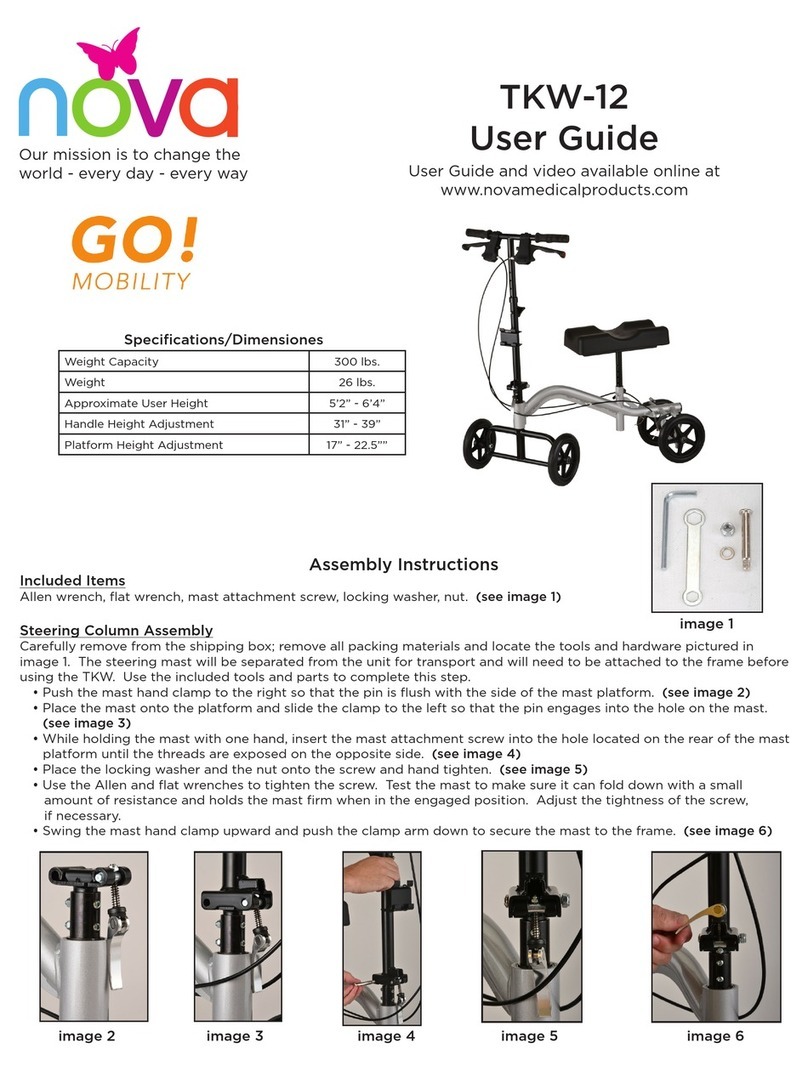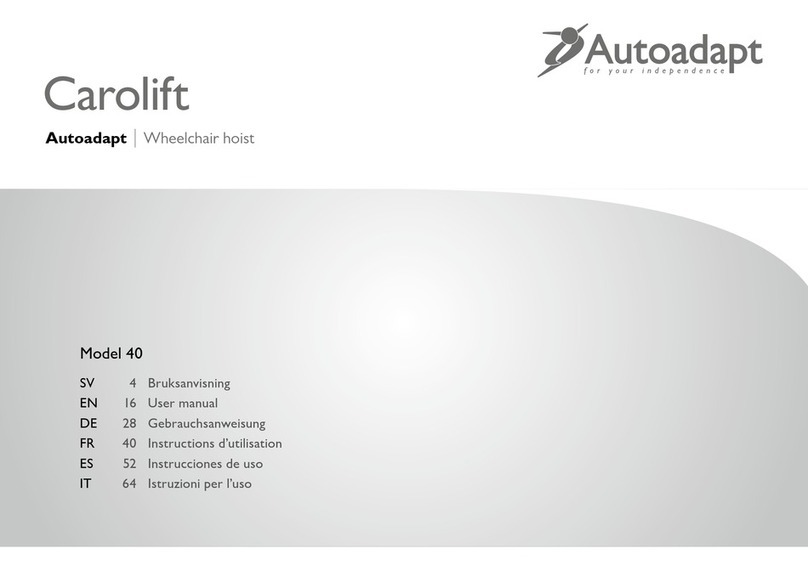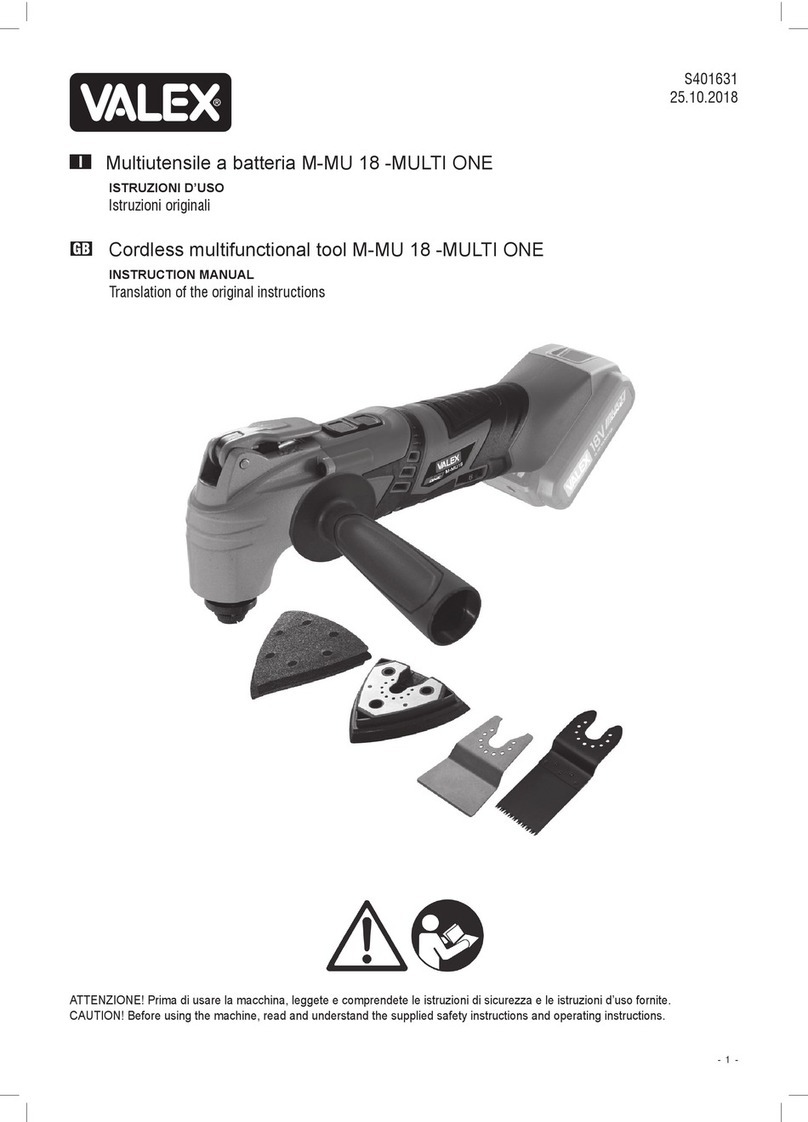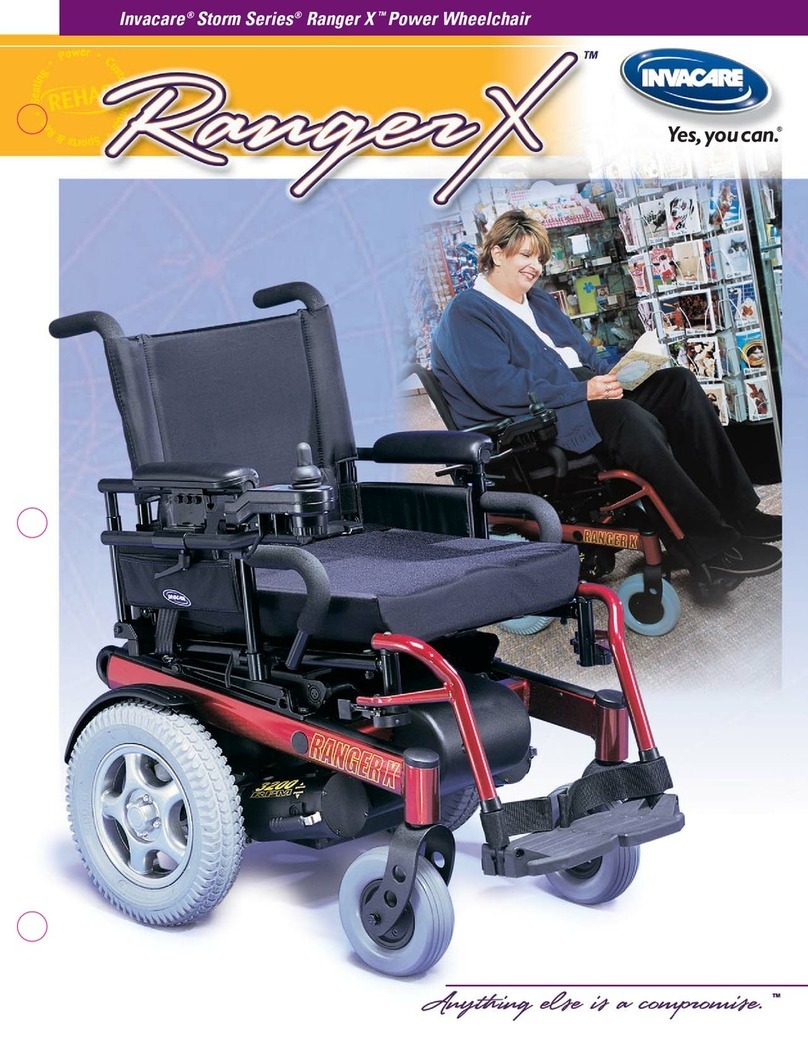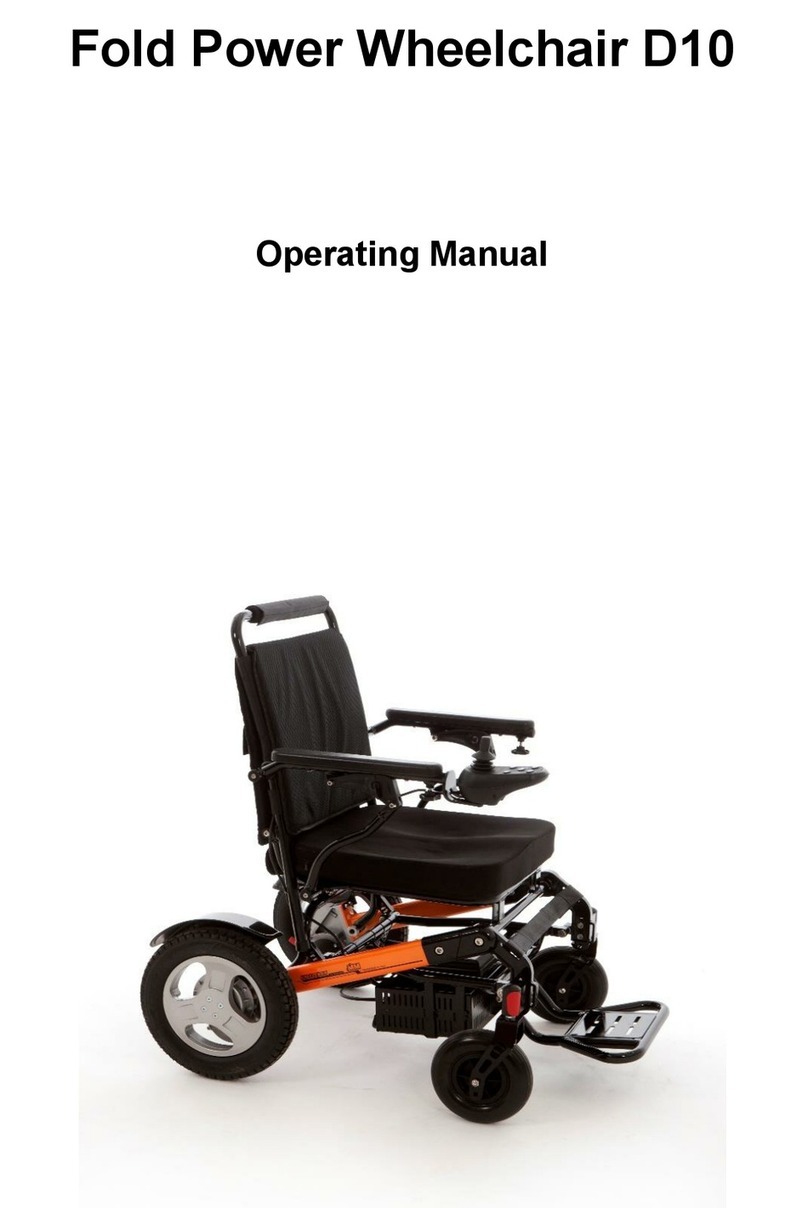EXCEL QUEST | USER MANUAL
8
•
Do not
attempt to use your Excel Quest on an escalator. Always use an elevator.
•
Do not
carry passengers on your power chair.
•
Do not
operate your
Excel Quest
, if it is not functioning properly.
•
Use
caution
when driving on soft or uneven surfaces such as grass, gravel and on
decks where there is no railing.
•
Never
drive on the roadway, except when you must cross the street.
•
Always
cross streets at intersections and use the most direct route, making sure that your
path is clear and that you are visible to motor traffic.
•
It is
not recommended
to drive your
Excel Quest
, up or down a step or curb that is higher than
5cm.
•
Never
back up or down a step or curb.
•
Never
operate your
Excel Quest
, while you are under the influence of alcohol.
•
Do not
operate or store your power chair where it will be exposed to rain, snow, mist, or
below-freezing temperatures.
•
Do not
operate your power chair on slippery, icy, or gritted surfaces.
•
Never
sit on your power chair when it is in freewheel mode and on an incline or
decline.
•
Do not
modify your power chair in any way.
•
Do not
disassemble the tyre. If disassembly is required, contact your dealer.
•
Do not
attempt to inflate the tyres of your
Excel Quest
. Your power chair is equipped with
foam-filled puncture proof tyres that do not require inflation.
•
Never
sit on your
Excel Quest
when it is being transported.
•
Always
fasten down your
Excel Quest
securely whilst transporting your power chair.
•
Use
caution
when operating your
Excel Quest
while wearing long baggie clothing or clothing
with loose belts, which could become entangled in the wheels of the power chair.
•
Always
keep your feet firmly on the footplate surface when operating your
Excel Quest
to
eliminate any potential of your feet becoming entangled in the wheels of the power chair.
•
Do not
smoke while seated in and/or operating your
Excel Quest
.