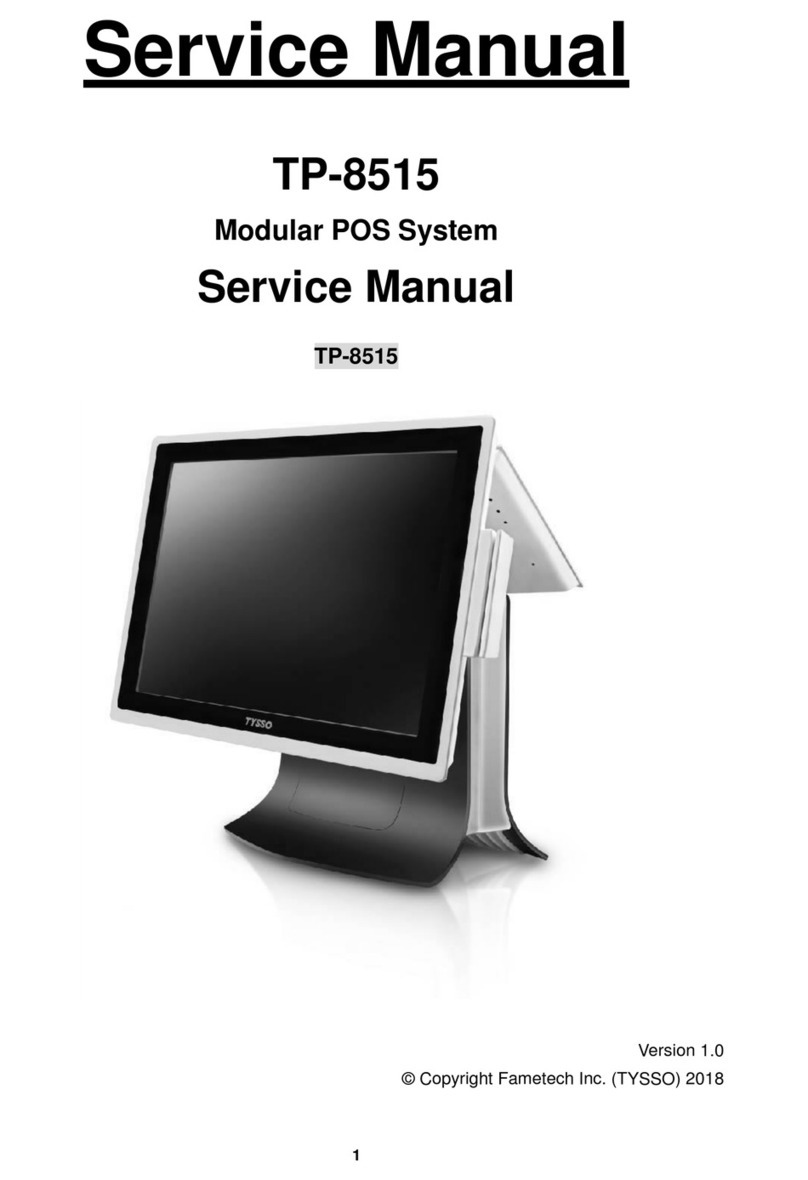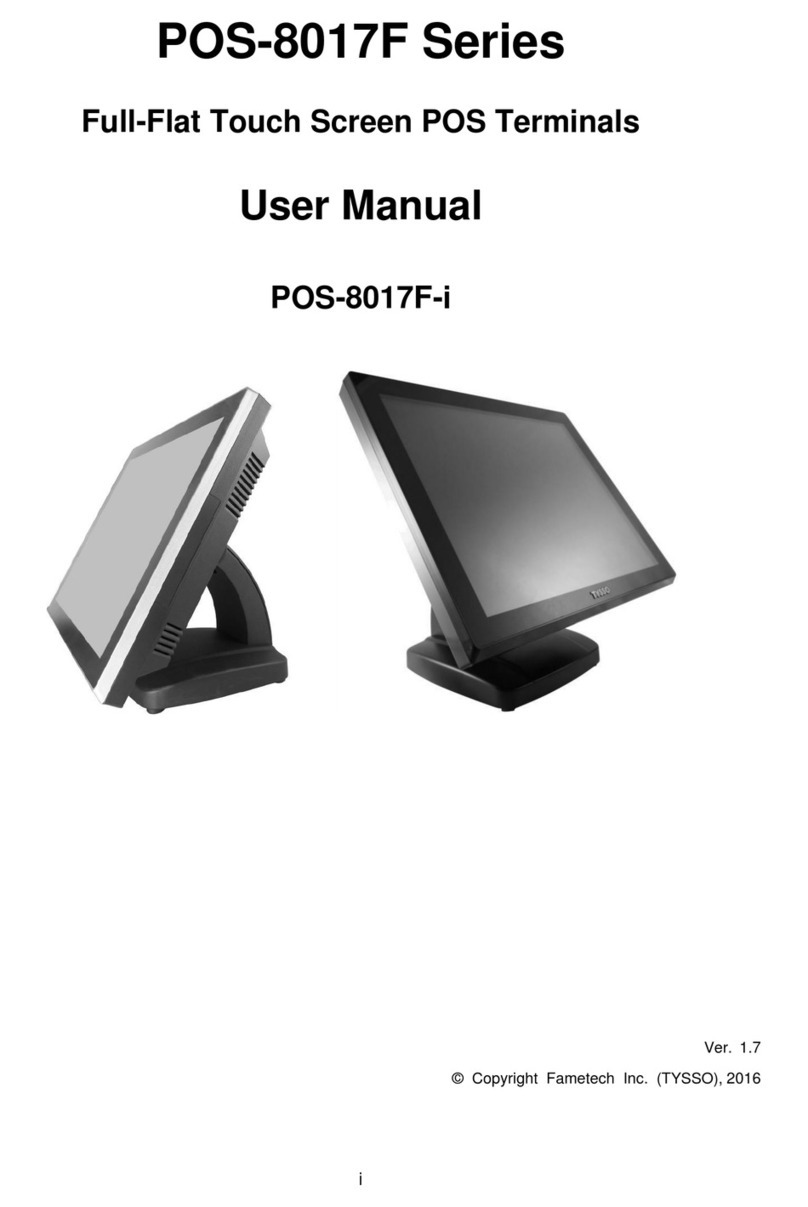Contents
General Information........................................................................................................i
ABOUT THIS MANUAL.........................................................................................................i
DISCLAIMER........................................................................................................................i
WARNING............................................................................................................................i
CAUTION ............................................................................................................................ii
WARRANTY LIMITS............................................................................................................ii
TRADE MARKS AND SERVICE MARKS ............................................................................ii
IMPORTANT SAFETY INFORMATION...................................................................................iii
1.
Product Overview....................................................................................................1
1.1. Items ..........................................................................................................................1
1.2. Specifications .............................................................................................................2
1.3. Parts Description........................................................................................................6
1.4. I/O Ports.....................................................................................................................8
2.
Components & Peripherals Installation ..............................................................10
2.1. Unpack Your POS.....................................................................................................10
2.2. Install Your POS System...........................................................................................11
2.3. Replace the Hard Disk..............................................................................................12
2.4. Plug AC Power Cord to the POS System..................................................................13
2.5. I/O Interface..............................................................................................................14
2.6. Install Your Receipt Printer (Optional).......................................................................15
2.6.1.
Install/Replace the Paper Roll......................................................................................15
2.6.2.
Buttons & Indicators of Receipt Printer Unit ................................................................16
2.6.3.
Dip Switch Configuration of the Receipt Printer...........................................................17
2.6.4.
Virtual Serial Port Installation (for USB Connection Only)...........................................19
2.6.5.
Install the Driver and Setup of Receipt Printer Unit ...............................................23
2.7. Adjust the Customer Display (Optional)....................................................................32
3.
BIOS Setup ............................................................................................................33
LEGEND BOX ...........................................................................................................................34
LIST BOX...................................................................................................................................34
SUBMENU.................................................................................................................................34
BIOS Menu Screen....................................................................................................................35
3.1. Main Setup...............................................................................................................36
3.2. Advanced BIOS Setup..............................................................................................37
3.2.1.
ACPI Settings...............................................................................................................38
3.2.2.
F81866 Super IO Configuration...................................................................................39
3.2.3.
Hardware Monitor.........................................................................................................47
3.2.4.
Intel(R) Smart Connect Technology.............................................................................49
3.2.5.
S5 RTC Wake settings.................................................................................................50
3.2.6.
Serial Port Console Redirection...................................................................................51
3.2.7.
CPU Configuration .......................................................................................................52
3.2.8.
PPM Configuration.......................................................................................................54