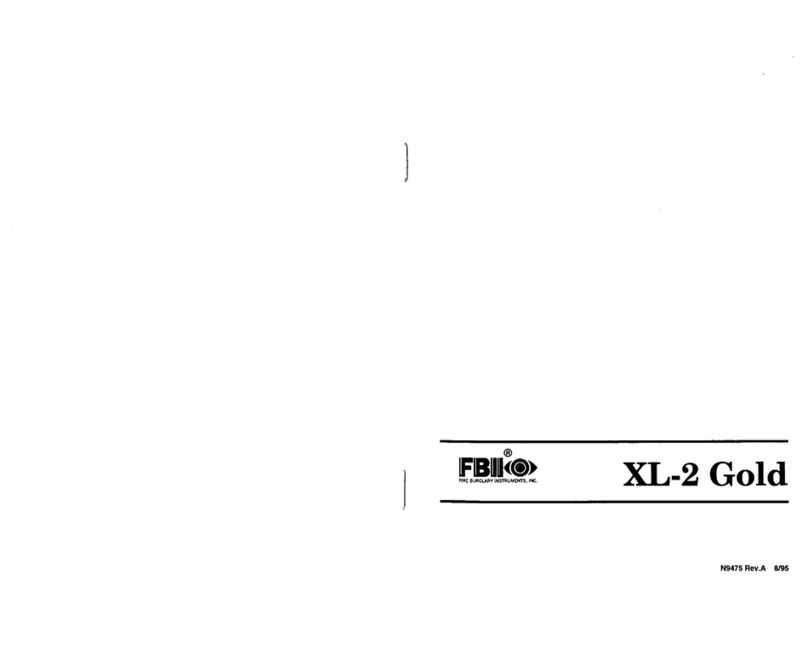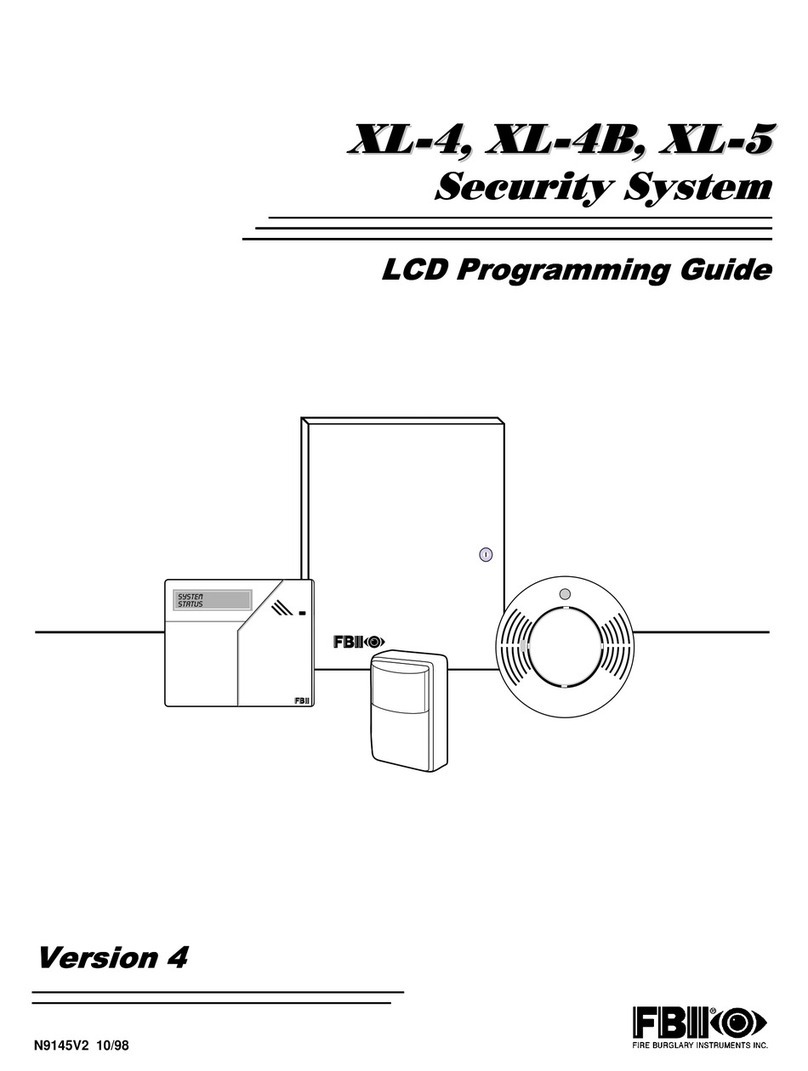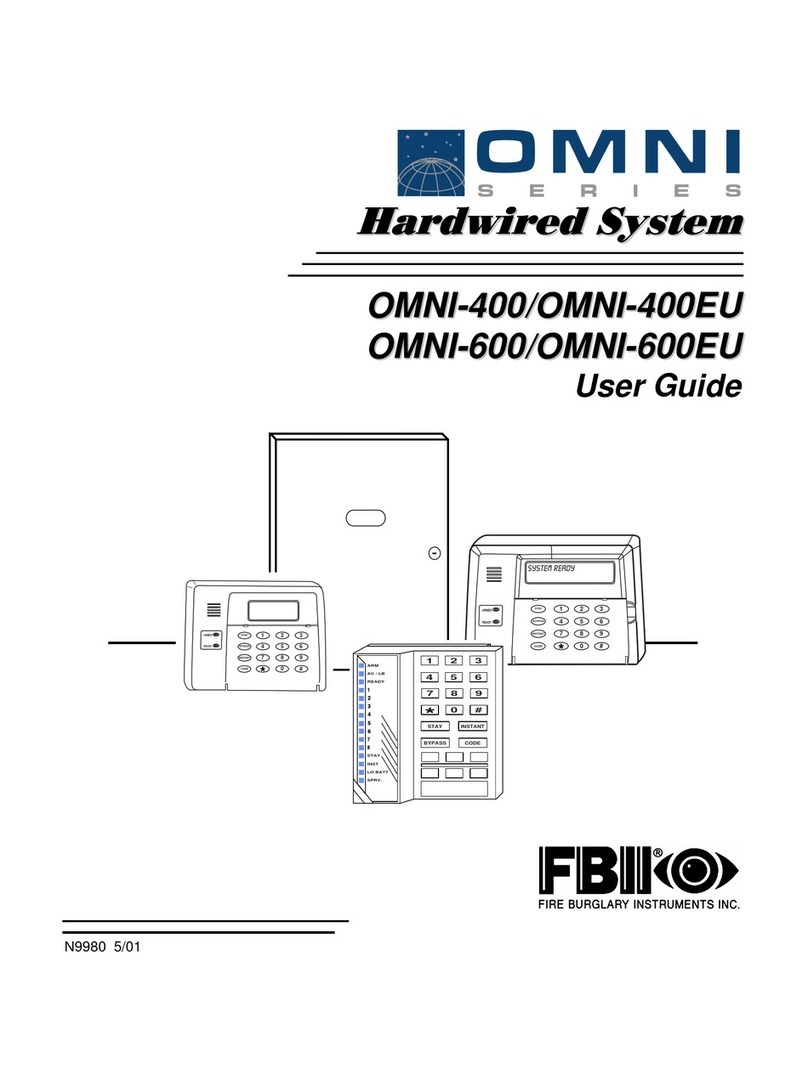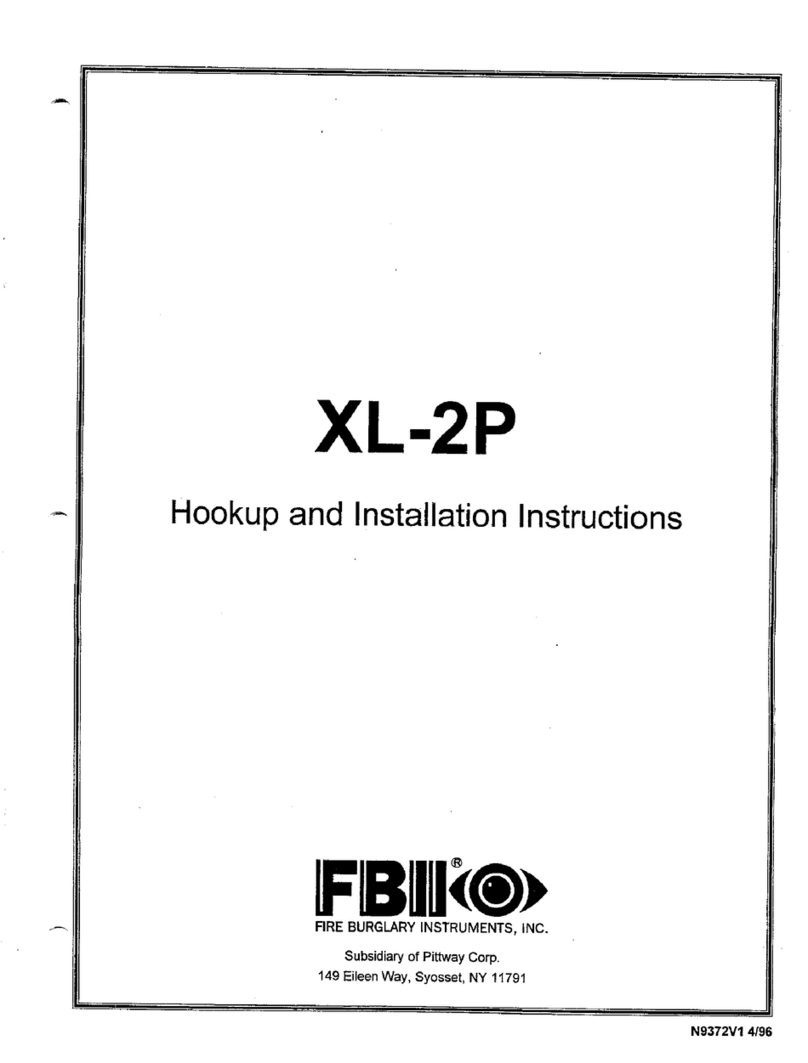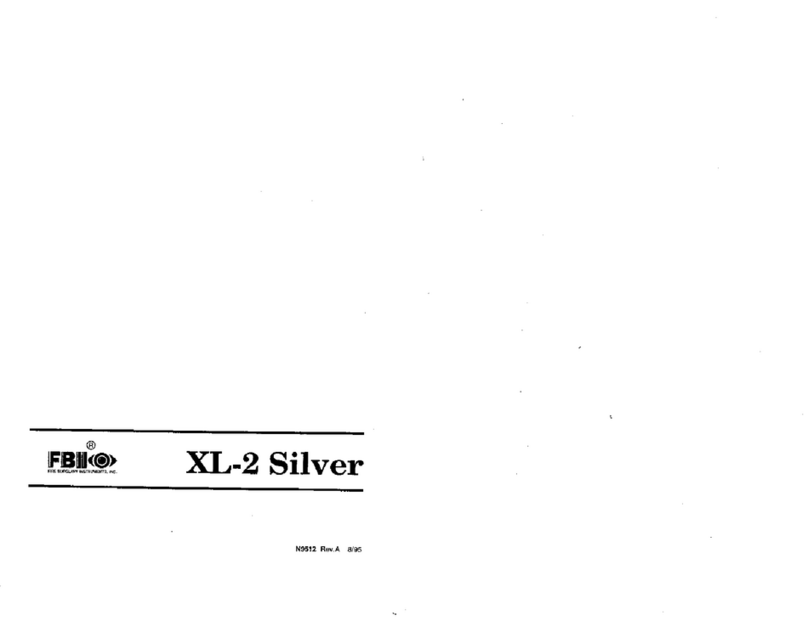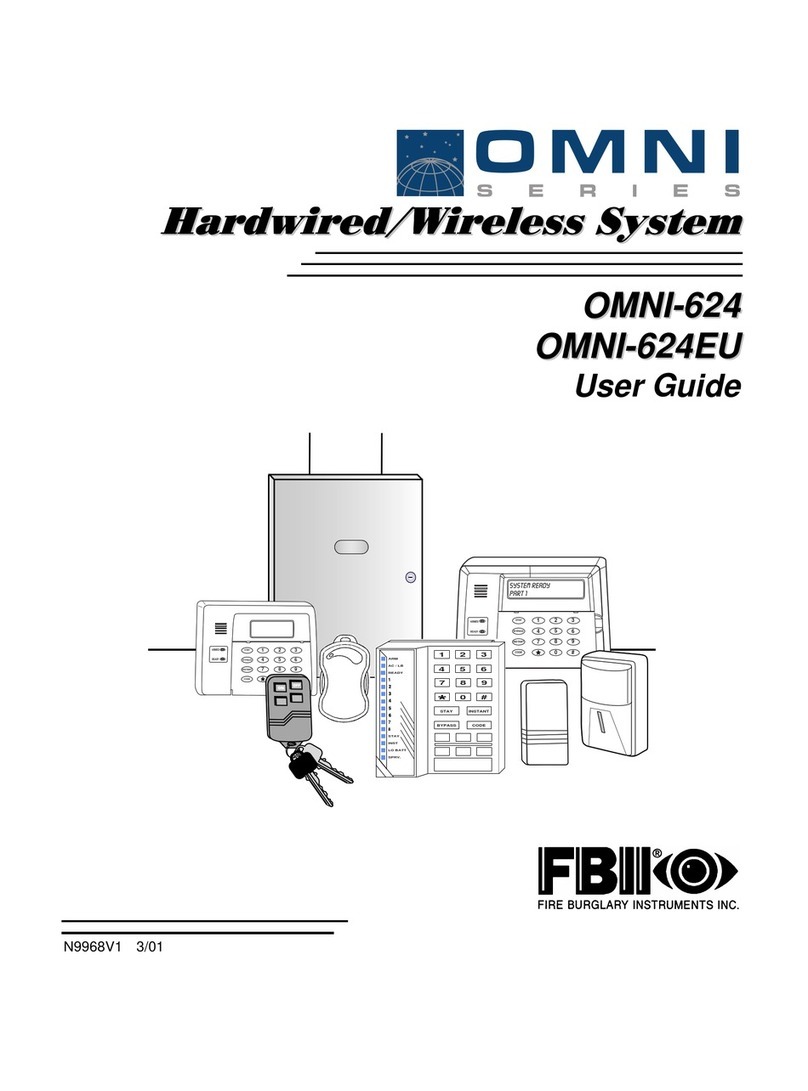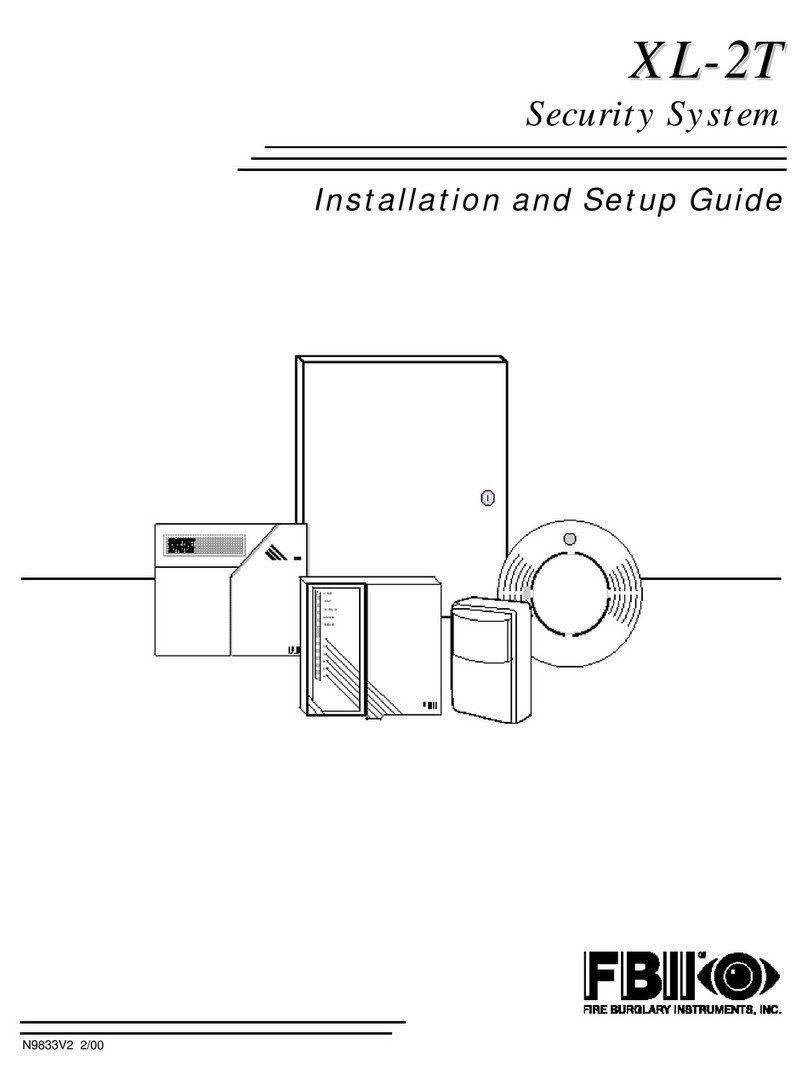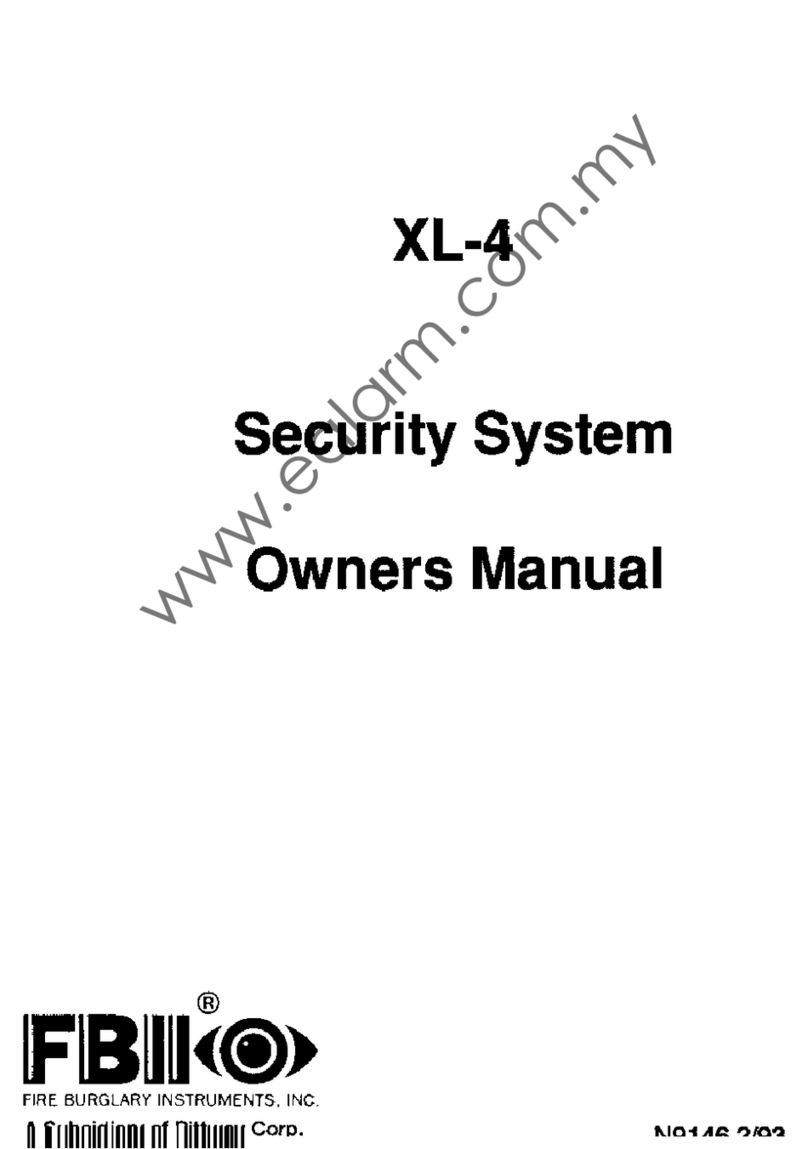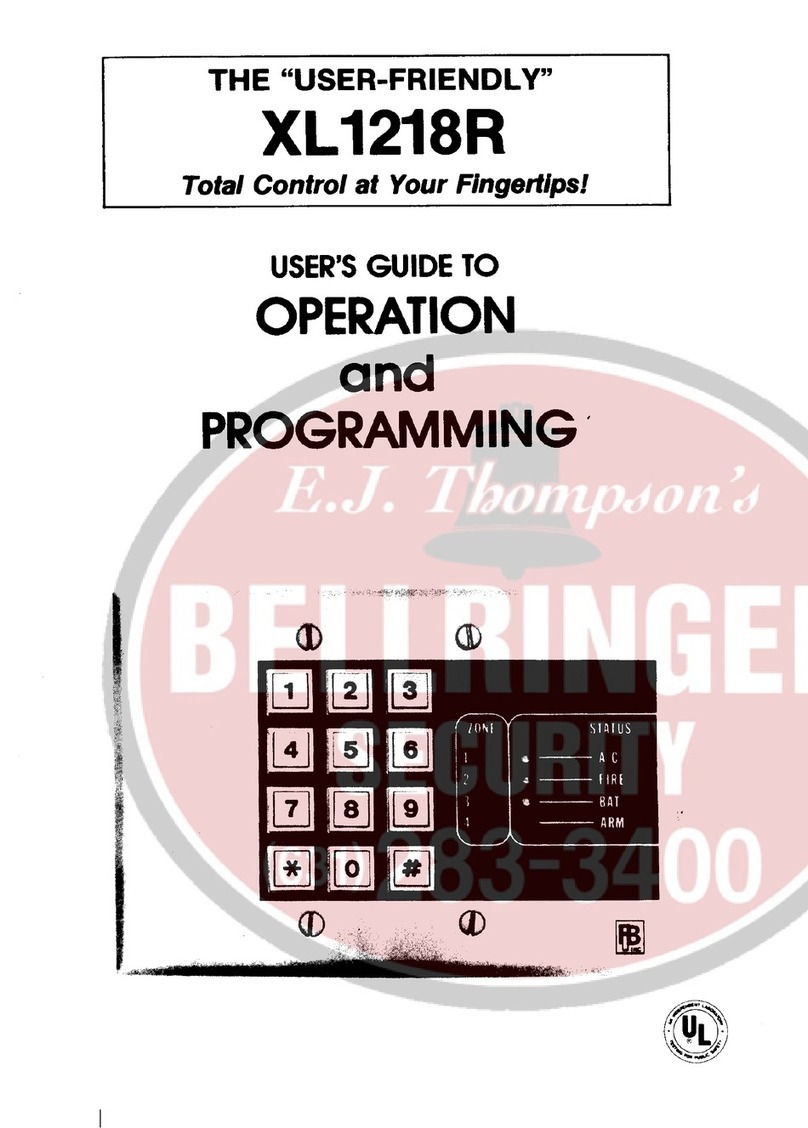TABLE OF CONTENTS (cont’d)
– 2 –
QUICK REFERENCE.....................................3
System Turn On..........................................3
System Turn Off..........................................3
System Turn On/Stay Inside.......................3
System Turn On/Stay Inside/Instant Mode.3
Smoke Detector Reset................................3
INTRODUCTION............................................5
SYSTEM REFERENCE .................................6
SYSTEM OPERATION ..................................9
To Turn the System On and Leave ............9
When the System is Not Ready................10
To Turn the System On and Stay Inside ..10
To Turn the System On In Instant Mode and
Stay Inside................................................11
To Turn the System On In Instant Mode ..12
To Bypass a Zone.....................................12
To Unbypass a Zone ................................13
Turning the System Off.............................13
USER CODES..............................................15
Adding/Changing a User Code.................15
Deleting a User Code...............................15
PAGING FEATURE .....................................16
Follow-Me Displays ..................................16
Changing the Pager Follow-Me Phone
Number.....................................................16
KEYPAD FUNCTIONS.................................18
System Turn On (Maid Code)...................18
Send Help Conditions...............................18
Set Time and Date....................................20
Turn Chime On/Off...................................20
TESTING THE SYSTEM..............................21
System Test..............................................22
Battery Test ..............................................22
RECOMMENDATIONS ON SMOKE
DETECTORS...............................................22
EMERGENCY EVACUATION......................23
SYSTEM LIMITATIONS...............................26
GLOSSARY..................................................29