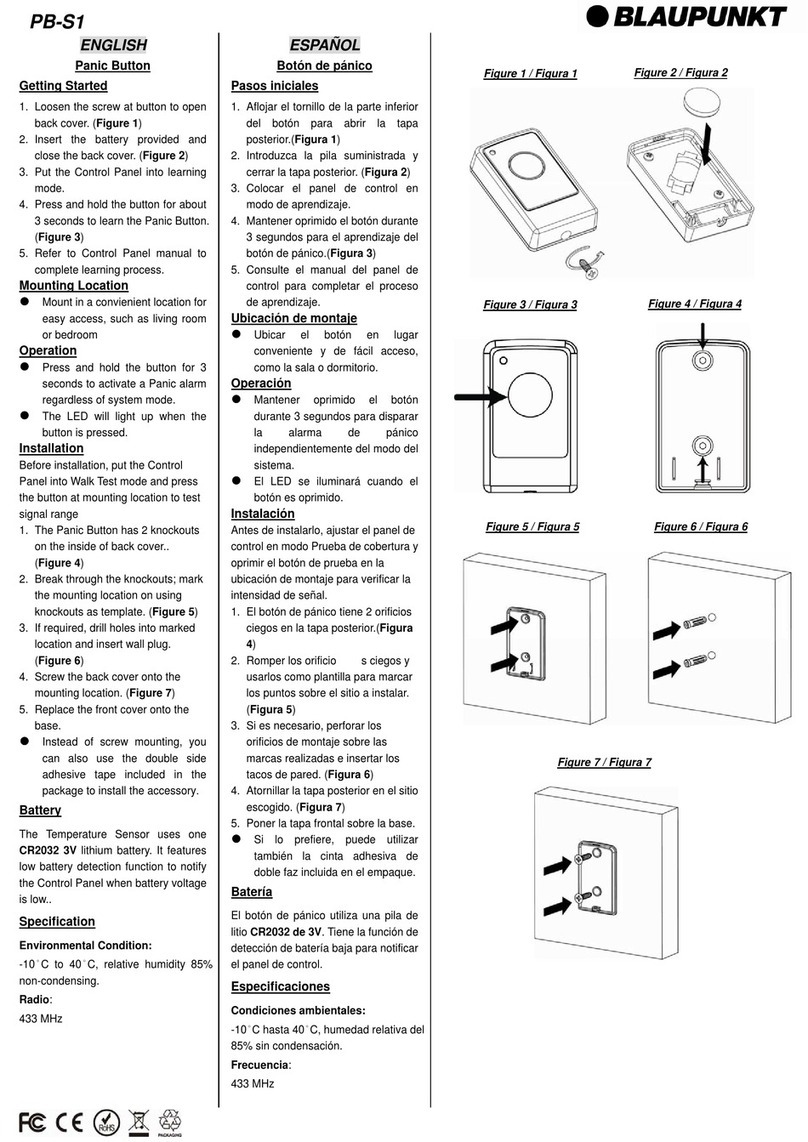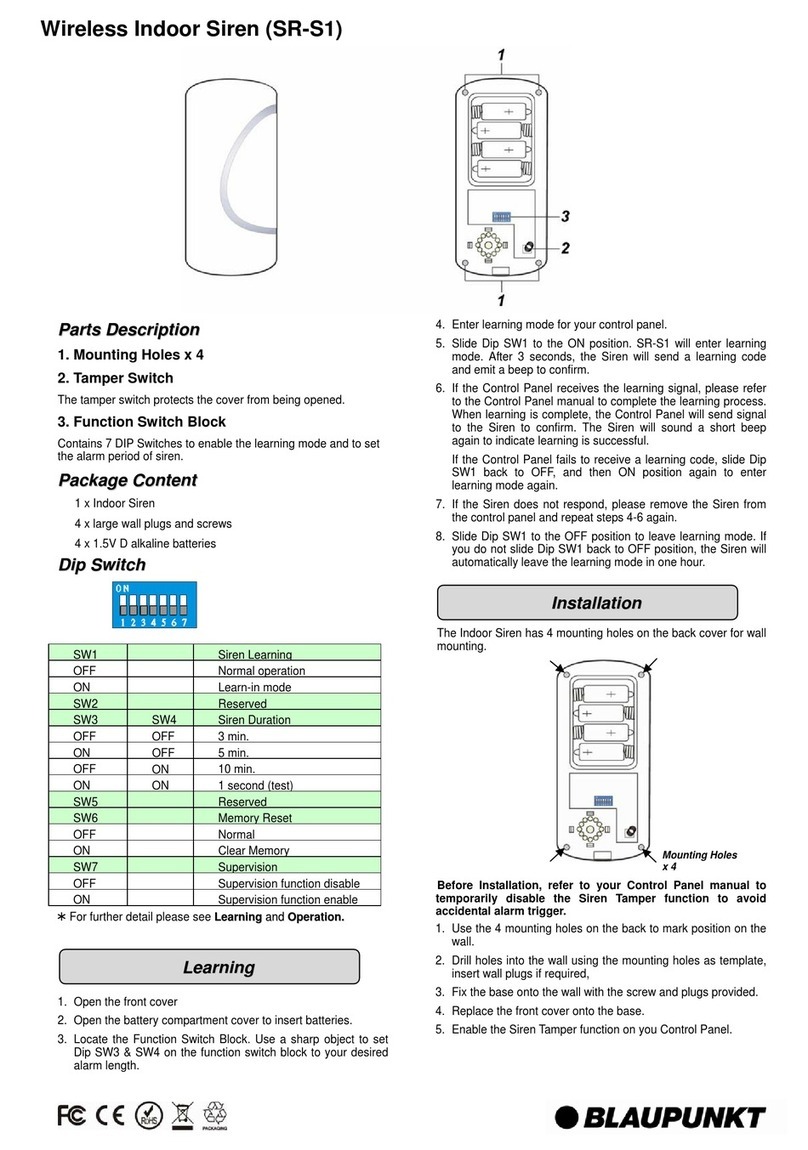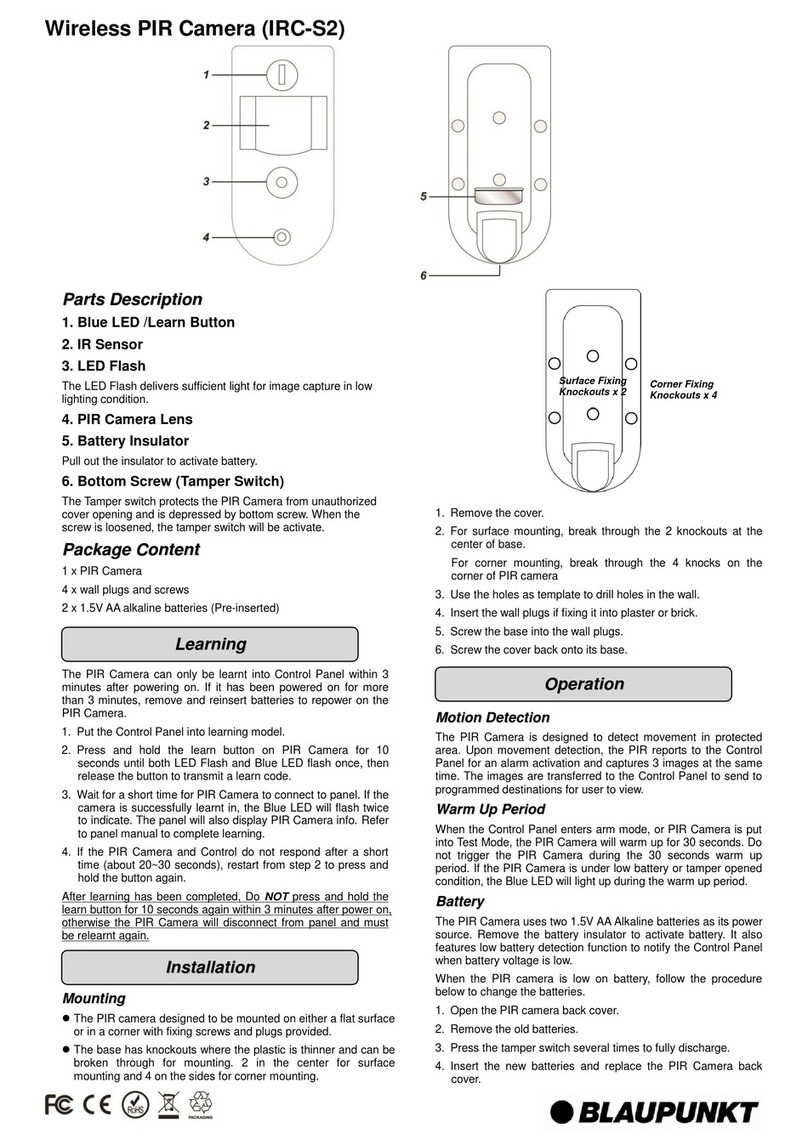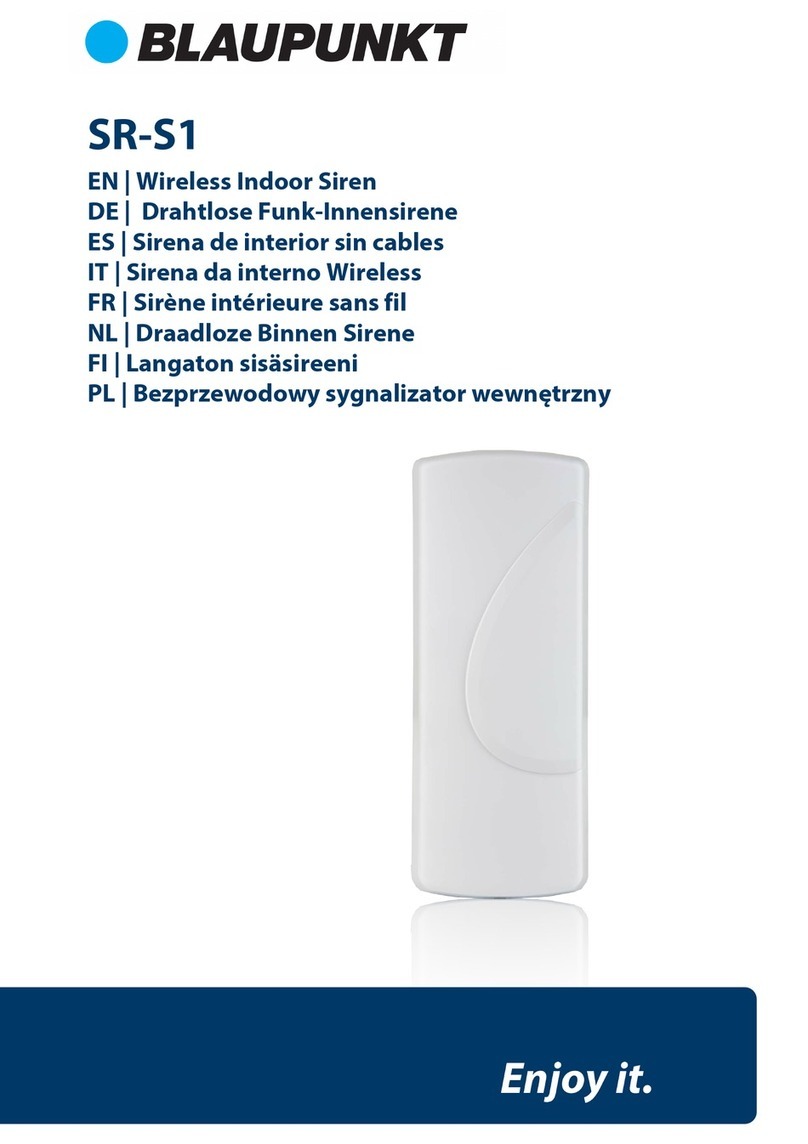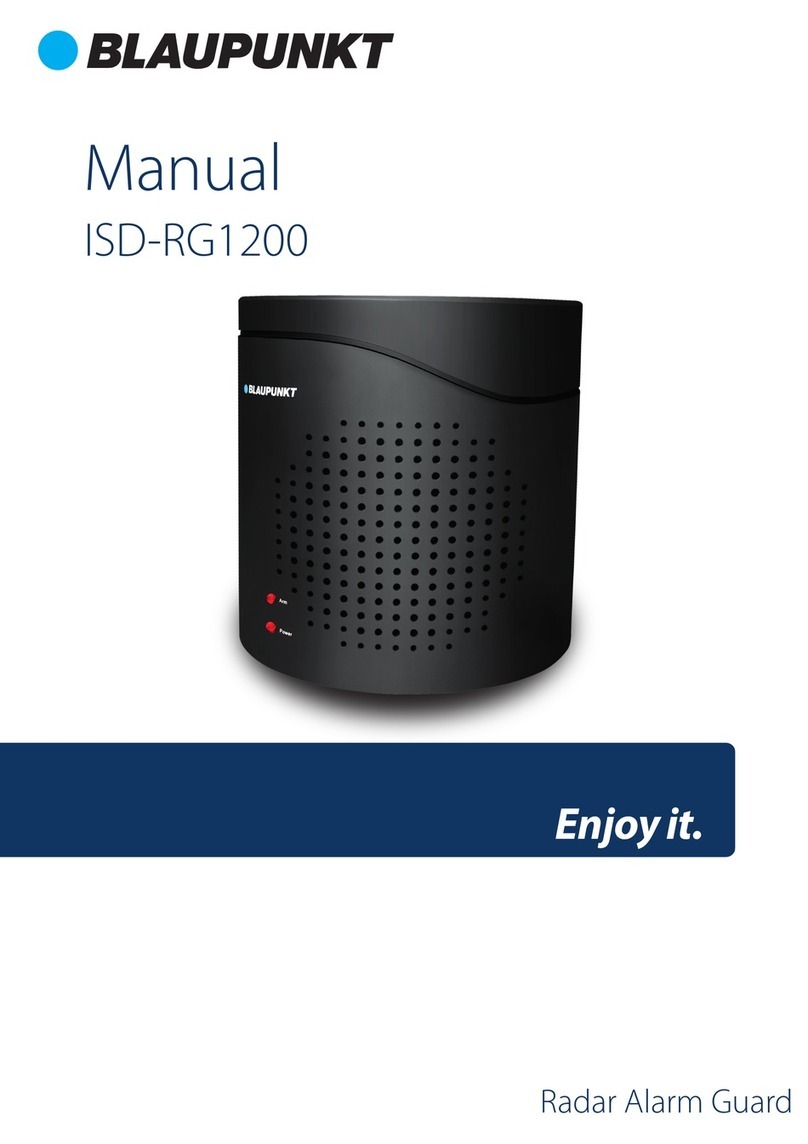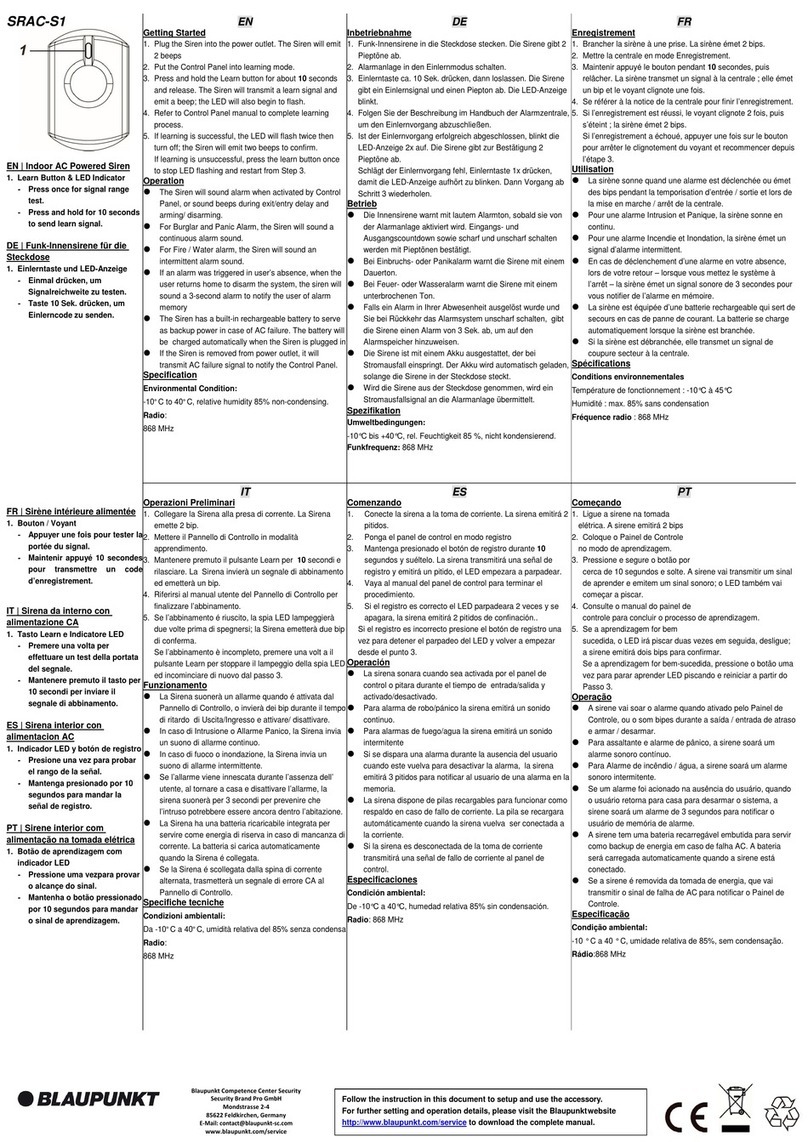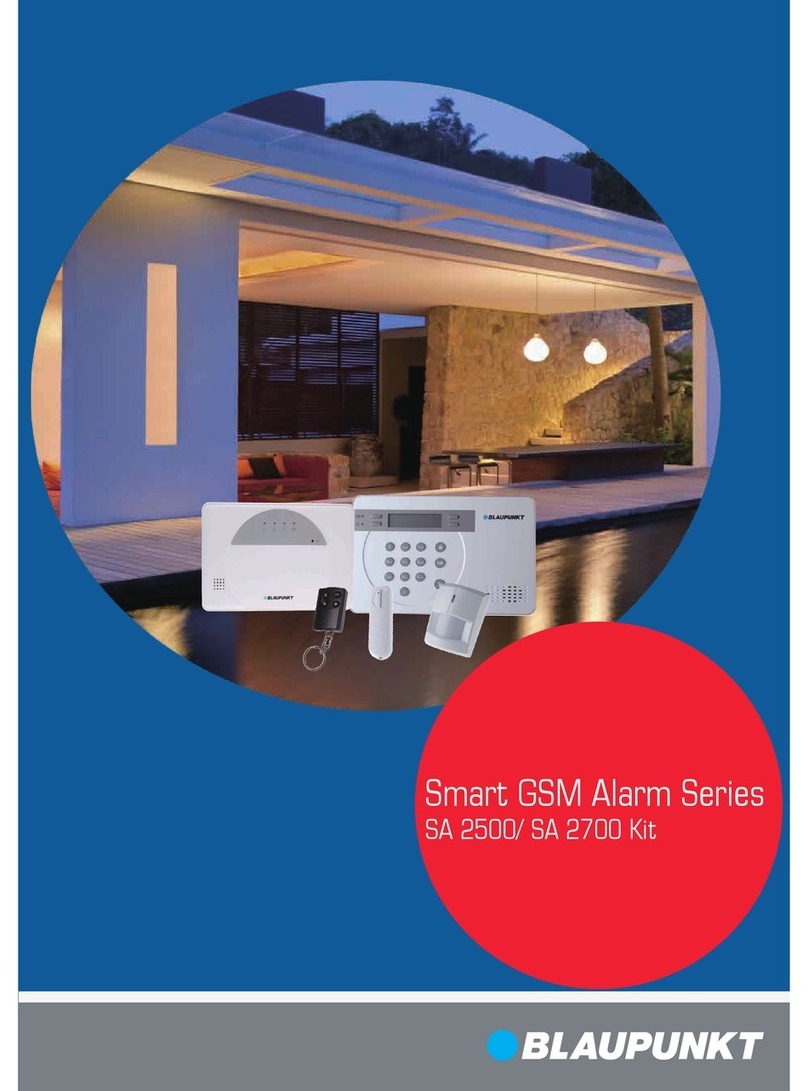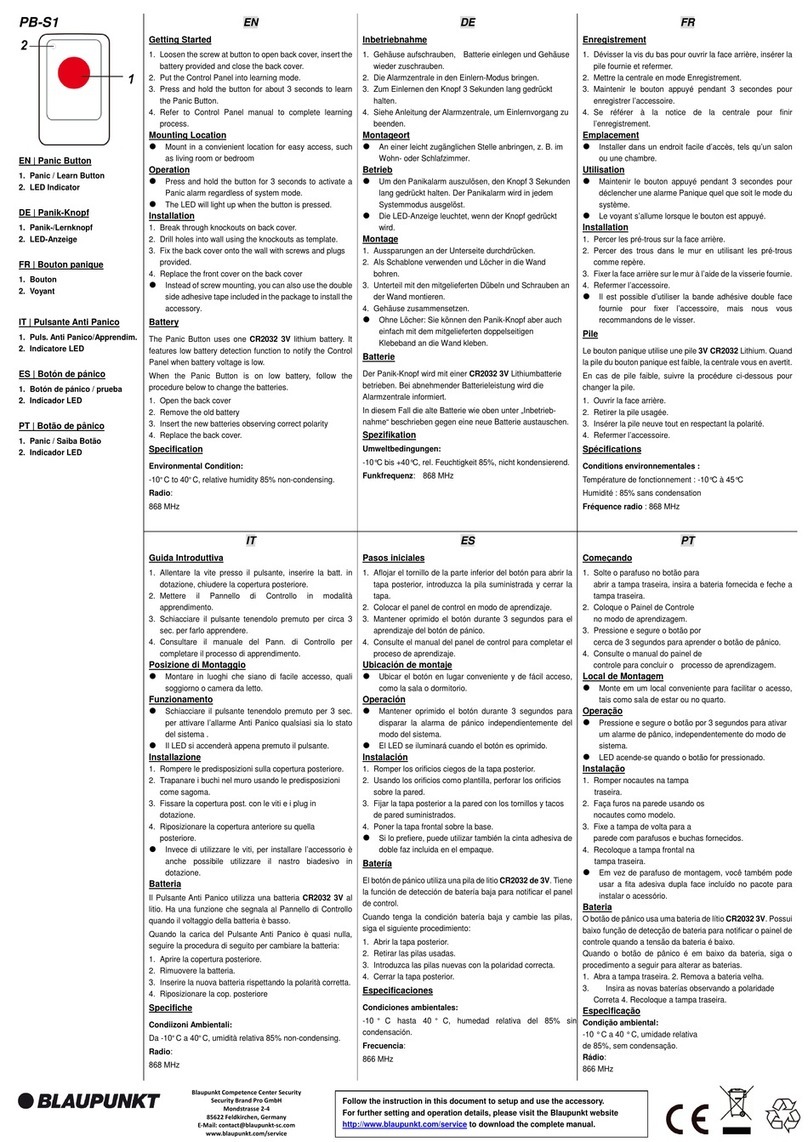6
3.1. Home and Away Arm Mode Planning
The alarm system supports two arming modes: Away Arm and Home Arm. Away Arm mode will arm all accessory devices installed in the system to raise
alarm when activated; Home Arm mode will partial arm the system so that no intruder could get inside the premises without triggering an alarm, yet the
user can move within the house freely. Plan your device location in advance by determine which area should remain unarmed in Home Arm mode, and
decide which sensor should be set to deactivated in Home Arm mode.
For more information, please see 6. Programming Mode – Device +/-and 7. Operation
3.2. Device Operating Range
All devices in the alarm system have an approximate range of 30 meters in typical domestic environment. The range may vary depending on different
home condition. When installing devices, make sure to test the device range before actually mounting the device.
3.3. Tamper Protection
Your Control Panel and accessory devices are protected from sabotage attempt by a “tamper switch,” which is triggered when the device cover is opened,
or removed from mounted surface. When the tamper switch is triggered, the alarm system will be activated to inform you. To make sure the tamper
switch functions properly, please make sure the switch is fully depressed against the mounting surface when installing your Control Panel or devices.
3.4. System Extension
Aside from the devices included in the package, you can further improve the capability of your alarm system by purchasing extra accessories. Including
extra PIR Sensor or Door Contract to extend your protection area; Remote Keypad for a secondary system operation platform; Smoke Detector for fire
protection; Temperature Sensor for High/Low Temperature report; and Power Switch for energy management and Home Automation.
For more information, please see 6. Programming Mode – Device +/-
3.5. General Device Location Guideline
Avoid mounting the Control Panel and devices close to large metal objects or electrical interference source, such as fridge and microwave oven
as they could affect signal strength.
For devices that has tamper protection function, mount on even surface to ensure the tamper is fully closed when mounted. For uneven surface,
use extra packing material on the back.
3.6. Device Location Panning:
Mount the PIR sensor at 1.9-2m height for best performance.
When mounted at 2m height, the PIR sensor has a range of 12m.
PIR sensor detection is most effective when the intruder is
moving across its field of view. Do not mount PIR sensor in a
location that faces intruder directly
The Control Panel should be mounted in a hidden area and
invisible, however still accessible.
The Control Panel should be mounted at a location with good
GSM strength to send report and receive command.
The Door Contact should be
mounted as high as possible.
Do not aim a PIR sensor at this
It is used inside or outside
your home and can be kept
NOTE: SA2900R has a genuine rolling code encryption.
Extra remote controls or keypads need to be rolling codes types: RC-R3B, KP-R1, KPT-R1.
Do not mount the PIR sensor to look at door/window protect by Door
Contact, as the signal transmitted simutaneously from PIR and Door
Contact could cancel each other.
Do not mount the PIR sensor directly exposed to sunlight,
Do not point PIR sensor at window, or sources of heat e.g. fire or boiler.