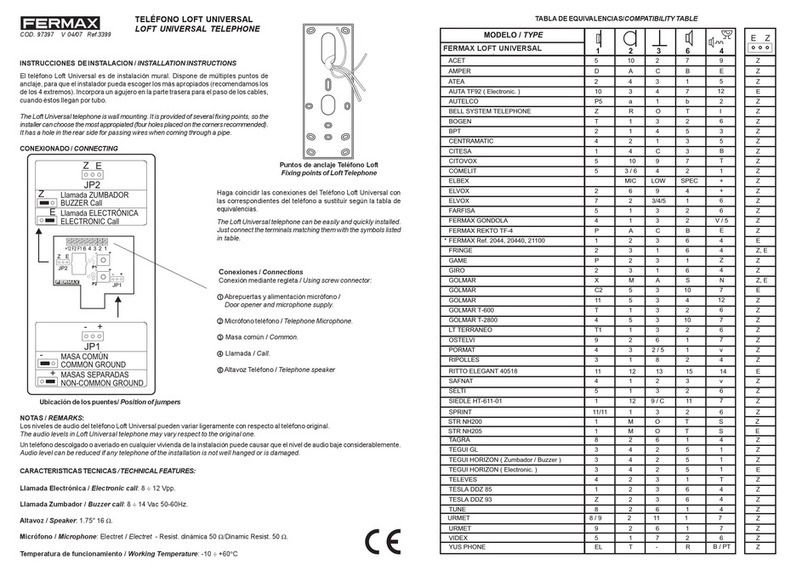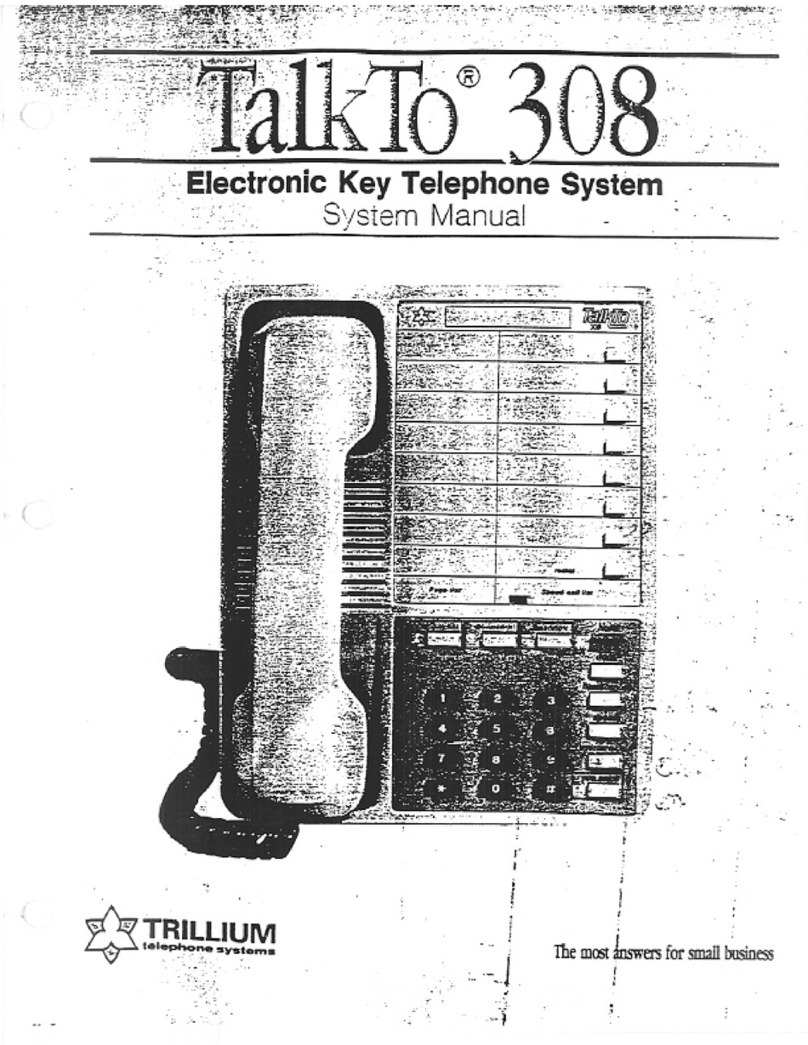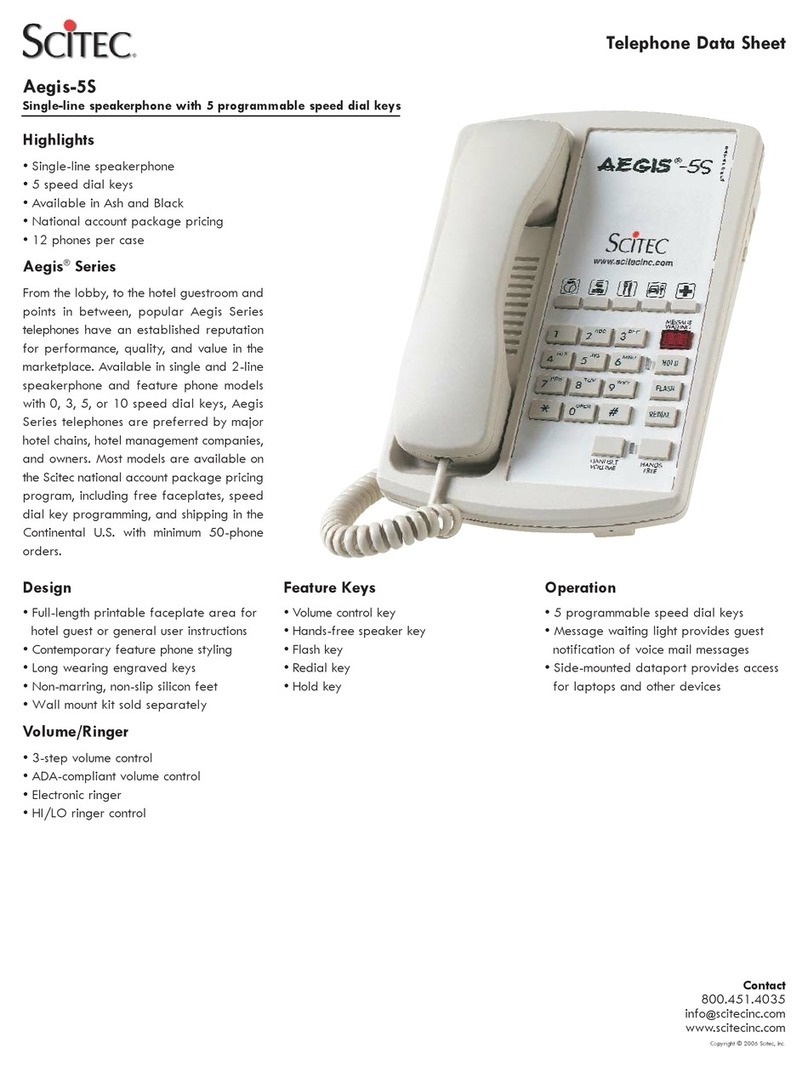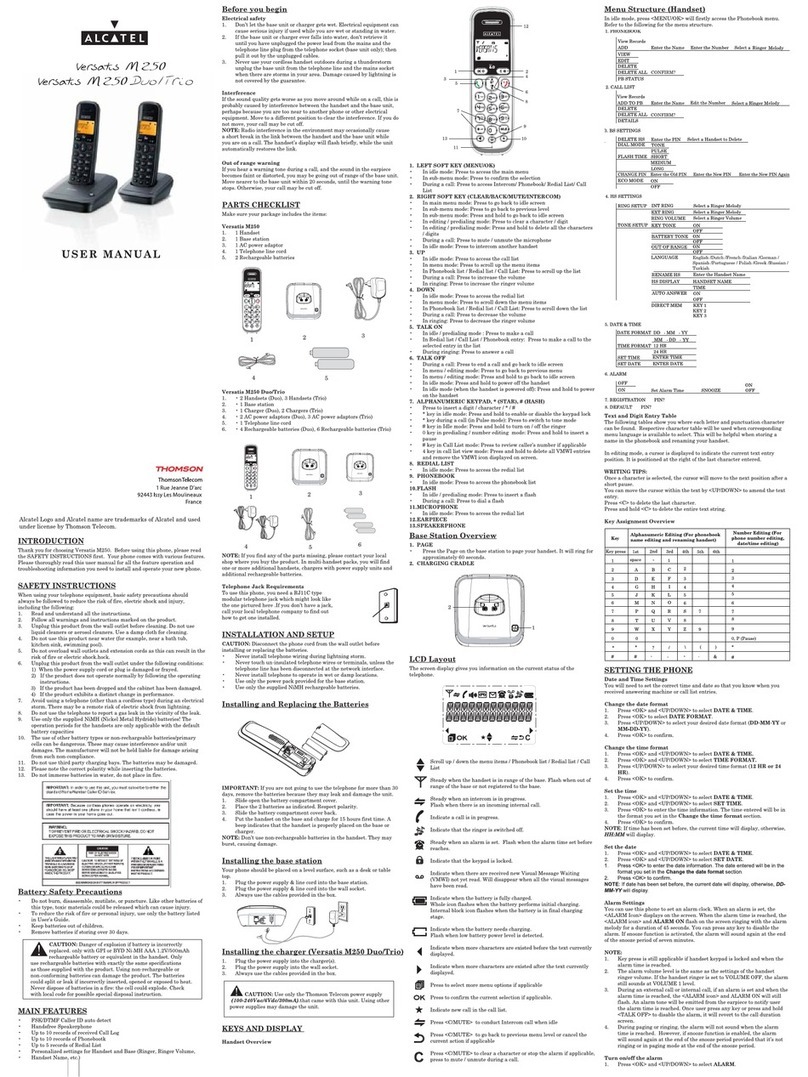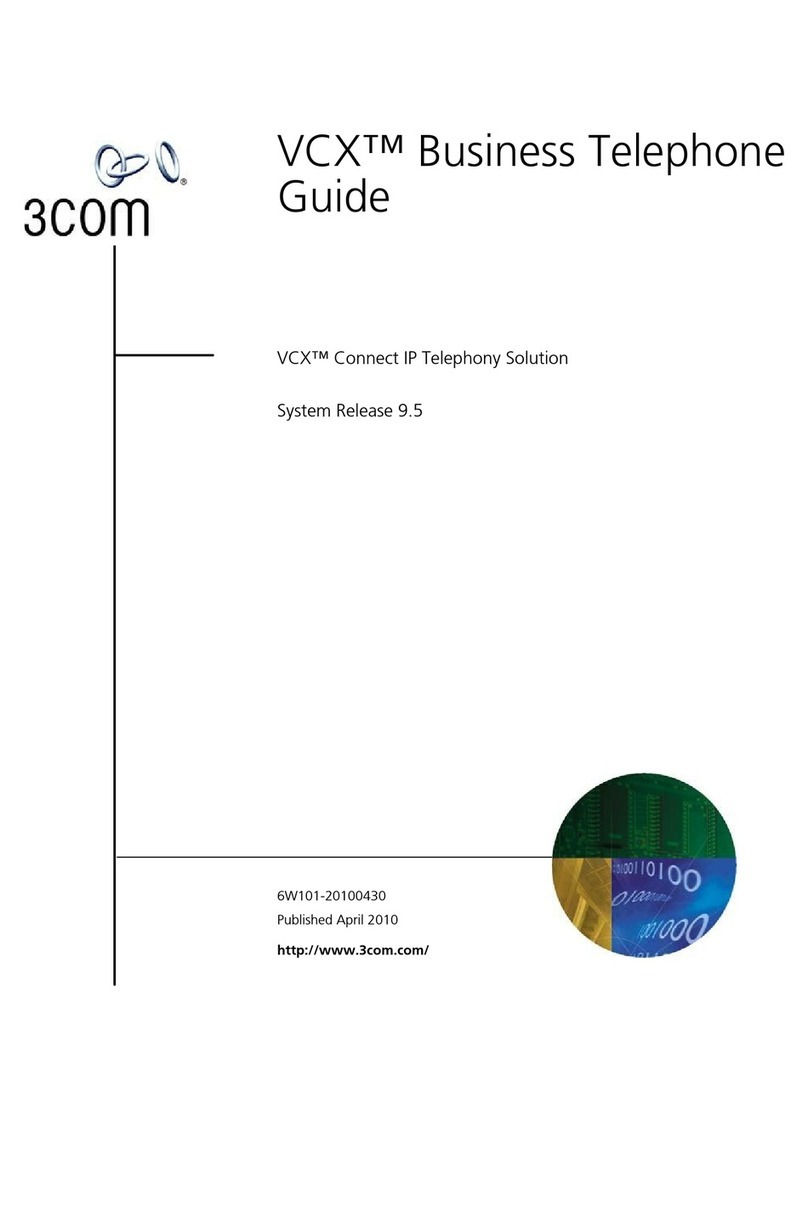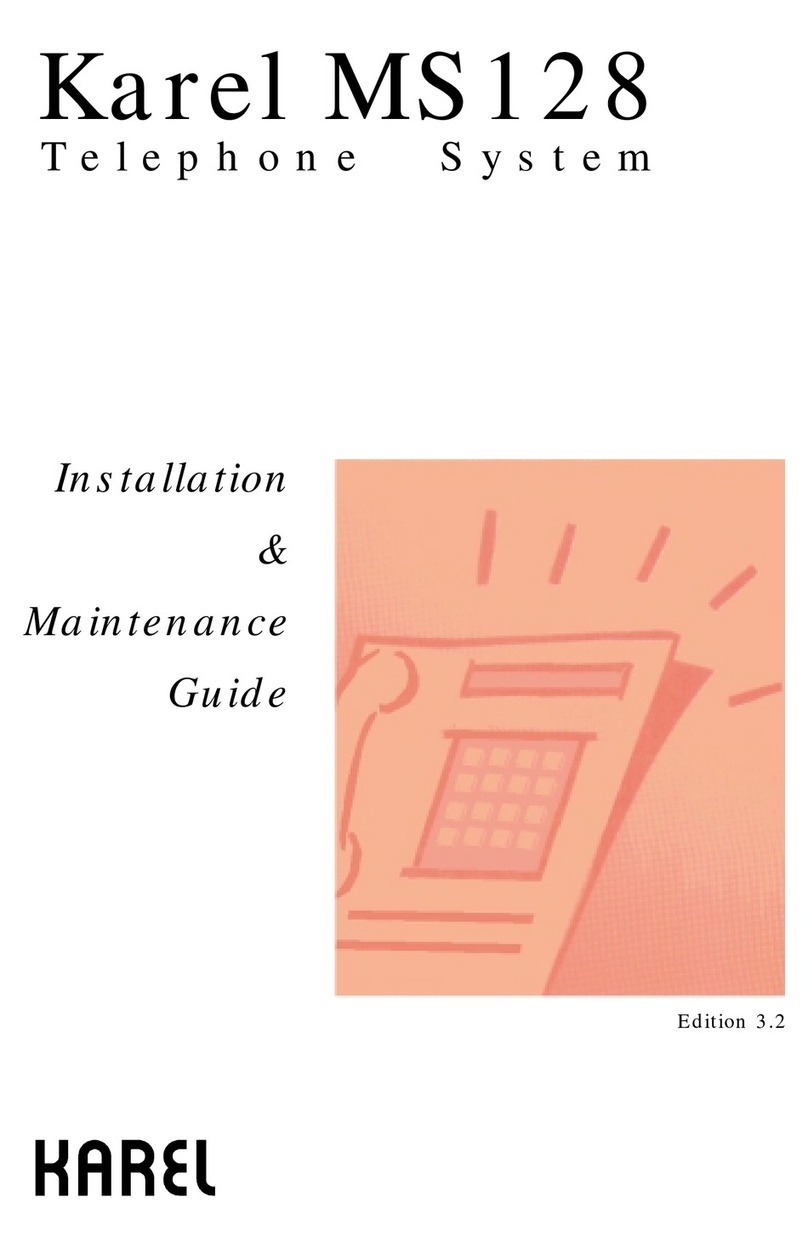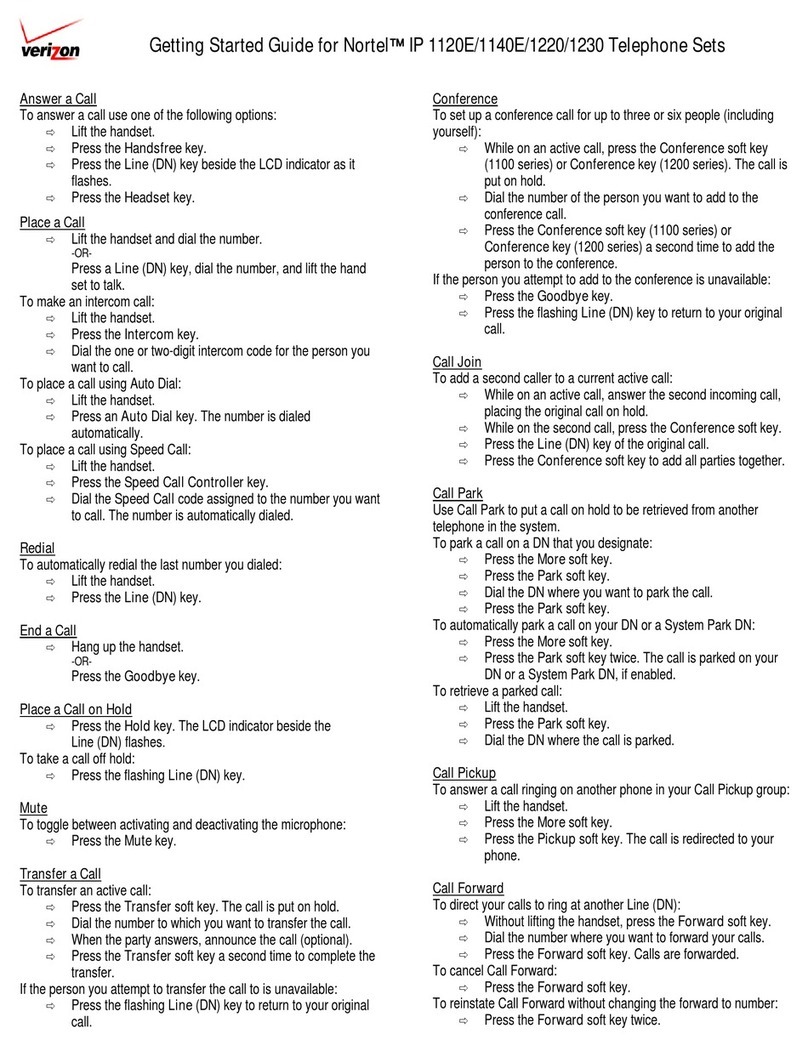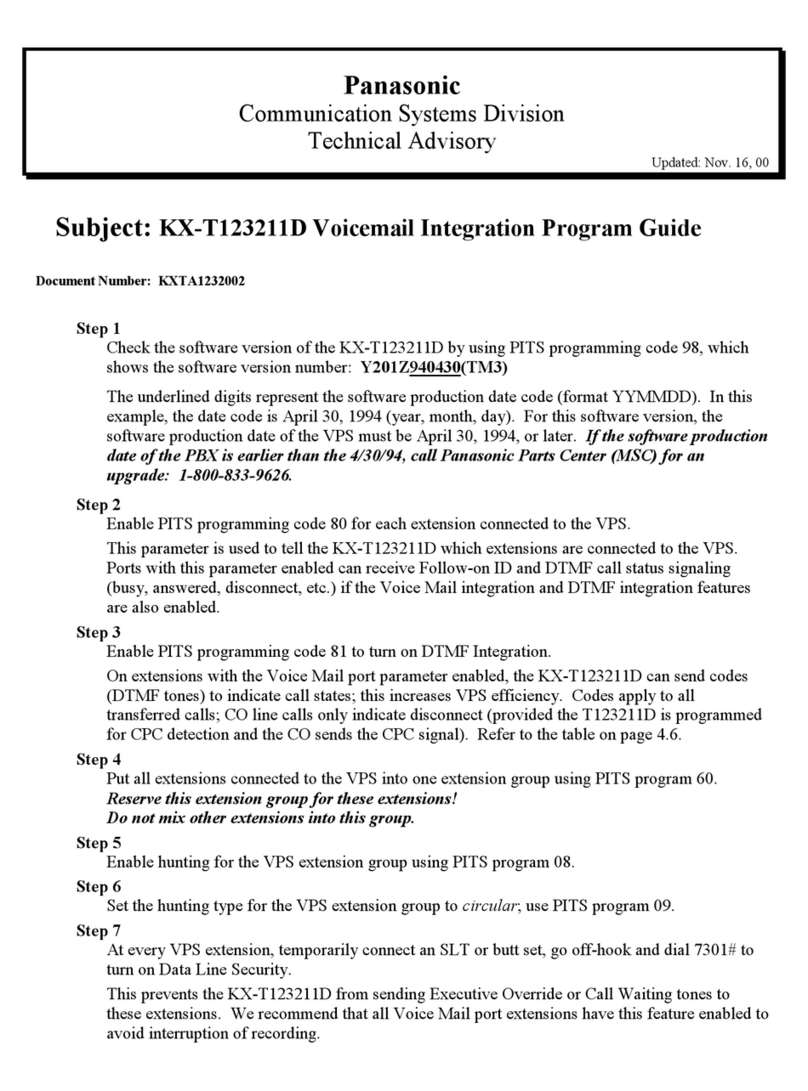Fermax iLoft VDS Dominium User manual

iLoft VDS Dominium Monitor
V4.0
USER MANUAL
COD. 97754Ic V06_16


USER MANUAL
ILOFT VDS DOMINIUM MONITOR -V4.0
Graphic control 2 of 52
Index
1General Description ______________________________________________________________ 3
1.1 Operating Modes____________________________________________________________________ 4
1.1.1 Home Automation Mode ____________________________________________________________________ 4
1.1.2 Energy Efficient Mode ______________________________________________________________________ 4
1.2 About using the BUSing system ________________________________________________________ 4
2Technical description _____________________________________________________________ 5
3Operating in Home Automation mode _______________________________________________ 6
3.1 Main screen ________________________________________________________________________ 6
3.1.1 Browsing between pages ____________________________________________________________________ 7
3.1.2 Common Page Icons ________________________________________________________________________ 7
3.2 Upper scenario row. ________________________________________________________________ 15
3.2.1 Execute a scenario ________________________________________________________________________ 15
3.2.2 Configuration of scenarios. _________________________________________________________________ 15
3.3 Lower control bar __________________________________________________________________ 17
3.3.1 Notepad ________________________________________________________________________________ 18
3.3.2 Technical Alarms notifications _______________________________________________________________ 20
3.3.3 Schedule ________________________________________________________________________________ 21
3.3.4 Intruder Alarm ___________________________________________________________________________ 25
3.3.5 Presence Simulation _______________________________________________________________________ 26
3.4 Configuration Menu ________________________________________________________________ 27
3.4.1 WIFI configuration ________________________________________________________________________ 27
3.4.2 Security _________________________________________________________________________________ 31
3.4.3 System Restart ___________________________________________________________________________ 33
3.4.4 Firmware update _________________________________________________________________________ 34
3.4.5 Search of equipment without addresses _______________________________________________________ 34
3.4.6 Time zone _______________________________________________________________________________ 35
3.4.7 Email list ________________________________________________________________________________ 36
3.4.8 Language________________________________________________________________________________ 36
3.4.9 Register Installation _______________________________________________________________________ 37
3.5 Weather forecast___________________________________________________________________ 38
4Operating in Energy Efficiency Mode _______________________________________________ 41
4.1 Control ___________________________________________________________________________ 41
4.2 View _____________________________________________________________________________ 43
4.2.1 Total registries period _____________________________________________________________________ 44
4.2.2 Instantaneous values ______________________________________________________________________ 45
4.2.3 Total Registries ___________________________________________________________________________ 46
4.3 Configuration Menu ________________________________________________________________ 47
5Recovery screen. _______________________________________________________________ 48
5.1.1 Restart project ___________________________________________________________________________ 48
5.1.2 WIFI configuration ________________________________________________________________________ 48
5.1.3 Synchronisation __________________________________________________________________________ 48
5.1.4 Restore default settings. ___________________________________________________________________ 49
6Installation ____________________________________________________________________ 50

USER MANUAL
ILOFT VDS DOMINIUM MONITOR -V4.0
Graphic control 3 of 52
1GENERAL DESCRIPTION
The iLoft VDS Dominium Monitor is a video entry unit as a result of FERMAX’s joint venture with ingenium. This
monitor has a 3.5” colour touch screen that allows you to monitor and control the home automation BUSing®
system quickly and intuitively via allusive icons in each of the installation’s rooms.
It has configurable Wi-Fi connection, allowing you to connect to the network for different functions such as
updating software versions immediately or showing weather information in the previously configured locations.
It incorporates with the option of editing scenes, allowing for the addition of new events in the installation
(besides those included with SIDE) taking advantage of the nodes’ status associated to the icons included in the
different installation plans from SIDE.
It also allows for the control of technical alarms for flooding, gas, fires, etc., and the management of intrusion
alarms within the area via a 4 digit numeric code, simulating real presence, programming annual schedules,
graphic notebooks, etc.

USER MANUAL
ILOFT VDS DOMINIUM MONITOR -V4.0
Graphic control 4 of 52
1.1 OPERATING MODES
Depending on the installed devices and the required features, the monitor can be configured to function in 2
different modes: Home automation and Energy Efficiency mode.
This configuration must be done during the installation’s start-up and must not be changed by the user under
any situation, since all of the installation’s programming could be lost.
1.1.1 HOME AUTOMATION MODE
Home automation allows you to configure and manage any type of BUSing device, along with the management
of alarms, scenarios, presence simulation, etc.
1.1.2 ENERGY EFFICIENT MODE
Energy efficient mode is optimized for installations that only have installed consumption meters and thermostat
options, offering a graphic interface adapted to these features. This mode is not possible to control other Home
automation elements or alarm management.
1.2 ABOUT USING THE BUSING SYSTEM
BUSing is a decentralized, flexible and scalable home automation system. The BUSing elements are
communicated via a 4 wire bus and in home automation BUSing installations this may reach up to 255
connected devices.
The home automation features that may be obtained with a BUSing device are:
Lighting control: on/off and regulation.
Control of blinds, curtains, etc.
Air conditioning controls.
Energy efficiency.
Electric load management.
Technical and Security Alarms.
Each BUSing device requires address and parameters programming to be able to integrate into an installation.
This programming must be performed by a specialised technician via the SIDE Fermax programming software

USER MANUAL
ILOFT VDS DOMINIUM MONITOR -V4.0
Graphic control 5 of 52
2TECHNICAL DESCRIPTION
3.5” TFT screen
Resolution: 480 (H) x 234 (V) lines.
Flush Monitor Dimensions: 131 (width) x 197 (height) x 60 (depth) mm
oIt emerges from the wall 14 mm once installed
FERMAX Flush Mounted Box Size: 108 (width) x 158 (height) x 45 (depth) mm
Standard Flush Mounted Box Size: 114 (width) x 174 (height) x 50 (depth) mm
Surface Monitor Dimensions: 131 (width) x 197 (height) x 34.3 (depth) mm
System Power supply: 18 Vdc
Consumption:
oin standby: 150 mA.
oDuring start-up: 250 mA
oactive: 250 mA
oduring a call: 600 mA

USER MANUAL
ILOFT VDS DOMINIUM MONITOR -V4.0
Graphic control 6 of 52
3OPERATING IN HOME AUTOMATION MODE
The graphic interface is divided into three main areas:
A central area with the installation’s maps over which the control icons are distributed over the different
equipment.
An upper bar which becomes visible upon dragging the map main screen down. In this bar we can
activate different scenarios programmed in SIDE, besides being able to create new scenarios. After the
creation of scenarios you can delete and edit those already created by using the screen itself. You can
not delete or edit scenes programmed and included via SIDE.
A lower bar which becomes visible upon dragging the map main screen up. This bar gives you access to
notepad function, technical alarms, annual schedules, intruder alarm, presence simulation, screen
parameter configuration and weather forecasts.
Below we explain in detail each of the areas to control in the graphic interface.
3.1 MAIN SCREEN
This screen is made up of maps of the project, besides a series of icons that correspond to each of the devices or
outputs making up the home automation system. These icons allow for the supervision and control of each of
the associated devices.
Besides the maps and icons, the upper right corner of the screen permanently shows the wireless coverage to
the connected network.
(From maximum to minimal coverage)

USER MANUAL
ILOFT VDS DOMINIUM MONITOR -V4.0
Graphic control 7 of 52
3.1.1 BROWSING BETWEEN PAGES
Slide your finger over the screen to the right or left to browse between pages
3.1.2 COMMON PAGE ICONS
3.1.2.1 LIGHT BULBS
To light up or turn off any of the light switches just click over the light bulb drawn on the page. When the light
bulb is yellow, the light is lit, otherwise when it is blue it is off.
Once you have clicked it, the system sends the order and the components´ status will change.
3.1.2.2 SHUTTERS
The shutter icons on the page indicate an orientative level of the shutter’s status both graphically and
numerically.
Once you press the selected shutter icon, it will move with the shutter’s status and the value as a %.

USER MANUAL
ILOFT VDS DOMINIUM MONITOR -V4.0
Graphic control 8 of 52
In the new drop down window, drag your finger over the shutter to adjust the opening level, dragging your
finger up or down on the touch surface. When the user lifts his/her finger the open level is set, the shutter level
window will close and the actuator will activate the corresponding output.
3.1.2.3 REGULATING LIGHT
The light regulation icons on the page indicate an approximate level of the shutter’s status both graphically and
numerically.
100% 60%
0% 30%
Upon clicking on any of the light bulb icons associated to the regulation, a box with the regulated circuit’s status
is displayed on the page.
In the new drop down box, drag your finger over the image to adjust the circuit’s intensity level, dragging your
finger up or down on the touch surface. When the user lifts his/her finger the intensity level is set, the intensity
level window will close and the regulator will display the changes made.
3.1.2.4 THERMOSTAT (KT)

USER MANUAL
ILOFT VDS DOMINIUM MONITOR -V4.0
Graphic control 9 of 52
By clicking on a thermostat icon, a box appears to be able to turn the thermostat on or on, adjust the
temperature, establish the operating mode, check data history and configure up to 10 different scenarios with
the schedule.
The drop down box displays two values in the middle row, on the left, the current measured temperature, and
on the right, the set value, which can be changed by pressing the up and down arrows.
On the upper row, the left side allows you to turn the thermostat on or off, which is controlled with the
following slide bar:
On: Off:
If the thermostat is off, all of the thermostat’s configurable options remain deactivated (icons in white). You also
won’t be able to change the set temperature. For the parameters to be editable again (icons in yellow), just turn
the thermostat on again by sliding the bar to ON .
An example of the thermostat off:
In the lower row, we can configure if the control of the thermostat is in:
Local mode

USER MANUAL
ILOFT VDS DOMINIUM MONITOR -V4.0
Graphic control 10 of 52
Remote mode and operating mode:
Summer (demand for cooling)
Winter (demand for heat)
Mixed
When the icons are in white the selection is deactivated. When they are in yellow, the selection is activated and
it is the mode currently in operation.
THERMOSTAT TIMERS
By accessing the Thermostat Timer option, a new window appears to configure up to 10 weekly scenarios
related with the thermostat’s functions. To access each of these, just press on the representative numbers on
the upper bar . The selected number, representing the scenario currently edited, is bigger than the rest. To
identify which timers are active or not , they are white when deactivated, and yellow when activated. To
enable or disable, just tick or untick the specified box in the upper left hand corner.
For each of the scenarios you can indicate the time when you will activate the thermostat’s timer and what
days of the week they will be executed in (Monday through Sunday, from left to right), represented by their
initials. To add or delete timer days, just press on the day of the week you want. If the start for the day is
displayed, it is activated, while if a dash is displayed, the timer is deactivated and will not perform on that
specific day.
Another configurable element is the operating mode selected for the thermostat, , which can be set to cool
, heat , mixed or off .

USER MANUAL
ILOFT VDS DOMINIUM MONITOR -V4.0
Graphic control 11 of 52
Finally, you can set the temperature for the timer , and it will be defined in the thermostat when the scenario
turns on. This temperature can be edited by pressing the number and sliding your finger up without releasing it
to increase, down to reduce it.
Once all of the thermostats parameters are defined, check on the coloured horizontal bar on the lower part to
see what is established for the next 24 hours (with 00:00h at the far left, and 23:59 at the far right) with regards
to programmed settings . The higher the setting value, the closer to red, while green represents low setting
values. Yellow tones are intermediate, and grey are periods of time where the thermostat is off without any
defined programming.
HISTORY
On the upper right, the icon gives us a history of the thermostat’s measured temperature, presented in a graph
in a new drop down window. In this new interface, we can view the daily, weekly or monthly information by
simply selecting the mode in the lower part of the image.
3.1.2.5 FLOODING
The operating procedure for the flood sensor is as follows:
When there is a water leak in the home, this indicates it by lighting the icon (yellow). In standby the icon is off
(blue).
Sensor in standby
Detector activated
You can not act locally on the icon by pressing on it, since the icon will not change status. It´s status changes
depending on the detection of water by the sensor.

USER MANUAL
ILOFT VDS DOMINIUM MONITOR -V4.0
Graphic control 12 of 52
3.1.2.6 DETECTORS
Detector in standby
Detector activated
This icon is used to show the installation’s presence detector’s status.
Detector on switch :This icon is to manually turn the detector on, that is, by pressing on this icon the
SRBUS detects movement and operations normally.
Detector off switch :This icon is to manually turn the detector off, that is, by pressing on this icon the
SRBUS does not detect movement and does not operate.
3.1.2.7 GAS, FIRE OR SMOKE
The operating procedure for the gas or fire/smoke probe is as follows:
When there is a gas leak in the home or a smoke detector goes off, this indicates it by lighting the extinguisher
icon (yellow). In standby the extinguisher icon is off (blue).
Sensor in standby
Sensor activated
3.1.2.8 CONSUMPTION METER (METERBUS)
By clicking on the displayed icon we access a drop down panel with the instant consumption information in each
of the channels connected to the METERBUS. In the left column it displays instantaneous consumption of each
channel, while the right column displays the consumption limits for each channel.

USER MANUAL
ILOFT VDS DOMINIUM MONITOR -V4.0
Graphic control 13 of 52
Each channel can have its maximum limit set, which the consumption measurements should remain under. If it
surpasses this range, the installation would perform a series of actions to correct the excess in demand
according to the configured parameters. The limits per channel are set by pressing on the side arrows on both
sides of the set value. To the left, to reduce the limit, and the right to increase it.
By pressing the button, you access a graph that shows the history of the collected data in the last 7 days of
each of the channels.
3.1.2.9 EMERGENCY LIGHTING:
By clicking on the previous icon we access the emergency lighting information corresponding to the icon on the
page. To display this information, a drop down window appears with the data on emergency lighting, like battery

USER MANUAL
ILOFT VDS DOMINIUM MONITOR -V4.0
Graphic control 14 of 52
status (including percentage of charge), pipe status or equipment autonomy. As a complement, you can turn the
lighting on or off to check its proper performance.
As you can see, in the middle it shows the lighting’s status, offering information on its battery percentage, tube
or autonomy. If any of these fail, they are shown graphically on the screen, as we can see in the following
capture.
This is also possible from the ON and OFF buttons, turning the lights on and off as we previously mentioned to
check its performance.

USER MANUAL
ILOFT VDS DOMINIUM MONITOR -V4.0
Graphic control 15 of 52
3.2 UPPER SCENARIO ROW.
The upper bar, which appears after swiping the main screen down, displays all of the configured scenarios in the
project since the SIDE, and also includes an icon on the left (always visible) that allows you to create new
scenarios, along with editing or deleting those that have been created on the screen itself. Scenarios imported
from SIDE may not be edited from the monitor.
3.2.1 EXECUTE A SCENARIO
To execute a scenario from SIDE, just drag to it from the upper bar, and press on the scenario’s icon.
To execute a scenario edited on the screen, just swipe the scenario bar horizontally until the last positions
(furthest to the right), which his where the user programmed scenarios are. Once you find the scenario, just
press on the selected icon.
3.2.2 CONFIGURATION OF SCENARIOS.
When editing a new scenario, press on the icon on the left upper bar , and it will open a new window
dedicated to scenario configuration. This window is divided into three parts:
A first zone (1) on the left part with a list of already created scenarios. Another zone (2) on the right part of the
icons associated to this scenario and its status and last zone (3 - lower horizontal bar) with the icons that can be
incorporated to the scenario we are editing.

USER MANUAL
ILOFT VDS DOMINIUM MONITOR -V4.0
Graphic control 16 of 52
3.2.2.1 ADD A SCENARIO
By clicking on the add a new scenario icon , an on-screen keypad appears with which you can name a new
event to later be associated to the desired status icons.
3.2.2.2 REMOVE A SCENARIO
Press the remove a scenario icon , to delete the selected event (of those previously configured on the
screen).
3.2.2.3 EDIT A SCENARIO
By accessing the monitor scenario configuration , we can modify the scenarios previously created from
the graphic interface. For this, just press on the scenario on the vertical list of the left zone of the screen. Once
within the scenario, you can add or remove references of all the available icons in the lower horizontal bar.

USER MANUAL
ILOFT VDS DOMINIUM MONITOR -V4.0
Graphic control 17 of 52
To add events to a scenario, just drag the corresponding icons from the lower horizontal bar to the icon box on
the upper right. If you want to delete an event, just mark the corresponding icon by pressing it, and press the
remove button on the right of the screen: .
If adding icons, the status of the output associated to this icon remains linked to the scenario, so that when the
scenario is executed, it will establish the statuses associated upon editing the scenario.
While editing scenarios, the monitor will only allow you to add icons that are represented in the levels discussed
in section 3.1 of this manual. You can edit the status to obtain in the scenario, for this you need to select each
icon in question and press the option . That is, if upon editing a scenario the icon in question is off, we can
define that within the scenario, this icon’s status is lit.
Just select the status you want for each icon and it is defined and included in the corresponding scenario.
3.3 LOWER CONTROL BAR
The lower bar remains visible by pressing and dragging the main screen up. This way we can access all functions
described in this section.

USER MANUAL
ILOFT VDS DOMINIUM MONITOR -V4.0
Graphic control 18 of 52
By pressing on the different available icons in the lower bar, new windows appear with the functions of each
section. In order to close the drop downs, just confirm the actions within the drop-down panel, or by re-pressing
the corresponding icon via which we open a new window.
In order to distinguish which option of the lower menu we are working in, all icons in the lower bar are in black
and white, while the selected option remains coloured. Below is an example where the sixth option of the menu
is lit (iLoft Configuration):
3.3.1 NOTEPAD
The iLoft has a touch notepad that allows you to draw or jot down notes, leaving a notice on the user’s general
screen.

USER MANUAL
ILOFT VDS DOMINIUM MONITOR -V4.0
Graphic control 19 of 52
To access the notepad you must press on the corresponding icon located on the lower bar.
To draw or jot down a note simply slide your finger over the screen. If you want to delete something you can
select the eraser icon available in the left area. To delete the notepad press on the trash bin icon
located under the eraser icon.
To confirm the note and return to the main screen press on the confirmation icon located in the lower left
corner of the screen.
Whenever there is a note left on the notepad it is displayed with a notification on the main screen.
The graphic notepad allows you, on the upper left corner, to select the thickness and colour of the line drawn,
allowing for a more graphic or attractive result.
Table of contents
Other Fermax Telephone manuals

Fermax
Fermax DUOX iLOFT User manual
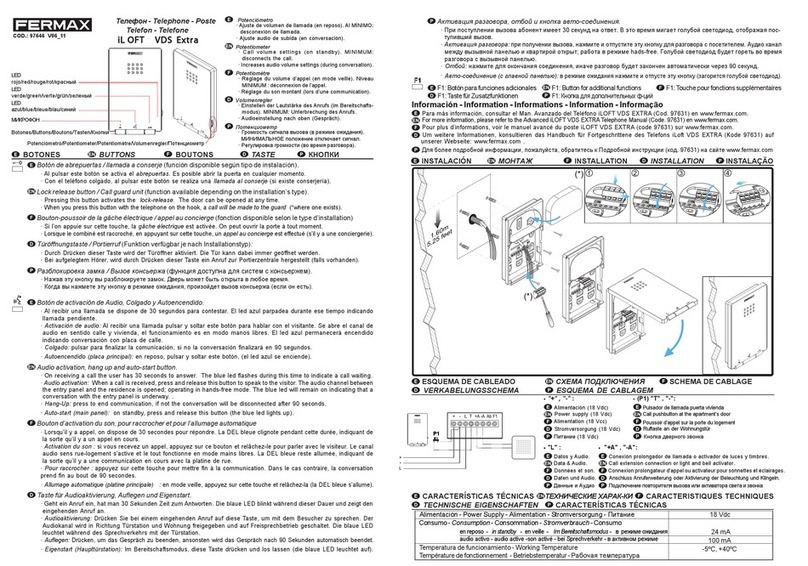
Fermax
Fermax iL OFT User manual

Fermax
Fermax MDS DIRECT GUARD UNIT User manual
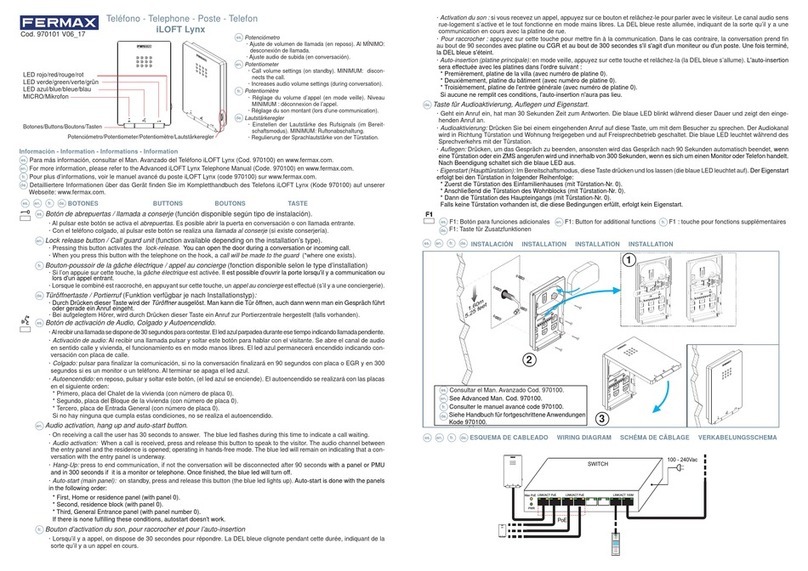
Fermax
Fermax iLOFT Lynx User manual

Fermax
Fermax DUOX plus iLoft User manual
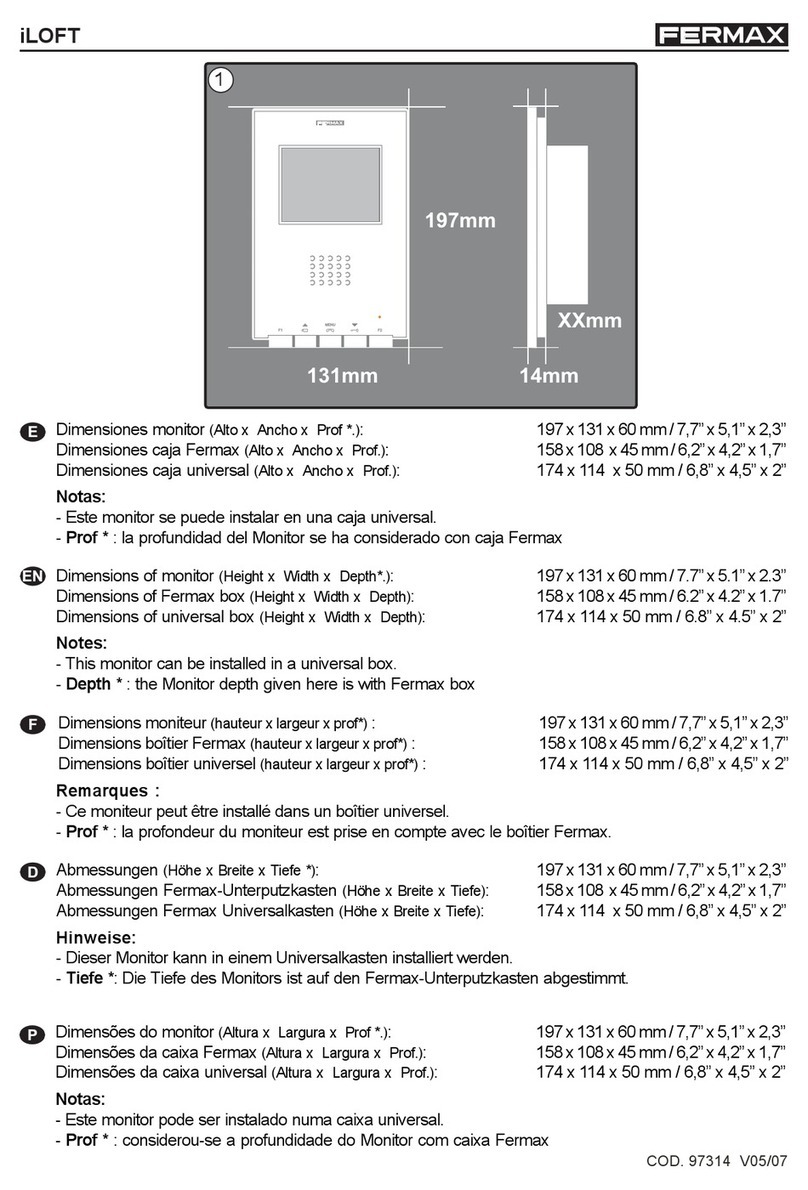
Fermax
Fermax iloft User manual

Fermax
Fermax DUOX PLUS VEO MONITOR User manual

Fermax
Fermax DUOX MEMOPHONE CITYLINE User manual

Fermax
Fermax DUOX PLUS User manual

Fermax
Fermax DUOX User manual