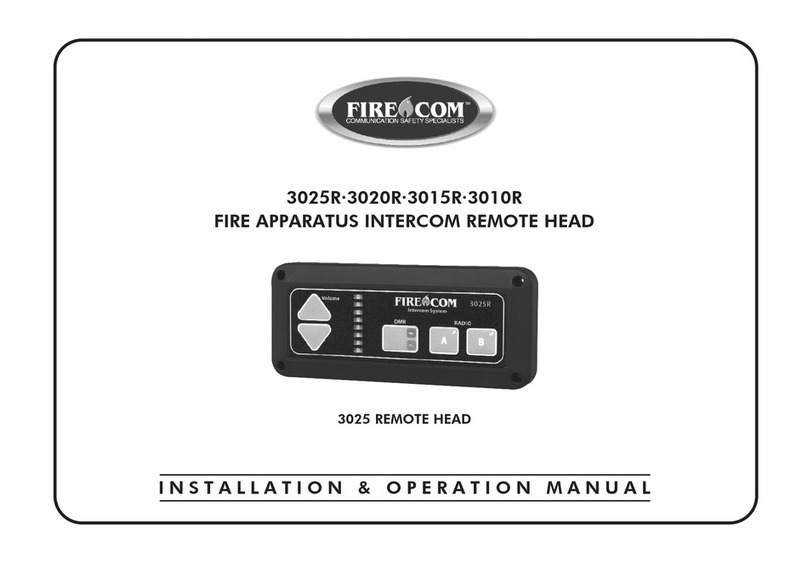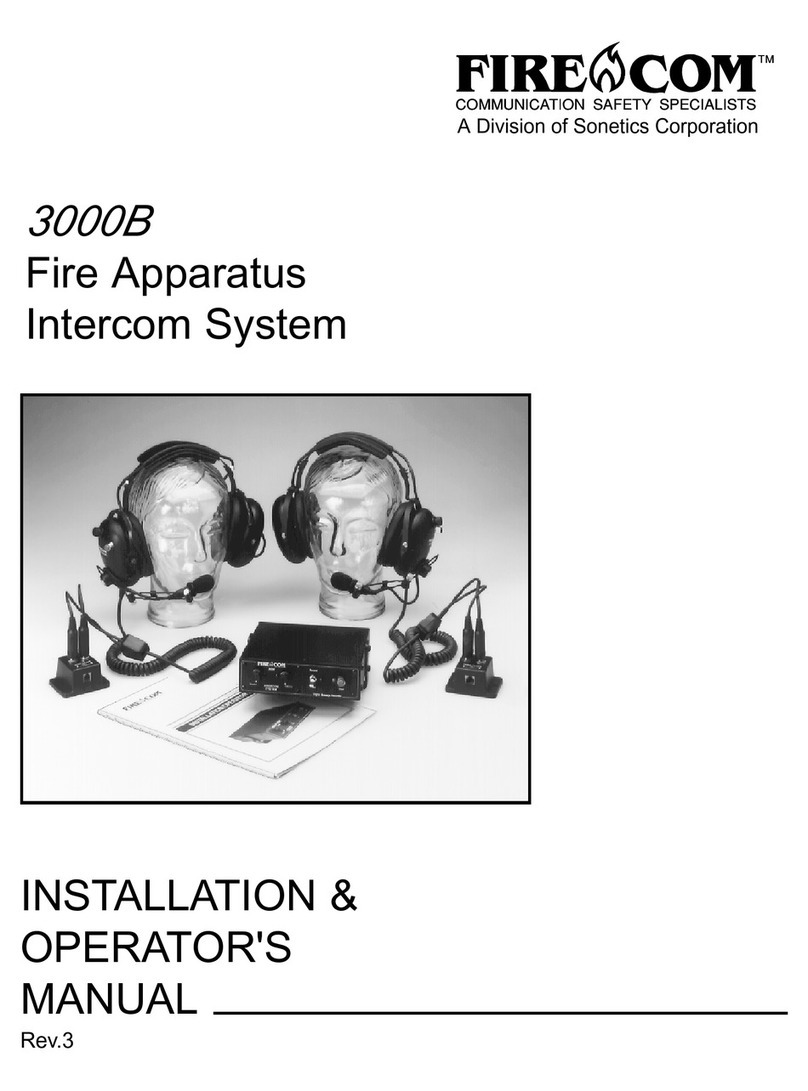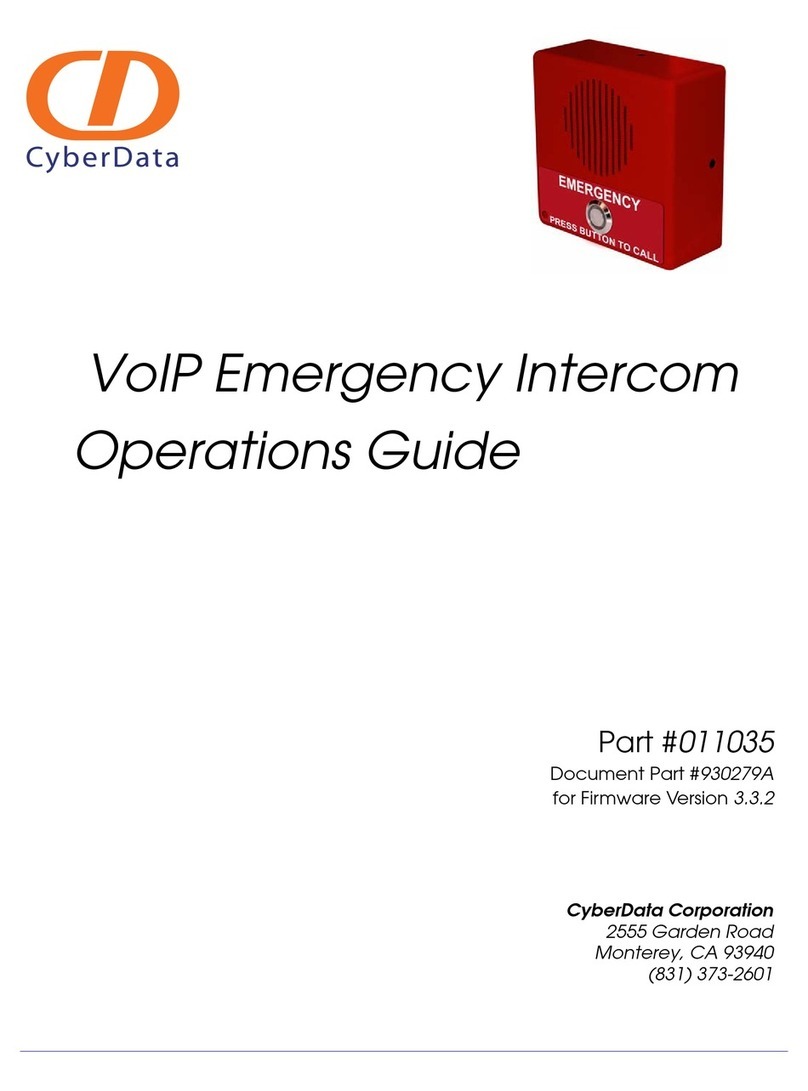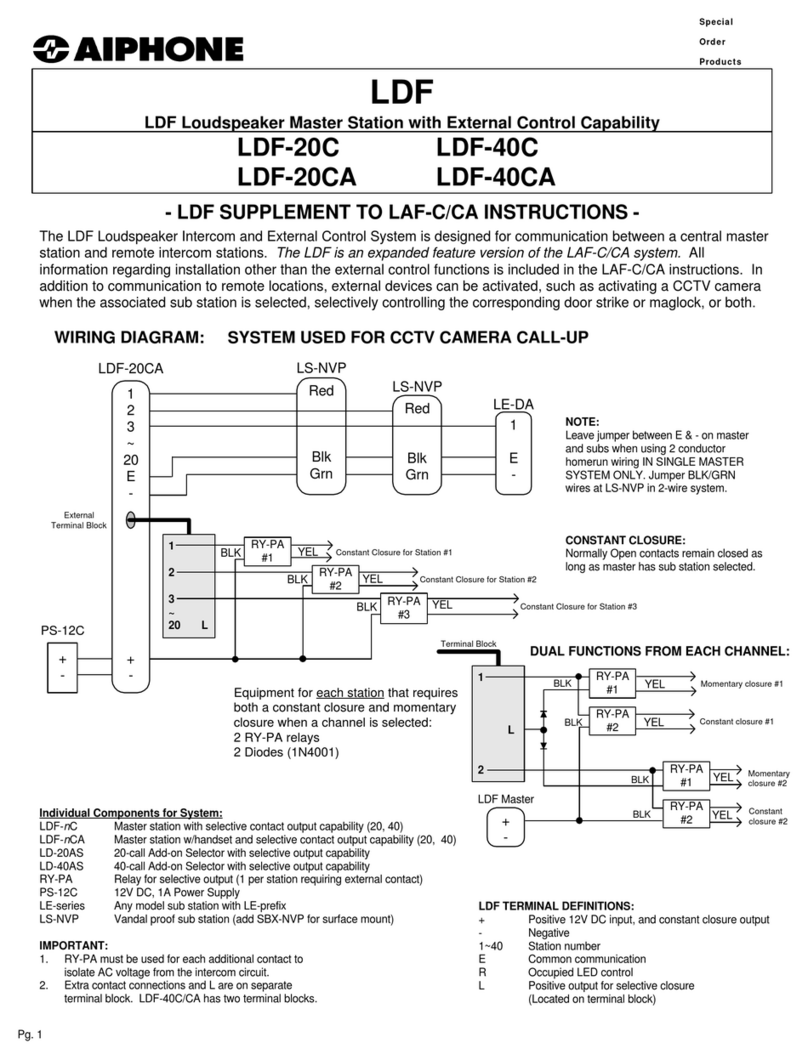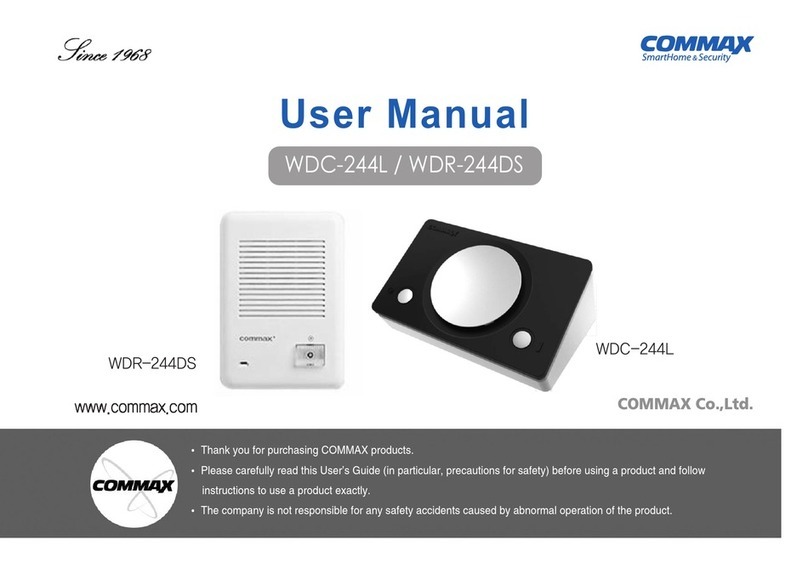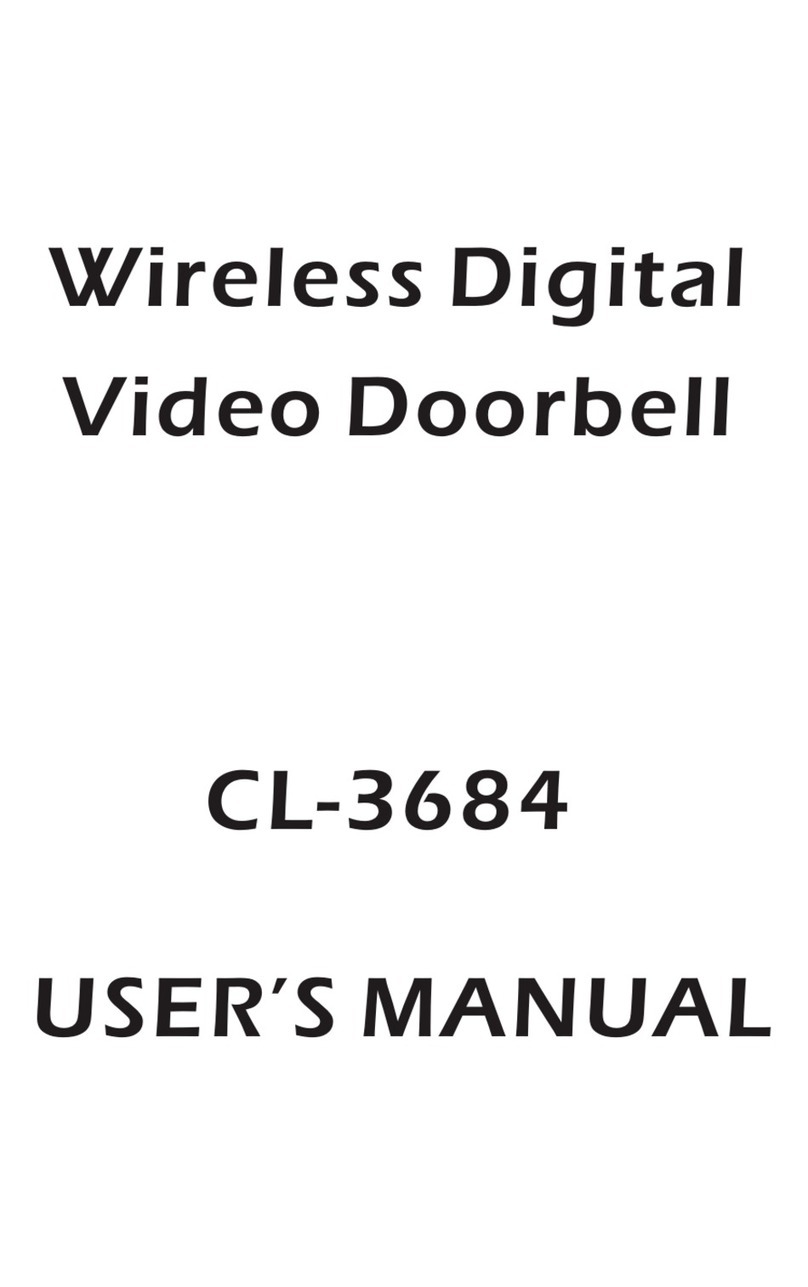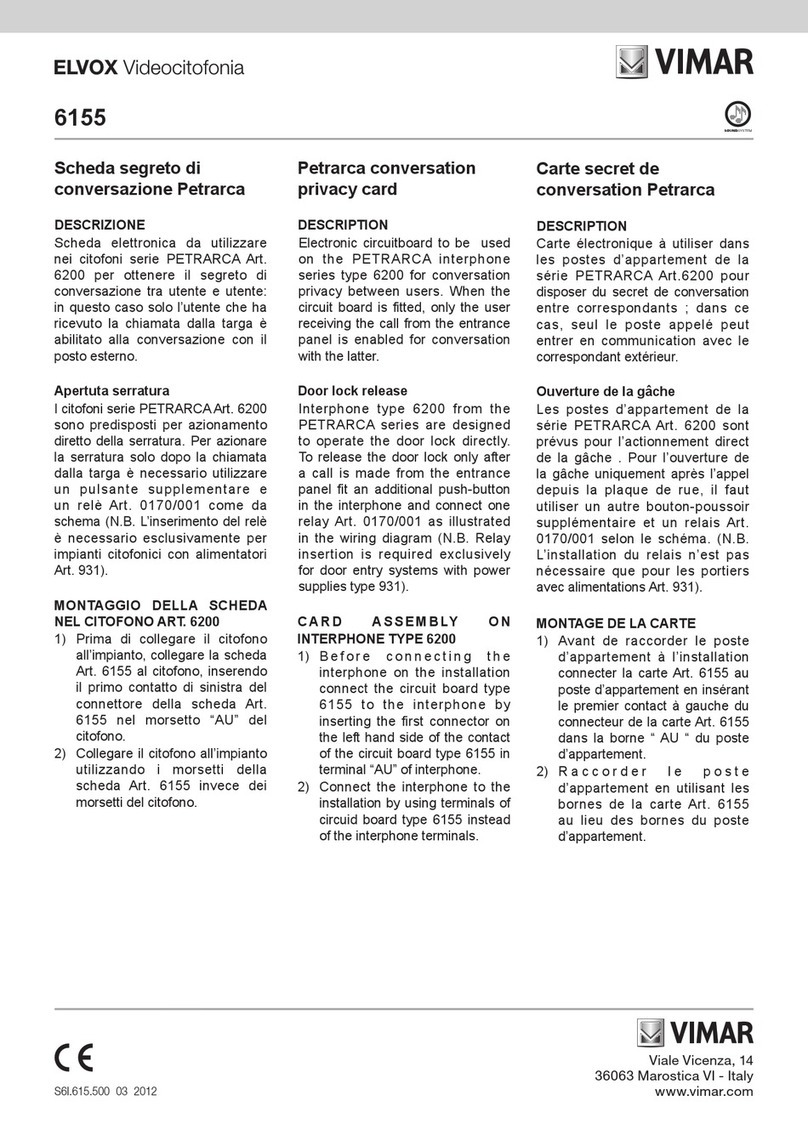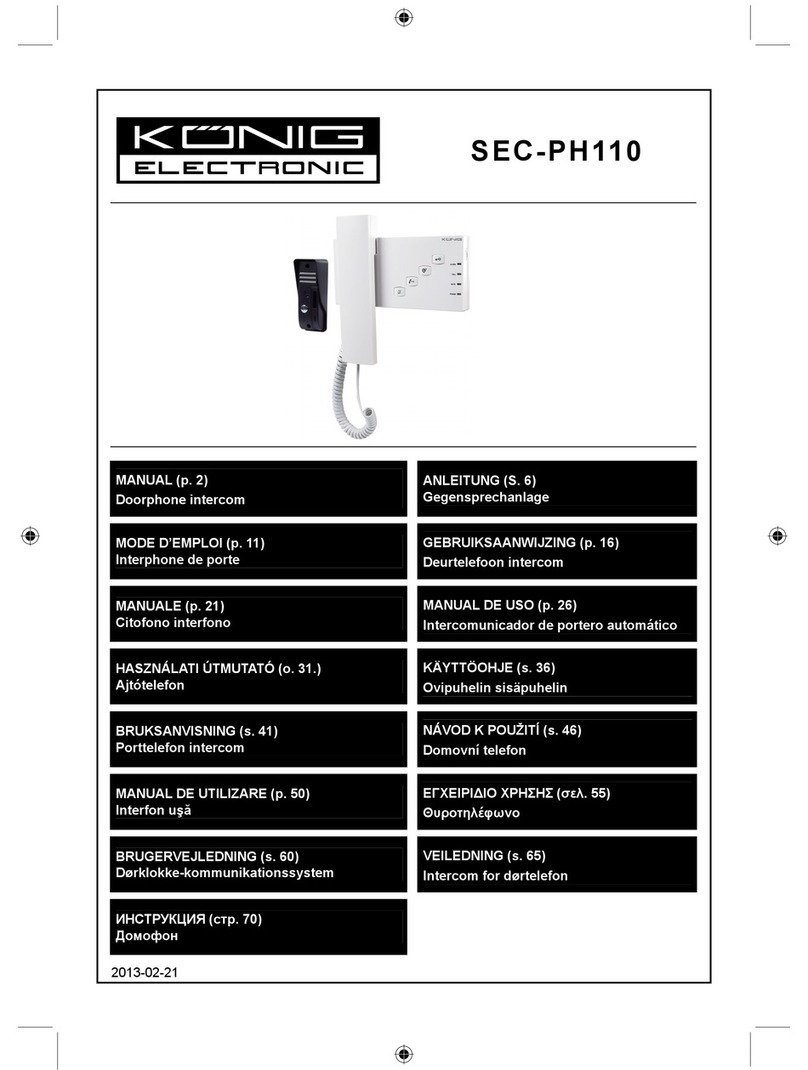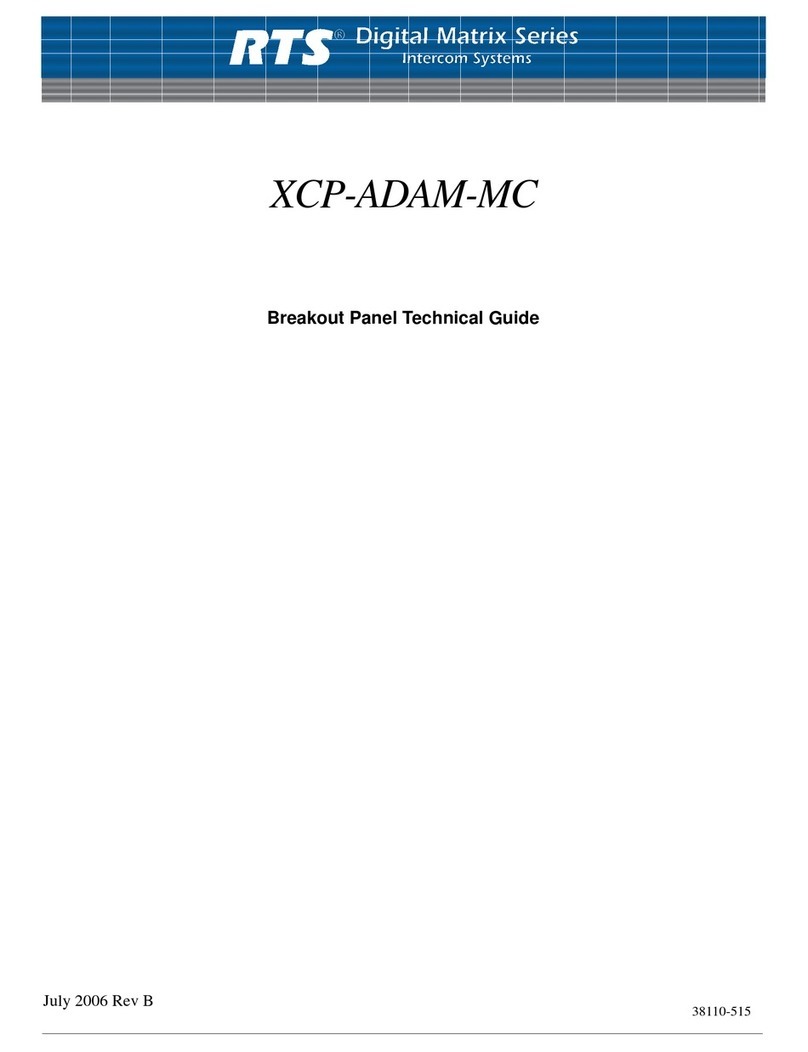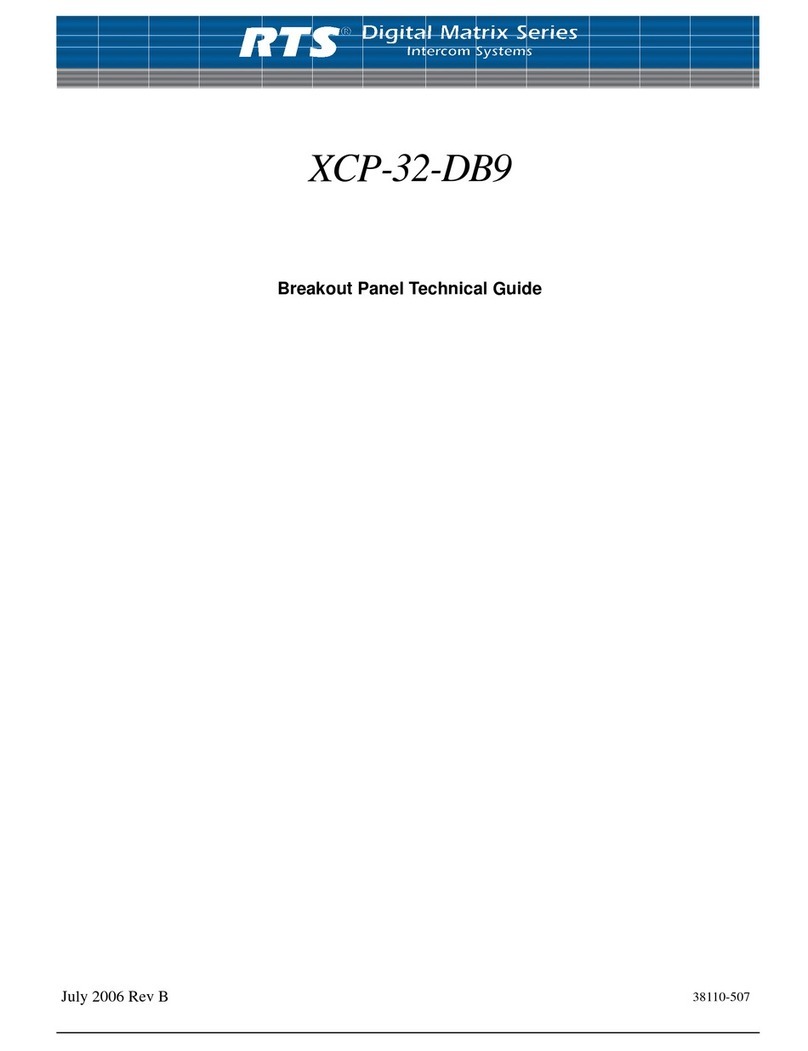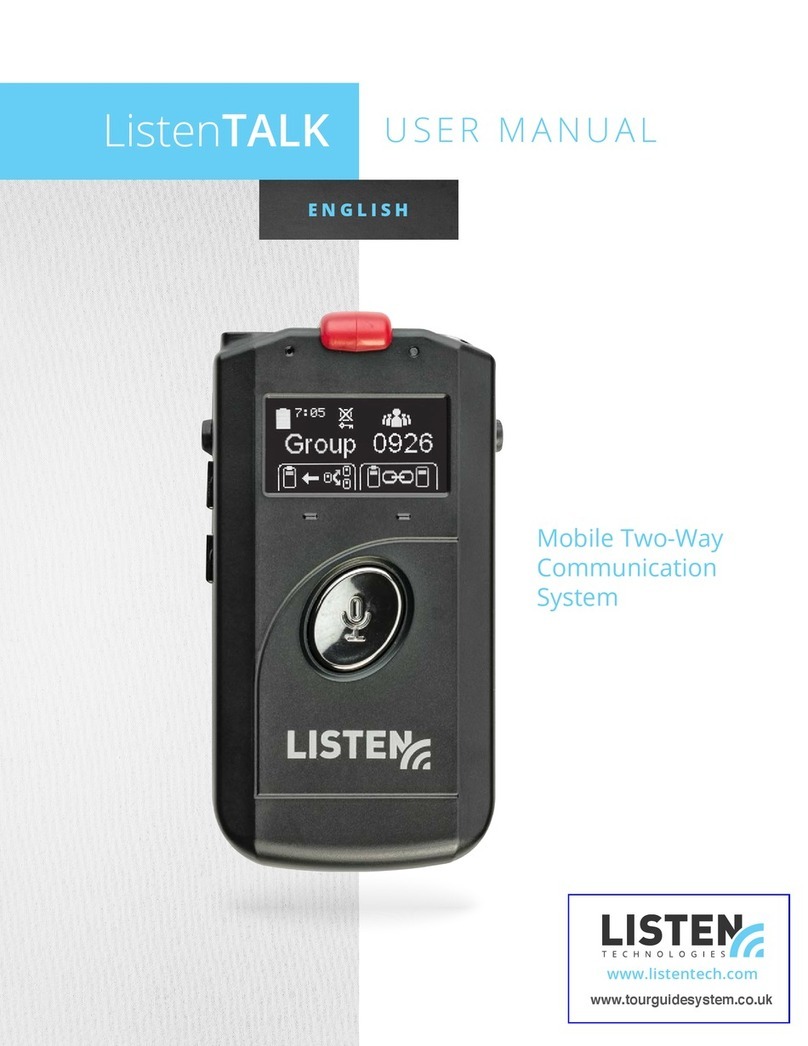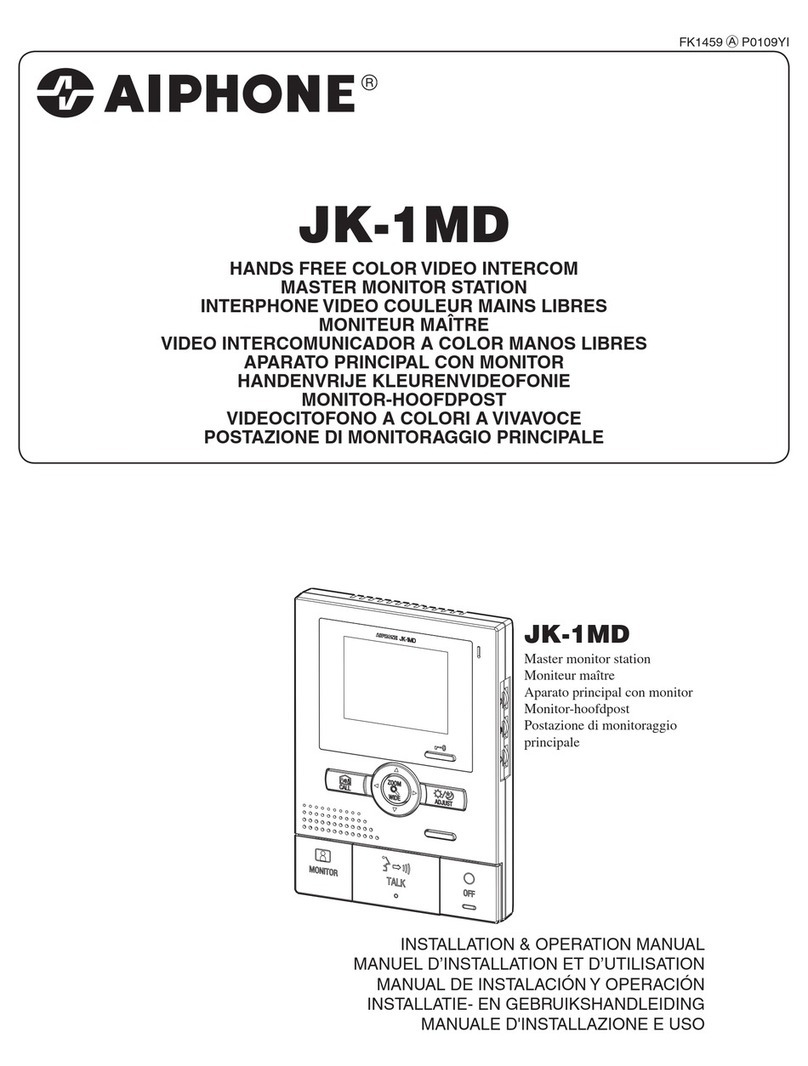Firecom 210 Series User manual

MODEL 210
RADIO COMMUNICATION SYSTEM
INSTALLATION & OPERATION MANUAL


TABLE OF CONTENTS
Overview . . . . . . . . . . . . . . . . . . . . . . . . . . . . . . . . . . . . . . . . . . . . . . . . . . . . . . . . . . . . . . . . . . . . . . . . . . . . . . . 2
Features . . . . . . . . . . . . . . . . . . . . . . . . . . . . . . . . . . . . . . . . . . . . . . . . . . . . . . . . . . . . . . . . . . . . . . . . . . . . . . . . 3
Installation . . . . . . . . . . . . . . . . . . . . . . . . . . . . . . . . . . . . . . . . . . . . . . . . . . . . . . . . . . . . . . . . . . . . . . . . . . . . . 4
System Wiring . . . . . . . . . . . . . . . . . . . . . . . . . . . . . . . . . . . . . . . . . . . . . . . . . . . . . . . . . . . . . . . . . . . . . . . . . . . 5
Overview . . . . . . . . . . . . . . . . . . . . . . . . . . . . . . . . . . . . . . . . . . . . . . . . . . . . . . . . . . . . . . . . . . . . . . . . . . 5
Power Connections . . . . . . . . . . . . . . . . . . . . . . . . . . . . . . . . . . . . . . . . . . . . . . . . . . . . . . . . . . . . . . . . . . 6
CA Cable Routing . . . . . . . . . . . . . . . . . . . . . . . . . . . . . . . . . . . . . . . . . . . . . . . . . . . . . . . . . . . . . . . . . . . . 6
Headset Module Installation . . . . . . . . . . . . . . . . . . . . . . . . . . . . . . . . . . . . . . . . . . . . . . . . . . . . . . . . . . 6-7
Daisy-Chaining Headset Modules . . . . . . . . . . . . . . . . . . . . . . . . . . . . . . . . . . . . . . . . . . . . . . . . . . . . . . . . 7
Foot Switch (optional) . . . . . . . . . . . . . . . . . . . . . . . . . . . . . . . . . . . . . . . . . . . . . . . . . . . . . . . . . . . . . . . . . 8
Radio Connections . . . . . . . . . . . . . . . . . . . . . . . . . . . . . . . . . . . . . . . . . . . . . . . . . . . . . . . . . . . . . . . . . . . 8
Settings . . . . . . . . . . . . . . . . . . . . . . . . . . . . . . . . . . . . . . . . . . . . . . . . . . . . . . . . . . . . . . . . . . . . . . . . . . . . . . . . 9
Operation . . . . . . . . . . . . . . . . . . . . . . . . . . . . . . . . . . . . . . . . . . . . . . . . . . . . . . . . . . . . . . . . . . . . . . . . . . . . . 10
Troubleshooting . . . . . . . . . . . . . . . . . . . . . . . . . . . . . . . . . . . . . . . . . . . . . . . . . . . . . . . . . . . . . . . . . . . . . 11-12
Options and Accessories . . . . . . . . . . . . . . . . . . . . . . . . . . . . . . . . . . . . . . . . . . . . . . . . . . . . . . . . . . . . . . . . . 13
Specifications . . . . . . . . . . . . . . . . . . . . . . . . . . . . . . . . . . . . . . . . . . . . . . . . . . . . . . . . . . . . . . . . . . . . . . . . . . 13
Appendix A-Wiring Diagrams . . . . . . . . . . . . . . . . . . . . . . . . . . . . . . . . . . . . . . . . . . . . . . . . . . . . . . . . . . 13-14
Appendix B-RJ-12 Connector Assembly . . . . . . . . . . . . . . . . . . . . . . . . . . . . . . . . . . . . . . . . . . . . . . . . . . . . 15
Warranty . . . . . . . . . . . . . . . . . . . . . . . . . . . . . . . . . . . . . . . . . . . . . . . . . . . . . . . . . . . . . . . . . . . . . . . . . . . . . . 16
1

2
OVERVIEW
Firecom’s 210 intercom is designed for use in rugged, demanding environments. The Firecom 210 enables clear
communication between up to two occupants and a 2-way radio. It is ideal for mobile equipment with complex
internal and external communication requirements and high-noise environments. When used with Firecom noise
attenuating headsets, the system provides protection from hearing loss that occurs when exposed to high noise
levels. The 210 intercom is a durable solution for vehicles requiring occupant and radio communication.
Individual headsets determine audio transmission with the push of a button, as well as independent volume
control. All headsets hear intercom traffic and are capable of intercom transmission. When a radio is connected
to the system, all participants hear the radio, but only those with radio transmit headsets can transmit over the
radio.

Modular Jacks
The modular jacks are the connection points for the CA cables leading from the intercom to the headset modules.
A radio transmit priority “PR” port is identified as one of the modular jacks. When a mobile radio is connected
to the system, the intercom user on this port will have priority when transmitting. Other users will not be able to
transmit over the radio during this user’s transmission.
Radio Interface Jack
The 9-pin D-Sub connector is an attachment point for the included mobile radio (MR) interface cable.
Power Connector
The 3-pin connector is the attachment point for vehicle power. A power connection cable is provided.
Receive Audio Adjust
A rotational adjustment for setting the level of audio received to the intercom from a mobile radio.
Transmit Audio Gain Jump / Intercom Audio Gain Jump
Two dip switches are provided for incremental gain increases of both the radio transmit audio and the
intercom audio.
Transmit Audio Adjust
A rotational adjustment for setting the level of audio transmitted to an appropriate level for a mobile radio.
3
INTERCOM
PR
FEATURES
RADIO POWER
Rx T/G Tx
Modular Jacks
Radio Interface Jack
Power Connector
Receive Audio Adjust Transmit Audio Adjust
Transmit Audio Gain Jump
Intercom Audio Gain Jump
Front View
Back View
Side View

4
INSTALLATION
Mounting the Intercom
Mount the intercom unit to a flat surface by drilling four mounting holes and installing the enclosed #6 fasteners.
Mounting hole and intercom dimensions are shown below. The unit is designed for vehicle interiors and indoor
use. Do not mount outdoors.
Assembly Shown without Jacks
Units: Inches [millimeters]
Scale: None

5
SYSTEM WIRING
Overview
Once the intercom is installed, the system is ready for wiring. Headset modules are connected to the intercom
port using RJ-12 connectors and CA cables as shown in the figure below. See “CA Cable Routing” in the
System Wiring section of this manual before wiring. A 2-way radio may be added using the 9-pin D-Sub
connector.

6
SYSTEM WIRING
Power Connections
Power is wired to the intercom using the power supply cable with in-line fuse (included). When routing the
power cable, the in-line fuse should be easy to access.
Warning
Before making power connections, make sure the power source is turned off.
Important
Use a dedicated ground for the (-) power connection. Do not ground to the chassis.
Important
We recommend connecting the intercom power to the same power busses as the 2-way radio.
CA Cable Routing
There are several important considerations when routing the CA cable:
• Do not bundle extra cable. The cable should be cut to length at installation, especially when radios
are used.
• Route CA cables away from hot surfaces including vehicle exhaust systems.
• When routing CA cables through bulkheads or other sheet metal, use a grommet in the hole to
prevent damage to the cable.
• A radio transmit priority “PR” port is identified on the front of the intercom. When a radio is connected
to the system, the intercom user on this port will have priority when transmitting over the radio.
Other users will not be able to transmit over the radio while this user is transmitting.
Headset Module Installation
The following steps are recommended for installing a HM-10 or PP-20 headset module.
• Identify where the headset module is to be mounted and use the module as a template to locate
the two mounting holes as shown in figure above. Drill two holes for the #6 hardware provided.
• If you are installing a PP-20 module, route the CA cable as outlined in “CA Cable Routing” on this
page and install an RJ-12 connector at the intercom end of the cable as outlined in Appendix B
“RJ-12 Connector Assembly.” Always make sure the printed side of the cable is facing the
release tab on the RJ-12 modular plug. If you are installing an HM-10 module continue with the
following steps.
HM-10 PP-20

7
SYSTEM WIRING
Headset Module Installation
• With the CA cable routed from the intercom, cut the cable to length at the headset module and slide
the bend relief grommet over the end of the CA cable as shown in the figure above.
• Attach a RJ-12 connector to the end of the cable –see Appendix B “RJ-12 Connector Assembly.”
Always make sure the printed side of the cable is facing the release tab on the RJ-12
modular plug.
• Open the headset module assembly by removing the screws labeled “A” in the figure on page 6.
Install the plug and bend relief grommet as shown in the figure above. If the CA cable is going
from the intercom to the headset module it MUST be inserted on the same side of the
HM-10 as the “Firecom” label. Replace the headset module cover and mount the assembly with
the hardware provided.
Daisy-Chaining Headset Modules
Under certain circumstances daisy-chaining of headset modules may be used to increase the number of headset
positions available. However the following requirements must be met:
•Headset modules in a daisy-chain must be connected in a specific manner as illustrated
in the figure above. The CA cable from the intercom should always be plugged into the
headset module on the “Firecom” label side. You will need to remove the plastic tab which
covers the access hole to the auxiliary jack to add the CA cable to the next headset module.
•Do not mix headset types in a daisy-chain (intercom-only vs. radio transmit).
•A maximum of two intercom-only headsets may be used in a daisy-chain.
•A maximum of one radio-transmit headset may be used in a daisy-chain.

8
SYSTEM WIRING
Foot Switch (optional)
A radio Push-to-Talk (PTT) foot switch option is available from Firecom when a headset radio PTT is not desired.
The foot switch is installed to the headset module in a similar fashion as the headset module daisy-chain installation.
See “daisy-chaining headset modules” in the System Wiring section of this document. Depressing the foot
switch will initiate radio transmissions of the headset plugged into the headset module where the foot switch is
installed.
The foot switch is installed to the headset module using a CA cable and RJ-12 connector. You will need to open
the headset module and remove the plastic tab which covers the access hole to the second modular jack.
Warning
The CA cable from the intercom should always be plugged into the headset module on the
“Firecom” label side.
Radio Connections
A mobile radio may be connected to the intercom by using the radio port on the back of the unit. A MR interface
cable, with an un-terminated end, is supplied with the intercom. For independent wire descriptions, see
Appendix A.
Warning
To ensure proper operation, the connection to the radio should be performed by a qualified
radio technician.
Some radio specific interface cables are available for common model radios. For a list of interface cables, please
visit www.firecom.com and click on the Product Support section of our web site or contact our service department
at 800-527-0555.
When installing an MR cable, tighten the two screws on the plug of the cable.
Warning
If the screws are not properly tightened, the 9-pin plug may vibrate and cause problems with
transmission, reception, or other radio functionality.

9
SETTINGS
Setting Options
Side View
Several adjustments to the 210 intercom are required. When connecting to a mobile radio it will be necessary to
make both transmit and receive audio adjustments.
Warning
These adjustments must be performed by a qualified radio technician. Failure to perform
these adjustments may result in problems hearing or transmitting radio signals when using
the intercom system.
RX
The receive audio adjustment is a rotational adjustment of the audio gain from the radio. When making this
adjustment, set your mobile radio volume to the normal volume level used without an intercom installed. The
audio level should be adjusted with other intercom users for quality audio mixing.
Transmit Audio Gain Jump
The transmit audio gain jump switch is an incremental gain increase of the audio broadcast through the radio.
The gain is increased when the switch is in the “up” position and decreased in the “down” position. The
Transmit Audio “TX” should be used initially for adjustment and the Transmit Audio Gain jump used only if
required.
Intercom Audio Gain Jump
The intercom audio gain jump switch is an incremental gain increase of the intercom sound level. Each headset
is also equipped with an independent volume control. If an overall higher intercom sound level is desired, the
intercom audio gain jump switch may be used. The gain is increased when the switch is in the “up” position
and decreased in the “down” position.
TX
The transmit audio adjustment is a rotational adjustment of the audio broadcast through the radio. Adjust the
radio transmit sound level to eliminate clipping and provide quality audio mixing.
After these adjustments are made, the holes may be sealed using plugs (provided).
Rx T/G Tx
Receive Audio Adjust Transmit Audio Adjust
Transmit Audio Gain Jump Intercom Audio Gain Jump

10
OPERATION
The 210 intercom is designed to offer clear, full-duplex communication between participants. In addition, mobile
radio communication is possible when connected to Firecom’s 210 intercom.
Before testing the intercom, make sure the power supplied to the intercom is turned on. If a radio is connected
to the intercom, confirm that it has power as well.
To begin using the intercom, plug your Firecom headset into a headset module. For proper headset fitting
instructions, as well as care and maintenance, see your headset manual.
Firecom offers many different styles of headsets for use with the 210 intercom system including over-the-head
and under-the-helmet styles. Either of these styles can be intercom-only headsets or radio-transmit headsets.
Radio-transmit Headsets
Radio-transmit headsets are identified by a red momentary PTT button on the headset. These headsets receive
both intercom and radio communications at all times. The mic is always active for intercom communications,
while the red PTT button is used to transmit over the radio. When you speak into the microphone you will hear
yourself in the headset speakers. Volume is adjusted on the ear dome. You will hear other participants on the
intercom as well as radio traffic when a radio is installed with the system.
Intercom-only Headsets
Intercom-only headsets are identified with either a black momentary or yellow latching PTT button on the
headset. These headsets receive both intercom and radio communications at all times, but are not capable
of radio transmission. Headsets with black momentary PTT buttons require the user to push and hold the PTT
button to talk over the intercom. Headsets with yellow latching PTT buttons require a user to push the button
once to talk over the intercom and press again to end audio transmissions. When the PTT button is activated
and you speak into the microphone, you will hear yourself in the headset speaker. Volume is adjusted on the
ear dome. You will hear other participants on the intercom as well as radio traffic when a radio is installed with
the system.
Foot Switch (optional)
If an optional foot switch is installed, any headset plugged into the headset module attached to the foot
switch will transmit over the radio when the foot switch is activated. See System Wiring section, “Foot Switch
(optional)” in this manual.
When a mobile radio is connected to the intercom, radio traffic will be heard in the headset speakers. The volume
level of the radio traffic should be similar to the intercom audio volume level – see the Settings section of this
manual for adjustment.
One of the two headset intercom ports on the intercom is a radio transmit priority “PR” port – see the “CA
Cable Routing” in the System Wiring section in this manual. When a mobile radio is connected to the system,
the intercom user on this port will have priority when transmitting out the radio. Other users will not be able to
transmit over the radio once this user is transmitting.

11
TROUBLESHOOTING
If the intercom system does not operate as expected, check the following items:
• Check for power at the intercom and confirm that the fuse is not blown or the circuit breaker is not tripped.
• Confirm that a dedicated ground is used for the intercom power and not a chassis ground.
• Check for corrosion on headset plugs.
• Check that the headsets are plugged in all the way.
• Check headset controls.
If these steps do not correct the problem, review the chart below for symptoms and recommendations.
SYMPTOM RECOMMENDED SOLUTION
Intermittent crackling in headset • Check the headset plug. Make sure it is clean for best electrical
speakers contact.
• Check wire connections at the headset module.
• Check wire connections at the intercom.
• Check the CA cable and RJ-12 connectors.
Tip: Determine if the problem is with the headset or the headset
module by plugging the headset into another module and retesting.
Alternator whine and other • Connect both the intercom and radio to the cleanest power source
distracting noises possible, without sirens, strobes, flashers, and motors (i.e. wipers,
heater, etc.).
• Check the power and ground connections for both the intercom
and the radio. Make sure they are clean and tight.
• Ensure that power and ground wires for the radio and intercom are
no smaller than 18 AWG.
• Check MR cable for proper wiring connections.
• Make sure that all battery connections are clean and free from dirt
and corrosion.
• Use separate noise filters on radio and/or intercom power as needed.
• Use a robust common ground for both the radio and the intercom.
Tip: Check the power to the intercom for an AC signal. There should
be less than 300mVAC present on power lines.
No sound in headset speakers • Check the volume control on the headset.
• Check the headset plug. Make sure it is clean for the best electrical
contact.
• Confirm that the intercom has adequate power.
• Check wire connections at the headset module.
• Check wire connections at the intercom.
• Check the CA cable and RJ-12 connector installation.
Tip: Determine if the problem is with the headset or the intercom
system by plugging the headset into another headset module and
retesting.
Tip: Substituting suspect components in the system may be helpful in
tracking down problems.
You can hear others on the intercom, • Confirm that you have the headset microphone close to your
but they cannot hear you mouth; within 1/8 inch is recommended.
• If you have an intercom only headset, press the PTT button on your
headset. See the Operation section of this manual for PTT activation
details.
• Check the headset plug. Make sure it is clean for the best electrical
contact.
• Check wire connections at the headset module.
• Check wire connections at the intercom.
• Check the CA cable and RJ-12 connector installation.

12
TROUBLESHOOTING
Tip: Determine if the problem is with the headset or the intercom
system by plugging the headset into another headset module and
retesting.
Tip: Substituting suspect components in the system may be helpful in
tracking down problems.
You can’t hear others on the intercom, • Check the headset volume control setting.
but they can hear you • Check the headset plug. Make sure it is clean for the best electrical
contact.
• Check wire connections at the headset module.
• Check wire connections at the intercom.
• Check the CA cable and RJ-12 connector installation.
Tip: Determine if the problem is with the headset or the intercom
system by plugging the headset into another headset module and
retesting.
Tip: Substituting suspect components in the system may be helpful in
tracking down problems.
The headset speaker has sound from • Check the radio volume
the intercom but not the radio • Adjust the receive audio setting. See the Settings section in this
or manual.
the radio receive audio is weak • Verify that receive audio is present by listening to the radio’s speaker.
• Check the MR cable between the radio and the intercom. Make
• sure the screws on the 9-pin D-sub connector are tight. See
Appendix A for wire connection details.
The radio keys but no audio is • Check the affected headset location for faulty connections or
transmitted components.
or • Adjust the transmit audio setting. See the Settings section in this
the radio transmitted audio is weak manual.
• Check the MR cable between the radio and the intercom. Make
sure the screws on the 9-pin D-sub connector are tight. See
Appendix A for wire connection details.
Tip: Determine if the problem is with the headset or the intercom
system by plugging the headset into another headset module and
retesting.
Tip: Substituting suspect components in the system may be helpful in
tracking down problems.
The radio doesn’t key • Check the affected headset location for faulty connections or
components.
• Check the CA cable and RJ-12 connector installation.
• Check the MR cable between the radio and the intercom. Make
sure the screws on the 9-pin D-sub connector are tight. See
Appendix A for wire connection details.
Tip: Determine if the problem is with the headset or the intercom
system by plugging the headset into another headset module and
retesting.
Tip: Substituting suspect components in the system may be helpful in
tracking down problems.
If a problem persists in a headset or intercom unit, contact Firecom for a Return Merchandise Authorization
(RMA) number. Return the headset or intercom for replacement or repair.
Contact: Firecom Corporation
7340 SW Durham Road
Portland, OR 97224 USA
800-527-0555 OR 503-684-6647

13
OPTIONS AND ACCESSORIES
See www.firecom.com for options and accessories.
SPECIFICATIONS
Dimensions:
L x H x W: 4.16 [106] x 2.75 [70] x 1.29 [33] inches [millimeters]
Weight::
5.9 oz (without cables)
Power Requirements:
Minimum: 9.5 VDC @ 83mA
Maximum: 28.0 VDC @120mA
Fuse: 2 amp
See the headset manual for headset specifications.
Appendix A - Wiring Diagrams
5 Conductor Plug HM-10 Headset Module

Appendix A - Wiring Diagrams
14
PP-20
CA Cable
Mobile Radio Interface Cable

Appendix B - RJ-12 Connector Assembly
RJ Connector, 6 Position Plug Installation
To install the RJ-12 connector plug onto the flat CA cable:
1. Using the cutter blade on the crimping tool (labeled A, in figure 1), cut the CA
cable so the cut is clean and at a 90-degree angle to the side of the cable.
2. Fully insert one end of the CA cable between the stripping blades (labeled C,
in figure 1) until the end of the cable hits the stop (labeled B, in figure 1).
3. Squeeze the handles of the crimping tool together until the tool bottoms out.
4. While holding the handles together, pull the cable out of the tool.
5. The stripped insulation should expose approximately 3/16” of wire (figure 2).
6. Push a RJ-12 connector into the plug holder on the crimping tool (labeled D,
in figure 1) until the release tab on the plug locks into position.
7. Holding the cable so that the printed side of the cable is toward the release
tab on the plug, push the cable into the plug as far as it will go.
Note: Always make sure the printed side of the cable is facing the release
tab on the RJ-12 connector plug (figure 3). This ensures proper orientation
of the plug on each end of the cable.
8. Squeeze the tool handles completely together. You may feel the crimper
finish punching the contacts through the insulation on the wires.
9. Let the handles spring open.
10.Push down on RJ-12 connector release tab (figure 3) and remove the RJ-12
connector from the crimping tool.
11. Inspect the plug to ensure that the cable is held securely in place.
12. Repeat this procedure as necessary to install a RJ-12 connector plug on each
end of each CA cable.
Figure 1
RJ Connector Plug
Crimping Tool
Figure 2
Stripped
CA Cable
Figure 3
RJ-12 Connector
Plug
15

WARRANTY
Two-Year Limited Warranty to the Original Purchaser
Sonetics Corporation warrants to the original purchaser of its products, that they will be free from defects in
materials and workmanship, under normal and proper use, for the period of two years from date of purchase.
Sonetics Corporation will repair or replace, at its option, any parts showing factory defects during this warranty
period, subject to the following provisions. This warranty applies only to a new product which has been sold
through authorized channels of distribution. All work under warranty must be performed by Sonetics Corporation.
All returned products must be shipped to our address, freight prepaid, accompanied by a dated proof of purchase.
The purchaser voids this warranty if he, she or others attempt to repair, service or alter the product in any way. This
warranty does not apply in the event of accident, abuse, improper installation, unauthorized repair, tampering,
modification, fire, flood, collision, or other damage from external sources, including damage which is caused by
user replaceable parts (leaking batteries, etc.). This warranty does not extend to any other equipment or apparatus
to which this product may be attached or connected. The foregoing is your sole remedy for failure in service or
defects. Sonetics Corporation shall not be liable under this or any implied warranty for incidental or consequential
damages, nor for any installation or removal costs or other service fees. This warranty is in lieu of all other
warranties, express or implied, including the warranty of merchantability or fitness of use, which are hereby
excluded. To the extent that this exclusion is not legally enforceable, the duration of such implied warranties shall
be limited to two years from date of purchase. No suit for breach of express or implied warranty may be brought
after two years from date of purchase.
16


FIRECOM IS A DIVISION OF SONETICS CORPORATION
17600 SW 65th Ave, Lake Oswego, OR 97035 USA
800-527-0555 • [email protected] • firecom.com
Copyright ©2019 Sonetics Corporation. All rights reserved.
The information in this document is subject to change without notice.
No part of this document may be reproduced in any form without prior written consent of Sonetics Corporation.
600-0067-00 Rev C
Table of contents
Other Firecom Intercom System manuals
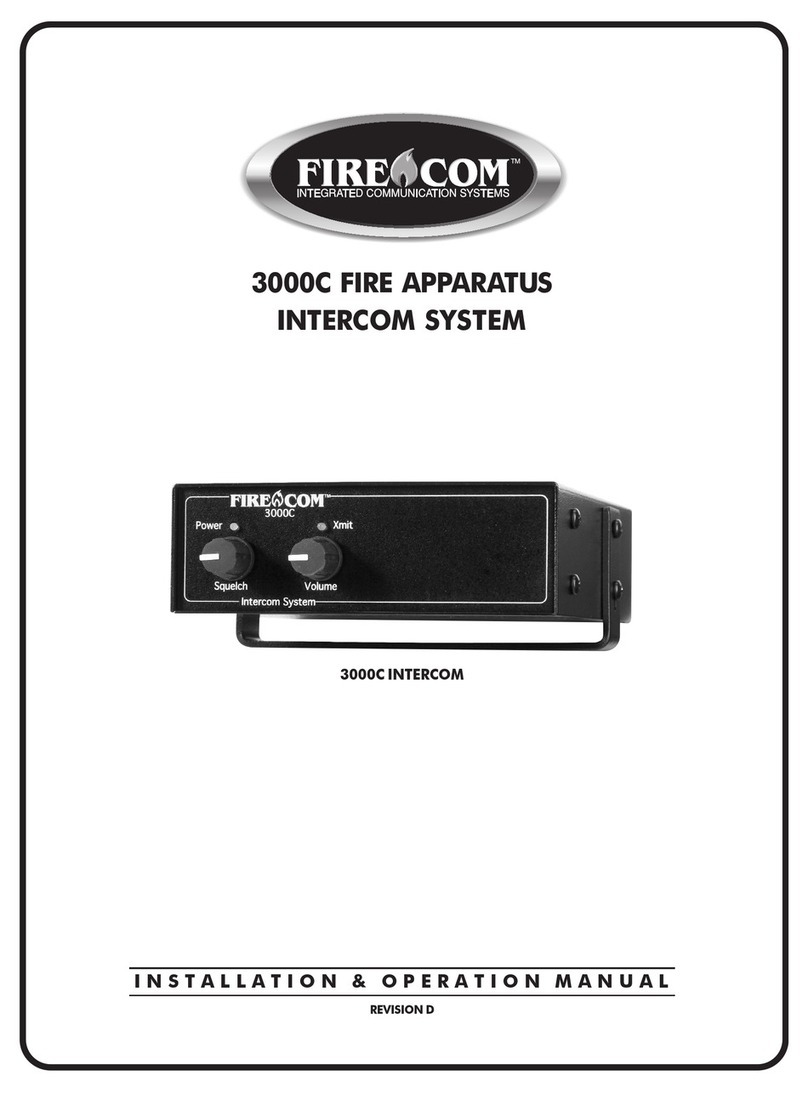
Firecom
Firecom 3000C User manual

Firecom
Firecom panther CCS User manual
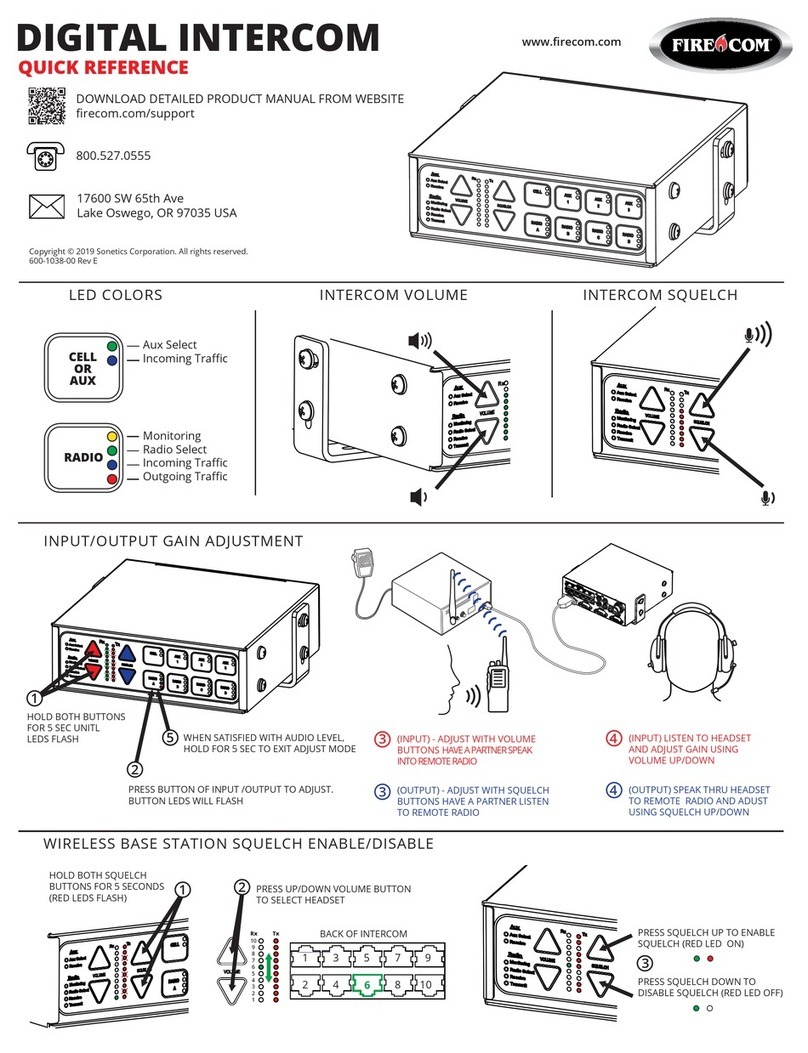
Firecom
Firecom 5000D Series User manual

Firecom
Firecom CONNECT User manual
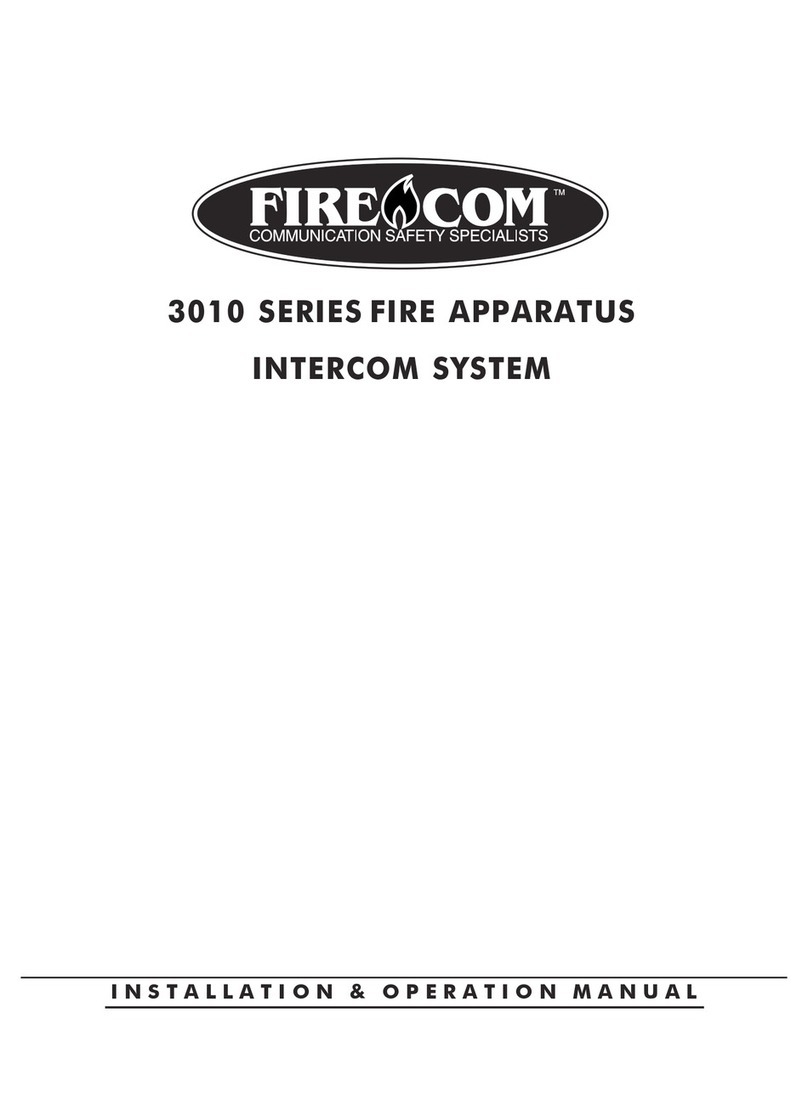
Firecom
Firecom 3010 Series Owner's manual
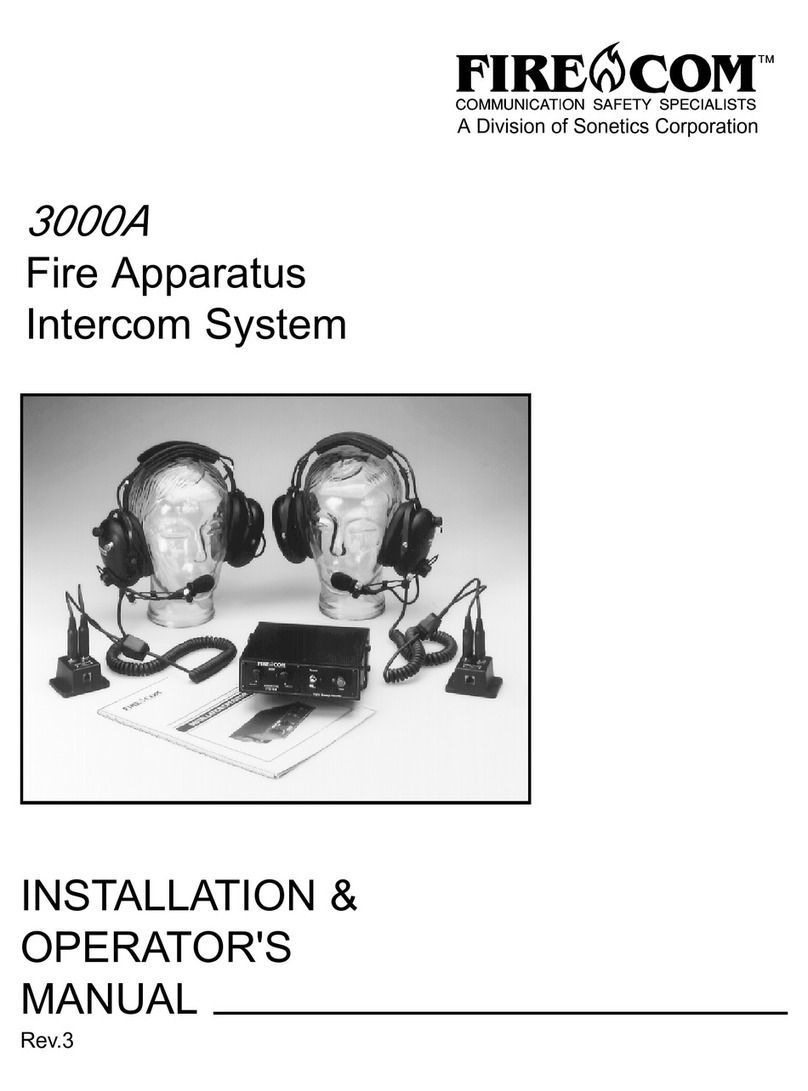
Firecom
Firecom 3000A Administrator Guide
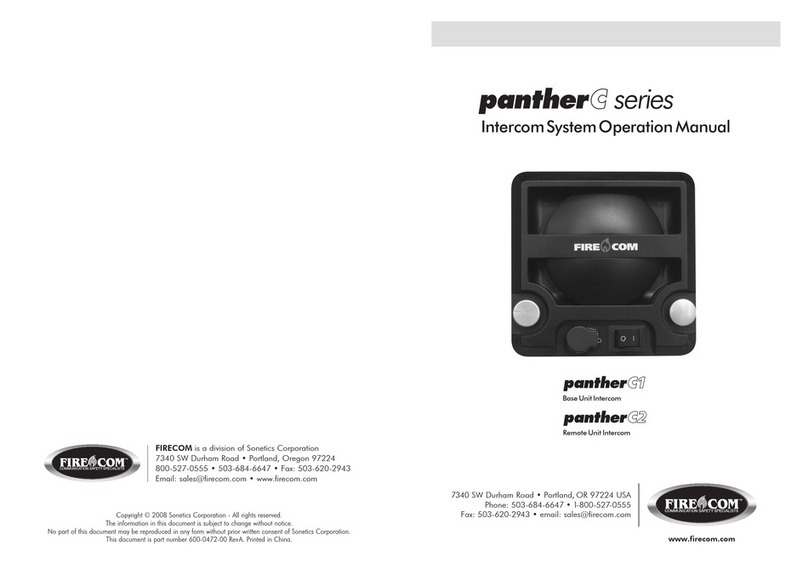
Firecom
Firecom pantherC Series User manual
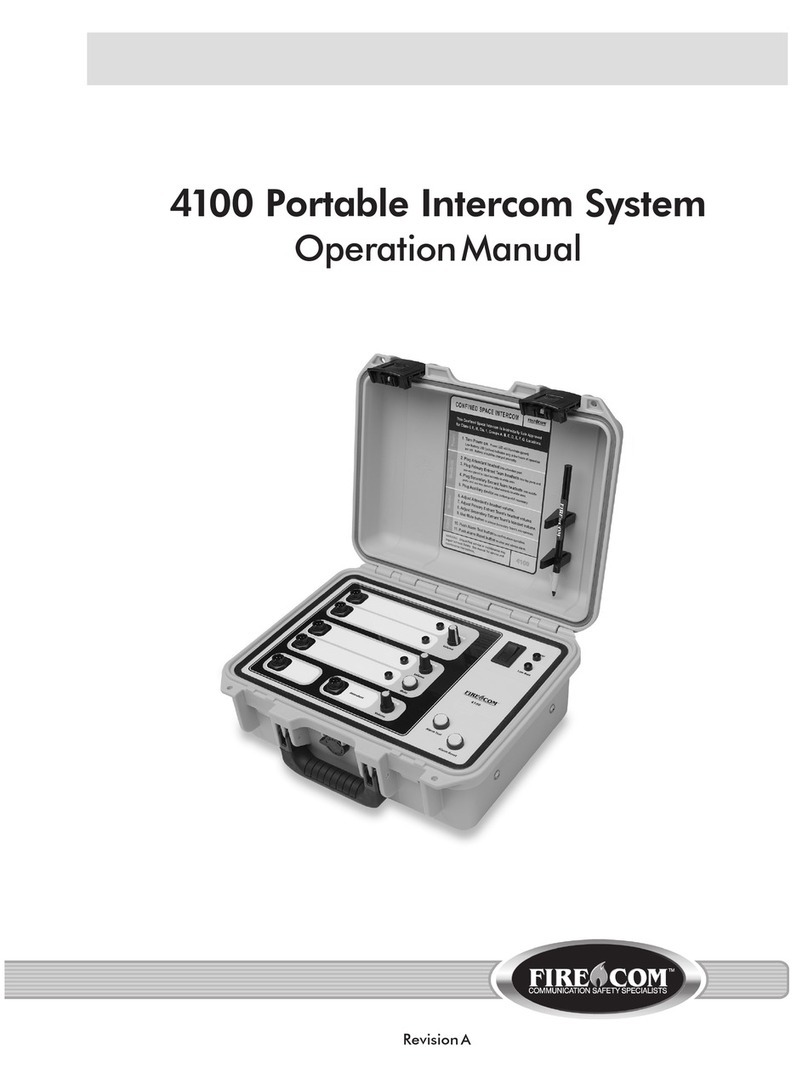
Firecom
Firecom 4100 User manual

Firecom
Firecom 5000D Series User manual

Firecom
Firecom 3010R Series User manual