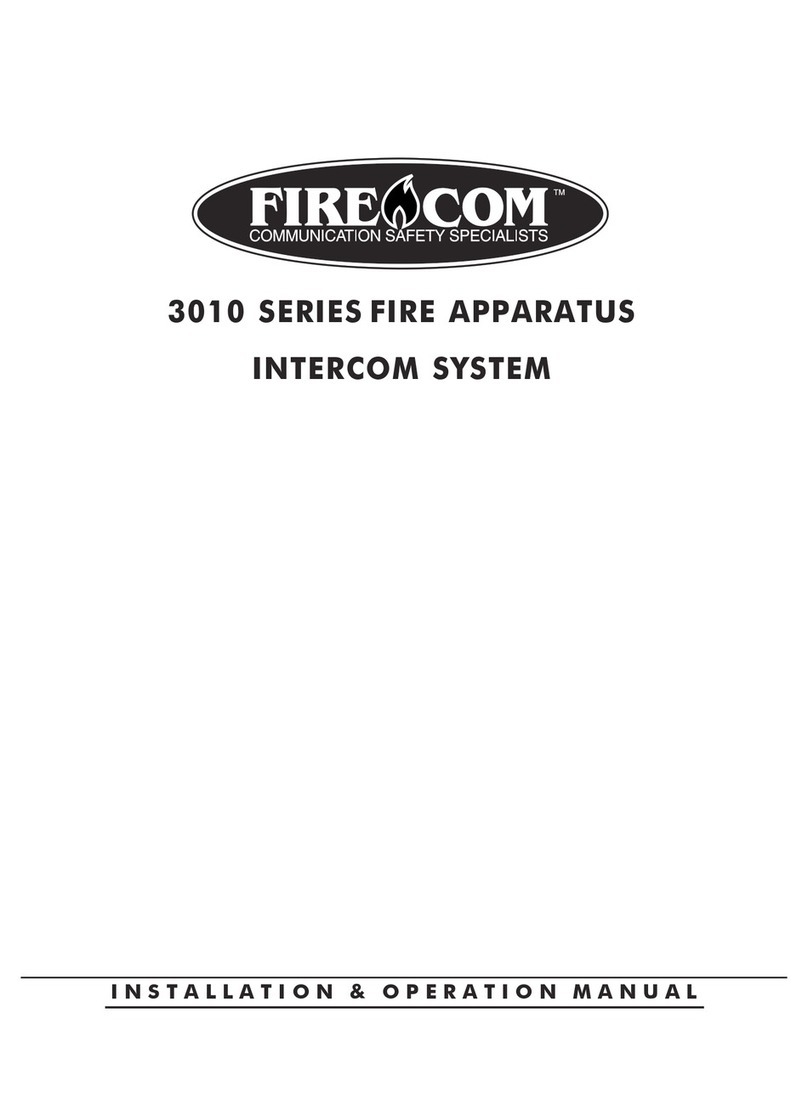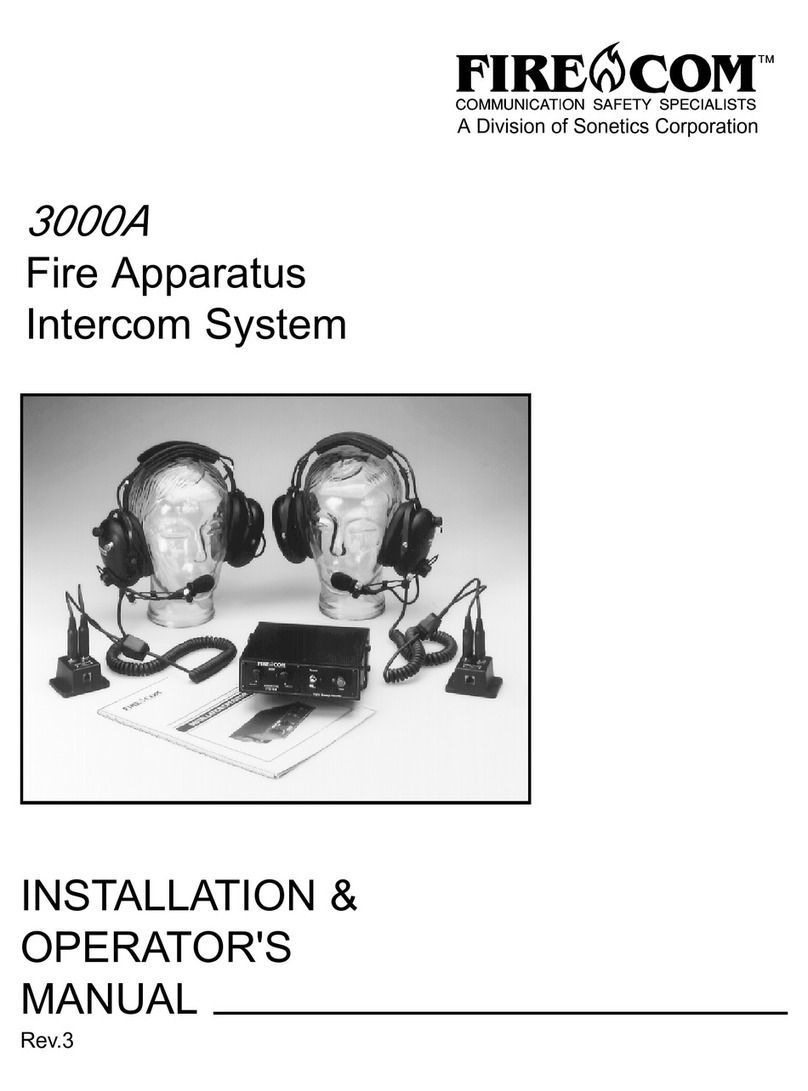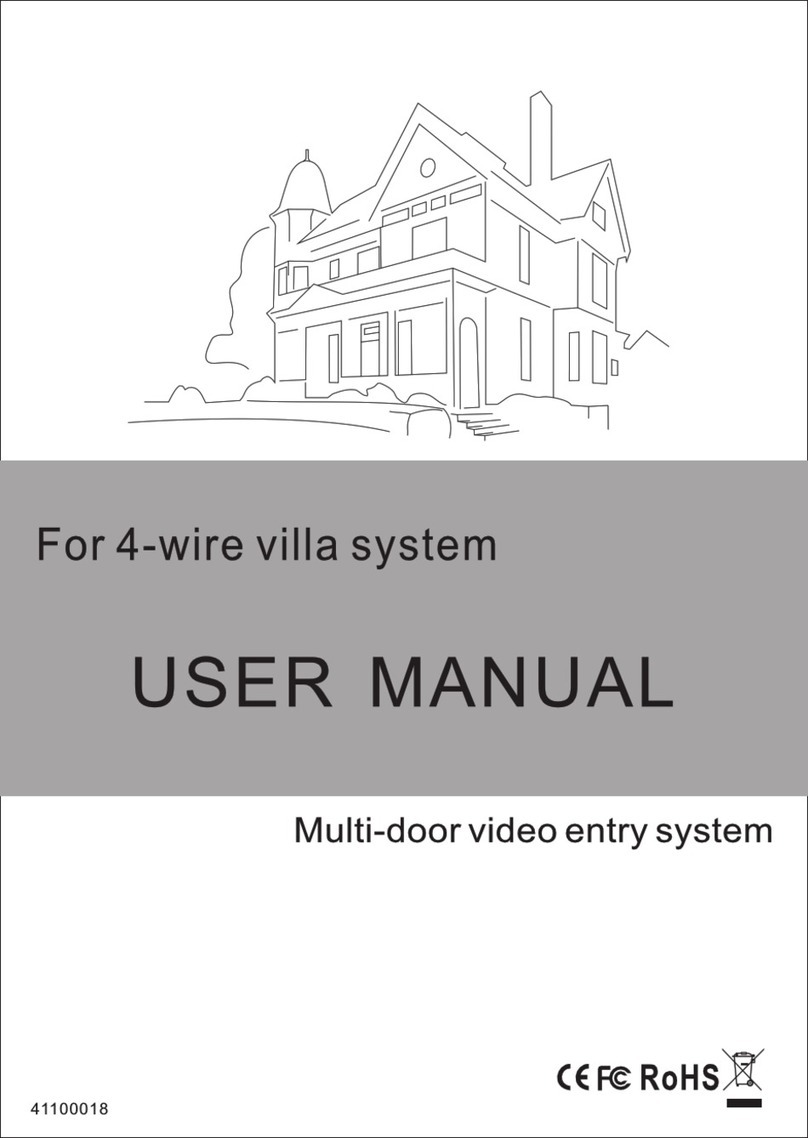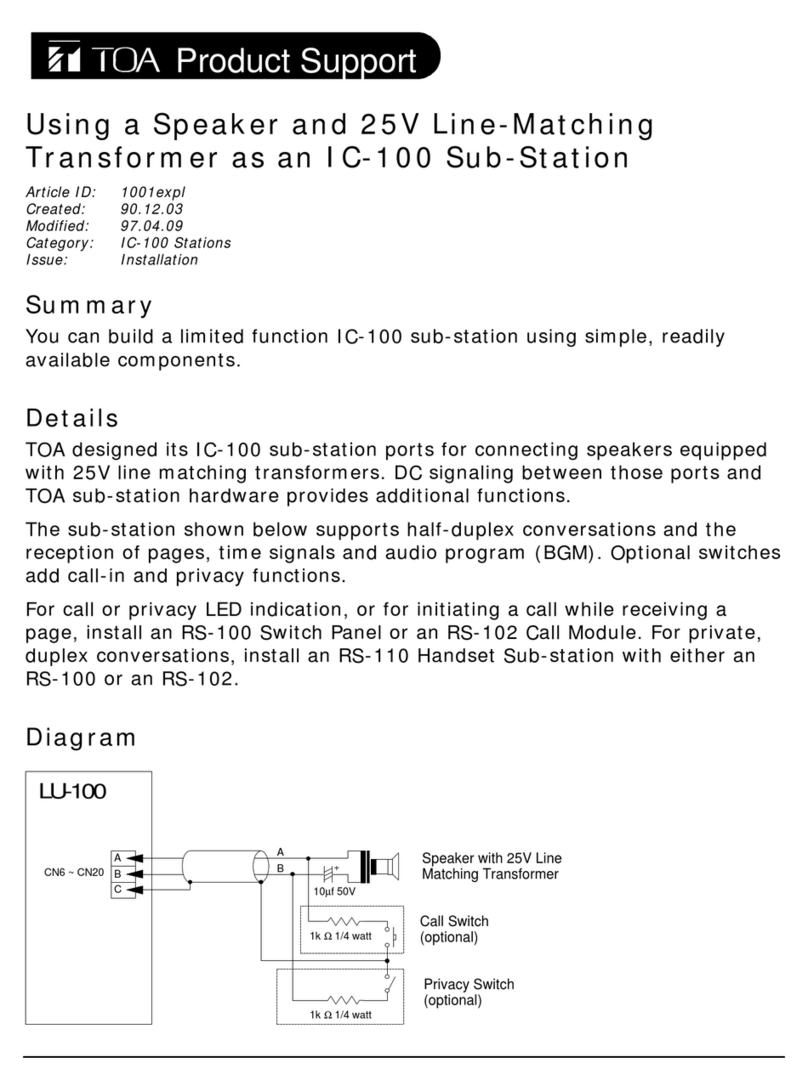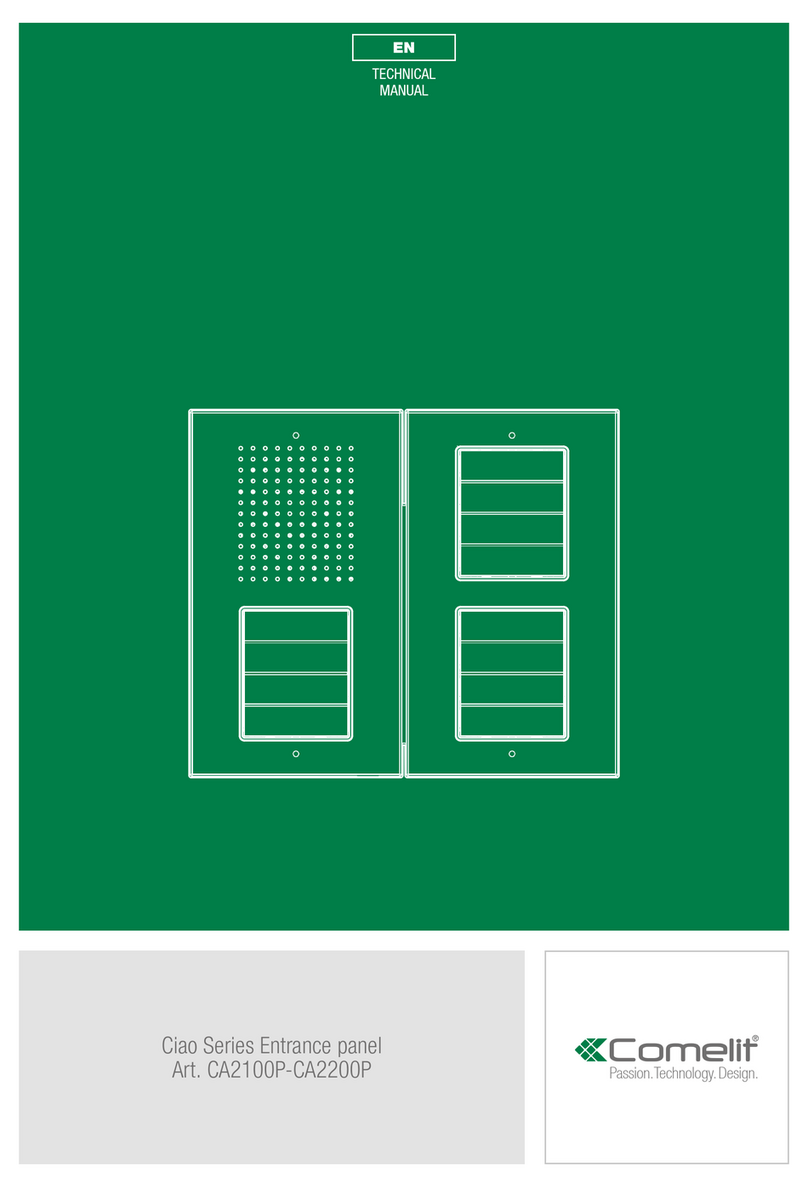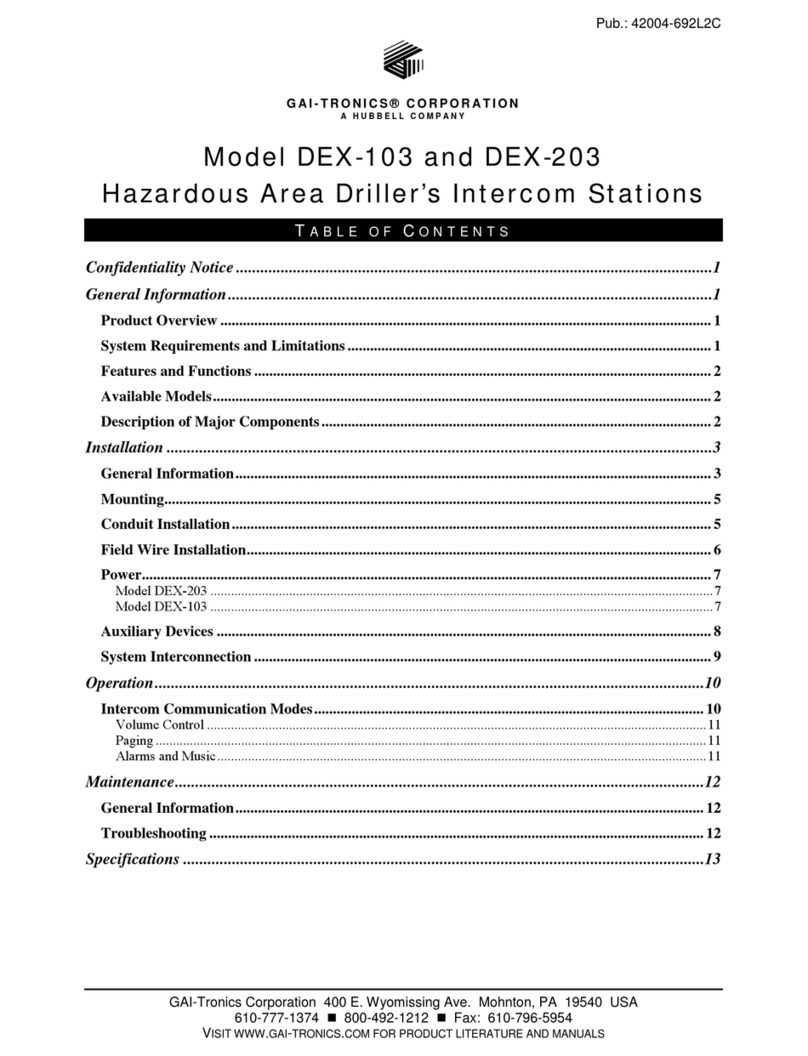Firecom 3025R User manual

3025R•3020R•3015R•3010R
FIRE APPARATUS INTERCOM REMOTE HEAD
3025 REMOTE HEAD
INSTALLATION & OPERATION MANUAL
Remote Head Manual 12/4/03 10:06 AM Page 1

SYSTEM OVERVIEW
This manual provides an overview of the 3010R Series Intercom System and an introduction to its individual components. Figure 1
shows a typical system. Refer to this diagram for each component.
REMOTE HEAD
The base unit has the ability to be remotely controlled by up to two remote heads. These panels function the same as the base
unit front panel. Regardless of which button is pressed, all units will respond and update at the same time. Power to the unit is
supplied through the CA cable from the intercom. The remote head can be mounted INSIDE the apparatus either flush on a
surface or with a special bracket.
INTERCOM
The main control unit for the 3010R Series Intercom System which contains all the controls and interface circuitry.
2-WAY RADIO
The existing 2-way radio in the apparatus.
MOBILE RADIO INTERFACE CABLE
Provides the interface connections between the 3010R Series Intercom Unit and the 2-way radio in the apparatus. There are
many different cable assemblies available; the particular cable needed depends on the make and model of your radio. Contact
your local Firecom dealer for more information regarding an interface cable specific to your radio.
POWER CABLE ASSEMBLY
Provides the power connections for the 3010R Series Intercom Unit. The power connections should be made at the same place
as the power connections for your radio.
HM-10 HEADSET MODULES
Headsets are plugged into the headset modules to interface them into the system. The HM-10 is the standard headset module
for use inside the apparatus.
PP-20 PUMP PANEL MODULE
A water-resistant headset module for use on the exterior of the apparatus (e.g. at the pump panel, at the tail-board, etc.).
SYSTEM ORIENTATION
Remote Head Manual 12/4/03 10:06 AM Page 2

SYSTEM ORIENTATION
CA CABLES
Six-conductor flat cable which connects the 3010R Series Intercom Unit to the HM-10, PP-20 headset modules and the
remote heads.
FIGURE 1:
3010R Series
System Overview
1
Remote Head Manual 12/4/03 10:06 AM Page 3

SYSTEM ORIENTATION
REMOTE HEAD:
REMOTE CONTROL 3010R: Part Number: 108-1310-00
This will control the 3010R Intercom
REMOTE CONTROL 3015R: Part Number: 108-1315-00
This will control the 3015R Intercom
REMOTE CONTROL 3020R: Part Number: 108-1320-00
This will control the 3020R Intercom
REMOTE CONTROL 3025R: Part Number: 108-1325-00
This will control the 3025R Intercom
BRACKET ASSEMBLY: Part Number: 108-0303-00
Remote Kit
MODEL 3015R
Intercom Communication
Single Radio Interface
Digital-Message Recorder
MODEL 3020R
Intercom Communication
Dual-Radio Interface
MODEL 3025R
Intercom Communication
Dual Radio Interface
Digital-Message Recorder
MODEL 3010R
Intercom Communication
Single-Radio Interface
2
Remote Head Manual 12/4/03 10:06 AM Page 4

SYSTEM ORIENTATION
3010R SERIES FRONT PANEL
Figure 2 shows the front panel of the 3025R intercom. Listed below are the different items on the front panel and
what they control /signify.
VOLUME UP & VOLUME DOWN BUTTONS
Adjust the master volume for the intercom system.
VOLUME INDICATOR LED'S
8 yellow LED's which indicate the master volume level setting. There are several volume changes between lights.
DIGITAL MESSAGE RECORDER BUTTON (3015R & 3025R ONLY)
Used for saving and playing a message that has been recorded by the digital message recorder (DMR).
PLAY LED (3015R & 3025R ONLY)
A green LED which indicates the digital message
recorder is playing a recorded message.
RECORD LED (3015R & 3025R ONLY)
A red LED which indicates when the digital
message recorder is recording a message.
RADIO SELECT BUTTONS (3020R & 3025R ONLY)
Used to select which radio will be transmitted on when
the PTT on a radio-transmit headset is pressed.
RADIO SELECT LED's (3020R & 3025R ONLY)
Lights up to show the status of the selected / keyed radio.
Green when the radio is selected; red when the radio
is keyed for transmission.
FIGURE 2:
3025R Face Panel
3
Remote Head Manual 12/4/03 10:06 AM Page 5

INSTALLATION
INSTALLING THE REMOTE HEAD
One or two remote heads can be connected to the main base unit. The connections at the rear of the unit are identical in func-
tion. CA cables of the same style and pin-outs as the audio CA cables will work to mount the remotes. See page 6.
1. When mounting the remote head flush to a flat surface, use the unit as a template to mark and drill (4) mounting
holes 7/64" diameter for sheet metal screws or 5/ 32" for machine screws.
2. The cable can exit the unit in (4) directions: Flush to the outside of the mounting plane in the up, down and right
side direction or through the mounting plane on the back. When exiting up, down and right, a small wire groove
is provided.
3. Cut a small piece of plastic from the desired groove to clear the wire as shown in Figure 3.
4. For an installation where the wire passes through the mounting surface, drill a 3/8" hole and install the supplied
rubber grommet. Pass the wire through.
5. Click the CA cable into the remote head modular jacks, as shown in Figure 4.
6. For inside installation, mount the panel with (4) screws making sure the cable is not pinched in the groove.
FIGURE 3
FIGURE 4
4
Remote Head Manual 12/4/03 10:06 AM Page 6

INSTALLATION
7. When mounting the remote head using the brackets, first plug in and thread the cable through the bracket assembly
as shown in Figure. 5.
8. Plug the CA cable into the remote head and secure the panel with (4) machine screws and nuts to the front of
the bracket.
9. Using the supplied cable ties, secure the CA cable to the bracket anchors as shown in Figure 6.
10. Before installing the bracket to the mounting surface, drill a 3 /4" hole at the wire location. Snap the grommet into the
bracket as shown in Figure 6 and then use the bracket as a template to mark the mounting holes.
11. Drill (4) mounting holes at 7/64" for #6 sheet metal screws or 9 /64" for #6 machine screws.
12. Mount the bracket and adjust the panel to a desirable viewing angle with the two hand knobs.
FIGURE 5
FIGURE 6
5
Remote Head Manual 12/4/03 10:06 AM Page 7

MODULAR PLUG INSTALLATION
This section describes the installation of the RJ-12 modular
plugs onto the flat CA cable.
1. Using the cutter blade on the crimping tool (labeled "A"
in Figure 7), cut the flat CA cable so the cut is clean
and 90 degrees to the sides of the cable.
2. Insert one end of the CA cable between the stripping
blades (labeled "C" in Figure 6) until the end of the
cable hits the stop (labeled "B" in Figure 7).
3. Squeeze the handles of the crimping tool together until
the tool bottoms out.
4. While holding the handles together, pull the cable out of
the tool.
5. The stripped insulation should expose approximately
3/16" of wire (Figure 8).
6. Push a RJ-12 modular plug into the plug holder on the
crimping tool (labeled "D" in Figure 7) until the release
tab on the plug locks into position.
7. Holding the cable so that the printed side of the cable is
toward the release-tab on the plug, push the cable into
the plug as far as it will go.
ALWAYS make sure the printed side of the
cable is facing the release-tab on the RJ-12
modular plug (Figure 9). This ensures proper
orientation of the plug on each end of the cable.
8. Squeeze the tool handles COMPLETELY together. You
may feel the crimper finish punching the contacts through
the insulation on the wires.
9. Let the handles spring open.
10. Push down on the release-tab on the RJ-12 modular plug
(Figure 9) and remove the RJ-12 modular plug from the
crimping tool.
11. Inspect the plug to ensure that the cable is held securely
in place.
12. Repeat this procedure as necessary to install a RJ-12
modular plug on each end of the CA cables.
FIGURE 7:
RJ-12 Modular Plug
Crimping Tool
FIGURE 8:
Stripped CA Cable
FIGURE 9:
RJ-12 Modular Plug
6
Remote Head Manual 12/4/03 10:06 AM Page 8

SYSTEM TEST
7
REMOTE HEAD TEST
1. Press the volume up and down arrow. Note the same changes on the base unit.
2. Press the DMR buttons. Note the same changes on the base unit.
3. Press the radio select buttons. Note the same changes on the base unit.
REMOTE HEAD DOESN'T WORK
1. Make sure the CA cable is inserted all the way.
2. Make sure the cable ends were installed correctly, see Figure 9 on page 6.
3. Check that the ribbon cable from the membrane switch is fully inserted into the edge connectors on the circuit board.
4. Contact Firecom for a Return Materials Authorization (RMA) number to return the remote head for repair.
ADVANCED TROUBLESHOOTING
ADVANCED TROUBLESHOOTING
FIGURE 10:
Remote Head
Wiring
Remote Head Manual 12/4/03 10:06 AM Page 9

TWO-YEAR LIMITED WARRANTY TO ORIGINAL PURCHASER
Sonetics Corporation warrants to the original purchaser of its products, that they will be free from defects in materials and
workmanship, under normal and proper use, for the period of two years from date of purchase. Sonetics Corporation will repair
or replace, at its option, any parts showing factory defects during this warranty period, subject to the following
provisions. This warranty applies only to a new product which has been sold through authorized channels of distribution. All work
under warranty must be performed by Sonetics Corporation. All returned products must be shipped to our address, freight
prepaid, accompanied by a dated proof of purchase. This warranty is void if the purchaser or others attempt to repair, service or
alter the product in any way. This warranty does not apply in the event of accident, abuse, improper installation, unauthorized
repair, tampering, modification, fire, flood, collision, or other damage from external sources, including damage which is caused
by user replaceable parts (leaking batteries, etc.). This warranty does not extend to any other equipment or apparatus to which this
product may be attached or connected. The foregoing is your sole remedy for failure in service or defects. Sonetics Corporation
shall not be liable under this or any implied warranty for incidental or consequential damages, nor for any installation or removal
costs or other service fees. This warranty is in lieu of all other warranties, express or implied, including the warranty of
merchantability or fitness of use, which are hereby excluded. To the extent that this exclusion is not legally enforceable, the duration
of such implied warranties shall be limited to two years from date of purchase. No suit for breach of express or implied warranty
may be brought after two years from date of purchase.
WARRANTY
FIRECOM IS A DIVISION OF SONETICS CORPORATION
7340 SW Durham Road • Portland, Oregon 97224 U.S.A. • 800-527-0555 • 503-684-6647 • Fax: 503-620-2943
© 2003. Sonetics Corporation. All rights reserved. The information in this document is subject to change without notice.
No part of this document may be copied or reproduced in any form without the prior written consent of Sonetics Corporation.
This document is part number 600-3006-00
Printed in U.S.A.
Remote Head Manual 12/4/03 10:06 AM Page 10
This manual suits for next models
3
Table of contents
Other Firecom Intercom System manuals
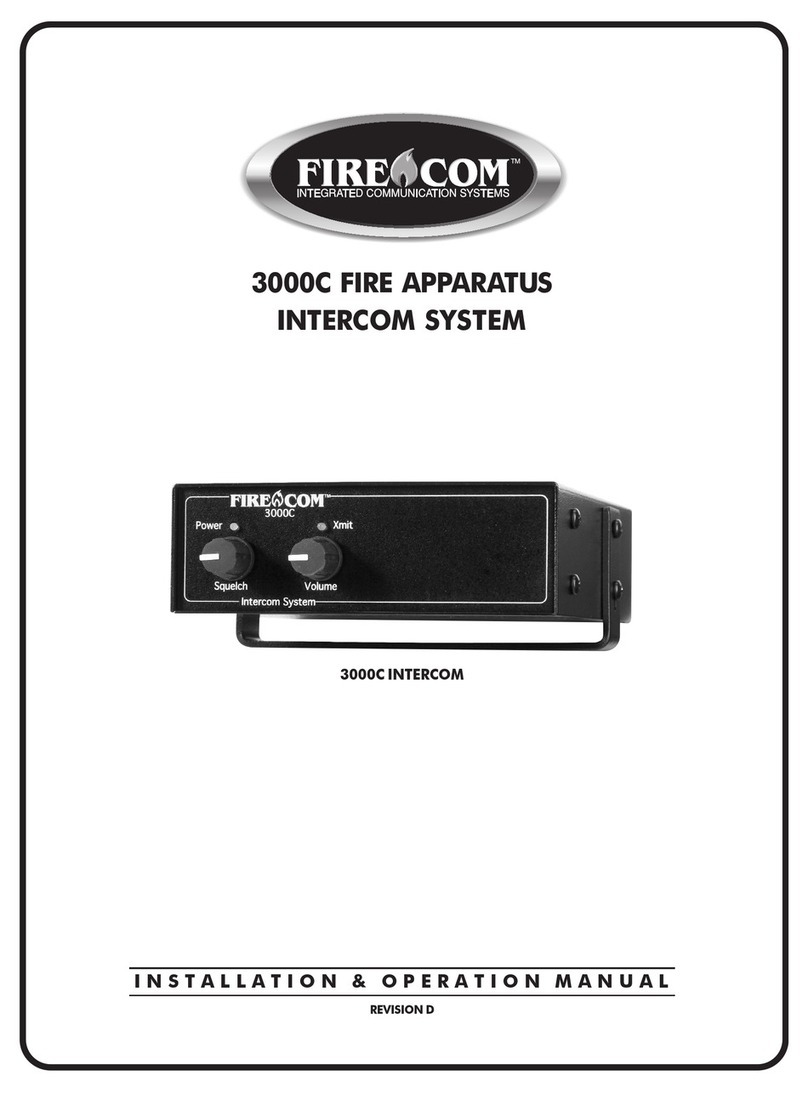
Firecom
Firecom 3000C User manual

Firecom
Firecom 3010R Series User manual
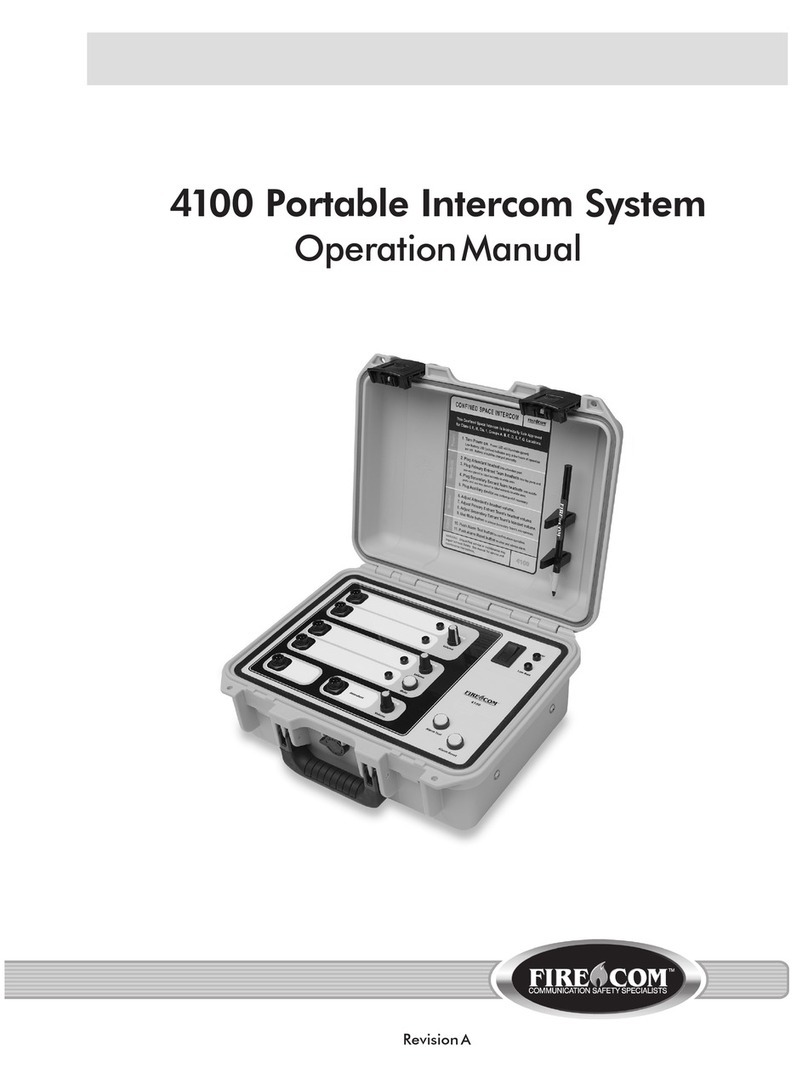
Firecom
Firecom 4100 User manual

Firecom
Firecom 5000D Series User manual
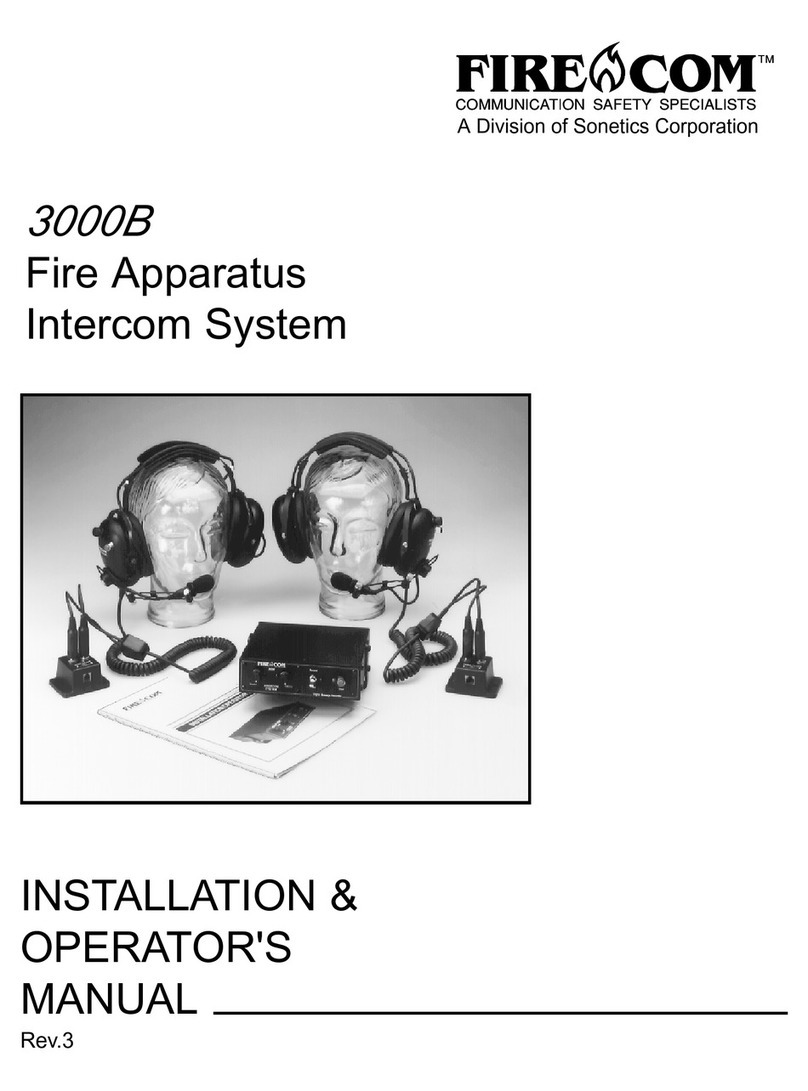
Firecom
Firecom 3000B Administrator Guide
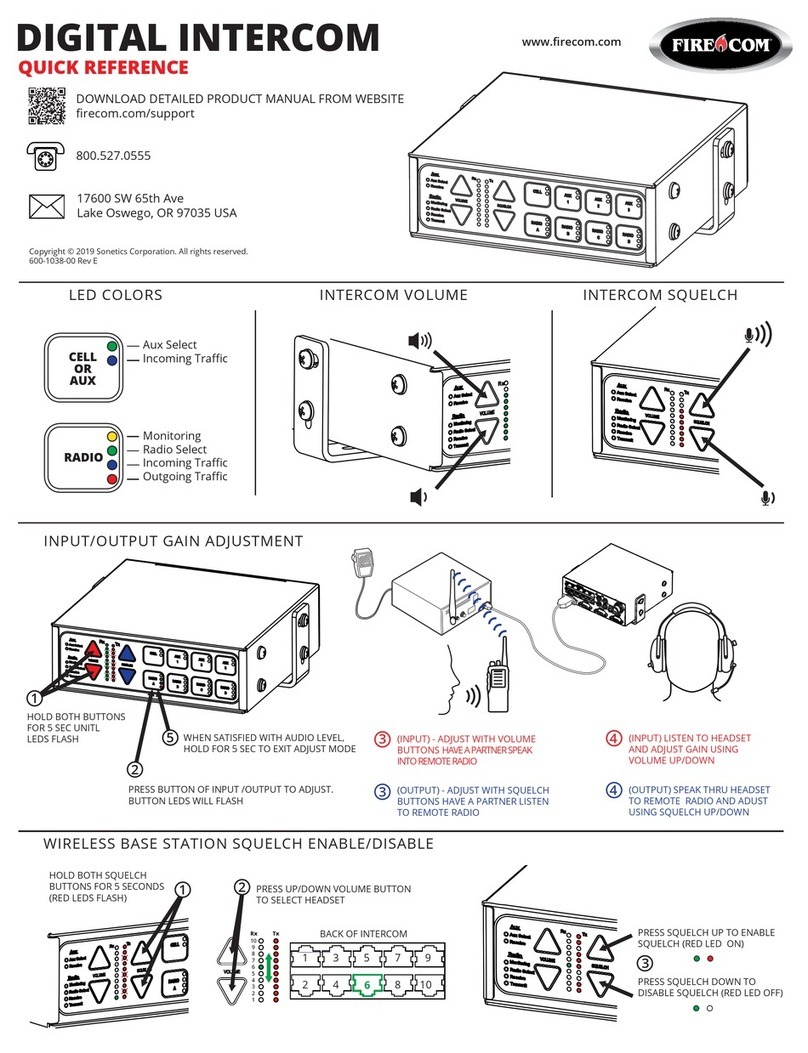
Firecom
Firecom 5000D Series User manual
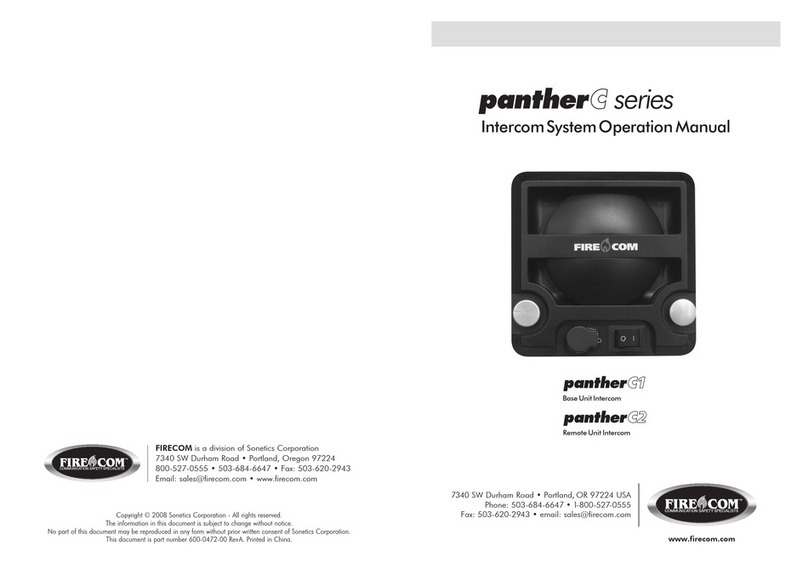
Firecom
Firecom pantherC Series User manual

Firecom
Firecom panther CCS User manual

Firecom
Firecom 210 Series User manual

Firecom
Firecom CONNECT User manual