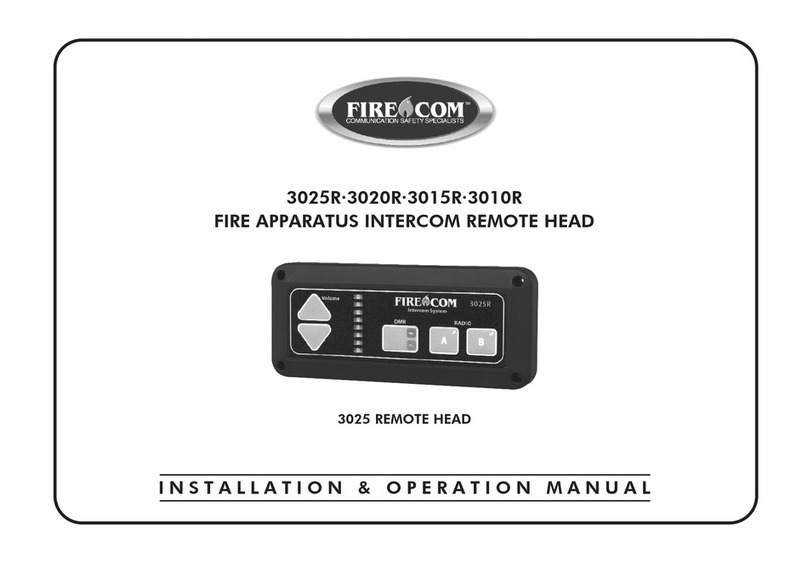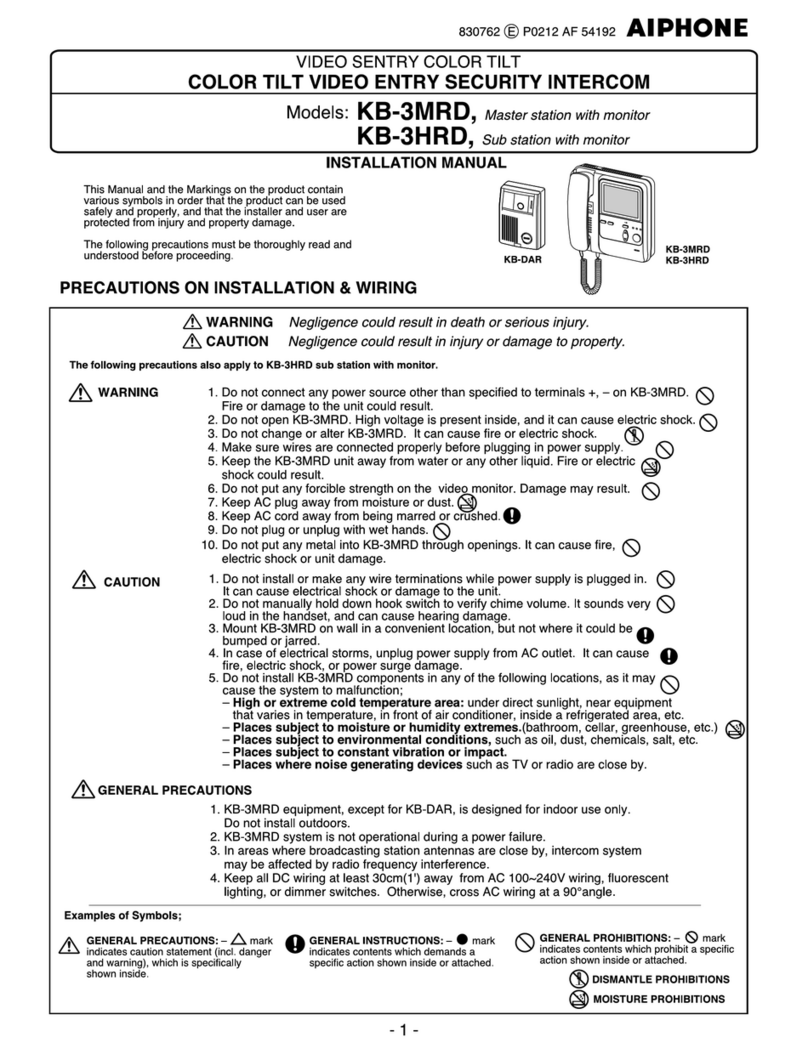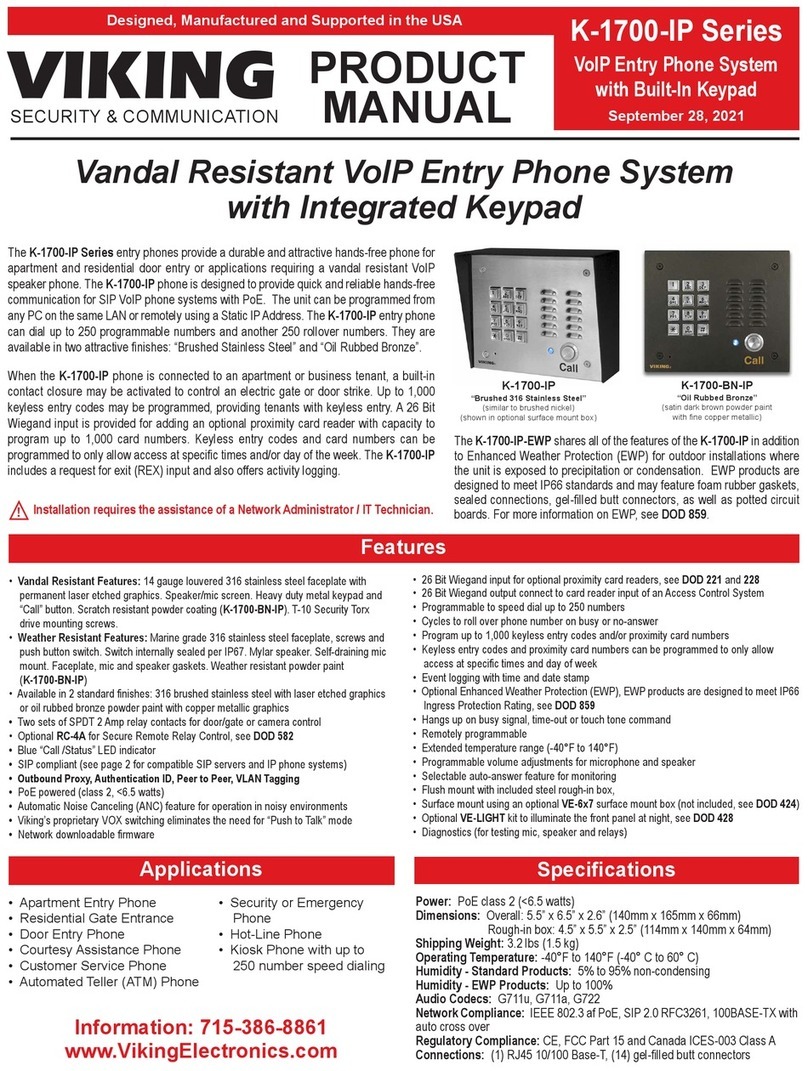Firecom 3010 Series Owner's manual

INSTALLATION & OPERATION MANUAL
3010 SERIES FIRE APPARATUS
INTERCOM SYSTEM

INSTALLATION & OPERATION MANUAL
REVISION 4a
3010 SERIES FIRE APPARATUS
INTERCOM SYSTEM

TABLE OF CONTENTS
FIRECOM IS A DIVISION OF SONETICS CORPORATION
7340 SW Durham Road • Portland, Oregon 97224 U.S.A. • 800-527-0555 • 503-684-6647 • Fax: 503-620-2943
© 1995, Rev. 1/97, Rev. 2/97, Rev. 6/98, Rev. 7/99. Sonetics Corporation. All rights reserved. The information in this document is subject to change without notice.
No part of this document may be copied or reproduced in any form without the prior written consent of Sonetics Corporation.
SYSTEM ORIENTATION . . . . . . . . . . . . . . . . . . . . . . . . . . . . . . . . . . . . . . . . . . . . . . . . . . 1
3010 Series Intercoms . . . . . . . . . . . . . . . . . . . . . . . . . . . . . . . . . . . . . . . . . . . 1
System Overview . . . . . . . . . . . . . . . . . . . . . . . . . . . . . . . . . . . . . . . . . . . . . . . 2
3010 Series Front Panel. . . . . . . . . . . . . . . . . . . . . . . . . . . . . . . . . . . . . . . . . . 3
3010 Series Rear Panel . . . . . . . . . . . . . . . . . . . . . . . . . . . . . . . . . . . . . . . . . . 4
Definitions. . . . . . . . . . . . . . . . . . . . . . . . . . . . . . . . . . . . . . . . . . . . . . . . . . . . . 5
PRE-INSTALLATION. . . . . . . . . . . . . . . . . . . . . . . . . . . . . . . . . . . . . . . . . . . . . . . . . . . . . 6
Intercom Location . . . . . . . . . . . . . . . . . . . . . . . . . . . . . . . . . . . . . . . . . . . . . . 6
Headset Modules . . . . . . . . . . . . . . . . . . . . . . . . . . . . . . . . . . . . . . . . . . . . . . . 7
Daisy-Chaining the Headset Modules . . . . . . . . . . . . . . . . . . . . . . . . . . . . . . 8
Routing the CA Cables . . . . . . . . . . . . . . . . . . . . . . . . . . . . . . . . . . . . . . . . . . . 9
Intercom Connections . . . . . . . . . . . . . . . . . . . . . . . . . . . . . . . . . . . . . . . . . . . 10
Intercom Adjustments . . . . . . . . . . . . . . . . . . . . . . . . . . . . . . . . . . . . . . . . . . . 11
Optional Foot Switch . . . . . . . . . . . . . . . . . . . . . . . . . . . . . . . . . . . . . . . . . . . . 11
INSTALLATION . . . . . . . . . . . . . . . . . . . . . . . . . . . . . . . . . . . . . . . . . . . . . . . . . . . . . . . . . 12
Mounting the Intercom . . . . . . . . . . . . . . . . . . . . . . . . . . . . . . . . . . . . . . . . . . 12
Mounting the Headset Modules . . . . . . . . . . . . . . . . . . . . . . . . . . . . . . . . . . . 12
Installing the CA Cables . . . . . . . . . . . . . . . . . . . . . . . . . . . . . . . . . . . . . . . . . 13
Power & Ground Connections. . . . . . . . . . . . . . . . . . . . . . . . . . . . . . . . . . . . . 14
Radio Connections . . . . . . . . . . . . . . . . . . . . . . . . . . . . . . . . . . . . . . . . . . . . . . 15
Intercom Adjustments . . . . . . . . . . . . . . . . . . . . . . . . . . . . . . . . . . . . . . . . . . . 16
Auxiliary Input & Output . . . . . . . . . . . . . . . . . . . . . . . . . . . . . . . . . . . . . . . . . 17
SYSTEM TEST. . . . . . . . . . . . . . . . . . . . . . . . . . . . . . . . . . . . . . . . . . . . . . . . . . . . . . . . . . . . 18
INTERCOM OPERATION
Headsets . . . . . . . . . . . . . . . . . . . . . . . . . . . . . . . . . . . . . . . . . . . . . . . . . . . . . . 20
Volume Controls . . . . . . . . . . . . . . . . . . . . . . . . . . . . . . . . . . . . . . . . . . . . . . . . . . . 23
Radio Select Controls. . . . . . . . . . . . . . . . . . . . . . . . . . . . . . . . . . . . . . . . . . . . 24
Digital Message Recorder . . . . . . . . . . . . . . . . . . . . . . . . . . . . . . . . . . . . . . . . 25
MODULAR PLUG INSTALLATION . . . . . . . . . . . . . . . . . . . . . . . . . . . . . . . . . . . . . . . . . 26
TROUBLESHOOTING . . . . . . . . . . . . . . . . . . . . . . . . . . . . . . . . . . . . . . . . . . . . . . . . . . . . 27
Alternator Whine & Other Distracting Noises. . . . . . . . . . . . . . . . . . . . . . . . 28
Troubleshooting a Headset Location . . . . . . . . . . . . . . . . . . . . . . . . . . . . . . . 29
Advanced Troubleshooting . . . . . . . . . . . . . . . . . . . . . . . . . . . . . . . . . . . . . . . 30
WIRING DIAGRAMS & SCHEMATICS
HM-10 Wiring . . . . . . . . . . . . . . . . . . . . . . . . . . . . . . . . . . . . . . . . . . . . . . . . . . 35
PP-20 Wiring . . . . . . . . . . . . . . . . . . . . . . . . . . . . . . . . . . . . . . . . . . . . . . . . . . . 36
CA Cable Wiring . . . . . . . . . . . . . . . . . . . . . . . . . . . . . . . . . . . . . . . . . . . . . . . . 36
SPECIFICATIONS. . . . . . . . . . . . . . . . . . . . . . . . . . . . . . . . . . . . . . . . . . . . . . . . . . . . . . . . 37
OPTIONS & ACCESSORIES . . . . . . . . . . . . . . . . . . . . . . . . . . . . . . . . . . . . . . . . . . . . . . . 38
WARRANTY . . . . . . . . . . . . . . . . . . . . . . . . . . . . . . . . . . . . . . . . . . . . . . . . . . . . . . . . . . . . . 40

SYSTEM ORIENTATION
1.
3010 SERIES INTERCOMS
The Firecom 3010 Series Apparatus Intercom Systems, when used with Firecom noise-
attenuating headsets, provide protection from hearing loss that can occur from exposure to
high noise levels, while also providing each firefighter clear communication with the other
crew members.
Each crew member will hear all radio traffic and be able to communicate over the intercom.
Crew members wearing Radio-Transmit Headsets may transmit over the apparatus radio,
selected at the main Intercom Unit, from any headset position in the system.
The 3010 Series Intercoms feature advanced circuitry that effectively suppresses distracting
background noise and eliminates clipping without affecting communication. The result is
clear, crisp on-board communication like never before.
There are 4 models of intercoms in the Firecom 3010 Series. Figure 1 shows the front of the
4 different models and describes the differences between the different models.
MODEL 3010
Intercom Communication
Single Radio Interface
MODEL 3015
Intercom Communication
Single Radio Interface
Digital Message Recorder
MODEL 3020
Intercom Communication
Dual Radio Interface
MODEL 3025
Intercom Communication
Dual Radio Interface
Digital Message Recorder
MODEL 3010
MODEL 3015
MODEL 3020
MODEL 3025
FIGURE 1:
3010 Series Intercom

SYSTEM ORIENTATION
2.
SYSTEM OVERVIEW
This section provides an overview of the 3010 Series Intercom System and an introduction
to its individual components. Figure 2 shows a typical system. Refer to this diagram for
each component.
INTERCOM
The main control unit for the 3010 Series Intercom System which contains all the controls
and interface circuitry.
2-WAY RADIO
The existing 2-way radio in the apparatus.
MOBILE RADIO INTERFACE CABLE
Provides the interface connections between the 3010 Series Intercom Unit and the 2-way
radio in the apparatus. There are many different cable assemblies available; the particular
cable needed depends on the make and model of your radio. Contact your local Firecom
Dealer for more information regarding an Interface Cable specific to your radio.
POWER CABLE ASSEMBLY
Provides the power connections for the 3010 Series Intercom Unit. The power connections
should be made at the same place as the power connections for your radio.
HM-10 HEADSET MODULES
Headsets are plugged into the Headset Modules to interface them into the system. The HM-
10 is the standard Headset Module for use inside the apparatus.
PP-20 PUMP PANEL MODULE
A water-resistant Headset Module for use on the exterior of the apparatus (i.e. at the pump
panel, at the tail-board, etc.).
CA CABLES
Six-conductor flat cable which connects the 3010 Series Intercom Unit to the HM-10 and the
PP-20 Headset Modules.
FIGURE 2:
3010 Series System Overview
PP-20 Pump
Panel Module
HM-10 Headset
Modules
CA Cables
+ 12 Volts DC
(Same as 2-way radio)
Ground
(Same as 2-way radio)
Power Cable Assembly
Mobile Radio
Interface Cable
2-Way
Radio
3010 Series
Intercom

SYSTEM ORIENTATION
3.
3010 SERIES FRONT PANEL
Figure 3 shows the Front Panel of the 3025 Intercom. Listed below are the different items
on the Front Panel and what they control/signify. These controls are explained further in
“Intercom Operation” (page 24).
VOLUME UP & VOLUME DOWN BUTTONS
Adjusts the master volume for the Intercom System.
VOLUME INDICATOR LED’S
8 LED’s which indicate the master volume level setting.
DIGITAL MESSAGE RECORDER BUTTON (3015 & 3025 ONLY)
Used for saving and playing a message that has been recorded by the Digital Message
Recorder (DMR).
PLAY LED (3015 & 3025 ONLY)
A yellow LED which lights to indicate the Digital Message Recorder is playing a recorded
message
RECORD LED (3015 & 3025 ONLY)
A green LED which lights to indicate when the Digital Message Recorder is recording a
message.
RADIO SELECT BUTTONS (3020 & 3025 ONLY)
Used to select which radio will be keyed and transmitted on when the PTT on a Radio-
Transmit Headset is pressed.
RADIO SELECT LED’S (3020 & 3025 ONLY)
Lights up to show the status of the selected/keyed radio. Green when the radio is selected,
Red when the radio is keyed for transmission.
FIGURE 3:
3025 Face Panel
Volume
Up Button
Volume
Down
Button
Volume
Indicator
LED’s
Radio
Select
LED’s
Radio Select
Buttons
Record LED
Digital
Message
Recorder
Button Play LED

SYSTEM ORIENTATION
4.
3010 SERIES REAR PANEL
Figure 4 shows the Rear Panel of the 3025 Intercom. This section describes the different
connections located on the rear of the intercom.
RADIO INTERFACE JACKS
A 9-Pin D-Sub connector, which provides the attachment point for the Mobile Radio
Interface Cable. The jack for radio B is only present on the 3020 & the 3025.
POWER CONNECTOR
A 2-Pin connector, where the Power Cable Assembly is plugged in, interfacing the 3010
Series Intercoms to the vehicle’s power supply.
MODULAR JACKS
These modular jacks are the connection points for the CA Cables leading from the Intercom
Unit to the Headset Modules.
AUXILIARY INPUT
A 3.5 mm mono (2 conductor) jack used to bring miscellaneous audio (such as a CD or a
cassette tape player) into the intercom system.
AUXILIARY OUTPUT
A3.5mmmono(2conductor)jackusedtobring IntercomAudioandRadioReceiveAudio
out of the intercom system.
FIGURE 4:
3025 Rear Panel
Radio B
Interface Jack
Power
Connector Modular Jacks
Radio A
Interface
Jack
Auxiliary
Input Auxiliary
Output

SYSTEM ORIENTATION
5.
DEFINITIONS
This section lists some of the more common terms used in this manual and gives their
description. Familiarize yourself with these terms before proceeding with the installation of
a 3010 Series Intercom.
CA CABLE: Flat, six conductor cable, which may have RJ-12 Modular
Plugs on each end, used to make connections between the
intercom unit and the HM-10’s or PP-20’s.
DMR: The Digital Message Recorder on the 3015 or 3025 Intercom.
HEADSET Any combination of CA Cables, HM-10’s, PP-20’s and
LOCATION: headsets connected to a single port on the rear of the intercom.
HM-10: Black plastic module with a single headset jack used to connect
a headset into the intercom system. For use inside the vehicle.
INTERCOM Audio present when communicating via the intercom system.
AUDIO: Intercom audio is heard only on board the apparatus.
INTERCOM- The Intercom-Only Headset receives both intercom and
ONLY HEADSET: receive audio at all times. This headset has a Black or Yellow
PTT for intercom communication, and is NOT capable of
radio transmission.
INTERCOM PORT: Any one of the six modular jacks on the rear of the Intercom.
INTERCOM UNIT: Any model 3010 Series Intercom.
PP-20: A round metal, water resistant, module with a single jack for
headset connection. For use on the exterior of the vehicle.
RADIO INTERFACE A 9-pin D-sub jack on the rear of the Intercom Unit.
PORT:
RADIO INTERFACE The cable which plugs into the Radio Interface Port on one
CABLE: end, and connects to a 2-way radio on the other.
RADIO-TRANSMIT The Radio-Transmit Headset receives both intercom and
HEADSET: receive audio at all times. The mic is ALWAYS active for
intercom communication, and has a Red PTT for radio
communication.
RECEIVE AUDIO: Audio from incoming radio transmissions. This is the same
audio that is heard from the radio’s speaker.
RJ-12 MODULAR The six conductor plugs on the ends of the CA Cables. These
PLUG: connectors plug into the Headset Modules and the Intercom.
TRANSMIT AUDIO: Audio signals being transmitted on the radio via a Radio-
Transmit Headset with the Red PTT button pressed.
TRANSMIT The Intercom Port closest to the power connector on the rear
PRIORITY PORT: of the intercom. This port has transmit priority over the other
5 ports.

PRE-INSTALLATION
6.
Before installing the Firecom 3010 Series Intercom System, it is VERY IMPORTANT to
take a little time and plan the installation. This section will provide information to assist in
planning the installation. You should read AND UNDERSTAND all of the information
contained in this section, as well as the sections on the System Orientation (page 1) and
Installation (page 12) BEFORE installing the 3010 Series Intercom onto the apparatus.
Taking a little time to plan the installation BEFORE installing the 3010 Series Intercom
System may prevent many installation errors which could result in improper system
operation.
If you have any questions regarding the information contained in this section, contact your
local Firecom Dealer for clarification BEFORE proceeding with the installation.
INTERCOM LOCATION
When choosing a location to mount the 3010 Series Intercom Unit, the following conditions
should be considered:
•The intercom should be close to the 2-way radio and the appropriate power
connections.
•Allow for at least 3 inches clearance on the sides and rear of the intercom unit for
service and installation.
•The intercom should be placed where it will be easy to route all the CA Cables
from the Headset Modules.
•The intercom should be placed where the controls may be easily accessed.
IMPORTANT

PRE-INSTALLATION
7.
HEADSET MODULES
There are 2 different types of Headset Modules for the 3010 Series Intercom system
(Figure 5). The HM-10 is the standard module and is designed for use inside the apparatus
where it is protected from the elements. The HM-10 also has a second connection for
Daisy-Chaining (page 8).
The second type of headset module is the PP-20. The PP-20 is a water and corrosion resis-
tantmodulefor use on the exterior of the apparatus (i.e. the pump panel, the tail-board, etc.).
Listed below are some of the items to consider when choosing the location of the headset
modules:
•The module should be placed convenient to the user.
•The module should be placed with the plug facing the direction of exit from the
vehicle. This may help to prevent damage to the headset plug, comm cable or the
headset module itself if the user attempts to exit the vehicle while still wearing the
headset.
•The headset comm cable should hang clear of obstructions.
•The modules should be mounted close enough to the windows so the user may
look out the window without straining the headset module or the comm cable.
•The modules should be positioned so that routing the CA Cables to the modules
can be accomplished in a neat and orderly fashion.
•The modules should be placed to provide access to the jacks on the module for the
CA Cables. The CA Cable from the intercom will be inserted into the jack
beneath the label on the headset module.
•If you are connecting two headset modules via a “Daisy-Chain”, allow clearance
on the side opposite the label on the HM-10 for the CA Cable to be routed to the
second headset module (page 8).
FIGURE 5:
3010 Series Headset Modules
PP-20 MODULE
HM-10 MODULE

PRE-INSTALLATION
8.
DAISY-CHAINING THE HEADSET MODULES
Daisy-Chaining the Headset Modules is a method used to increase the number of headset
positions available, or a method of reducing the number of cable runs and the length of the
cable runs. Daisy-Chaining the Headset Modules is easy to accomplish, but must be well
thought out in advance considering the following requirements:
•The Headset Modules in a Daisy-Chain must be connected in a SPECIFIC
manner (Figure 6).
•The CA Cable from the Intercom unit should ALWAYS be plugged into the
Headset Module via the modular jack under the label.
•The modular jack on the other end of the Headset Module (behind a removable
plastic tab), is for the CA Cable which leads to the next Headset Module in the
Daisy-Chain.
•DO NOT mix headset types (Intercom-Only vs. Radio-Transmit) that are
plugged into a Daisy-Chain.
•Amaximum of 2 Intercom-Only Headsets may be plugged into a Daisy-Chain at
any time.
•You may have more Headset Modules in the Daisy-Chain, but NEVER plug
more than 2 Intercom-Only Headsets into the Daisy-Chain at any one time.
•Amaximum of 1 Radio-Transmit Headset may be plugged into a Daisy-Chain
at any time.
•You may have more Headset Modules in the Daisy-Chain, but NEVER plug
more than 1 Radio-Transmit Headset into the Daisy-Chain at any one time.
Improper Daisy-Chains in a system may result in operational problems
and reduced system performance. If you have any questions regard-
ing Daisy-Chains, contact your local Firecom Dealer for more
information.
IMPORTANT
FIGURE 6:
Daisy-Chaining The
Headset Module
CA Cable to
Intercom
Label Auxiliary Jack for
Daisy-Chaining
Label Daisy-Chained
Headset Module

PRE-INSTALLATION
9.
ROUTING THE CA CABLES
The path along which you intend to run the CA Cables from the Intercom to the Headset
Modules should also be planned BEFORE the installation. The items below are some of
the items to consider when planning where to route the CA Cables.
•Route the CA Cables away from hot surfaces (such as the vehicle exhaust system).
•Route the CA Cables away from any moving equipment on the vehicle.
•Route the CA Cables away from the antenna or the antenna cable.
•DO NOT store excess cable. The length of each CA Cable should allow for
approximately 10 inches of excess cable in each run for service loops (VERY
IMPORTANT, especially in installations with a radio operating in the lower
frequencies).
•When routing the CA Cables through bulkheads or other sheet metal, use a
rubber grommet in the hole to prevent damage to the cables.

PRE-INSTALLATION
10.
INTERCOM CONNECTIONS
MODULAR JACKS
On the rear of the intercom, there are 6 modular jacks (Figure 7). These jacks are for con-
necting the CA Cables from the Headset Modules to the intercom. All of these modular
jacks will provide intercom and radio communication to the headset positions.
PRIORITY TRANSMIT
It may be desirable for one member of the crew to have priority for transmitting on the
radio. The modular jack closest to the power connector is the Priority Transmit Position
(Figure 7). Any headset position plugged into this jack will have priority for radio transmit
over all other headset positions.. When the person in this position presses the PTT on the
headset, ALL transmissions from any other headset position will be stopped and the person
in the priority position will be able to transmit.
POWER CONNECTIONS
The 3010 Series Intercom requires +12 volts DC (with a negative ground) at 0.25 amps. The
3010 Series Intercom comes with a Power Cable Assembly and a 1/4 amp, slo-blo, in-line
fuse. Wesuggest connecting the Intercom power and ground to the apparatus power busses,
preferably to the same connection points as the radio.
RADIO INTERFACE
A universal Radio Interface Cable is supplied with the 3010 Series Intercoms. This cable is
a 9-wire, shielded cable which terminates with bare wires.
ALL connections to the 2-way radio should be performed by a Qualified Radio Technician
to ensure proper interface between the 2-way radio and the 3010 Series Intercom System.
There are many different interface cables available from Firecom to interface the 3010 Series
Intercom with specific radios. These “dedicated” interface cables will make interfacing the
radio easier, but should still be done by a qualified radio technician. Contact your local
Firecom Dealer for more information regarding the availability of an interface cable for
your radio.
IMPORTANT
Radio B
Interface Jack
Power
Connector Modular Jacks
Radio A
Interface
Jack
Auxiliary
Input
Auxiliary
Output
FIGURE 7:
3025 Rear Panel
Priority
Trasmit
Position

PRE-INSTALLATION
11.
INTERCOM ADJUSTMENTS
After the Intercom System and the radio interface have been properly installed, there are
some adjustments which MUST be performed for proper operation of the system. These
adjustments are outlined on page 16 in this manual.
These adjustments to the intercom MUST be performed by a qualified Radio Technician to
ensure proper operation of the 2-way radio and 3010 Series Intercom System.
OPTIONAL FOOT SWITCH
The optional Foot Switch (FS-1) is used in situations where the user cannot, or does not
wish to, use the headset mounted Push-To-Talk. The Foot Switch is plugged into the
Daisy-Chain Jack (Figure 8) on the Headset Module of the person using the Foot Switch.
When selecting the location of the Foot Switch, it should be convenient to the user, but in
a location where it will not be accidentally depressed. Routing the CA Cable to that
headset module must also be considered when choosing a location.
FIGURE 8:
Foot Switch
(Remote PTT)
IMPORTANT

INSTALLATION
12.
BEFORE INSTALLING the Firecom 3010 Series Intercom, make sure you have read AND
UNDERSTOOD the ENTIRE installation procedure. You should also read the sections on
Pre-Installation (page 6) and System Orientation (page 1). If any item in the Installation
Procedure is not understood, or if you have any questions which are not addressed in this
manual, contact you local Firecom Dealer for more information BEFORE you proceed with
the installation.
MOUNTING THE INTERCOM
1. Using the mounting bracket as a template, mark the location of the mounting
holes.
2. Drill 2 holes for the #8 sheet metal screws (supplied).
Be sure the area behind the panel you are drilling into is free of wires or other
obstructions that could be damaged while drilling the holes.
3. Install the mounting bracket with the sheet metal screws (Figure 9).
4. Remove the 4 screws (2 on each side) closest to the rear of the intercom unit and
mount the intercom on the mounting bracket with the 4 screws.
DO NOT completely tighten the intercom mounting hardware until the entire
installation is complete.
MOUNTING THE HEADSET MODULES
5. Using the Headset Module as a template (Figure 10), mark the location of the
mounting holes. The holes in the HM-10 used for mounting the module are
marked with a letter “M”.
6. Drill 2 holes for the #6 sheet metal screws (supplied).
Be sure the area behind the panel you are drilling into is free of wires or other
obstructions that could be damaged while drilling the holes.
7. Position the Headset Module and secure with the provided sheet metal screws.
IMPORTANT
IMPORTANT
IMPORTANT
IMPORTANT
Mounting Hole Mounting Hole Mounting Hole
CA Cable To Intercom
FIGURE 10:
The 3010 Headset Modules
FIGURE 9:
The Mounting Bracket
#8 Sheet Metal Screws

INSTALLATION
13.
INSTALLING THE CA CABLES
8. Slide a Bend Relief Grommet over one end of the flat CA Cable, (small end first).
9. Attach a RJ-12 Modular Plug to the end of the flat CA Cable (see page 26 for
instructions if necessary).
ALWAYS make sure the printed side of the cable is facing the release-tab on the
RJ-12 Modular Plug (Figure 13). This ensures proper orientation of the plug on
each end of the cable.
10. Remove the screws holding the HM-10 together (Figure 11) and remove the
bottom plate of the HM-10.
11. Lift the jack slightly out of the HM-10 and insert the RJ-12 Modular Plug into the
Jack in the HM-10 as shown in Figure 12.
If the CA Cable is going from the Headset Module to the Intercom, it MUST be
inserted into the Modular Jack on the same side of the HM-10 as the “Firecom”
label. If the CA Cable is part of a “daisy-chain”, you will need to remove the
plastic tab which covers the access hole to the second Modular Jack on the
HM-10. See “Daisy-Chaining the Headset Modules (page 8).
FIGURE 11:
Opening The HM-10
IMPORTANT
IMPORTANT
FIGURE 12:
Installing a CA Cable into a
HM-10 Module
FIGURE 13:
The RJ-12 Modular Plug
Release Tab
Cable Slot
Remove This Screw
Remove This Screw
Jack
RJ-12 Modular Plug
Groove
Bend-Relief
Grommet

INSTALLATION
14.
12. Insert the Bend Relief Grommet into the HM-10 so the groove in the grommet is
over the side case of the HM-10 (Figure 12).
13. Replace the bottom plate of the HM-10 and secure with the 2 screws.
14. Mount the HM-10 in place on the apparatus.
15. Route the CA Cables to the rear of the Intercom Unit (or the next Headset
Module in a Daisy-Chain).
16. Attach an RJ-12 Modular Plug to the end of the flat CA Cable (see page 26 for
instructions if necessary).
17. With the “release-tab” on the RJ-12 Modular Plug facing up (Figure 14), insert
the RJ-12 Modular Plug into a modular jack on the rear of the intercom unit
(Figure 14).
The Modular Jack closest to the power connector (Figure 13) is the Priority
Transmit Position. The Headset Location plugged into this jack will have priority
over all other Headset Locations for transmitting on the radio.
18. Repeat steps 8 through 17 until all remaining Headset Modules have been
connected with the CA Cable to the Intercom Unit or the next Headset Module
in a Daisy-Chain.
POWER & GROUND CONNECTIONS
Before making the power connections, make sure the apparatus master switch is OFF!
19. Connect the Power Cable Assembly to the rear of the Intercom Unit.
20. Connect the black wire (from pin 1) to the vehicles negative ground.
We suggest connecting the intercom power connections to the apparatus power
busses (preferably, to the same point that the 2-way radio is connected).
21. Connect the red wire (from pin 2) to one end of the supplied in-line fuse holder.
22. Connect the other end of the fuse holder to the vehicles switched +12 VDC.
The 3010 Series Intercom System is installed and ready for connection to the radio.
IMPORTANT
FIGURE 14:
Modular Jacks
Power Connector Modular Jacks
Priority Transmit
Position
IMPORTANT
IMPORTANT
FIGURE 15:
Power Cable Assembly

15.
INSTALLATION
RADIO CONNECTIONS
To ensure proper operation, the connections to the radio should be performed by
a qualified Radio Technician.
23. If you are use a radio-specific interface cable, follow the directions included
with the interface cable, then proceed with step 27 in this Installation Proce-
dure.
If you are unsure if your Interface Cable is the proper one, or if you want to
know if Firecom manufactures a Radio-Specific Interface Cable for your
radio(s), contact your local Firecom Dealer.
24. Plug the 9-Pin plug on the end of the supplied MR-0X Mobile Radio Interface
Cable into the desired Radio Interface Jack on the rear of the intercom (Figure
16).
Tighten the 2 screws on the plug of the MR-0X. If these screws are not
tightened, the 9-pin plug may vibrate loose and cause problems with trans-
mission, receptions or other radio problems.
25. Using the information in Figure 17, connect the wires on the MR-0X Mobile
Radio Interface Cable to the appropriate places on the 2-way radio.
26. If the intercom is a 3020 or a 3025, repeat steps 23 to 25 for the second radio.
Pin #1: Brown - TX Audio Hi
Pin #2: Red - TX Audio Lo
Pin #3: Orange - PTT Hi
Pin#4: Yellow- PTT Reference
Pin#5: Green - Hook SwitchRelay (N.O.)
Pin #6: Blue - RX Audio Hi
Pin#7: Violet- RX Audio Lo
Pin#8: Gray - Hook SwitchRelay (N.C.)
Pin#9: Black - HookSwitch Relay (C.)
9-PinPlug:
toIntercomRadio
InterfacePort FIGURE 17
MR-0X Universal Radio
Interface Cable
PowerConnector
RadioB
InterfaceJack
RadioA
InterfaceJack
FIGURE 16
3025 Rear Panel
IMPORTANT
IMPORTANT
IMPORTANT

16.
INTERCOM ADJUSTMENTS
In order to match the Transmit and Receive Audio to the radio, it will be necessary to
perform some adjustments. These items are adjusted by switches and variable resistors
located on the circuit board inside the intercom unit (Figure 18).
These adjustments MUST be performed by a Qualified Radio Technician. Failure
to perform these adjustments may result in problems hearing and transmitting
radio signals when using the Intercom System.
RECEIVE AUDIO ADJUSTMENT
27. Turn the 2-way radio on, and adjust the radio volume to the normal level for
use WITHOUT THE INTERCOM INSTALLED.
28. Radio A (all models): Adjust VR3 to set the Receive Audio so that it is at the
same level as the audio heard when listening to someone speak over the inter-
com.
29. Radio B (3020 & 3025 only): Adjust VR4 to set the Receive Audio so that it is
at the same level as the audio heard when listening to someone speak over the
intercom.
HOOK SWITCH ADJUSTMENT
The Hook Switch is used by some radios to sense when the hand mic has been taken
“off-hook.” This information is for many different functions, including disabling a
programmed or scanning function. If the radio is a multi-channel radio with a scanning
mode, it may be necessary to make the proper hook switch connections and adjustments
to the intercom. A change to the radio programming may also be needed. The
Firecom 3010 Series Intercoms have an adjustable delay between pressing the Push-To-
Talk on the headset and the keying of the radio. The minimum delay is 0.2 seconds, the
maximum is 3.5 seconds.
30. Radio A (all models): Adjust VR2 for the proper delay time.
31. Radio B (3020 & 3025 only): Adjust VR1 for the proper delay time.
If a delay between pressing the PTT and keying the radio is NOT neces-
sary for your radio, make sure it is set to the minimum time.
INSTALLATION
IMPORTANT
IMPORTANT
VR2
VR1
VR3 VR4
VR6
VR5
S2
S1
VR2: HookSwitch
Delay(RadioA)
VR1: HookSwitch
Delay(RadioB)
VR4: Receive
Audio(RadioB)
VR3: Receive
Audio(RadioA)
VR6: Transmit
Audio(RadioB)
S1: RangeSwitch
Assembly(RadioA)
VR5: Transmit
Audio(RadioA)
S2: RangeSwitch
Assembly(RadioB)
FIGURE 18
3010 Series Adjustments

17.
TRANSMIT AUDIO ADJUSTMENT
The Transmit Audio is adjusted by using the Range Switch Assemblies, and Variable
Resistors VR5 & VR6. Each range switch assembly has 2 switches which select ranges
for the Transmit Audio adjustment (see table 1 for the range switch settings), and the
Variable Resistors adjust the Transmit Audio level within these ranges.
32. Radio A (all models): Using a Service Monitor, adjust the Range Switch As-
sembly S1 and VR5 for proper transmitter deviation and no transmitted audio
clipping.
33. RadioB(3020&3025 only): Using a Service Monitor, adjust the Range Switch
Assembly S2 and VR6 for proper transmitter deviation and no transmitted au-
dio clipping.
AUXILIARY INPUT & OUTPUT
On the back of the 3010 Series Intercom, there are 2 jacks labeled “Aux In” and “Aux
Out”. These jacks are 3.5 mm mono (2 conductor) jacks. The auxiliary input signal will
be mixed with the radio and intercom audio. The auxiliary input signal CANNOT be
directed to the transmit circuits for radio broadcast, nor will it be recorded by the Digital
Message Recorder. The auxiliary output signal strength will be exactly 1/2 the strength
of the signal in the headsets. The auxiliary output signal will consist of intercom audio,
receive audio from radios A & B and any audio present from the auxiliary input.
INSTALLATION
Auxiliary
Input Auxiliary
Output
FIGURE 19
3025 Rear Panel
S1 S2 Mic To Output Gain
On On +19 dB to -2 dB
Off On -1 dB to -22 dB
Off Off -20 dB to - 42 dB
(MaximumSignal At Mic Jack: 1.1v pk-pk)
TABLE 1
Range Switch Settings
Table of contents
Other Firecom Intercom System manuals

Firecom
Firecom 3010R Series User manual
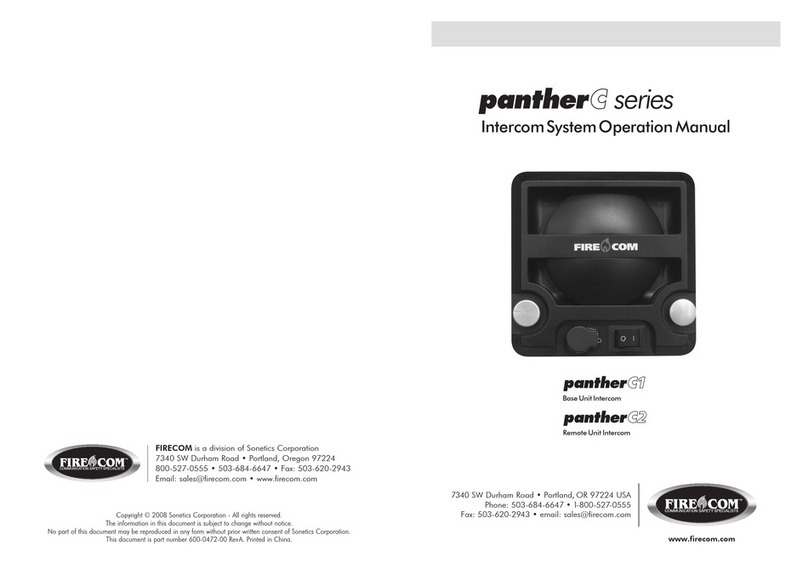
Firecom
Firecom pantherC Series User manual
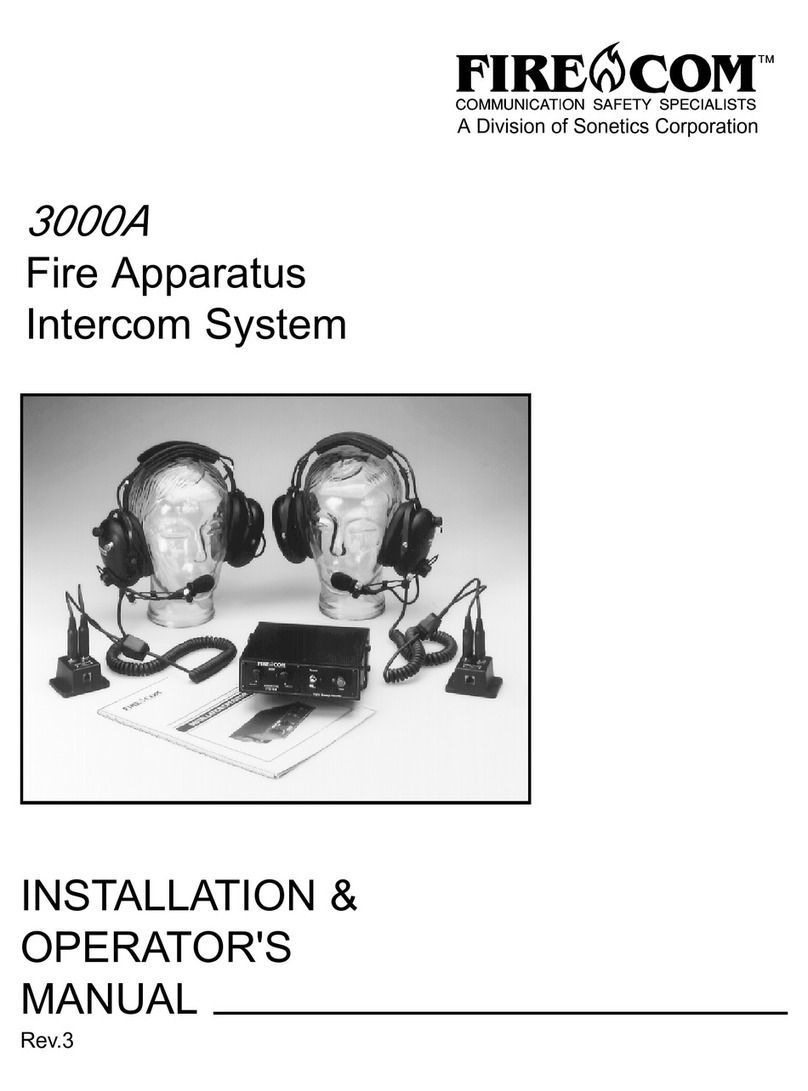
Firecom
Firecom 3000A Administrator Guide
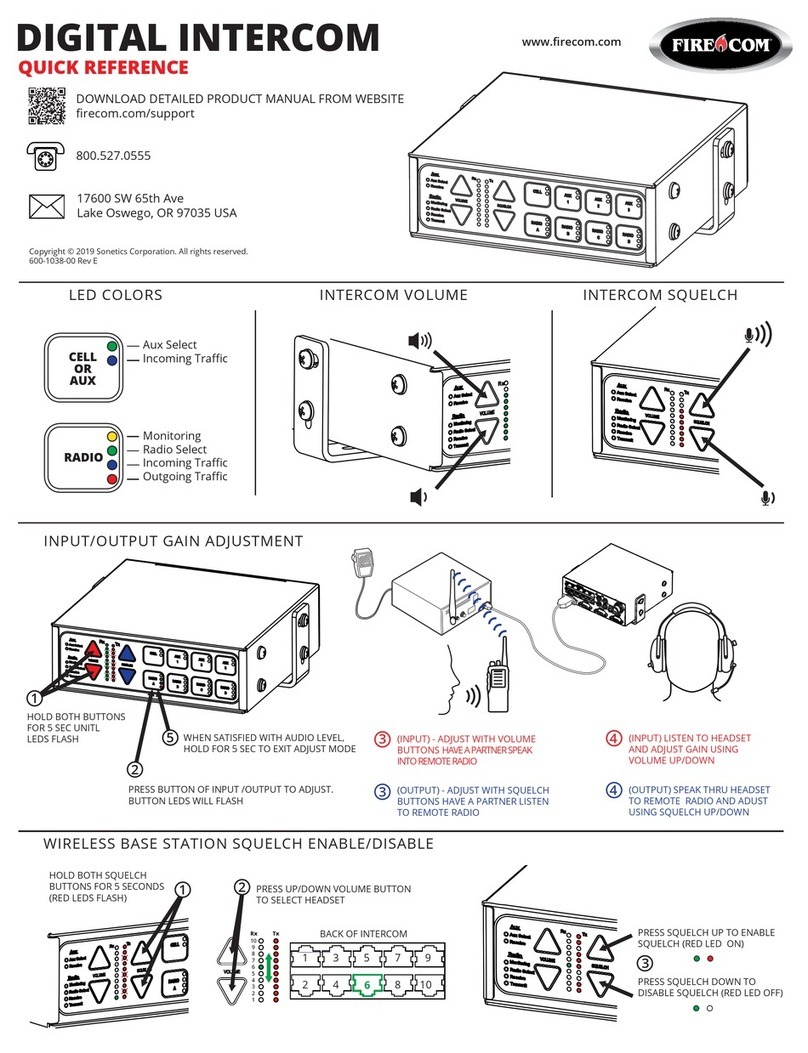
Firecom
Firecom 5000D Series User manual

Firecom
Firecom panther CCS User manual
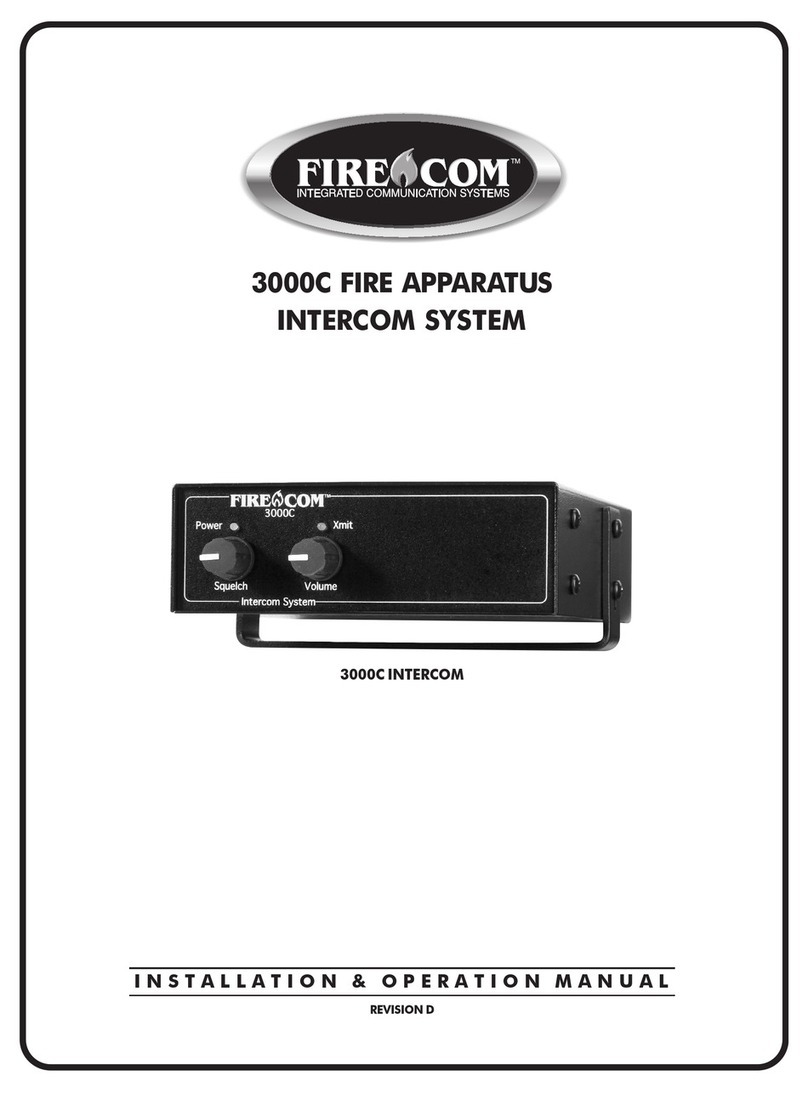
Firecom
Firecom 3000C User manual
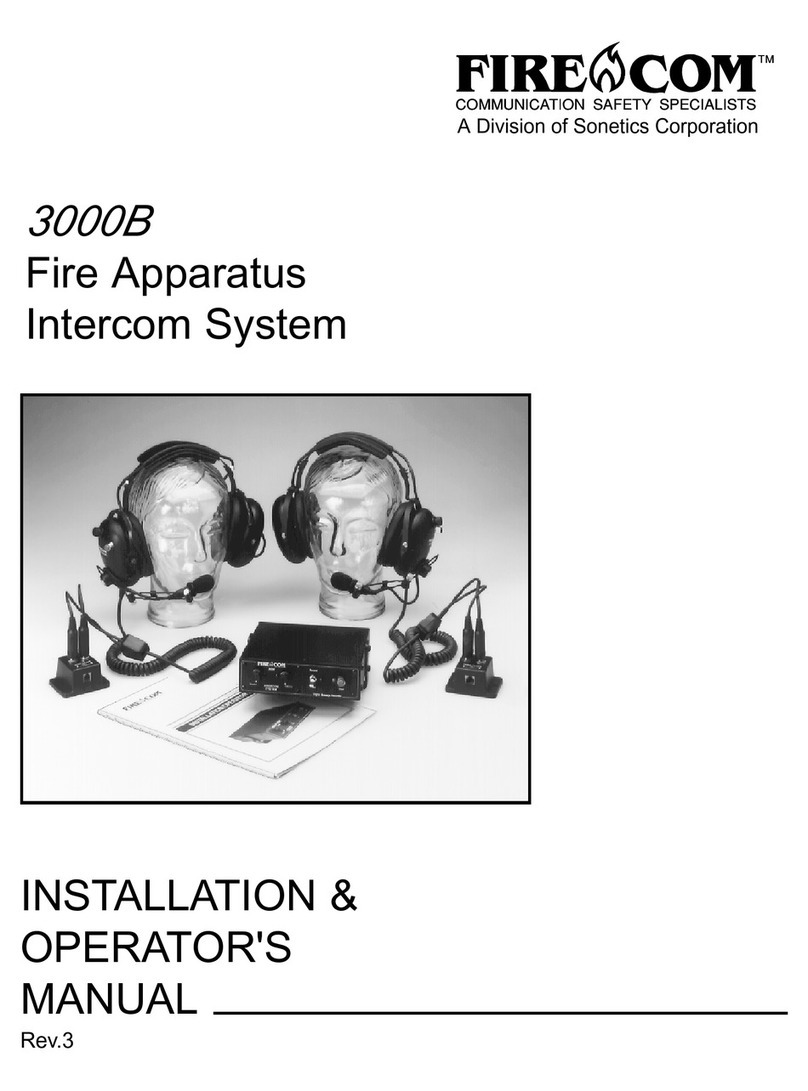
Firecom
Firecom 3000B Administrator Guide
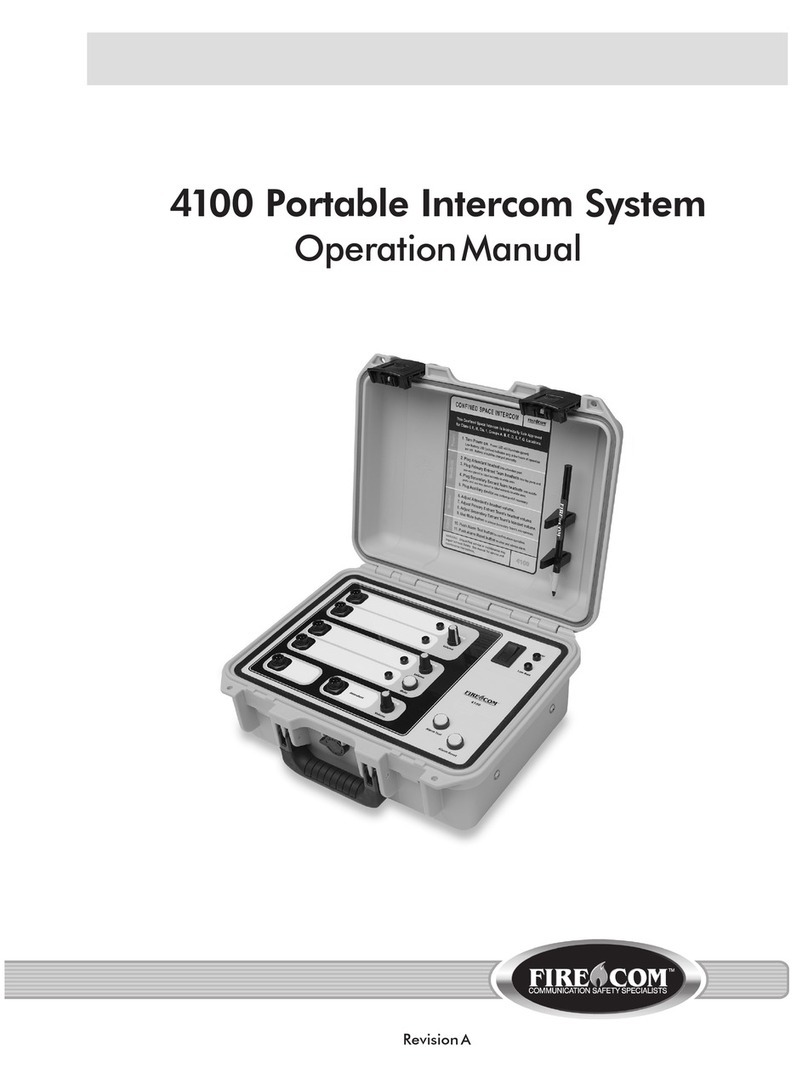
Firecom
Firecom 4100 User manual

Firecom
Firecom 5000D Series User manual

Firecom
Firecom 210 Series User manual