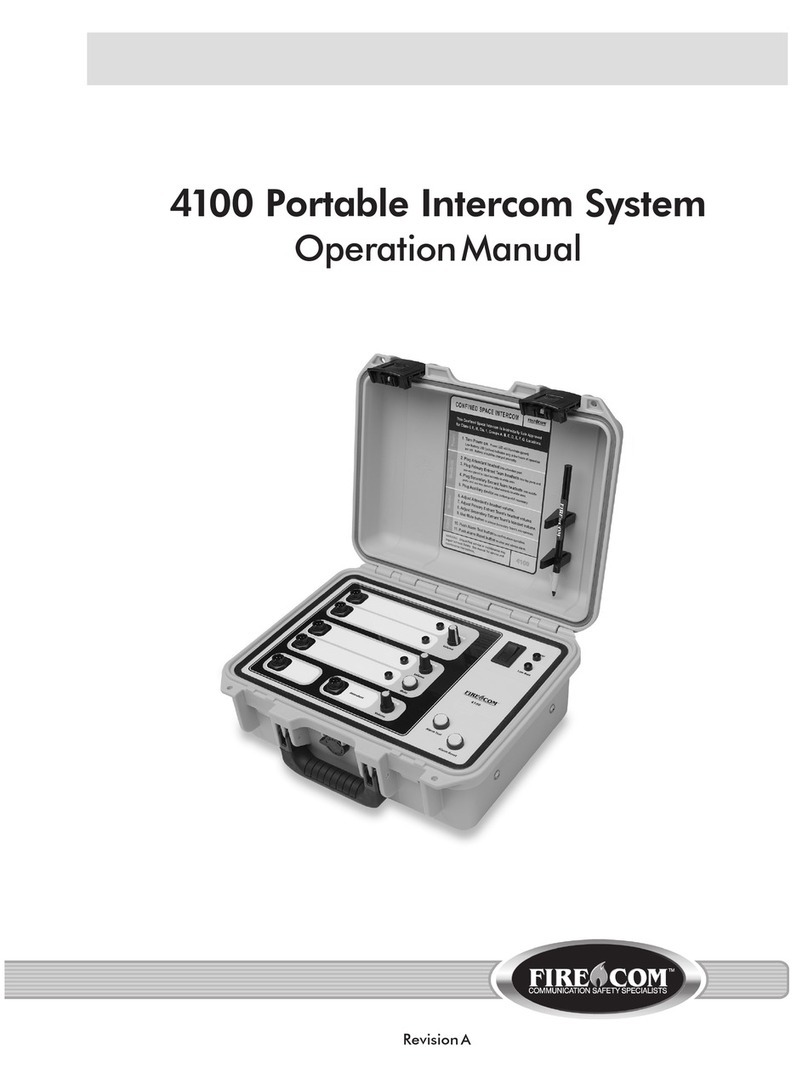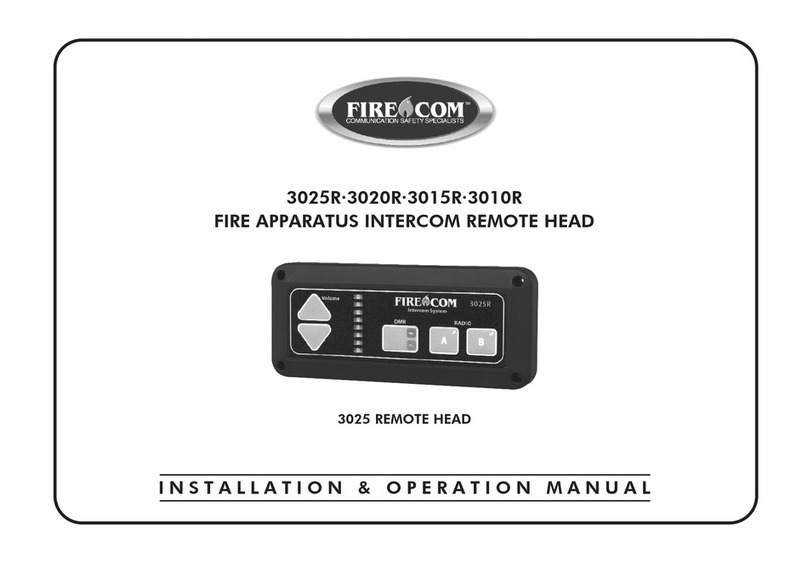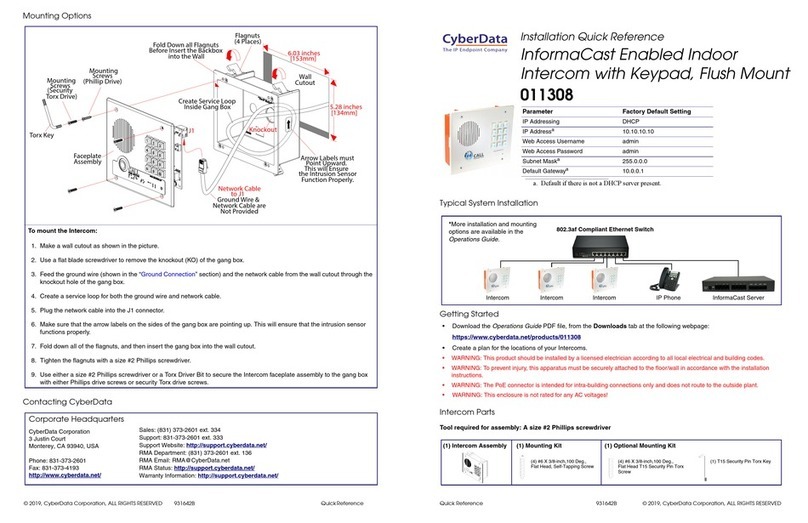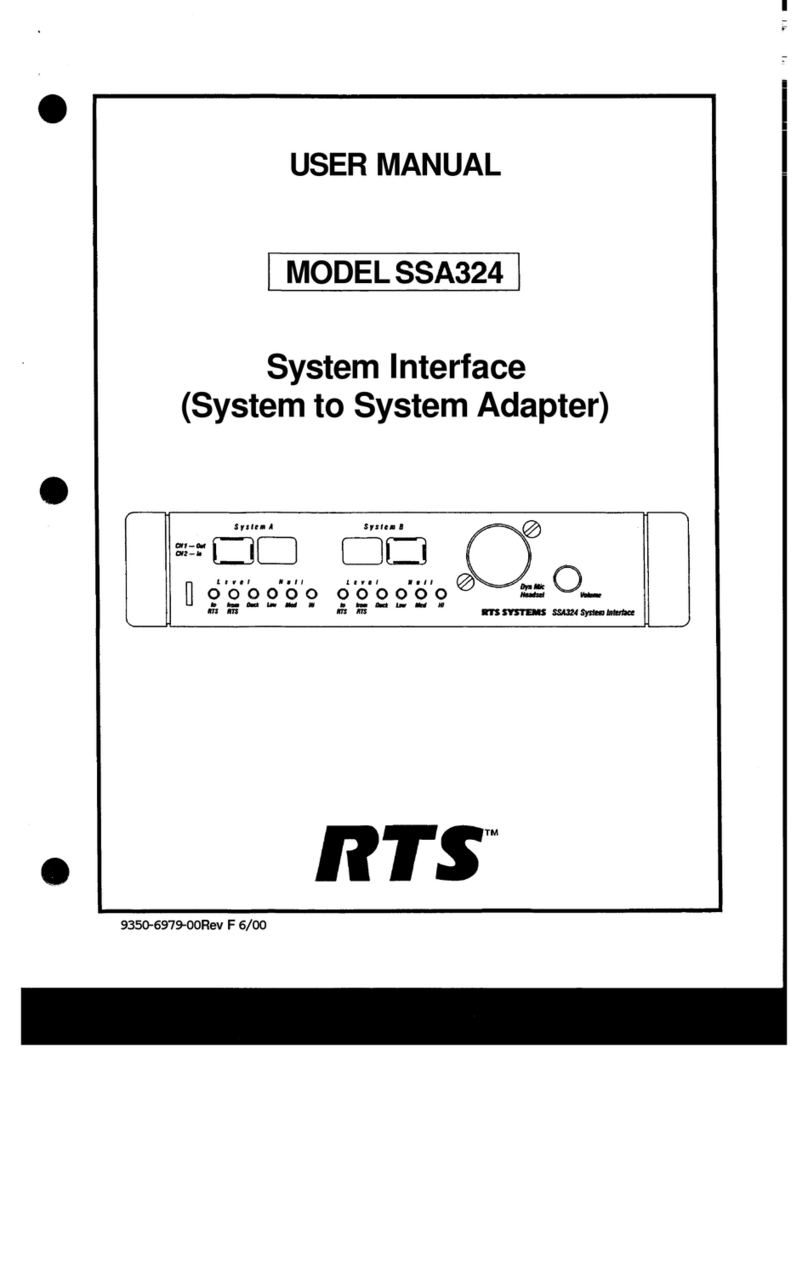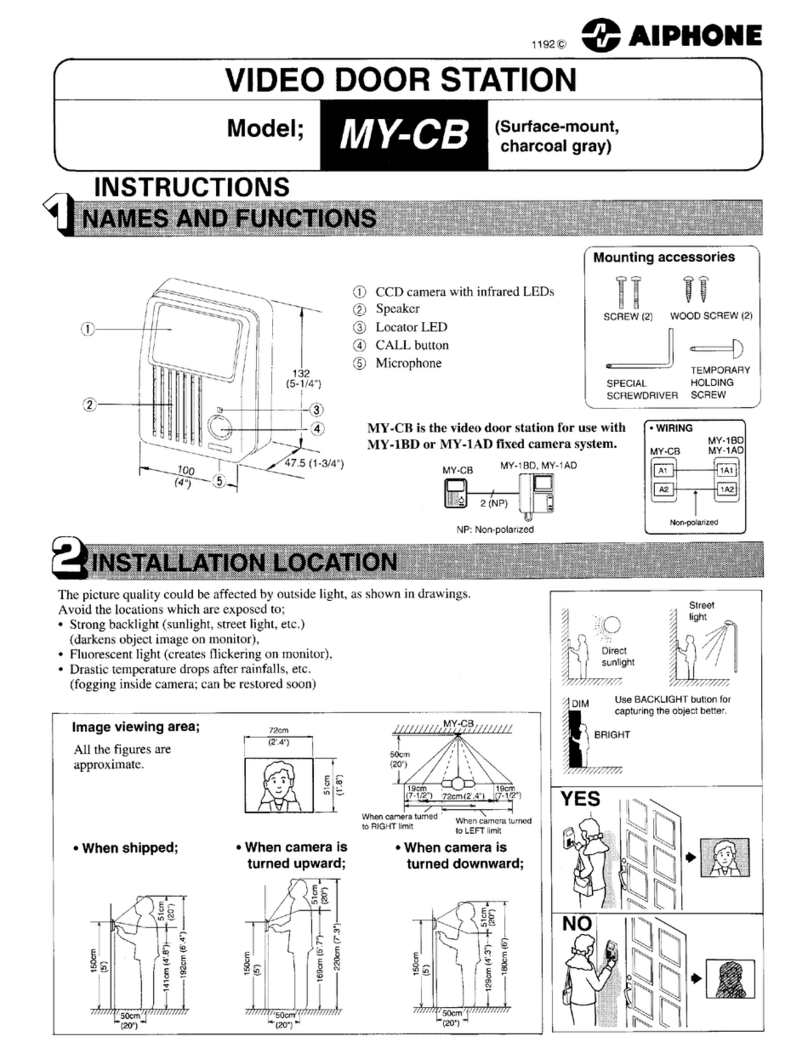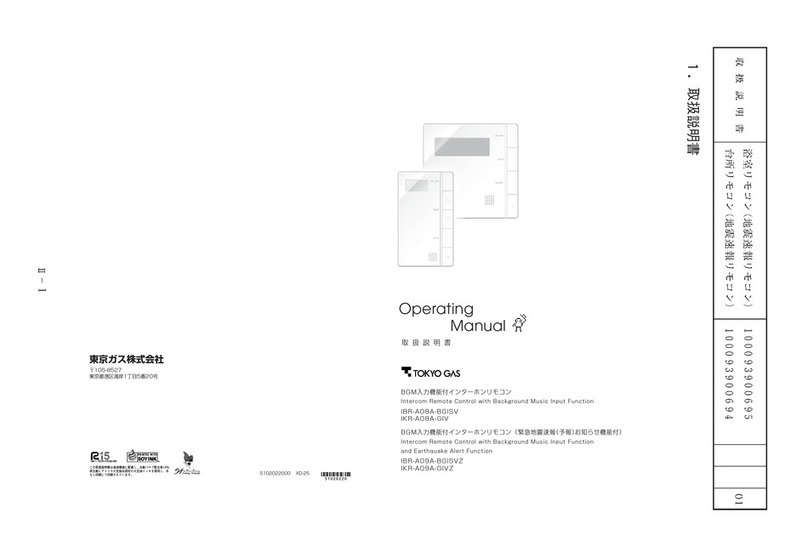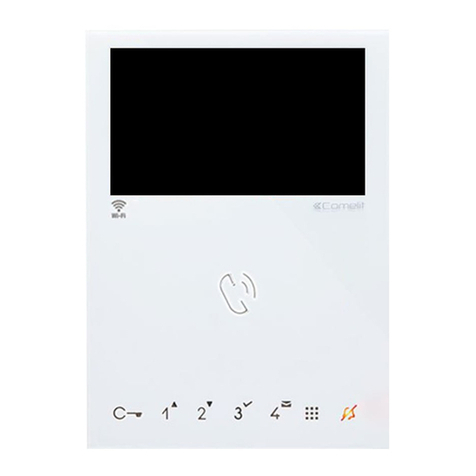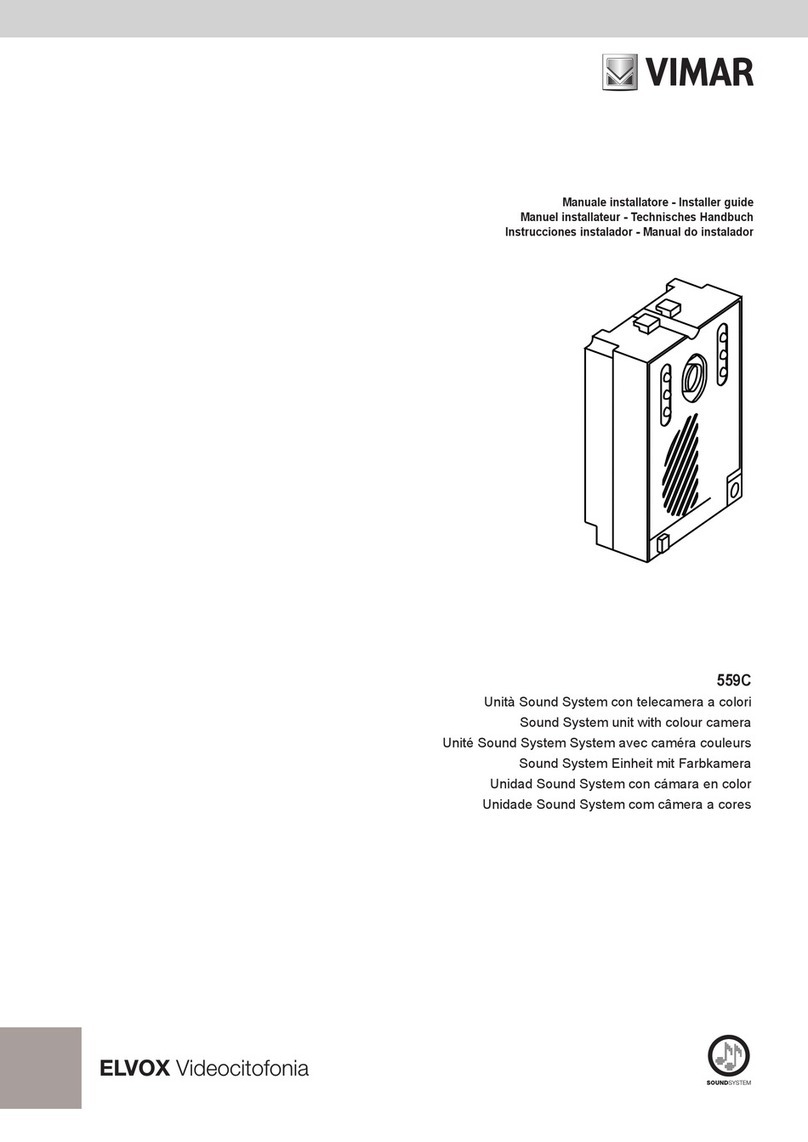Firecom 3000C User manual

INSTALLATION & OPERATION MANUAL
3000C FIRE APPARATUS
INTERCOM SYSTEM
3000C INTERCOM
REVISION D

TABLE OF CONTENTS
FIRECOM IS A DIVISION OF SONETICS CORPORATION
7340 SW Durham Road • Portland, Oregon 97224 U.S.A. • 800-527-0555 • 503-684-6647 • Fax: 503-620-2943
Sonetics Corporation. All rights reserved. The information in this document is subject to change without notice.
No part of this document may be copied or reproduced in any form without the prior written consent of Sonetics Corporation.
SYSTEM ORIENTATION
System Overview. . . . . . . . . . . . . . . . . . . . . . . . . . . . . . . . . . . . . . . . . . . . . . . . . . . 1
The 3000C Front Panel . . . . . . . . . . . . . . . . . . . . . . . . . . . . . . . . . . . . . . . . . . 2
The 3000C Rear Panel. . . . . . . . . . . . . . . . . . . . . . . . . . . . . . . . . . . . . . . . . . . 3
INSTALLATION ADVISORY. . . . . . . . . . . . . . . . . . . . . . . . . . . . . . . . . . . . . . . . . . . . . . . 4
PRE-INSTALLATION
Intercom Location . . . . . . . . . . . . . . . . . . . . . . . . . . . . . . . . . . . . . . . . . . . . . . 5
Headset Modules . . . . . . . . . . . . . . . . . . . . . . . . . . . . . . . . . . . . . . . . . . . . . . . 6
Daisy-Chaining the Headset Modules . . . . . . . . . . . . . . . . . . . . . . . . . . . . . . 7
Routing the CA Cables . . . . . . . . . . . . . . . . . . . . . . . . . . . . . . . . . . . . . . . . . . . 8
Intercom Connections . . . . . . . . . . . . . . . . . . . . . . . . . . . . . . . . . . . . . . . . . . . 8
Intercom Adjustments . . . . . . . . . . . . . . . . . . . . . . . . . . . . . . . . . . . . . . . . . . . 9
Optional Foot Switch . . . . . . . . . . . . . . . . . . . . . . . . . . . . . . . . . . . . . . . . . . . . 9
INSTALLATION
Mounting the Intercom . . . . . . . . . . . . . . . . . . . . . . . . . . . . . . . . . . . . . . . . . . 10
Mounting the Headset Modules . . . . . . . . . . . . . . . . . . . . . . . . . . . . . . . . . . . 10
Installing the CA Cables . . . . . . . . . . . . . . . . . . . . . . . . . . . . . . . . . . . . . . . . . 11
Power & Ground Connections. . . . . . . . . . . . . . . . . . . . . . . . . . . . . . . . . . . . . 12
Radio Connections . . . . . . . . . . . . . . . . . . . . . . . . . . . . . . . . . . . . . . . . . . . . . . 13
Intercom Adjustments . . . . . . . . . . . . . . . . . . . . . . . . . . . . . . . . . . . . . . . . . . . 14
Auxiliary Input & Output . . . . . . . . . . . . . . . . . . . . . . . . . . . . . . . . . . . . . . . . . 15
SYSTEM TEST. . . . . . . . . . . . . . . . . . . . . . . . . . . . . . . . . . . . . . . . . . . . . . . . . . . . . . . . . . . . 16
INTERCOM OPERATION
Headsets . . . . . . . . . . . . . . . . . . . . . . . . . . . . . . . . . . . . . . . . . . . . . . . . . . . . . . 18
Intercom Controls . . . . . . .. . . . . . . . . . . . . . . . . . . . . . . . . . . . . . . . . . . . . . . . 20
MODULAR PLUG INSTALLATION . . . . . . . . . . . . . . . . . . . . . . . . . . . . . . . . . . . . . . . . . 21
SERVICE INFORMATION . . . . . . . . . . . . . . . . . . . . . . . . . . . . . . . . . . . . . . . . . . . . . . . . . 22
ADVANCED TROUBLESHOOTING . . . . . . . . . . . . . . . . . . . . . . . . . . . . . . . . . . . . . . . . 27
HM-10 WIRING. . . . . . . . . . . . . . . . . . . . . . . . . . . . . . . . . . . . . . . . . . . . . . . . . . . . . . . . . 32
PP-20 WIRING. . . . . . . . . . . . . . . . . . . . . . . . . . . . . . . . . . . . . . . . . . . . . . . . . . . . . . . . . 33
CA CABLE WIRING. . . . . . . . . . . . . . . . . . . . . . . . . . . . . . . . . . . . . . . . . . . . . . . . . . . . . . 33
SPECIFICATIONS. . . . . . . . . . . . . . . . . . . . . . . . . . . . . . . . . . . . . . . . . . . . . . . . . . . . . . . . 34
OPTIONS & ACCESSORIES. . . . . . . . . . . . . . . . . . . . . . . . . . . . . . . . . . . . . . . . . . . . . . . 35
WARRANTY. . . . . . . . . . . . . . . . . . . . . . . . . . . . . . . . . . . . . . . . . . . . . . . . . . . . . . . . . . . . . 37

SYSTEM ORIENTATION
1.
SYSTEM OVERVIEW
This section provides an overview of the 3000C Intercom System and introduction to its
individual components. Figure 1 shows a typical system. Refer to this diagram for each
component.
INTERCOM
The main control unit for the 3000C Intercom System which contains all the controls and
interface circuitry for the intercom system.
2-WAY RADIO
The existing 2-way radio in the apparatus.
MOBILE RADIO INTERFACE CABLE
Provides the interface connections between the 3000C Intercom Unit and the 2-way radio
in the apparatus. There are many different cable assemblies available, depending upon the
make and model of your radio. Contact your local Firecom Dealer for more information
regarding an Interface Cable specific to your radio.
POWER CABLE ASSEMBLY
Provides the power connections for the 3000C Intercom Unit. The power connections
should be made at the same place as the power connections for your radio.
HEADSET MODULES (HM-10)
Headsets are plugged into the Headset Modules to interface them into the system. The
HM-10 is the standard Headset Module for use inside the apparatus.
PUMP PANEL MODULE (PP-20)
A water-resistant Headset Module for use on the exterior of the apparatus (i.e. at the pump
panel, at the tail-board, etc.).
CA CABLES
Six-conductor flat cable which connects the 3000C Intercom Unit to the HM-10 and the
PP-20 Headset Modules.
FIGURE 1:
3000C System Overview
PP-20 Pump
Panel Module
HM-10 Headset
Modules
CA Cables
+ 12 Volts DC
(Same as 2-way radio)
Ground
(Same as 2-way radio)
Power Cable Assembly
Mobile Radio
Interface Cable
2-Way
Radio
3000C Series
Intercom

SYSTEM ORIENTATION
2.
THE 3000C FRONT PANEL
Figure 2 shows the Front Panel of the 3000C Intercom. Listed below are the different items
on the Front Panel and what they control/signify. These controls are explained further in
"Intercom Operation” on page 20.
POWER LED
A green LED which lights up when power is applied to the 3000C Intercom.
XMIT LED
An orange LED which lights up when a radio transmit PTT is pressed and the radio is
transmitting.
SQUELCH CONTROL KNOB
Adjusts the level at which the microphones turn on/off to limit the background noise. This
control does NOT affect, or is related to, the radio squelch control.
VOLUME CONTROL KNOB
Adjusts the volume level of the audio present in the intercom system. This volume level can
be modified to the wearer's preference by the volume control on each headset.
FIGURE 2:
3000C Front Panel
3000C
LED's

SYSTEM ORIENTATION
3.
THE 3000C REAR PANEL
Figure 3 shows the Rear Panel of the 3000C Intercom. This section lists the different
connections located on the rear of the intercom, and the use of the connections.
RADIO INTERFACE JACK
A 9-Pin D-Sub connector, which provides the attachment point for the Mobile Radio
Interface Cable.
POWER CONNECTOR
A 2-Pin connector, where the Power Cable Assembly is plugged in, interfacing the 3000C
to the vehicle's power supply.
MODULAR JACKS
There are 6 modular jacks on the 3000C. These modular jacks are the connection points for
the CA Cables leading from the Intercom Unit to the Headset Modules. All 6 jacks have
intercom capabilities. Only the 3 jacks on the left (when viewed from the rear) are capable
of transmitting on the radio (as indicated by the "TX" designation on the rear panel).
AUXILIARY INPUT & OUTPUT
The Auxiliary Input and Output are 3.5mm mono (2 conductor) jacks. These are used to
bring miscellaneous audio (such as a CD or Cassette T
ape Player) into, or Intercom Audio
out of, the intercom system. See page 15 in this manual for more information on the
Auxiliary In & Out Plugs.
FIGURE 3:
3000C Rear Panel
Radio Interface Jack
Power Connector
Auxiliary In & Out Jacks Modular Jacks

INSTALLATION ADVISORY
4.
Firecom Apparatus Intercom Systems have been successfully installed in various fire
apparatus for several years. During the last year, we have experienced increasing cases of
alternator noise making its way into these systems. Because of the high load demands in
some apparatus, alternators have to work harder, and in some cases, can be undersized for
the growing load. When this occurs, the alternator injects noise on the DC power lines. The
combination of an over-loaded alternator, radio equipment interfaced to an intercom
system, and RF emissions can enhance noise that is already present but not normally heard.
In some cases the alternator may need to be replaced.
Careful attention should be paid to microphone ground references, wire splices, and wires
that run near other high emission equipment, such as radios, antennas, antenna coax, strobes
and computer cables. Contact your local Firecom Dealer if you have any questions
regarding installations and wire connections.
Here are a few tips that could help in subduing alternator whine problems:
DON’T
•Bundle up headset wire runs (CA Cables).
•Run headset wires near antennas, antenna coax or near other equipment and their
cables.
•Leave splices exposed.
•Connect mic low from radios to chassis ground.
DO
•Use crimped connectors for any wire splices.
•Run headset wires (CA Cables) against the chassis when possible.
•Connect intercom power to the same connection points as the radio equipment.
•Monitor the power connections at the intercom with an AC Voltmeter for less
than a 300 mV AC signal. Check this signal with the engine running at idle, and
with the engine fully under load.
•Check for a bad diode in the alternator.
The sections in this manual on System Orientation (page 1), Pre-Installation
(page 5) & Installation (page 10) should be read and understood BEFORE
proceeding with the installation!!!!!
DON’T
DO
IMPORTANT

PRE-INSTALLATION
5.
Before installing the Firecom 3000C Intercom System, it is VERY IMPORTANT to take
a little time and plan the installation. This section will provide information to assist in the
process of planning the particular installation. You should read AND UNDERSTAND
all of the information contained in this section, as well as the sections on the
System Orientation (page 1) and Installation (page 10) BEFORE installing the 3000C onto
the apparatus.
Taking a little time to plan the installation BEFORE installing the 3000C Intercom System,
may prevent many installation errors which could result in improper system operation.
If you have any questions regarding the information contained in this section, contact your
local Firecom Dealer for clarification BEFORE proceeding with the installation.
INTERCOM LOCATION
When choosing a location to mount the 3000C Intercom Unit, the following conditions
should be considered:
•The intercom should be close to the 2-way radio and the appropriate power
connections.
•Allow at least 3 inches clearance on the sides and rear of the intercom unit for
service and installation.
•The intercom unit should be placed where it will be easy to bring all the CA
Cables from the Headset Modules.
IMPORTANT

PRE-INSTALLATION
6.
HEADSET MODULES
There are 2 different types of Headset Modules for the 3000C Intercom system (Figure 4).
The HM-10 is the standard module and is designed for use inside the apparatus where it is
protected from the elements. The HM-10 also has a second connection for Daisy-Chaining
(Page 7).
The second type of headset module is the PP-20. The PP-20 is a water and corrosion resistant
module for use on the exterior of the apparatus (i.e. the pump panel, the tail-board, etc.).
Listed below are some of the items to consider when choosing the location of the headset
modules:
The module should be placed convenient to the user.
The module should be placed with the plug facing the direction of exit from the
vehicle. This may help to prevent damage to the headset plug, comm cable or the
headset module itself if the user attempts to exit the vehicle while still wearing
the headset.
The headset comm cable should hang clear of obstructions.
The modules should be mounted close enough to the windows, so the user may
look out the window without straining the headset module or the comm cable.
The modules should be positioned so that routing the CA Cables to the modules
can be accomplished in a neat and orderly fashion.
The modules should be placed to provide access to the jacks on the module for the
CA Cables. The CA Cable from the intercom will be inserted into the jack beneath
the label on the headset module.
If you are connecting two headset modules via a "daisy-chain", allow clearance on
the side opposite the label on the HM-10 for the CA Cable to the second headset
module (Figure 5).
FIGURE 4:
The 3000C Headset
Modules
PP-20 MODULE
HM-10 MODULE

PRE-INSTALLATION
7.
DAISY-CHAINING THE HEADSET MODULES
Daisy-Chaining the Headset Modules is a method used to increase the number of headset
positions available, or a method of reducing the number of cable runs and the length of the
cable runs. Daisy-Chaining the Headset Modules is easy to accomplish, but must be well
thought out in advance considering the following requirements:
•The Headset Modules in a Daisy-Chain must be connected in a SPECIFIC
manner (Figure 5).
•The CA Cable from the Intercom unit should ALWAYS be plugged into the
Headset Module via the modular jack under the label.
•The modular jack on the other end of the Headset Module, is for the CA Cable
which leads to the next Headset Module in the Daisy-Chain.
•DO NOT mix headset types (Intercom-Only vs. Radio-Transmit) that are
plugged into a Daisy-Chain.
•Amaximum of 2 Intercom-Only Headsets may be plugged into a Daisy-Chain
at any time.
•You may have more Headset Modules in the Daisy-Chain, but NEVER plug
more than 2 Intercom-Only Headsets into the Daisy-Chain at any one time.
•Amaximum of 1 Radio-Transmit Headset may be plugged into a Daisy-Chain
at any time.
•You may have more Headset Modules in the Daisy-Chain, but NEVER plug
more than 1 Radio-Transmit Headset into the Daisy-Chain at any one time.
Improper Daisy-Chains in a system may result in operational problems and reduced
system performance. If you have any questions regarding Daisy-Chains, contact your
local Firecom Dealer for more information.
IMPORTANT
FIGURE 5:
Daisy-Chaining The
Headset Module
CA Cable to
Intercom
Label Auxiliary Jack for
Daisy-Chaining
Label Daisy-Chained
Headset Module

PRE-INSTALLATION
8.
ROUTING THE CA CABLES
The path which you intend to run the CA Cables from the Intercom to the Headset
Modules should also be planned BEFORE the installation. The items below are some of the
items to consider when planning where to route the CA Cables.
•Route the CA Cables away from hot surfaces (such as the vehicle exhaust system).
•Route the CA Cables away from any moving equipment on the vehicle.
•Route the CA Cables away from the antenna or the antenna cable.
•DO NOT store excess cable. The length of each CA Cable should allow for
approximately 10 inches of excess cable in each run (VERY important, especially
in installations with a radio operating in the lower frequencies).
•When routing the CA Cables through bulkheads or other sheet metal, use a
rubber grommet in the hole to prevent damage to the cables.
INTERCOM CONNECTIONS
MODULAR JACKS
On the rear of the intercom, there are 6 modular jacks (Figure 6). These jacks are for con-
necting the CA Cables from the Headset Modules to the intercom. The CA Cables plugged
into any of these six jacks, will provide connections for intercom operation. Only the 3
modular jacks on the left (as viewed from the rear) have radio transmit capability. The CA
Cable from any headset position that requires radio transmit capability must be plugged
into one of these 3 positions.
POWER CONNECTIONS
The 3000C Intercom System requires +12 volts DC (with a negative ground) at 0.15 amps.
The 3000C Intercom comes with a Power Cable Assembly and a 1/2 amp in-line fuse.
We suggest connecting the 3000C power and ground to the apparatus power busses;
preferably to the same connection points as the radio.
RADIO INTERFACE
A universal Radio Interface Cable is supplied with the 3000C. This cable is a 9-wire, shield-
ed cable which terminates with bare wires. These connections to the radio should be per-
formed by a qualified radio technician.
There are many interface cables available from Firecom to interface the 3000C with specif-
ic radios. These "dedicated" interface cables will make interfacing the radio easier, but
should still be done by a qualified radio technician. Contact your local Firecom Dealer for
more information regarding the availability of an interface cable for your radio.
ALL connections to the 2-way radio should be performed by a qualified Radio Technician
to ensure proper interface between the 2-way radio and the 3000C Intercom System.
FIGURE 6:
The Rear Panel
Power Connector
Radio
Interface
Jack
Modular
Jack
IMPORTANT

PRE-INSTALLATION
9.
INTERCOM ADJUSTMENTS
After the Intercom System and the radio interface have been properly installed, there are
some adjustments which MUST be performed for proper operation of the system. These
adjustments are outlined on page 14 in this manual.
These adjustments to the intercom MUST be performed by a qualified Radio Technician to
ensure proper operation of the 2-way radio and 3000C Intercom System.
OPTIONAL FOOT SWITCH
The optional Foot Switch (FS-1) is used in situations where the user cannot, or does not
wish to, use the headset-mounted PTT. The Foot Switch is plugged into the Daisy-Chain
Jack (Figure 7) on the Headset Module of the person using the Foot Switch, so “daisy-
chaining” off this Headset Module is not possible. When selecting the location of the
Switch, it should be convenient to the user, but in a location where it will not be
accidentally depressed. Routing the CA Cable to that headset module must also be
considered when choosing a location.
IMPORTANT
FIGURE 7:
Foot Switch
(Remote PTT)

INSTALLATION
10.
Before installing the Firecom Series 3000C Intercom, make sure you have read AND
UNDERSTOOD the ENTIRE installation procedure. You should also read the sections on
Pre-Installation (page 5) and System Orientation (page 1). If any item in the Installation
Procedure is not understood, or if you have any questions which are not addressed in this
manual, contact your local Firecom Dealer for more information BEFORE you proceed with
the installation.
MOUNTING THE INTERCOM
1. Using the mounting bracket as a template, mark the location of the mounting
holes.
2. Drill 2 holes for the #8 sheet metal screws (supplied).
3. Install the mounting bracket with the sheet metal screws (Figure 8).
4. Remove the 4 screws (2 on each side) closest to the rear of the intercom unit and
mount the intercom on the mounting bracket with the 4 screws.
DO NOT completely tighten the intercom mounting hardware until
the entire installation is complete.
MOUNTING THE HEADSET MODULES
5. Using the Headset Module as a template, mark the location of the mounting holes
(Figure 9).
6. Drill 2 holes for the #6sheet metal screws (supplied).
7. Position the Headset Module and secure with the sheet metal screws.
FIGURE 8:
The Mounting Bracket
#8 Sheet Metal Screws
FIGURE 9:
The 3000C Headset Modules
IMPORTANT
IMPORTANT
PP-20 MODULE
HM-10 MODULE
Mounting Hole Mounting Hole Mounting Hole
CA Cable To Intercom

INSTALLATION
11.
INSTALLING THE CA CABLES
8. Slide a Bend Relief Grommet over one end of the flat CA Cable, (small end first).
9. Attach a RJ-12 Modular Plug to the end of the flat CA Cable (see page 22for
instructions if necessary).
ALWAYS make sure the printed side of the cable is facing the release-tab on the
RJ-12 Modular Plug (Figure 12). This ensures proper orientation of the plug on
each end of the cable.
10. Remove the screws holding the HM-10 together (Figure 10) and remove the
bottom plate of the HM-10.
11. Lift the jack slightly out of the HM-10 and insert the RJ-12 Modular Plug into the
Jack in the HM-10 as shown in Figure 11.
If the CA Cable is going from the Headset Module to the Intercom, it MUST be
inserted into the Modular Jack on the same side of the HM-10 as the “Firecom“
label. If the CA Cable is part of a “daisy-chain“, you will need to remove the
plastic tab which covers the access hole to the second Modular Jack on the
HM-10. See “Daisy-Chaining“ the Headset Modules (page 7).
FIGURE 10:
Opening The HM-10
IMPORTANT
IMPORTANT
FIGURE 11:
Installing a CA Cable into a
HM-10 Module
FIGURE 12:
The RJ-12 Modular Plug
Release Tab
Cable Slot
Remove This Screw
Remove This Screw
Jack
RJ-12 Modular Plug
Groove
Bend-Relief
Grommet

INSTALLATION
12.
12. Insert the Bend Relief Grommet into the HM-10 so the groove in the grommet is
over the side case of the HM-10 (Figure 11).
13. Replace the bottom plate of the HM-10 and secure with the 2 screws.
14. Mount the HM-10 in place on the apparatus.
15. Route the CA Cables to the rear of the Intercom Unit (or the next Headset
Module in a Daisy-Chain).
16. Attach an RJ-12 Modular Plug to the end of the flat CA Cable (see page 22 for
instructions if necessary).
17. With the “release-tab” on the RJ-12 Modular Plug facing up (Figure 13), insert
the RJ-12 Modular Plug into a modular jack on the rear of the intercom unit
(Figure 13). Make sure that the positions which require radio transmit capabilities
are plugged into the proper jacks.
18. Repeat steps 8 through 17 until all remaining Headset Modules have been
connected with the CA Cable to the Intercom Unit or the next Headset Module
in a Daisy-Chain.
POWER & GROUND CONNECTIONS
Before making the power connections, make sure the apparatus master switch is OFF!
19. Connect the Power Cable Assembly to the rear of the Intercom Unit.
20. Connect the black wire (from pin 1) to the vehicles negative ground.
We suggest connecting the intercom power connections to the apparatus power
busses (preferably, to the same point that the 2-way radio is connected).
21. Connect the red wire (from pin 2) to one end of the supplied in-line fuse holder.
22. Connect the other end of the fuse holder to the vehicles switched +12 VDC.
The 3000C Series Intercom System is installed and ready for connection to the radio.
FIGURE 13:
Modular Jacks
Transmit Capable
Position
IMPORTANT
IMPORTANT
FIGURE 14:
Power Cable Assembly
TX

INSTALLATION
13.
RADIO CONNECTIONS
To ensure proper operation, the connection to the radio should be performed by a
qualified Radio Technician.
23. If you are using a radio-specific interface cable, follow the directions included with
the interface cable, then proceed with step #26 in this installation procedure.
24. Plug the 9-Pin plug on the end of the supplied MR-0X Mobile Radio Interface
Cable into the jack on the rear of the intercom (Figure 15).
Make sure to tighten the 2 screws on the plug of the MR-0X. If these screws are
not tightened, the 9-pin plug may vibrate loose and cause problems with trans-
mission, reception or other radio problems.
25. Using the information in Table 1, connect the wires on the MR-0X Mobile Radio
Interface Cable to the appropriate places on the 2-way radio.
FIGURE 15:
The Rear Panel
Enlargement
Pin 5 Pin 1
Pin 9
TABLE 1
Interface Cable Wiring
Pin # Wire Color System Function Radio Connection
1Brown Transmit Audio Hi Mic Hi
2Red Transmit Audio Lo Mic Lo
3Orange PTT Hi PTT Line
4Yellow PTT Lo PTT Reference
5Green No Connection ----
6Blue Receive Audio Hi Receive Audio Hi
7Violet Receive Audio Lo Receive Audio Lo
8Gray No Connection ----
9Black No connection ----
IMPORTANT
IMPORTANT

INSTALLATION
14.
INTERCOM ADJUSTMENTS
In order to match the Transmit and Receive Audio to the radio, it will be necessary to per-
form some adjustments. These items are adjusted by switches and variable resistors located
on the circuit board inside the intercom unit (Figure 16).
These adjustments MUST be performed by a qualified Radio Technician. Failure to
perform these adjustments may result in problems hearing and in transmitting
radio signals when using the Intercom System.
RECEIVE AUDIO ADJUSTMENT:
26. Turn the 2-way radio on, and adjust the radio volume to the normal volume level
for use WITHOUT THE INTERCOM INSTALLED.
27. Adjust VR6 to set the Receive Audio so that it is at the same level as the audio
heardwhenlisteningtosomeonespeakovertheintercom(turningthewheeltothe
right increases the volume, turning the wheel to the left decreases the volume).
TRANSMIT AUDIO ADJUSTMENT:
The Transmit Audio is adjusted using the Range Switch Assembly, and variable resistor
VR4. The range switch assembly has 2 switches which select ranges for the Transmit
Audio adjustment (see Table 2 for the range switch settings), and VR4 adjusts the Transmit
Audio level within these ranges.
28. Using a service monitor, adjust the range switch assembly and VR4 for proper
transmitter deviation and no transmitted audio clipping (turning the wheel to the
right increases deviation, turning the wheel to the left decreases deviation).
For proper adjustment of the Transmit Audio, this adjustment MUST be per-
formed by a qualified Radio Technician, using a service monitor.
FIGURE 16:
The 3000C Adjustments
Range Switch
Enlargement
1 2
o
n
Range Switch
Assembly
VR4:
Transmit Audio
Adjust
VR6:
Receive
Audio Adjust
3000C
Circuit
Board
(front-right corner)
TABLE 2
Range Switch Settings
S1 S2 Mic To Output Gain
On On 19 dB to -1.5 dB
Off On -1 dB to -21.5 dB
On Off -21.5 dB to -43 dB
(Maximum Signal At Mic Jack: 1.1v pk-pk)
IMPORTANT
IMPORTANT

INSTALLATION
15.
AUXILIARY INPUT & OUTPUT
On the back of the 3000C, there are 2 jacks labeled "Aux In" and "Aux Out" (Figure 17).
These jacks are 3.5mm mono (2 conductor) jacks. The auxiliary input signal will be mixed
with the radio and the intercom audio. The auxiliary input signal cannot be directed to the
transmit circuits for radio broadcast.
There are 2 adjustments inside the 3000C Intercom which MUST be adjusted if you are
using the Auxiliary Input. These adjustments are performed by adjusting the variable resis-
tors located on the circuit board inside the intercom unit (Figure 18). These adjustments
control the volume of the Auxiliary Audio in the headsets, and if/when the Auxiliary Audio
gets muted when other audio is present in the intercom.
AUXILIARY INPUT VOLUME ADJUSTMENT:
Potentiometer VR5 (Figure 18) adjusts the volume level (in the headsets) of the signal enter-
ing the intercom through the Aux In jack.
Adjust VR5 for the desired volume of the Auxiliary Input (Turning the wheel to the right
increases the volume, and turning the wheel to the left decreases the volume).
AUXILIARY INPUT MUTE CONTROL:
Variable resistor VR2 (Figure 18) adjusts the Mute Control of the Auxiliary Input signal.
The muting of the Auxiliary Input can be adjusted to the following conditions:
•To have the Auxiliary Audio mute when there is Radio Receive Audio, turn the
adjustment wheel to the middle of its adjustment range. This situation may require
some fine tuning to find the proper setting.
•To prevent the Auxiliary Audio from muting, turn the adjustment wheel all the
way to the left.
If you set the muting control all the way to the LEFT, the Auxiliary Audio will be
active all the time and incoming radio messages will not mute the auxiliary
audio.
FIGURE 17:
3000C Rear Panel
Auxiliary In & Out Jacks
FIGURE 18:
3000C Adjustment
Potentiometers
VR5:
Auxiliary In
Volume Adjust
VR2:
Auxiliary In
Audio Mute
3000C
Circuit Board
(front-right corner)
IMPORTANT

SYSTEM TEST
16.
This procedure tests all functions of the 3000C Intercom System and should be used to test
the system for proper operation after installation. In the event of a system failure, it may also
be used to help identify and isolate the exact symptoms before troubleshooting a problem
and to test the system after repair work has been performed.
POWER ON
1. Turn on the apparatus master switch.
2. Confirm that power is applied to the intercom by observing that the green
"Power" LED is lit.
3. Install a Radio-Transmit Headset at the Officer’s or Driver's position.
4. Turn the Squelch Control on the intercom unit fully clockwise.
5. Adjust the Volume Control to the middle of its range.
ADJUST THE HEADSET
6. Adjust the headset headband for a comfortable fit.
7. Adjust the microphone boom to place the microphone in front of the
mouth and approximately 1/8” from the lips.
8. Speak into the microphone to confirm intercom operation. You should hear
yourself through the headset speakers.
TEST THE RADIO-TRANSMIT HEADSETS
9. Connect a Radio-Transmit Headset to a radio-transmit capable station.
10. Turn the headset volume control fully clockwise.
11. While speaking into the microphone, adjust the volume control on the intercom
unit slightly louder than a comfortable listening level.
12. Adjust the headset volume for a comfortable listening level.
13. Monitor radio communications. Verify that the incoming radio transmissions are
the same volume as the intercom volume.
14. Test radio transmission by pressing the red Push-To-Talk (PTT) button on the
headset and speaking into the microphone. The orange "Xmit" LED on the front
panel of the Intercom should light as long as the PTT on the headset is depressed.
15. If there is an optional foot switch installed, test radio transmission by pressing the
foot switch and speaking into the microphone on the headset. The orange "Xmit"
LED on the front panel of the Intercom should light as long as the foot switch is
depressed.
16. Check the other radio-transmit stations as above.

SYSTEM TEST
17.
TEST THE INTERCOM-ONLY HEADSETS
17. Connect an Intercom-Only Headset to an intercom-only station.
18. Adjust the headset for a comfortable fit and microphone position.
19. Press the black Push-To-Talk (PTT) button on the headset and verify intercom
operation by listening to your own voice.
20. Adjust the headset volume for a comfortable listening level.
21. Test the other Intercom-Only Headsets and stations.
SYSTEM DYNAMIC TEST
22. Start the apparatus engine.
23. At a Radio-Transmit station close to the intercom unit, check the intercom and
radio functions.
24. Adjust the Squelch Control on the intercom unit counter-clockwise until the
engine noise just cannot be heard. DO NOT over-adjust the squelch or you may
not be able to hear the normal intercom traffic.
Final adjustment of these controls may be required under actual apparatus operating
conditions.

INTERCOM OPERATION
18.
HEADSETS
Firecom offers many different styles of headsets for use with the 3000C Intercom System.
Headsets are available in an Over-The-Head (Figure 19), or Under-The-Helmet (Figure 20)
style. Either of these styles can be Radio-Transmit capable, or Intercom-Only.
For more information regarding the different models of headsets available, contact your
local Firecom Dealer.
RADIO-TRANSMIT HEADSETS
The Radio-Transmit Headsets receive both intercom and radio communications at all times.
The mic is always active for intercom communications. Radio-Transmit Headsets are
typically used at the Driver, Officer and Pump Panel positions.
There are 2 models of Radio Transmit Headsets available for use with the 3000C Intercom
System: the UH-10 and the FH-10. There is a RED Push-To-Talk (PTT) button located on
the ear dome which allows communication on the radio
INTERCOM-ONLY HEADSETS
The Intercom-Only Headsets receive both intercom and radio communications at all times,
but are NOT radio-transmit capable. Intercom-Only are typically used at the jumpseat
positions, due to the high ambient noise level at these locations (engine noise, etc.).
There are 4 models of Intercom-Only Headsets: the UH-20, the FH-20, the UH-40 and
the FH-40.
•
The UH-20 and the FH-20 have a
BLACK Push-To-Talk (PTT) button on the ear
dome. Press and hold this black PTT to speak on the intercom.
•
The UH-40 and the FH-40 have a YELLOW Push-To-Talk (PTT) on the ear dome.
Press and release the yellow PTT to turn the microphone on. Press and release the
yellow PTT again to turn the microphone off.
HEADSET ADJUSTMENT
The vertical fit of the headset is adjusted by the adjustable headband (FH models) or the
adjustable headstrap (UH models).
•Over-The-Head (FH) style headsets (Figure 19): These headsets have adjustable
headbands with slide mechanisms located at each side above the ear domes. If the
adjustment slides become loose, gently tighten the self-locking nuts on the slide
mechanisms.
•Under-The-Helmet (UH) style headsets (Figure 20): These headsets have an
adjustable headstrap for adjusting the height of the ear domes.
For maximum comfort, wear the headset as far back on the head as possible, while ensuring
that the ear domes still completely cover the ears. If discomfort is felt in the jawbone, you
are wearing the headset too far forward.
FIGURE 19:
FH Style Headset
ADJUSTMENT SLIDE
PTT
ADJUSTMENT SLIDE
VOLUME
CONTROL
Table of contents
Other Firecom Intercom System manuals
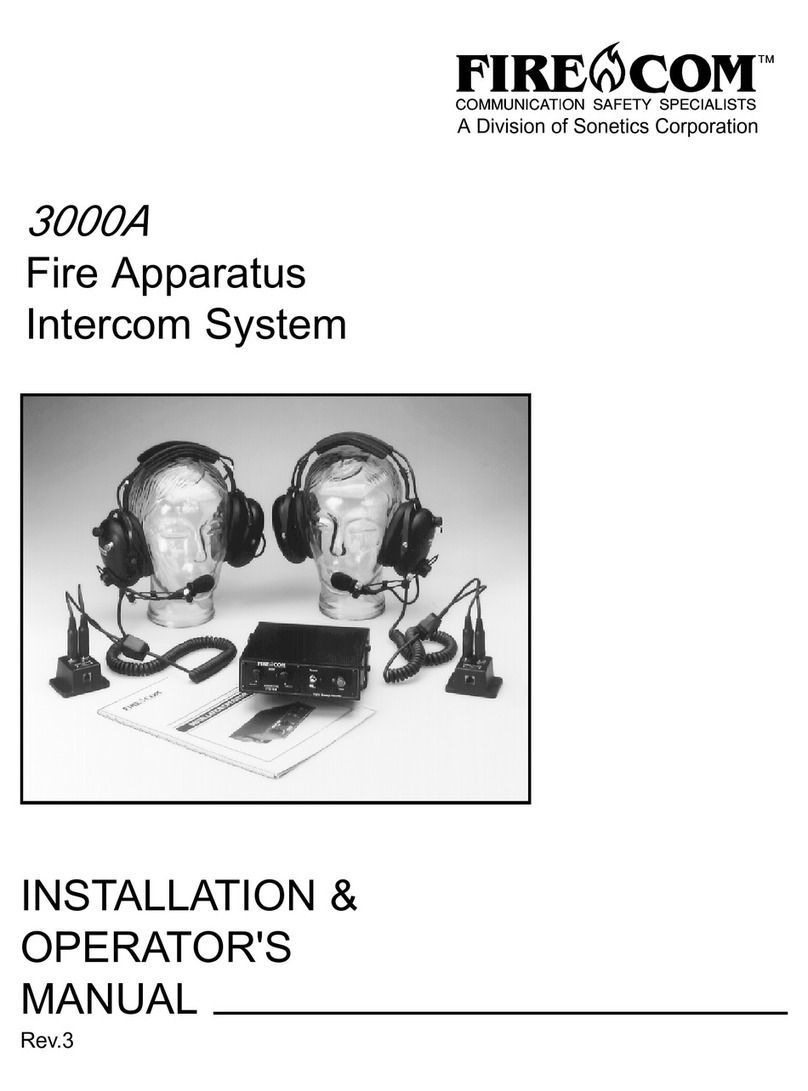
Firecom
Firecom 3000A Administrator Guide
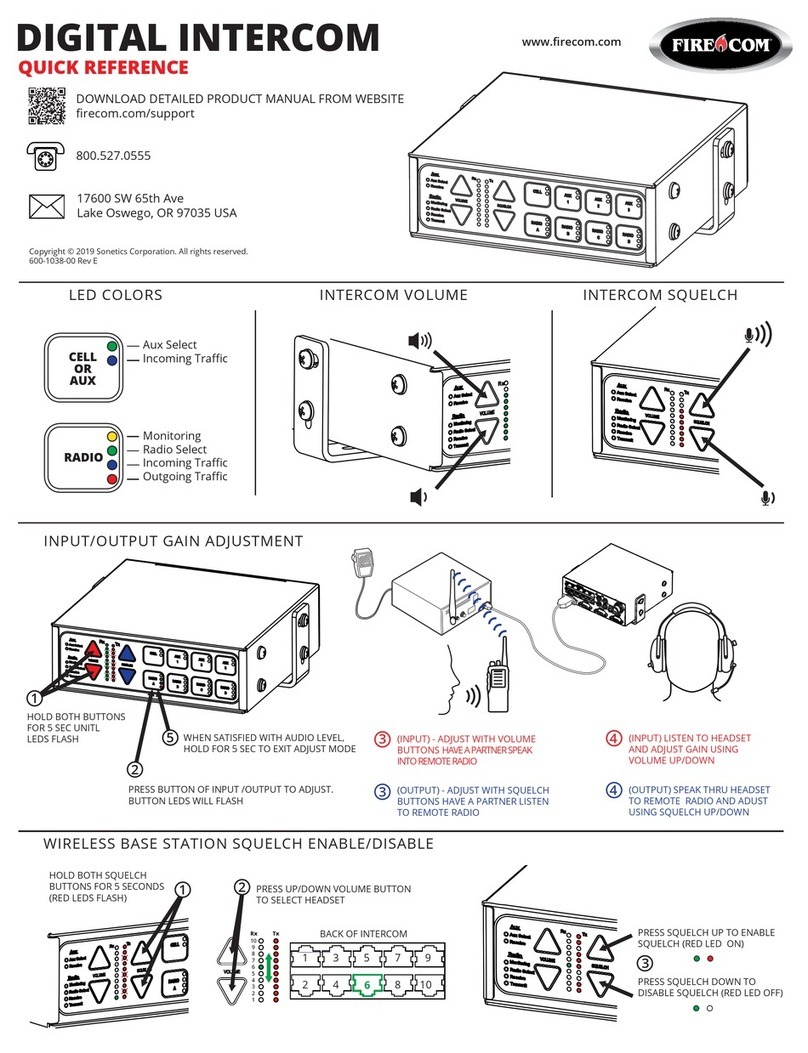
Firecom
Firecom 5000D Series User manual

Firecom
Firecom 210 Series User manual
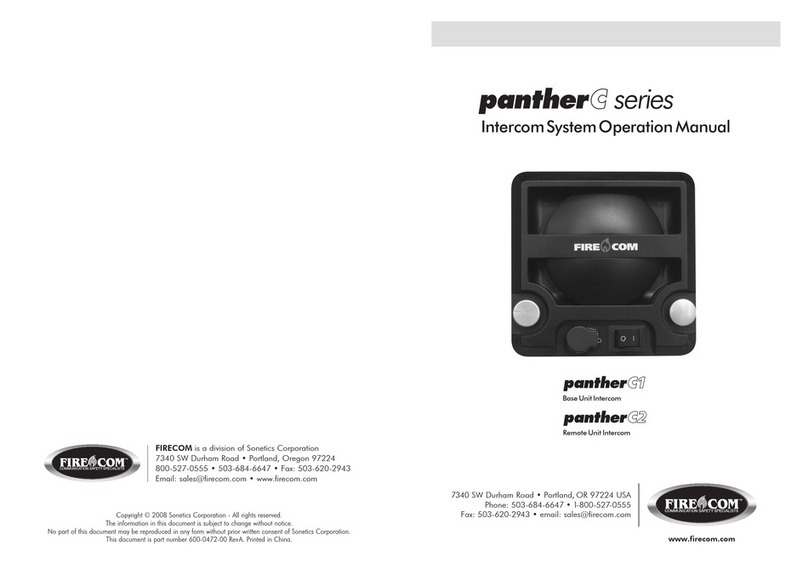
Firecom
Firecom pantherC Series User manual
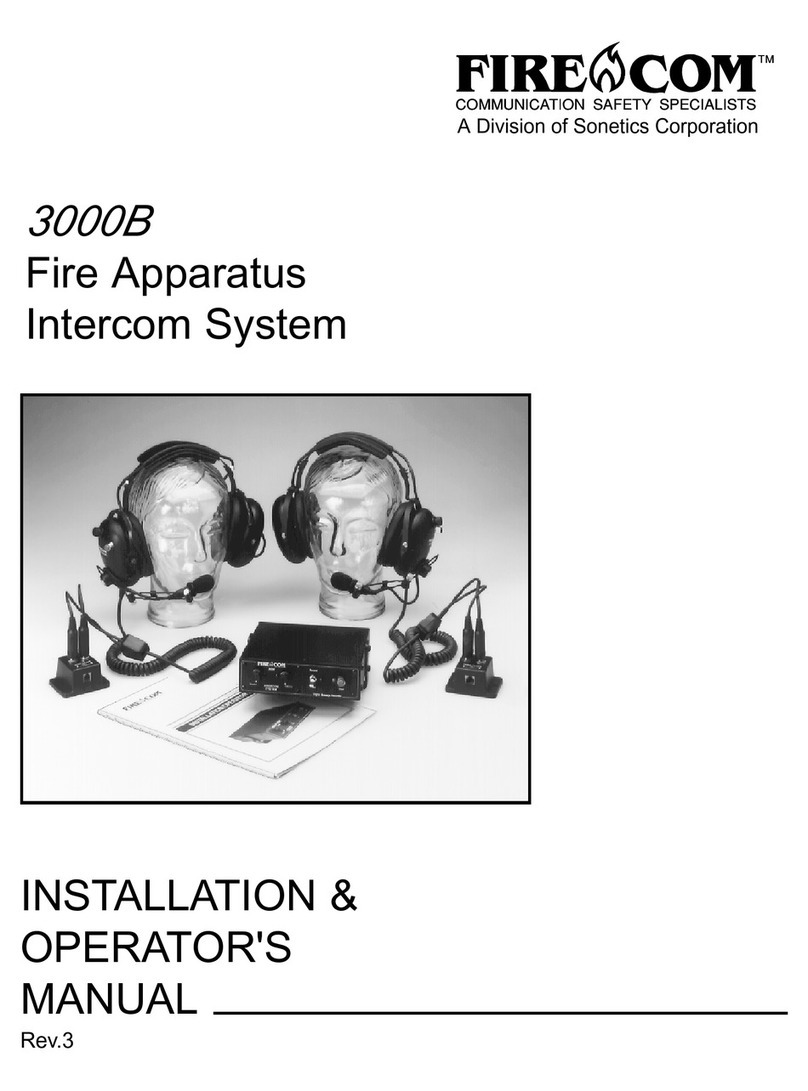
Firecom
Firecom 3000B Administrator Guide

Firecom
Firecom panther CCS User manual

Firecom
Firecom 3010R Series User manual

Firecom
Firecom 5000D Series User manual
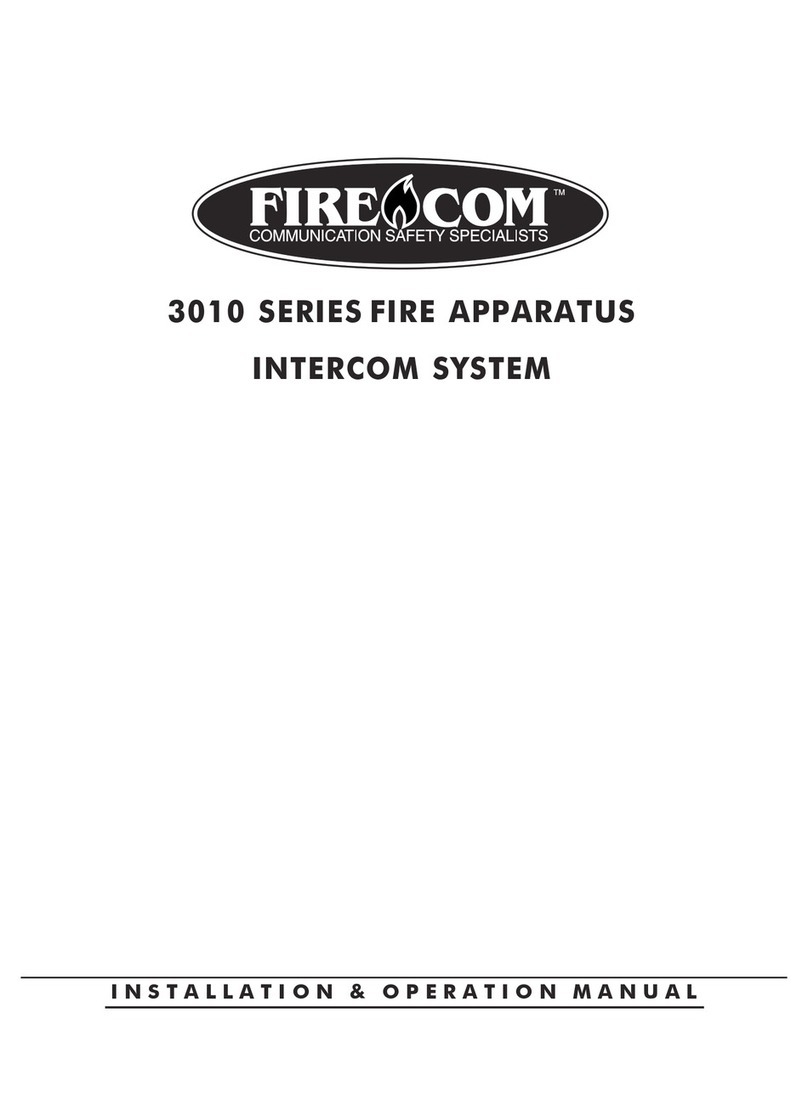
Firecom
Firecom 3010 Series Owner's manual

Firecom
Firecom CONNECT User manual