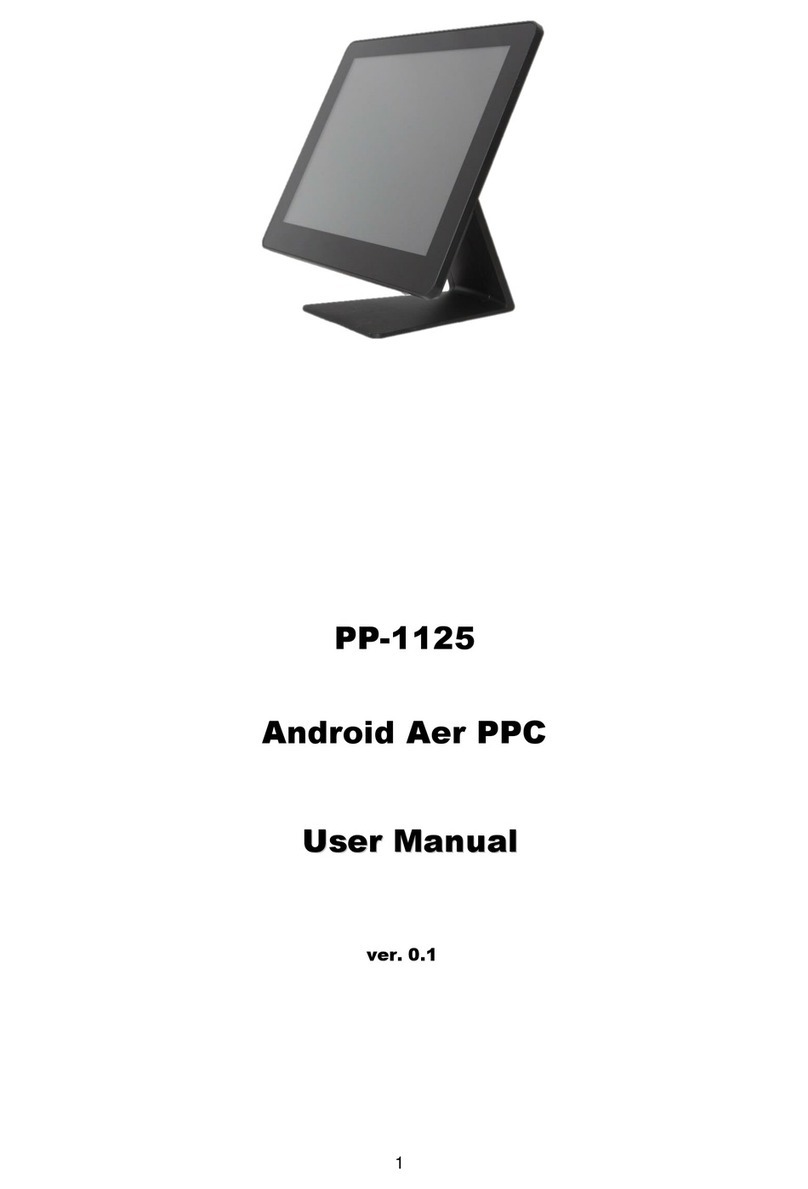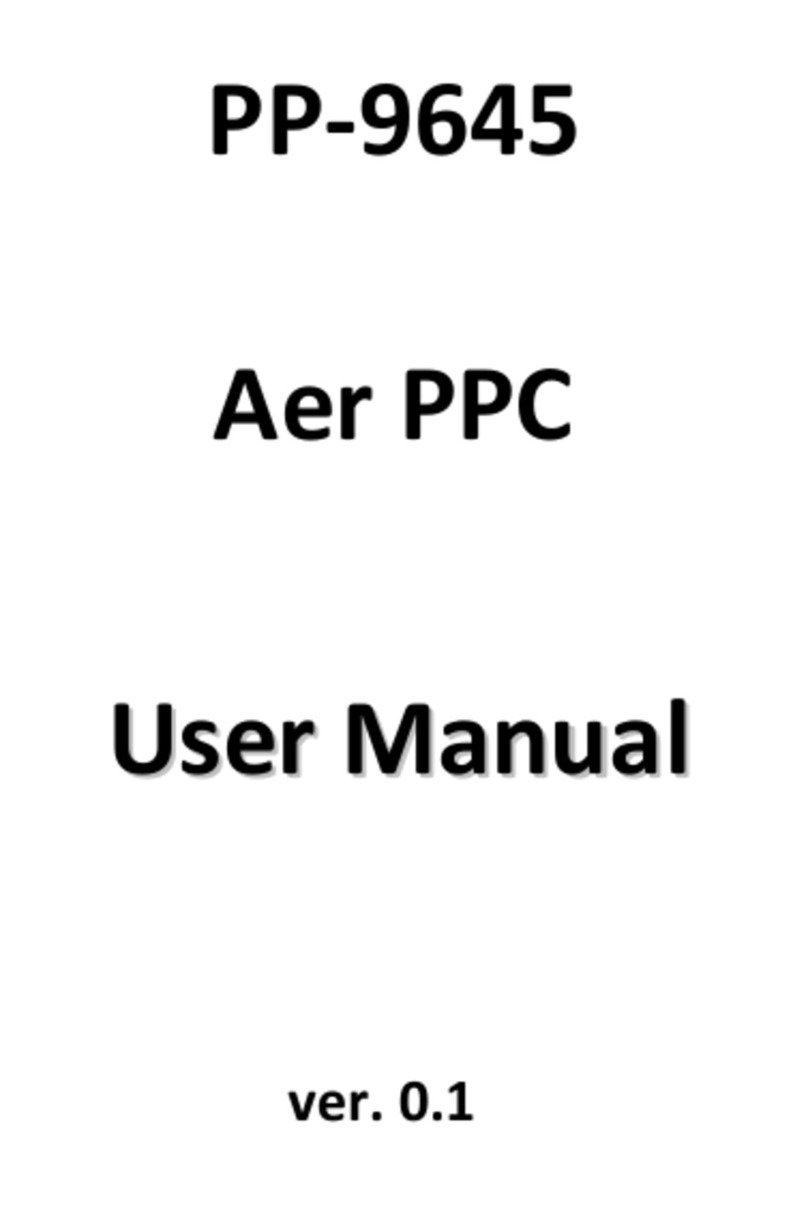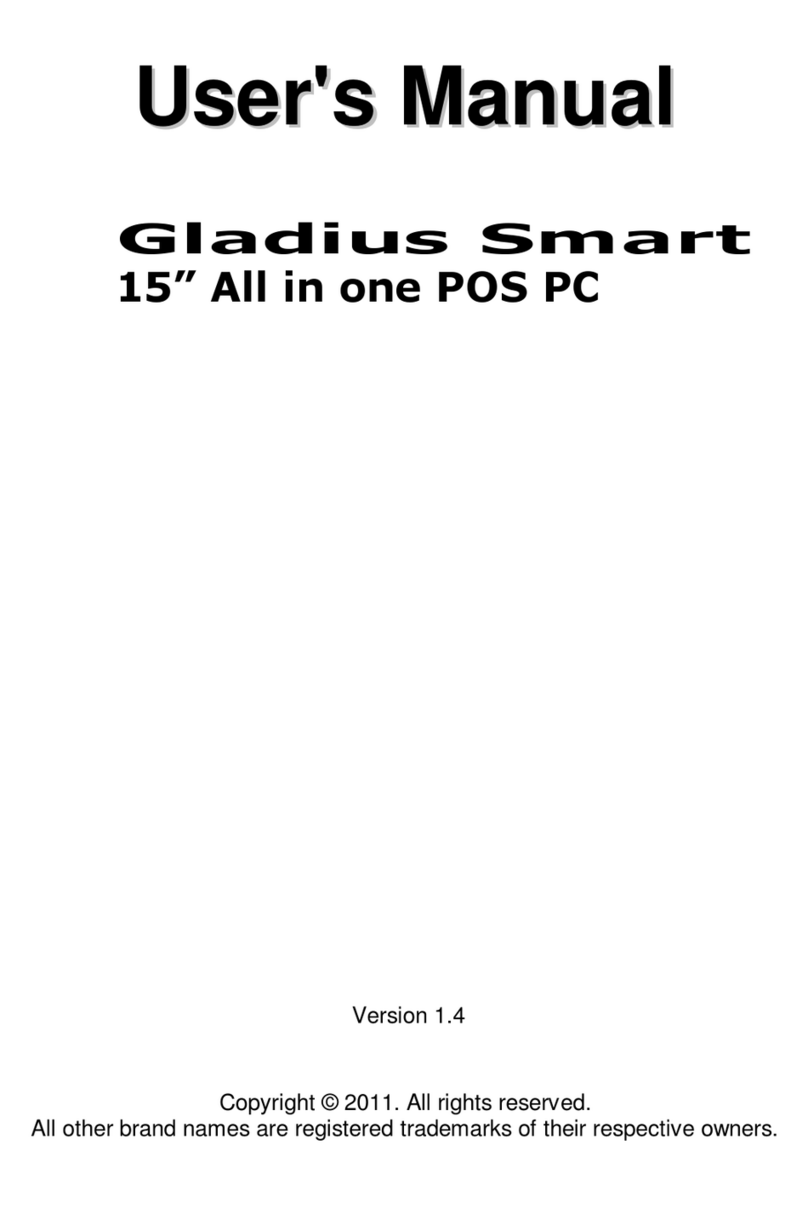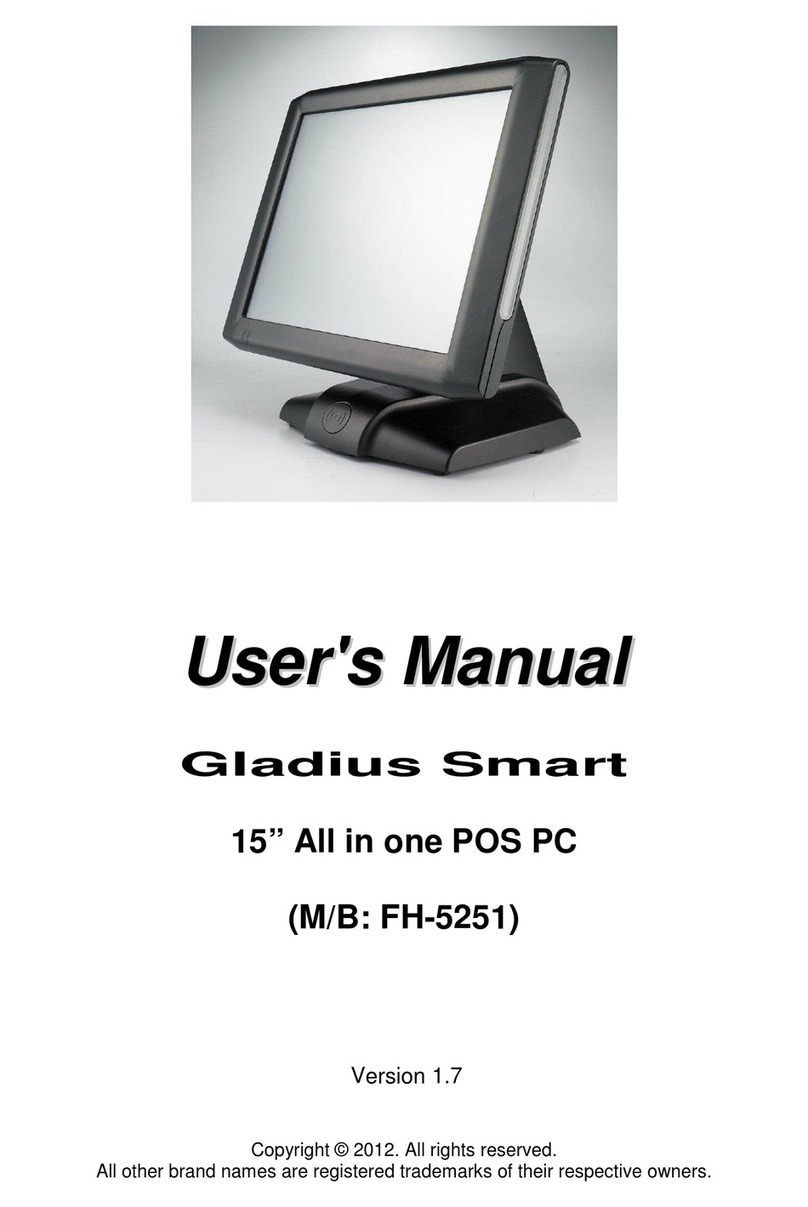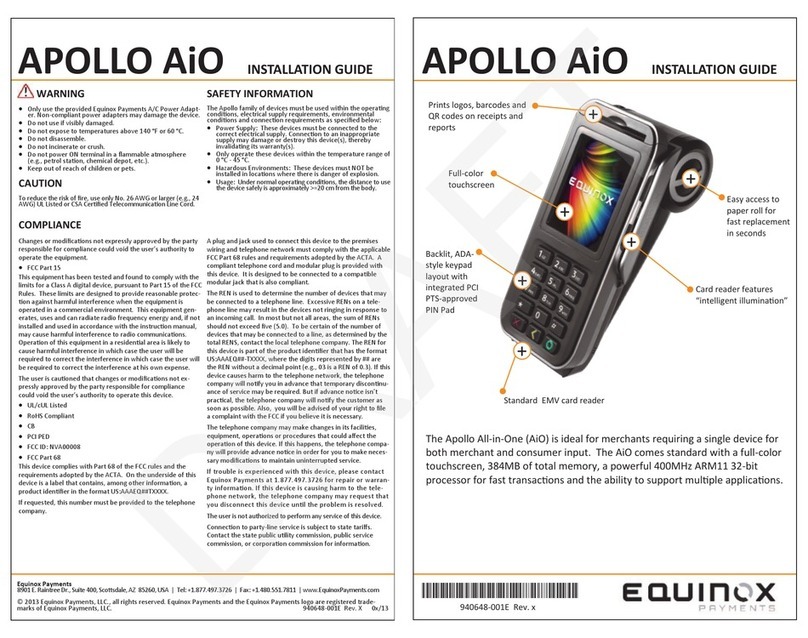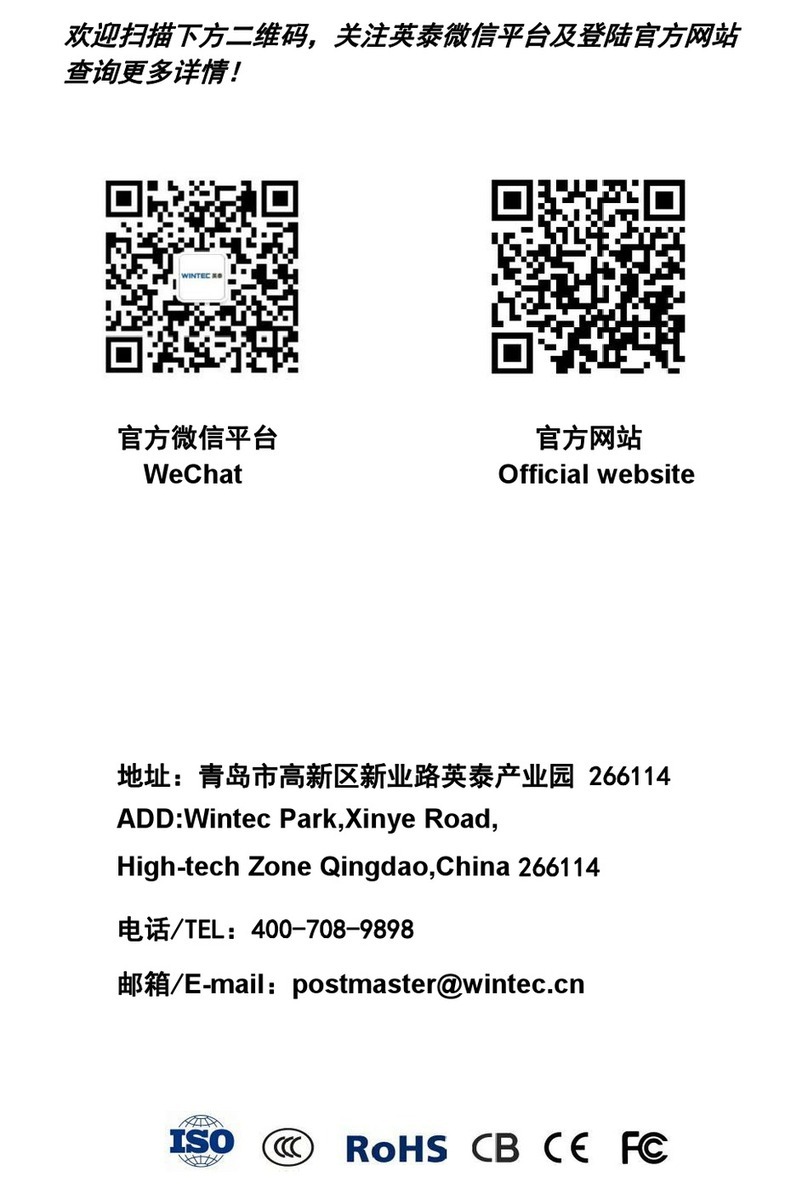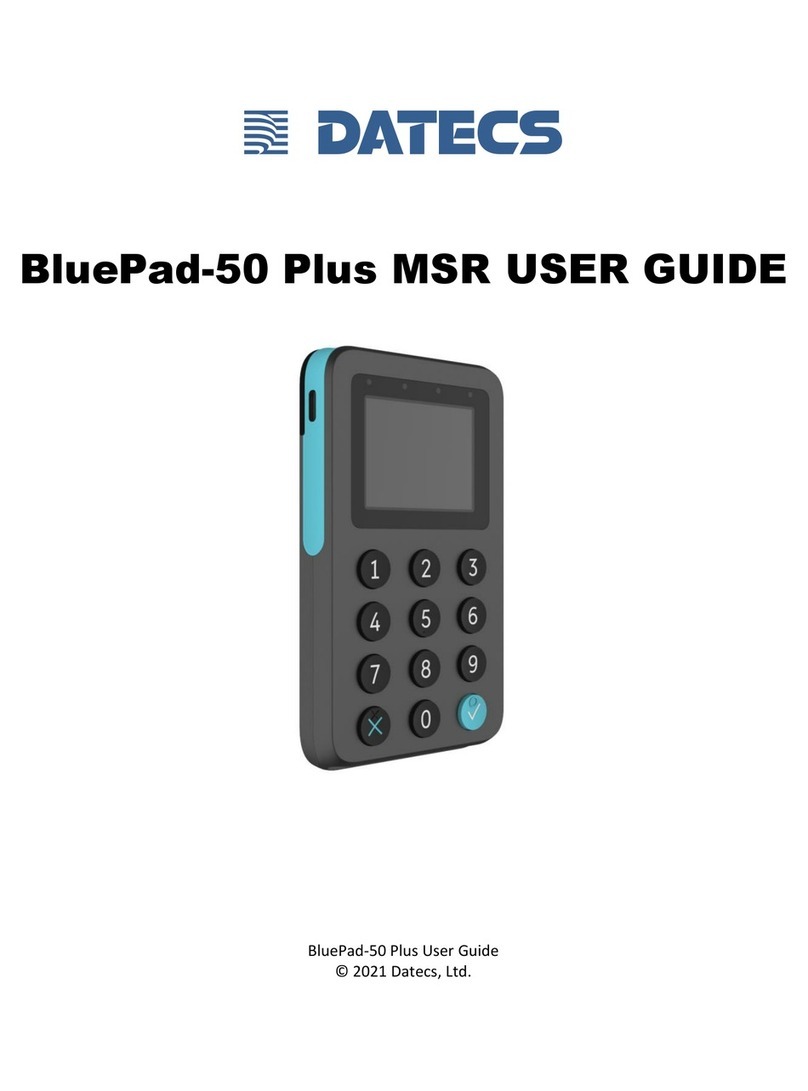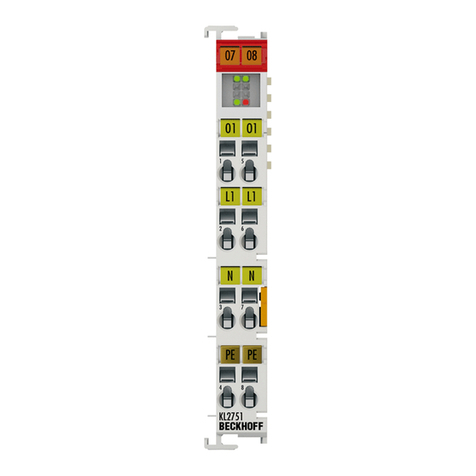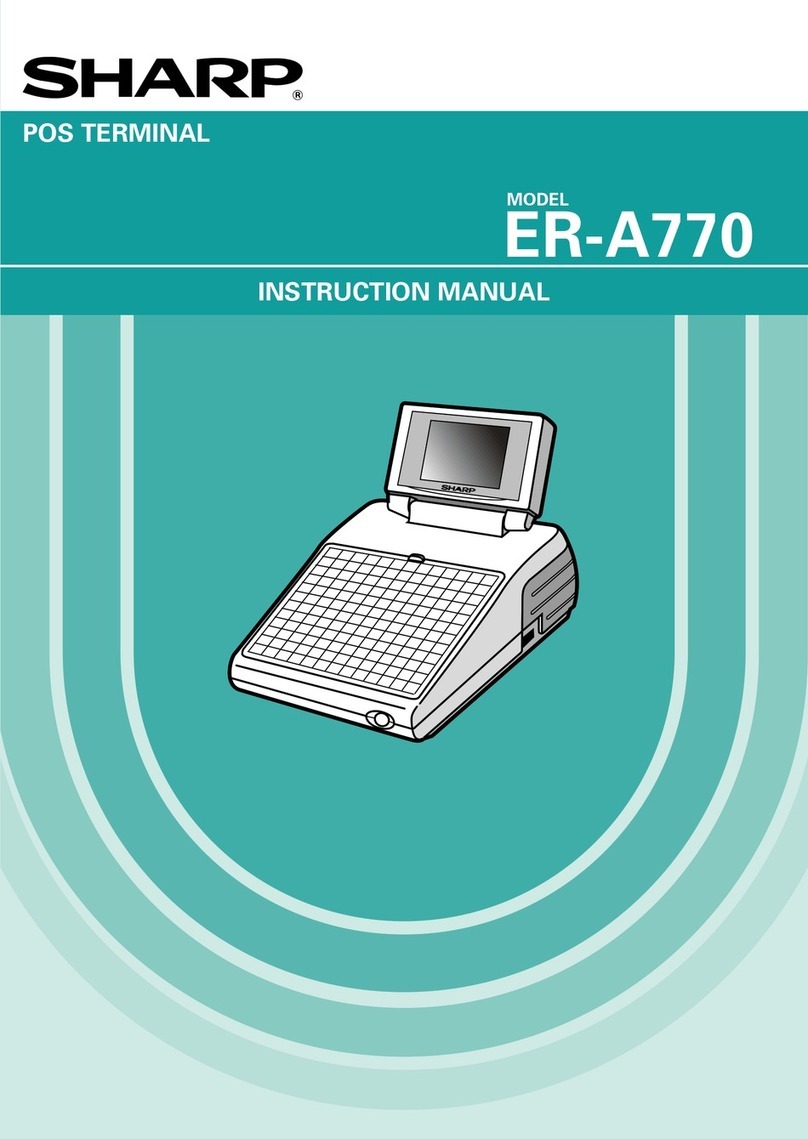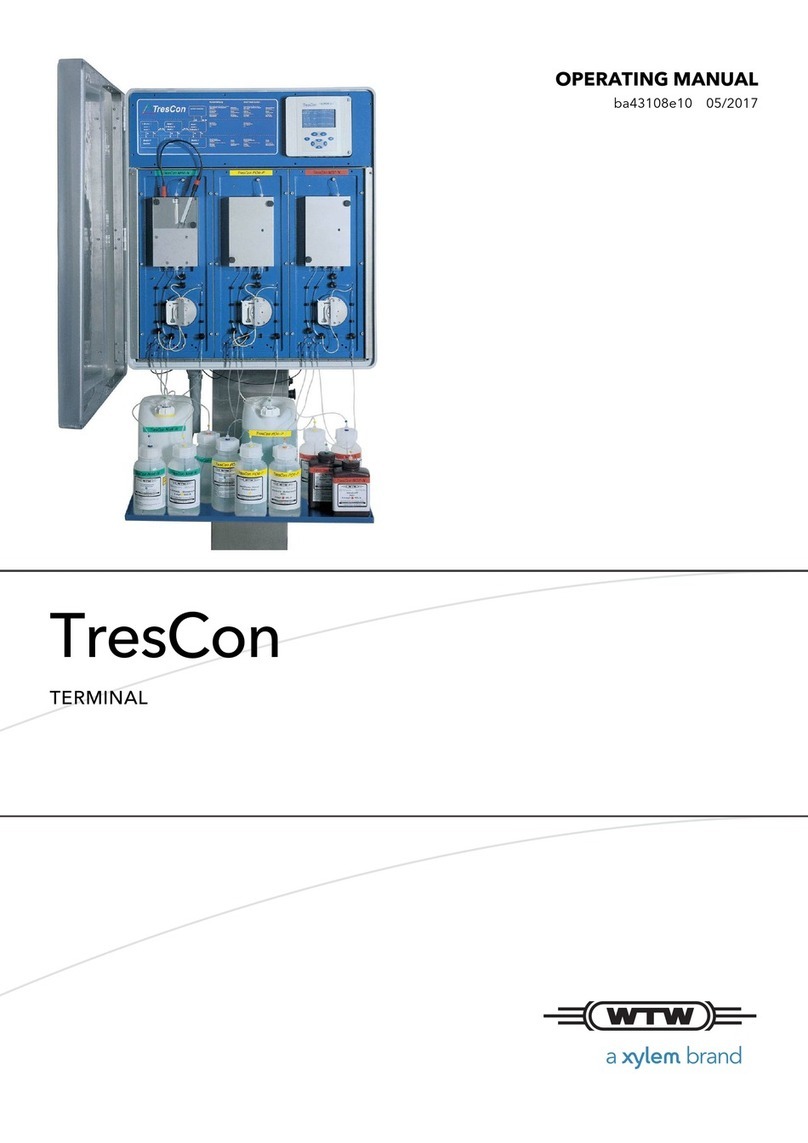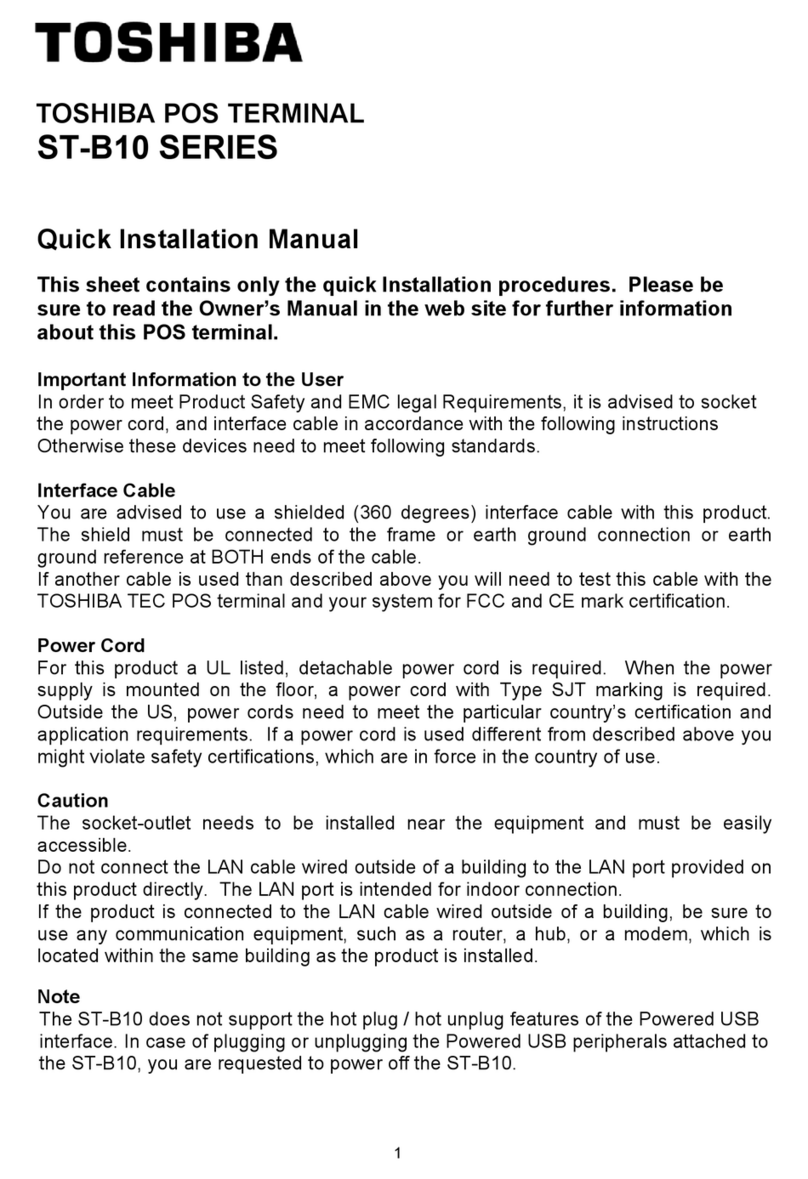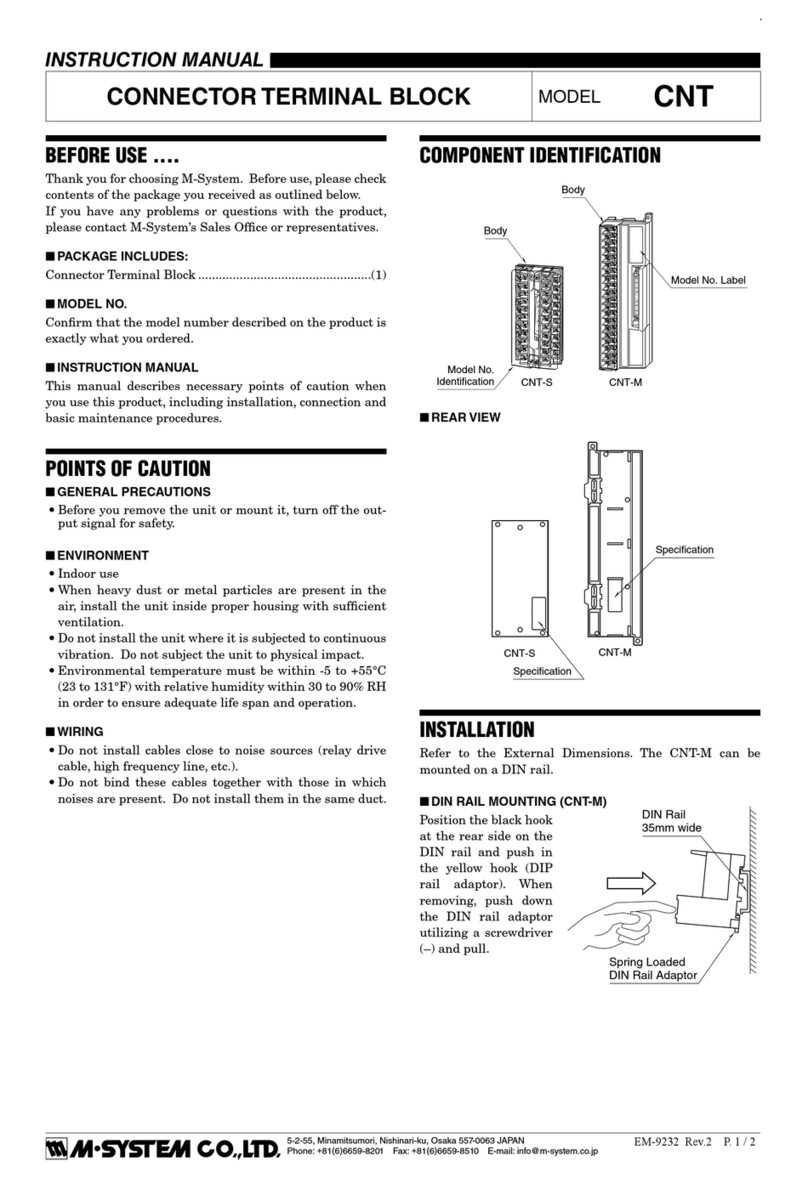T
Ta
ab
bl
le
e
o
of
f
C
Co
on
nt
te
en
nt
t
C
Ch
ha
ap
pt
te
er
r
1
1
0
0
Introduction 0
BP-363 Introduction ............................................................................................................. 0
BP-363 Dimensions ...................................................................................................... 1
Rear I/O Panel ..................................................................................................................... 2
Packing List ......................................................................................................................... 2
C
Ch
ha
ap
pt
te
er
r
2
2
4
4
Hardware Installation and Upgrading 4
2.5 inches Hard Disk Drive Installation .......................................................................... 4
Memory (DDRIIIL RAM) Installation .............................................................................. 6
Cash Drawer Installation ............................................................................................... 7
C
Ch
ha
ap
pt
te
er
r
3
3
8
8
Software Installation and Setup 8
Please follow this installation sequence. .............................................................................. 8
Chipset Driver Installation .................................................................................................... 9
Intel J1900 Chipset Installation Utilities for Windows 7 .................................................. 9
Audio Driver Installation ..................................................................................................... 11
Audio driver installation for Windows 7........................................................................ 11
LAN Driver Installation ....................................................................................................... 12
Realtek LAN Driver Installation for Windows 7 ............................................................ 12
Graphic Driver Installation .................................................................................................. 13
Intel Graphic Driver Installation for Windows 7 ............................................................ 13
Intel TXE Driver Installation ............................................................................................... 15
Intel TXE Driver Installation for Windows 7 ................................................................. 15
Intel TXE Update ............................................................................................................... 17
Intel TXE update for Windows 7 .................................................................................. 17
USB 3.0 Driver for windows 7 ............................................................................................ 18
C
Ch
ha
ap
pt
te
er
r
4
4
2
20
0
Specifications 20
BP-363 System Specifications ........................................................................................... 20
C
Ch
ha
ap
pt
te
er
r
5
5
2
21
1
Troubleshooting 21
Display Shows “No Signal” Before Loading into Windows OS ..................................... 21
Cannot Detect HDD .................................................................................................... 21
LAN Is Not Functioning Properly ................................................................................. 21
COM Ports Are Not Functioning Properly .................................................................... 21
Cash Drawer Port Is Not Functioning Properly ............................................................ 22
USB Device Is Not Functioning Properly ..................................................................... 22