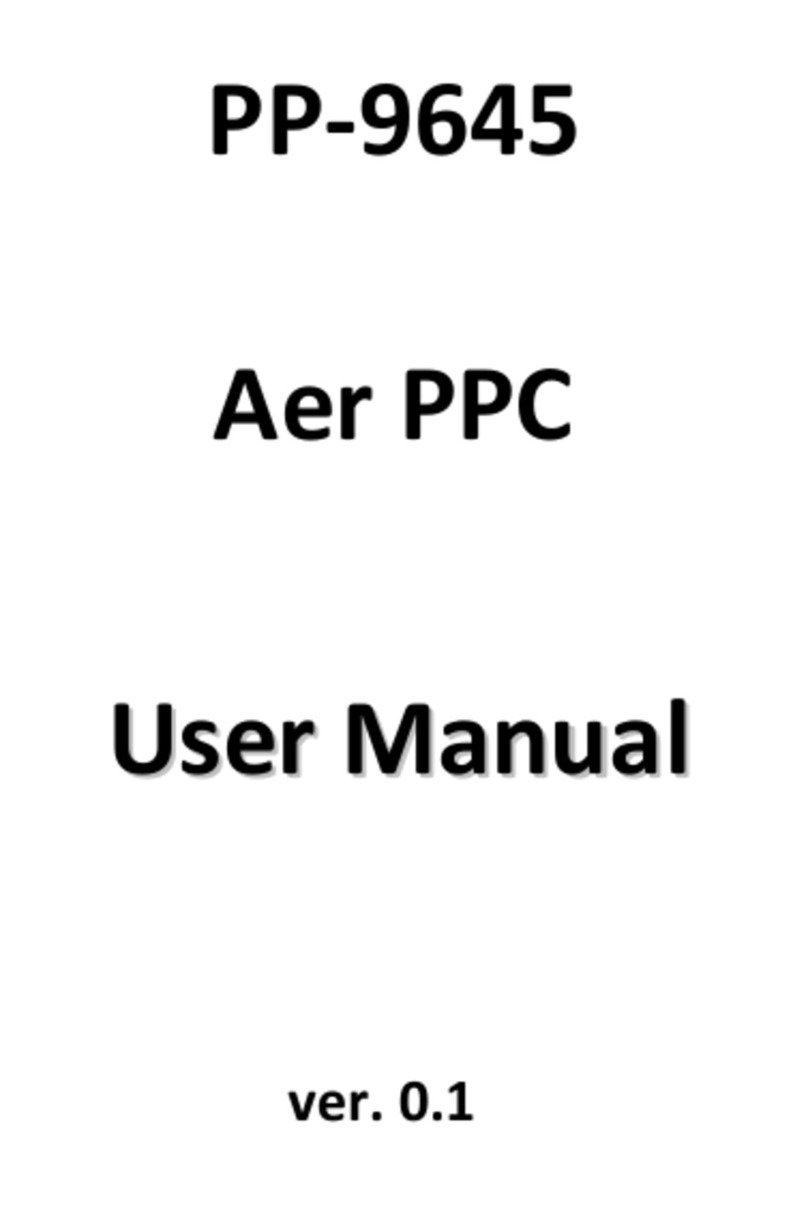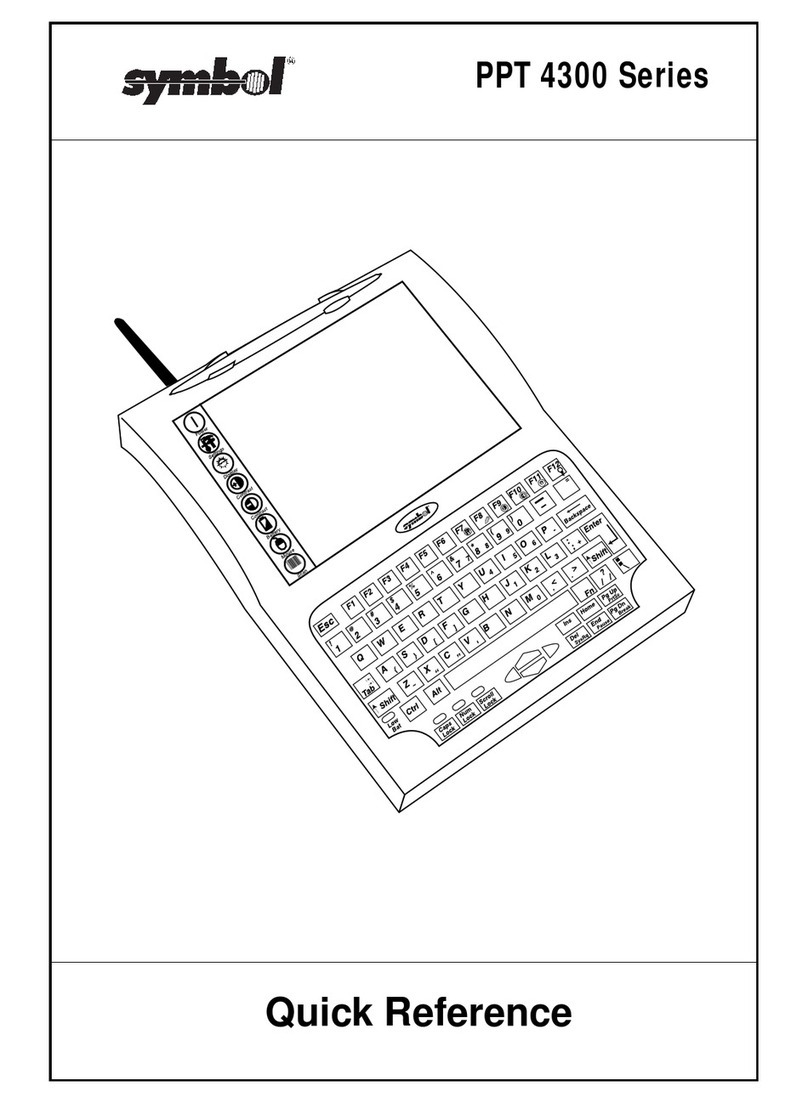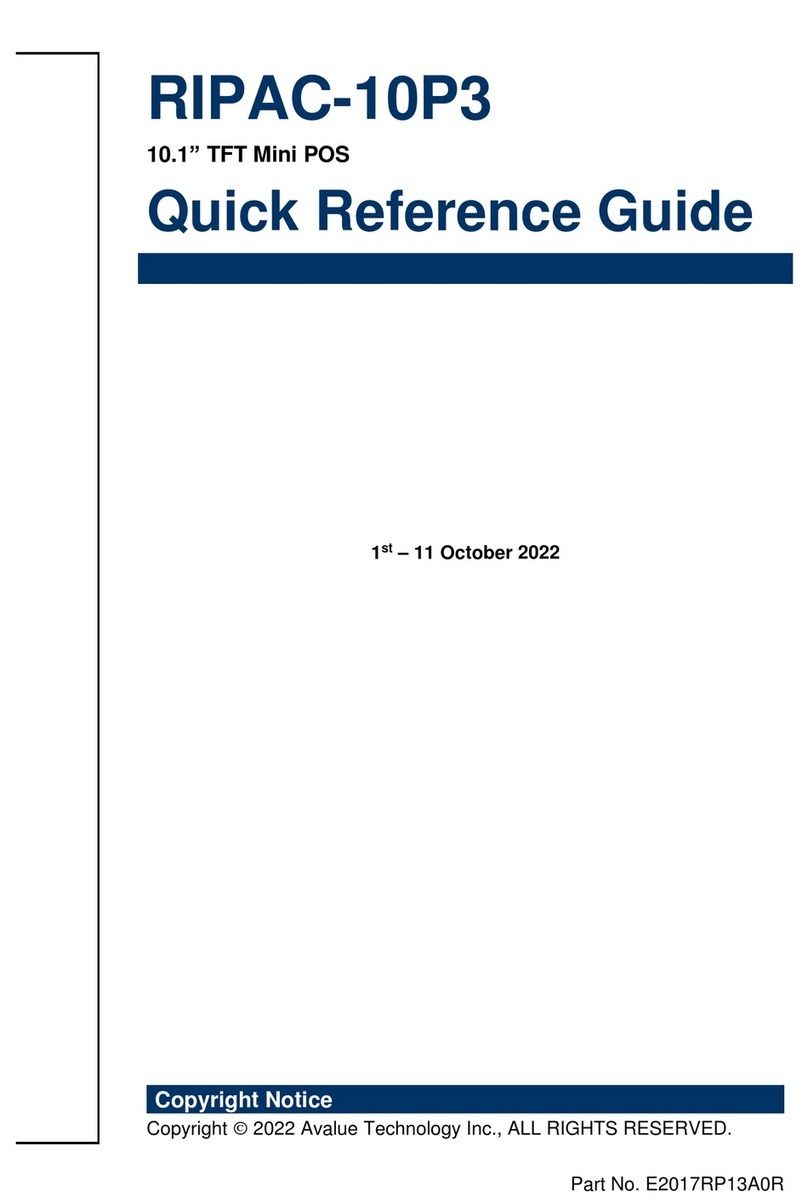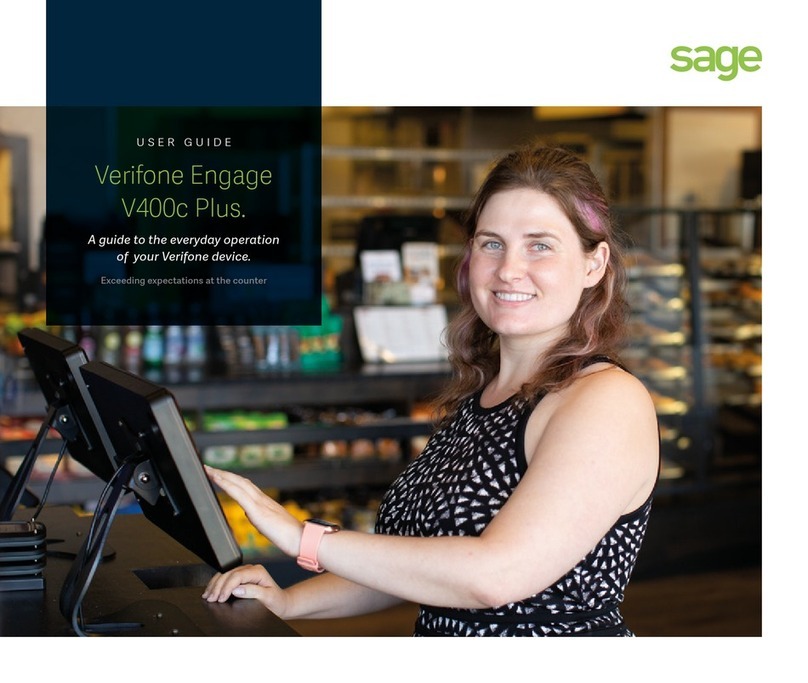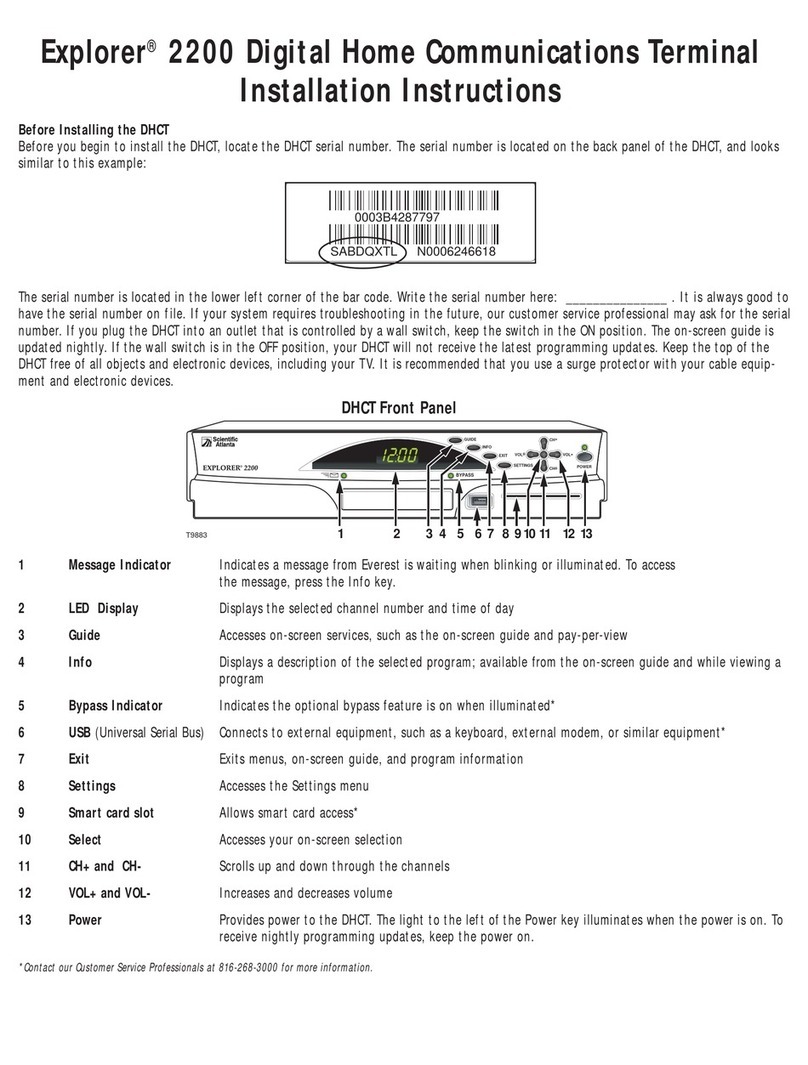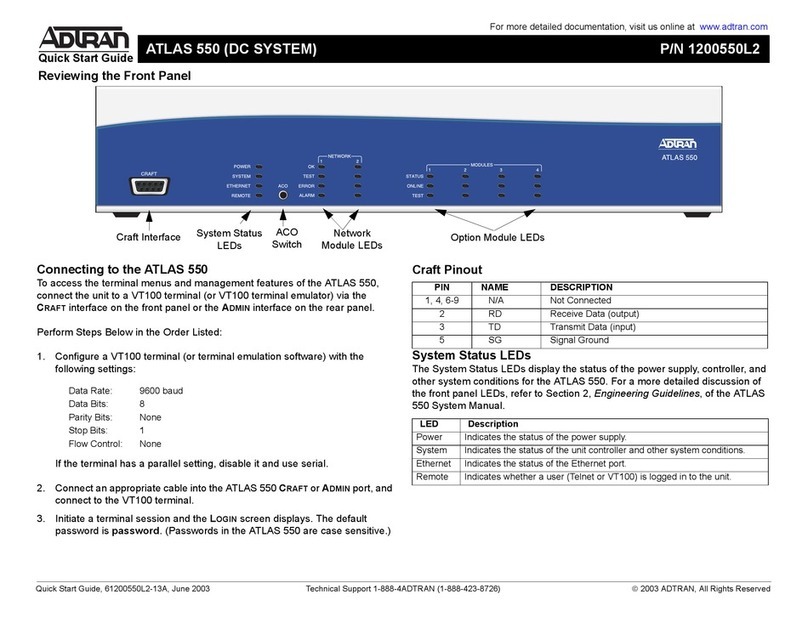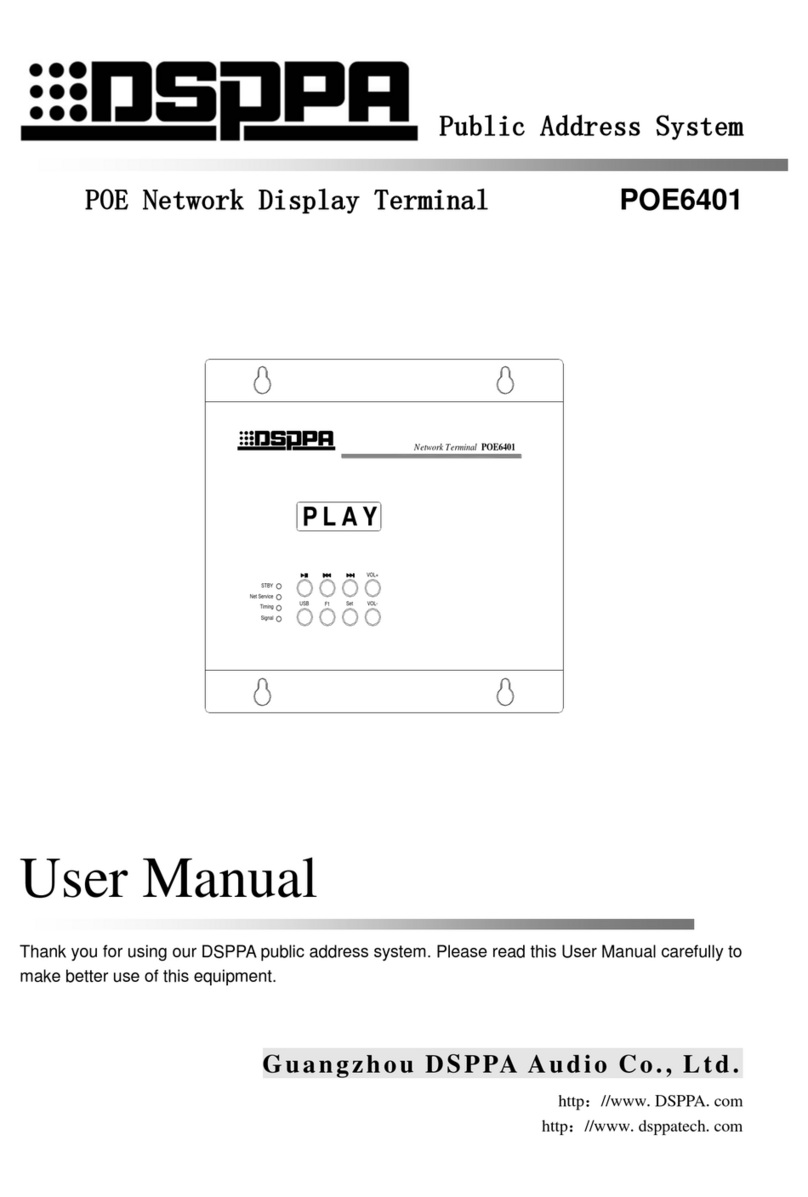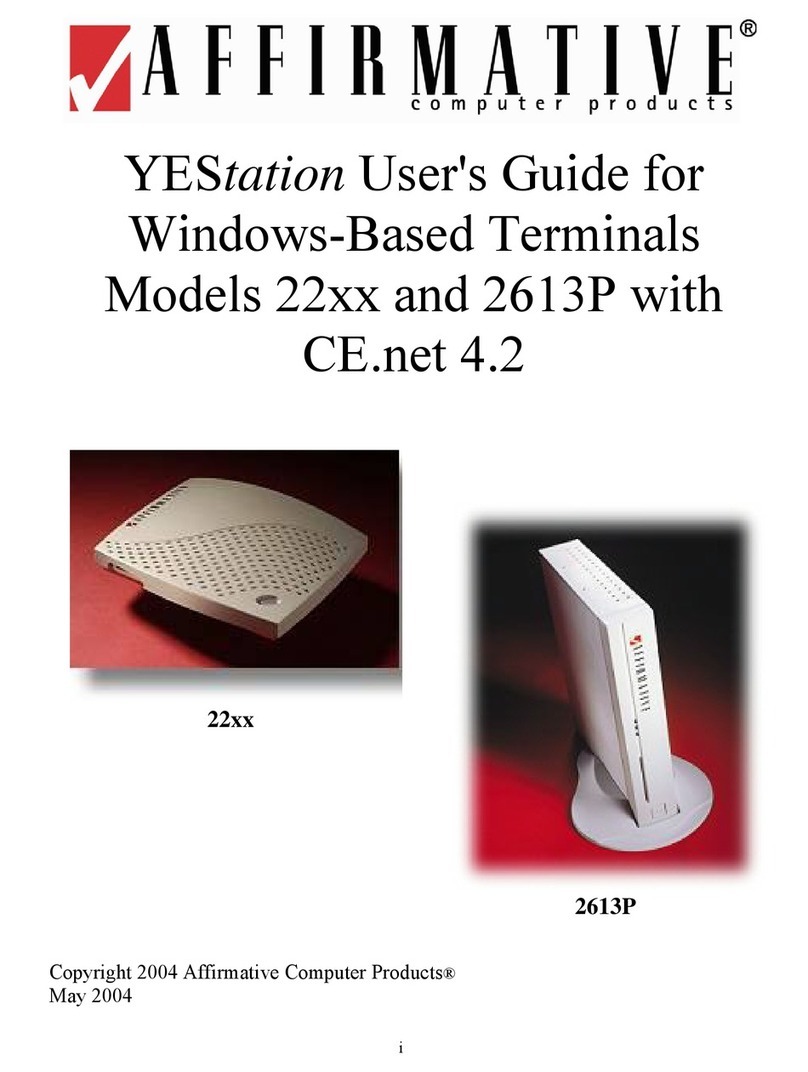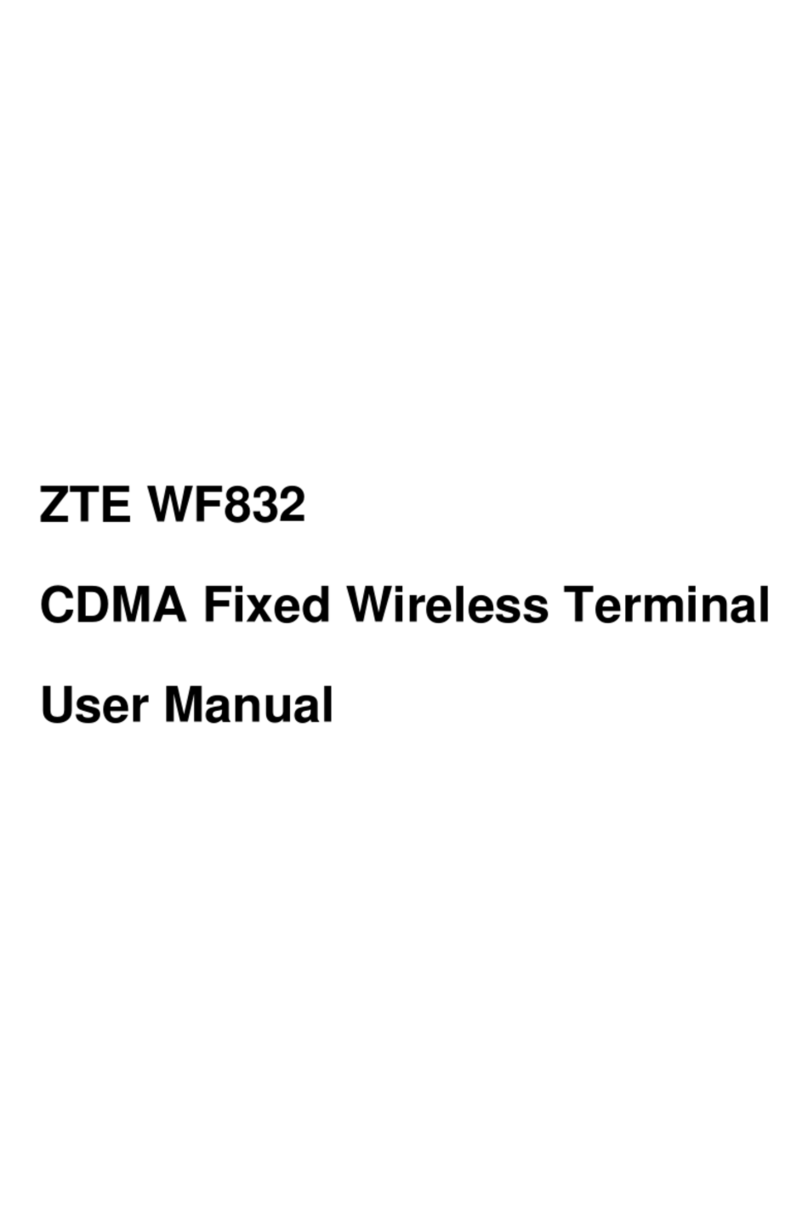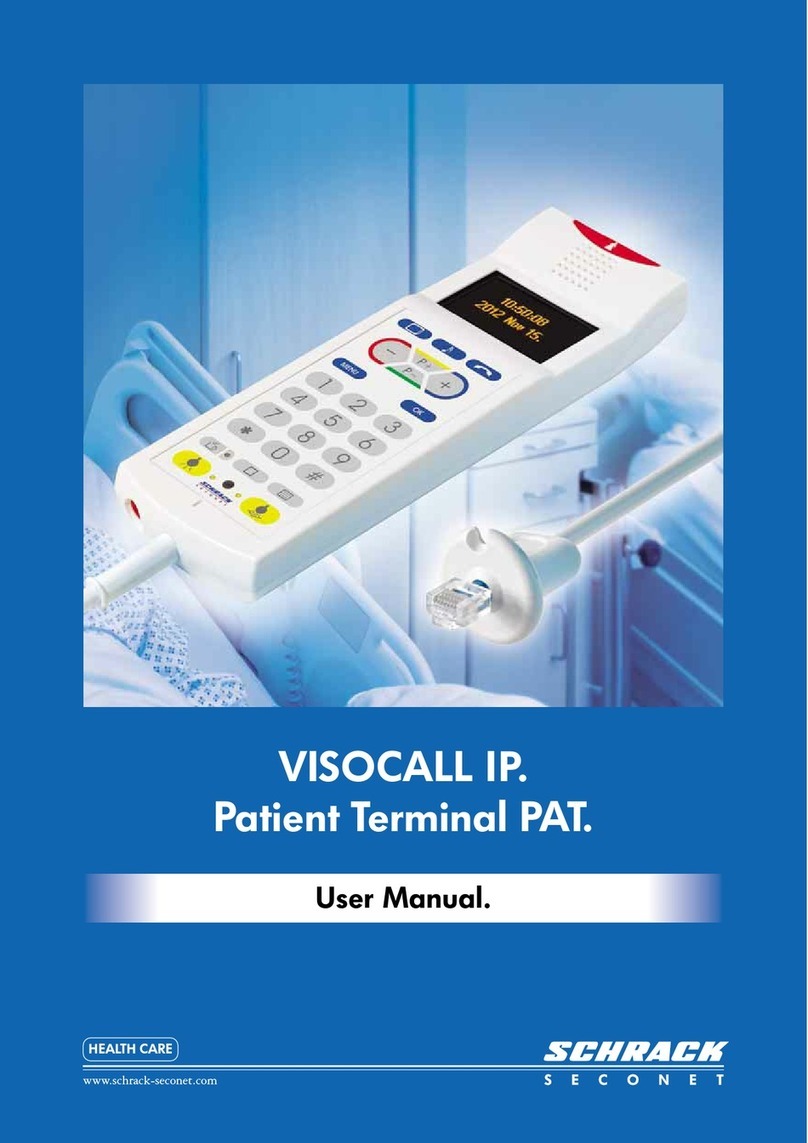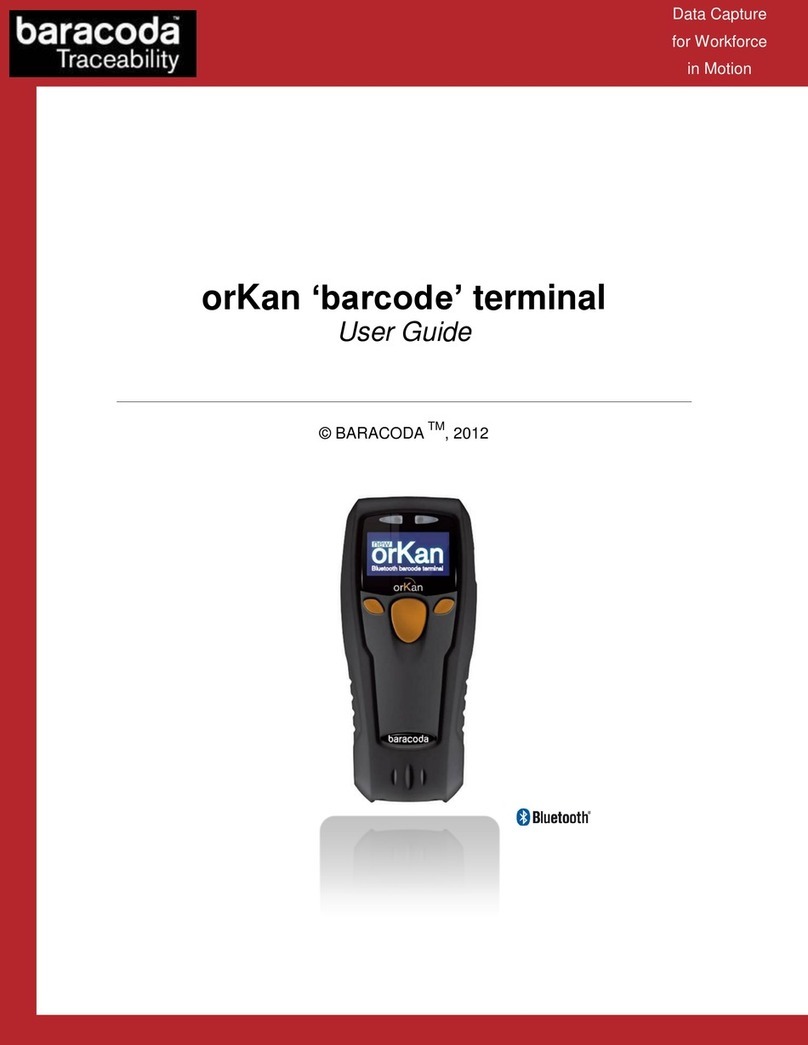Firich Enterprise AerPPC PP-9635 User manual

1
PP-9635
Aer PPC
U
Us
se
er
r
M
Ma
an
nu
ua
al
l
ver. 0.2

Copyright Notice
This document is copyrighted, © 2014. All rights are reserved. Firich Enterprises Co., Ltd reserves
the right to make improvements of the product described in this manual at any time without notice.
No part of this manual may be reproduced, copied, translated, or transmitted in any form or by
any means without the prior written permission from Firich Enterprise Co., Ltd. Information
provided in this manual is intended to be accurate and reliable. However, Firich Enterprise Co.,
Ltd assumes no responsibility for its use, nor for any infringements upon the rights of third parties,
which may result from its use.
The material in this document is for product information only and is subject to change without
notice. While reasonable efforts have been made in the preparation of this document to assure its
accuracy, Firich Enterprise Co., Ltd, assumes no liabilities resulting from errors or omissions in
this document, or from the use of the information contained herein.
Revision Record
Date Version Description Note
2014/10/1 0.1 Draft Vince Peng
2014/11/21 0.2 Sabrina Chu

Safety Precaution
Please observe the following precautions to ensure safe use of equipment.
1. Disconnect the equipment from AC outlet before cleaning.
Use only moist cloth (with water). Do not use detergent.
2. Power outlet must be easily accessible and near the equipment.
3. Keep the equipment away from humid and dusty environment.
4. Place the equipment on a stable surface during installation and operation.
5. Do not place any load on the power cord.
6. All cautions and warnings on the equipment should be noted.
7. When the equipment is not in use, disconnect it from the power source to avoid damage by
transient over-voltage.
8. Liquid into the equipment may cause fire or electrical shock.
9. Only qualified service personnel should be allowed to open the equipment.
10. If any of the following situations arises, ask service personnel to check the equipment:
A. Power cord / plug is damaged
B. Liquid penetrates into the equipment
C. The equipment does not function properly and/or cannot work according to the User
Manual
D. The equipment has been dropped
E. The equipment shows signs of damage
11. Temperature below -20° C (-4°F) or above 60° C (140° F) may damage the equipment

T
Ta
ab
bl
le
e
o
of
f
C
Co
on
nt
te
en
nt
t
C
Ch
ha
ap
pt
te
er
r
1
1
1
1
Introduction 1
PP-9635 (Aer PPC) ............................................................................................................. 1
Overview.............................................................................................................................. 2
Dimension ............................................................................................................................ 3
I/O Connectivity ................................................................................................................... 4
Packing List ......................................................................................................................... 5
C
Ch
ha
ap
pt
te
er
r
2
2
6
6
Hardware Installation and Upgrade 6
2.5” SATA Storage (HDD / SSD) ......................................................................................... 6
MSR / iButton / RFID / FingerPrint (ID Device) .................................................................... 7
Power Setting (COM / Cash Drawer Port) ............................................................................ 8
Cable Cover and Cabling ..................................................................................................... 9
Integrated VFD / LCM ........................................................................................................ 10
LED Backlight Brightness .................................................................................................. 11
2nd Monitor (15” Pole Type) ................................................................................................ 12
Cash Drawer ...................................................................................................................... 13
C
Ch
ha
ap
pt
te
er
r
3
3
1
14
4
Software Installation and Setup 14
Installation Sequence ........................................................................................................ 14
Intel J1900 Chipset Utilities for Windows 7 ......................................................................... 15
Audio Driver for Windows 7................................................................................................ 16
Realtek LAN Driver for Windows 7 ..................................................................................... 17
Intel Graphic Driver for Windows 7..................................................................................... 18
Intel TXE Driver for Windows 7 .......................................................................................... 19
Intel TXE Update for Windows 7 ........................................................................................ 20
USB 3.0 Driver for Windows 7 ........................................................................................... 21
ELO TouchKit Tools Installation ......................................................................................... 22
ELO TouchKit Installation for Windows 7 ........................................................................... 22
EETI TouchKit for Windows 7 ............................................................................................ 27
EETI TouchKit Control Panel ............................................................................................. 29

Wireless LAN Driver for Windows ...................................................................................... 30
C
Ch
ha
ap
pt
te
er
r
4
4
3
31
1
Specifications 31
C
Ch
ha
ap
pt
te
er
r
5
5
3
32
2
Troubleshooting 32
Touch Panel does not work ................................................................................................ 32
OSD Buttons do not work ................................................................................................... 32
HDD / SSD is not detected ................................................................................................. 32
MSR does not function properly ......................................................................................... 32
LAN does not function properly .......................................................................................... 32
COM does not function properly ......................................................................................... 33
Cash Drawer Port does not function properly ..................................................................... 33

PP-9635 Aer PPC
1
C
Ch
ha
ap
pt
te
er
r
1
1
I
In
nt
tr
ro
od
du
uc
ct
ti
io
on
n
PP-9635 (Aer PPC)
PP-9635 is the latest member of Aer PPC series that features a slim all-in-one design with great
versatility. It can be easily configured to meet the demand of different store environments as a
desktop, wall-mount or pole-mount POS system.
PP-9635 is a fanless system in die-cast aluminum chassis that withstands harsh environments.
It is equipped with the latest Intel Celeron J1900 that is both powerful and energy efficient.
Key Features
Slim & Sleek
Desktop, Wall-Mount or Pole-Mount
Fanless & Noise Free
Resistive (bezel & bezel free) and Projected Capacitive Touch (IP65 compliant panel)
Rich in I/O Connectivity
PP-9635 (bezel) PP-9635 (bezel free)

PP-9635 Aer PPC
2
Overview
15” Touch Display
HDD Indicator
Power Switch (w/ LED)
Integrated
Customer
Display
SATA Storage
Speaker
MSR / ID Device

PP-9635 Aer PPC
3
Dimension
D:
W: 190mm
H: 360mm
W: 366mm

PP-9635 Aer PPC
4
I/O Connectivity
I/O – Default
I/O – Option A
I/O – Option B
I/O – Option C
DC IN
12V
POWER
USB 24V
Cash
Drawer
Ethernet VGA
USB 2.0
USB 2.0
USB 2.0
USB 3.0
COM 1
DC Out
12V
COM 2 COM 4
DC IN
12V
POWER
USB 24V
Cash
Drawer
Ethernet VGA
USB 2.0
USB 2.0
USB 2.0
USB 3.0
COM 1
DC Out
12V
DC IN
12V
POWER
USB 24V
Cash
Drawer
Ethernet VGA
USB 2.0
USB 2.0
USB 2.0
USB 3.0
COM 1
POWER
USB 12V
POWER
USB 12V
DC IN
12V
POWER
USB 24V
Cash
Drawer
Ethernet VGA
USB 2.0
USB 2.0
USB 2.0
USB 3.0
COM 1 USB USB

PP-9635 Aer PPC
5
Packing List
I/O Port Connector Type Description
12v DC- in DC-in (4 pin) 12V Power Adapter
24v USB 2.0 24v USB 24v USB device (2A continue / 6A per second)
Cash Drawer RJ11 12v / 24v Cash Drawer
Ethernet RJ-45 Gigabit LAN
VGA D-Sub 15 2nd LCD
USB USB Type A USB 2.0
USB USB Type A USB 2.0 / 3.0
COM1 RJ45 RI / 5v / 12v (select in BIOS)
5v : Green / 12v : Orange
12v DC-out DC Jack 2nd LCD or others
Option A
COM 2 D-Sub 9 RI / 5V / 12V (select in BIOS)
COM 4 D-Sub 9 RI / 5V / 12V (select in BIOS)
Option B
12v USB 2.0 12v USB 12v USB device
12v USB 2.0 12v USB 12v USB device
Option C
USB USB Type A USB 2.0
USB USB Type A USB 2.0
Standard Optional
1
PP-9635 1
2nd I/O
2
Power Adapter (90/150w) 2
MSR / iButton / RFID / FingerPrint
3
AC Power Cord 3
9mm 20x2 VFD / 20x2 LCM / 240x64 LCM
4
RJ45-DB9 Cable 4
5mm 20x2 LCM / 192x32 LCM
5
2nd Monitor
6
Wireless LAN

PP-9635 Aer PPC
6
C
Ch
ha
ap
pt
te
er
r
2
2
H
Ha
ar
rd
dw
wa
ar
re
e
I
In
ns
st
ta
al
ll
la
at
ti
io
on
n
a
an
nd
d
U
Up
pg
gr
ra
ad
de
e
2.5” SATA Storage (HDD / SSD)
1. power off and unplug power cord from PP-9635
2. remove SATA storage cover
3. fix SATA storage to metal bracket
via 4 screws
4. install SATA storage with bracket
5. fix the bracket via 1 x M3 screw
SWITCH OFF POWER AND UNPLUG POWER CORD BEFORE
SATA STORAGE IS REMOVED
2.5”
HDD

PP-9635 Aer PPC
7
6. replace SATA storage cover
7. plug in power cord and power on
MSR / iButton / RFID / FingerPrint (ID Device)
1. remove plastic cover
2. plug in ID device (USB) and
fix it via 1 x M3 screw

PP-9635 Aer PPC
8
Power Setting (COM / Cash Drawer Port)
You may select the power (5v / 12v) of COM and Cash Drawer Port in BIOS
Make sure the device voltage matches the power setting before connection

PP-9635 Aer PPC
9
Cable Cover and Cabling
1. connect the adapter to
12v DC-in
2. connect all devices
3. install cable cover
4. tighten 2 x M3 screw

PP-9635 Aer PPC
10
Integrated VFD / LCM
1. loosen 1 x M3 screw and
remove the back cover
2. connect customer display
via serial cable and tighten
3 x M3 screw
3. customer display (integrated type) is connected to COM6
5mm LCM Module (AP-2025) is 5v
9mm VFD (AP-2029), 9mm LCM 20x2 (AP-2024), LCM 240x64 (AP-240G) are 12v
* make sure the power setting of COM6 is correct before customer display is connected
4. do not exceed the tilt angle as
this may damage internal cable

PP-9635 Aer PPC
11
LED Backlight Brightness
5 levels of backlight brightness (5, 25, 50, 75, 100%) can be selected in the BIOS

PP-9635 Aer PPC
12
2nd Monitor (15” Pole Type)
1. Fasten PP-9635 and 2nd monitor
together with 2 x M5 screw
2. connect VGA and 12v DC
cables

PP-9635 Aer PPC
13
Cash Drawer
Please make sure the voltage and cable pin assignment of your cash drawer matches the cash drawer port
on PP-9635.
You may find the jumper setting and pin definition in M/B J1900 user manual.
Please refer to trouble shooting if the cash drawer cannot be detected by PP-9635
To open drawer 1 (the default):
port[openaddr] <= open1
wait(sleep(ms))
port[openaddr] <= close
To open drawer 2:
port[openaddr] <= open2
wait(sleep(ms))
port[openaddr] <= close
To get status:
StatusValue <= port[status] and statusmask
The parameters, which are in the cashdrawer.ini
openaddr=a04
status=a05
sleep=200
open1=40
open2=80
close=00
statusmask=01

PP-9635 Aer PPC
14
C
Ch
ha
ap
pt
te
er
r
3
3
S
So
of
ft
tw
wa
ar
re
e
I
In
ns
st
ta
al
ll
la
at
ti
io
on
n
a
an
nd
d
S
Se
et
tu
up
p
Please download drivers and utilities from www.fecpos.com/en-global/ams/Download
Installation Sequence
1. Chipset Driver
2. Audio Driver
3. LAN Driver
4. Graphic Driver
5. TXE Driver TXE Update
6. USB3.0 Driver
7. Touch Tools (Touch Utility)

PP-9635 Aer PPC
15
Intel J1900 Chipset Utilities for Windows 7
1. download drivers from www.fecpos.com/en-global/ams/Download
“setupChipset_10.0.13PC” Win7 32 bit
“setupChipset_10.0.13PC64” Win 7 64 bit
2. run SetupChipset.exe
Table of contents
Other Firich Enterprise Touch Terminal manuals

Firich Enterprise
Firich Enterprise AerPOS AP-3435 User manual

Firich Enterprise
Firich Enterprise RichPOS 3600 User manual

Firich Enterprise
Firich Enterprise RT-665D User manual

Firich Enterprise
Firich Enterprise BP-325 User manual
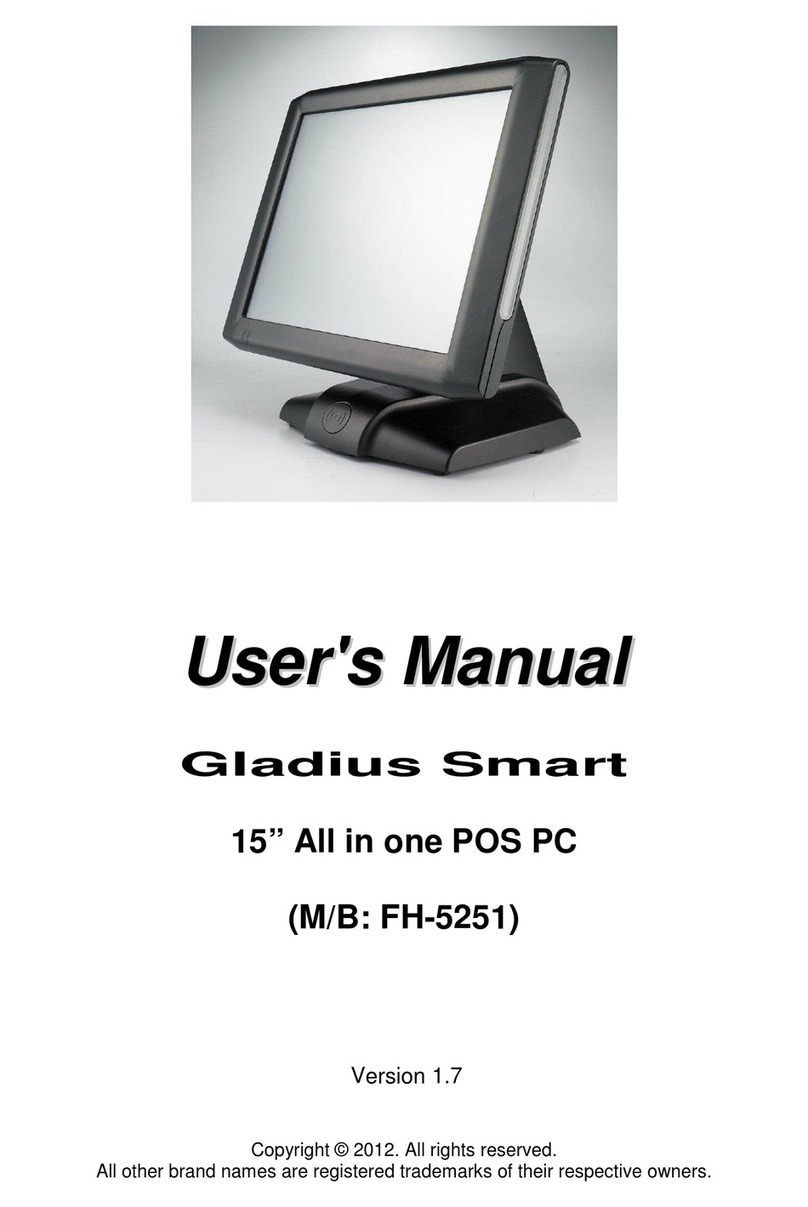
Firich Enterprise
Firich Enterprise Gladius Smart FH-5251 User manual

Firich Enterprise
Firich Enterprise Gladius Smart FH-5251 User manual

Firich Enterprise
Firich Enterprise AerPOS AP-3615 User manual

Firich Enterprise
Firich Enterprise XP-3125W User manual
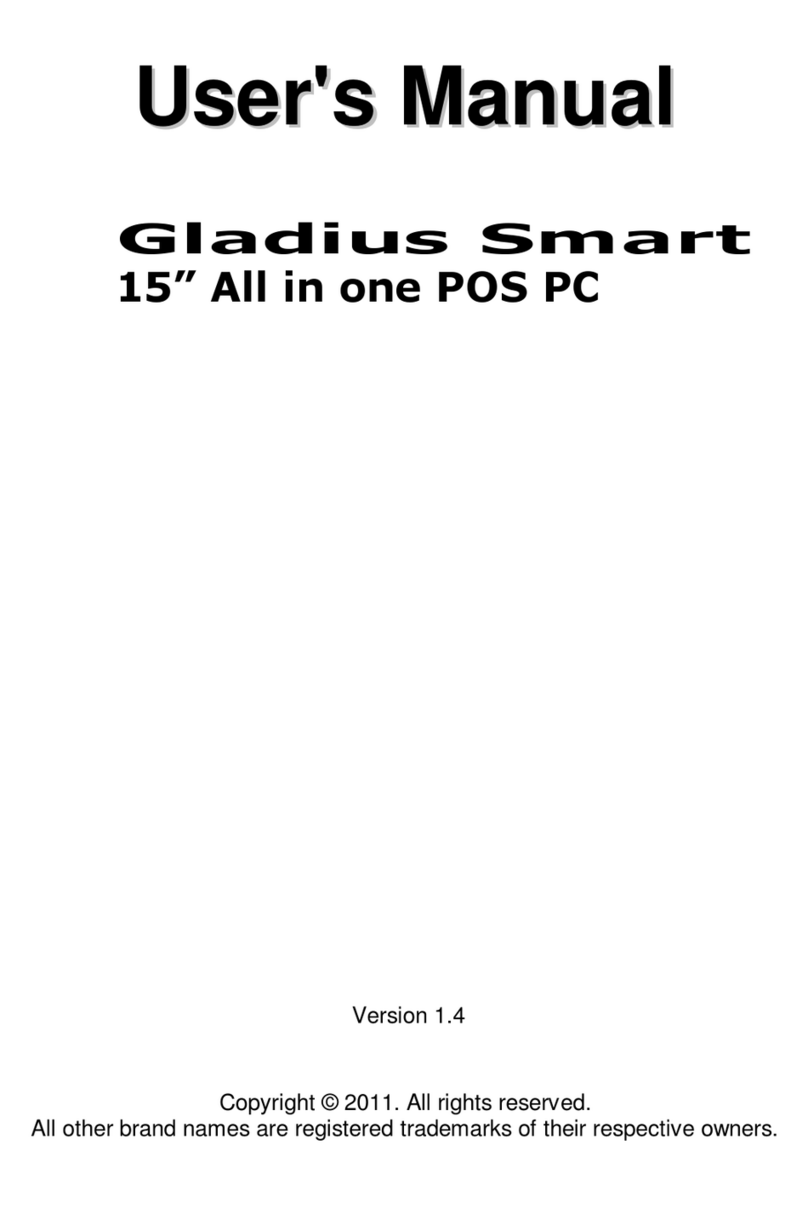
Firich Enterprise
Firich Enterprise Gladius Smart User manual
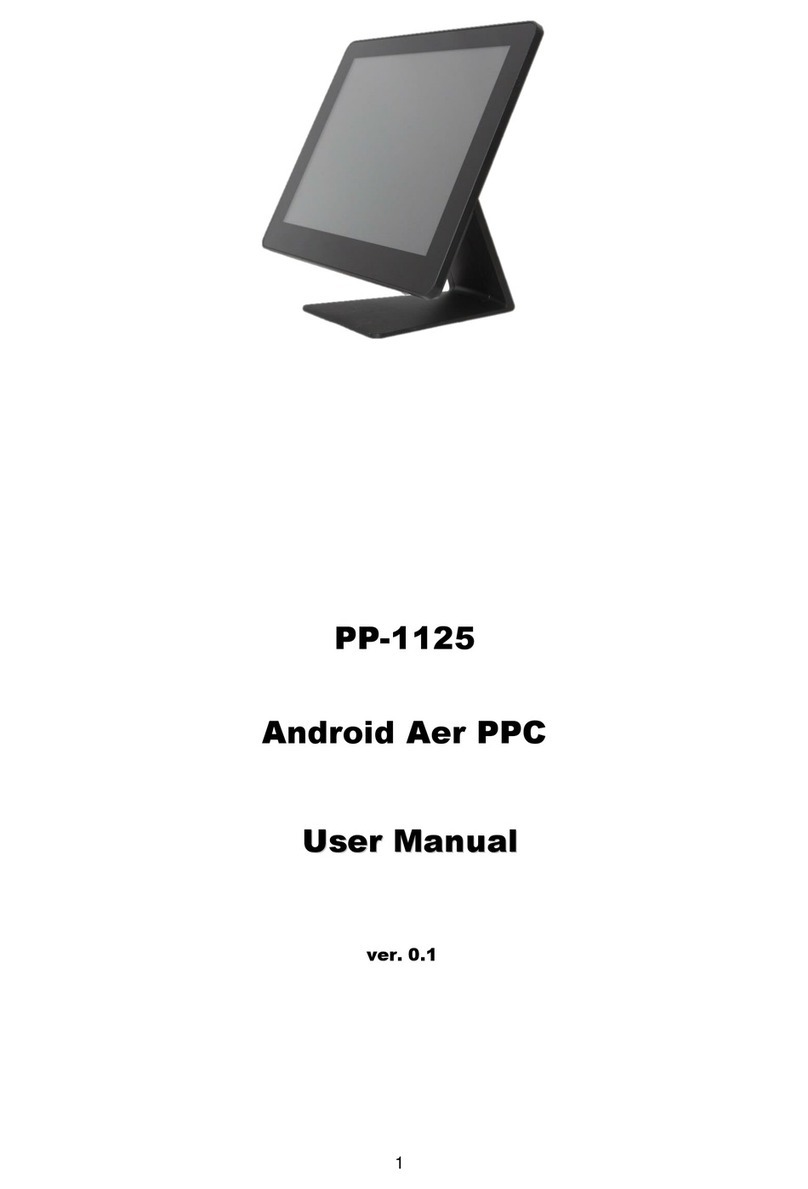
Firich Enterprise
Firich Enterprise PP-1125 User manual