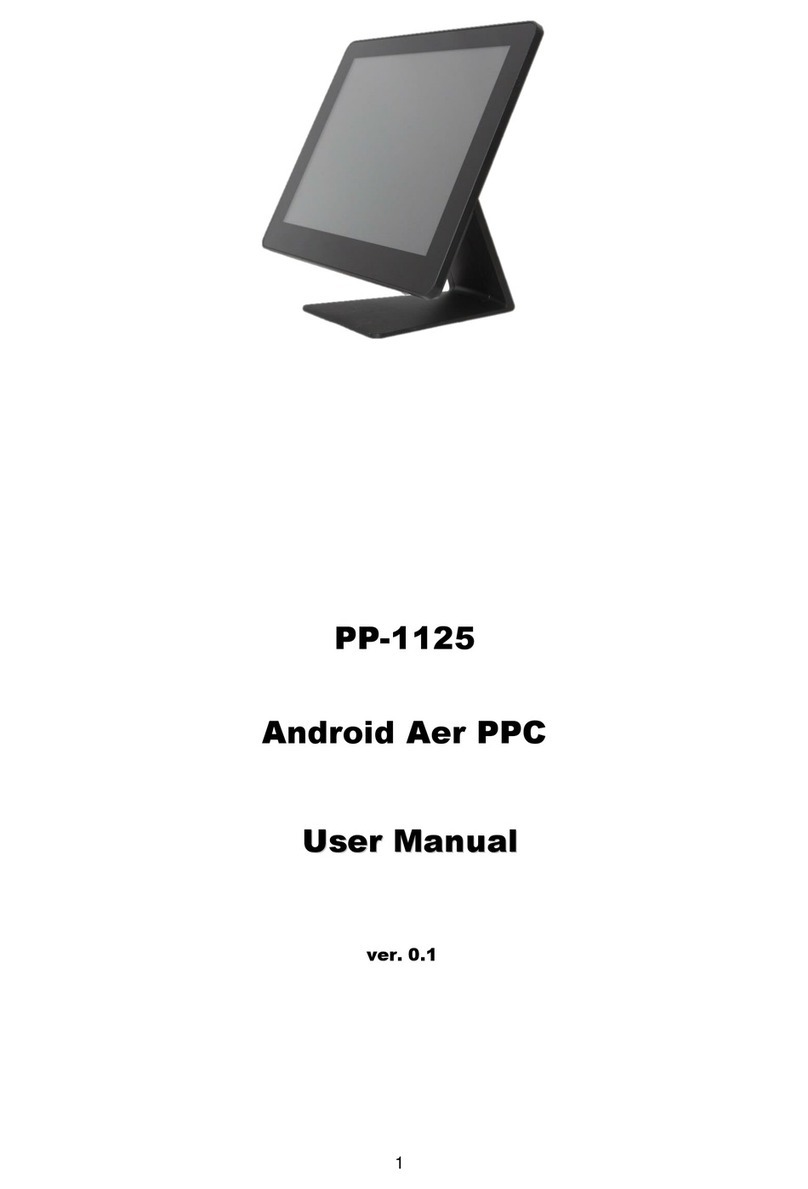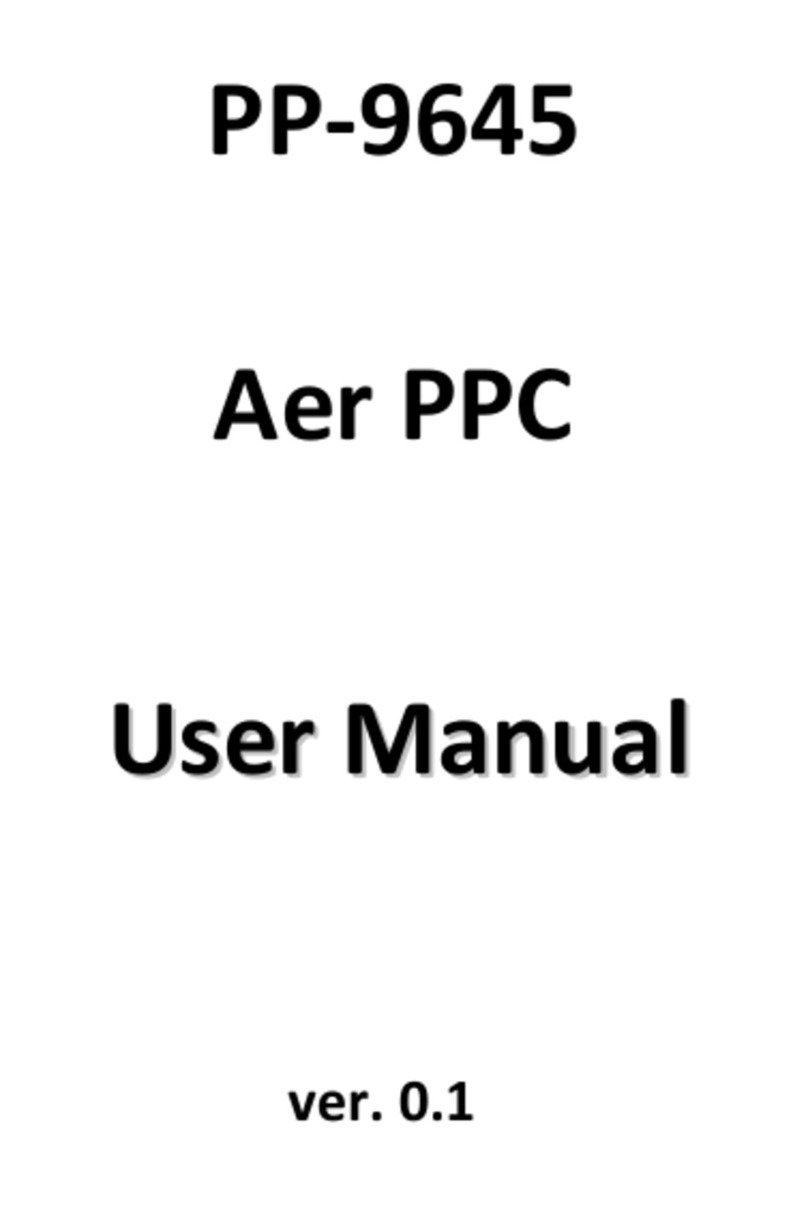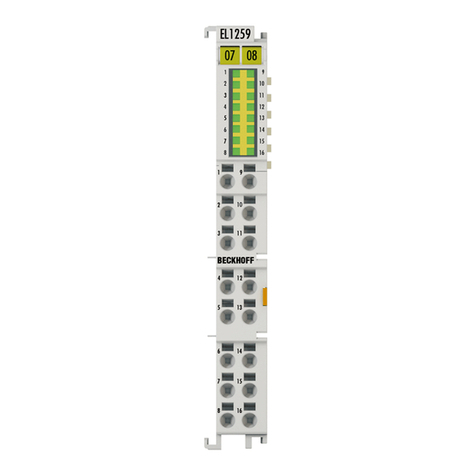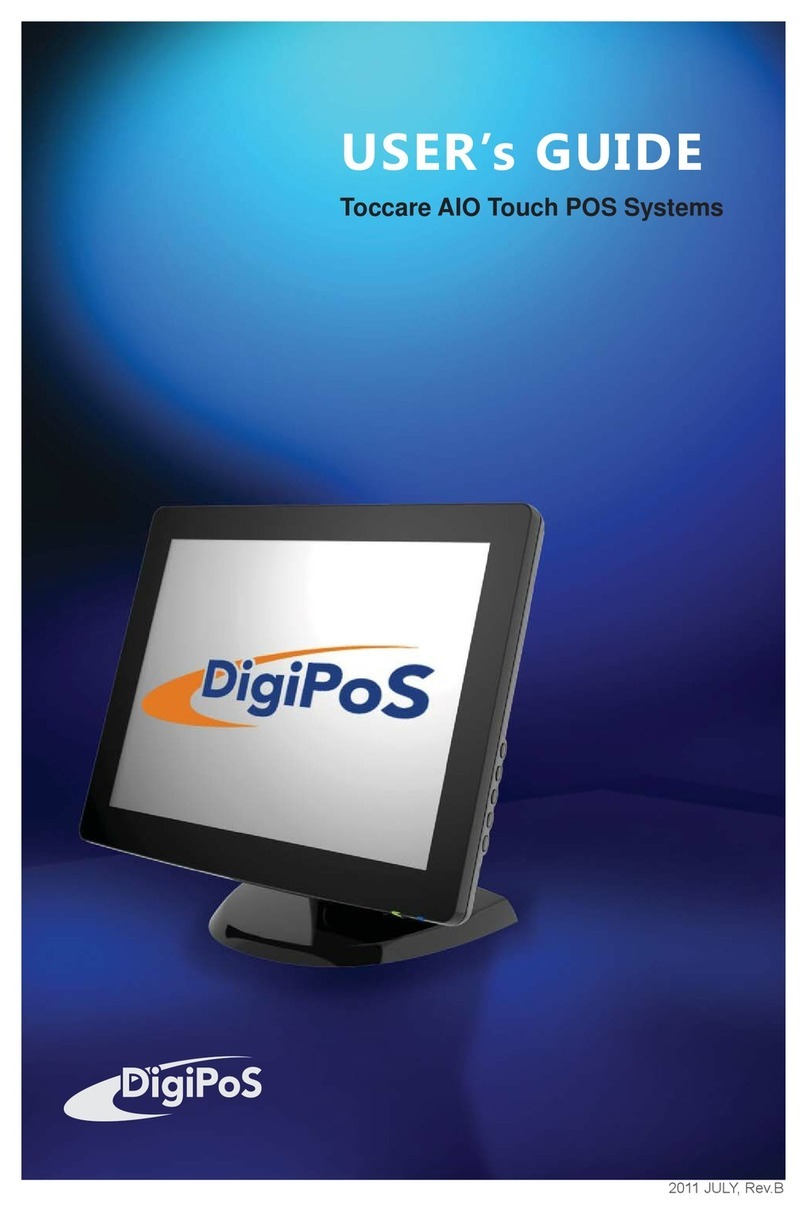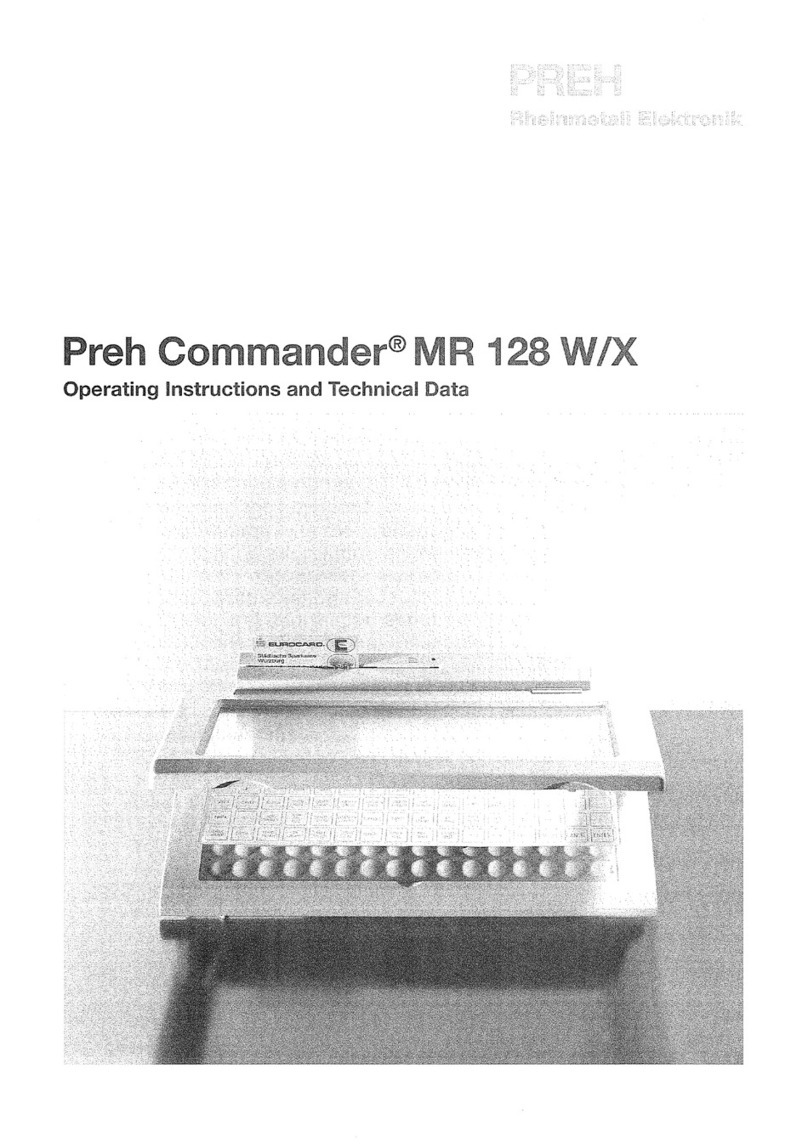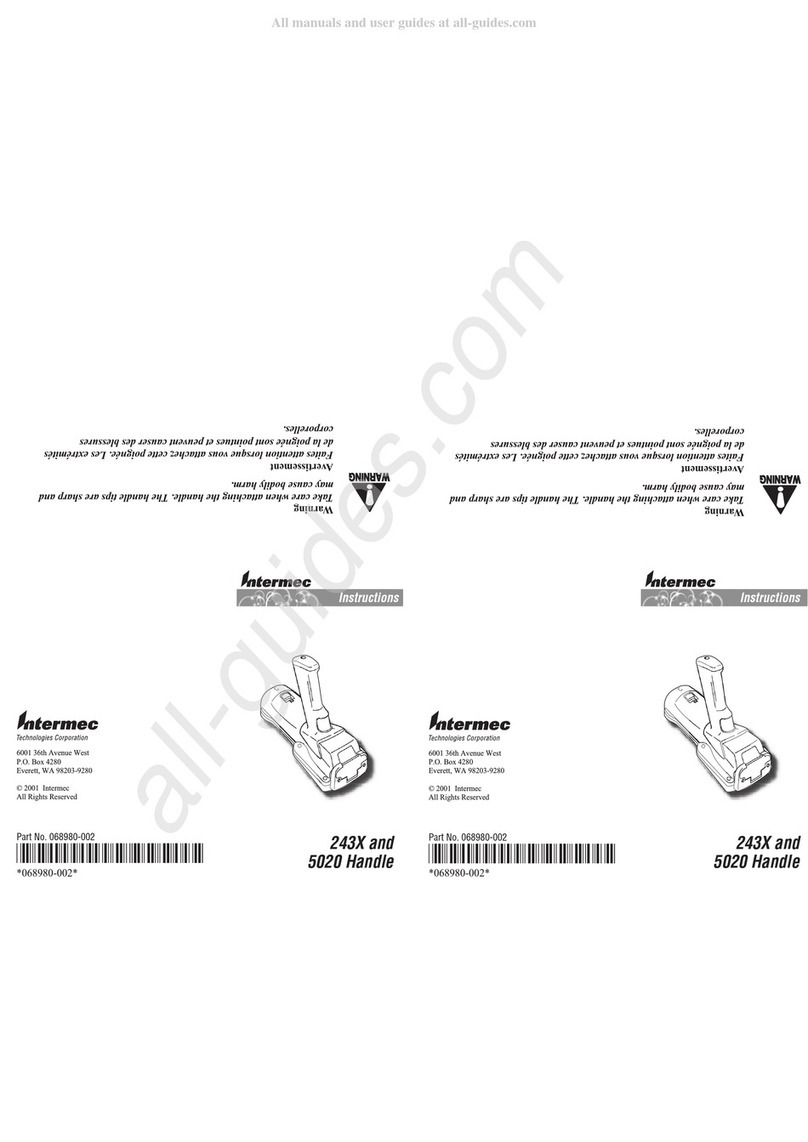Firich Enterprise Gladius Smart User manual

U
Us
se
er
r'
's
s
M
Ma
an
nu
ua
al
l
Version 1.4
Copyright © 2011. All rights reserved.
All other brand names are registered trademarks of their respective owners.
Gladius Smart
15” All in one POS PC

Copyright Notice
This document is copyrighted, © 2011. All rights are reserved. FIRICH ENTERPRISES
CO., LTD. has the right to make improvements of the product described in this manual at
any time without notice.
No part of this manual may be reproduced, copied, translated, or transmitted in any form
or by any means without the prior written permission from FIRICH ENTERPRISES CO.,
LTD.. Information provided in this manual is intended to be accurate and reliable.
However, FIRICH ENTERPRISES CO., LTD. assumes no responsibility for its use, nor
for any infringements upon the rights of third parties, which may result from its use.
The material in this document is for product information only and is subject to change
without notice. While reasonable efforts have been made in the preparation of this
document to assure its accuracy, FIRICH ENTERPRISES CO., LTD., assumes no
liabilities resulting from errors or omissions in this document, or from the use of the
information contained herein.

Safety and Warranty
1. Read these safety instructions carefully.
2. Keep this user's manual for later reference.
3. Disconnect this equipment from any AC outlet before cleaning. Do not use liquid or spray
detergents for cleaning. Use a damp cloth.
4. For pluggable equipment, the power outlet must be installed near the equipment and must be
easily accessible.
5. Keep this equipment away from humidity.
6. Put this equipment on a reliable surface during installation. Dropping it or letting it fall could
cause damage.
7. The openings on the enclosure are for air convection. Protect the equipment from overheating.
DO NOT COVER THE OPENINGS.
8. Make sure the voltage of the power source is correct before connecting the equipment to the
power outlet.
9. Position the power cord so that people cannot step on it. Do not place anything over the power
cord.
10. All cautions and warnings on the equipment should be noted.
11. If the equipment is not used for a long time, disconnect it from the power source to avoid
damage by transient over-voltage.
12. Never pour any liquid into an opening. This could cause fire or electrical shock.
13. Never open the equipment. For safety reasons, only qualified service personnel should open
the equipment.
14. If any of the following situations arises, get the equipment checked by service personnel:
a. The power cord or plug is damaged.
b. Liquid has penetrated into the equipment.
c. The equipment has been exposed to moisture.
d. The equipment does not work well, or you cannot get it to work according to the users
manual.
e. The equipment has been dropped and damaged.
f. The equipment has obvious signs of breakage.
15. DO NOT LEAVE THIS EQUIPMENT IN AN UNCONTROLLED ENVIRONMENT WHERE
THE STORAGE TEMPERATURE IS BELOW -20°C (-4°F) OR ABOVE 60°C (140°F). IT
MAY DAMAGE THE EQUIPMENT.

Copyright
The information in this guide is subject to change without prior notice.
The manufacturer shall not be liable for technical or editorial errors or omissions contained
herein, nor for incidental or consequential damages resulting from the furnishing, performance,
or use of this material.
This manual contains information protected by copyright. No part of this manual may be
photocopied or reproduced in any form without prior written consent from the manufacturer.
© 2011 All rights reserved.
The software described in this guide is furnished under a license agreement or nondisclosure
agreement. The software may be used or copied only in accordance with the terms of the
agreement.
Product names mentioned herein may be trademarks and/or registered trademarks of their
respective companies.
First Edition May 2011

T
Ta
ab
bl
le
e
o
of
f
C
Co
on
nt
te
en
nt
t
C
Ch
ha
ap
pt
te
er
r
1
1
7
7
Introduction 7
Gladius Smart Characteristics..............................................................................................7
A Quick Tour of GLADIUS SMART......................................................................................8
GLADIUS SMART Dimension.....................................................................................10
Rear I/O Panel (with 5 types of Second IO board) .............................................................11
Packing List.......................................................................................................................12
How to Use This Manual....................................................................................................13
C
Ch
ha
ap
pt
te
er
r
2
2
1
14
4
Hardware Setup 14
Model GLADIUS SMART Assembly...................................................................................14
Access to jumper setting and RAM.............................................................................14
Adapter Installation.....................................................................................................14
2.5” Hard Disk Drive Installation..................................................................................15
Magnetic Card Reader Installation..............................................................................16
VFD Customer Display Installation..............................................................................17
Cash Drawer Installation.............................................................................................18
C
Ch
ha
ap
pt
te
er
r
3
3
1
19
9
Software Setup 19
Please follow this installation sequence accordingly..........................................................21
Intel Chipset Driver Installation for Windows XP ................................................................22
VGA Driver Installation.......................................................................................................24
Audio Driver Installation.....................................................................................................26
Lan Driver Installation........................................................................................................27
ELO Touch Tools Installation.............................................................................................29
ELO Touch Tools Installation .....................................................................................29
ELO Control Panel......................................................................................................33
Wireless LAN Driver Installation.........................................................................................36
C
Ch
ha
ap
pt
te
er
r
4
4
3
39
9
Specifications 39
Gladius Smart Specifications.............................................................................................39
I/O Pin Definition................................................................................................................40
Jumper Setting...................................................................................................................44
C
Ch
ha
ap
pt
te
er
r
5
5
5
51
1
Troubleshooting 51
Power is on, but there is no Panel Display..................................................................51
Cannot Detect HDD....................................................................................................51
Touch Panel does not Work........................................................................................51
ELO Touch Panel Cannot Calibrate Correctly.............................................................51
Second LCD Panel is Not Functioning Properly..........................................................52

PS/2 Keyboard is not functioning normally..................................................................52
MCR is not functioning properly..................................................................................52
VFD Display is not functioning properly.......................................................................53
LAN is not functioning properly ...................................................................................53
COM1 and COM2 are not functioning properly ...........................................................53
Cash Drawer Port is not functioning Properly..............................................................53

C
Ch
ha
ap
pt
te
er
r
1
1
I
In
nt
tr
ro
od
du
uc
ct
ti
io
on
n
Gladius Smart Characteristics
Gladius Smart is a flagship system of FIRICH ENTERPRISES CO., LTD. All-in-one
fan-less POS solution. The extensible, robust and fan-less design makes it a
perfect solution for retail and hospitality market.
System: A high speed fan-less processor enables to process a high capacity of data
efficiently.
Housing: The solid aluminum housing dissipates the heat inside the system and
makes it a perfect fan-less solution; additionally it also assures the compliance to EMI
radiation testing.
Display: The LCD display can be tilted at multiple angles for operator ease of use.
Extensibility: It can be adapted to a variety of uses with the addition of any of the
following options: Magnetic Card Reader, VFD/LCD customer display and Cash
drawer, biometric reader and a wide variety of USB devices (all available upon request)
Gladius Smart with
VFD
Gladius Smart with 2nd
Display

GLADIUS SMART System manual version 1.4
Detachable Stand Optional LCM
A Quick Tour of GLADIUS SMART
Before you start, please take a moment to become familiar with GLADIUS SMART.

GLADIUS SMART System manual version 1.4
Identification Devices
1st Display
Back I/O
VFD or Monitor
pole stand
Power LED
HDD
Wireless Module
Power Adapter
Power Cable
LCM

GLADIUS SMART System manual version 1.4
GLADIUS SMART Dimension

GLADIUS SMART System manual version 1.4
Rear I/O Panel (with 5 types of Second IO board)
I/O Port
Connector Type
Description
Power
DC Power Connector
Connects Gladius Smart to the power supply.
USB
USB
The USB (Universal Serial Bus) port can be
used to connect USB devices.
LAN
LAN RJ45 Connector
The LAN port is used to hook Model H700 to a
local area network.
KB/MS
PS/2 Connector
The K/B or Mouse port for an external
keyboard.
COM1
COM2
RS232 Connector
The serial ports COM1/COM2 can be used to
connect serial devices
VGA
15 PIN VGA
Connector
The Ext VGA port is used to attach an external
2nd Panel display or CRT monitor.
DC 12V Out
2 PIN Socket
This is used for the 2nd Panel display.
DC 24V Out
3 PIN Socket
24V power out support
Cash Drawer
RJ11 Connector
Cash Drawer Connector, 12 V Actuation
support for solenoid.
Cash Drawer 24V
RJ11 Connector
Cash Drawer Connector, 24V as default
COM5COM3
COM5COM3
COM5COM3

GLADIUS SMART System manual version 1.4
(Optional)
COM4/COM5
/COM3(Optional)
RJ45 Connector
COM4 is used for VFD, the rests are optional to
connect to other devices
Power USB 12V
/24V(Optional)
USB
12V/24V power out support
Line Out
Earphone Connector
The audio port is for speakers.
Mic In(Optional)
Microphone
Connector
This is used for allowing usage of microphone
LPT1
26 PIN SCSI II
Connector
The parallel port LPT1 can be used to connect
parallel devices, such as a printer.
Packing List
GLADIUS SMART Main System and pedestal integrated with 12V-150w adaptor
AC power cord
Driver DVD
Accessories

GLADIUS SMART System manual version 1.4
How to Use This Manual
This manual contains all the information you need to set up and use Gladius Smart. In addition,
you can also refer to the manuals for the operating system and added hardware.
Chapter 1 Provides an introduction to Gladius Smart and this manual.
Chapter 2 Provides all necessary information for all hardware setup.
Chapter 3 Provides the necessary information for installing the Intel Chipset driver, Video
drivers and the touch screen tools,Audio, USB and LAN drivers.
Chapter 4 Lists all Gladius Smart specifications and information for the I/O board
configuration.
Chapter 5 Troubleshooting of Gladius Smart

GLADIUS SMART System manual version 1.4
C
Ch
ha
ap
pt
te
er
r
2
2
H
Ha
ar
rd
dw
wa
ar
re
e
S
Se
et
tu
up
p
Model GLADIUS SMART Assembly
Please make sure that the system power is turned off and the power supply is disconnected when
making any hardware changes to Model GLADIUS SMART.
Access to jumper setting and RAM
1. Turn off system power
2. Remove four screws to detach the panel.
3. Pull up the panel and access to M/B(Jumper
setting please refer to the 4th chapter)
Adapter Installation
1. Turn off system power and unplug the cable
2. Remove one screw and iron kit
Power Cable
RAM
Jumper
Setting

GLADIUS SMART System manual version 1.4
3. Change the adapter under the terminal and beware of the direction
4. Fix with a iron kit and one screw
5. Link the DC power connector to terminal
2.5” Hard Disk Drive Installation
1. Turn off system power
2. Open the cover on the left of terminal
and turn off system power
3. Remove one screw
4. Pull out whole HDD bracket
5. Mount SATA HDD into the bracketed
space with 4 screws provided.
6. Put the bracket back and lock back
the screw
Note: If the HDD does not work normally, please refer to troubleshooting

GLADIUS SMART System manual version 1.4
Magnetic Card Reader Installation
1. Turn off system power.
2. The MCR socket can be found on the right
side of terminal
3. Attach the MCR Assembly to terminal and
connect the MCR cable to the MCR
socket.
4. Lock MCR to terminal with 2 screws.
Note: If the MCR does not work normally, please refer to troubleshooting.

GLADIUS SMART System manual version 1.4
MCR Parameter Modification
This option is for users who need to customize the MCR parameters for a particular task.
The MCR parameters can be modified by using the supplied utility program.
The utility can be found on the DVD that came with your system in the “\Utilities\USB
MSR\Software” folder. The program name is HID_MSR_PSW00003.exe.
And the utility user manual can be found in “\Utilities\USB MSR\Documents\
HidMsrUserManual_TM970001.pdf.”
VFD Customer Display Installation
1. Turn off system power.
2. Important, make sure that the jumpers on the I/O board are set correctly. It's
important to note that the supply voltage for the VFD customer display is set to
+12V. If an LCD customer display is chosen, please change it to +5V.
3. Please refer to jumper setting in the 4th chapter.
4. Attach the VFD
Mounting stand to
the terminal and
lock with one
screw
5. Connect the VFD
RJ45 cable to
COM4 on the I/O
board
6. Turn on VFD
power switch and
turn on system
power.
Note: If the VFD does not display correctly after an application is loaded, please refer to troubleshooting.
COM5COM3

GLADIUS SMART System manual version 1.4
Cash Drawer Installation
Before connecting the cash drawer to the GLADIUS SMART, please make sure the drive voltage
and cable pin assignment of the cash drawer matches the definition of the cash drawer port of
GLADIUS SMART.
For programmers, please refer to the folder “Utility” “Cash Drawer” in the driver DVD, where
you may find the test programs and DLL Library files for your application.
Plug cash drawer cable into cash drawer port.
Note: If the cash drawer cannot be detected by the system, please refer to troubleshooting.
Up to two cash drawers may be driven from this port. Driving voltage of the solenoid is
DC+12V. I/O port 284 is used for drawer operation. A test program is supplied, for Linux and
Windows, source code of which is available on request by software developers.
Value
Description
0x284
Output address.
0x284 read 8bit
Bit 2 => 0: low 1: high
0x200
Sleep 200ms
0x01
Open cashdrawer1 value.
0x02
Open cashdrawer2 value.
0x04
Close cash-drawer value.
0x04
Cash-drawer status mask.
COM5COM3

GLADIUS SMART System manual version 1.4
C
Ch
ha
ap
pt
te
er
r
3
3
S
So
of
ft
tw
wa
ar
re
e
S
Se
et
tu
up
p
Model GLADIUS SMART comes with a variety of drivers for different operating systems.
You will find 1 DVD with Model GLADIUS SMART. The DVD has all the necessary drivers to
setup Model GLADIUS SMART. Please insert the DVD into DVD-ROM. Installation will start
automatically through detecting your terminal’s BIOS; there will be a menu for you to choose the
driver you want.
If the installation doesn’t start automatically, please try to find the index.html file under the folder
D:\Driver List\MNIC8PI to start the driver menu as below.
1. Choose which OS you want or tools.

GLADIUS SMART System manual version 1.4
2. Choose which driver you want to install, but please read the installation sequence carefully.
Table of contents
Other Firich Enterprise Touch Terminal manuals

Firich Enterprise
Firich Enterprise BP-325 User manual

Firich Enterprise
Firich Enterprise RichPOS 3600 User manual

Firich Enterprise
Firich Enterprise AerPOS AP-3435 User manual

Firich Enterprise
Firich Enterprise Gladius Smart FH-5251 User manual

Firich Enterprise
Firich Enterprise RT-665D User manual

Firich Enterprise
Firich Enterprise BP-363 User manual
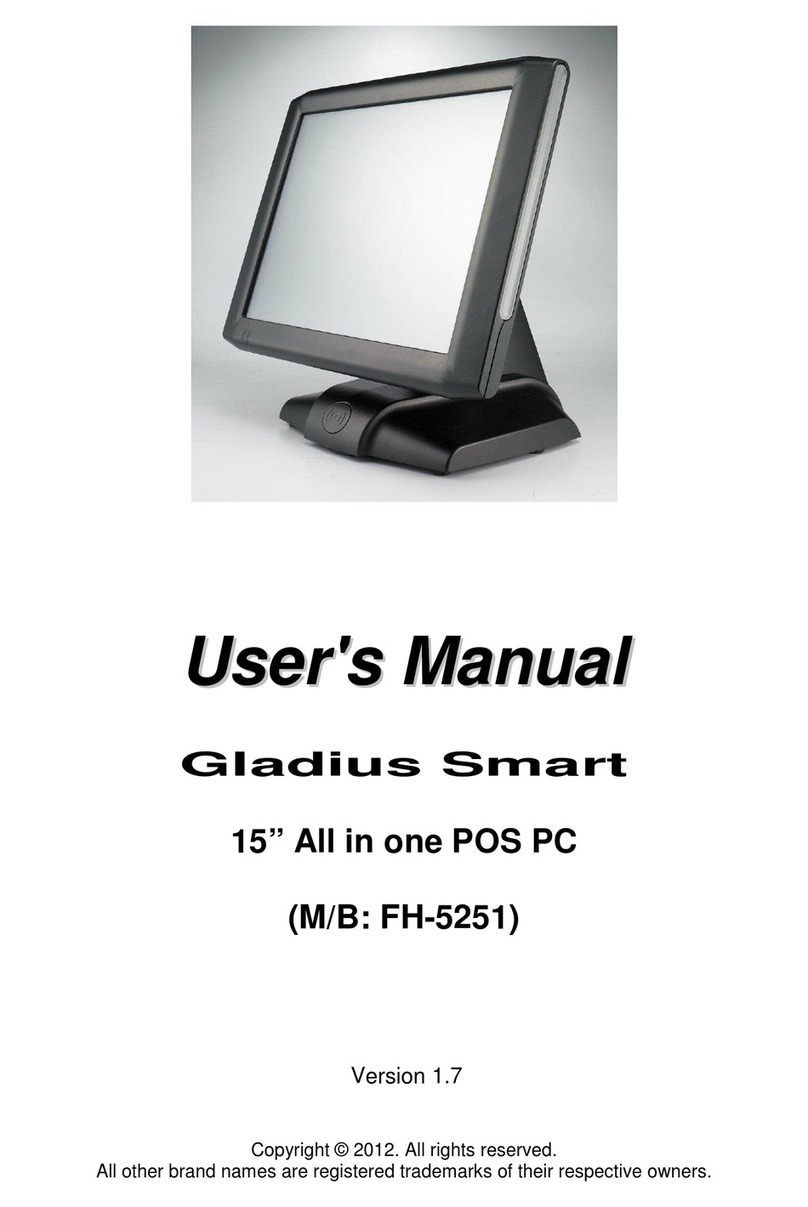
Firich Enterprise
Firich Enterprise Gladius Smart FH-5251 User manual

Firich Enterprise
Firich Enterprise AerPOS AP-3615 User manual

Firich Enterprise
Firich Enterprise XP-3125W User manual

Firich Enterprise
Firich Enterprise Mega POS MP-3525 User manual