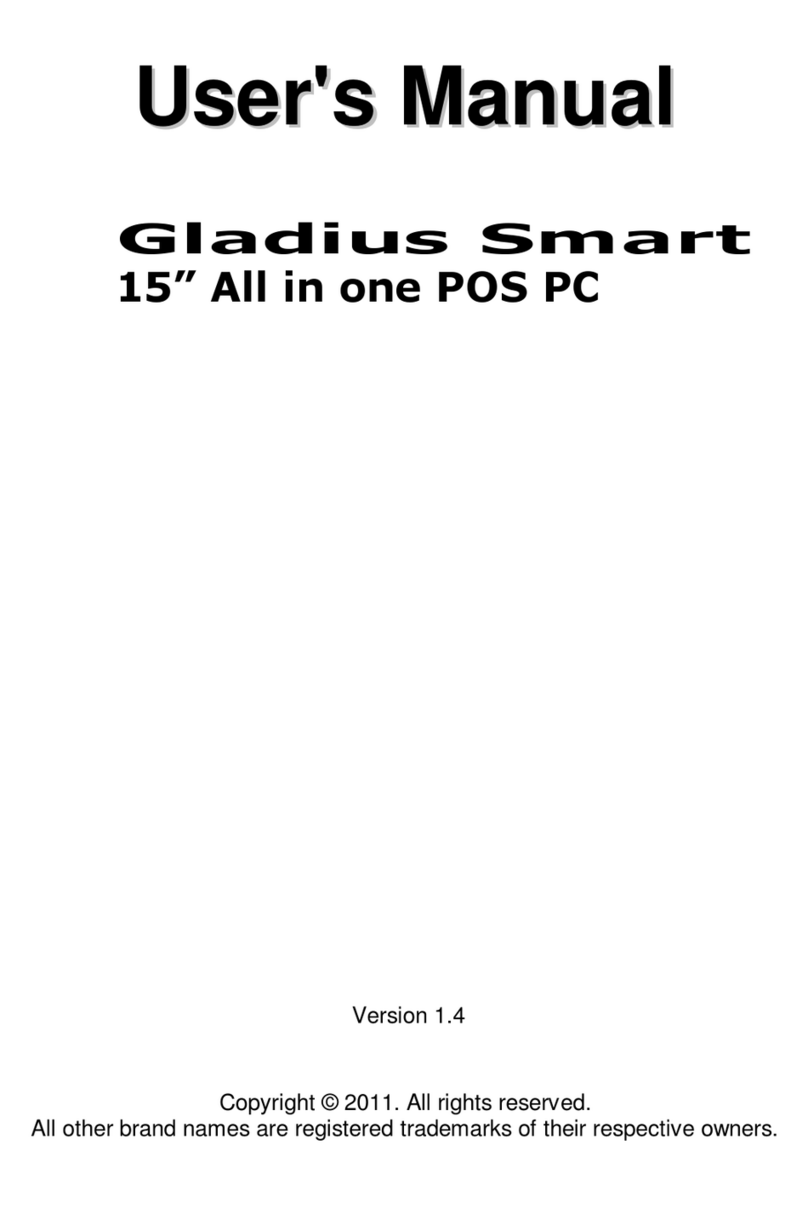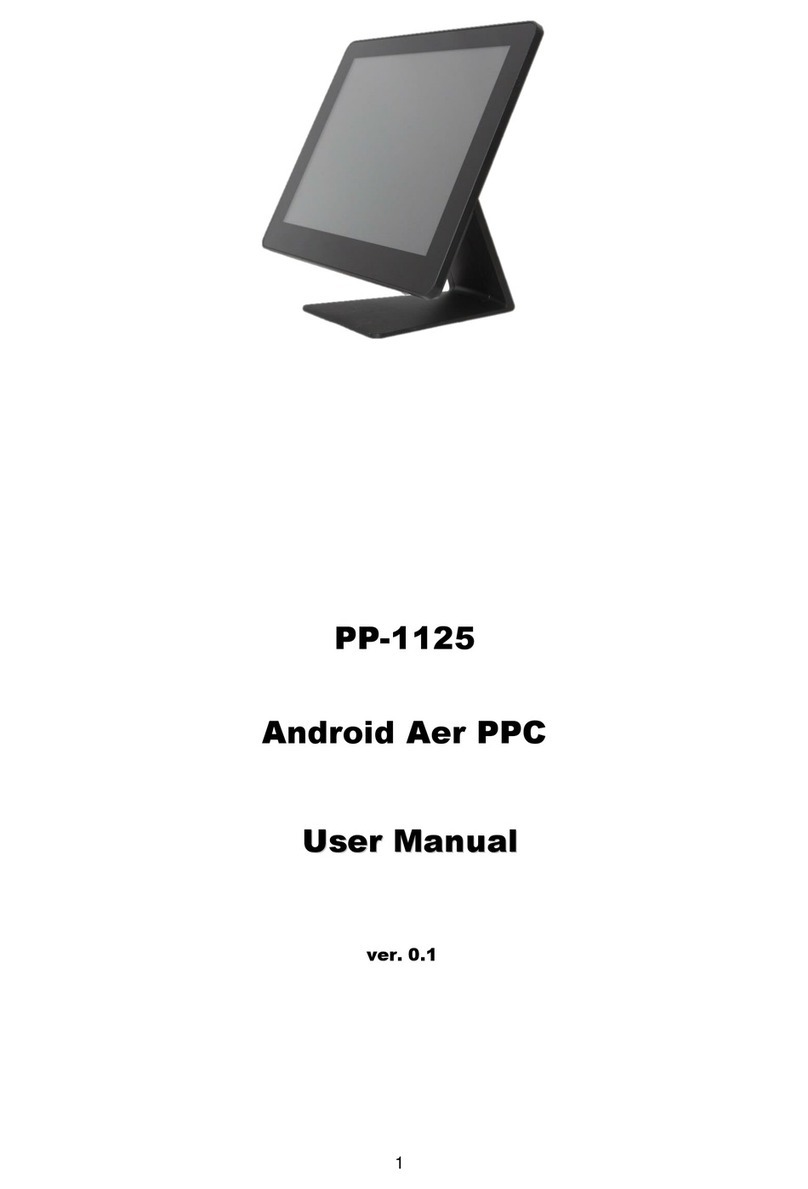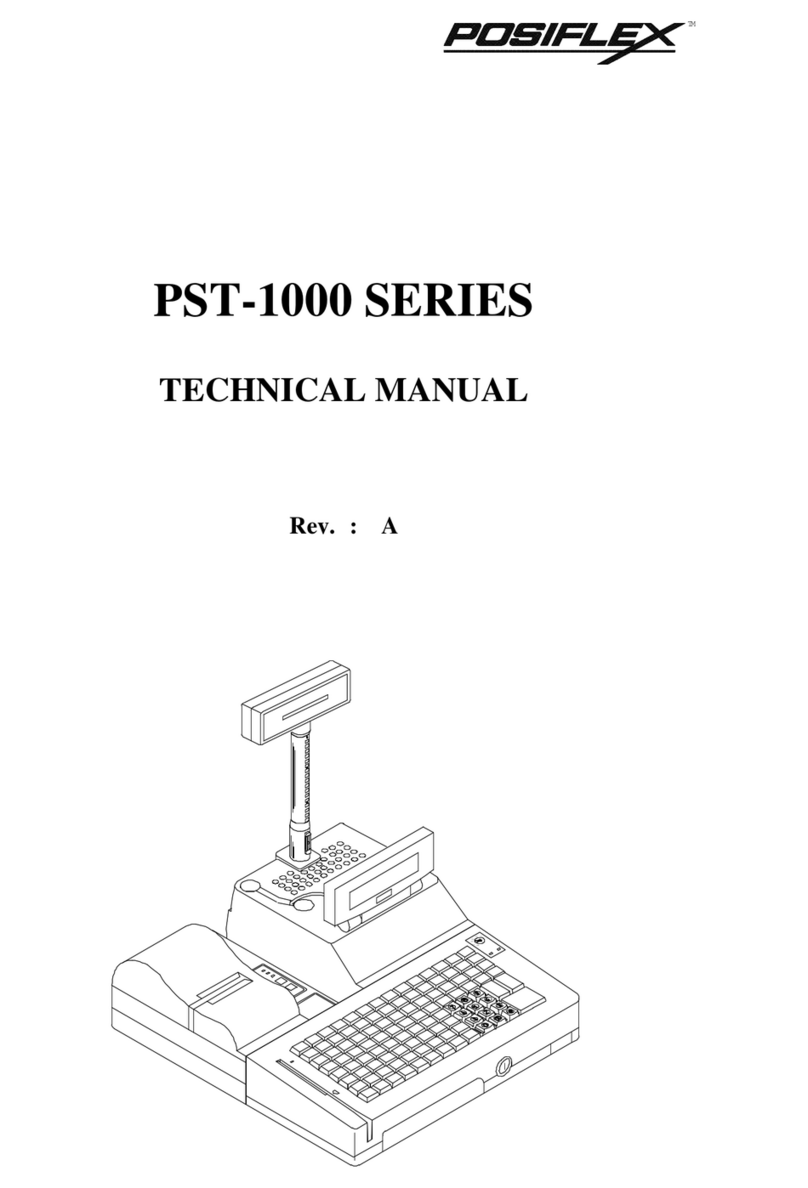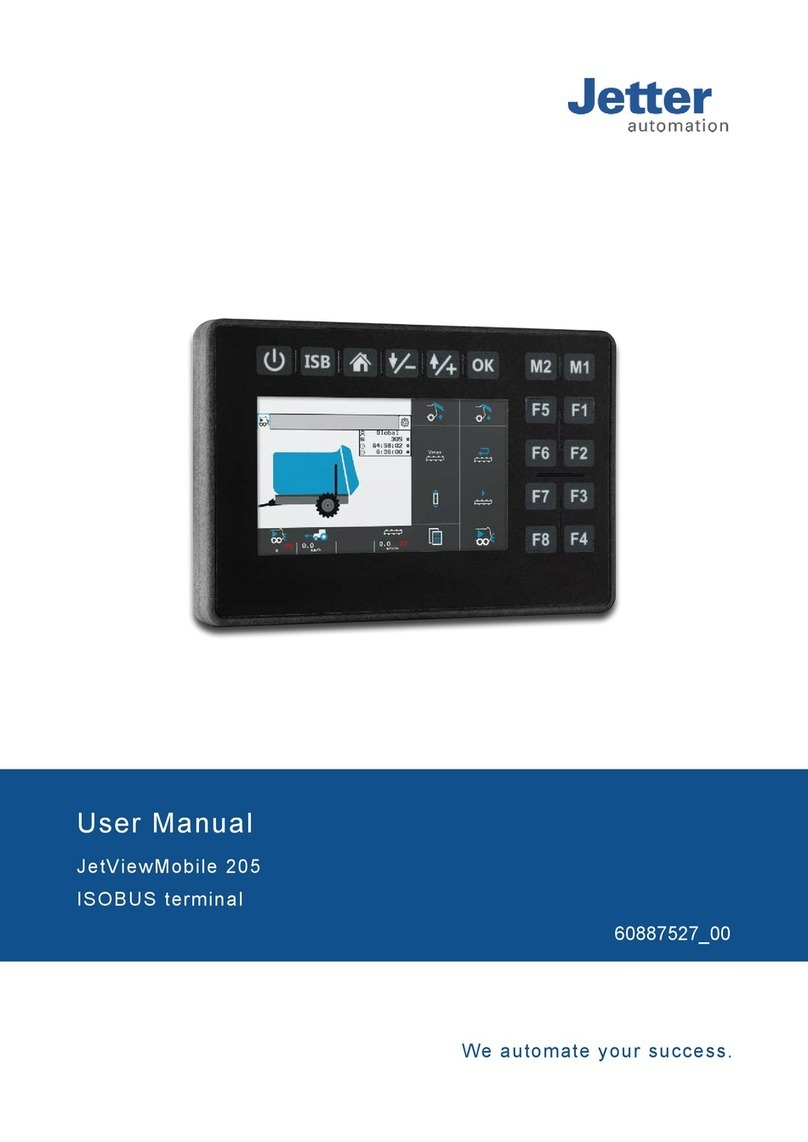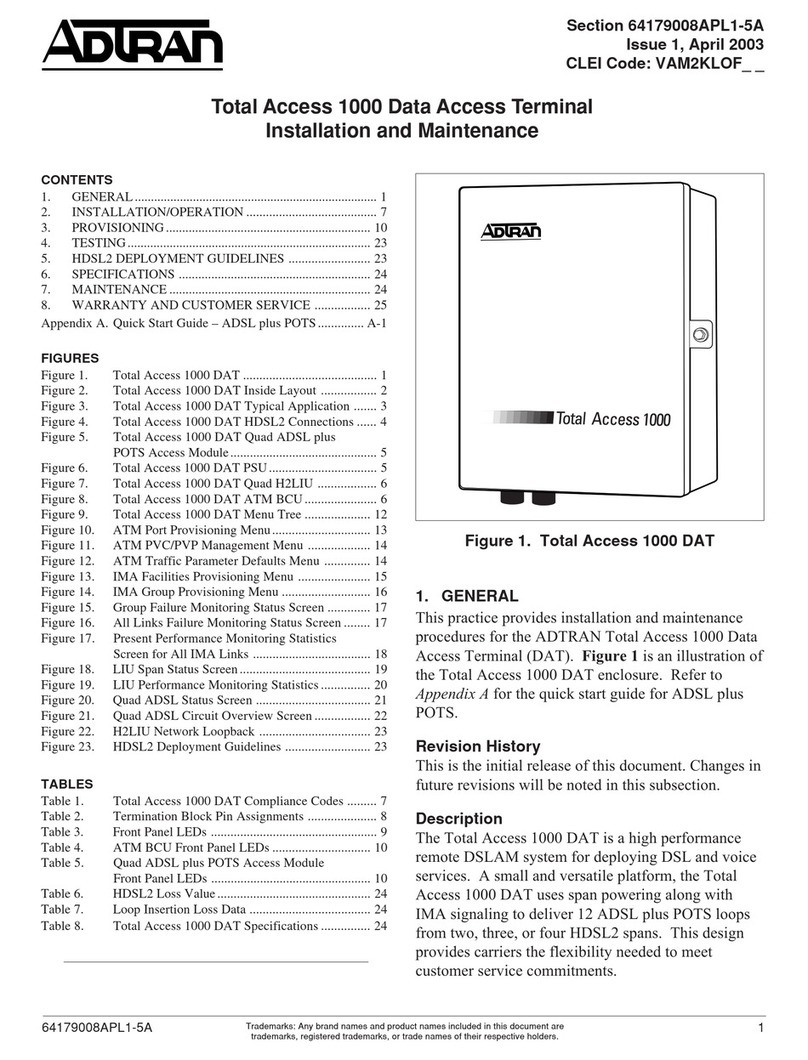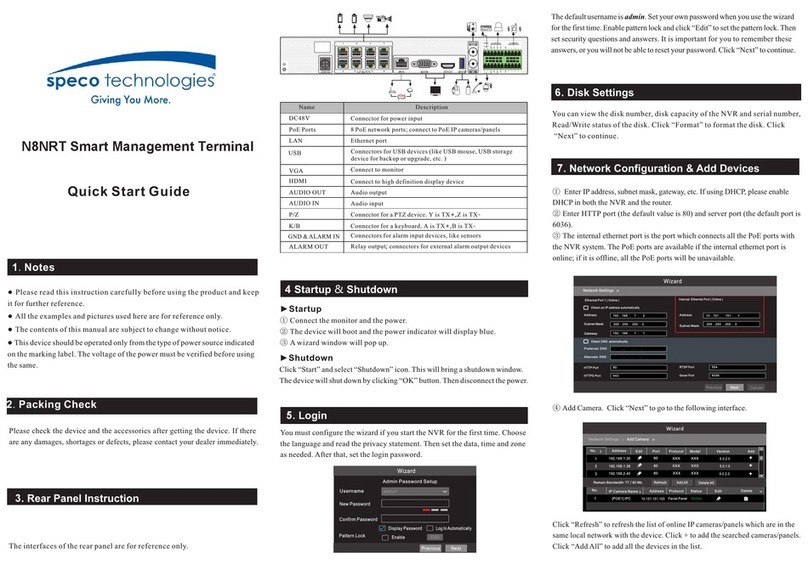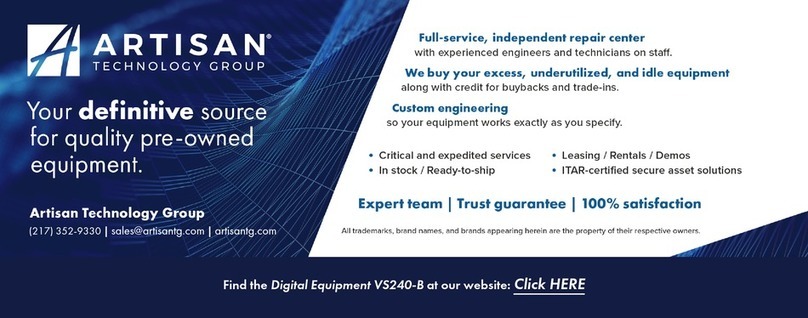Firich Enterprise RichPOS 3600 User manual

U
Us
se
er
r'
's
s
M
Ma
an
nu
ua
al
l
RichPOS 3600
12”/15”/17”
P4 High-Performance POS system

Copyright Notice
This document is copyrighted, © 2007. All rights are reserved. Firich Enterprise Co., Ltd reserves
the right to make improvements of the product described in this manual at any time without notice.
No part of this manual may be reproduced, copied, translated, or transmitted in any form or by
any means without the prior written permission from Firich Enterprise Co., Ltd. Information
provided in this manual is intended to be accurate and reliable. However, Firich Enterprise Co.,
Ltd assumes no responsibility for its use, nor for any infringements upon the rights of third parties,
which may result from its use.
The material in this document is for product information only and is subject to change without
notice. While reasonable efforts have been made in the preparation of this document to assure its
accuracy, Firich Enterprise Co., Ltd, assumes no liabilities resulting from errors or omissions in
this document, or from the use of the information contained herein.

Safety and Warranty
1. Read these safety instructions carefully.
2. Keep this user's manual for later reference.
3. Disconnect this equipment from any AC outlet before cleaning. Do not use liquid or spray
detergents for cleaning. Use a damp cloth.
4. For pluggable equipment, the power outlet must be installed near the equipment and must be
easily accessible.
5. Keep this equipment away from humidity.
6. Put this equipment on a reliable surface during installation. Dropping it or letting it fall could
cause damage.
7. The openings on the enclosure are for air convection. Protect the equipment from overheating.
DO NOT COVER THE OPENINGS.
8. Make sure the voltage of the power source is correct before connecting the equipment to the
power outlet.
9. Position the power cord so that people cannot step on it. Do not place anything over the power
cord.
10. All cautions and warnings on the equipment should be noted.
11. If the equipment is not used for a long time, disconnect it from the power source to avoid
damage by transient over-voltage.
12. Never pour any liquid into an opening. This could cause fire or electrical shock.
13. Never open the equipment. For safety reasons, only qualified service personnel should open
the equipment.
14. If any of the following situations arises, get the equipment checked by service personnel:
a. The power cord or plug is damaged.
b. Liquid has penetrated into the equipment.
c. The equipment has been exposed to moisture.
d. The equipment does not work well, or you cannot get it to work according to the user’s manual.
e. The equipment has been dropped and damaged.
f. The equipment has obvious signs of breakage.
15. DO NOT LEAVE THIS EQUIPMENT IN AN UNCONTROLLED ENVIRONMENT WHERE
THE STORAGE TEMPERATURE IS BELOW -20° C (-4°F) OR ABOVE 60° C (140° F). IT MAY
DAMAGE THE EQUIPMENT.

T
Ta
ab
bl
le
e
o
of
f
C
Co
on
nt
te
en
nt
t
C
Ch
ha
ap
pt
te
er
r
1
1
1
1
Introduction 1
RichPOS-3600 Introduction...................................................................................................1
A Quick Tour for RichPOS-3600 ...........................................................................................2
RichPOS-3600 Dimension.............................................................................................. 3
Rear I/O Panel.......................................................................................................................4
Packing List...........................................................................................................................4
C
Ch
ha
ap
pt
te
er
r
2
2
5
5
Hardware Installation and Upgrading 5
2.5” Hard Disk Drive Installation..................................................................................... 5
2nd Display (LCD/VFD) Installation................................................................................6
Memory (DDRII RAM) / Compact Flash Card (CF) Installation...................................... 7
MCR Parameter Modification ......................................................................................... 7
Cash Drawer Installation ................................................................................................ 8
C
Ch
ha
ap
pt
te
er
r
3
3
9
9
Software Installation and Setup 9
Driver Installation...................................................................................................................9
Please follow this installation sequence................................................................................9
Intel Chipset Driver Installation..............................................................................................9
VGA Driver Installation........................................................................................................11
915GM Driver Installation for Windows 2000 & XP...................................................... 11
Enable Second LCD Panel Setting for Windows 2000 & XP........................................ 14
LAN Driver Installation.........................................................................................................18
LAN Driver Installation for all Windows Operating Systems......................................... 18
Audio Driver Installation.......................................................................................................20
Audio Driver Installation for all Windows Operating Systems....................................... 20
ELO Touch Tools Installation ..............................................................................................22
ELO Touch Tools Installation for Windows 2000 and XP.............................................22
ELO Control Panel........................................................................................................ 25
TouchKit Tools Installation ..................................................................................................28
TouchKit Tools Installation for Windows Operating Systems.......................................28
TouchKit Control Panel................................................................................................. 31
RFID Driver Installation .......................................................................................................32
RFID Driver Installation for Windows Operating Systems............................................ 32
Wireless LAN Module Driver Installation.............................................................................34
Wireless LAN Module Driver Installation for Windows Operating Systems..................34
C
Ch
ha
ap
pt
te
er
r
4
4
3
37
7
Specifications 37
RichPOS-3600 Specifications ............................................................................................. 37
Motherboard Configuration.................................................................................................. 39
I/O board Configuration.......................................................................................................45

9000CB2030 I/O Board Pin Definition.......................................................................... 45
Mother Board BIOS Setup (AWARD).................................................................................. 47
Introduction...................................................................................................................47
Entering Setup.............................................................................................................. 47
Standard CMOS Setup................................................................................................. 48
Advanced BIOS Features............................................................................................. 48
Advanced Chipset Features......................................................................................... 49
Integrated Peripherals.................................................................................................. 50
Power Management Setup........................................................................................... 52
PnP/PCI Configurations................................................................................................ 54
PC Health Status..........................................................................................................55
Load SetUp Defaults ....................................................................................................55
Set Password ............................................................................................................... 56
Save & Exit Setup......................................................................................................... 56
Exit Without Saving ...................................................................................................... 57
C
Ch
ha
ap
pt
te
er
r
5
5
5
58
8
Troubleshooting 58
Touch Panel Does not Work......................................................................................... 58
ELO Touch Panel Cannot Calibrate Correctly.............................................................. 58
LAN is not functioning properly..................................................................................... 58
COM1, COM2, COM5, COM6 are not functioning properly .........................................59
Cash Drawer Port is not functioning properly............................................................... 59
USB device is not functioning properly......................................................................... 59

RICHPOS-3600
1
C
Ch
ha
ap
pt
te
er
r
1
1
I
In
nt
tr
ro
od
du
uc
ct
ti
io
on
n
RichPOS-3600 Introduction
RichPOS 3600 is a decent solution for high-performance-required application.
The integrated and modulized design of the system effectively increases the
reliability of the product and therefore makes it an optimal choice for retail or any
public service markets.
•System: Equipped with Intel 915GM and ICH6M chipsets plus high-speed CPU
support (up to Pentium M 2.13GHz), RichPOS-3600 is capable of handling a high
capacity of data efficiently.
•Housing: The strong aluminum housing not only dissipates the heat inside the system
but decreases the level of possible damage from dropping, also assuring the compliance
to EMI radiation testing.
•Display: The LCD display can be tilted at multiple angles for ease of use.
•Extensibility: RichPOS-3600 is designed with sufficient I/O interfaces which allow
the unit to extend its functionality with a variety of additional devices, such as Magnetic
Card Reader, 2nd VFD/LCD customer display, Cash drawer, Biometric reader (ex.:
finger print reader) and a wide selection of USB devices (all available upon request.)
RichPOS-3600 W/2nd display RichPOS-3600 W/VFD

RICHPOS-3600
2
A Quick Tour for RichPOS-3600
Before you start, take a moment to become familiar with RichPOS-3600.
Identification Device
1s
t
Dis
p
la
y
External I/O
2n
d
Dis
p
la
y
2n
d
Dis
p
la
y
HDD Location
Power LED
S
y
stem Ventin
g
Hole
Power Button

RICHPOS-3600
3
RichPOS-3600 Dimension

RICHPOS-3600
4
Rear I/O Panel
I/O Port Connector Type Description
Line Out Earphone connector Connect the speakers to this port
USB USB type A connector Standard USB connector for external device
DC-in DC Power connector Connect the power adaptor to this port
COM5、COM6 VFD / RJ45 connector This RJ45 port can be used to attach a VFD
customer display or serve as an additional serial
port (switching cable provided).
Cash Drawer RJ11 connector Cash Drawer Connector, 12 V actuation support
KB / MS PS2 connector Connect the keyboard or mouse to this port
COM1、COM2 D-SUB 9 connector
The serial ports COM1/COM2/COM5/COM6 can
be used to connect devices such as a printer or a
fax/modem.
Printer SCSI Ribbon 26pin A switching cable provided to connect printer with
standard LPT (D-SUB 25 pin) connector.
LAN RJ45 connector Connect RichPOS-3600 to the Ethernet
Packing List
•RichPOS-3600 Main System x 1
•Power Adapter x 1
•Driver & Manual CD x 1
•AC Power Cord x 1
•COM port switching cable (RJ45 to D-SUB
9 pin) x 2
•Printer switching cable (SCSI 26 pin to LPT)
x 1
Optional:
•2
nd LCD Display
•Finger Print Reader
•RFID
•MCR
•VFD Customer Display
•Wireless LAN Module

RICHPOS-3600
5
C
Ch
ha
ap
pt
te
er
r
2
2
H
Ha
ar
rd
dw
wa
ar
re
e
I
In
ns
st
ta
al
ll
la
at
ti
io
on
n
a
an
nd
d
U
Up
pg
gr
ra
ad
di
in
ng
g
2.5” Hard Disk Drive Installation
1. Turn off power and remove power cord from the system
2. Unscrew the HDD tray
at the bottom of the
unit
3. Pull the HDD tray out
Do not remove the rear cover until you have verified that no power is
supplied to the system. Power must be switched off and the power cord
must be unplugged. Every time you service the system, you should be
aware of this.

RICHPOS-3600
6
4. Place HDD on the tray
with PCB side upward
(no screw needed).
5. Slide in the HDD tray back to the system (no cabling needed).
7. Fix the HDD tray with the screw.
8. Connect the power cord to the system.
2nd Display (LCD/VFD) Installation
1. Remove the plastic
cover above the rear I/O
panel
1s
t
HDD
Position
2nd HDD
Position

RICHPOS-3600
7
2. Slide in the 2nd display
set and screw it on the
system (no cabling
needed)
Memory (DDRII RAM) / Compact Flash Card (CF) Installation
1. Unscrew and remove
the bottom cover
2. Install the DDRII RAM or CF you require
3. Restore the bottom cover
MCR Parameter Modification
This option is for users who need to customize the MCR parameters for a particular task.
Some of the useful parameters include:
The selection of country code, other than the default English.

RICHPOS-3600
8
The choice of track combinations.
The preamble/post amble codes.
The MCR parameters can be modified by using the supplied utility program.
The utility can be found on the CD that came with your system in the “Utilities” folder. The
program name is msr_v12_win.zip.
Cash Drawer Installation
Before connecting the cash drawer to the RichPOS-3600, please make sure the drive voltage
and cable pin assignment of the cash drawer matches the definition of the cash drawer port of
RichPOS-3600. Please refer to page 46 for more information.
Plug cash drawer cable into the cash drawer port.
Note: If the cash drawer cannot be detected by the system, please refer to troubleshooting.
The default driving voltage of the solenoid is DC+12V. It can be adjusted to DC +5V by switching
the jumper setting on CN5. Please refer to page 46 for more information.
Two ports are used for drawer operation: 2Eh (index port) and 2Fh (data port). A test program is
supplied (\Utility\POS Utility\Cash Drawer\GPO\GPO0.exe). For Linux and Windows, source
code of which is available on request by software developers.

RICHPOS-3600
9
C
Ch
ha
ap
pt
te
er
r
3
3
S
So
of
ft
tw
wa
ar
re
e
I
In
ns
st
ta
al
ll
la
at
ti
io
on
n
a
an
nd
d
S
Se
et
tu
up
p
Driver Installation
RichPOS-3600 comes with a variety of drivers for different operating systems.
You may find the system CD with all the necessary drivers and utilities.
Please follow this installation sequence.
Driver installation sequence:
Chipset Driver -> VGADriver -> LAN Driver -> Audio Driver ->Touch Tools
The reason to follow our sequence is that IRQ settings will be changed by Windows 2000 and XP
to non supported values, and you may encounter unnecessary problems later.
Intel Chipset Driver Installation
1. Insert the CD into your CD ROM Drive.
2. Locate the folder of D:\DRIVER\WIN2K&XP\CHIPSET\
3. Open infinst_autol.exe
4. Click Next.

RICHPOS-3600
10
5. Read the License Agreement and click Yes.
6. Click Next and the drivers for the Intel Chip set will install.
7. When the 'Setup COMPLETE' message appears click Finish to restart your computer.

RICHPOS-3600
11
VGA Driver Installation
915GM Driver Installation for Windows 2000 & XP
1. Locate the folder of D:\Driver\WIN2K&XP\VGA\
2. Open win2k_xp1424.exe
3. Select Next to continue.
4. Select Next to continue.

RICHPOS-3600
12
5. Read the License Agreement and click Yes.
6. Click Next to see the setup progress.
7. Select Next to continue.

RICHPOS-3600
13
8. Click Finish to complete the installation procedure and restart the system.

RICHPOS-3600
14
Enable Second LCD Panel Setting for Windows 2000 & XP
After you have installed the VGA driver, you must adjust the settings as follows.
. 1. Right click your mouse anywhere on the desktop and then click properties.
2. Click the Settings tab.

RICHPOS-3600
15
3. Click Advanced.
4. Click Intel(R) Graphics Media Accelerator Driver for Mobile.
Table of contents
Other Firich Enterprise Touch Terminal manuals

Firich Enterprise
Firich Enterprise Gladius Smart FH-5251 User manual

Firich Enterprise
Firich Enterprise XP-3125W User manual
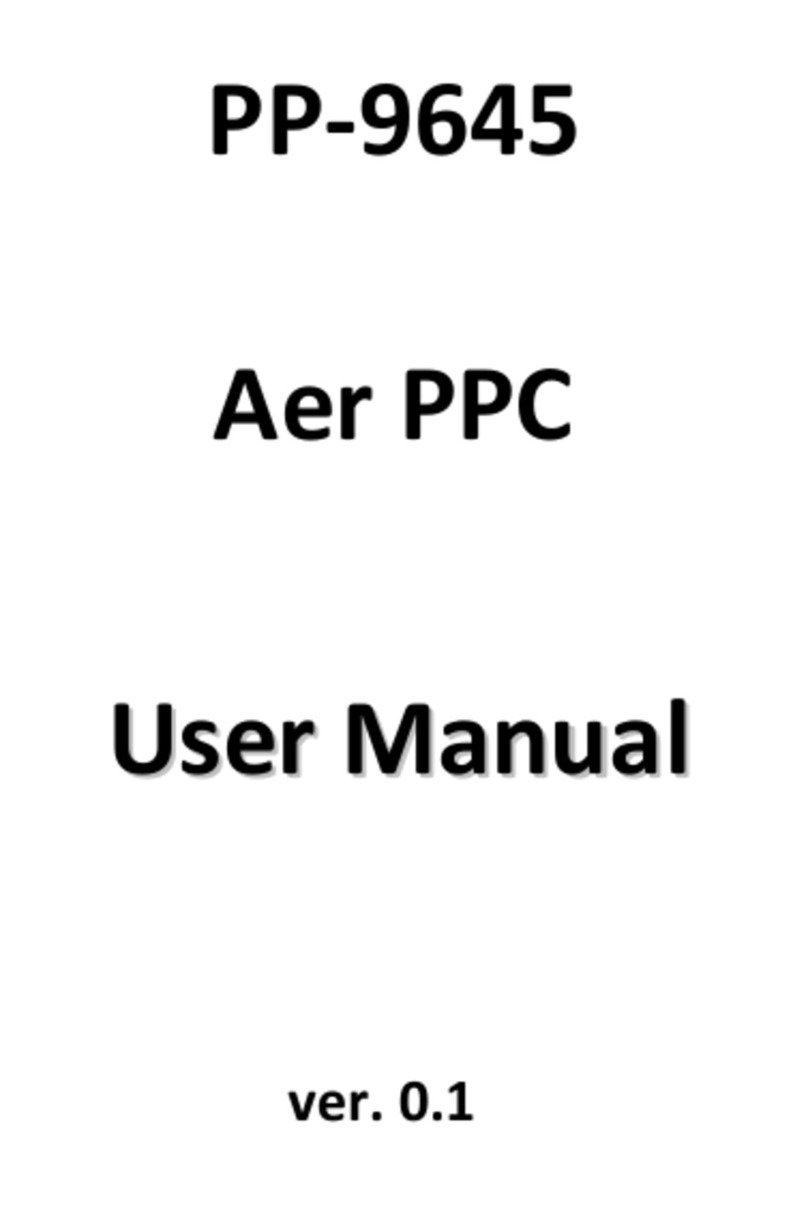
Firich Enterprise
Firich Enterprise Aer PPC series User manual

Firich Enterprise
Firich Enterprise Mega POS MP-3525 User manual

Firich Enterprise
Firich Enterprise AerPOS AP-3615 User manual

Firich Enterprise
Firich Enterprise RT-665D User manual
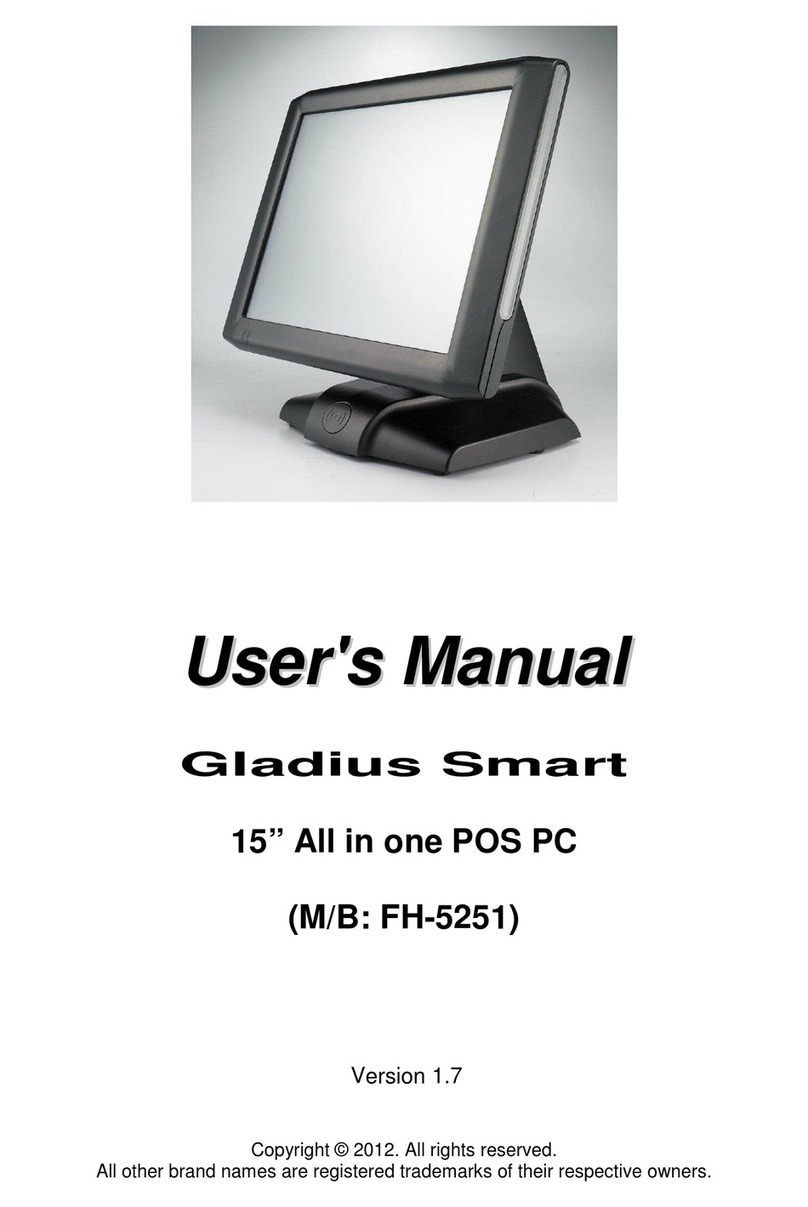
Firich Enterprise
Firich Enterprise Gladius Smart FH-5251 User manual

Firich Enterprise
Firich Enterprise AerPPC PP-9635 User manual

Firich Enterprise
Firich Enterprise AerPOS AP-3435 User manual

Firich Enterprise
Firich Enterprise BP-325 User manual