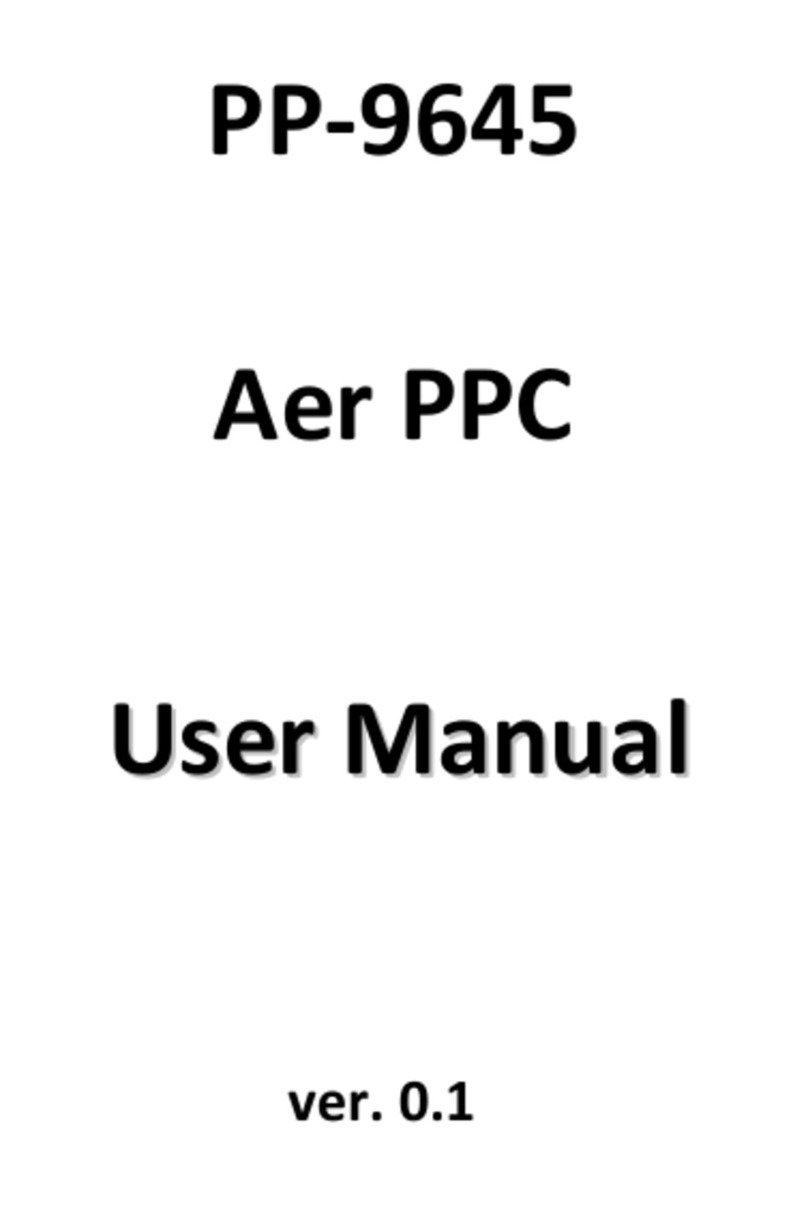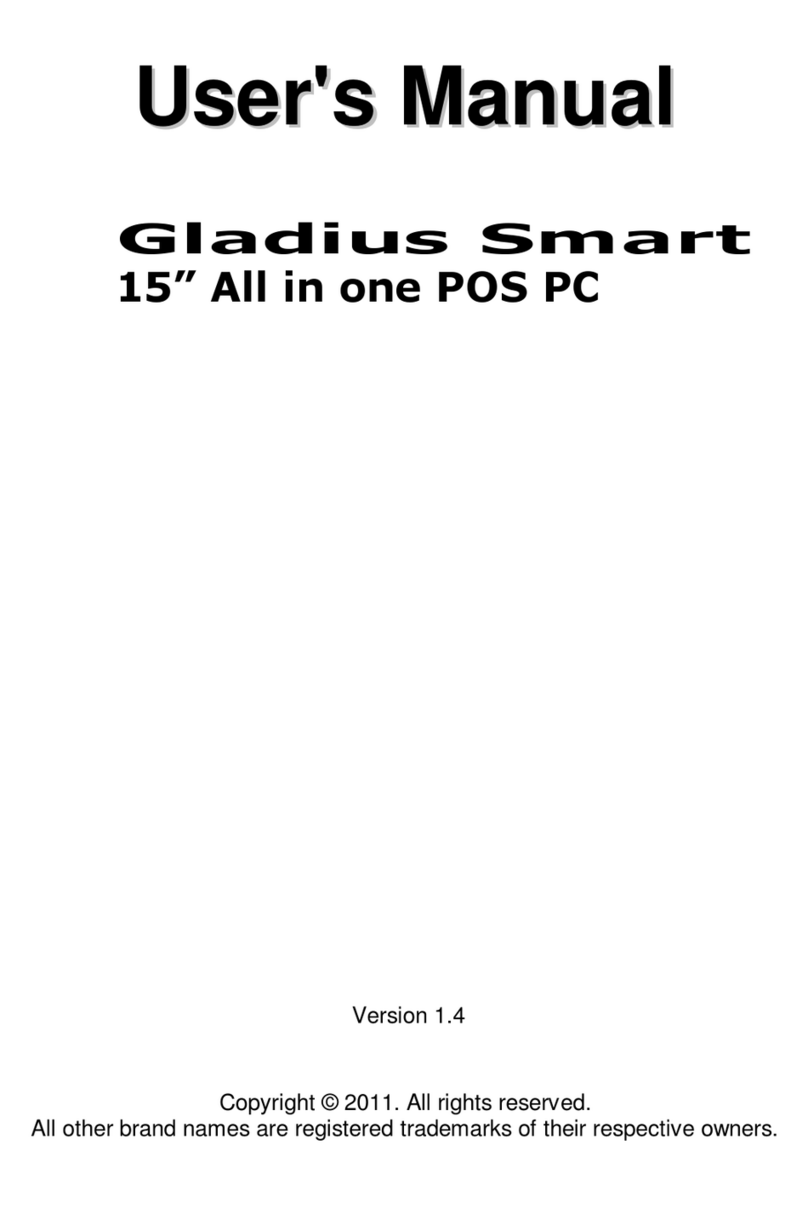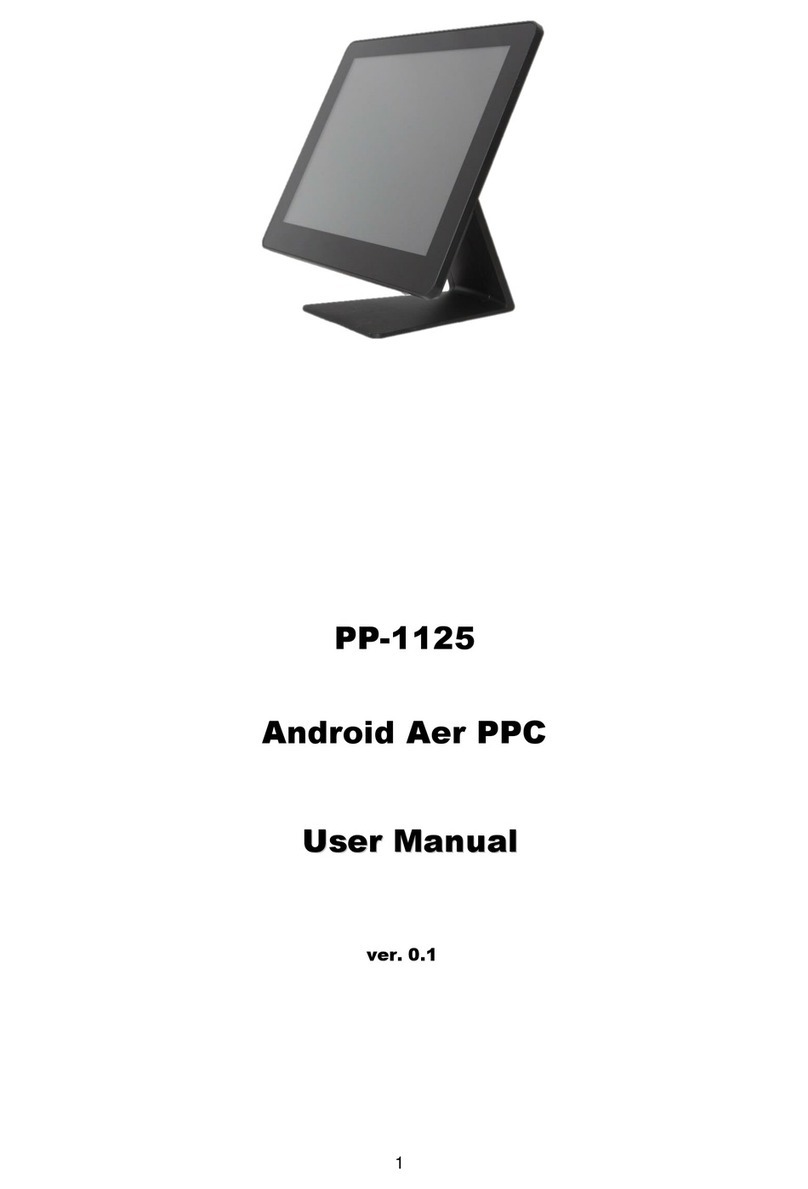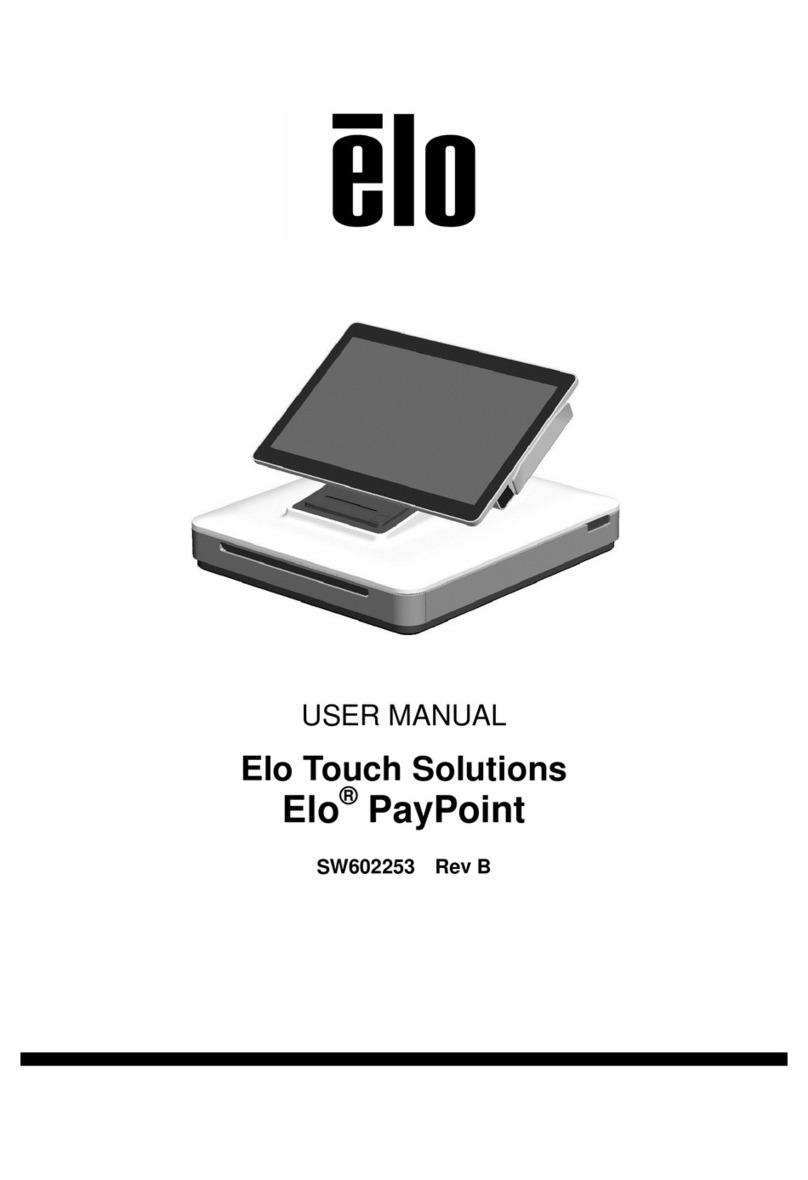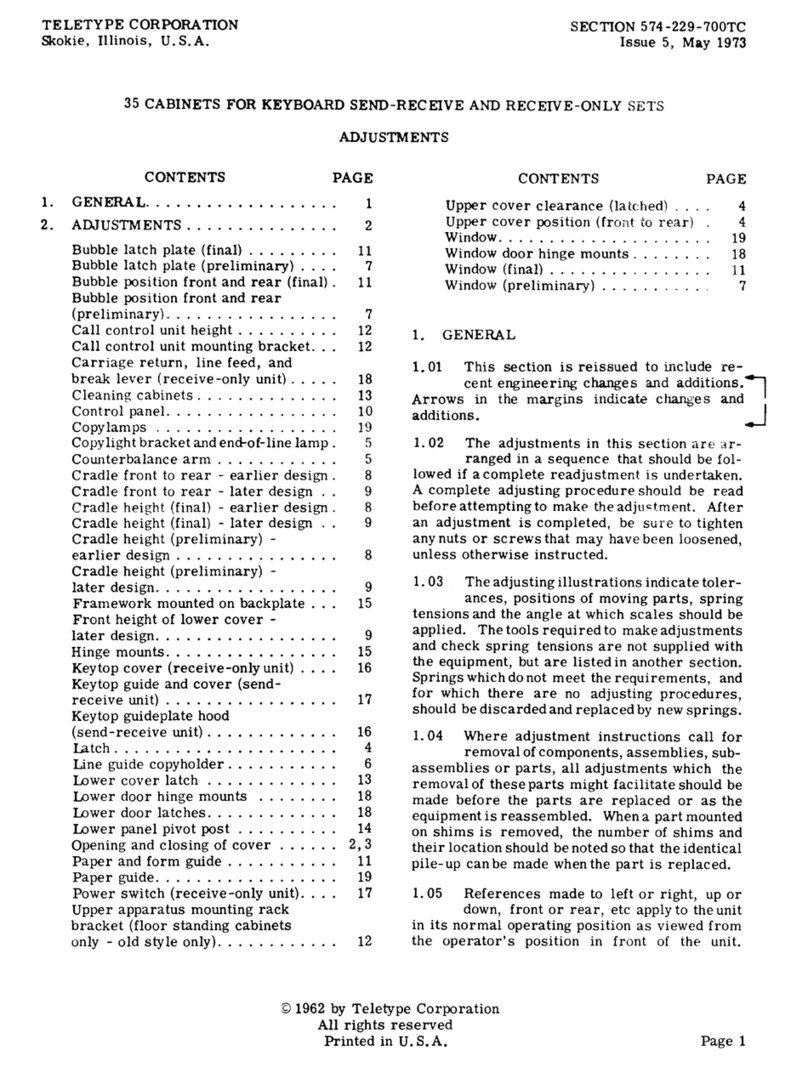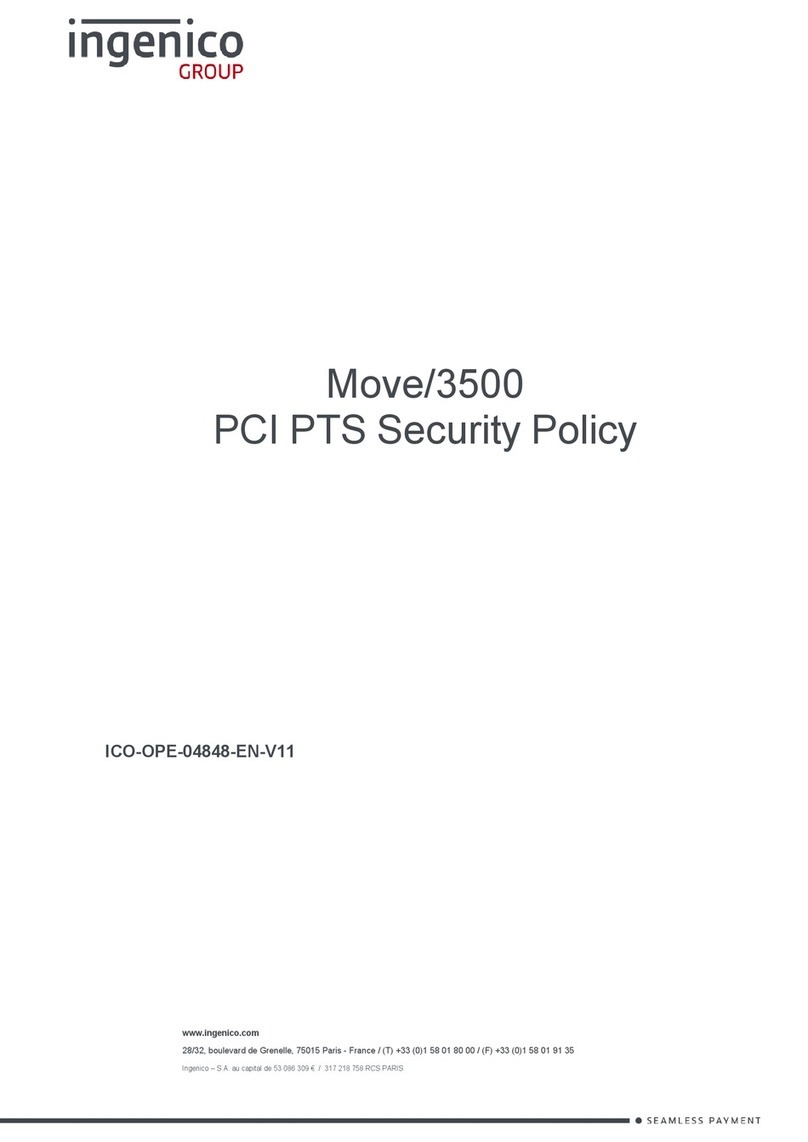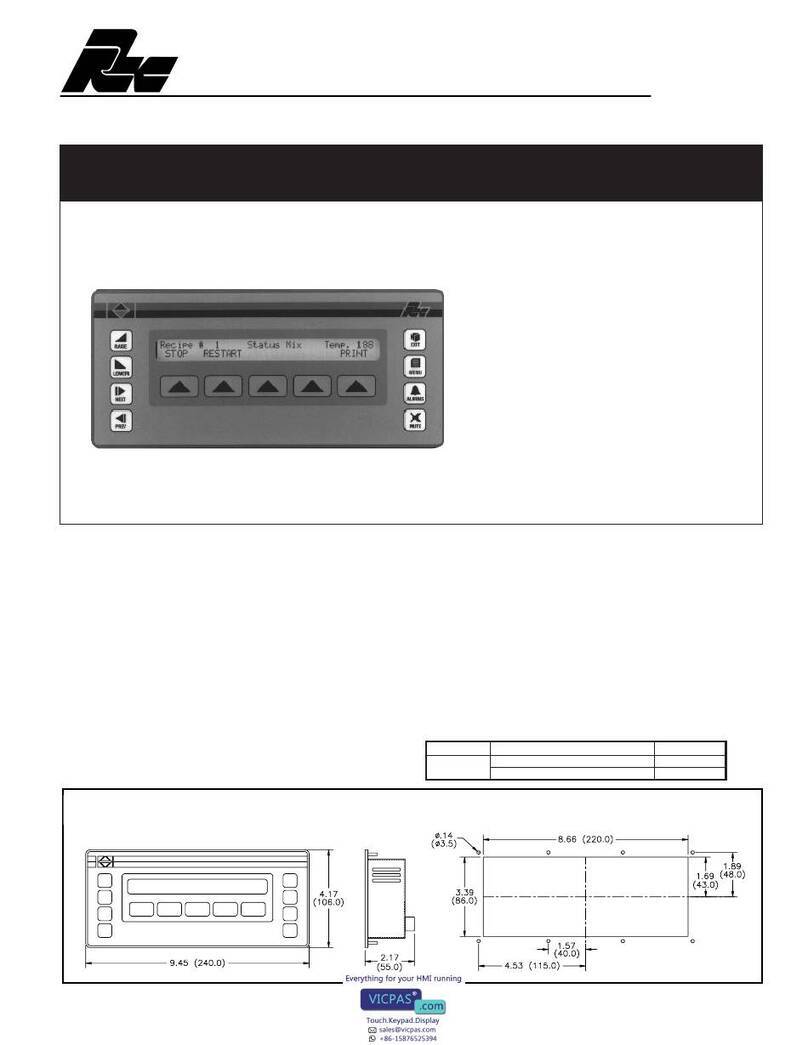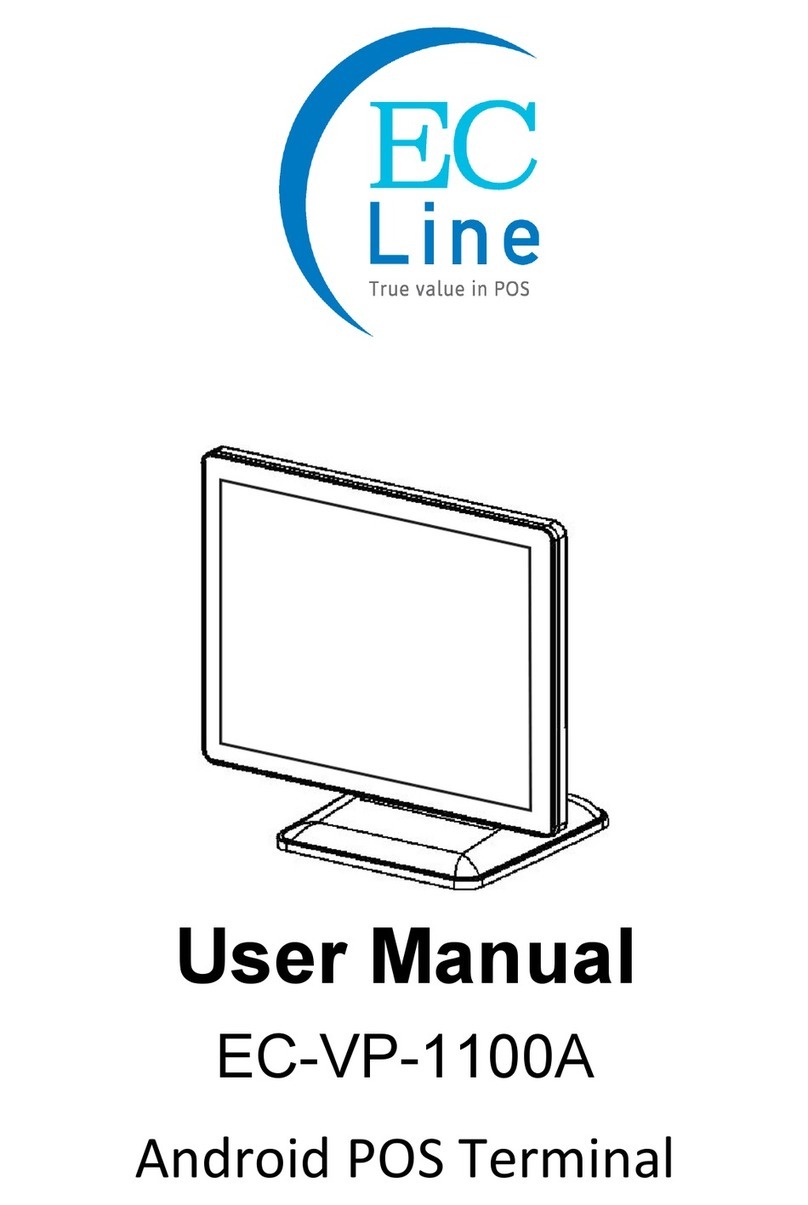Firich Enterprise BP-325 User manual

User's Manual
BP-325
Version 1.1
Copyright © 2011. All rights reserved.
All other brand names are registered trademarks of their respective owners.

Copyright Notice
This document is copyrighted, © 2011. All rights are reserved. Firich Enterprise Co., Ltd
reserves the right to make improvements of the product described in this manual at any
time without notice.
No part of this manual may be reproduced, copied, translated, or transmitted in any form
or by any means without the prior written permission from Firich Enterprise Co., Ltd.
Information provided in this manual is intended to be accurate and reliable. However,
Firich Enterprise Co., Ltd assumes no responsibility for its use, nor for any infringements
upon the rights of third parties, which may result from its use.
The material in this document is for product information only and is subject to change
without notice. While reasonable efforts have been made in the preparation of this
document to assure its accuracy, Firich Enterprise Co., Ltd, assumes no liabilities
resulting from errors or omissions in this document, or from the use of the information
contained herein.

Safety and Warranty
1. Read these safety instructions carefully.
2. Keep this user's manual for later reference.
3. Disconnect this equipment from any AC outlet before cleaning. Do not use liquid or spray
detergents for cleaning. Use a damp cloth.
4. For pluggable equipment, the power outlet must be installed near the equipment and must be
easily accessible.
5. Keep this equipment away from humidity.
6. Put this equipment on a reliable surface during installation. Dropping it or letting it fall could
cause damage.
7. The openings on the enclosure are for air convection. Protect the equipment from
overheating. DO NOT COVER THE OPENINGS.
8. Make sure the voltage of the power source is correct before connecting the equipment to the
power outlet.
9. Position the power cord so that people cannot step on it. Do not place anything over the
power cord.
10. All cautions and warnings on the equipment should be noted.
11. If the equipment is not used for a long time, disconnect it from the power source to avoid
damage by transient over-voltage.
12. Never pour any liquid into an opening. This could cause fire or electrical shock.
13. Never open the equipment. For safety reasons, only qualified service personnel should open
the equipment.
14. If any of the following situations arises, get the equipment checked by service personnel:
a. The power cord or plug is damaged.
b. Liquid has penetrated into the equipment.
c. The equipment has been exposed to moisture.
d. The equipment does not work well, or you cannot get it to work according to the user’s
manual.
e. The equipment has been dropped and damaged.
f. The equipment has obvious signs of breakage.
15. DO NOT LEAVE THIS EQUIPMENT IN AN UNCONTROLLED ENVIRONMENT WHERE
THE STORAGE TEMPERATURE IS BELOW -20° C (-4°F) OR ABOVE 60° C (140° F). IT
MAY DAMAGE THE EQUIPMENT.

Table of Content
Chapter1 1
Introduction 1
BP-325 Characteristics………………………………………………………………………………. 1
BP-325 Dimensions…………………………………………………………………………………… 2
Rear I/O Panel…………………………………………………………………………………………..3
Packing List……………………………………………………………………………………………. 4
Chapter2 5
Hardware Installation and Upgrading 5
2.5 inches Hard Disk Drive Installation…………………………………………………………… 5
Memory (DDRIII RAM) Installation…………………………………………………………………. 7
Cash Drawer Installation…………………………………………………………………………….. 8
Chapter3 9
Software Installation and Setup 9
Driver Download from FEC Website Model………………………………………………………. 9
Intel ATOM D525 Chipset Installation Utilities for Windows XP…………………………….. 10
VGA Driver Installation……………………………………………………………………………... 12
LAN Driver Installation……………………………………………………………………………… 15
Audio Driver Installation…………………………………………………………………………… 16
Wireless LAN (optional) Driver Installation…………………………………………………….. 17
Chapter4 20
Specifications 20
BP-325 System Specifications……………………………………………………………………. 20
I/O Pin Definition…………………………………………………………………………………….. 21
Chapter5 25
Troubleshooting 25
Display Shows “No Signal” Before Loading into Windows OS…………………………….. 25
Cannot Detect HDD…………………………………………………………………………………. 25
Cash Drawer Port Is Not Functioning Properly………………………………………………… 25

BP-325 System manual version 1.1
About this Manual
This manual contains all the information you need to set up and use BP-325.
Chapter 1 Provides an introduction to BP-325 and this manual.
Chapter 2 Provides all necessary information for all hardware setup.
Chapter 3 Provides the necessary information for installing for chipset and its accessories.
Chapter 4 Lists all BP-325 specifications.
Chapter 5 Troubleshooting of BP-325.

BP-325 System manual version 1.1
1
Chapter1
Introduction
BP-325 Characteristics
BP-325, with Atom D525 1.8GHz and great heat dissipation ability for any
harsh environment, is specially designed for POS application. Its stylish
mechanical design with feature of easy maintenance and abundant I/O
access make it a decent choice for POS application.
System: Equipped with Intel D525 and ICH8M chipset.
Housing: BP-325 is made with strong metal housing suitable
Extensibility: Low profile design with abundant I/O access, BP-325 is ideal for
connecting a variety of system devices:
DC 12V out supported — For Display
Abundant I/O allowed the box for different kinds of peripherals or devices
BP-325

BP-325 System manual version 1.1
2
BP-325 Dimensions

BP-325 System manual version 1.1
3
Rear I/O Panel
I/O Port Connector Type Description
DC-12V in AC Power
Connector AC power in connector
DC-12V out 12V DC-out
connector This DC-out port can sustain the power of the
monitor or any other devices which need 12V DC
power input.
VGA D-Sub 15 Pin
Connector The VGA port is used for connecting LCD or CRT
monitors
LAN LAN RJ45
Connector The LAN port is applied to hook the terminal to a
local area network.
USB Port USB Type A Standard USB connector for external device
LPT Port D-Sub 25 Connector The parallel port LPT1 can be used to connect
parallel devices, such as a printer.
K/B / Mouse PS/2 Keyboard
Connector The port is for connecting an external keyboard or
mouse.
Cash Drawer RJ11 Connector Cash Drawer Connector, 12V supported
COM1,
COM2,
COM3,
COM5, COM6
D-Sub 9 Pin
Connector The serial ports can be used to connect serial
devices.
Line-Out Earphone connector This port is used for audio-out
MIC in Earphone connector This port is used for Microphone
COM4 RJ-45 Connector The serial ports can be used to connect serial
devices or VFD.
Wireless
Antenna Antenna Connector This port is for Wireless Antenna

BP-325 System manual version 1.1
4
Packing List
The following items are standard with BP-325:
AC Power Cord x 1
12V DC 60W Power Adaptor

BP-325 System manual version 1.1
5
Chapter2
Hardware Installation and Upgrading
2.5 inches Hard Disk Drive Installation
A standard BP-325 comes with a 2.5” hard disk drive (HDD), unless it is pre-requested.
BP-325 (2.5” HDD or other storage disassembly process)
1. Turn off the system and remove power cable from main unit.
2. Unlock the screw and open the HDD door.
Do not remove the top cover until you have verified that no power is
supplied to the system. The system must be switched off and the power
cord must be unplugged. Every time you service the system, you should
be aware of this.

BP-325 System manual version 1.1
6
3. Take off the cover and beware of the cables.
4. Take off the SATA cable.
5. Open the tray of HDD bracket.
6. Change the HDD and lock back to the tray.
7. Put it back to main unit and fix with the
screw.

BP-325 System manual version 1.1
7
Memory (DDRIII RAM) Installation
1. Remove two screws on
the back cover and take
off it.
2. Remove four screws on
the M/B and pull it up.
3. Access to RAM slot and
restore the unit.

BP-325 System manual version 1.1
8
Cash Drawer Installation
Before connecting the cash drawer to the BP-325, please make sure the drive voltage and cable
pin assignment of the cash drawer matches the definition of the cash drawer port of BP-325.
Please refer to the jumper setting and pin definition(for more information on the Cash Drawer.
Plug cash drawer cable into cash drawer port.
Note: If the cash drawer cannot be detected by the system, please refer to troubleshooting.
Up to two cash drawers may be driven from this port. Driving voltage of the solenoid is
DC+12V. I/O port 284 is used for drawer operation. A test program is supplied, for Linux and
Windows, source code of which is available on request by software developers.
Value Description
0x284 Output address.
0x284 read 8bit Bit 2 => 0: low 1: high
0x200 Sleep 200ms
0x01 Open cashdrawer1 value.
0x02 Open cashdrawer2 value.
0x04 Close cash-drawer value.
0x04 Cash-drawer status mask.

BP-325 System manual version 1.1
9
Chapter3
Software Installation and Setup
Driver Download from FEC Website Model
BP325 comes with a variety of drivers for different operating systems.
A. Please go to FEC website and download BP-325 driver.
B: The installation sequence: Chipset Driver -> VGADriver -> LAN Driver -> Audio Driver
-> Other Driver(optional)
C: Then, you can start to install.
Please follow this installation sequence accordingly.

BP-325 System manual version 1.1
10
Intel ATOM D525 Chipset Installation Utilities for Windows XP
Step 1. Please double confirm the Intel chipset driver from website.
Step 2. Click Next
Step 3. Read the License Agreement and click “Yes” to continue

BP-325 System manual version 1.1
11
Step 4. Click “Next” to continue
Step 5. Click “Next” to continue

BP-325 System manual version 1.1
12
Step 6. Click “Finish” to complete setup
VGA Driver Installation
Step 1. Please double confirm the VGA driver from website.
Step 2. Click Next

BP-325 System manual version 1.1
13
Step 3. Read the License Agreement and click “Yes” to continue
Step 4. Click “Next” to continue

BP-325 System manual version 1.1
14
Step 5. Click “Next” to continue
Step 6. Click “Finish” to complete setup

BP-325 System manual version 1.1
15
LAN Driver Installation
Step 1. Please double confirm the LAN driver from website.
Step 2. Click Next
Step 3. Click “Next” to continue
Table of contents
Other Firich Enterprise Touch Terminal manuals

Firich Enterprise
Firich Enterprise Gladius Smart FH-5251 User manual

Firich Enterprise
Firich Enterprise AerPPC PP-9635 User manual

Firich Enterprise
Firich Enterprise XP-3125W User manual

Firich Enterprise
Firich Enterprise RT-665D User manual
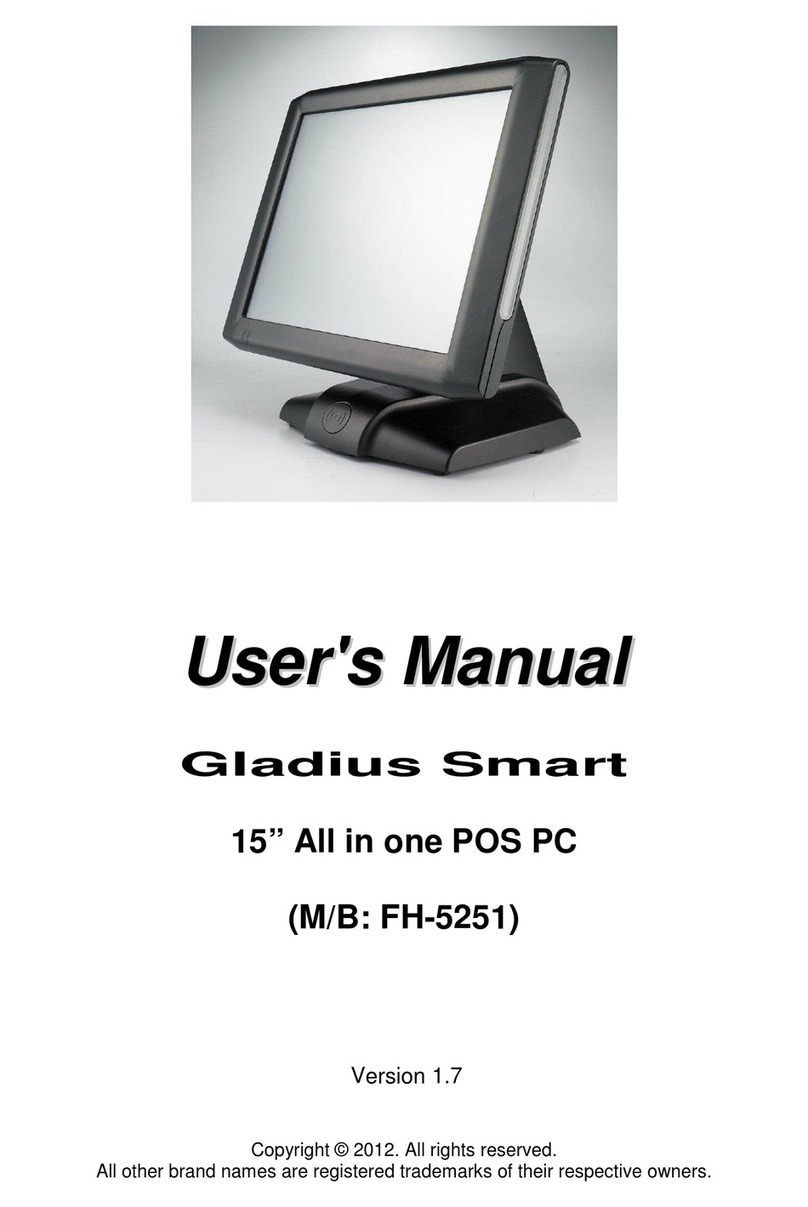
Firich Enterprise
Firich Enterprise Gladius Smart FH-5251 User manual

Firich Enterprise
Firich Enterprise AerPOS AP-3435 User manual

Firich Enterprise
Firich Enterprise BP-363 User manual

Firich Enterprise
Firich Enterprise Mega POS MP-3525 User manual

Firich Enterprise
Firich Enterprise AerPOS AP-3615 User manual

Firich Enterprise
Firich Enterprise RichPOS 3600 User manual