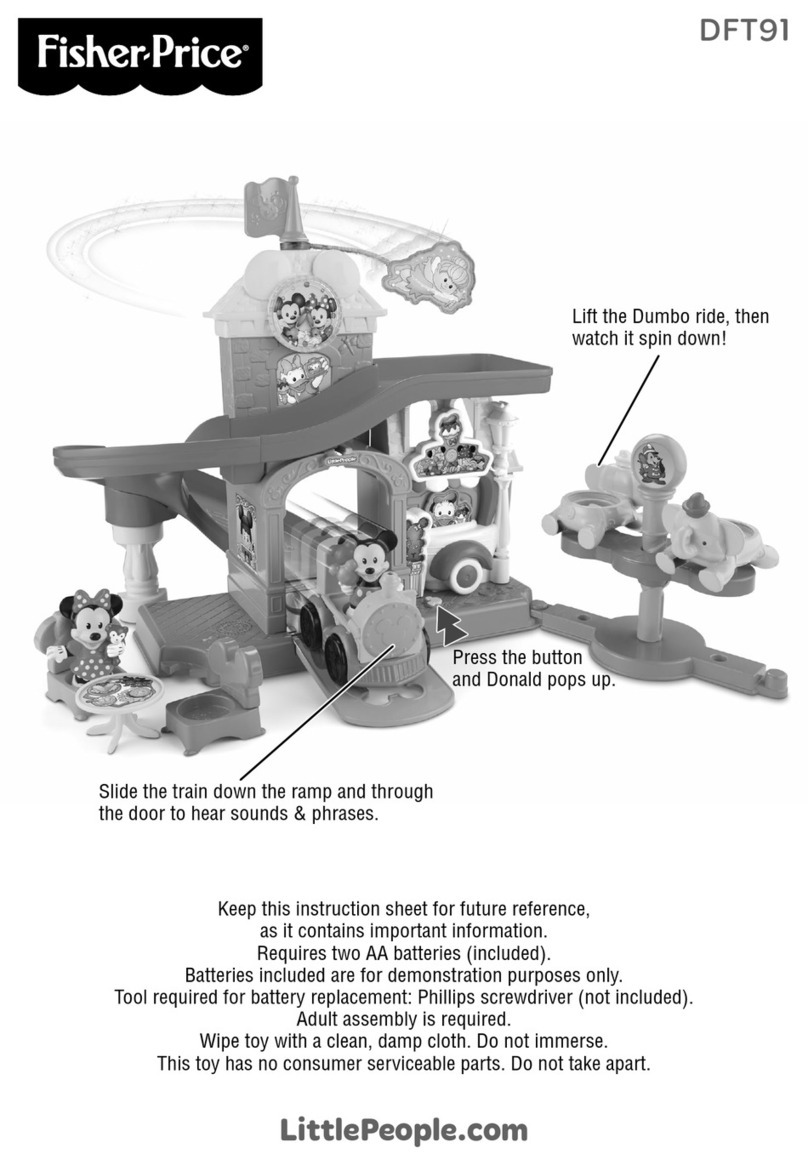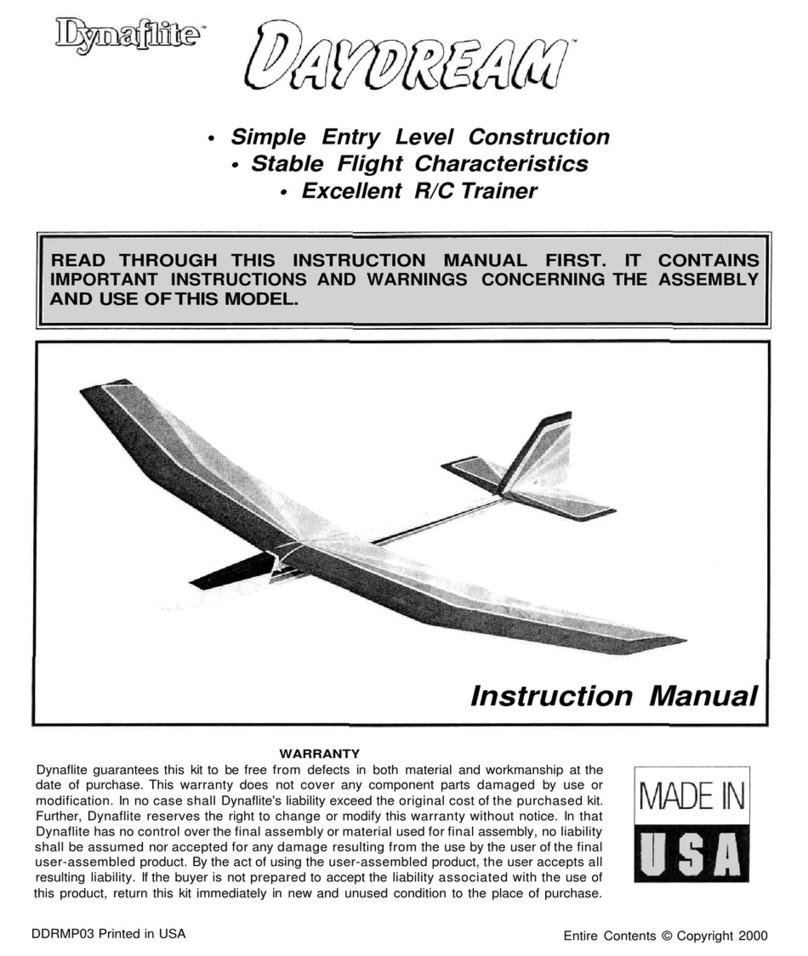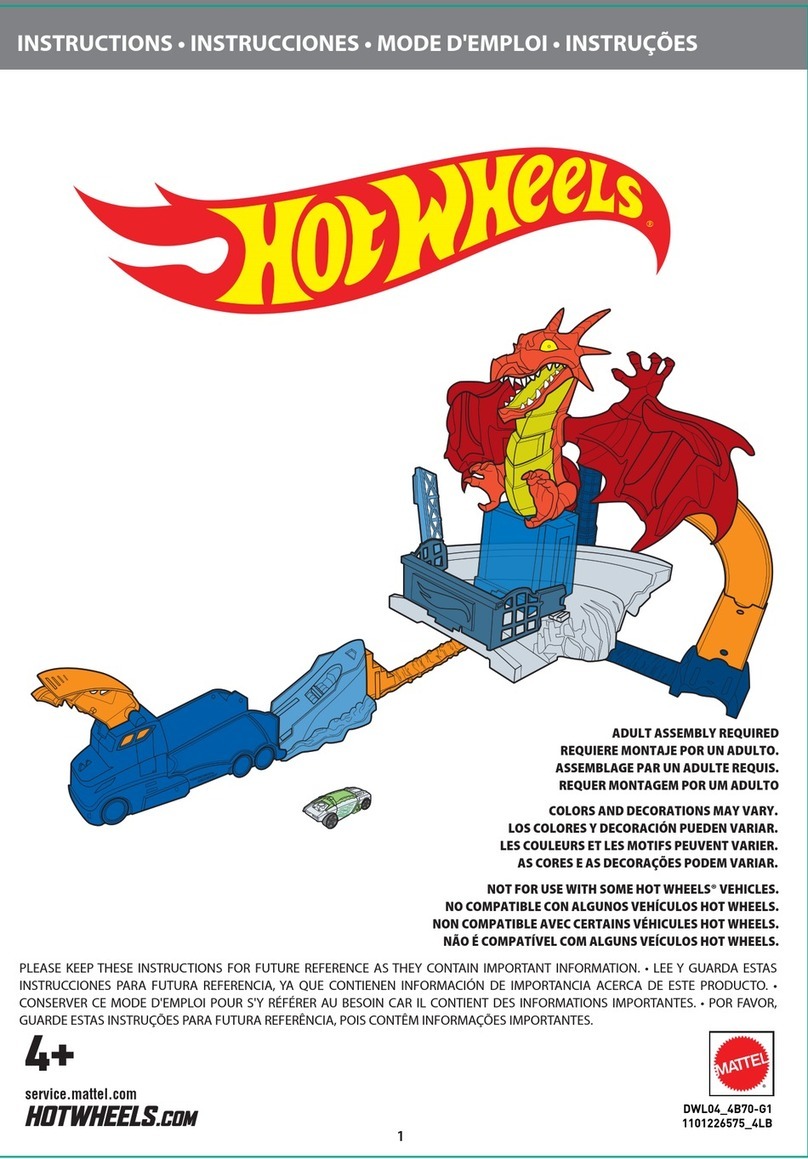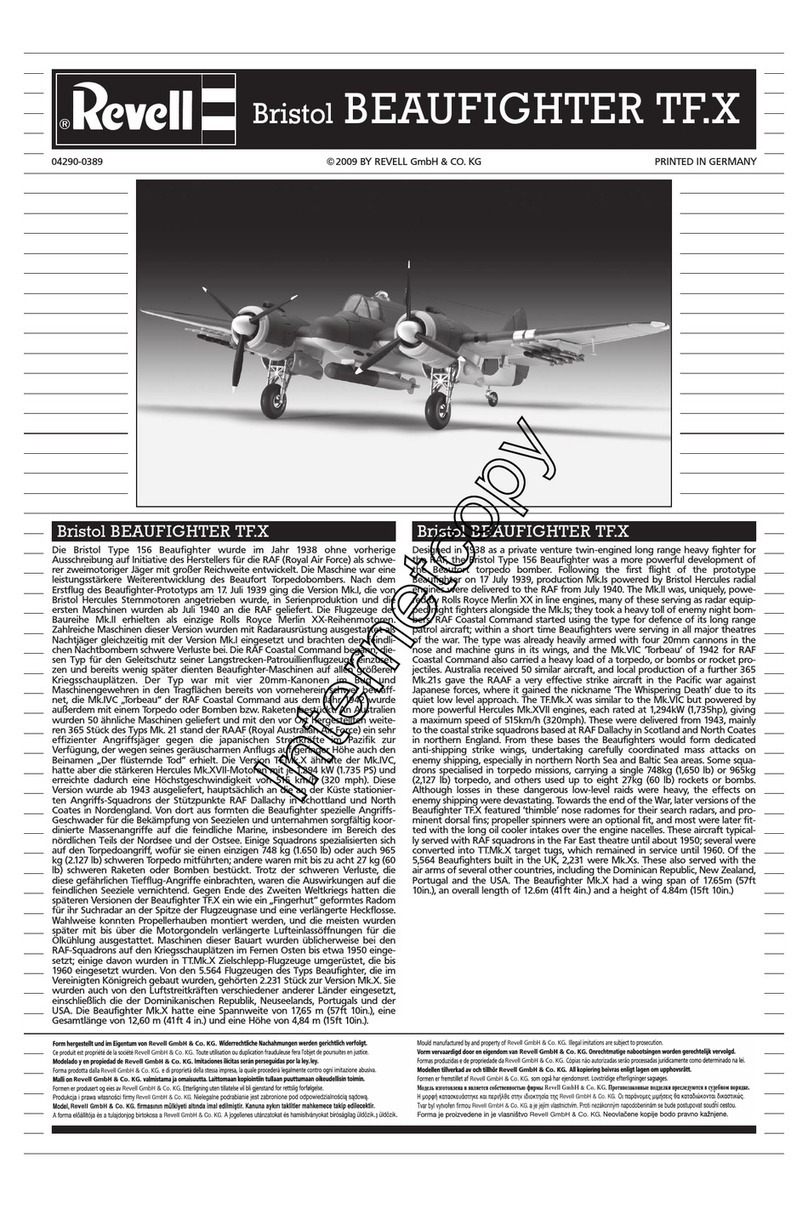Fisher-Price iXL User manual
Other Fisher-Price Toy manuals
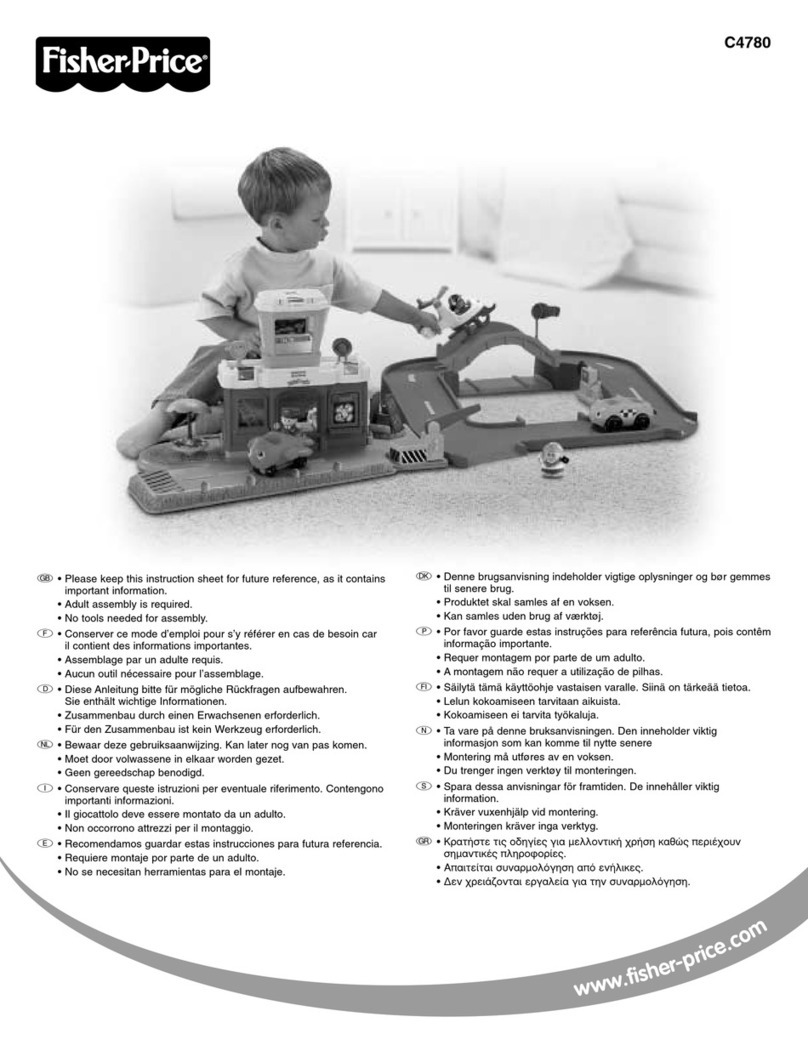
Fisher-Price
Fisher-Price C4780 User manual

Fisher-Price
Fisher-Price DFT45 User manual

Fisher-Price
Fisher-Price X7635 User manual

Fisher-Price
Fisher-Price Y3635 User manual

Fisher-Price
Fisher-Price 71905 User manual

Fisher-Price
Fisher-Price DLJ24 User manual

Fisher-Price
Fisher-Price Lil' Music Makers 2-in-1 Sax to Trumpet User manual

Fisher-Price
Fisher-Price CAR-NIVORES M1804 User manual

Fisher-Price
Fisher-Price HEAD SPINNERTAIL W1392 User manual
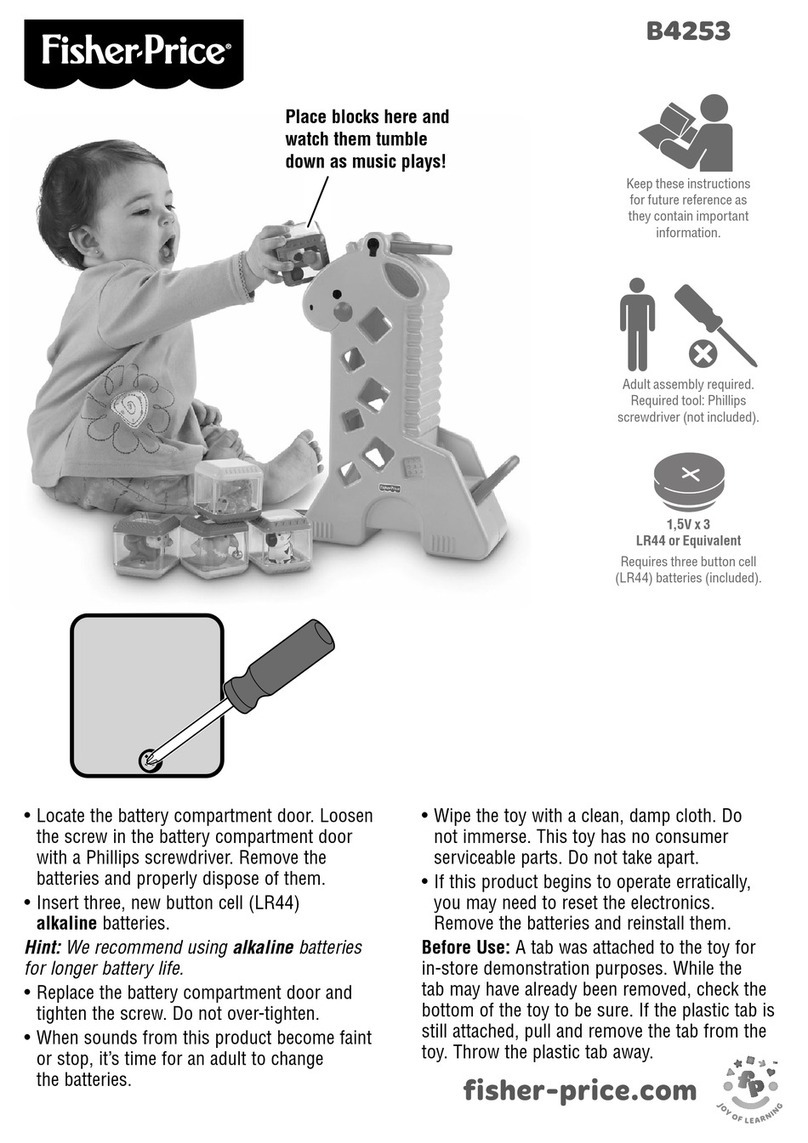
Fisher-Price
Fisher-Price B4253 User manual

Fisher-Price
Fisher-Price DFX51 User manual
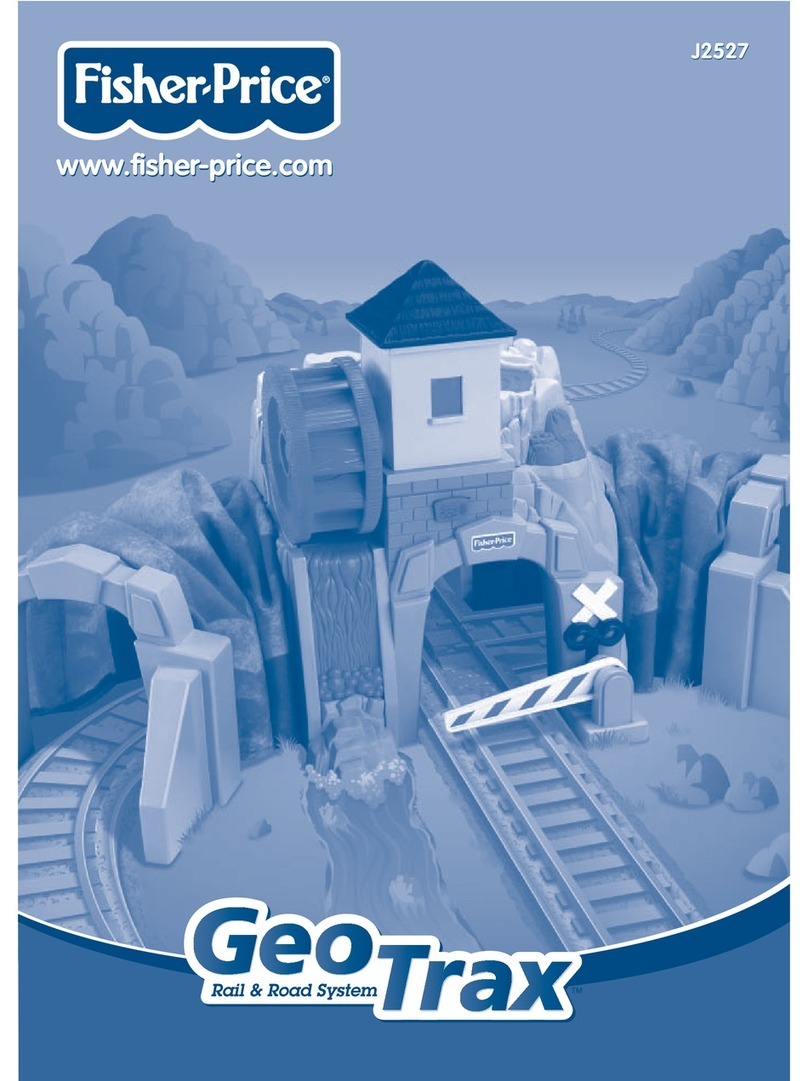
Fisher-Price
Fisher-Price GEOTRAX J2527 User manual

Fisher-Price
Fisher-Price DGT87 User manual

Fisher-Price
Fisher-Price DRN78 User manual

Fisher-Price
Fisher-Price DYM76 User manual
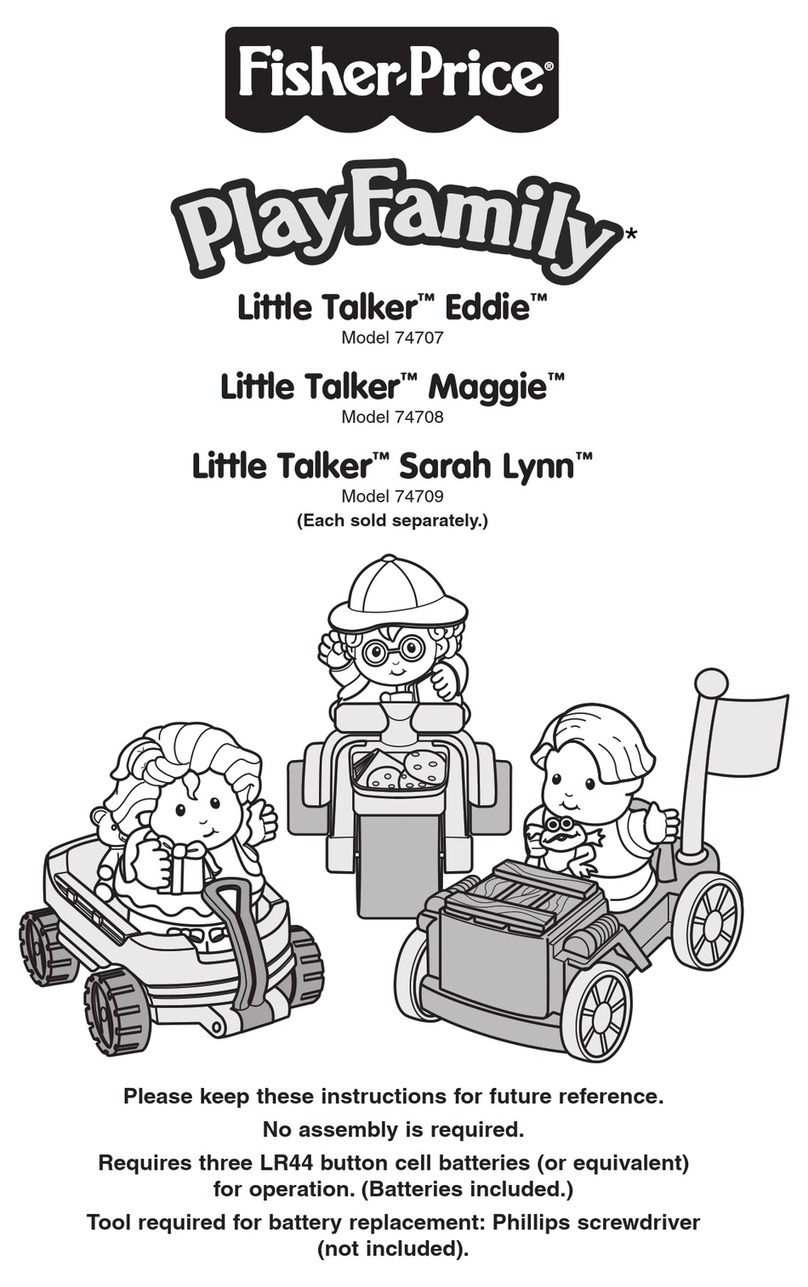
Fisher-Price
Fisher-Price PlayFamily Little Talker Eddie User manual

Fisher-Price
Fisher-Price THOMAS & FRIENDS TRACK MASTER STEAMWORKS REPAIR... User manual
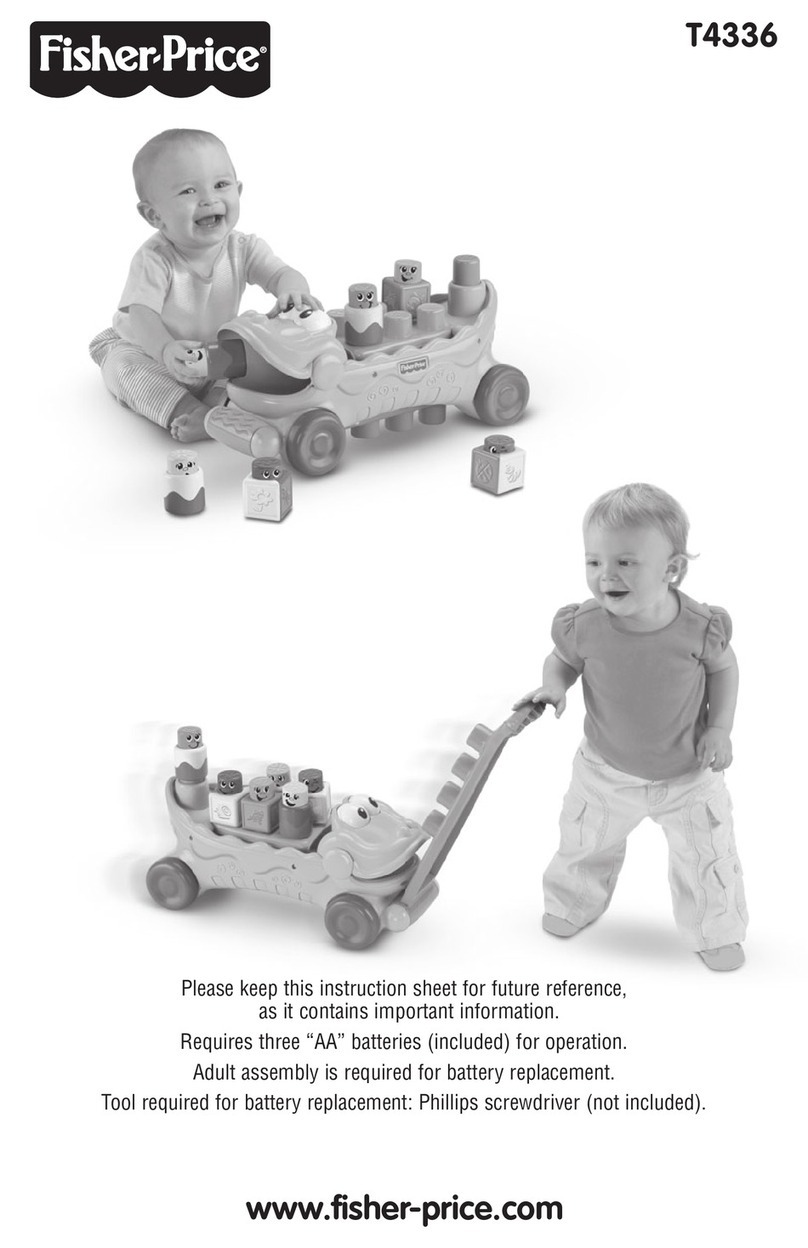
Fisher-Price
Fisher-Price T4336 User manual

Fisher-Price
Fisher-Price CDN43 User manual

Fisher-Price
Fisher-Price N1891 User manual