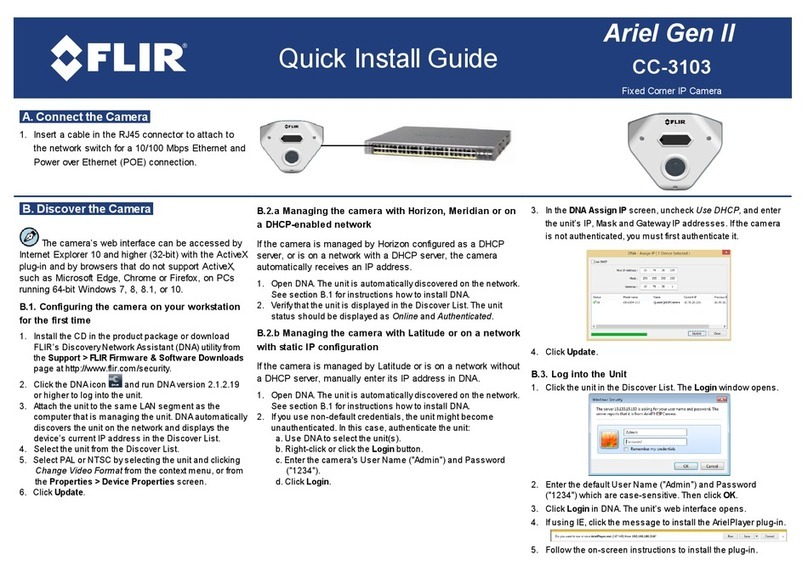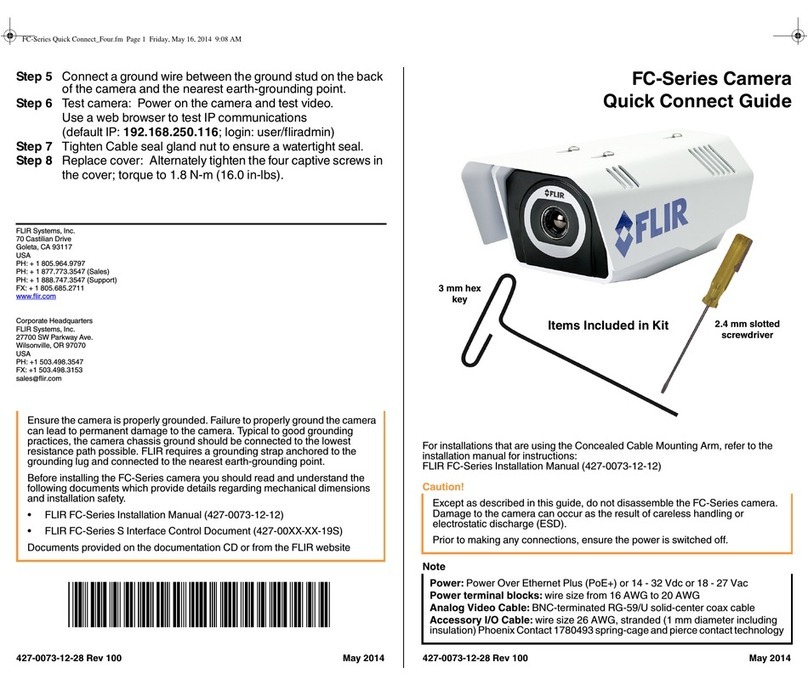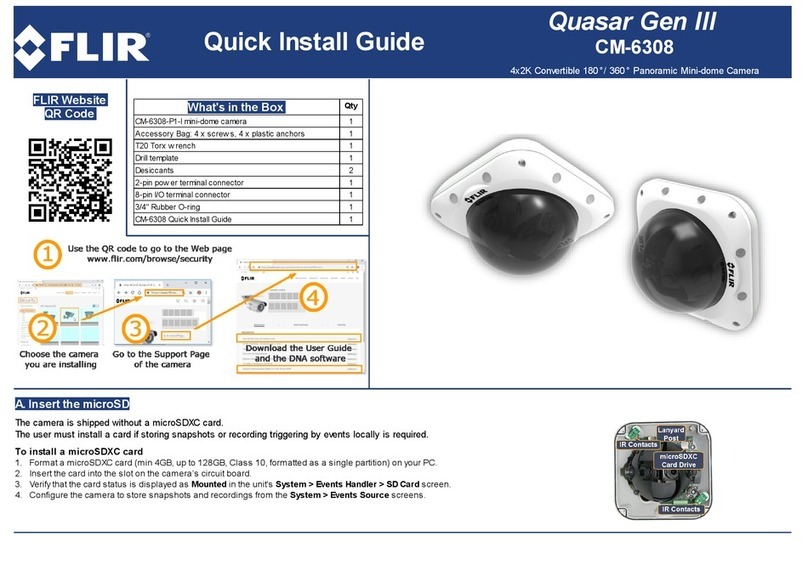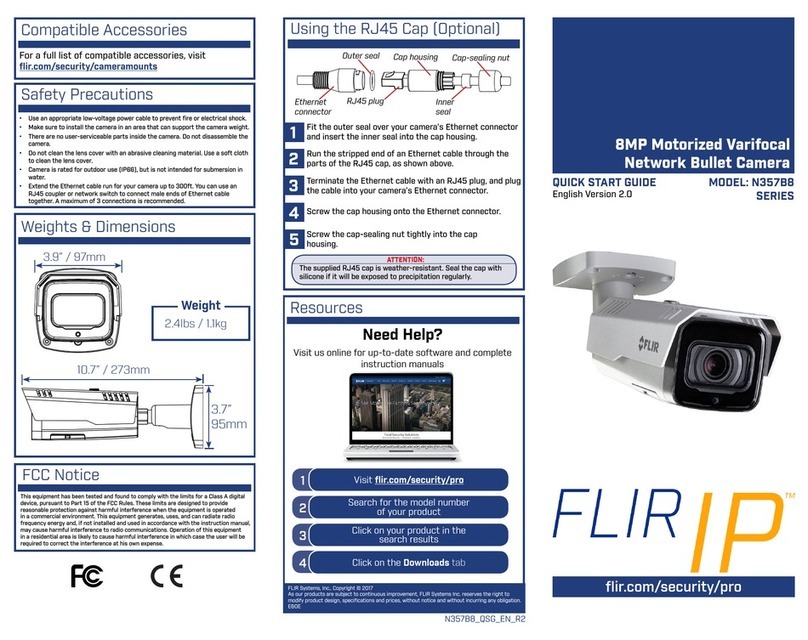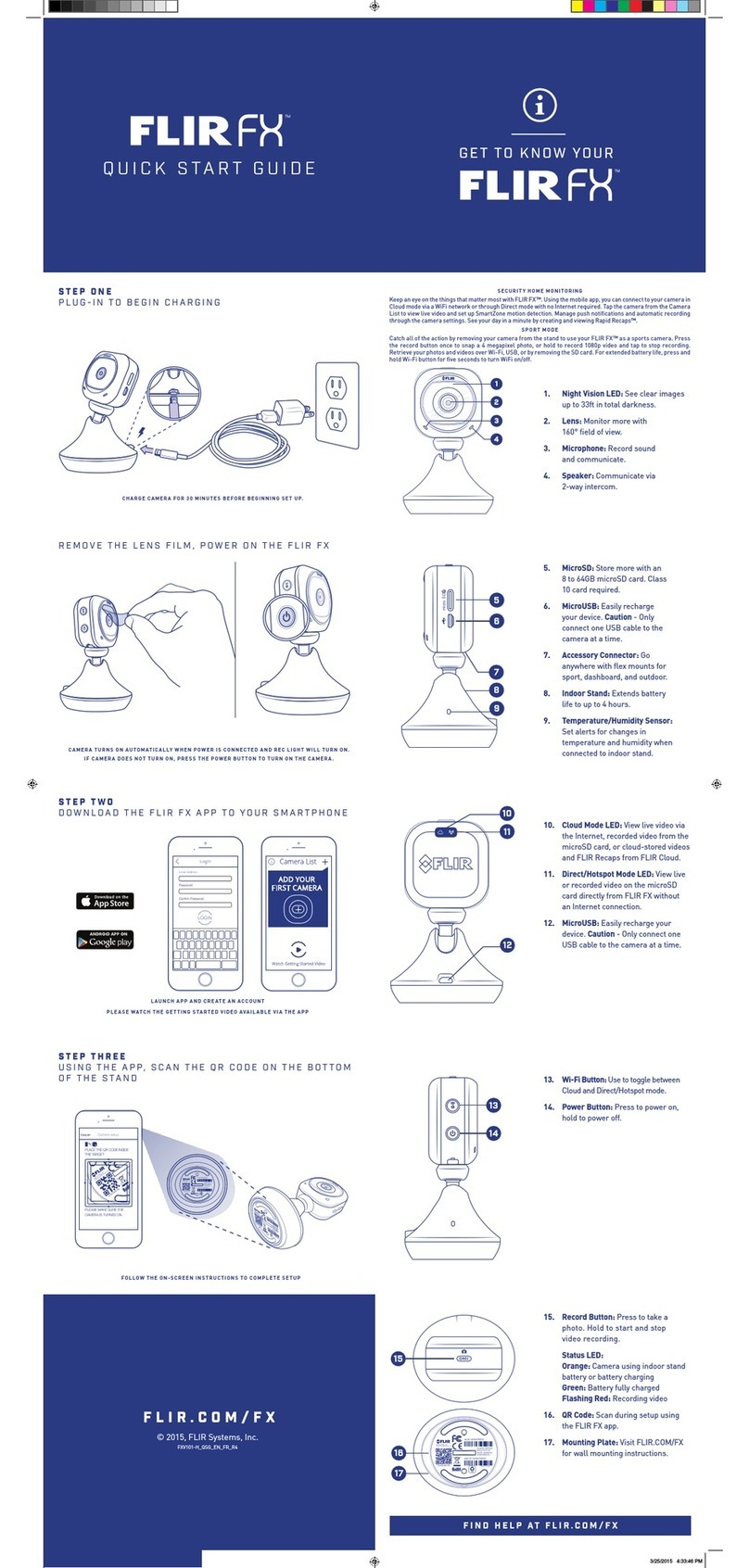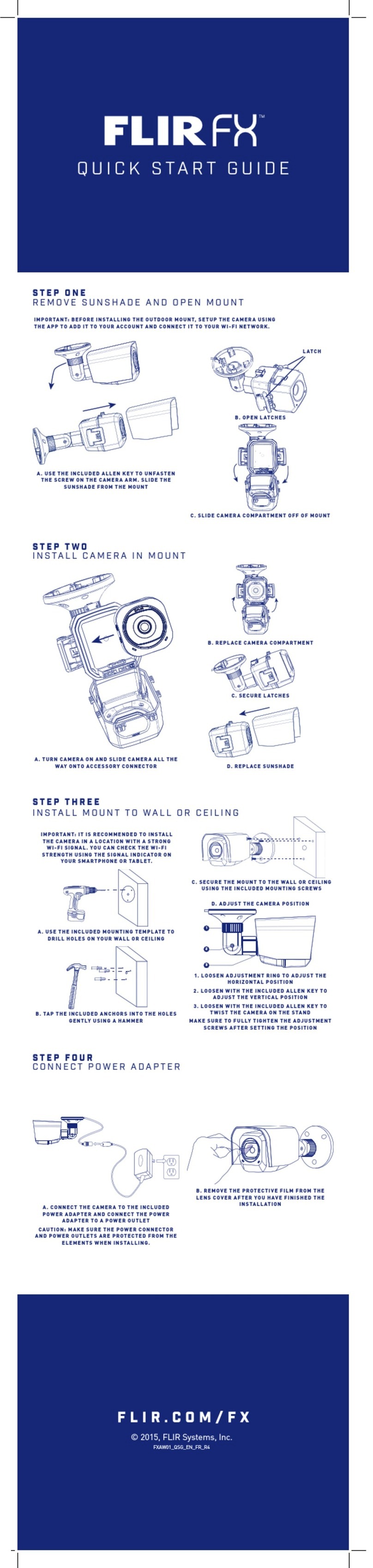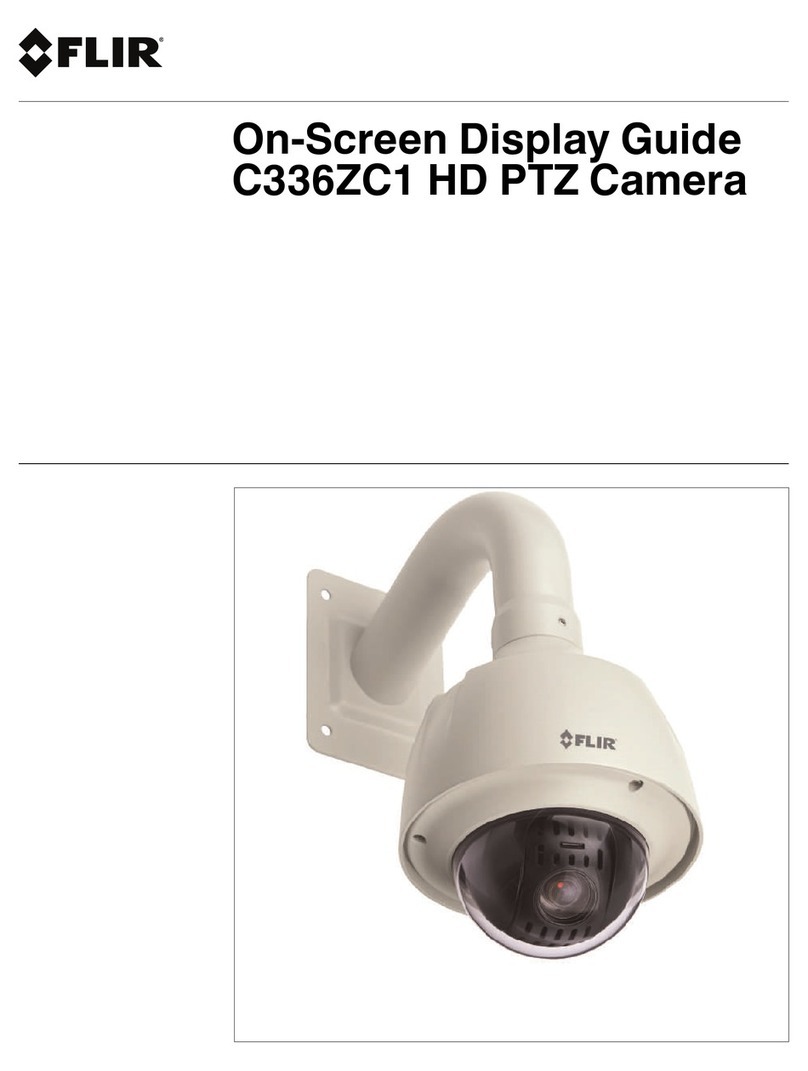Nexus Configuration Guide 1—Nexus IP Camera Configuration
427-0030-00-28, version 100 January 2012 1-3
1.5 Serial and/or IP Communications
For a camera that is installed in a legacy-type CCTV network using analog video, the camera will
commonly be controlled with serial communications. The serial cable from the camera will be
connected to a keyboard/joystick device, or to a video switch or DVR that has a serial
communication port. In this case the installer may want to configure parameters such as the
address of the camera, the baud rate, and so on. These parameters can be set either using
hardware DIP switches or through software using a web browser.
For a camera installed in an IP network, the camera will commonly be controlled over Ethernet
by a PC or laptop running FLIR Sensors Manager (FSM) or a third-party Video Management
System (VMS) software. FSM is an integral part of the Nexus architecture—it is a client
program that communicates with the Nexus server on the camera. It allows control of the
camera and video streaming and many other sophisticated functions.
In many cases, a camera will be installed with both serial and Ethernet communications. As
such, the camera can be controlled by means of a serial device or through software. When
someone tries to control the camera with a serial device at the same time as someone does
through the software IP interface, the serial device takes priority.
If serial control is used, the installer must first decide if the serial communications settings will
be configured via hardware (DIP switch settings) or software.
If the camera does not have an Ethernet connection, the DIP switches must be used to set the
serial communication options. In the future, configuration changes may require accessing the
camera on a tower or pole, dismounting it, and removing the back and so on. Refer to the
camera installation manual for information about setting the switches.
For a camera installed in an IP network, configuration changes (including settings related to
serial communications) are made using a web browser. If the camera has an Ethernet
connection, generally it will be easier (and more convenient in the long run) to make
configuration settings via software. Then configuration changes can be made over the network
without physically accessing the camera. Also the settings can be saved to a file and backed up
or restored as needed.
Refer to Chapter 3 “Web Configuration Tool” on page 3-1 for general information about the web
interface and about saving configuration changes. For specific configuration information, refer
to Chapter 4 “Nexus Camera Configuration” on page 4-1.
Not all parameter settings are described in these sections. If you need help during the
configuration process, contact your local FLIR representative or, call 877-773-3547 inside the
US.
1.6 Serial Communications
Cameras that have a serial interface support a limited set of zoom and focus commands over
RS-422 or RS-232 serial communications using common protocols (Pelco D or Bosch). By
default, the camera is configured for RS-422 standard, 9600 Baud, 8 bits, no parity, 1 stop
bit, using the Pelco D protocol, and address 1, and configuration changes are made with a web
browser, rather than DIP switches.
A single DIP switch (SW102-9, Software Override) determines whether the serial
communications configuration comes from the hardware DIP switches or the software
settings. By default the configuration comes from software settings.