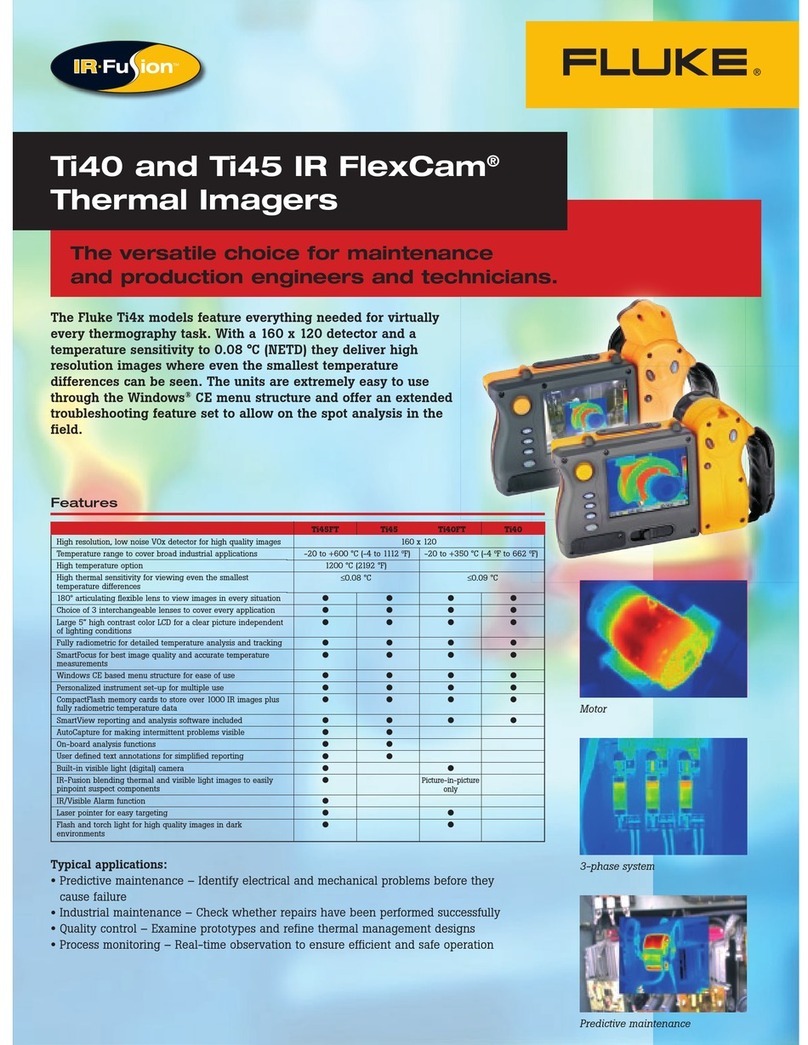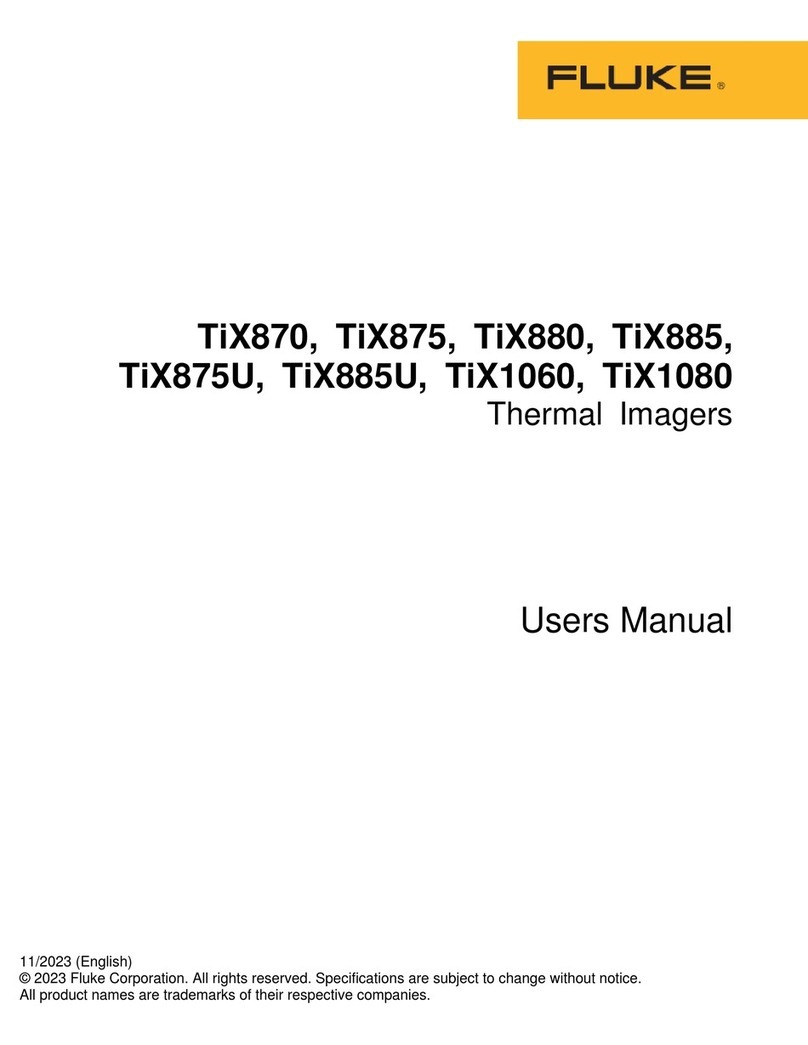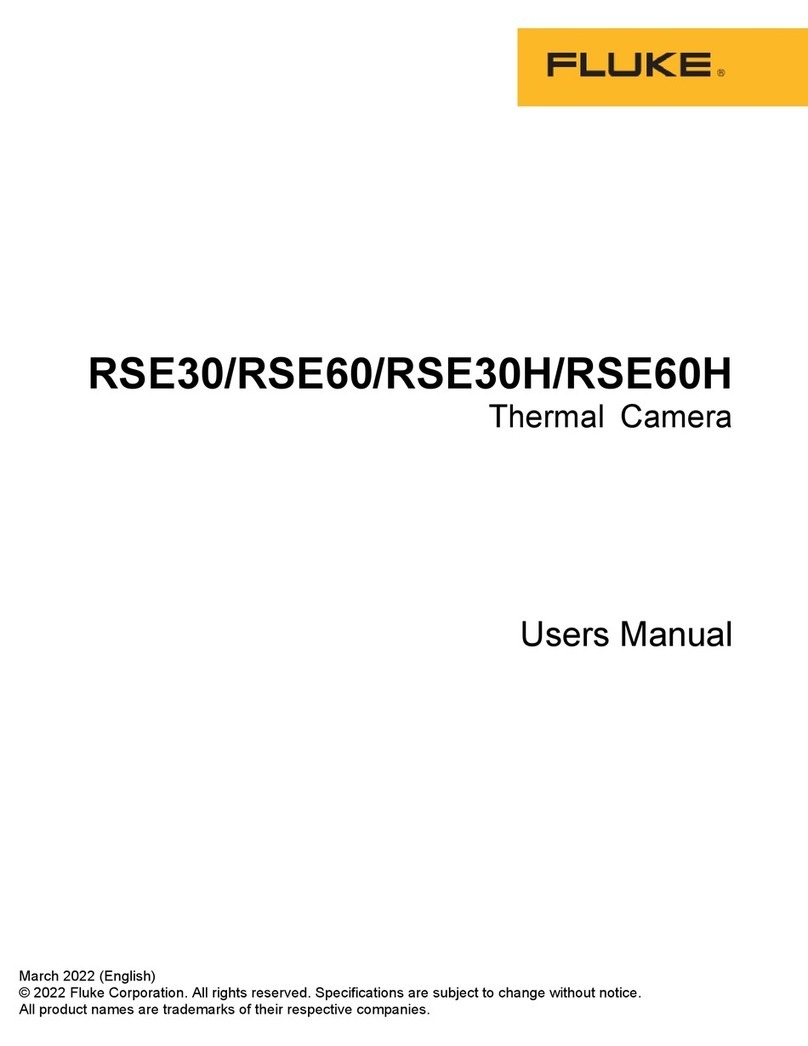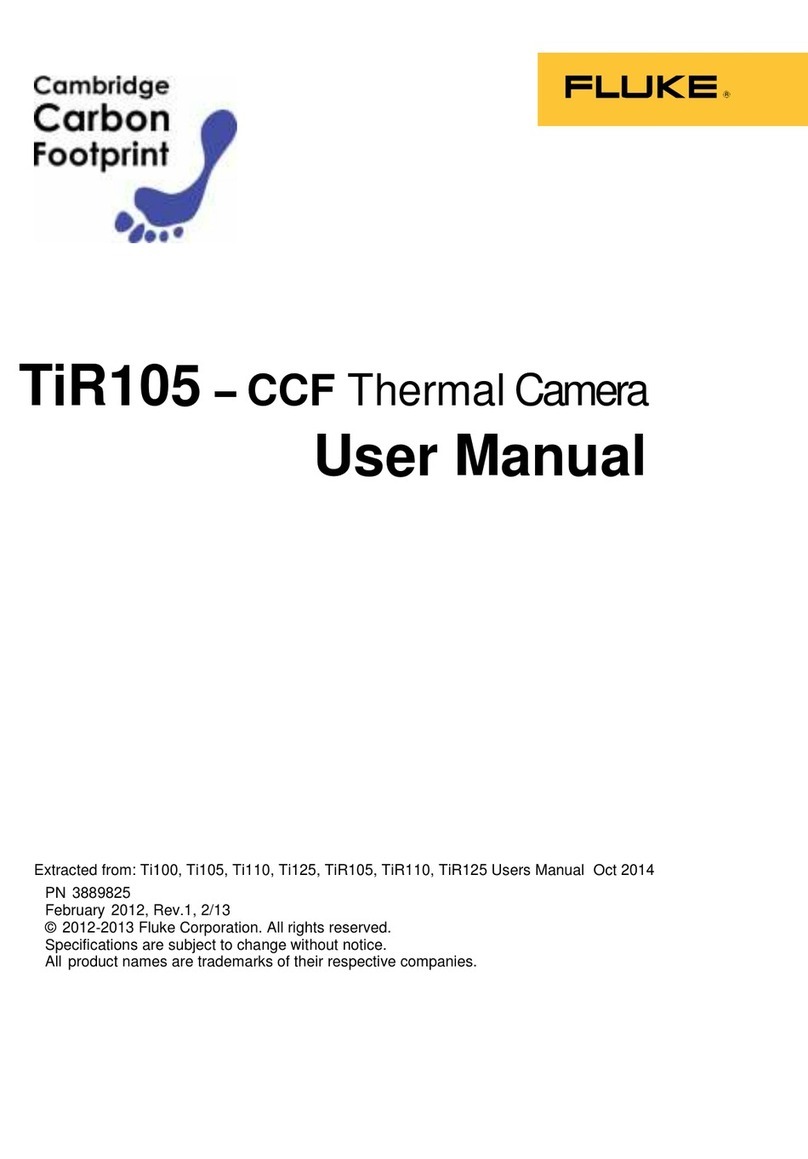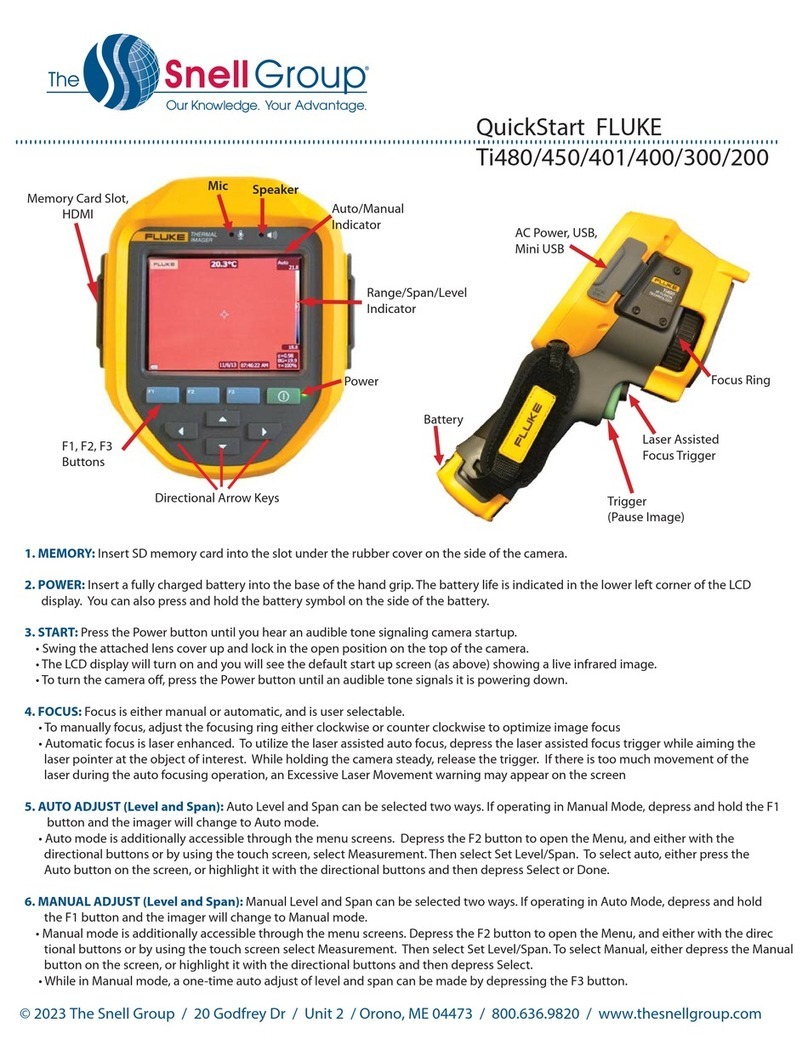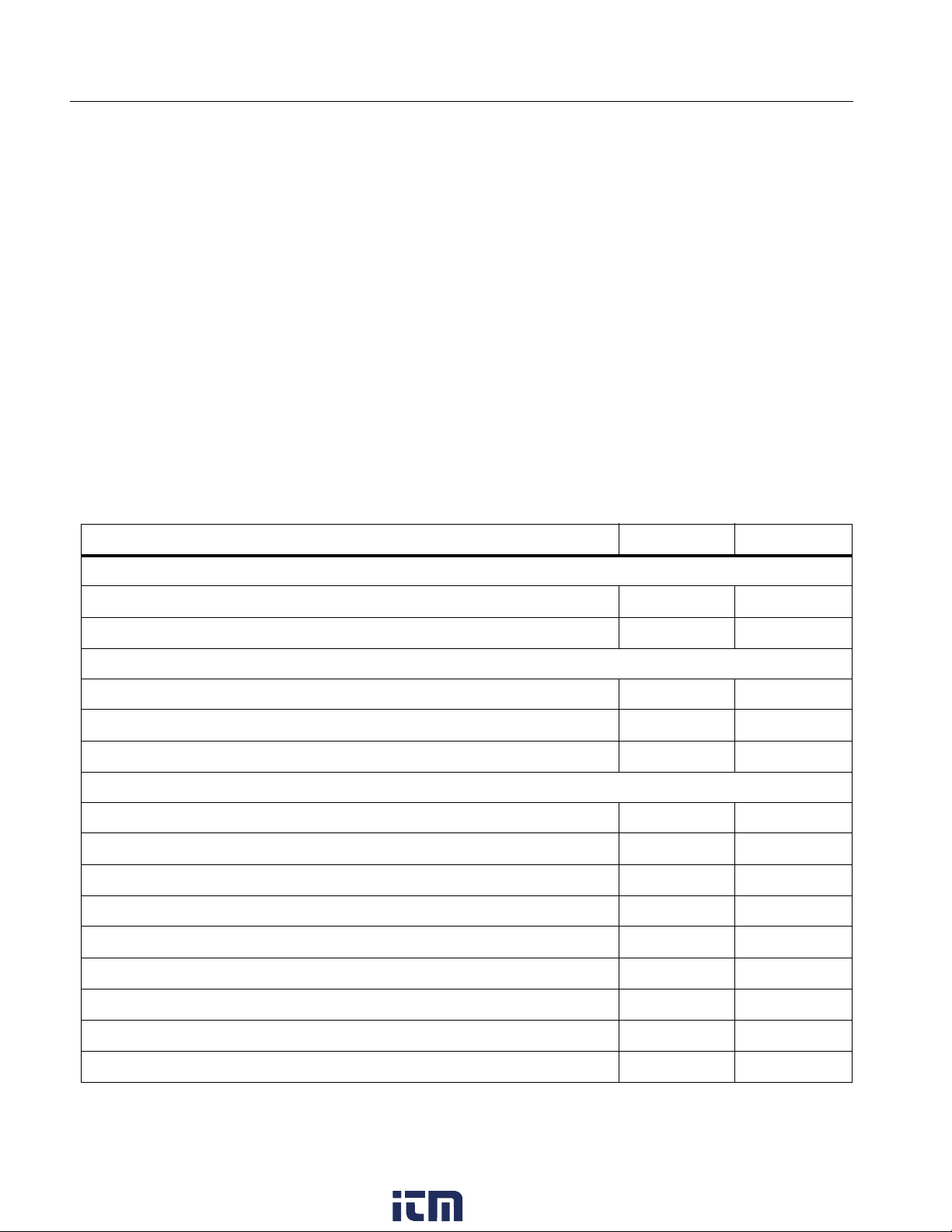ii
TiS55+/TiS75+
Users Manual
Assign a Different Asset ID Tag ............................................................. 23
Fluke Connect Tools ..................................................................................... 23
Connection Icons........................................................................................... 24
Save Images to Fluke Connect Cloud........................................................... 25
Sign in to Fluke Connect WiFi Network.................................................. 25
Sign out of Fluke Connect WiFi Network................................................ 26
Sign in to Fluke Connect Cloud.............................................................. 26
Sign out of Fluke Connect Cloud............................................................ 26
Fluke Connect Wireless System.................................................................... 27
Pair Hotspot to Fluke Connect ............................................................... 27
Pair to Mobile App .................................................................................. 27
Save Images to Shared Folder...................................................................... 28
Sign in to Shared Folder WiFi Network .................................................. 28
Sign out of Shared Folder WiFi Network ................................................ 29
Sign in to Shared Folder......................................................................... 29
Sign out of Shared Folder ...................................................................... 30
Settings Menu....................................................................................................... 31
Capture Settings............................................................................................ 33
Video ...................................................................................................... 33
Record Video.......................................................................................... 33
View Video ............................................................................................. 34
Auto Capture .......................................................................................... 34
Bluetooth Headset.................................................................................. 35
Date............................................................................................................... 35
Time .............................................................................................................. 36
Image Annotation ................................................................................................. 36
Text Notes ..................................................................................................... 36
Notes with Single Image......................................................................... 36
Add a Note to Multiple Images ............................................................... 37
Audio Notes................................................................................................... 37
Record Audio Notes ............................................................................... 37
Review Audio Notes ............................................................................... 38
IR-PhotoNotes............................................................................................... 38
Make IR-PhotoNotes .............................................................................. 39
Review IR-PhotoNotes ........................................................................... 39
Flag an Image ............................................................................................... 39
Manage Images.................................................................................................... 40
Delete an Image ............................................................................................ 40
Delete Multiple Images.................................................................................. 40
Delete All Images .......................................................................................... 40
Memory Menu (Memory Gallery).......................................................................... 41
View Image.................................................................................................... 42
Asset ID......................................................................................................... 42
Fluke Connect Desktop Software......................................................................... 42
Download Fluke Connect Software ............................................................... 43
Update Firmware........................................................................................... 43
Accessories .......................................................................................................... 43
Maintenance ......................................................................................................... 44
Clean the Case.............................................................................................. 44
www. .com information@itm.com1.800.561.8187