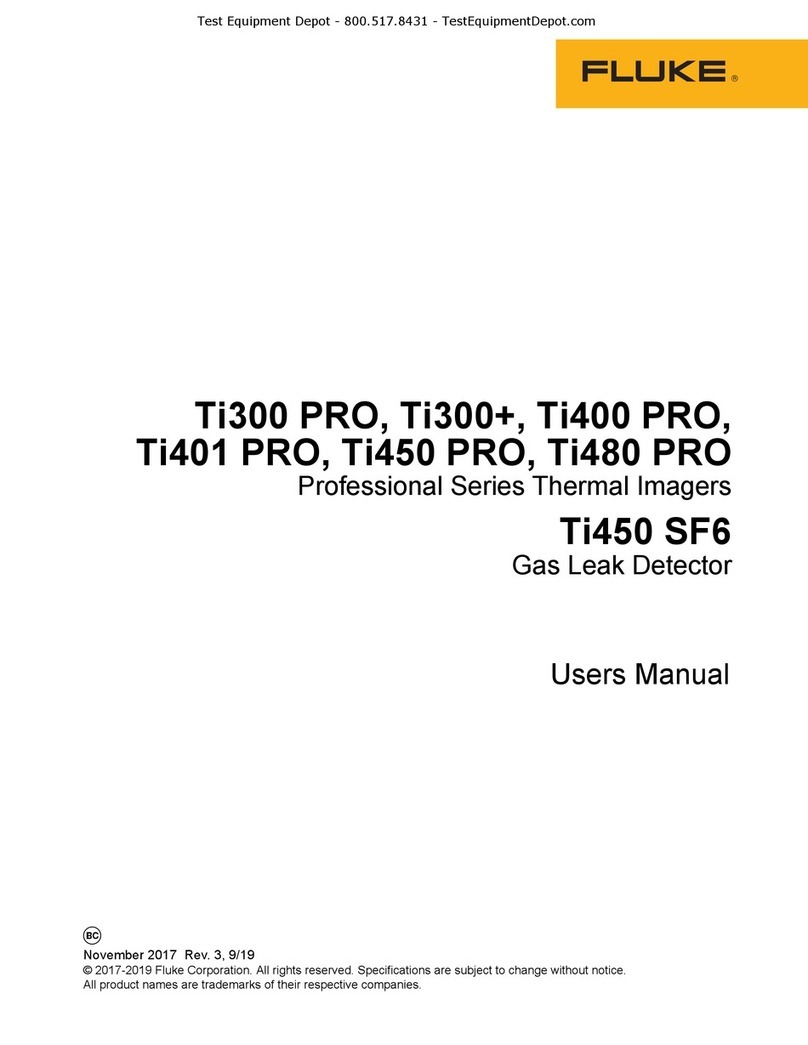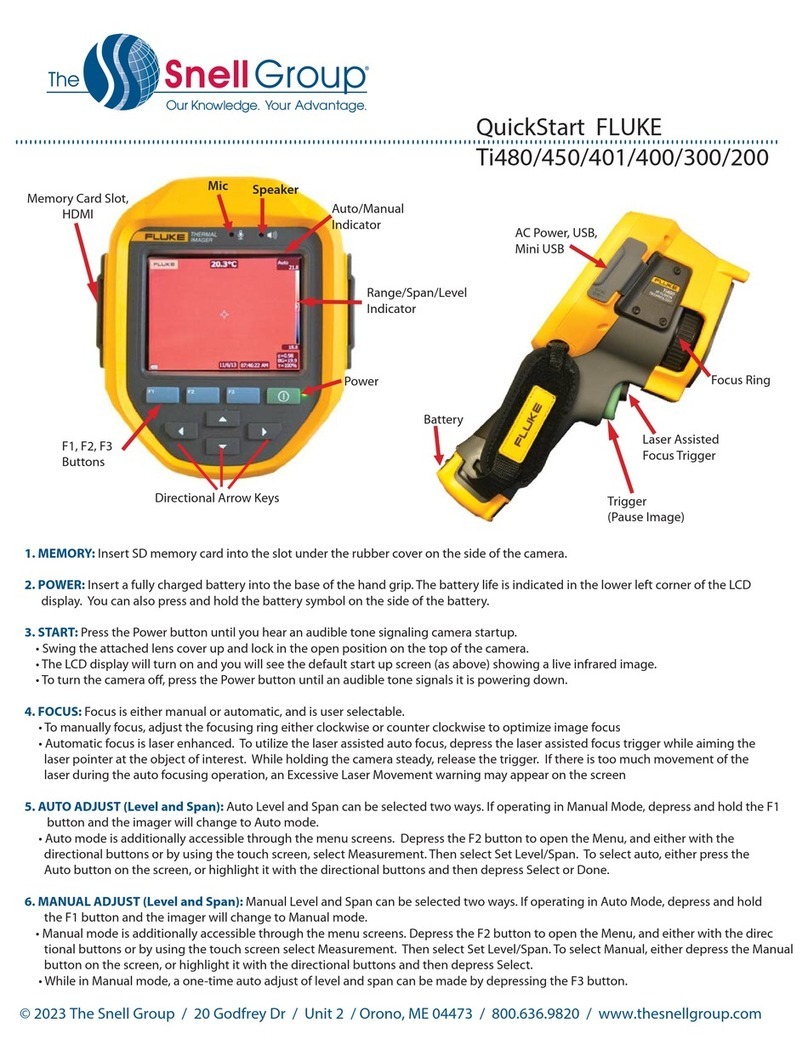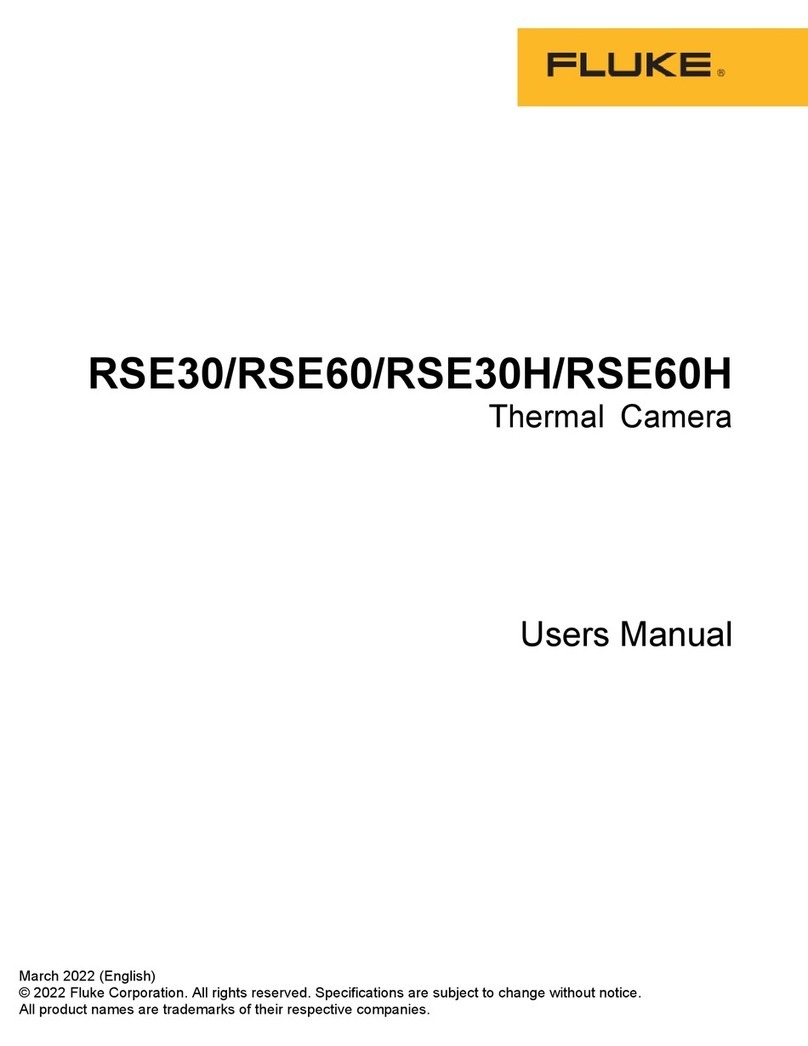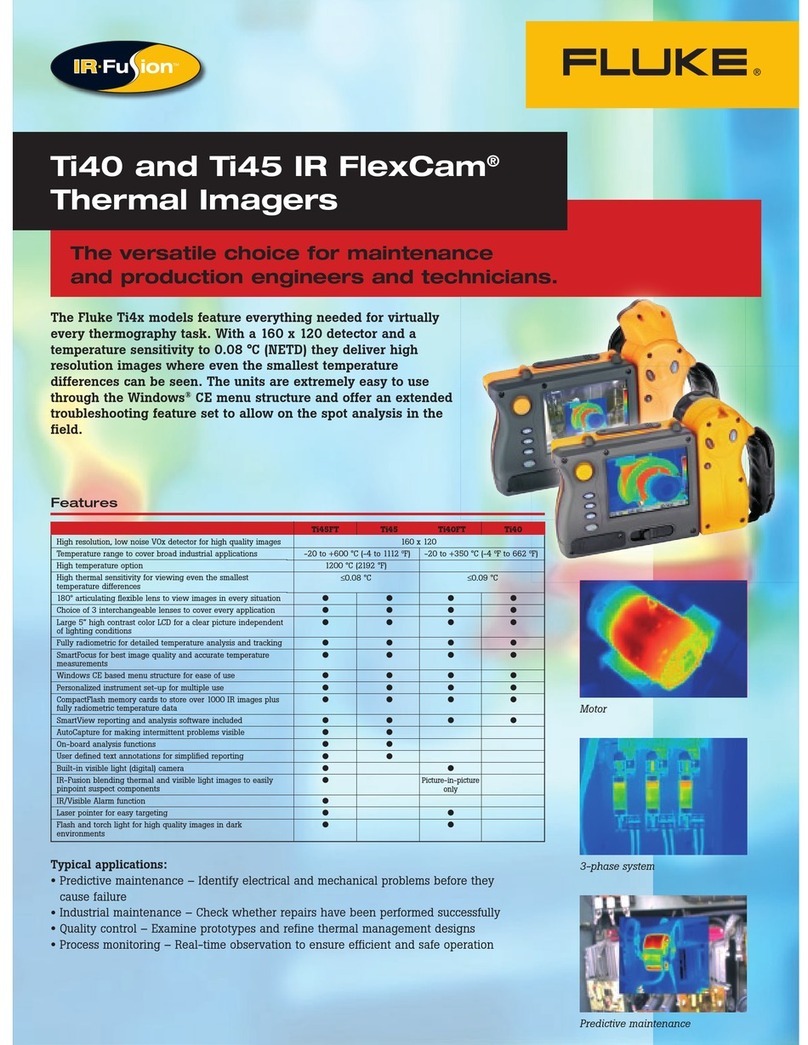1. After entering the manual range mode (see “Setting the Range”), press
the softkey labeled . This will place the Imager into the Go to Level Adjusti
mode.ng Level
2. Press the softkey labeled to move the temperature span to higherUp
temperatures or to move the span to lower temperatures.Down
3. To adjust the Span, press the softkey labeled .Go to Span
4. To capture an image, squeeze and release the trigger once.
File Format
Fluke TiR32 can display, blend and store a full visual image (640 X
480) with each IR image. Thermal and visual images can be presented
simultaneously as a full thermal image or as a Picture-In-Picture (PIP)
image in various blend modes which was explained before in IR-fusion
technology.
Data can saved on Imager’s SD memory cards in three different formats:
bmp, jpeg and is2. The bitmap and jpeg formats only save the image
shown on the Imager’s display. The “.is2” format is a file format that saves
all radiometric data, infrared image, IR-Fusion® mode information, palette
information, full visual image, screen settings, and voice recording
annotated to the stored image.
1. In ordet to change the format:
2. Press F2 until the F3 key label reads Setting
3. Press the key labelled Setting
4. Press F2 that labelled until the F1 reads Menu File Format
5. Press key labelled File Format
6. Press F1 for or F3 for to select the file format base on yourUp Down
needs.
Changing the Temperature Units
The Imager will display temperature in Fahrenheit or Celsius. To change
the temperature units:
1. Press F2 until the F3 softkey label reads .Settings
2. Press the softkey labeled .Settings
3. Within the Settings Menu, press F2, labeled , until the F3 softkeyMenu
reads .Units
4. Press F2 until is displayed over F3.Units
5. Press the softkey labeled .Units
6. Press F1 for Celsius or F3 for Fahrenheit.
7. Press the softkey labeled to set the units.Done
8. Continue adjusting other items in the Settings Menu, or quickly squeeze
and release the trigger twice in order to return to live view.
Setting Emissivity
The of a material (usually written or ) is the relative ability ofemissivity
e
its surface to emit energy by radiation. It is the ratio of energy radiated by
a particular material to energy radiated by a black body at the same
temperature. A true black body would have an = 1 while any real object
would have < 1. Emissivity is a dimensionless quantity.
In general, the duller and blacker a material is, the closer its emissivity is
to 1. The more reflective a material is, the lower its emissivity. Highly
polished silver has an emissivity of about 0.02.
Setting your Imager with correct emissivity values is critical to making
accurate temperature measurements. To set the emissivity value:
1. Press F2 until appears over F1.Emissivity
2. Press the softkey labeled .Emissivity
At this point, emissivity can be set directly as a value or selected from a
list of emissivity values for some common materials. To select from a list
of common materials: