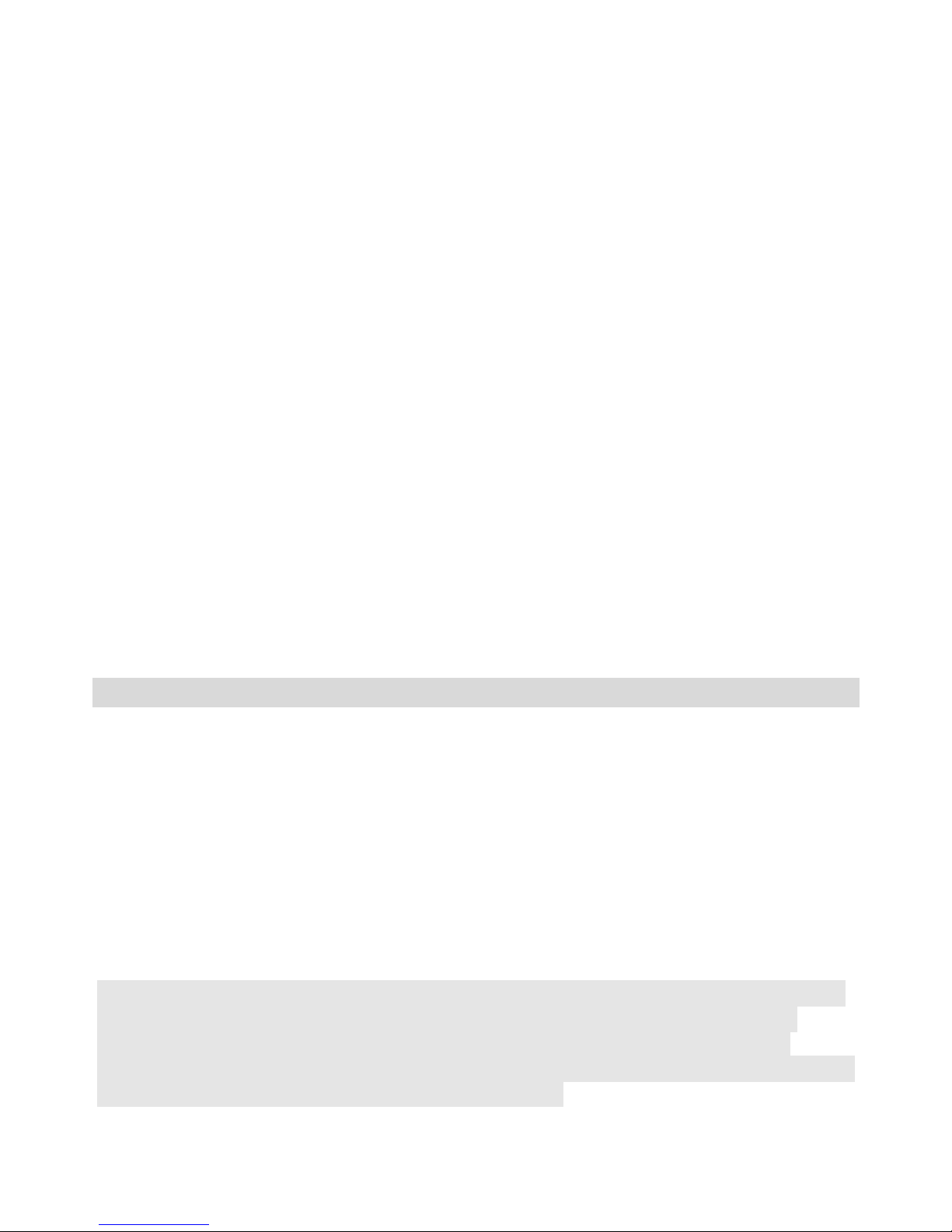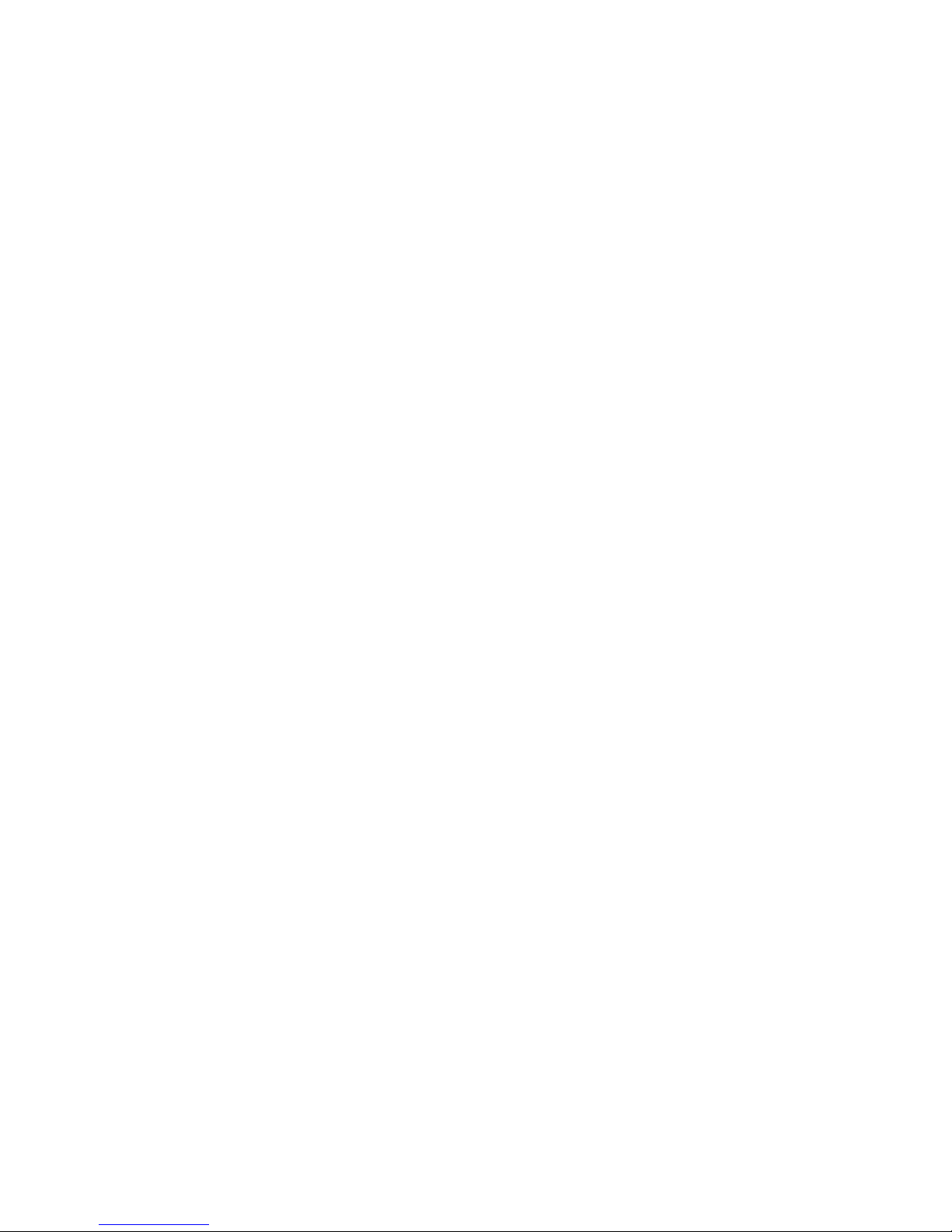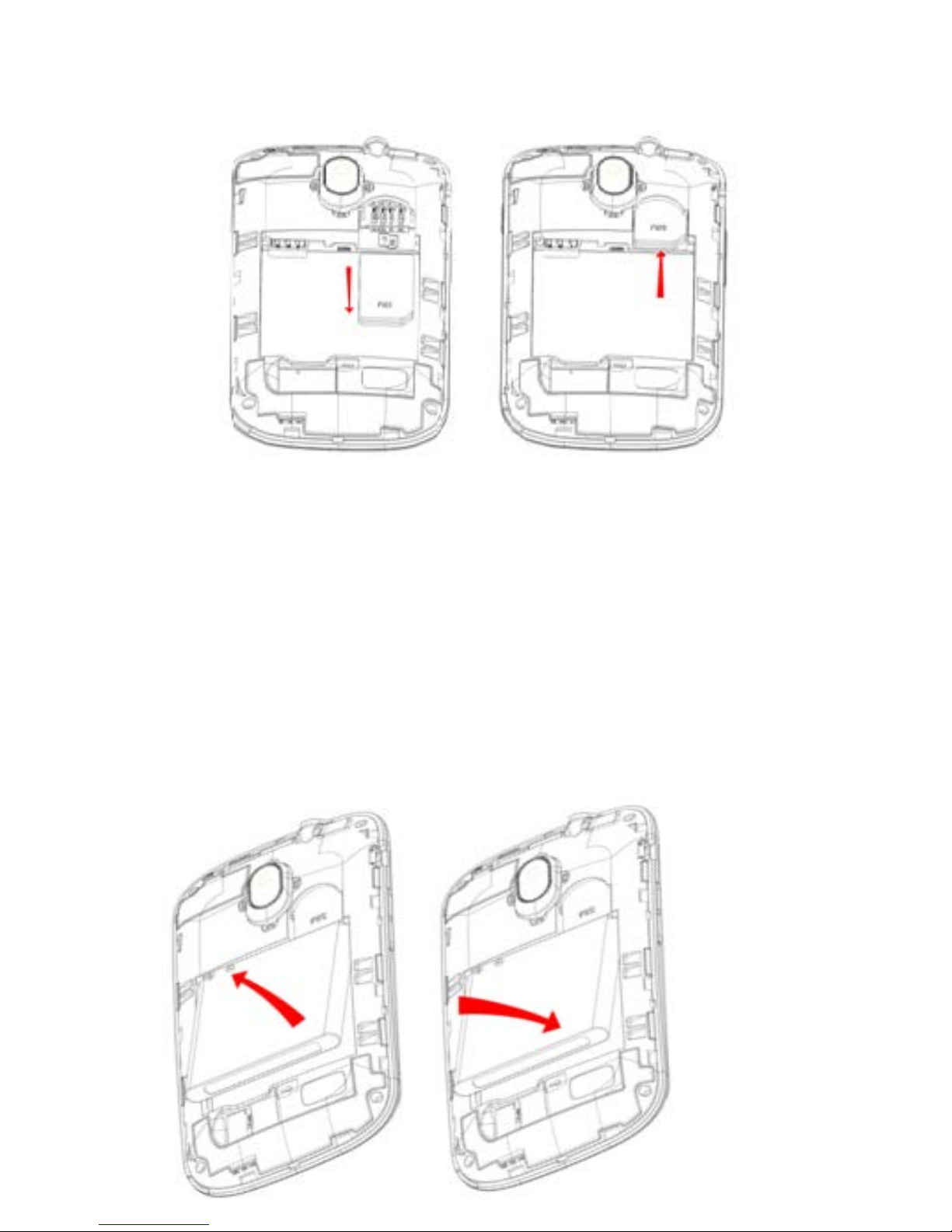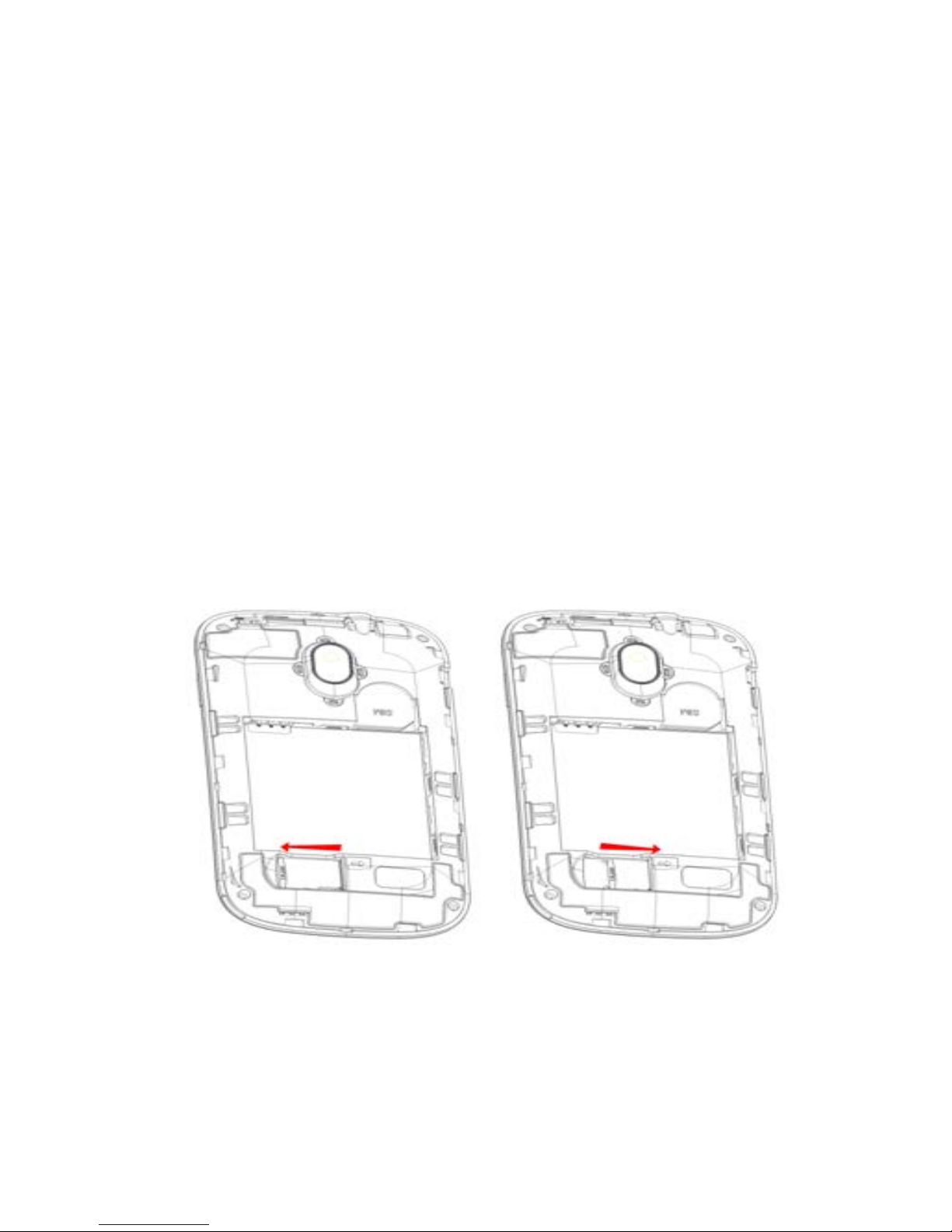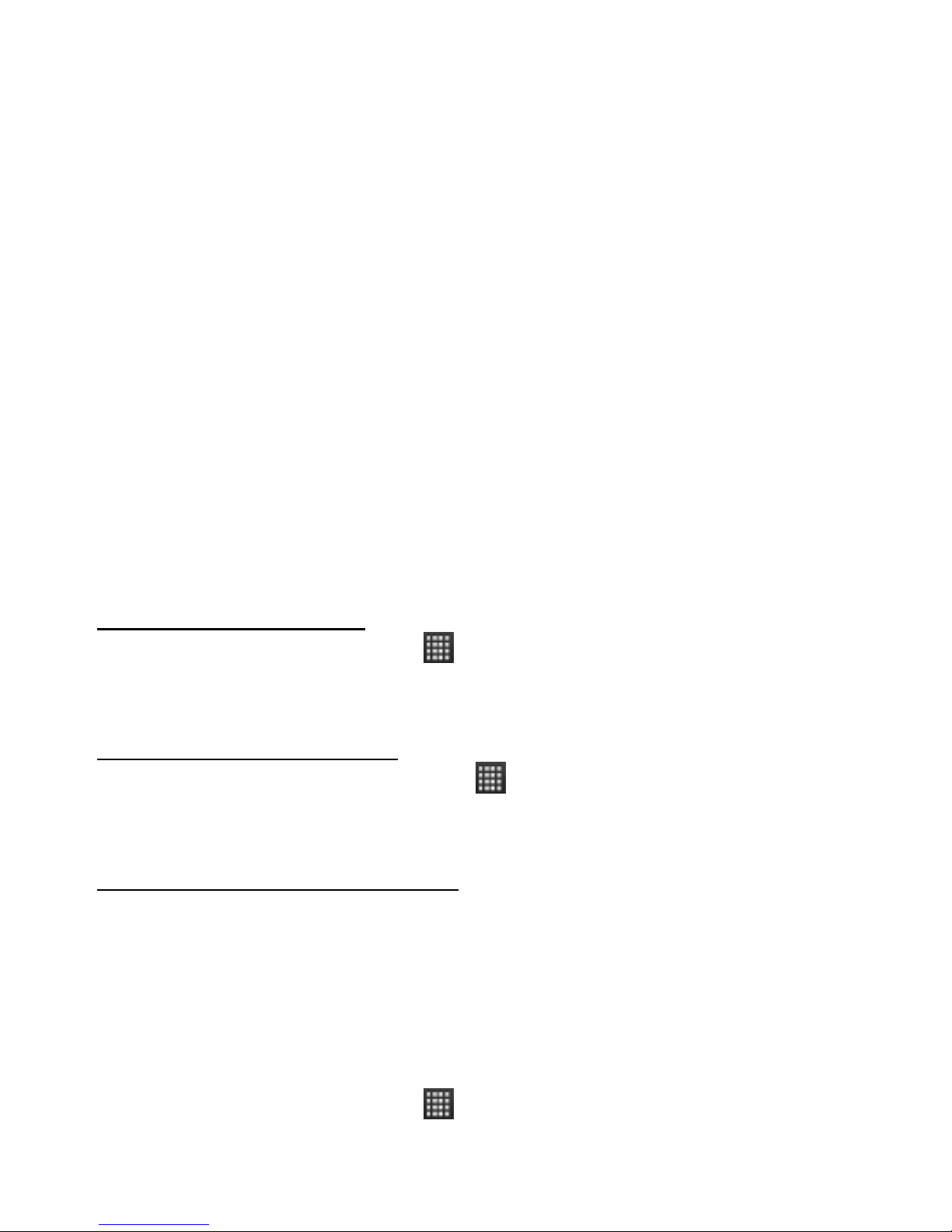device, and plug in the AC adapter to an electrical outlet to start
charging the battery.
As the battery is being charged while the device is on, a charging icon
appears in the title bar of the Home screen. After the battery has been
fully charged, a full battery icon appears in the title bar of the Home
screen.
1.4 Starting up the device
Power on/off
To power off your phone, press & hold POWER. On release, the Phone
options menu opens. Select ‘Power off’ and confirm.
To power on again, press & hold POWER.
Screen sleep
After a period of inactivity, your screen will enter sleep mode (display will
turn black). In sleep mode, your phone uses less battery. You can
control this behavior:
Set screen timeout period
1. On the Home screen, touch and select Settings.
2. Select Display option.
3. Select Screen timeout. Select a time from the menu.
Prevent sleep while charging
1. On the Home screen, then touch and select Settings.
2. Select Applications, and then select Development.
3. Select ‘Stay awake’ check box.
Lock screen & put phone to sleep
While not on a call, to lock your control buttons and screen from
accidental touch activation, press POWER.
You can increase the security of your phone by setting a screen unlock
pattern. Once set, in order to unlock your screen, you’ll have to draw the
correct unlock pattern. You can set your screen unlock pattern as
follows:
1. On the Home screen, touch and select Settings.