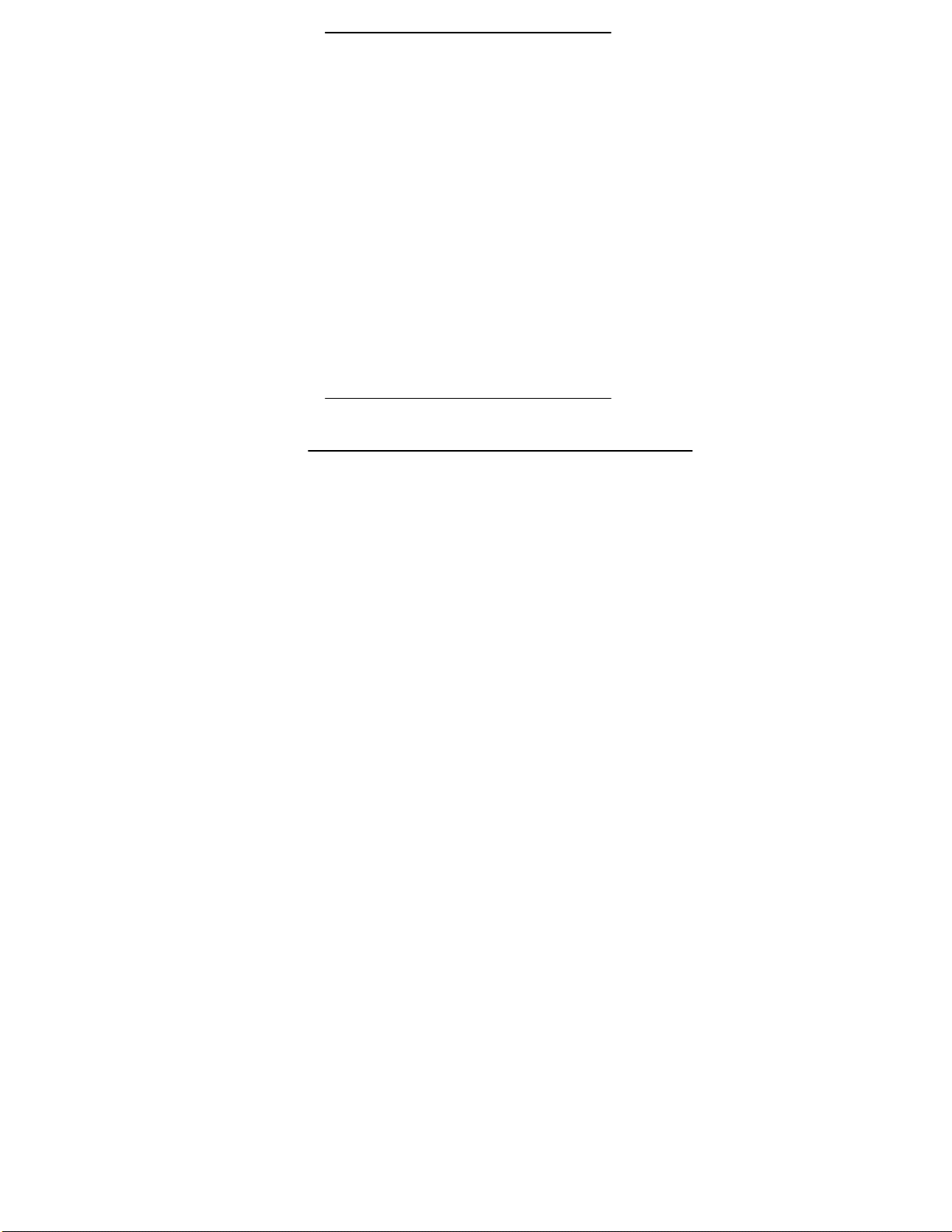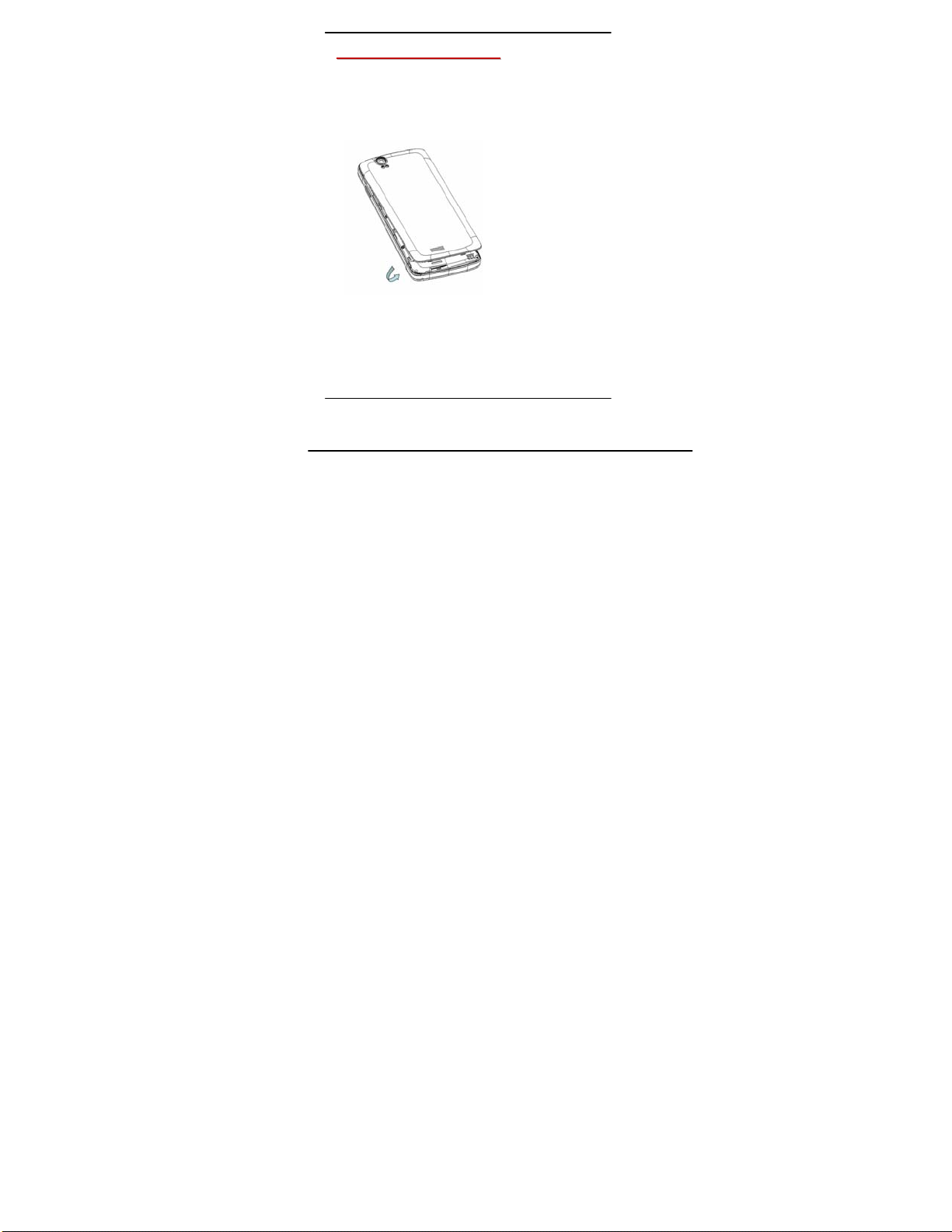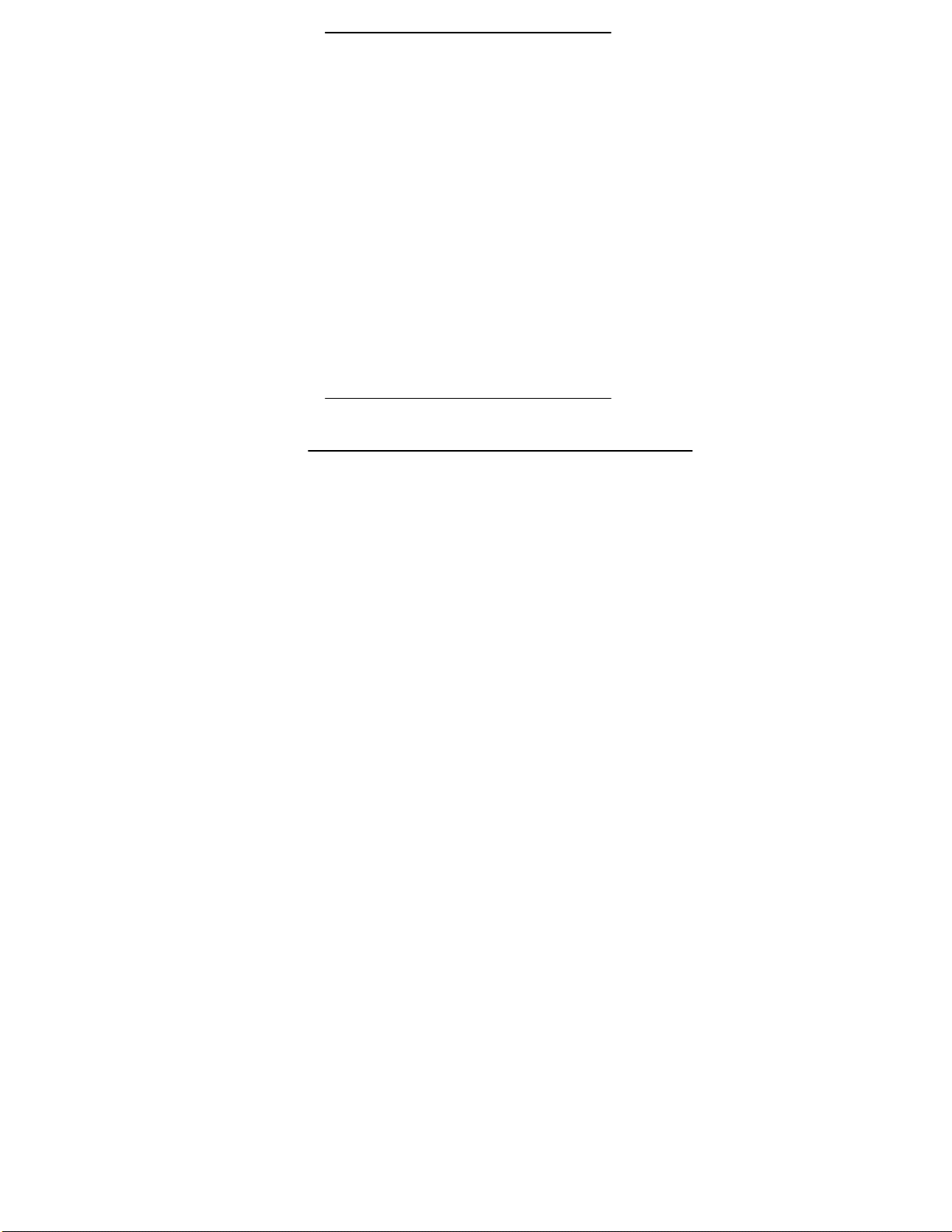
UserGuide
2
1- Welcome 4
1.1. Exciting Features....................................................................4
1.2. Technical Specification............................................................5
2- Phone Layout 6
2.1. Keys and Parts........................................................................6
2.2. Icons and Indicators................................................................7
3- GettingStarted 8
3.1. Insert SIM card........................................................................8
3.2. Insert Memory card...............................................................10
3.3. Unlock the Phone..................................................................11
3.4. Using the Touch screen.........................................................12
3.5. Using the Phone’s Buttons....................................................13
3.6. Context Menus......................................................................14
3.7. Options menus......................................................................14
3.8. Menu Icons...........................................................................15
4- Placing and Receiving Calls 16
4.1. Make a Call...........................................................................16
4.2. Disable Phone Calls (Airplane mode)....................................16
4.3. Disable SIM card...................................................................17
5- The Home Screen 18
5.1. Open and Close the Launcher ..............................................19
5.2. Switch to Recently UsedApplication.....................................21
5.3. Customize Home Screen......................................................21
6- Connect to the Internet 23
6.1. To configure your Internet:.....................................................23
6.2. Access Internet via Wi-Fi.......................................................23
7- Managing Notifications 24
7.1. Open the Notifications Panel.................................................24
7.2. Respond to Notifications.......................................................25
7.3. Close Notifications Panel......................................................25