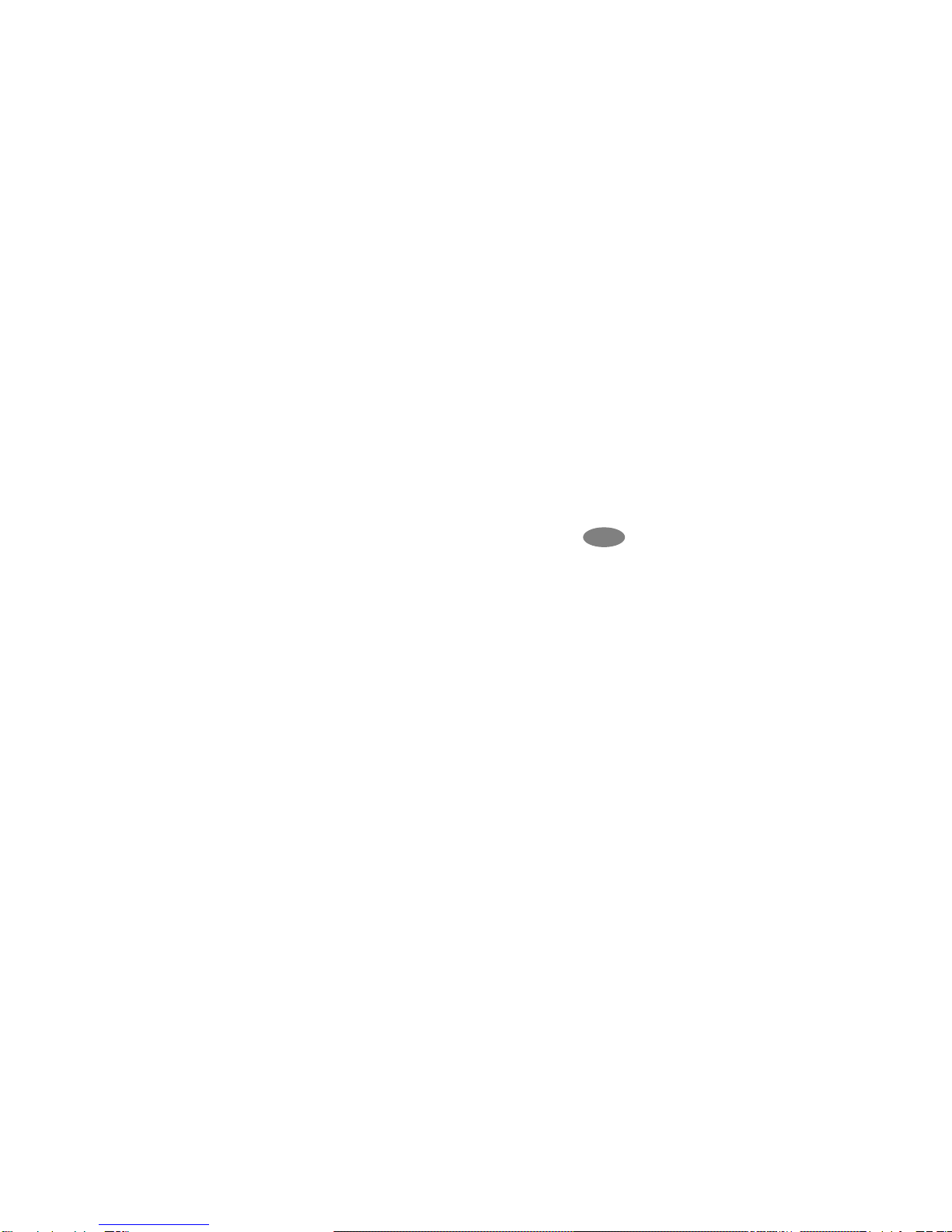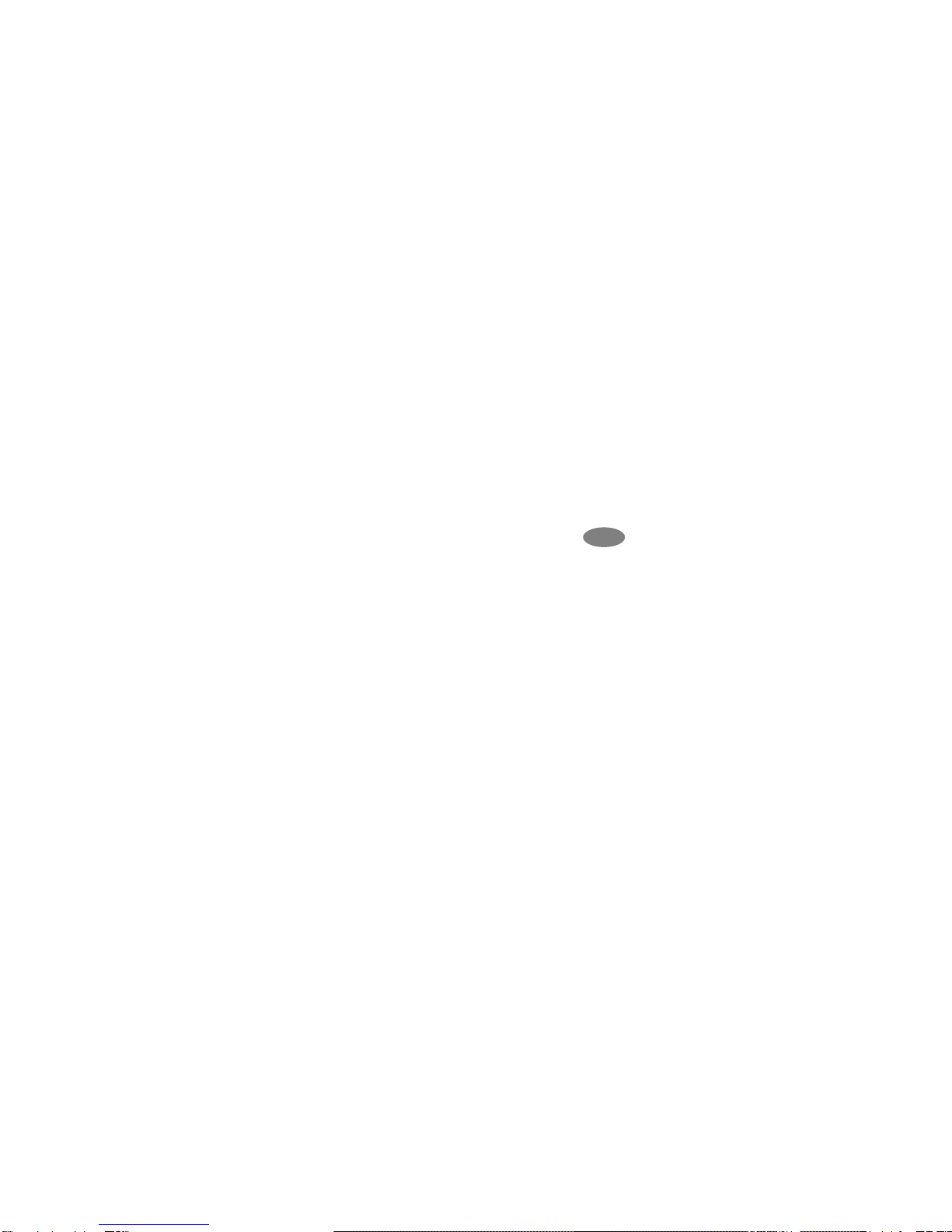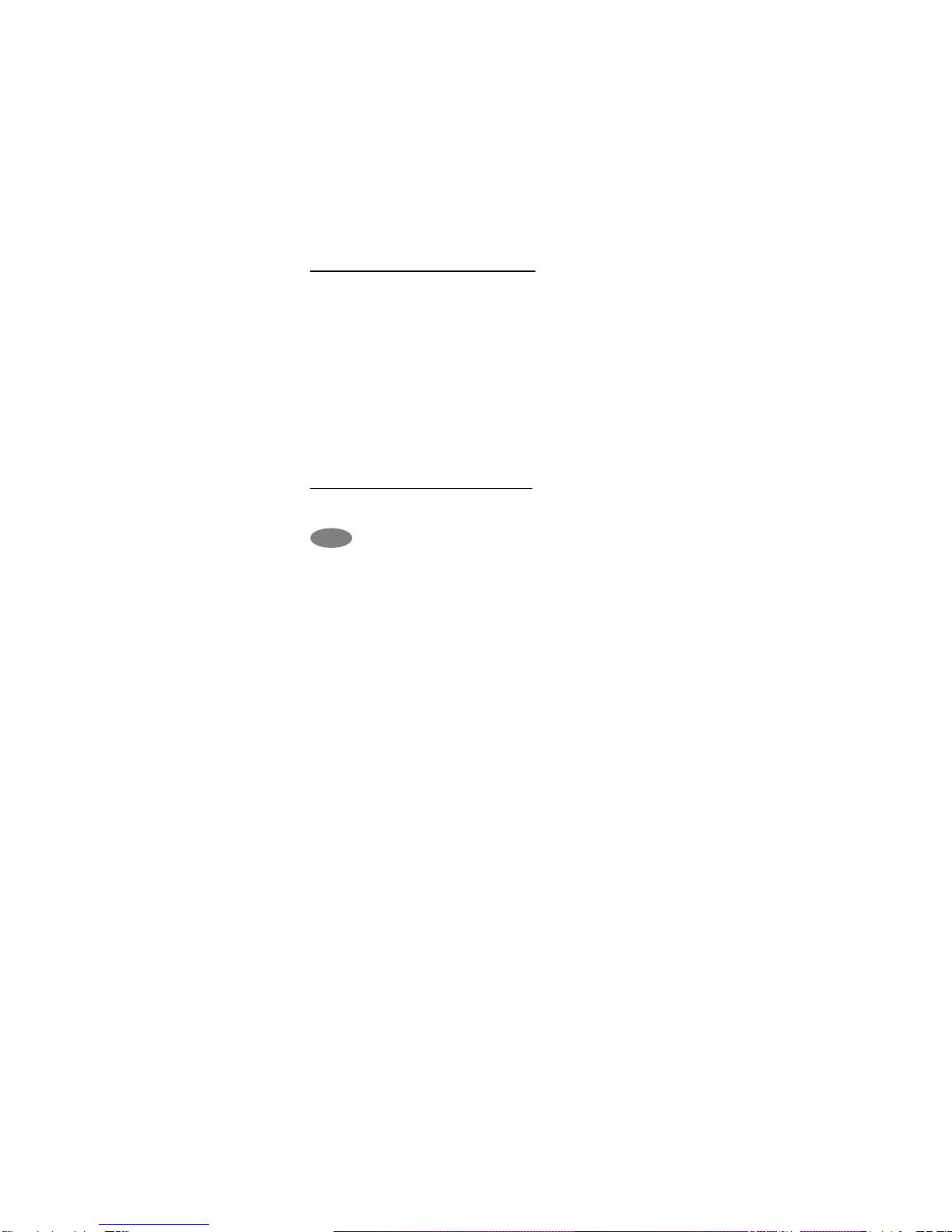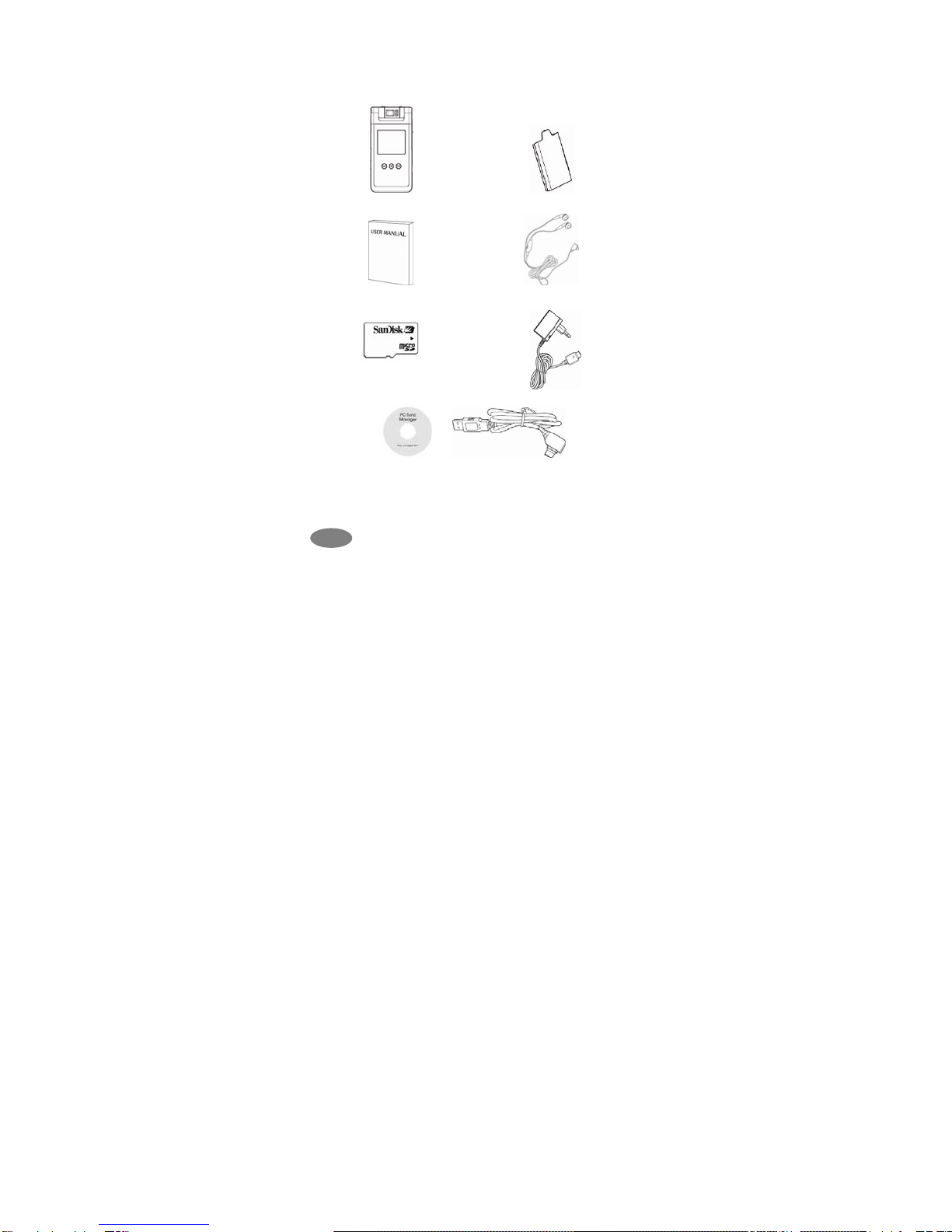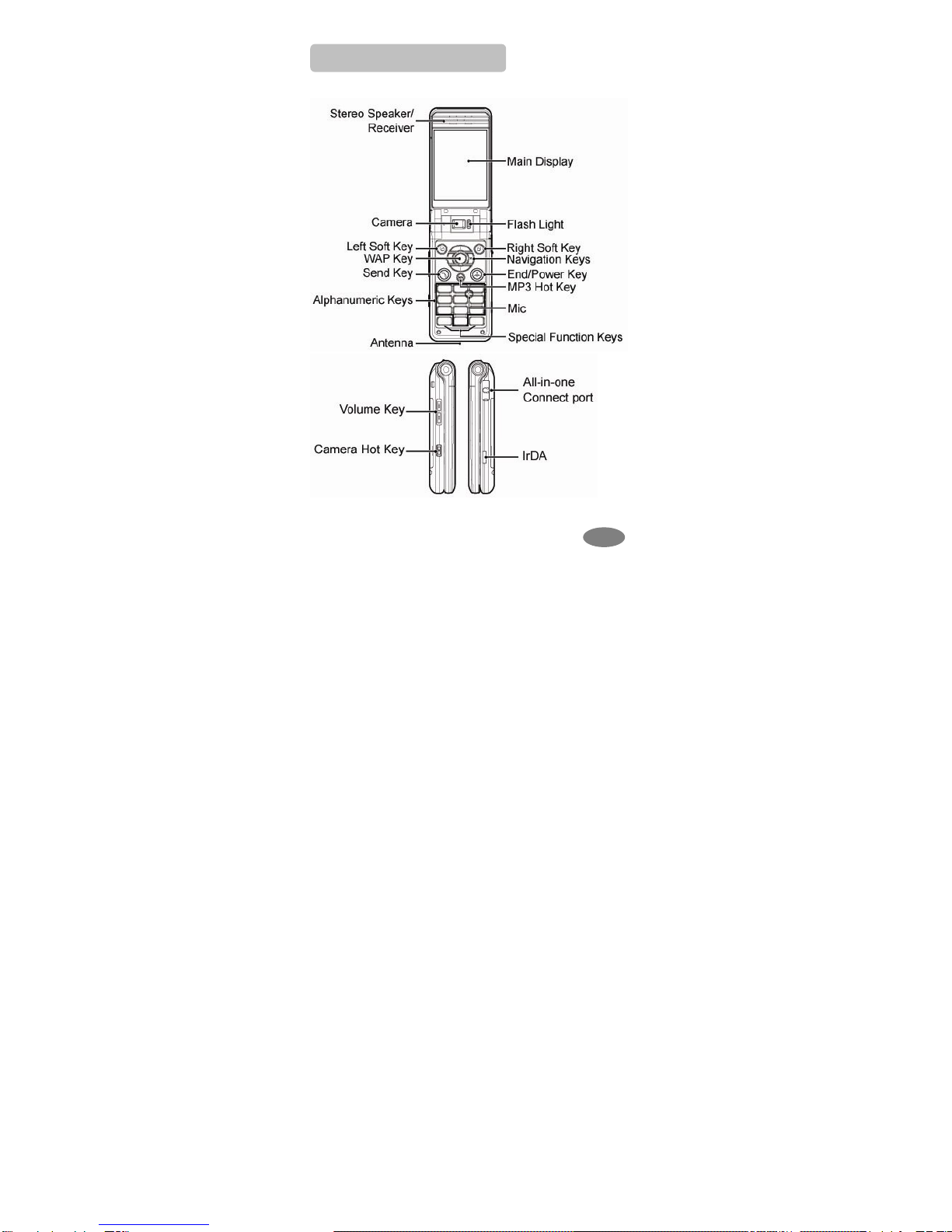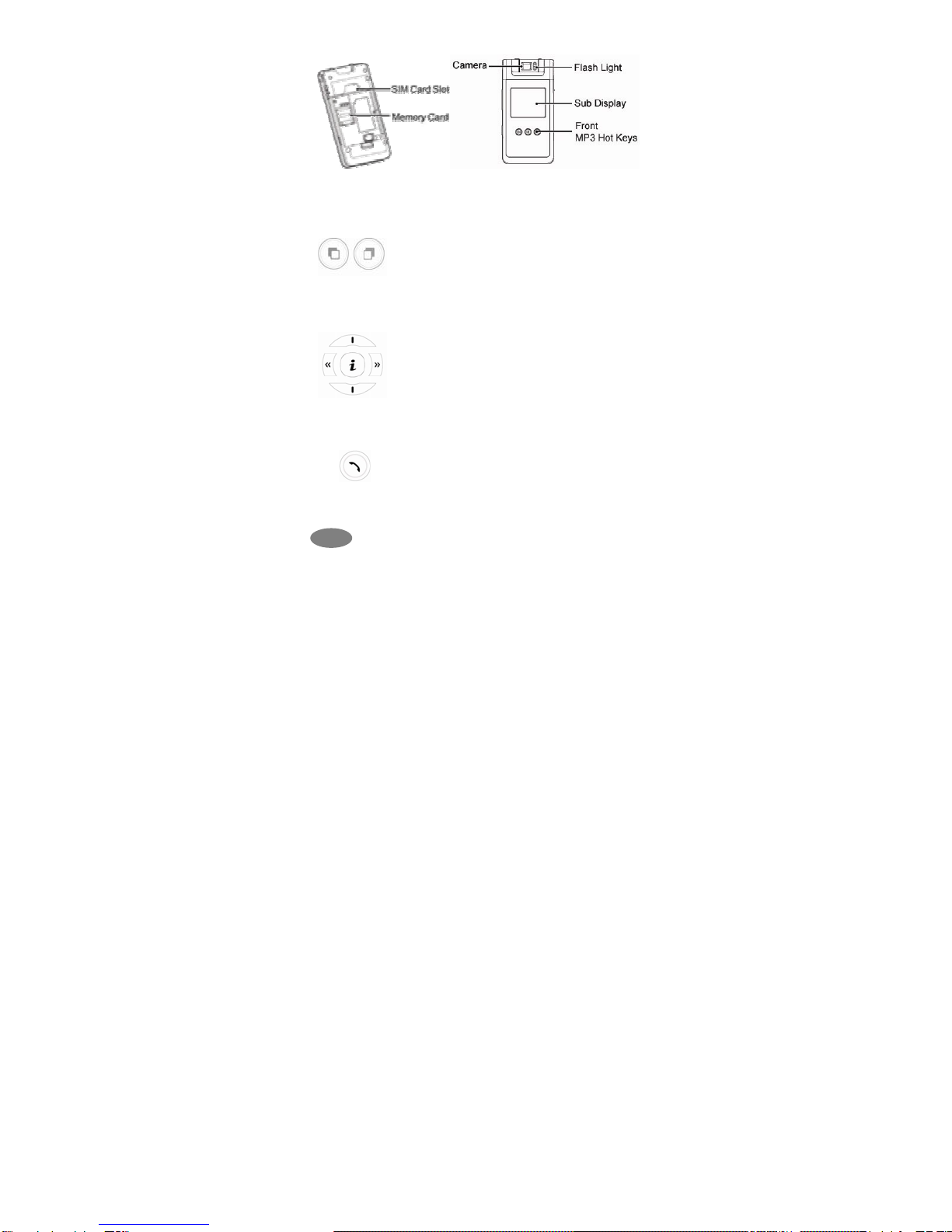components may get damaged.
Do not store the phone in warm areas. High
temperatures can shorten the life of electronic devices,
damage batteries and warp or melt certain plastics.
Do not store the phone in cold areas. When the phone
warms up to its normal temperature, moisture can form
inside the phone, which may damage the electronic
circuits.
Do not attempt to open the phone’s casing. Non-expert
handling of the phone may cause damages to your
phone.
Do not drop or knock the phone. Rough handling may
damage the internal circuits.
Do not use harsh chemicals, cleaning solvents or strong
detergents to clean the phone. Wipe out with a soft cloth
slightly dampened in mild, soapy water.
If the phone or any of its accessories are not working
properly, take them to your nearest qualified service
center. The personnel there will assist you, and if
necessary, arrange for the phone to be repaired.
Using the earpieces or stereo headset for extended time
can cause a serious damage to your hearing. Exposing
sound higher than 100db for a long time, you will get
possible ear damage that could results from extensive
usage of audio playback. You are strongly advised to
check the volume level to medium before using.
Use only Fly branded original chargers intended for use
with your mobile phone. Other chargers may not be