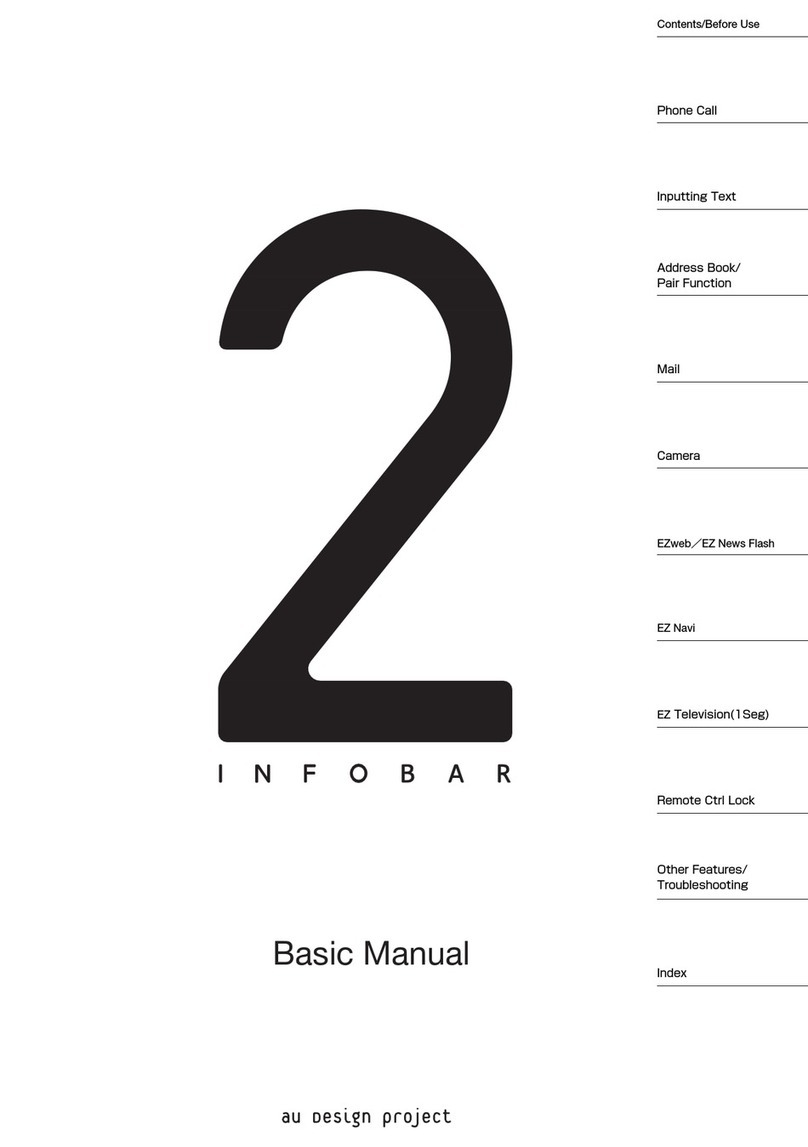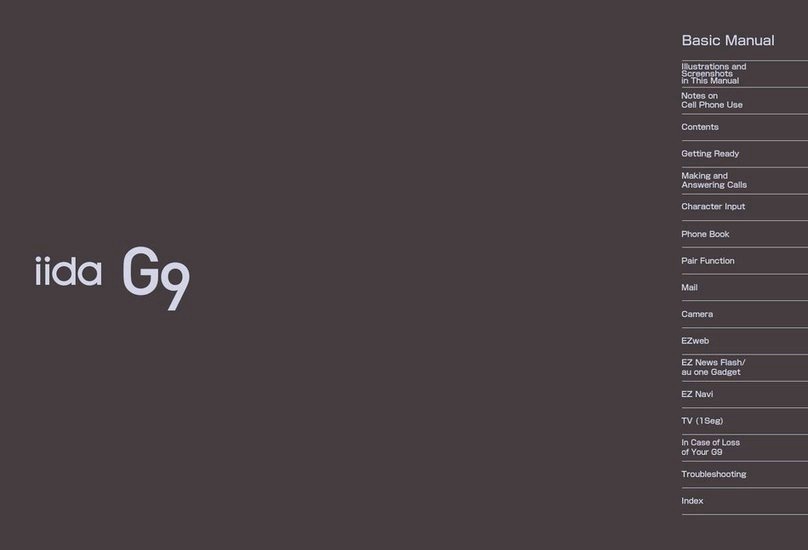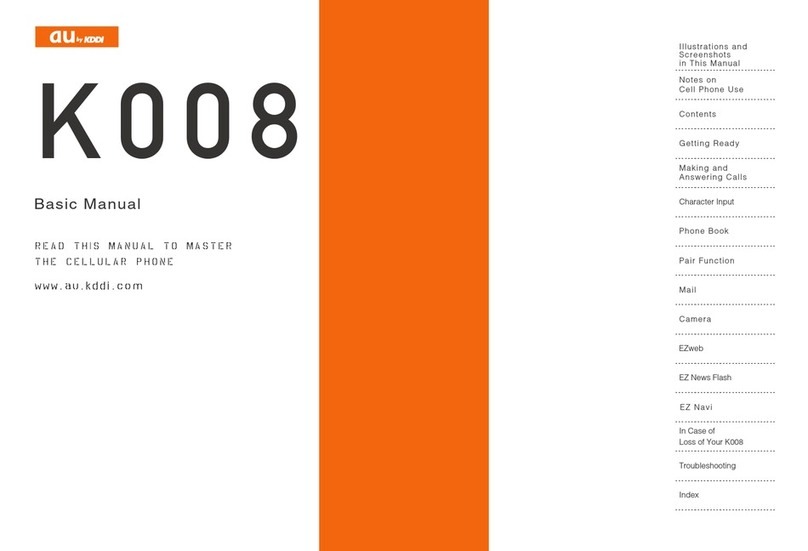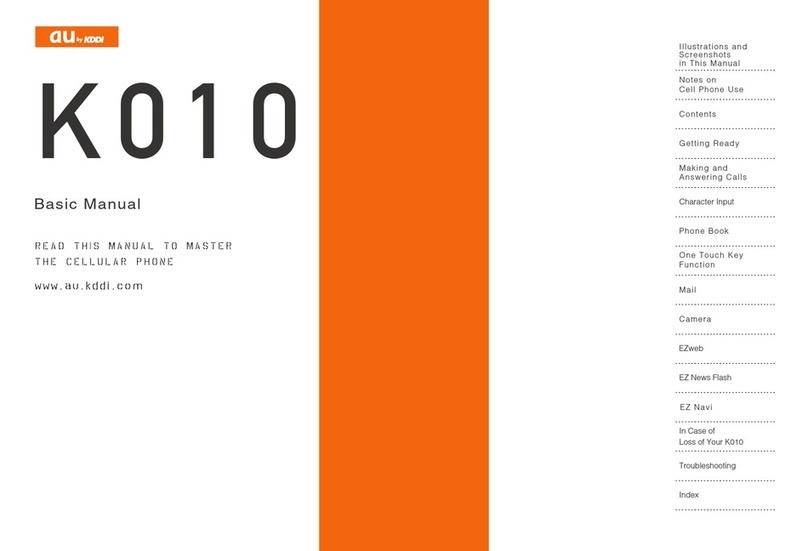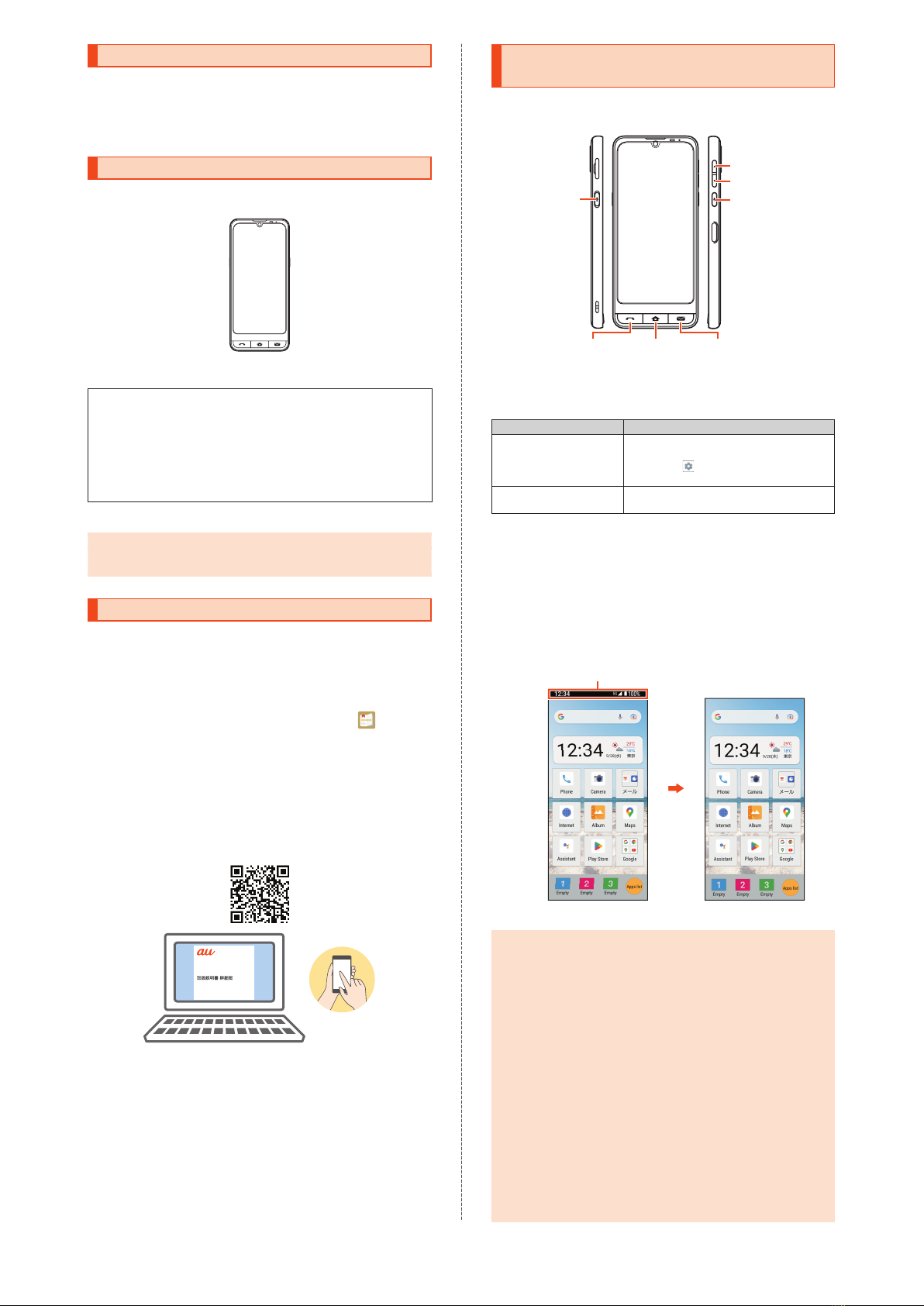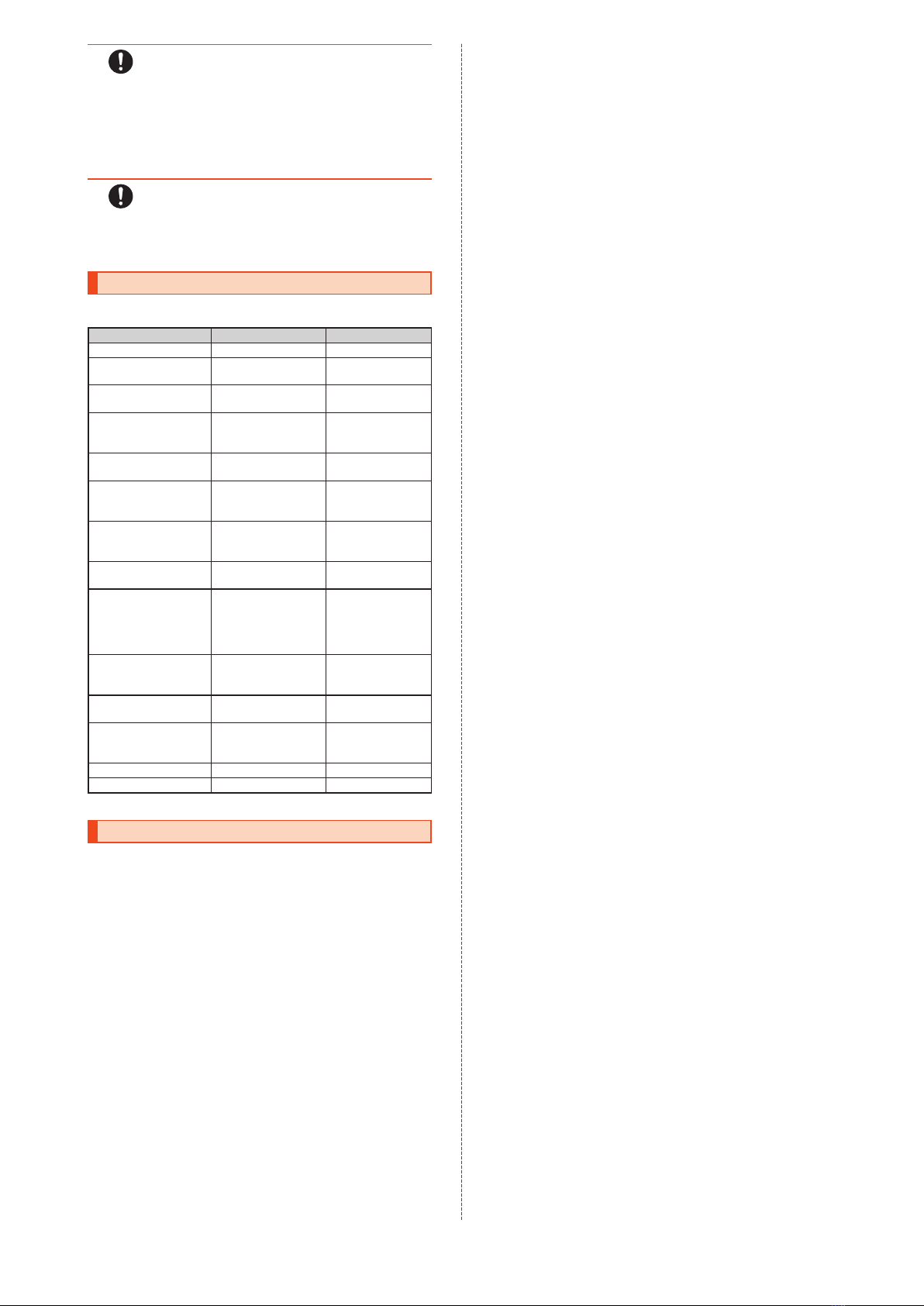●
Never use the product if it is modified. Use of a modified device
violates the Radio Law and/or the Telecommunications Business Law
.
To view the unique authentication and standard marks (including
certification/authentication numbers) for the product, perform the
following operations.
Home screen
→
[Apps list]
→
[Settings]
→
[About phone]
→
[Regulatory labels]
The product has acquired the certification of conformity with
technical regulations for the specified radio station based on the
Radio Law and certification of conformity with technical regulations
for the terminal based on the Telecommunications Business Law,
and the "Technical Conformity Mark " can be found in the
product as a certificate. View contents of electrical certificates in
the product for information on certification.
If any of the internal components of the product is modified, the
certification of conformity with technical regulations will become
invalid. Never use the product without the valid certification. Doing
so violates the Radio Law and/or the Telecommunications
Business Law.
●
Take care not to place magnetized items such as magnetic cards,
speakers and TV sets near the product, as it might cause malfunction
.
Placing strong magnetism close to the product might cause false
operation.
●
Do not bring the product close to magnetized objects such as
cash cards, credit cards, and prepaid cards. Doing so might result
in loss of saved data.
●
When putting the product in a pocket or bag, keep the display
away from metal objects and other hard objects to prevent
scratches and damage.
●
When suddenly brought into a warm place from a cold place, or
when in a humid location, or when used where temperature
suddenly changes (e.g. near the air discharge port of an air
conditioner), water drops (i.e. condensation) might be formed
inside the product. Note that when used under conditions such as
this, humidity might cause corrosion or a fault.
●
Do not forcibly insert or remove a microSD memory card. Doing
so might injure your hand or finger.
●
While writing/reading data to/from a microSD memory card, do
not subject the product to vibration or impact or turn off the
power. Doing so might cause loss of data or a fault.
●
Do not cover the brightness sensor with your finger or place a sticker,
etc. on it. Doing so may hinder the brightness sensor from detecting
the ambient light level and the sensor may not work correctly
.
●
Do not place a sticker, etc. on the proximity sensor. Doing so may
cause the sensor to malfunction and the display may remain
turned off while making a call or during a call, making it impossible
to operate the product.
●
Covering the earpiece, mouthpiece/microphone, speaker, or sub
microphone with a sticker, your finger, etc. may hinder the
performance of the product.
●
If you hold the product to talk with your hair covering your ear, the
proximity sensor may malfunction. This may cause the display to
remain on, allowing the call to be disrupted if the display is
accidentally touched.
●
If the display breaks, discontinue use immediately and contact an
au shop/au Style or Repair and Delivery Support Center.
Continued use may cause injury.
●
Placing a sticker, etc. on the display or a key may cause malfunction
or shorten the usage time. Doing so may also damage the product
.
●
If you place magnetized objects close to the product, the speaker
may emit sounds. This is not a fault.
●
Note that forcibly pulling or applying excessive force to the SIM
card /microSD memory card tray may damage it.
●
The display may be hard to see in bright places such as under the
direct sunlight. This is not a fault.
●
Normally, use the product with the SIM card /microSD memory
card tray closed. If the tray is open, dust or water may get inside
causing a fault.
●
Do not let liquids, metal objects or other foreign objects enter the
SIM card tray slot or microSD memory card slot. Doing so might
cause a fault.
●
Do not give strong impact on the product such as dropping,
throwing, stomping. Doing so might cause a malfunction.
●
Do not put the product directly on sand at a beach etc. Sand or
other small particles might get inside the earpiece, mouthpiece/
microphone, speaker, or earphone/microphone jack causing the
volume to drop. If sand gets inside the product, it might cause a
malfunction.
■
Touch Panel
●
The touch panel is designed to be lightly touched by fingers. Do not
apply strong pressure to the touch panel with your fingers or press
sharp-pointed objects (such as ballpoint pens and pins) against it.
The touch panel may not respond or may malfunction in the
following cases.
•
Operation with gloved hands
•
Operation with fingernails
•
Operation with a foreign object left on the touch panel
•
Operation with a protective film or sticker on the touch panel
•
Operation with water drops or condensation on the touch panel
•
Operation with wet or sweaty fingers
•
Operation under water
●
Placing a sticker or sheet (e.g. a commercially available protective
film, peep prevention sheet) on the display might hinder correct
operation of the touch panel.
●
When carrying the product in a pocket or bag, take care not to
put the touch panel close to metals or other conductive materials;
doing so might cause the touch panel to malfunction.
■
Internal Battery
(The internal battery of the product is a lithium-ion battery.)
The internal battery is not fully charged at the time of purchase.
Charge it before using the product. In addition, charge the battery
after a long time of disuse before using the product.
●
Use of the product in very hot or cold environments, for example,
leaving it in a vehicle with the windows closed in summer, will
decrease the internal battery capacity and shorten the available
battery usage time. This will also shorten the internal battery's life.
Try to use the product at room temperature whenever possible.
●
The internal battery gradually discharges after charging even if the
product is not used. The internal battery may discharge completely
after a long period of disuse. It is recommended you charge it
before using the product.
●
The internal battery is a consumable item. If its performance does
not recover, for example, if the usable time is extremely short even
after charging, the internal battery is at the end of its life;
discontinue use. Since the battery is a built-in type, its
replacement requires submission of the product to an au shop/au
Style, etc. for a paid repair. In addition, you may not be able to use
the product for a certain period. Note that the internal battery's life
varies depending on the usage, etc.
●
To avoid decreasing the performance and life of the internal
battery, do not store the product in the following conditions:
•
The battery is fully charged (immediately after charging is
complete)
•
The battery has run out (too low to turn on the product)
•
In extremely hot or humid conditions
●
Depending on the usage, the internal battery may swell up near
the end of its life. This is due to the properties of lithium-ion
batteries, and does not affect safety.
■
Charging equipment
●
Do not wrap the power cord of the specified charger (sold
separately) around the adapter itself. Do not bend the joint of the
plug or connector and the power cord of the specified charger
(sold separately) forcibly. Do not place heavy objects on the cord
of the charger, or do not apply unreasonable force such as pulling.
Doing so might cause a malfunction.
●
When unplugging the plug of the specified charger (sold
separately) from the outlet, hold and pull the power plug. If you
pull the cord, the cord might be damaged.
■
SIM Card
●
Do not forcibly remove or insert the SIM card. Be careful not to
apply excessive force when inserting the card into your cell phone.
●
You are responsible for any damage caused by inserting the SIM
card into other devices such as an IC card reader/writer.
●
Do not place a sticker, etc. on the SIM card.
●
Do not insert your SIM card with a conversion adapter attached.
Doing so might cause a fault.
●
Do not subject the SIM card to actions that can damage it (using in
hot places, throwing in a fire, letting a foreign object come into
contact with the metal contacts, subjecting to impact, bending or
pressing, wetting, etc.). Doing so might erase data or cause a fault.
■
Camera
●
If the camera lens breaks, discontinue use immediately and
contact an au shop/au Style or Repair and Delivery Support
Center. Continued use may cause injury.
●
Test the camera before shooting special moments.
●
Do not use the camera in places where shooting is prohibited.
■
Copyrights and Portrait Rights
●
If the data you shot or recorded using the product or the data you
downloaded from the Internet, etc. is in part or in whole protected
by the third party's copyright, you are not allowed to copy, distribute,
publicly send, or modify the data without the consent of the
copyright holder, except for personal use, under the copyright law
.
In addition, do not use or modify portraits or names of other
individuals without their consent, as it may infringe on portrait rights.
Note that shooting and recording may be restricted at some live
performances, shows and exhibitions, even for personal use.
●
Be careful about copyrights and portrait rights when posting still
pictures you shot, etc. on websites.
■
Back Up Contents of the Product
●
Back up important contents of the product's memory. They may
be lost or altered due to unpredictable factors such as static
electricity and a fault, or by repair, mishandling, etc.
8