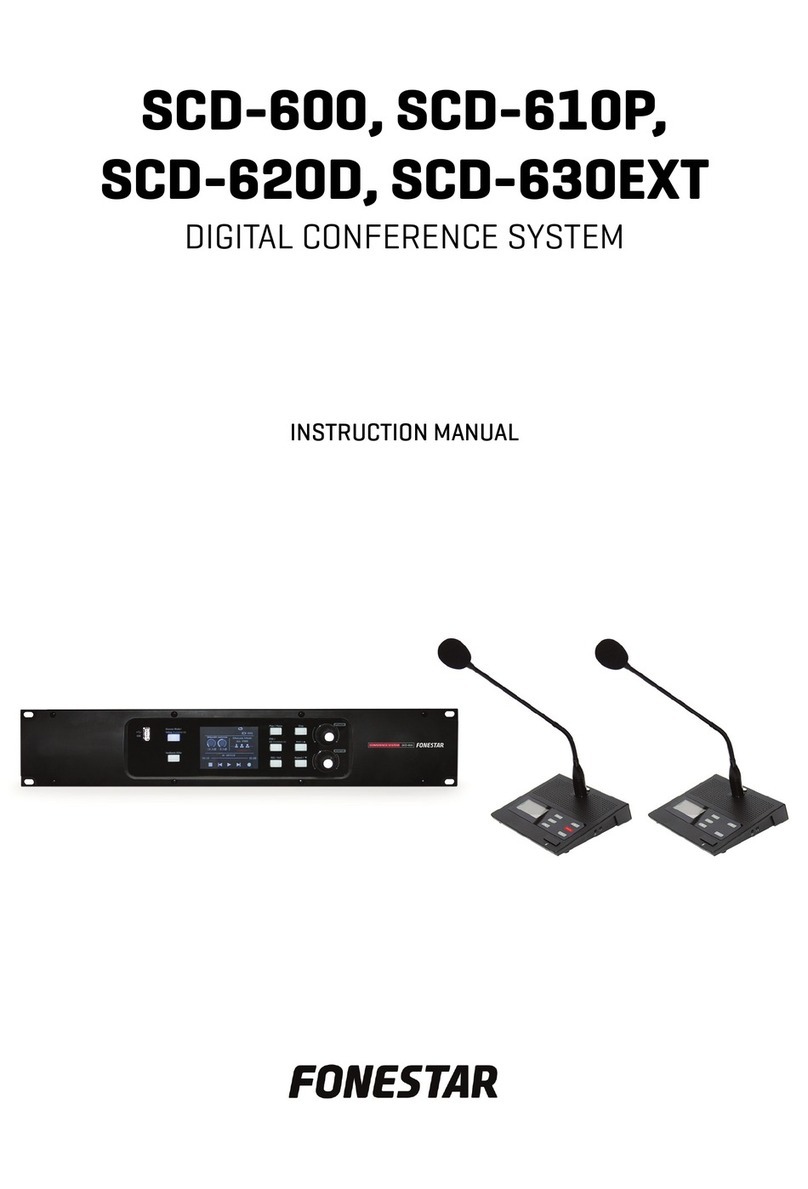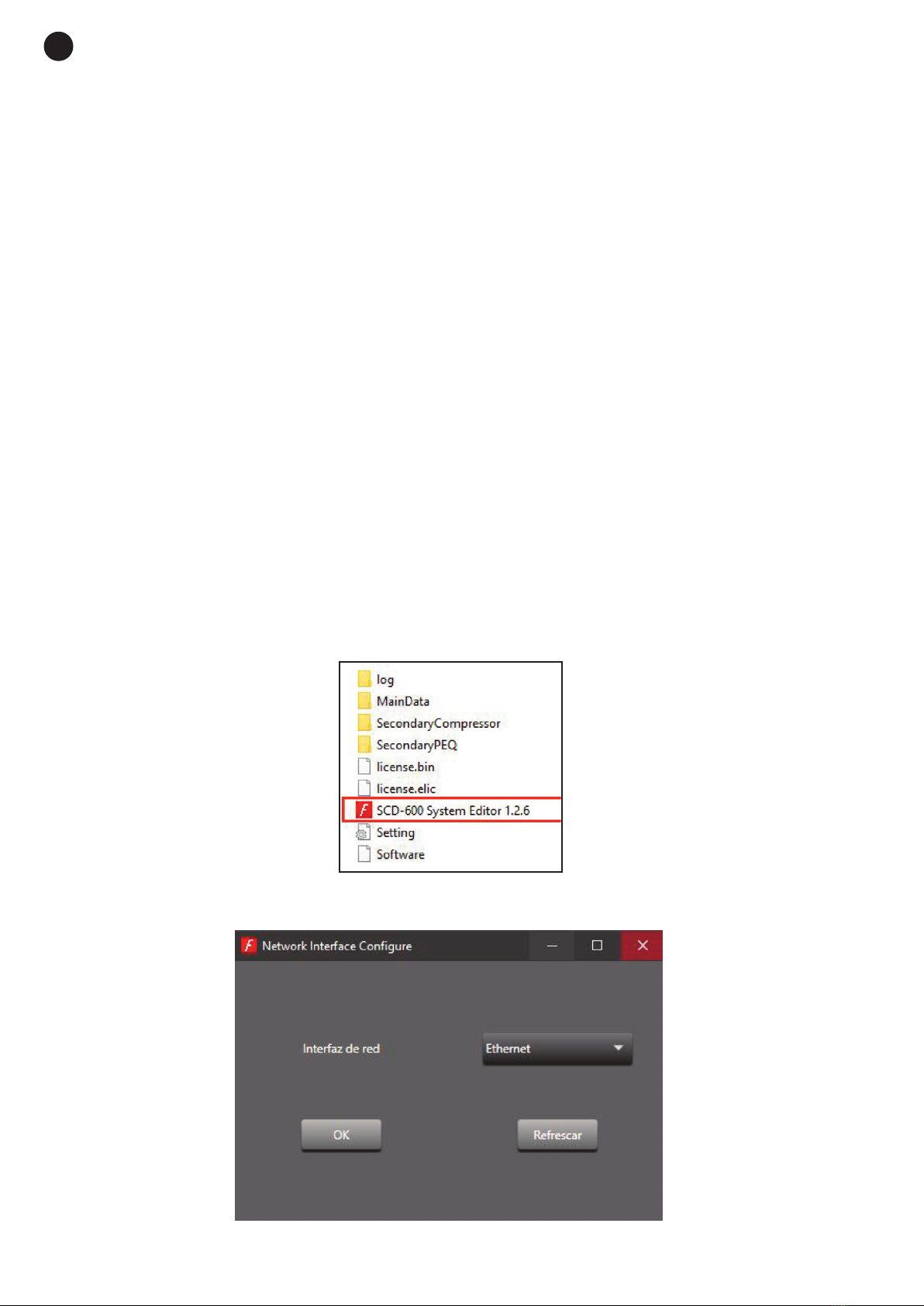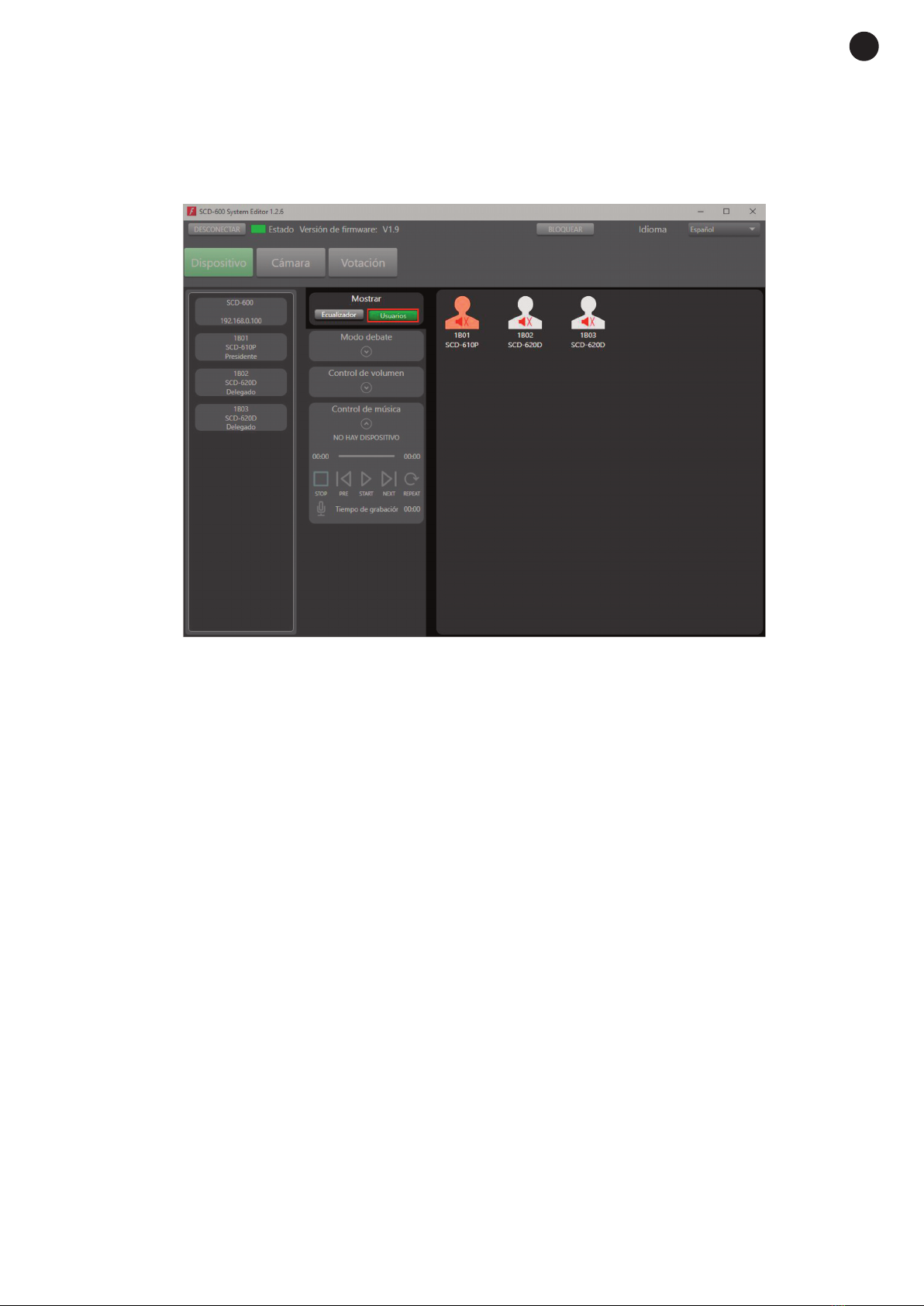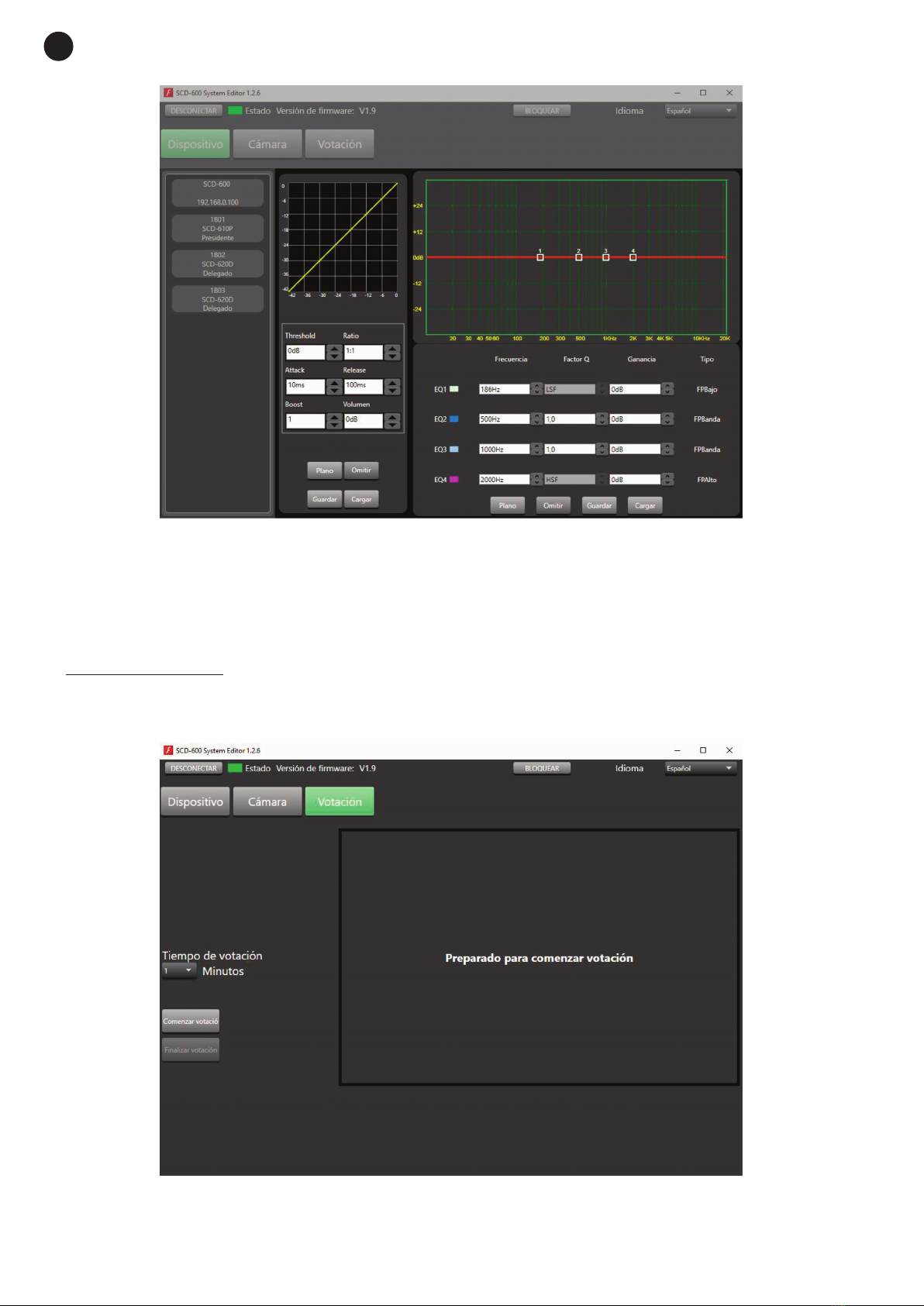3.1.2 USERS
The software allows you to mute or activate each of the microphones connected to the central unit. To do
this, click on the USERS button in the DISPLAY section in the center column and all connected microphones
will appear on the right panel. The president microphone will appear in orange and the delegates'
microphones in white. Click on each one to change its status.
3.1.3 DEBATE MODE
In order to configure the microphone settings in debate mode, click on the arrow in the DEBATE MODE,
opening the configuration menu. This menu allows you to configure the following items:
-Set the maximum number of microphones that can be simultaneously active (1, 3, 6, 9 or all). Click on the
option you wish to select.
- Allows you to configure the microphone settings when the maximum number of users is reached.
-FIFO: this setting will deactivate the microphone that has been active the longest when the maximum
number of active microphones is exceeded.
-LIMIT: when the maximum number of active microphones is exceeded, this setting prevents other
microphones from being activated until a microphone is deactivated.
-Activates/deactivates the priority that the president microphone has over delegate microphones. If
deactivated, the president microphone will be treated by the system as another delegate microphone.
-Blocking the microphones of all delegates. The SCD-620D delegate microphones will be disabled and will
not be able to cast any votes. To restore the microphones to operation, press the button a second time.
This action has no effect on the status of the chairman microphone.
- DISABLE ALL: disables all delegate microphones.
- DISABLE: disables a microphone individually by clicking on the desired microphone.
- 5 -
EN
SCD-600_Software_MANUAL_(EN_ES_FR_PT)_20200211-2019.qxp_Maquetación 1 11/2/20 15:35 Página 5