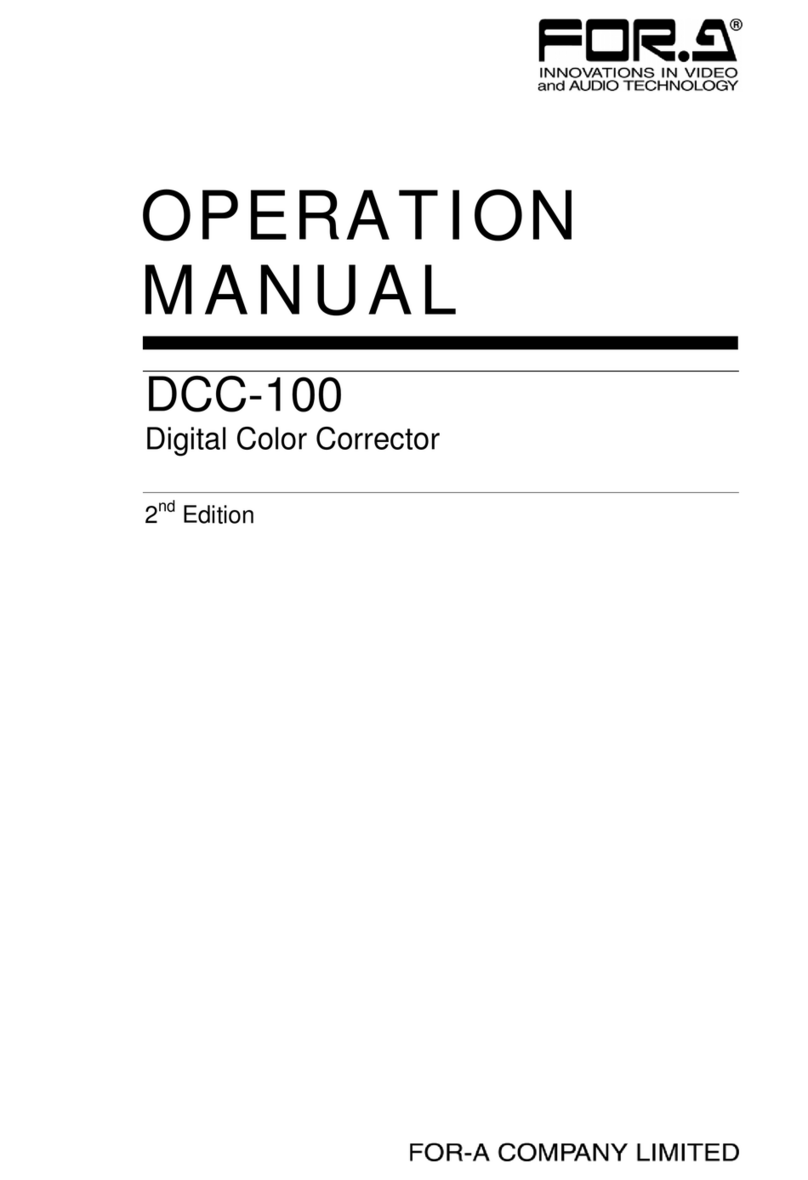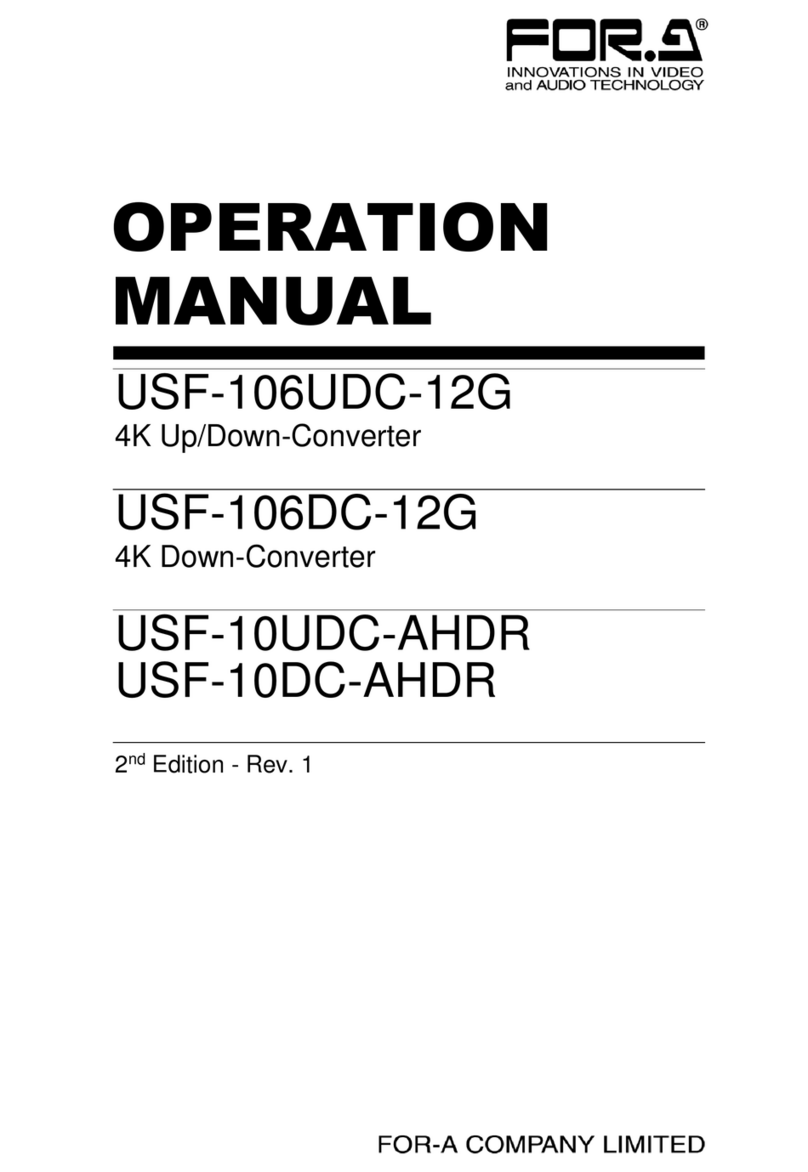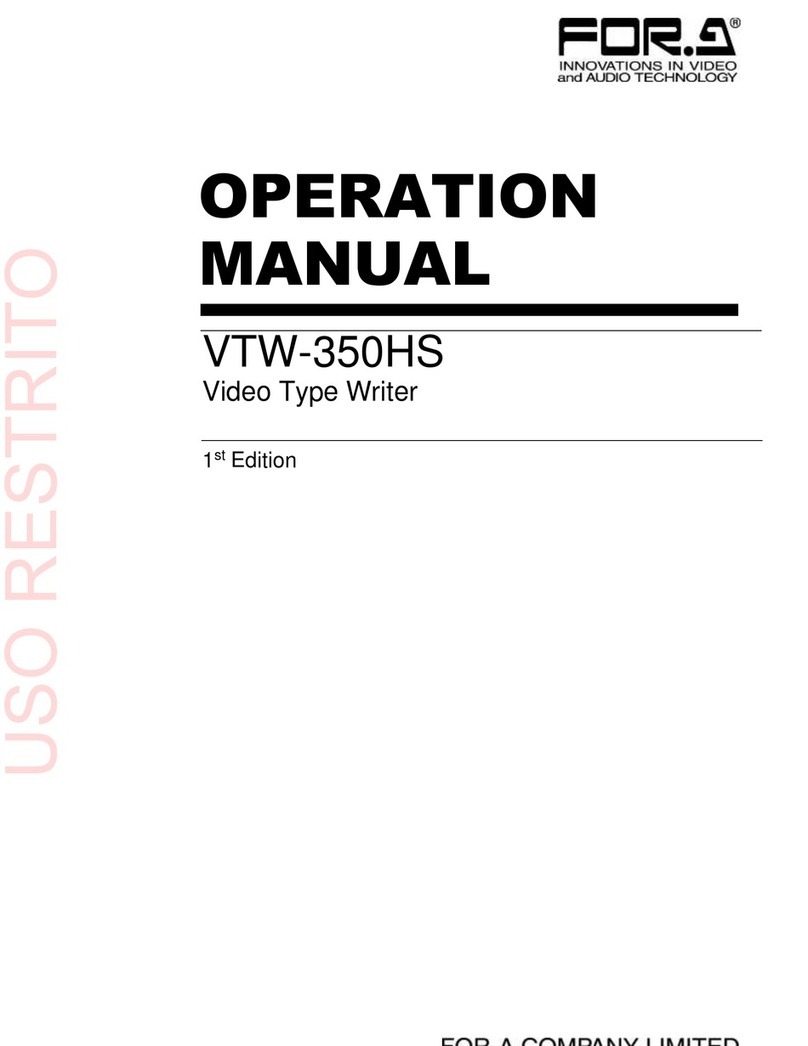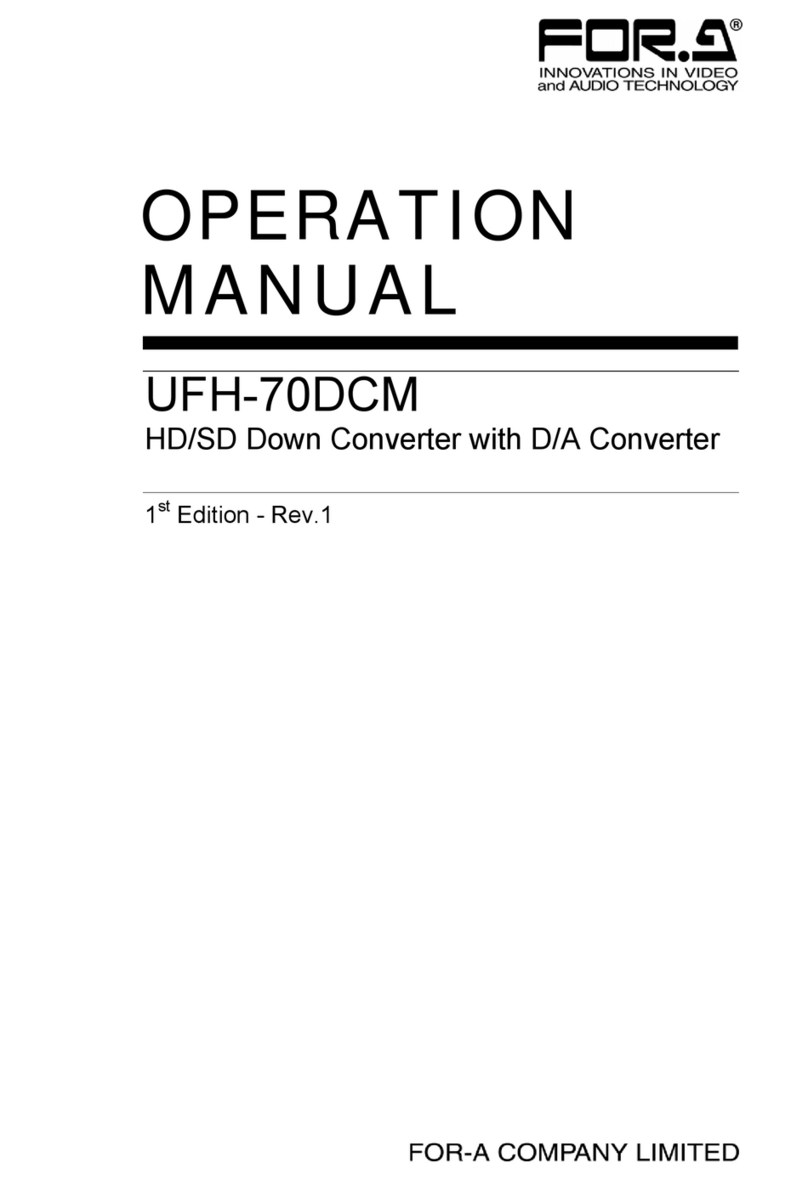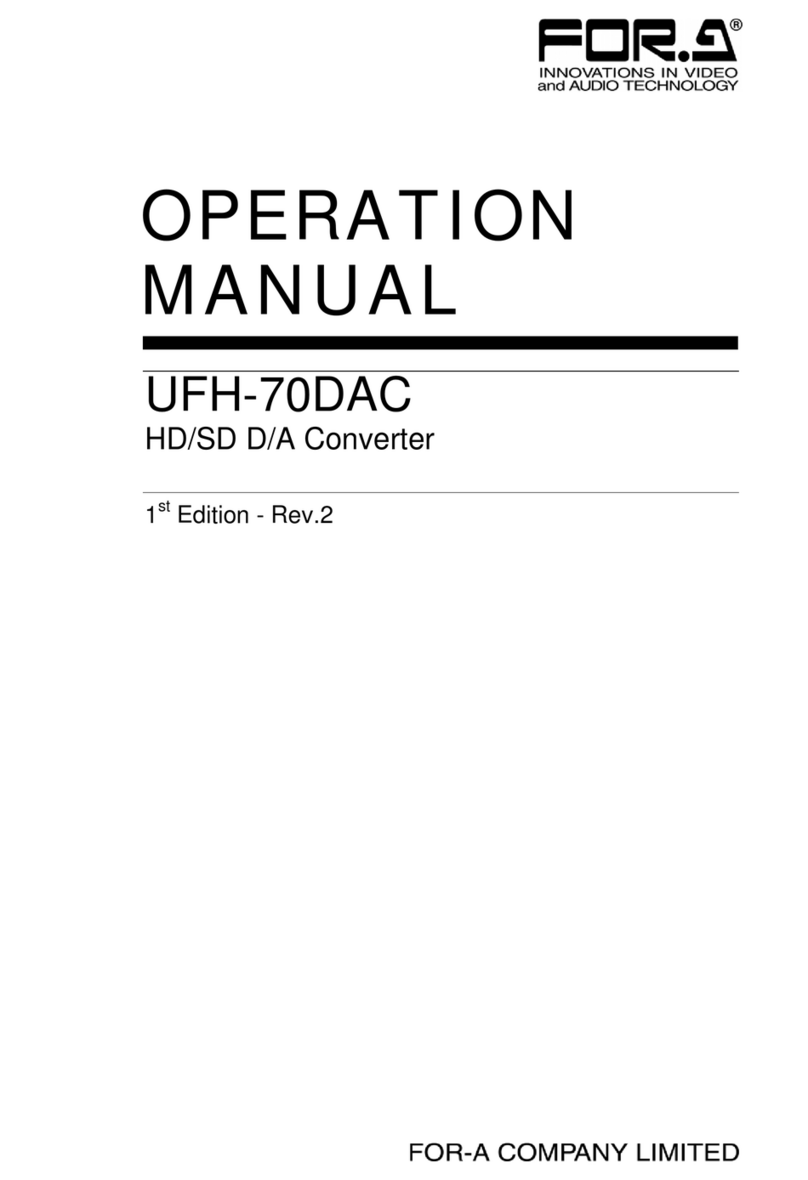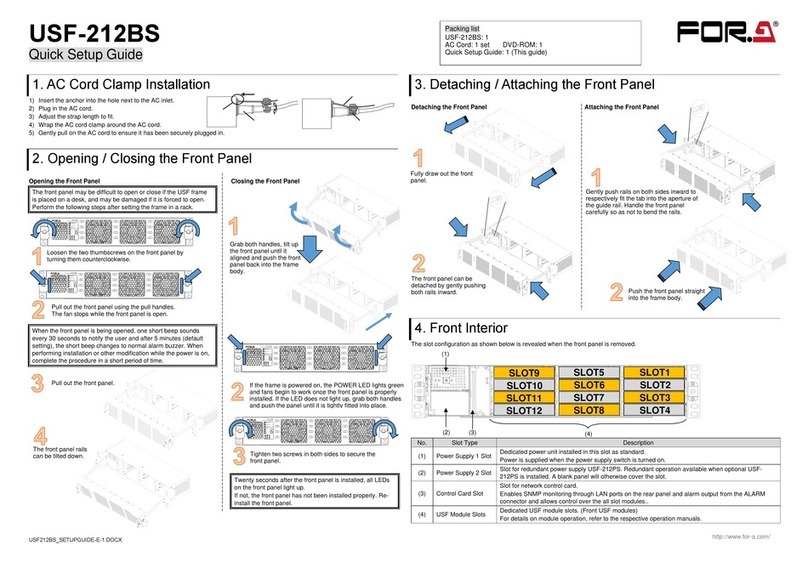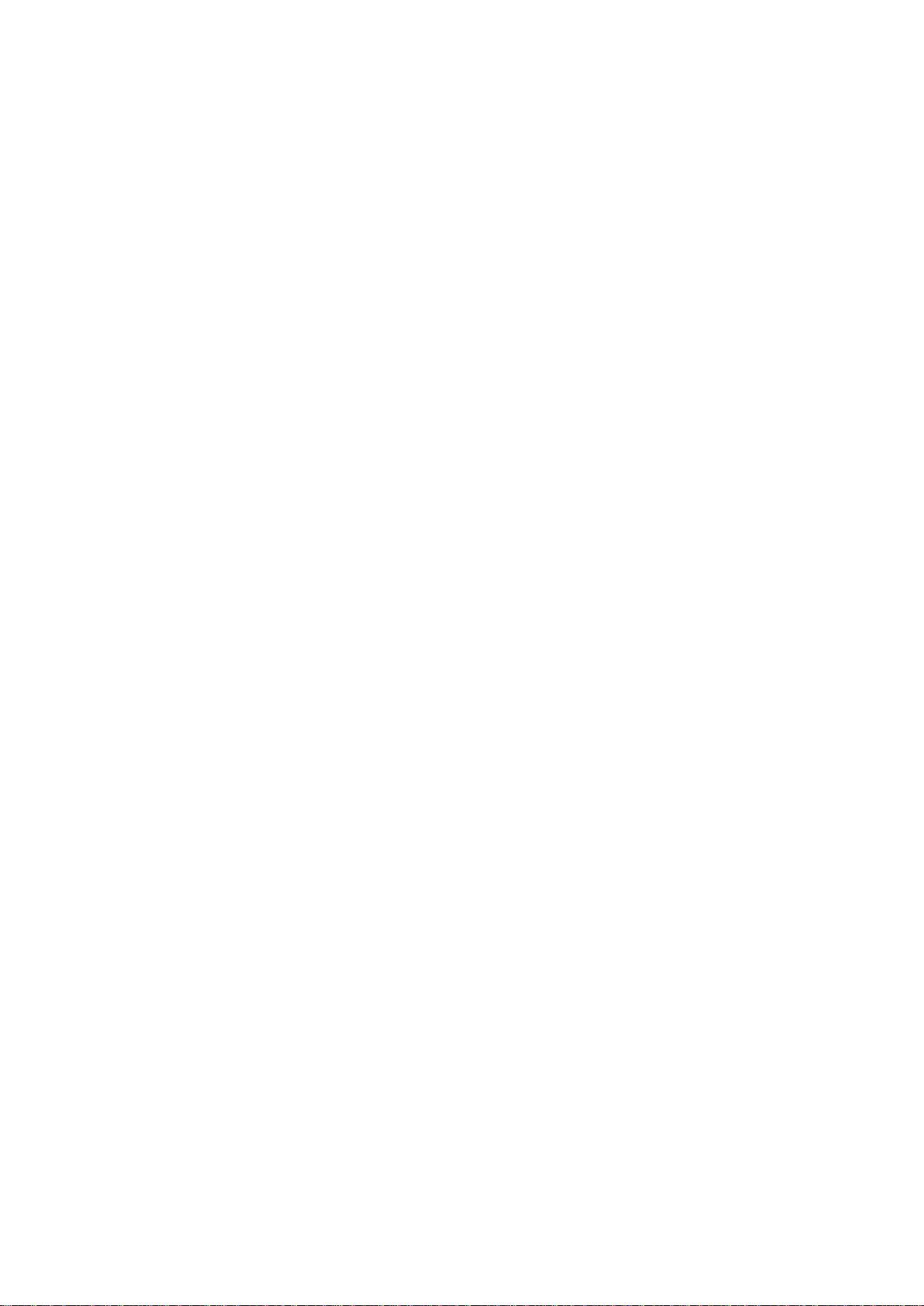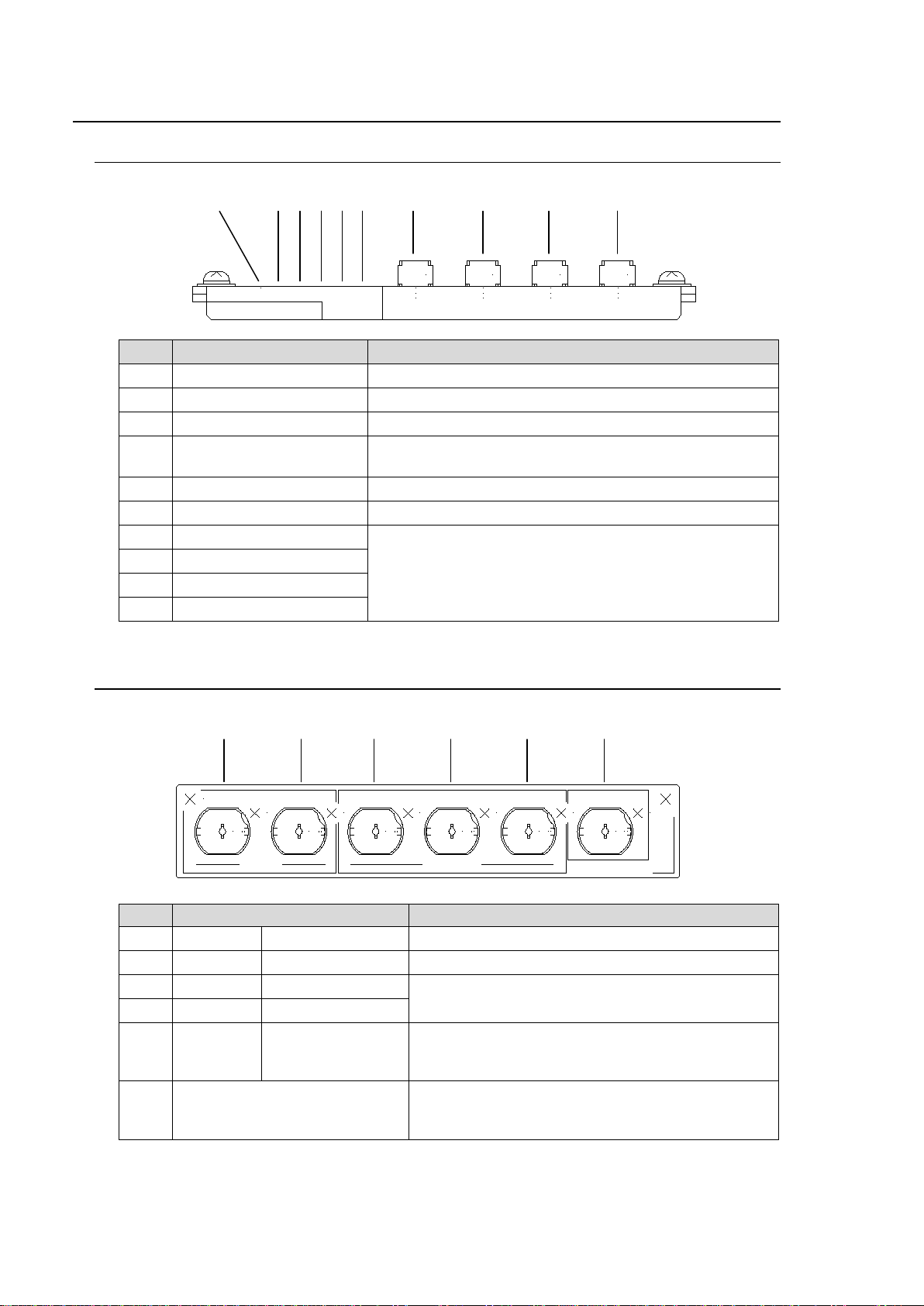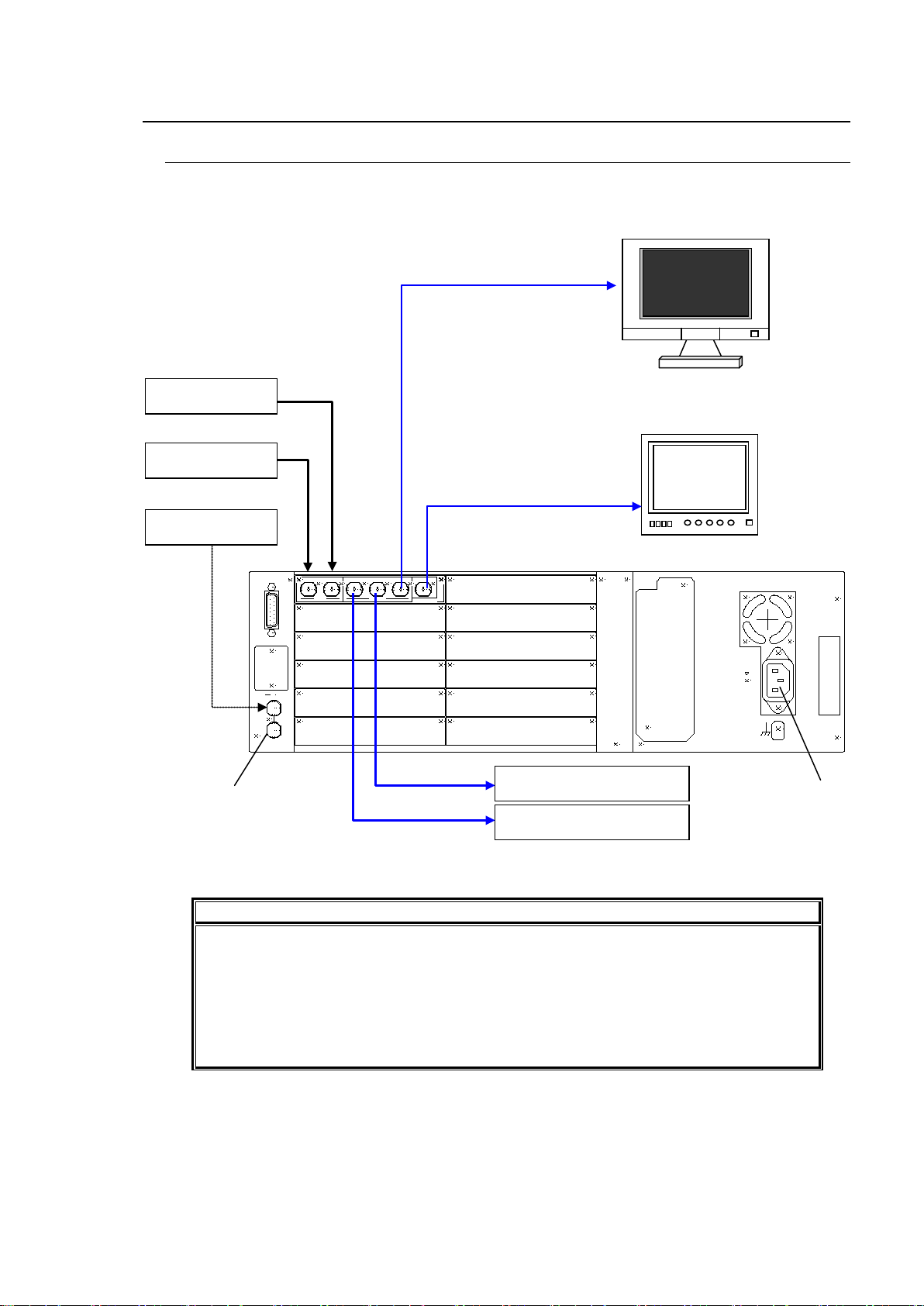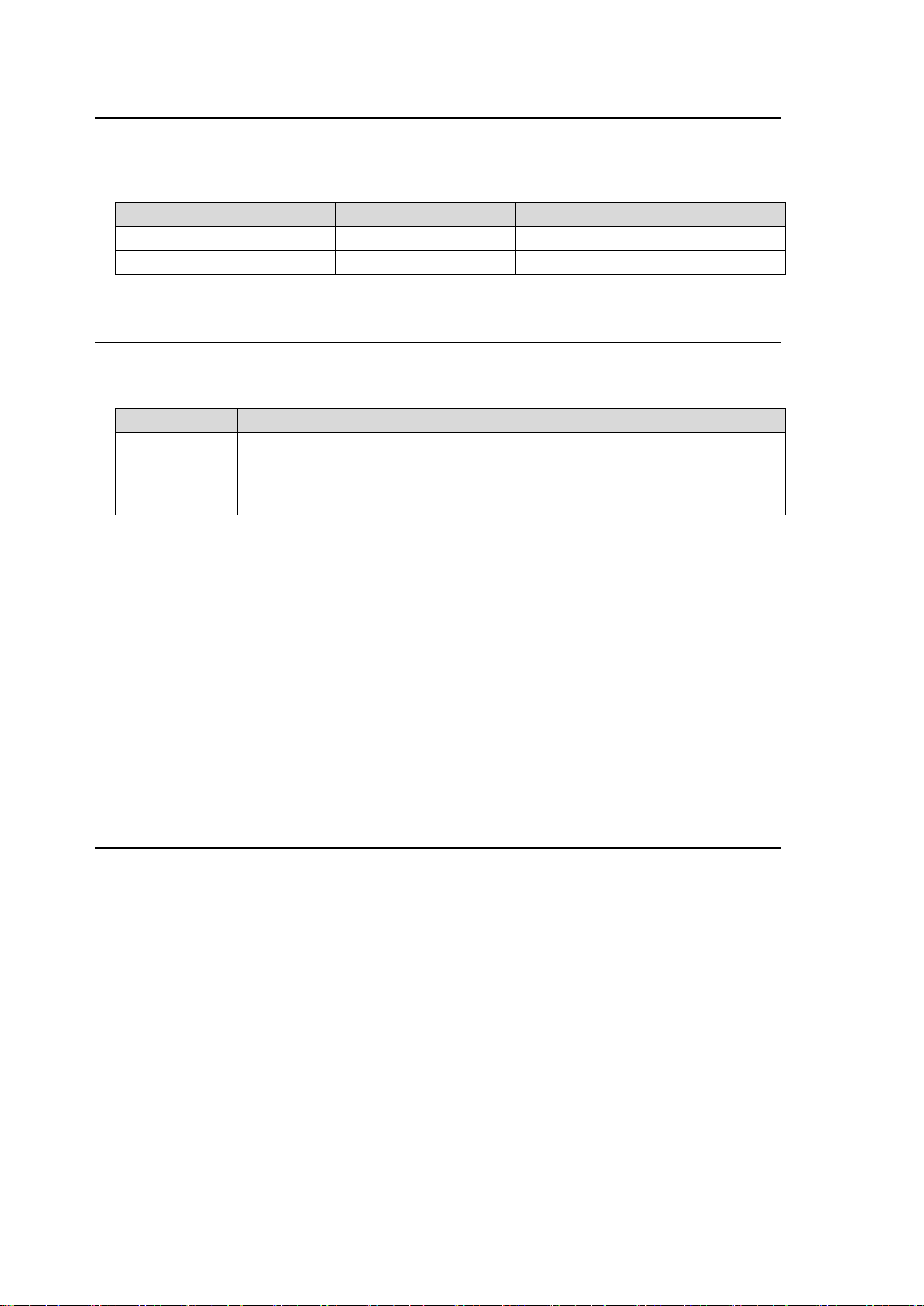Table of Contents
1. Prior to Starting........................................................................................................................... 1
1-1. Welcome.............................................................................................................................. 1
1-2. Features .............................................................................................................................. 1
2. Panel Descriptions...................................................................................................................... 2
2-1. Front Panel.......................................................................................................................... 2
2-2. Rear Panel........................................................................................................................... 2
3. Connection and Setup................................................................................................................ 3
3-1. Connection .......................................................................................................................... 3
3-2. Note on Composite Input .................................................................................................... 4
3-3. Composite Monitor Setup.................................................................................................... 4
3-4. SDI Monitor Setup............................................................................................................... 4
4. Operations.................................................................................................................................. 5
4-1. Power On............................................................................................................................. 5
4-2. Menu Operation................................................................................................................... 5
4-2-1. Displaying Menu........................................................................................................... 5
4-2-2. Displaying Status ......................................................................................................... 6
4-2-3. Changing Value............................................................................................................ 7
4-2-4. Resetting All Items in the Menu................................................................................... 9
5. Conversion Examples............................................................................................................... 10
5-1. SD to HD (without Genlock).............................................................................................. 10
5-2. SD to HD (with Genlock)................................................................................................... 11
5-3. HD to SD (with Genlock)................................................................................................... 12
5-4. Composite to SD (without Genlock).................................................................................. 13
5-5. Composite to HD (with Genlock)....................................................................................... 14
5-6. SD to SD (Aspect Conversion).......................................................................................... 15
5-7. Other Setting ..................................................................................................................... 16
5-8. Embedded Audio............................................................................................................... 17
5-9. Test Signal......................................................................................................................... 17
6. Aspect Ratio Scaling ................................................................................................................ 18
6-1. Up-conversion (SD to HD) ................................................................................................ 19
6-2. Down-conversion (HD to SD)............................................................................................ 20
6-3. SD to SD conversion – 4:3 Output.................................................................................... 21
6-4. SD to SD conversion – 16:9 Anamorphic Output ............................................................. 22
6-5. SD to SD conversion - 16:9 Letter Box Output................................................................. 23
7. Menu List.................................................................................................................................. 24
7-1. Status Menu (Display only)............................................................................................... 24
7-2. Input menu......................................................................................................................... 24
7-3. Output menu...................................................................................................................... 25
7-4. Scaling menu..................................................................................................................... 27
8. Specifications and Dimensions ................................................................................................ 28
8-1. Specifications.................................................................................................................... 28
8-2. External Dimensions ......................................................................................................... 30