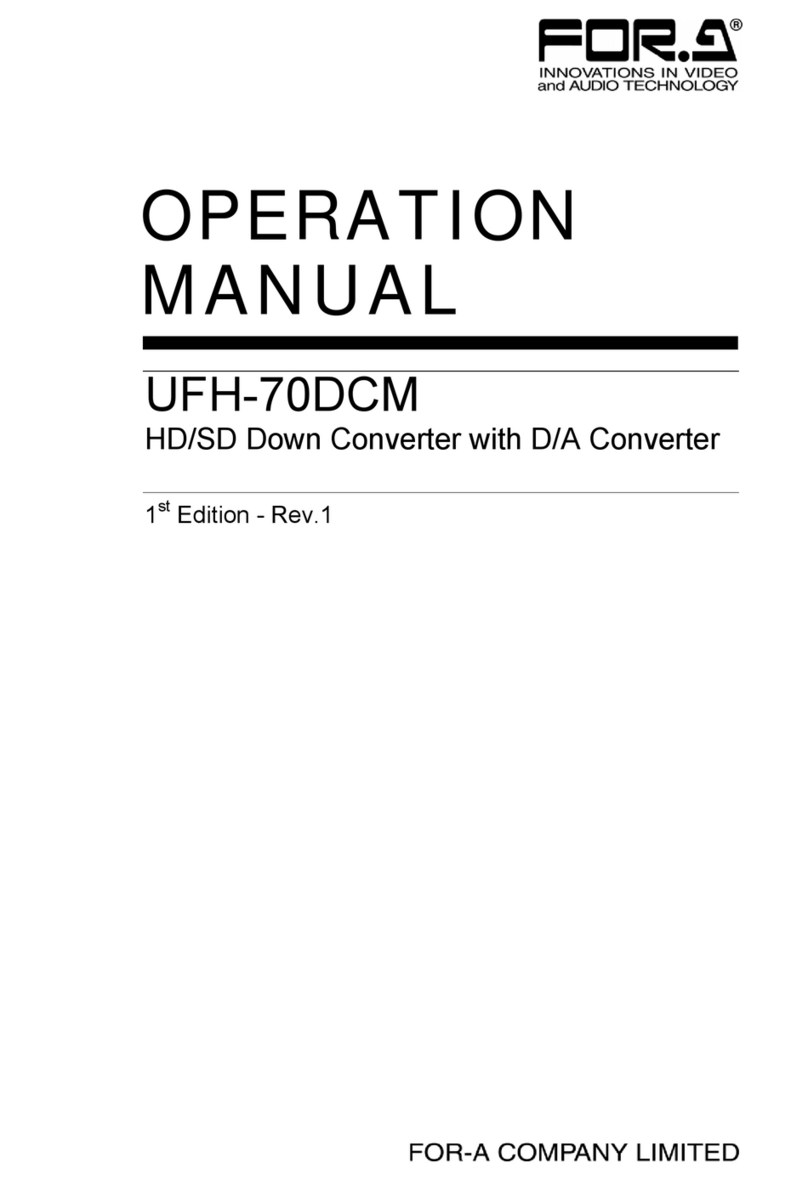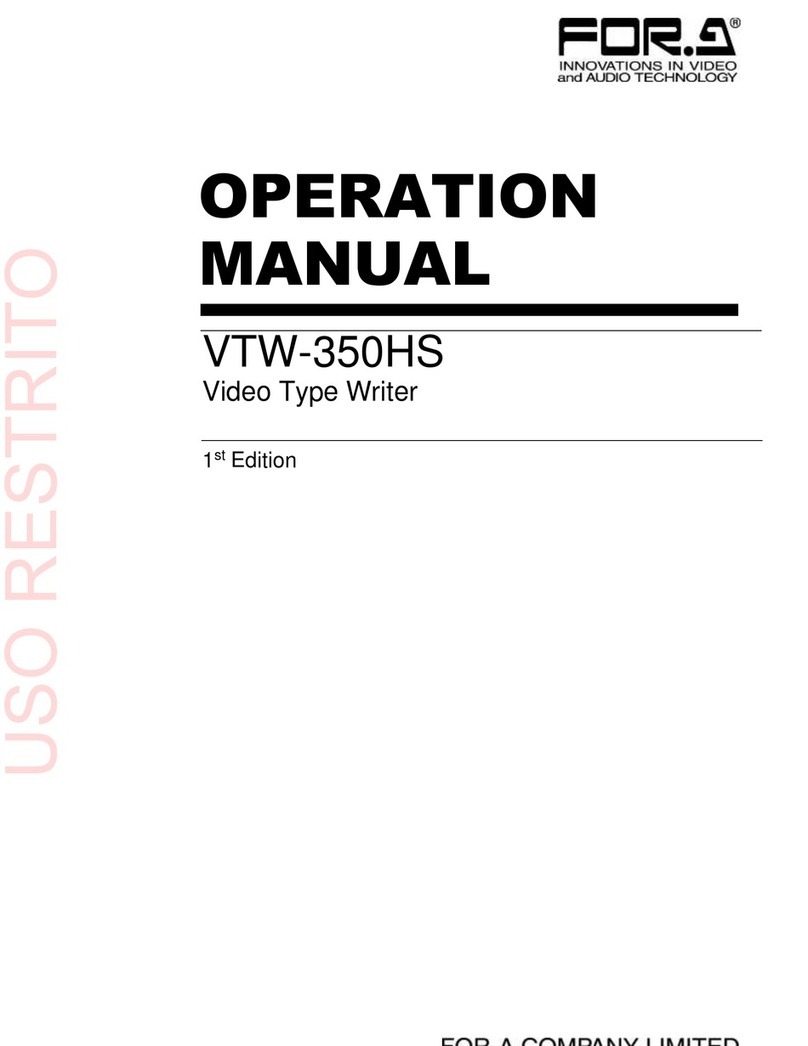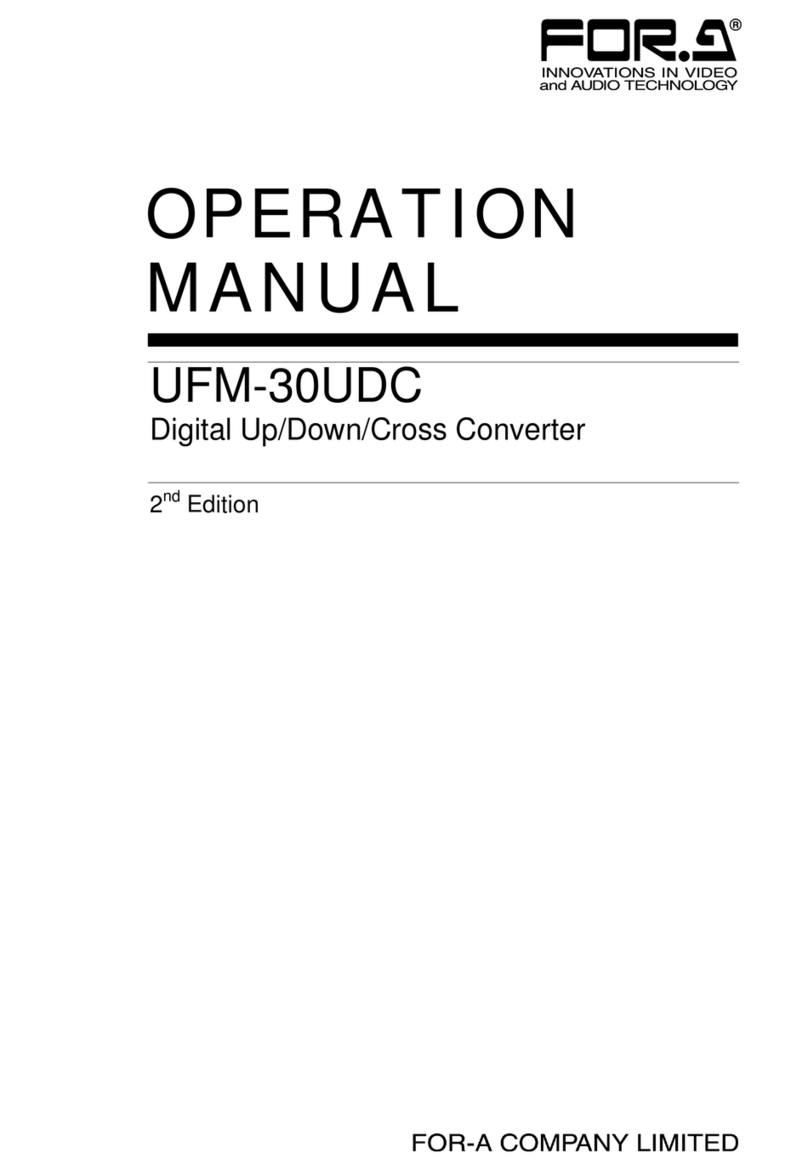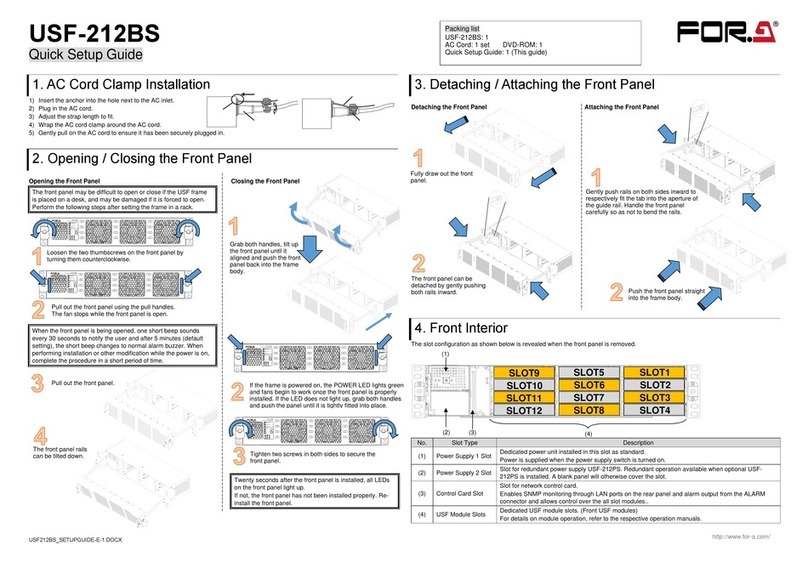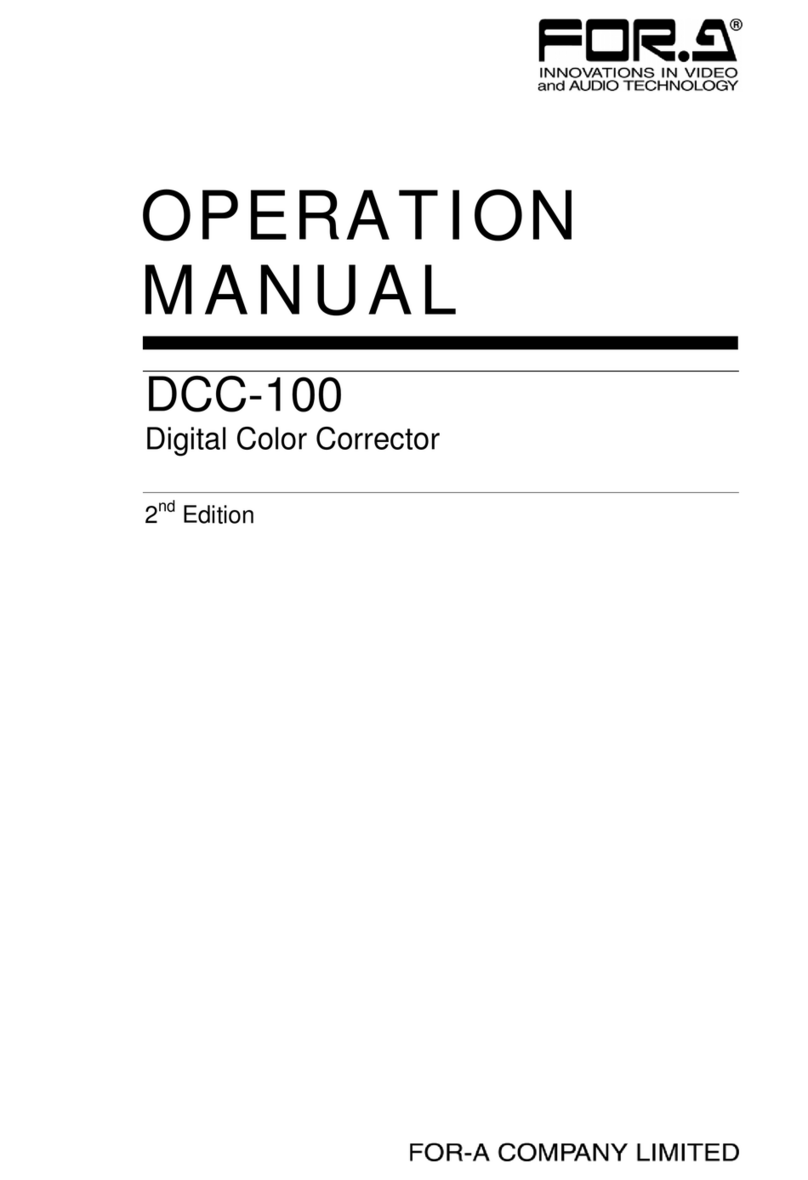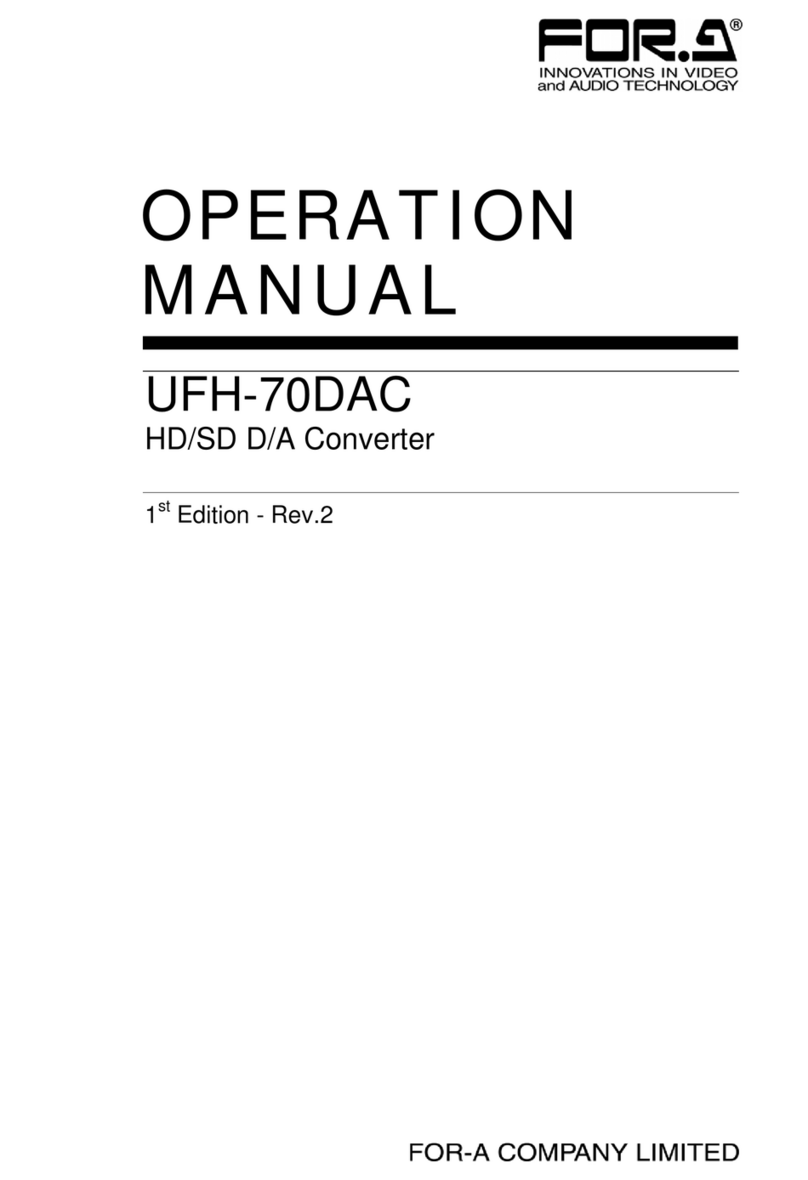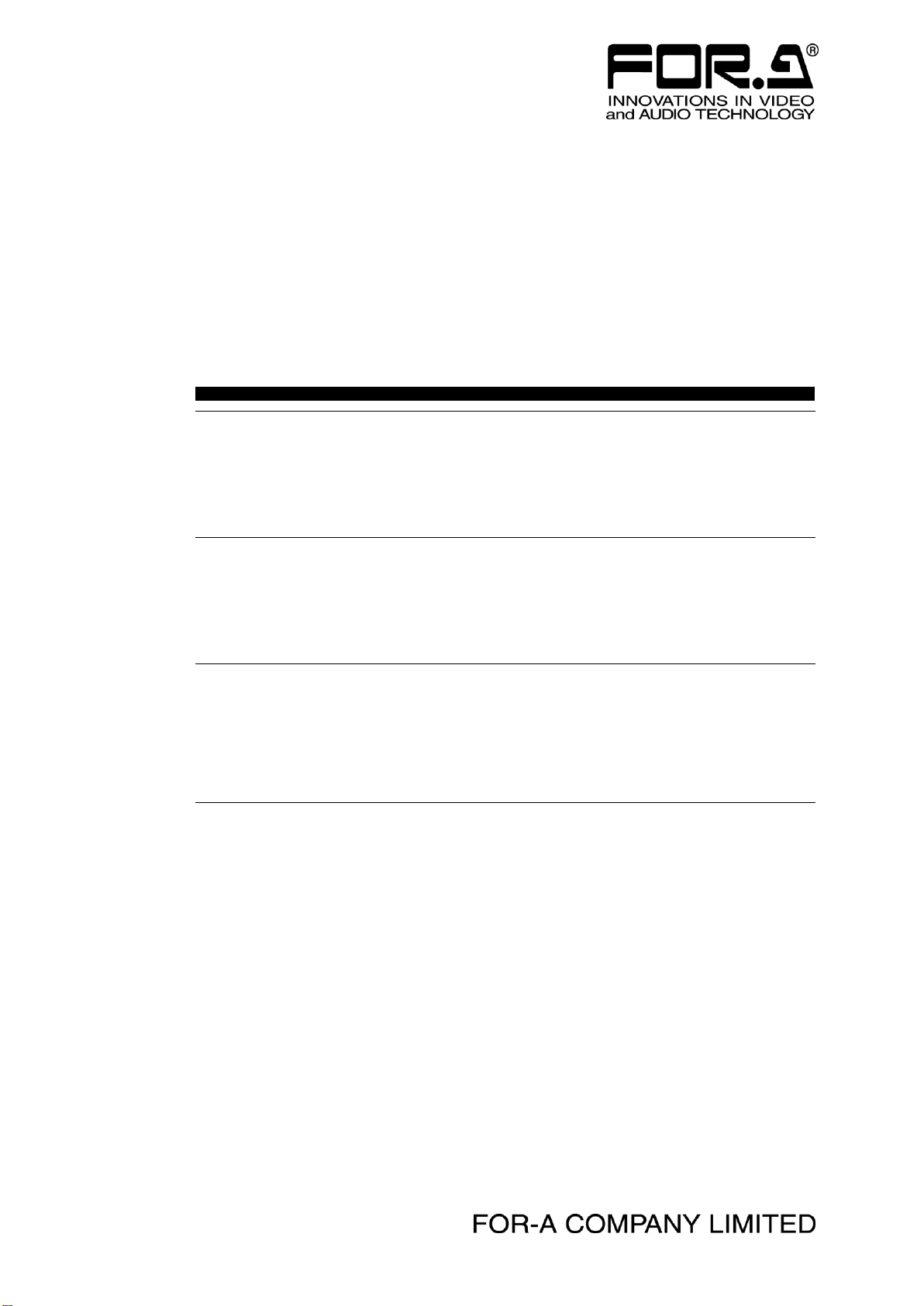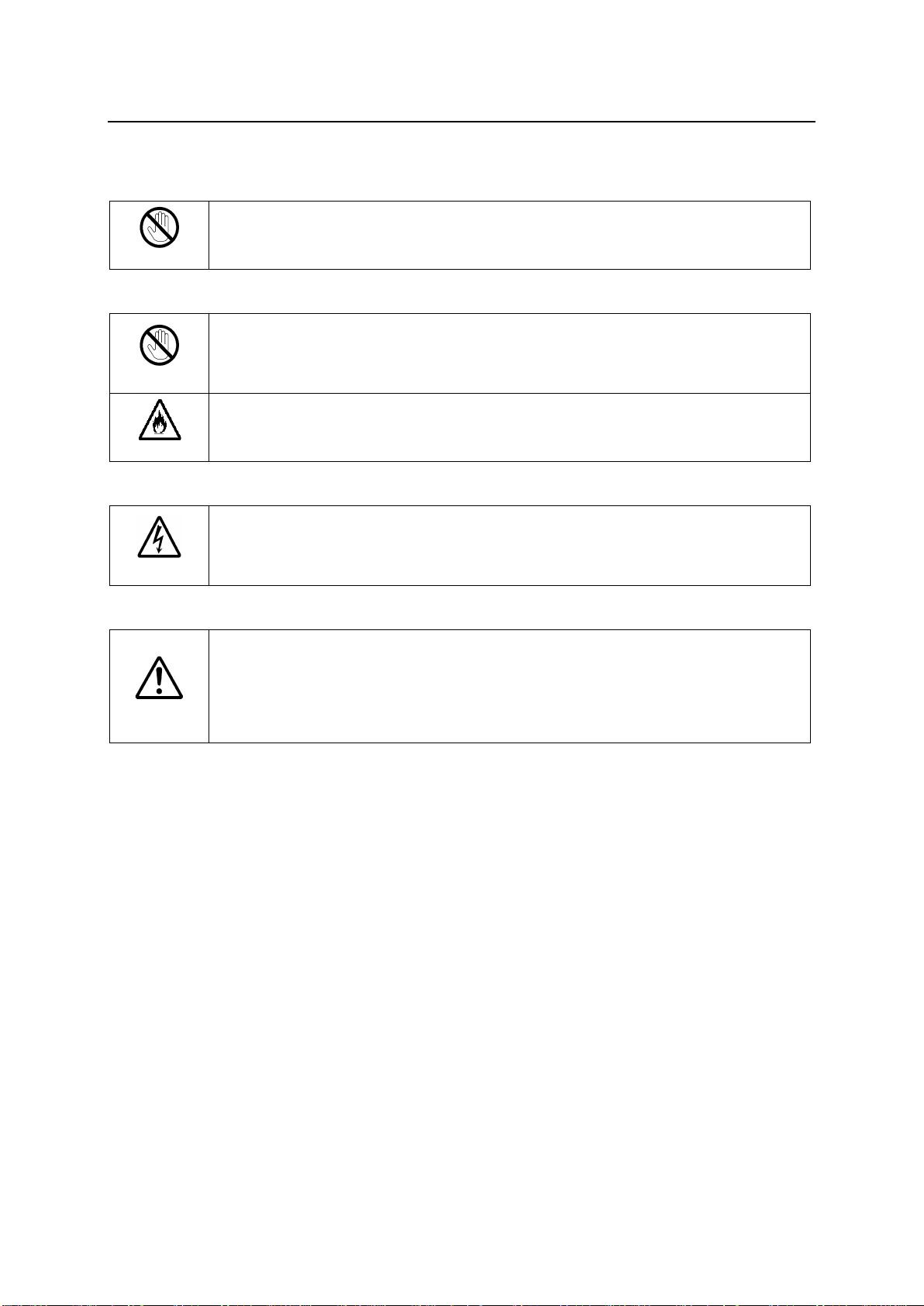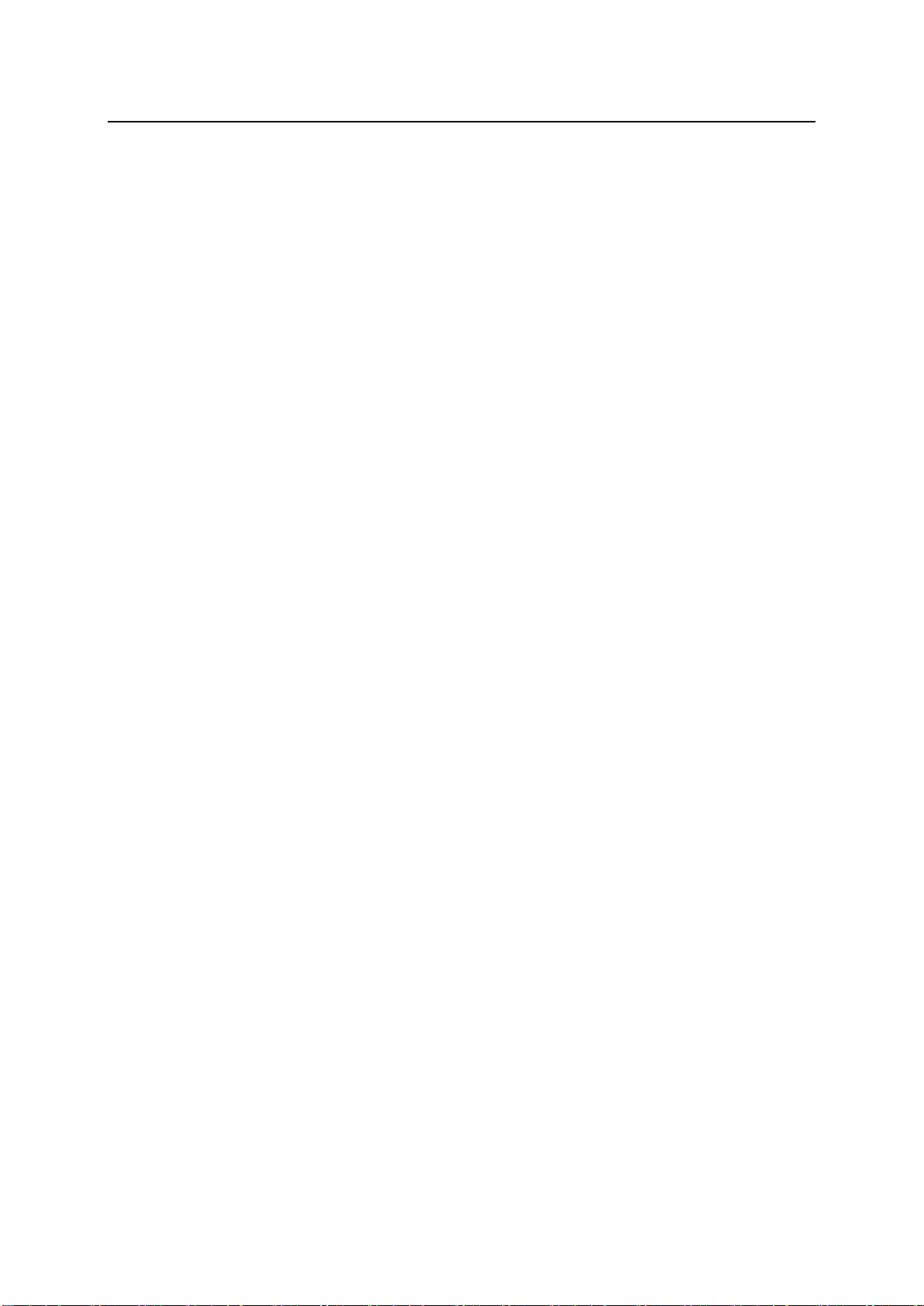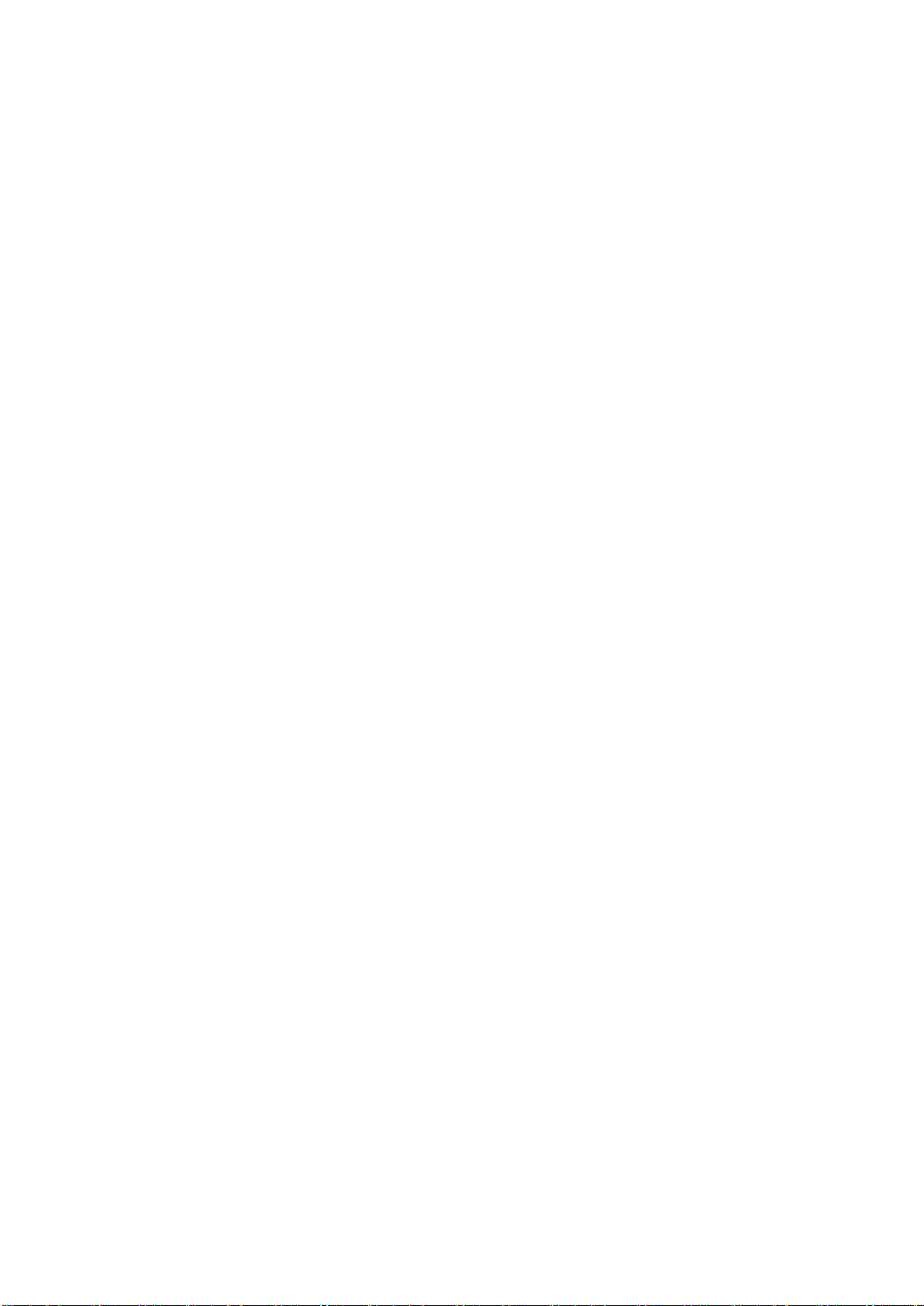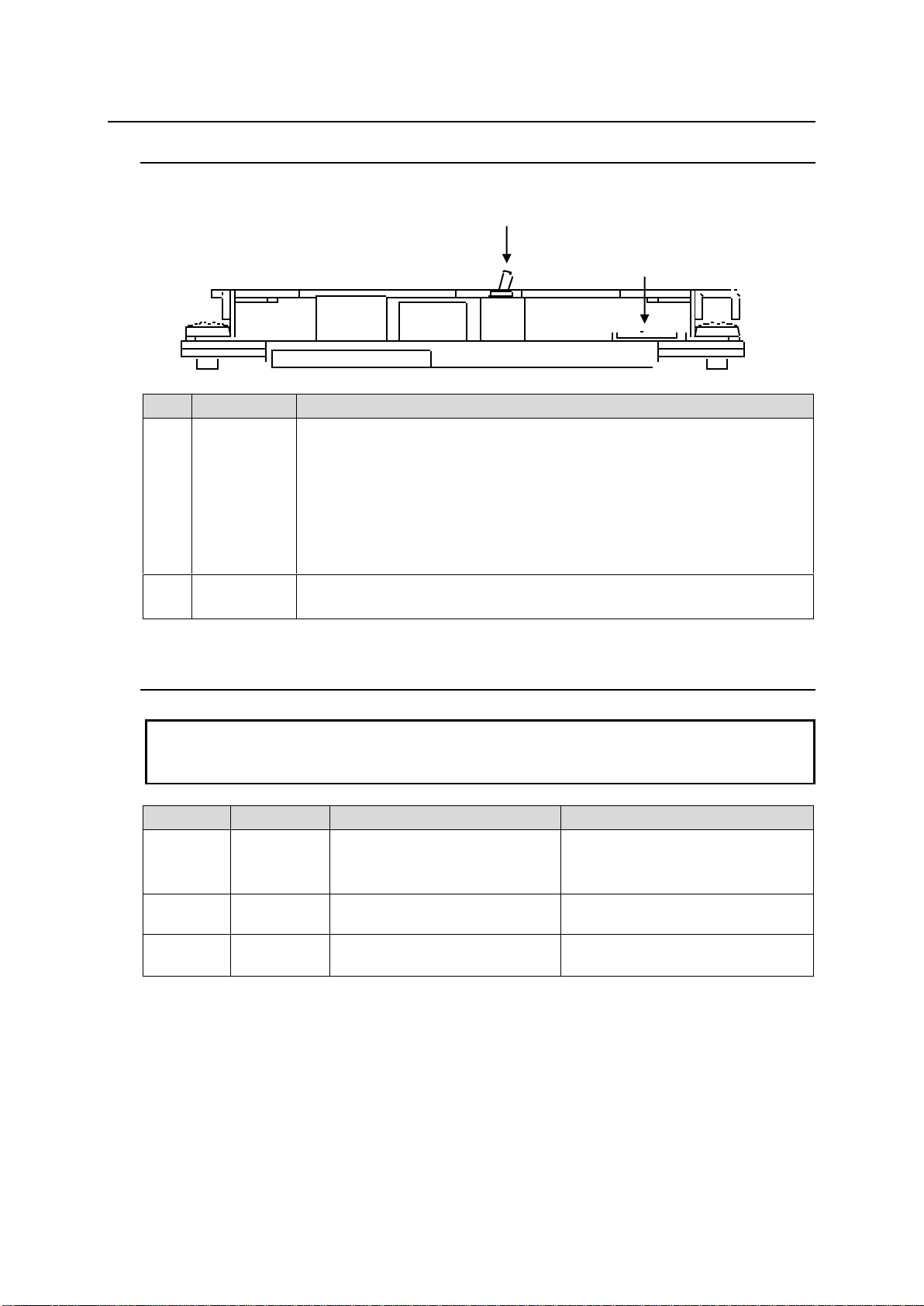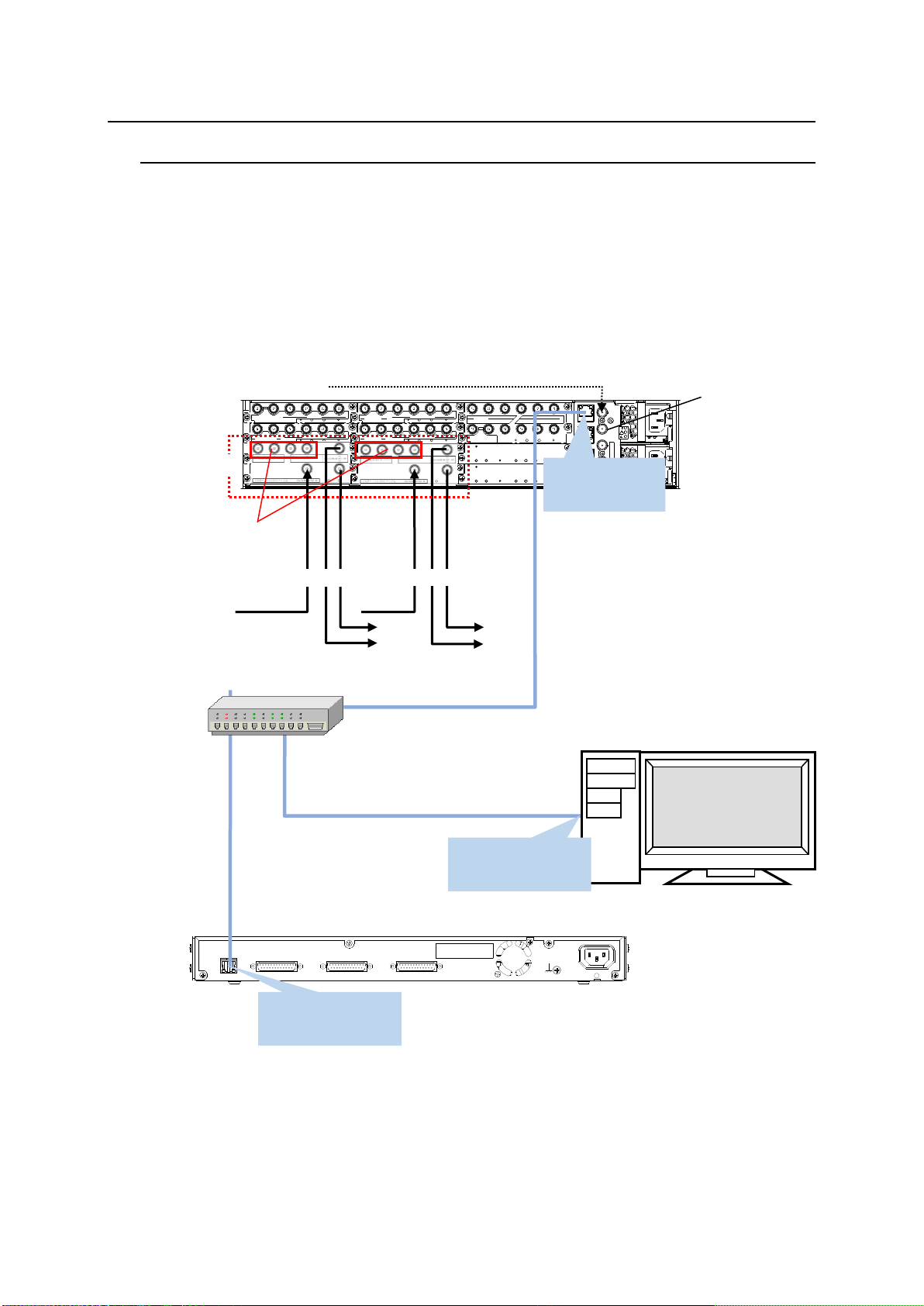4
Table of Contents
1. Prior to Starting.....................................................................................................................................6
1-1. Overview .....................................................................................................................................6
1-2. Features......................................................................................................................................6
2. Panel Descriptions................................................................................................................................7
2-1. Front Panel..................................................................................................................................7
2-2. Dipswitch Settings.......................................................................................................................7
2-3. Rear Panel ..................................................................................................................................8
3. Connection ...........................................................................................................................................9
3-1. Basic Configuration.....................................................................................................................9
3-2. Video Input and Output.............................................................................................................10
4. Conversion Table ...............................................................................................................................12
4-1. USF-106UDC-12G....................................................................................................................12
4-1. USF-106DC-12G.......................................................................................................................13
5. USF-106UDC/DC-12G GUI (Windows GUI)......................................................................................14
5-1. Video Tab..................................................................................................................................15
5-1-1. Input Select........................................................................................................................16
5-1-2. Reference Select ...............................................................................................................17
5-1-3. Synchronizer......................................................................................................................17
5-1-4. Converter ...........................................................................................................................18
5-1-5. Color Processor Input Select.............................................................................................23
5-1-6. Color Processor.................................................................................................................23
5-1-6-1. Pre Process Amp/Post Process Amp.........................................................................23
5-1-6-2. Input / Output Gamma / Color ....................................................................................24
5-1-6-3. Dynamic Range Gain .................................................................................................26
5-1-6-4. Differential Color Correct............................................................................................26
5-1-6-5. Knee (RGB) Clip.........................................................................................................27
5-1-6-6. Balance Color Correct................................................................................................27
5-1-6-7. YPbPr Clip..................................................................................................................28
5-1-6-8. Other...........................................................................................................................28
5-1-7. Ancillary .............................................................................................................................29
5-1-8. Output Select.....................................................................................................................31
5-1-9. Video Status.......................................................................................................................31
5-2. Audio Tab..................................................................................................................................32
5-2-1. Input...................................................................................................................................32
5-2-2. Input Delay.........................................................................................................................33
5-2-3. Sampling Rate Converter ..................................................................................................34
5-2-4. Output Mapping .................................................................................................................34
5-2-5. Monosum / Downmix / Test Signal....................................................................................35
5-2-6. Gain ...................................................................................................................................36
5-2-7. Converter Delay.................................................................................................................37
5-2-8. Output ................................................................................................................................37
5-2-9. Audio System.....................................................................................................................38
5-2-10. Input Status / Output Status.............................................................................................38
5-3. Event Tab..................................................................................................................................39
5-3-1. Unsaved Menu Settings.....................................................................................................39
5-4. Status Tab.................................................................................................................................39
6. Web GUI.............................................................................................................................................40
6-1. Module Information ...................................................................................................................40
6-2. Network.....................................................................................................................................40
6-3. Trap...........................................................................................................................................41
6-3-1. SNMP Trap Settings..........................................................................................................41