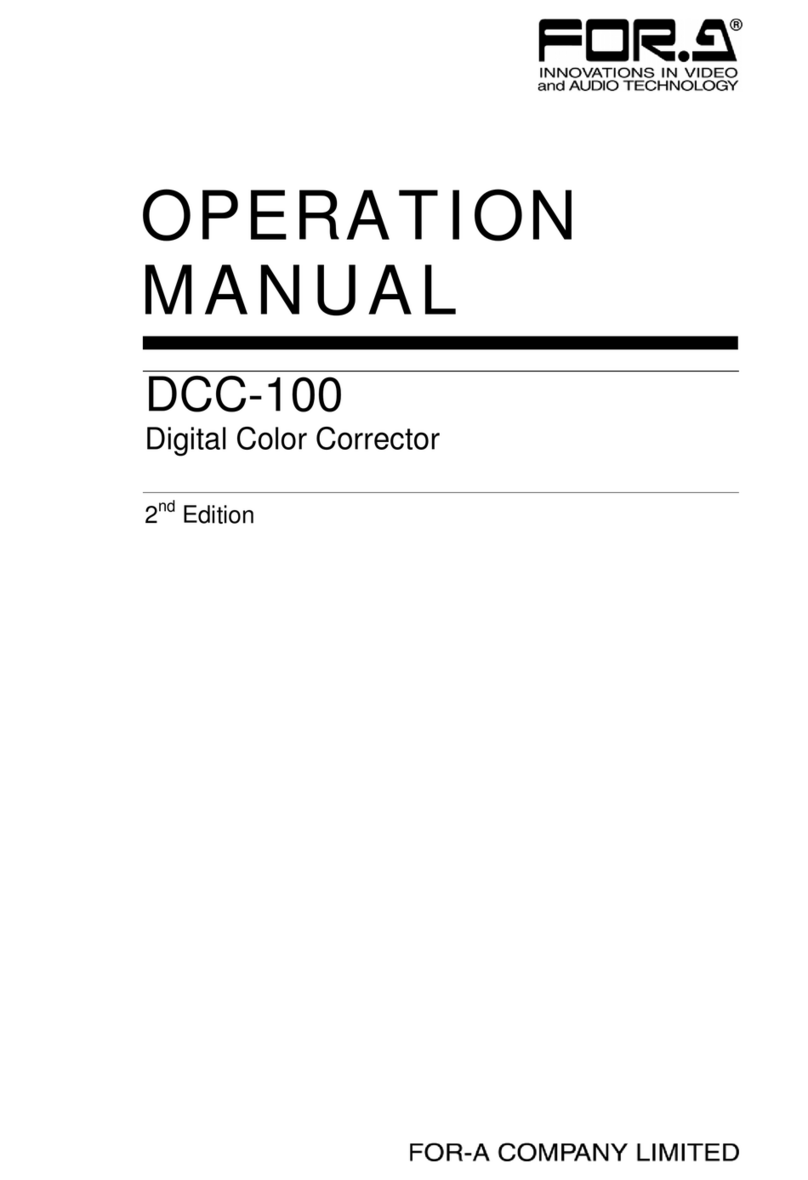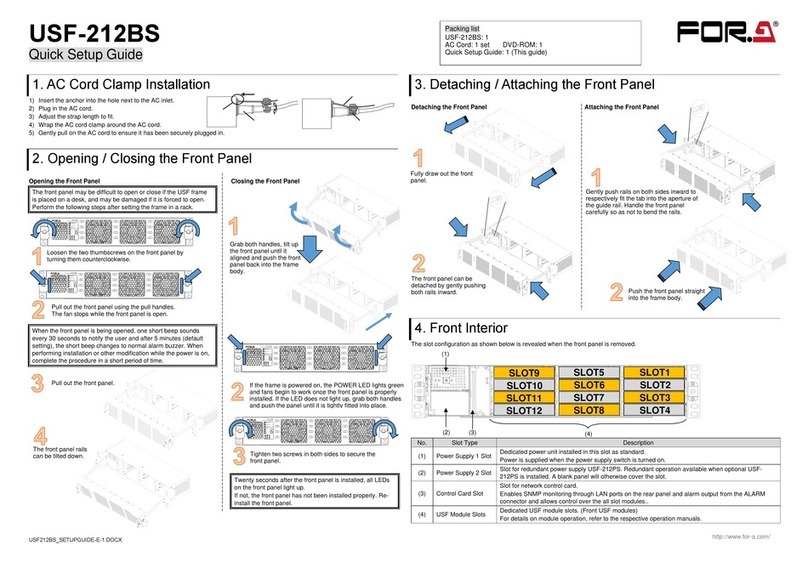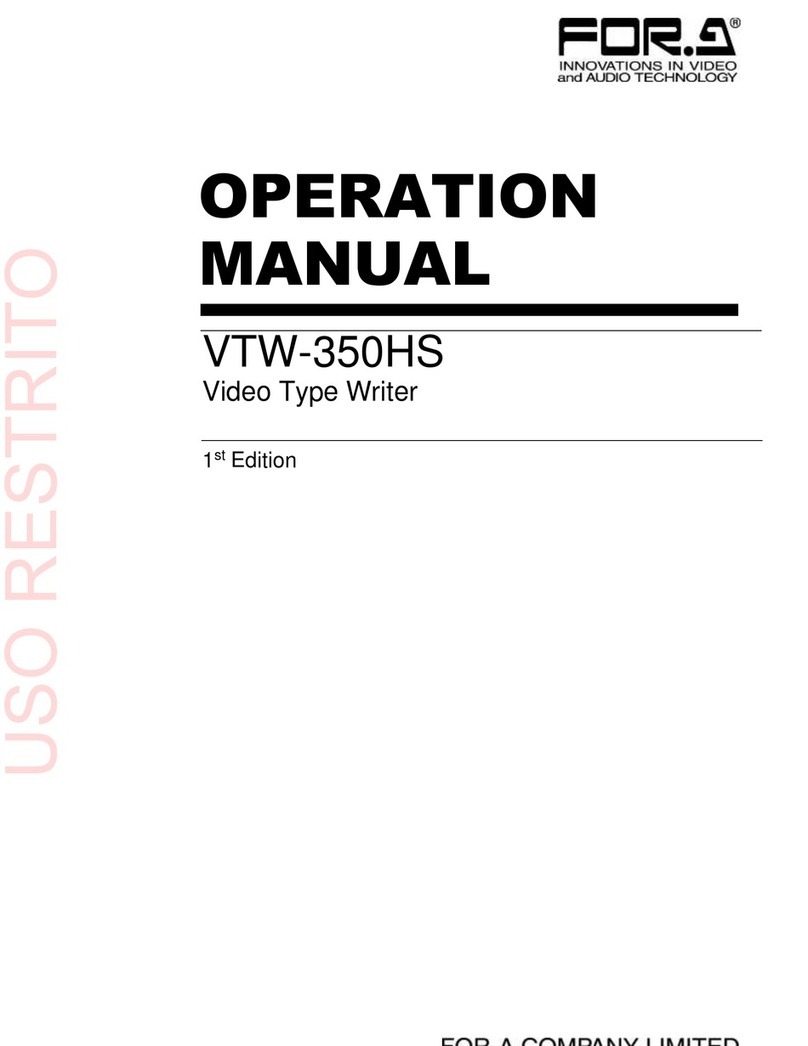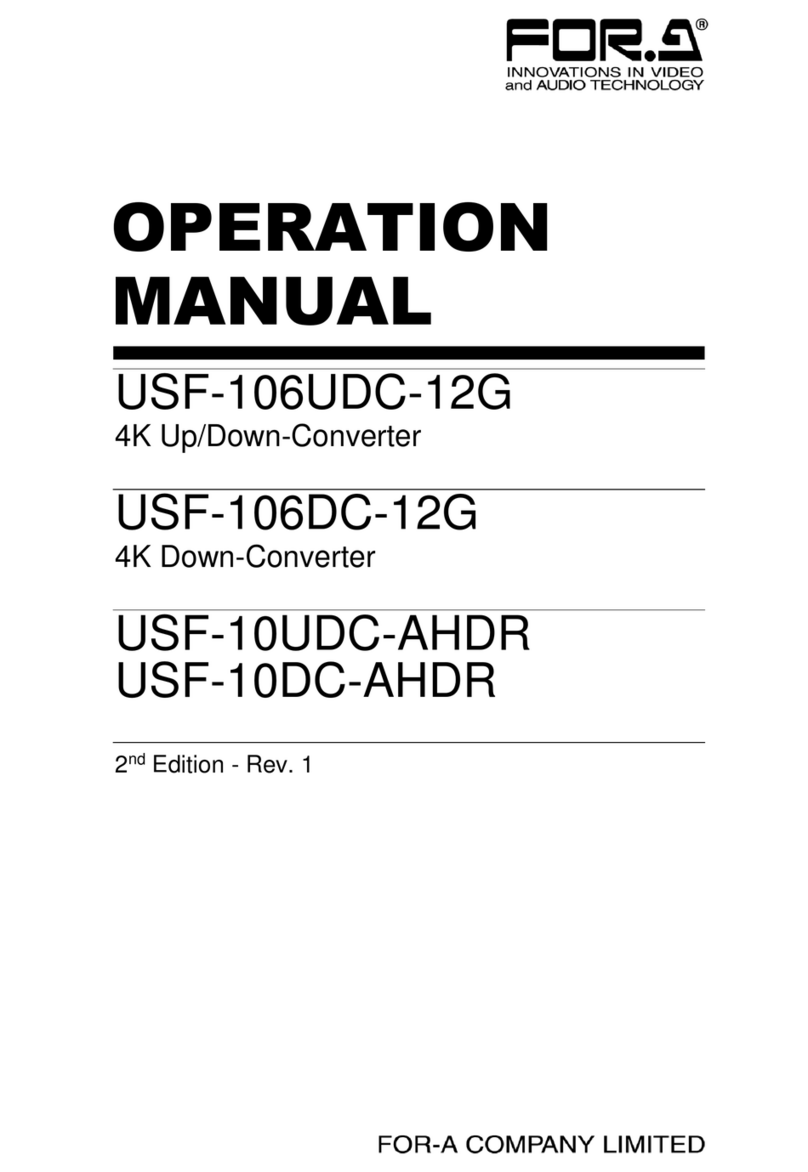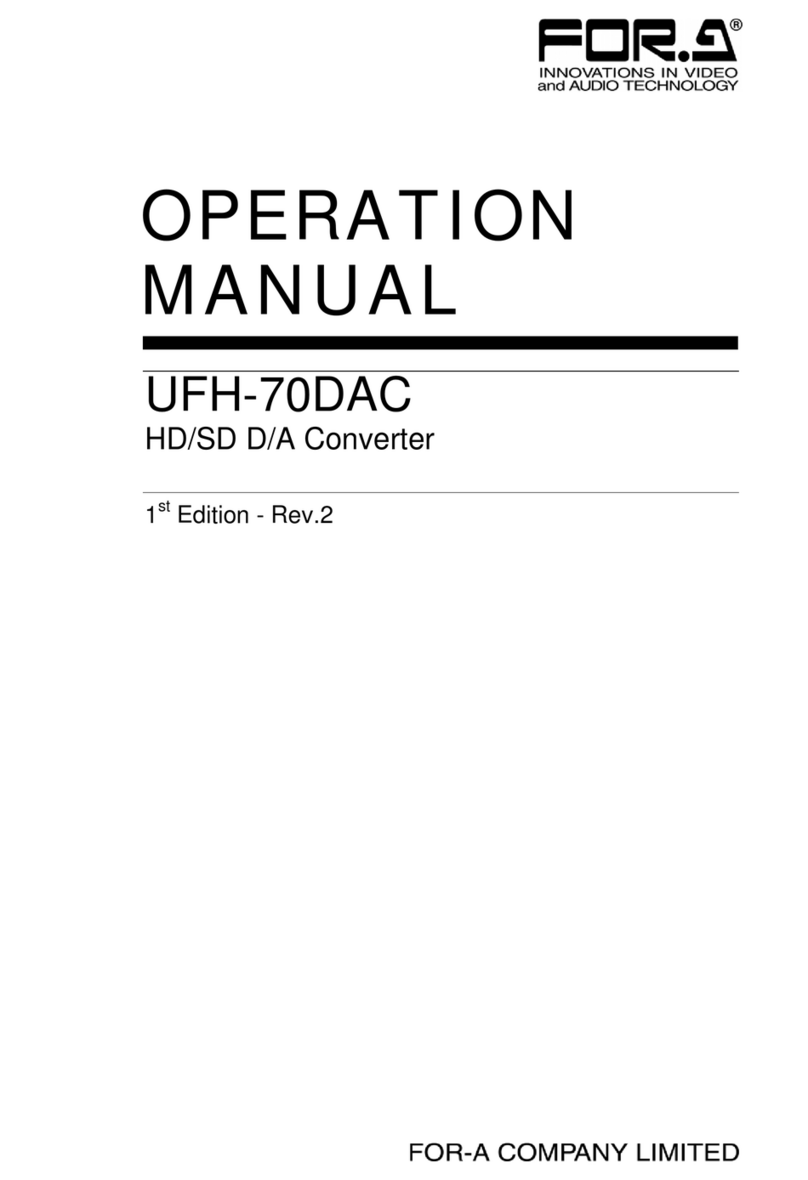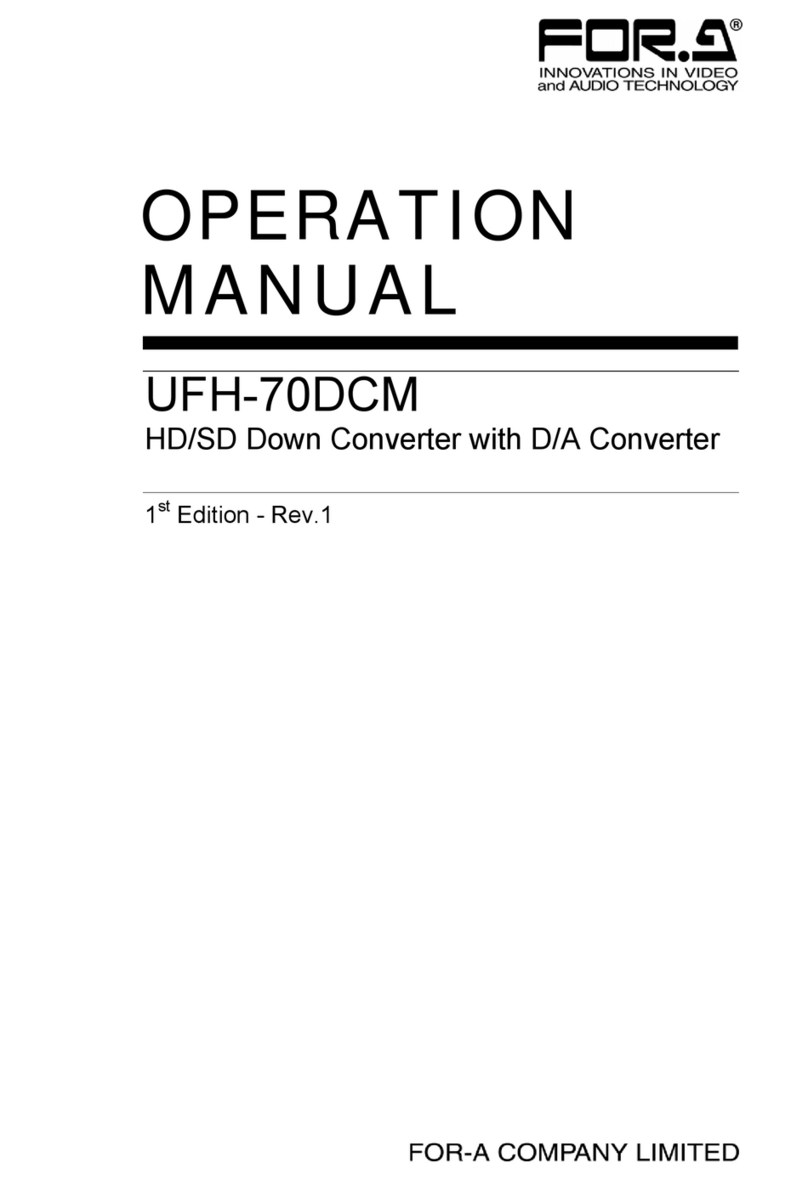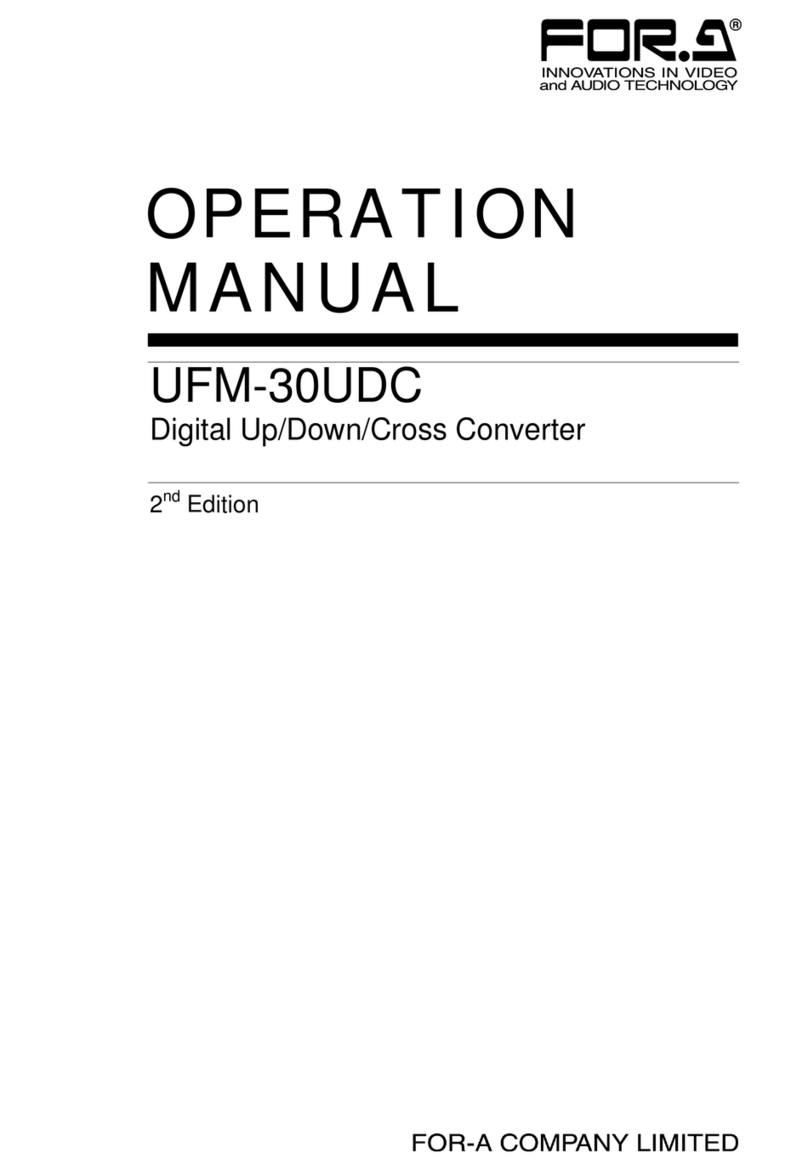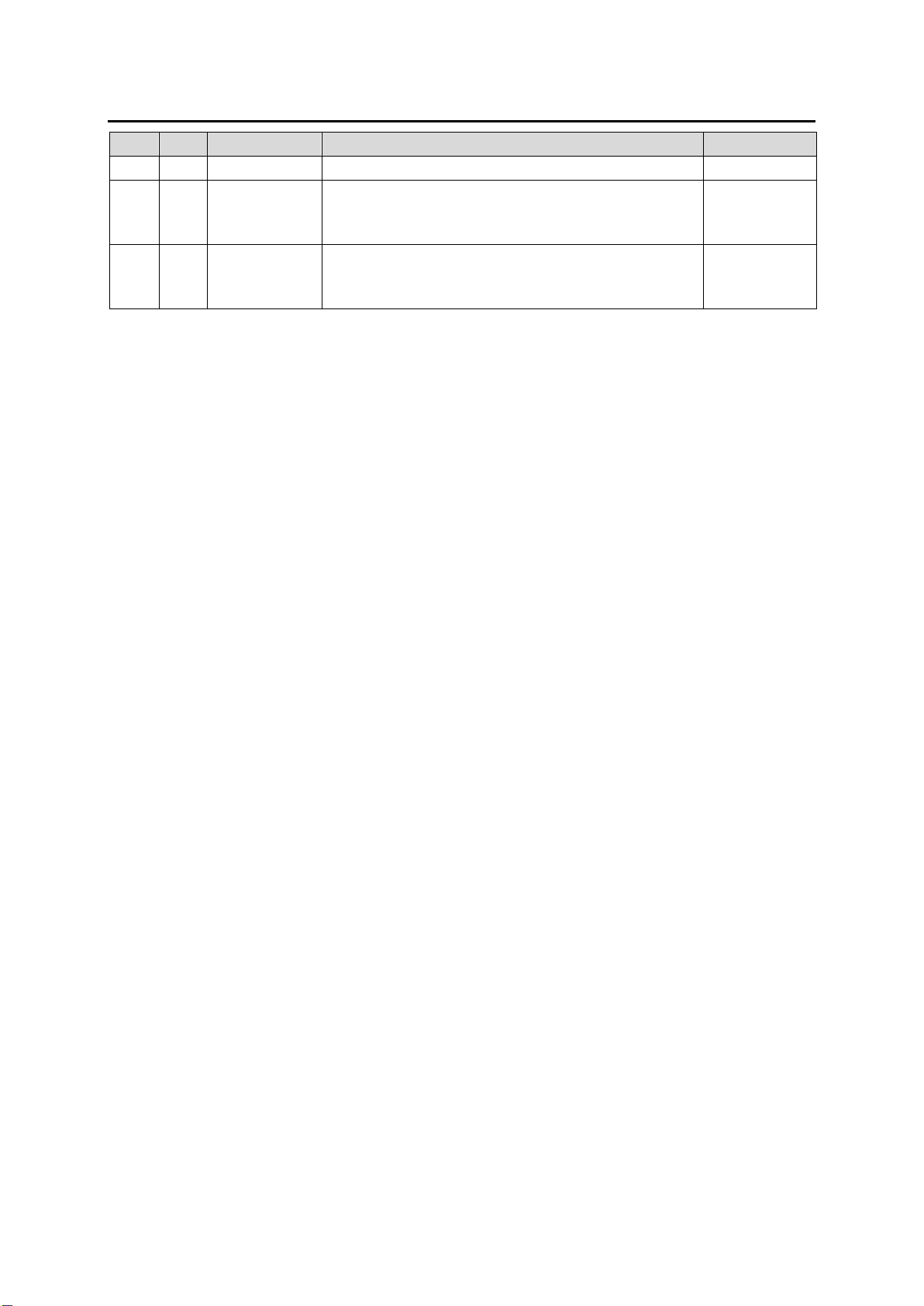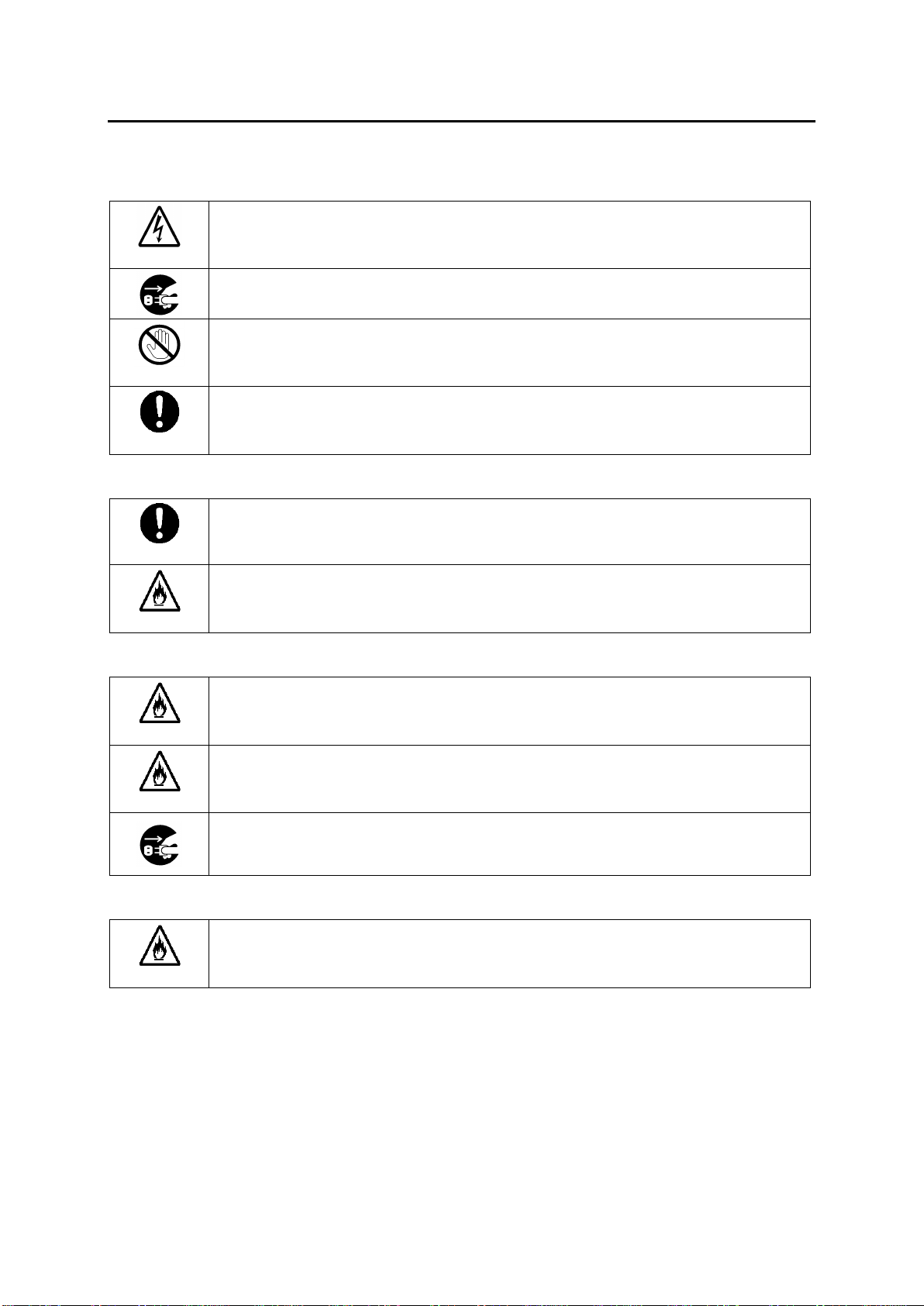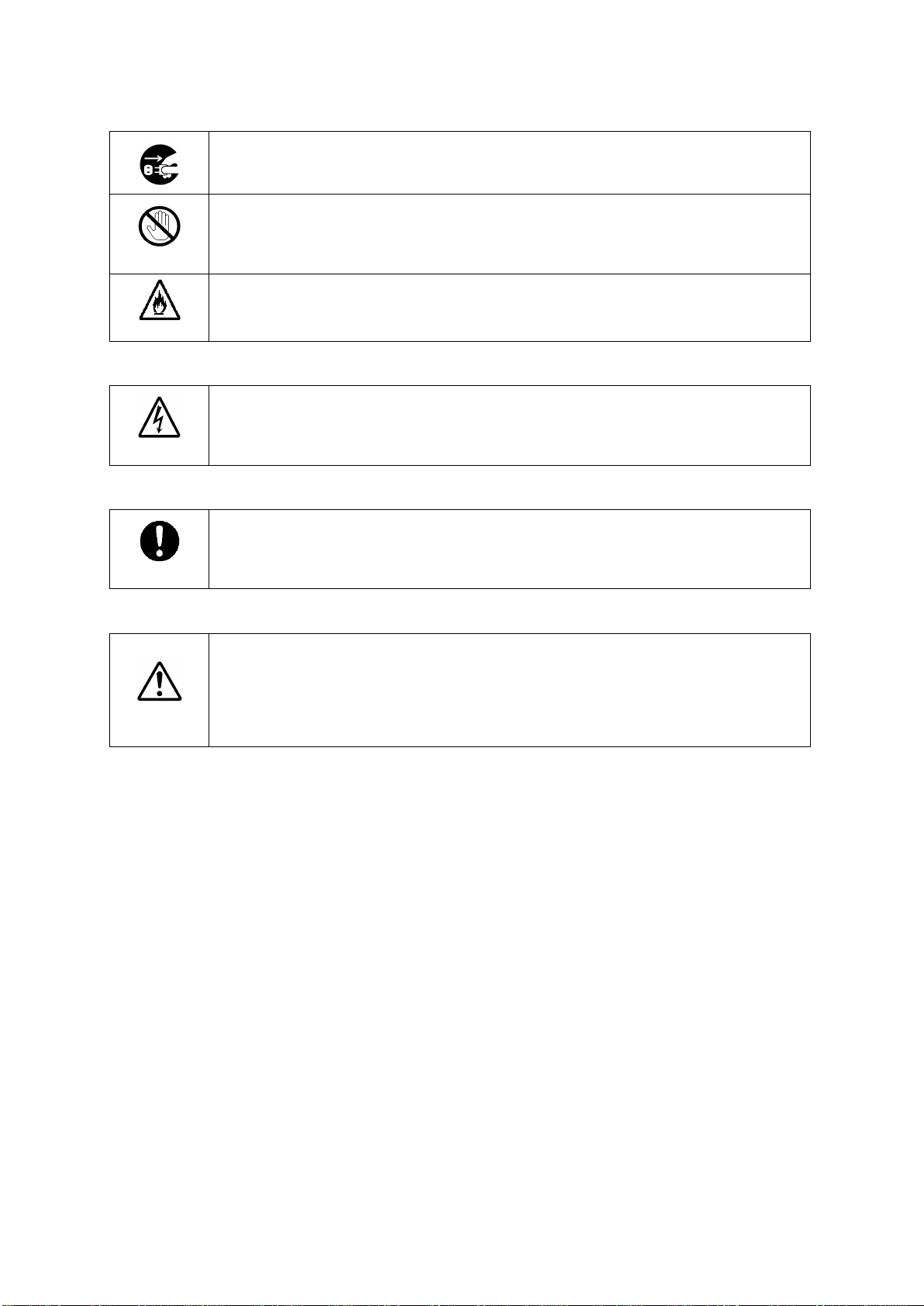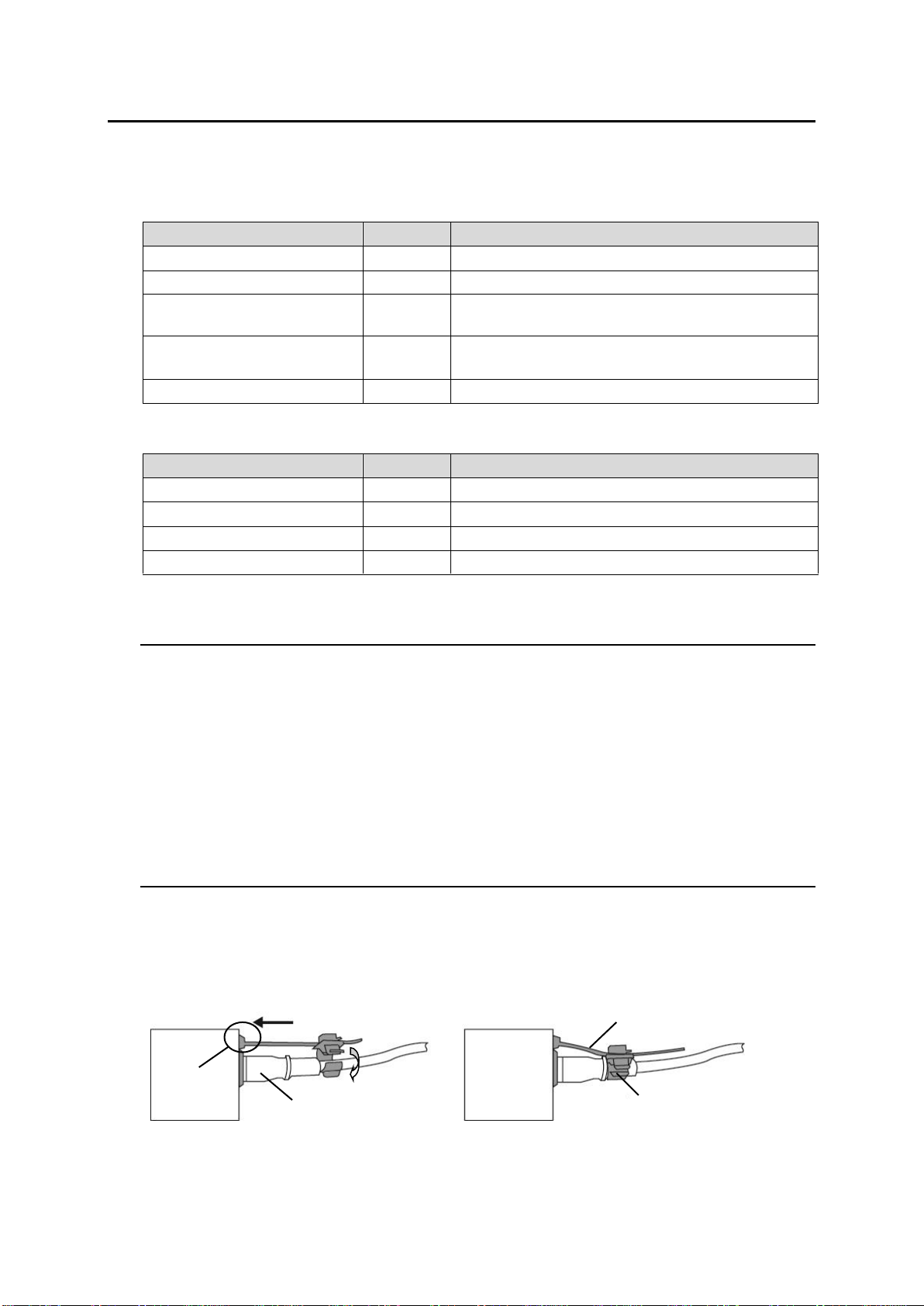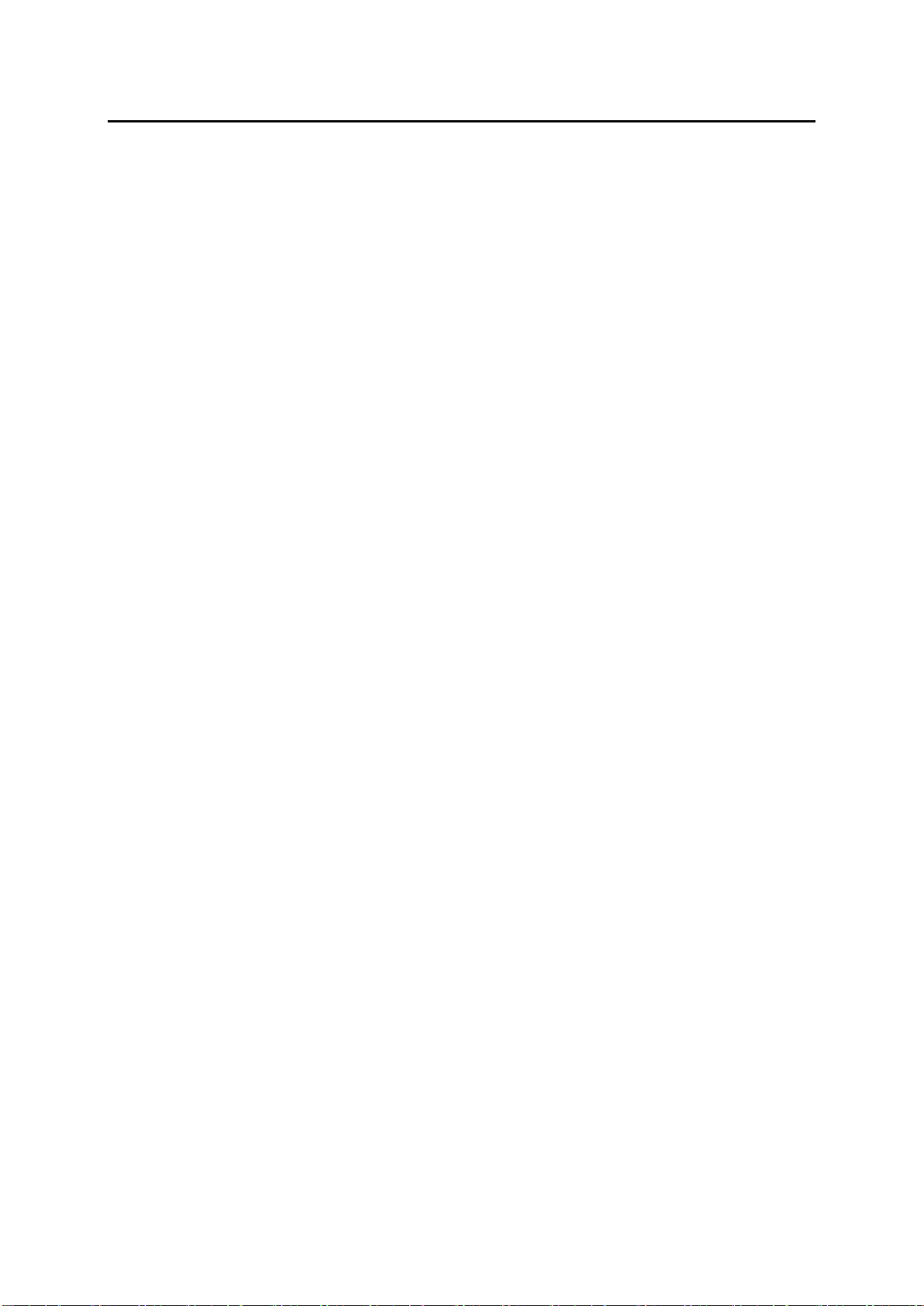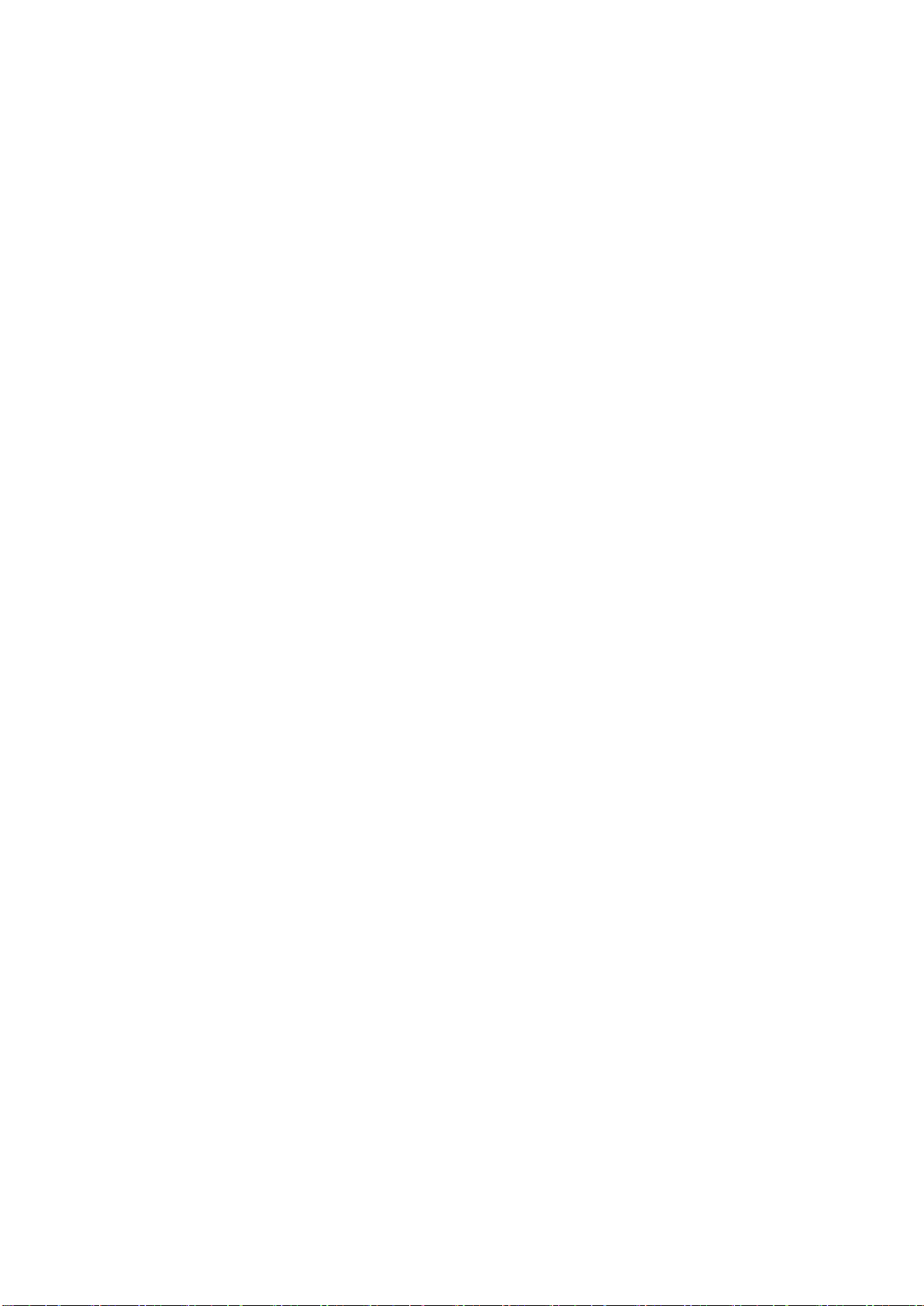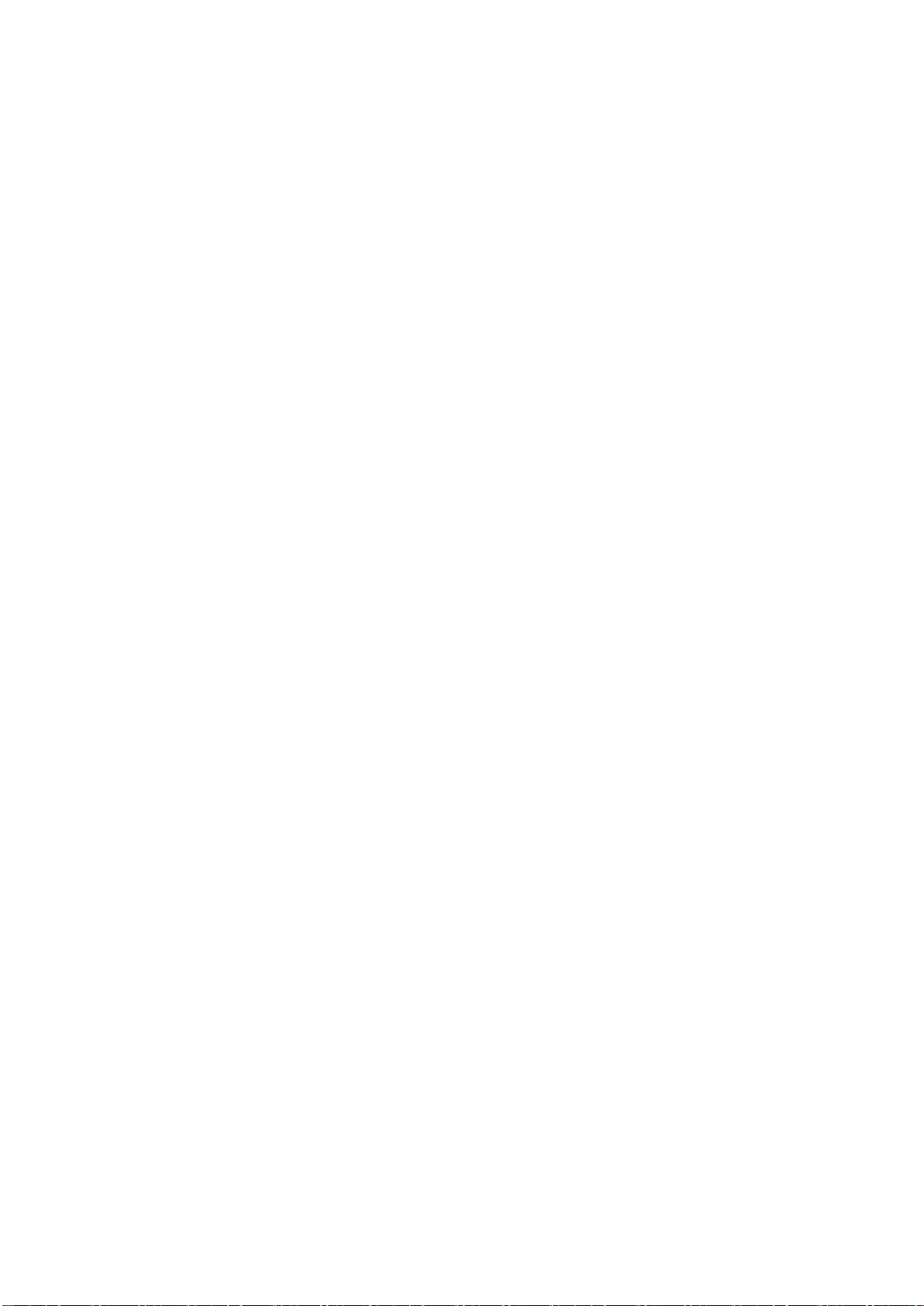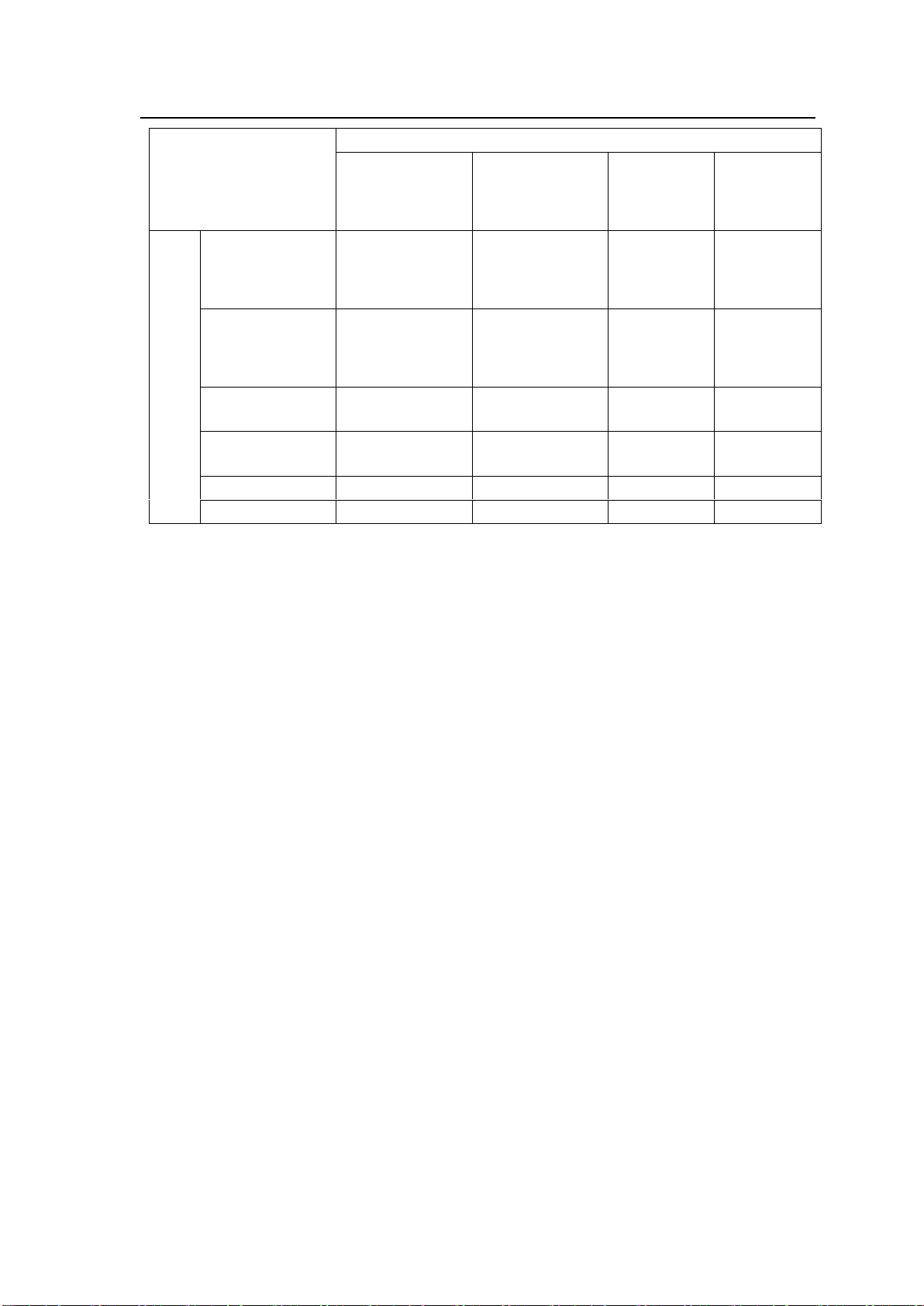7
6-5-1-12. Gain AES Settings....................................................................................................41
6-5-1-13. Gain Dolby Encoder Settings ...................................................................................41
6-5-1-14. Delay SDI Settings ...................................................................................................42
6-5-1-15. Delay AES Settings..................................................................................................44
6-5-1-16. Delay Dolby Encoder Settings..................................................................................45
6-5-1-17. Embedded Audio Multiplex Settings (SDI)...............................................................45
6-5-1-18. Test Signal/Mute Settings ........................................................................................46
6-5-1-19. Dolby Decoder Settings............................................................................................46
6-5-1-20. Dolby Encoder Settings............................................................................................47
6-5-1-21. External Metadata Output Settings ..........................................................................48
6-5-2. [AUDIO - Channel B] .........................................................................................................48
6-5-3. [AUDIO - General] .............................................................................................................49
6-5-3-1. SDI IN 1 Embedded Audio Demultiplex Settings .......................................................49
6-5-3-2. SDI IN 2 Embedded Audio Demultiplex Settings .......................................................50
6-5-3-3. Digital Audio Settings .................................................................................................50
6-6. ANCILLARY Page [Web] ..........................................................................................................51
6-6-1. [ANCILLARY - Metadata]...................................................................................................51
6-6-1-1. Audio Metadata Demultiplexer Settings.....................................................................51
6-6-1-2. Audio Metadata Multiplexer Settings..........................................................................52
6-6-2. [ANCILLARY –Timecode].................................................................................................53
6-6-2-1. TCR Input Settings.....................................................................................................53
6-6-2-2. TCG Output Settings..................................................................................................54
6-6-2-3. TCG Mode Settings....................................................................................................54
6-6-2-4. TC Time Settings........................................................................................................56
6-7. UTILITY Page [Web].................................................................................................................57
6-7-1. Event Memory Settings......................................................................................................57
6-7-2. Setting Not Saved in Event Memory..................................................................................58
6-7-3. System Reboot ..................................................................................................................58
6-7-4. Video Test Signal Settings.................................................................................................58
6-7-5. Relay Bypass Settings.......................................................................................................59
6-8. NETWORK Page [Web]............................................................................................................60
6-8-1. Network Settings................................................................................................................60
6-8-2. Factory Shipment Network Settings ..................................................................................61
6-8-3. SNMP Setting ....................................................................................................................61
6-8-4. Get / Set List......................................................................................................................62
6-8-5. Get List...............................................................................................................................66
6-8-6. Trap List.............................................................................................................................68
7. Web Browser Control (Other modes than SD/HD to HD)........................................................................69
7-1. Connection between Web Browser and FRC-9100..................................................................69
7-2. STATUS Page [Web]................................................................................................................69
7-3. SYSTEM Page [Web]................................................................................................................69
7-4. VIDEO Page [Web]...................................................................................................................72
7-5. AUDIO Page [Web]...................................................................................................................73
7-6. ANCILLARY Page [Web] ..........................................................................................................73
7-7. UTILITY Page [Web].................................................................................................................73
7-8. NETWORK Page [Web]............................................................................................................73
8. Front Touch Panel Operation.............................................................................................................74
8-1. Front Panel LOCK / UNLOCK...................................................................................................74
8-2. SYSTEM Menu [Panel].............................................................................................................74
8-2-1. Channel A/B Selection.......................................................................................................74
8-2-2. General Settings................................................................................................................75
8-2-3. Miscellaneous Settings......................................................................................................75
8-2-3-1. 3G/HD/SD-SDI Input Format......................................................................................76
8-2-3-2. 3G/HD-SDI Output Format.........................................................................................78
8-2-3-3. Aspect Ratio ...............................................................................................................79