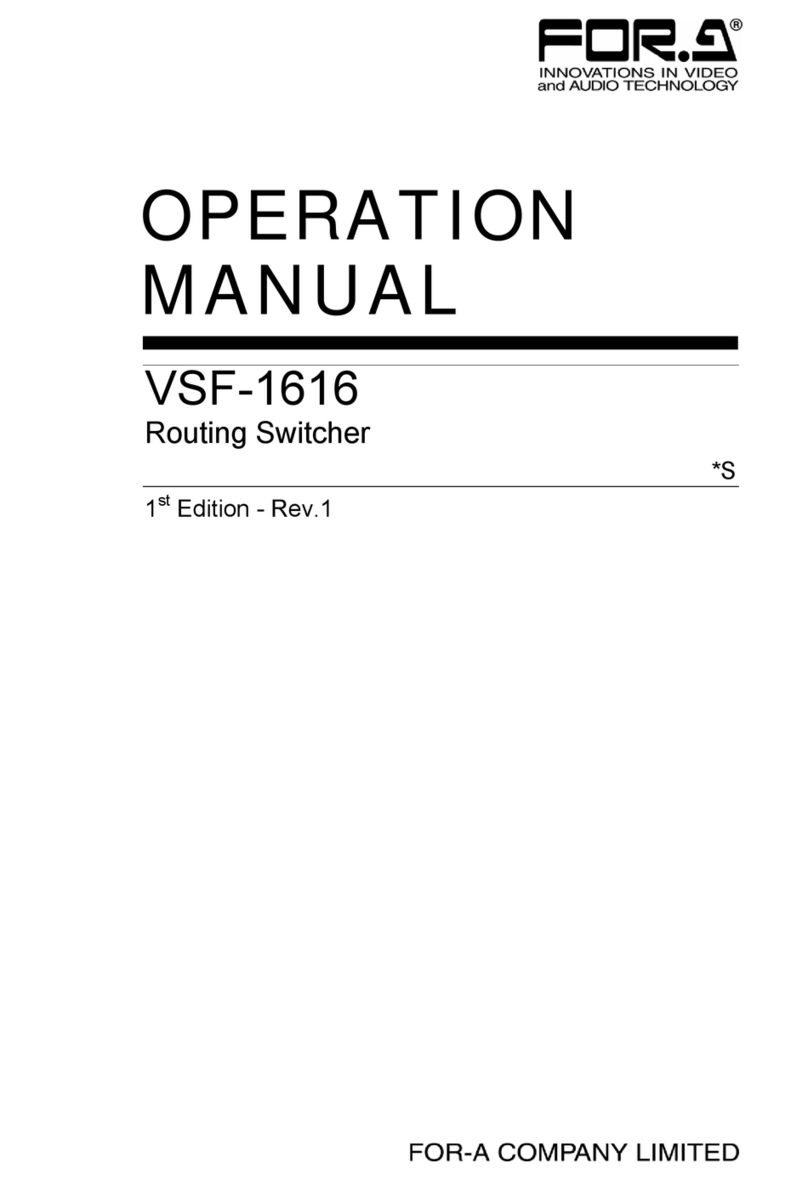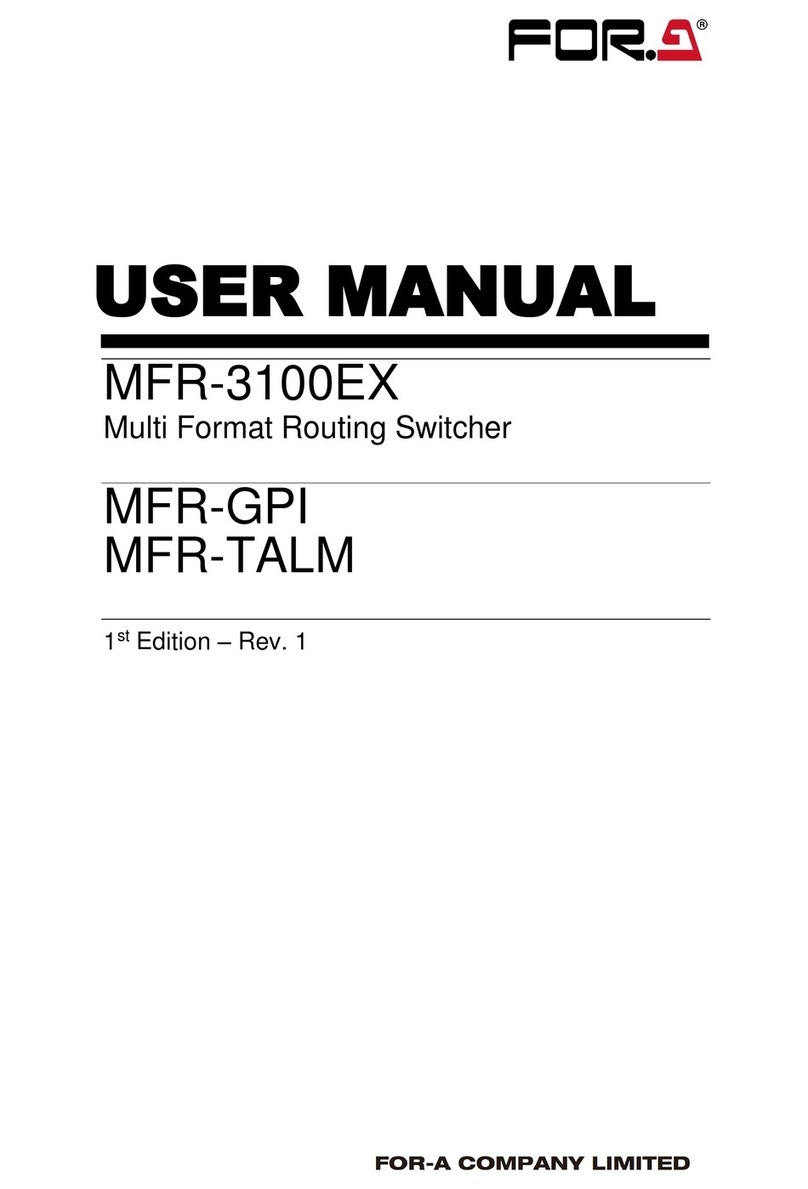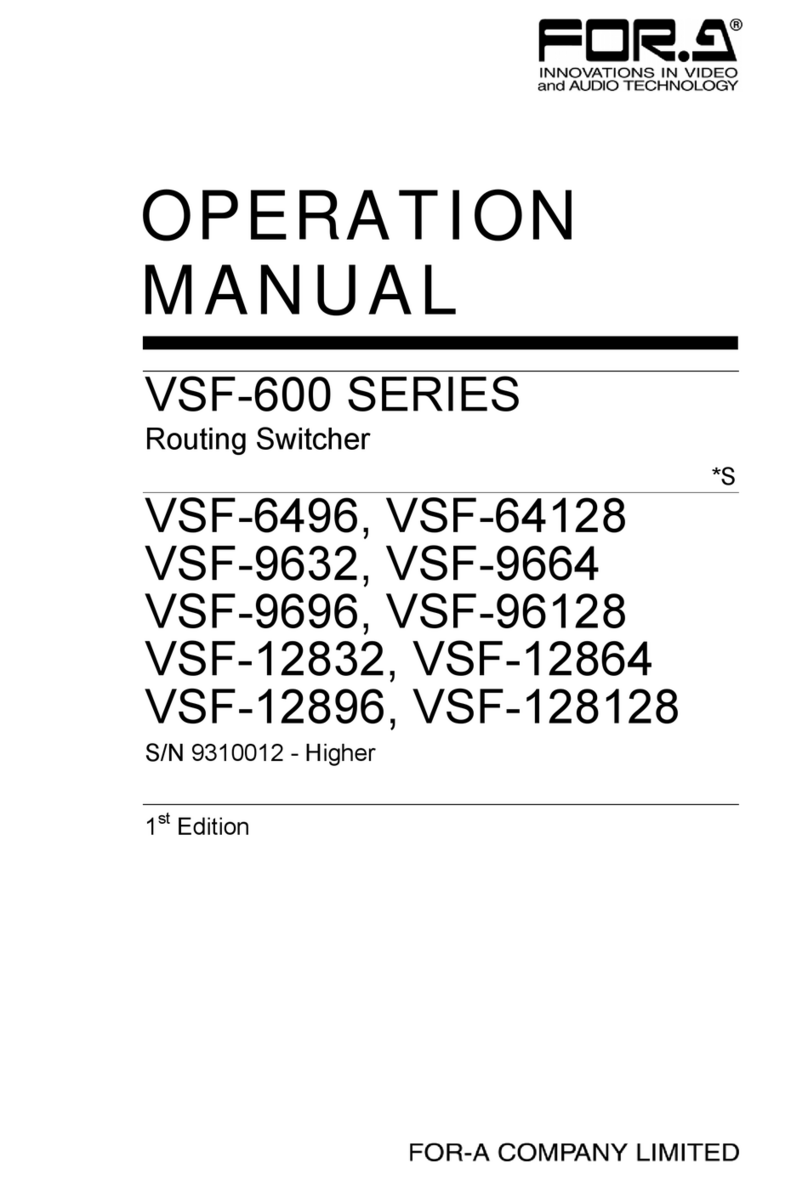10
11-1. Selecting a SUB EFFECT Channel and Source Signal ................................................104
11-2. MONO COLOR..............................................................................................................104
11-3. DEFOCUS......................................................................................................................104
11-4. PAINT COLOR...............................................................................................................105
11-5. FREEZE, STROBE, NEGA, MOSAIC ...........................................................................105
12. Still and Clip Store.................................................................................................................106
12-1. Managing Still Images....................................................................................................106
12-1-1. Saving Stills.............................................................................................................106
12-1-2. Displaying Still Images............................................................................................106
12-1-3. Backing-up Stills .....................................................................................................107
12-2. Managing Clips ..............................................................................................................108
12-2-1. Clip Recording ........................................................................................................108
12-2-2. Playing Clips...........................................................................................................110
12-2-3. Clearing Clip Data...................................................................................................111
12-3. Backing-up Still and Clip Data using USB Flash Drive..................................................112
12-3-1. Structure for Backing Up Still and Clip Data...........................................................112
12-3-2. Setting Automatic Backup to ON............................................................................113
12-3-3. Manually Loading Backup Data..............................................................................113
12-3-4. Deleting Backup Data.............................................................................................114
12-3-5. Automatic Loading at Startup.................................................................................114
12-4. Transferring Image Files................................................................................................115
12-4-1. LAN Connection......................................................................................................115
12-4-2. Image files...............................................................................................................116
12-4-3. Sending / Receiving Still Images............................................................................118
12-4-4. Sending Images to Clip Memory ............................................................................119
12-5. CG WIPE........................................................................................................................120
12-5-1. CG WIPE Operation Example 1 .............................................................................121
12-5-2. Saving CG WIPE Settings......................................................................................122
12-5-3. CG WIPE Menu Quick Reference..........................................................................122
13. Multiviewer ............................................................................................................................123
13-1. Assigning the Multiviewer to an Output Bus..................................................................123
13-2. Selecting the Split-screen Type.....................................................................................123
13-3. Video Signal Mapping....................................................................................................124
13-4. Setting Up Each Split Area ............................................................................................125
13-4-1. Titles........................................................................................................................125
13-4-2. Audio Level Meter...................................................................................................126
13-4-3. Safety Area.............................................................................................................126
13-4-4. Frame Border..........................................................................................................127
13-4-5. On-air Tally..............................................................................................................127
13-5. Saving / Loading Screen Layouts..................................................................................128
13-5-1. Saving a Screen Layout..........................................................................................128
13-5-2. Loading a Screen Layout........................................................................................128
13-5-3. Deleting Screen Layout Data..................................................................................128
14. USER Buttons.......................................................................................................................129
14-1. USER Button Operation.................................................................................................129
14-2. Triggering User Buttons.................................................................................................133
15. Event Memory.......................................................................................................................135