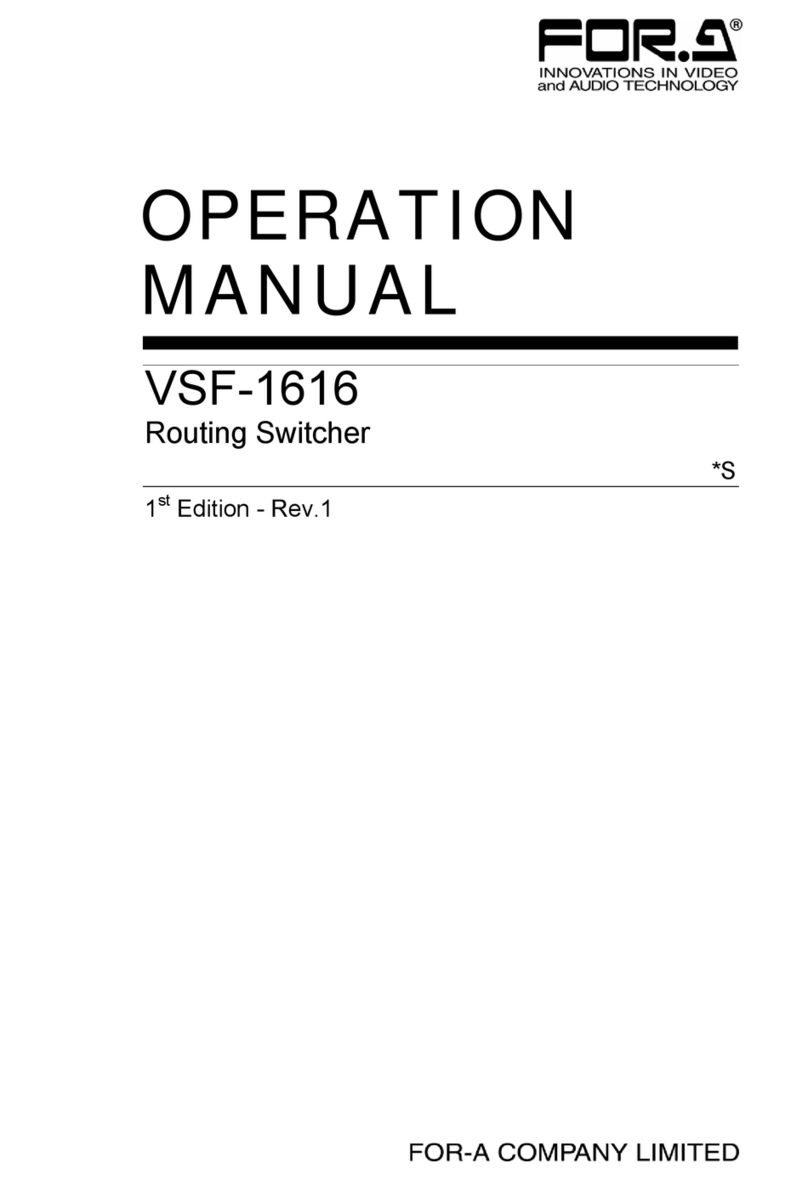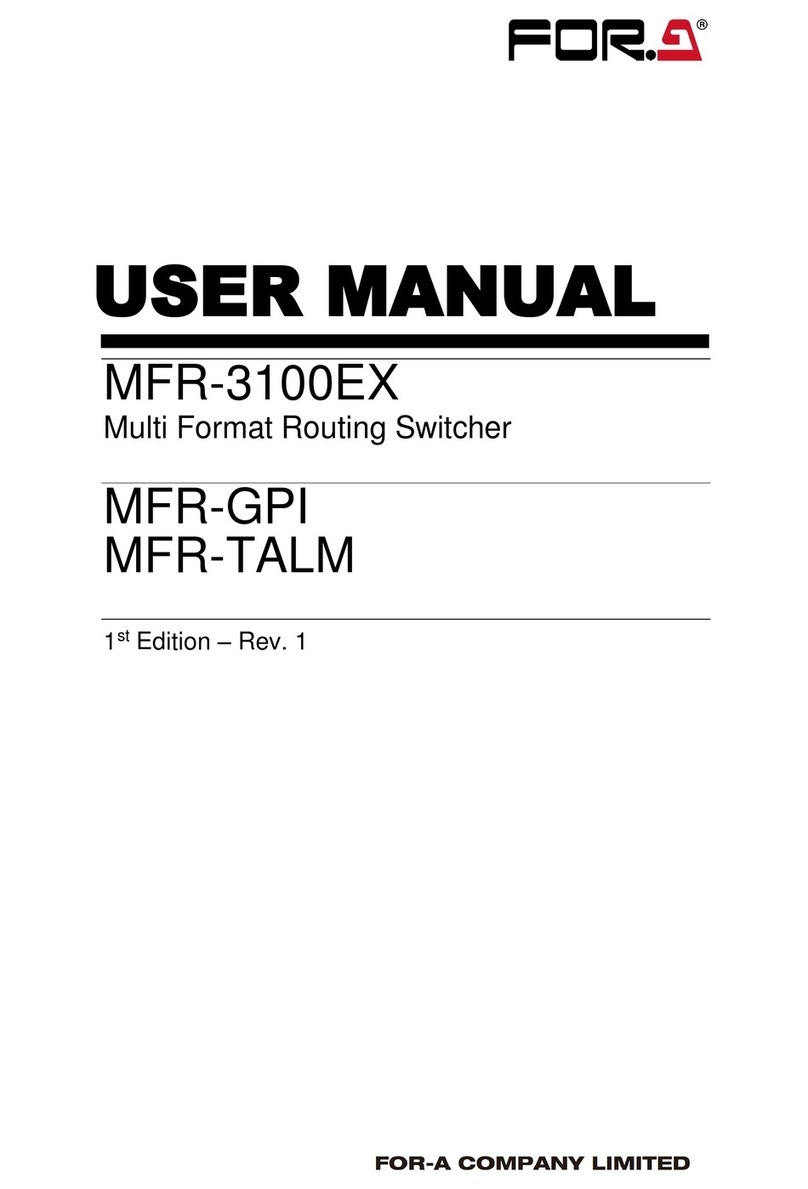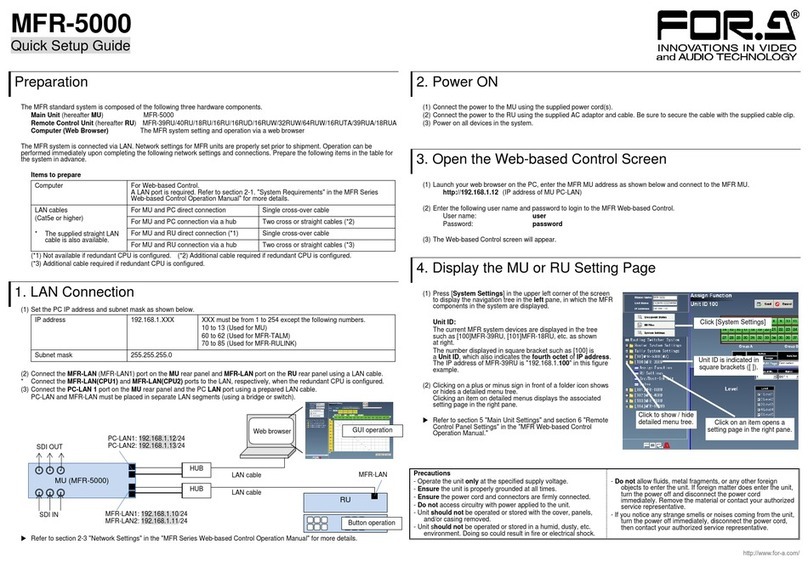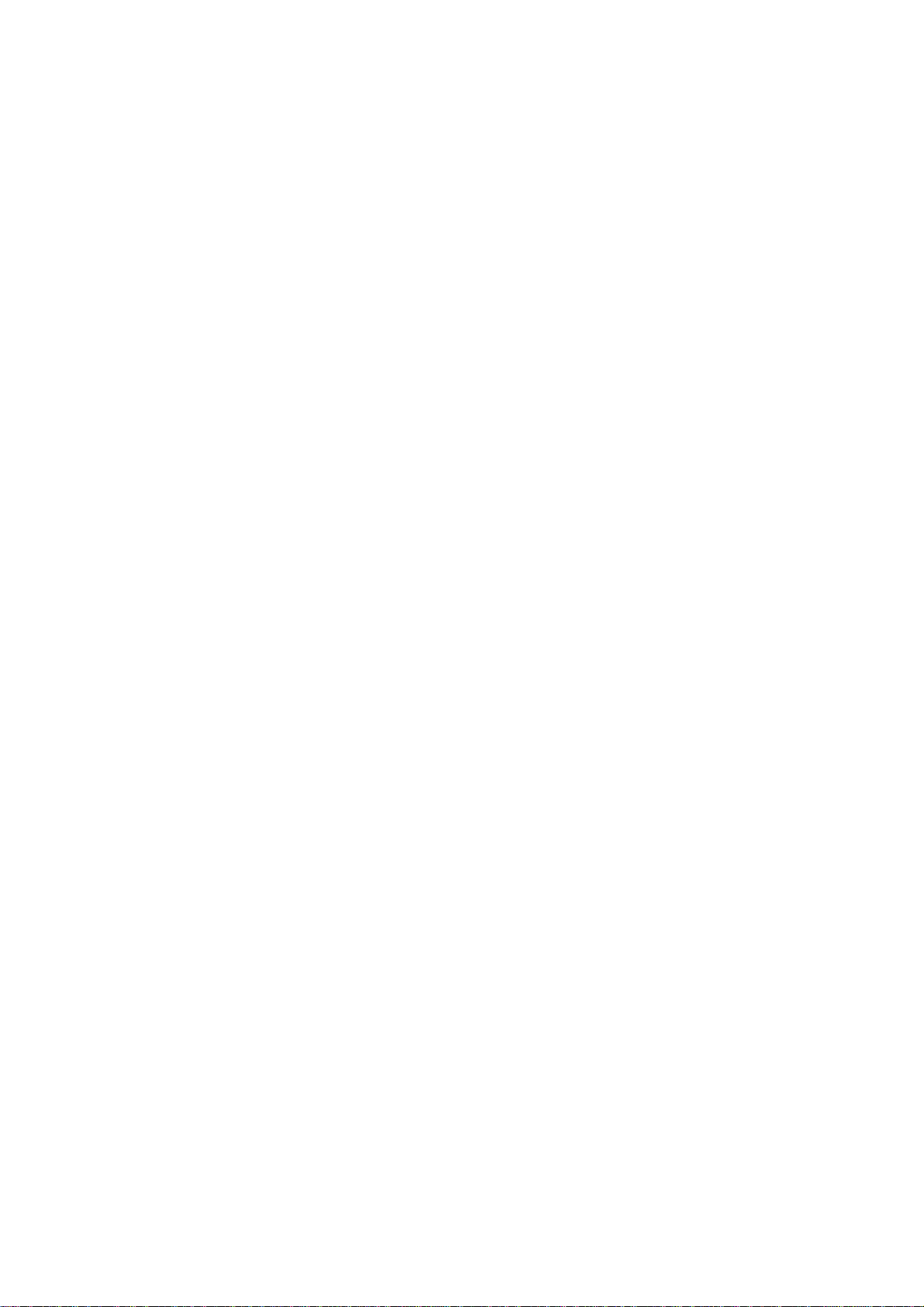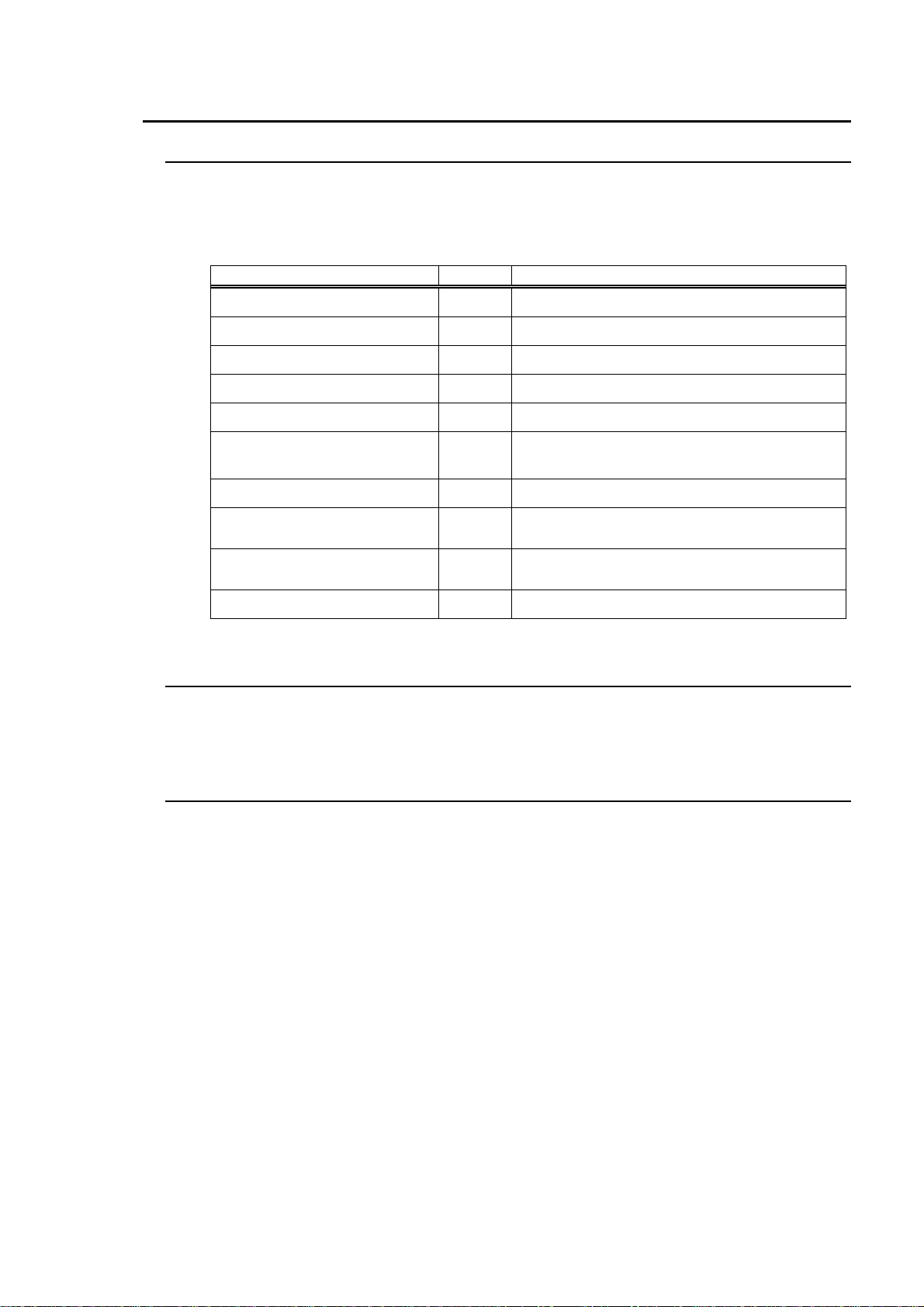Table of Contents
1. Prior to Starting ........................................................................................................................1
1-1. Welcome ...........................................................................................................................1
1-2. About the RS-HD series....................................................................................................1
1-3. About This Manual ............................................................................................................1
2. Panel Descriptions ...................................................................................................................2
2-1. Front Panel........................................................................................................................2
2-2. Rear Panel ........................................................................................................................3
3. Set up.......................................................................................................................................4
3-1. Board Settings...................................................................................................................4
3-1-1. Accessing Internal CPU .............................................................................................4
3-2. Removal and Adjustment of the I/F Card ..........................................................................6
3-3. CPU Settings.....................................................................................................................7
3-4. MTX settings ................................................................................................................... 10
4. Connection.............................................................................................................................11
4-1. Reference Connection..................................................................................................... 11
4-1-1. Reference Switching Point Signals........................................................................... 12
4-2. Connection......................................................................................................................13
4-2-1. AC Power Cord Securing Clip.................................................................................. 13
4-2-2. Basic Connection .....................................................................................................14
4-2-3. Computer Control Connection..................................................................................15
4-2-4. RS-RU Series Remote Control Connection.............................................................. 16
4-3. System Configuration Example.......................................................................................17
4-4. ALARM Connector ..........................................................................................................19
4-5. REMOTE Connector .......................................................................................................21
5. Control Operation...................................................................................................................23
5-1. General ........................................................................................................................... 23
5-2. Communication Parameters............................................................................................ 23
5-3. Protocol Flow...................................................................................................................23
5-4. Operational Flow.............................................................................................................24
5-5. RS-232C Control Commands.......................................................................................... 26
5-5-1. Command Blocks.....................................................................................................26
5-5-2. Output Off.................................................................................................................27
5-5-3. Status Request Commands .....................................................................................28
5-5-4. Response Commands.............................................................................................. 29
5-5-5. Control Commands and ASCII Codes......................................................................30
5-6. RS-232C Control Commands.......................................................................................... 31
5-7. Control Software..............................................................................................................31
6. If Problems Occur...................................................................................................................32
7. Specifications & Dimensions..................................................................................................33
7-1. Unit Specifications...........................................................................................................33
7-2. External Dimensions .......................................................................................................34