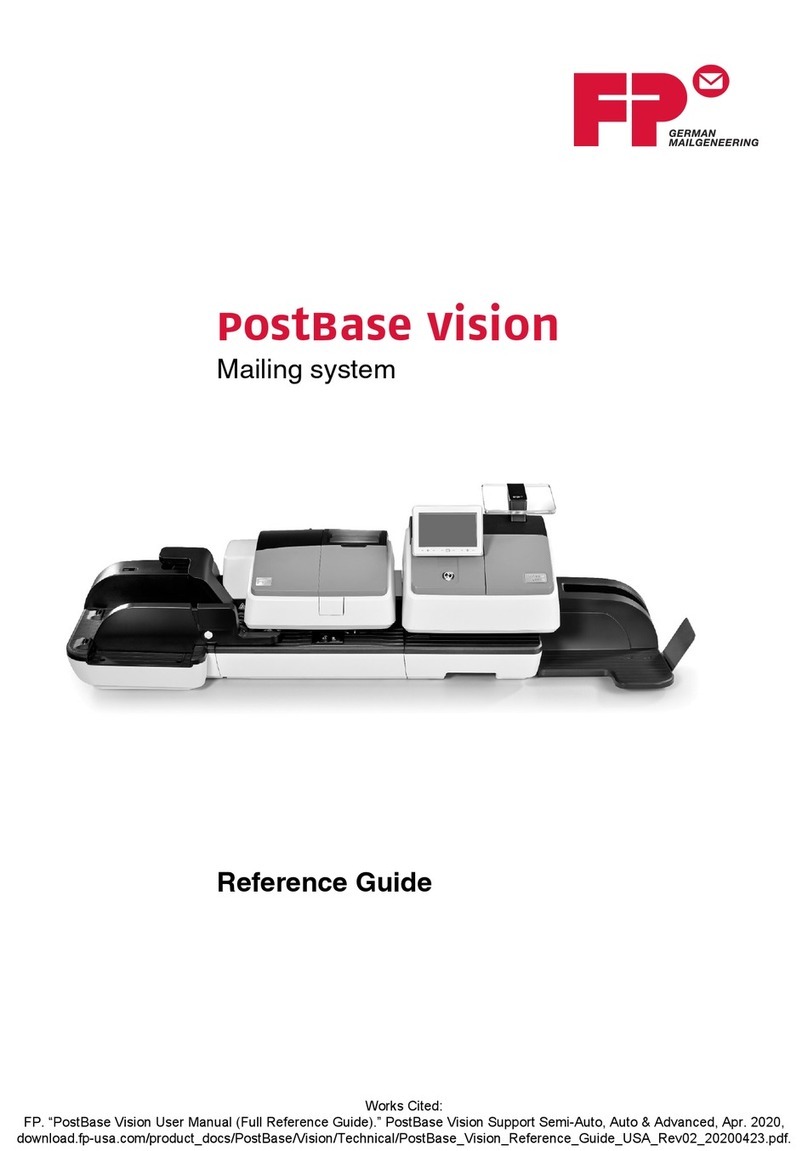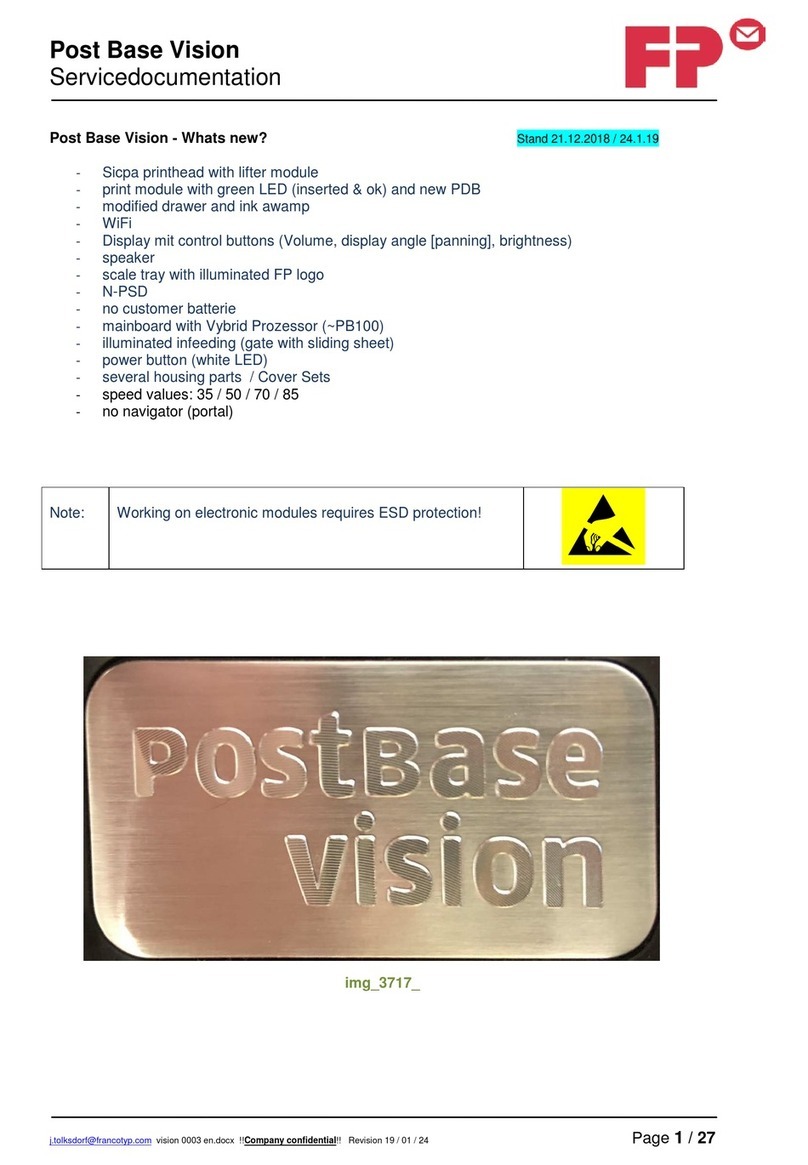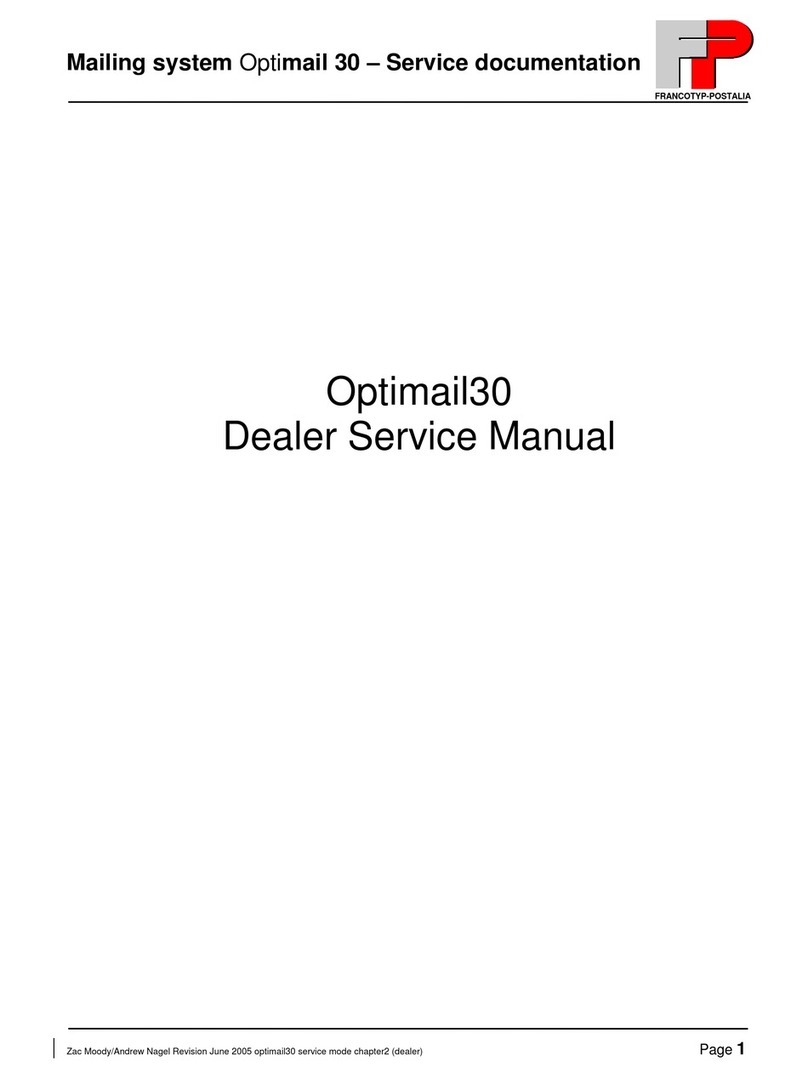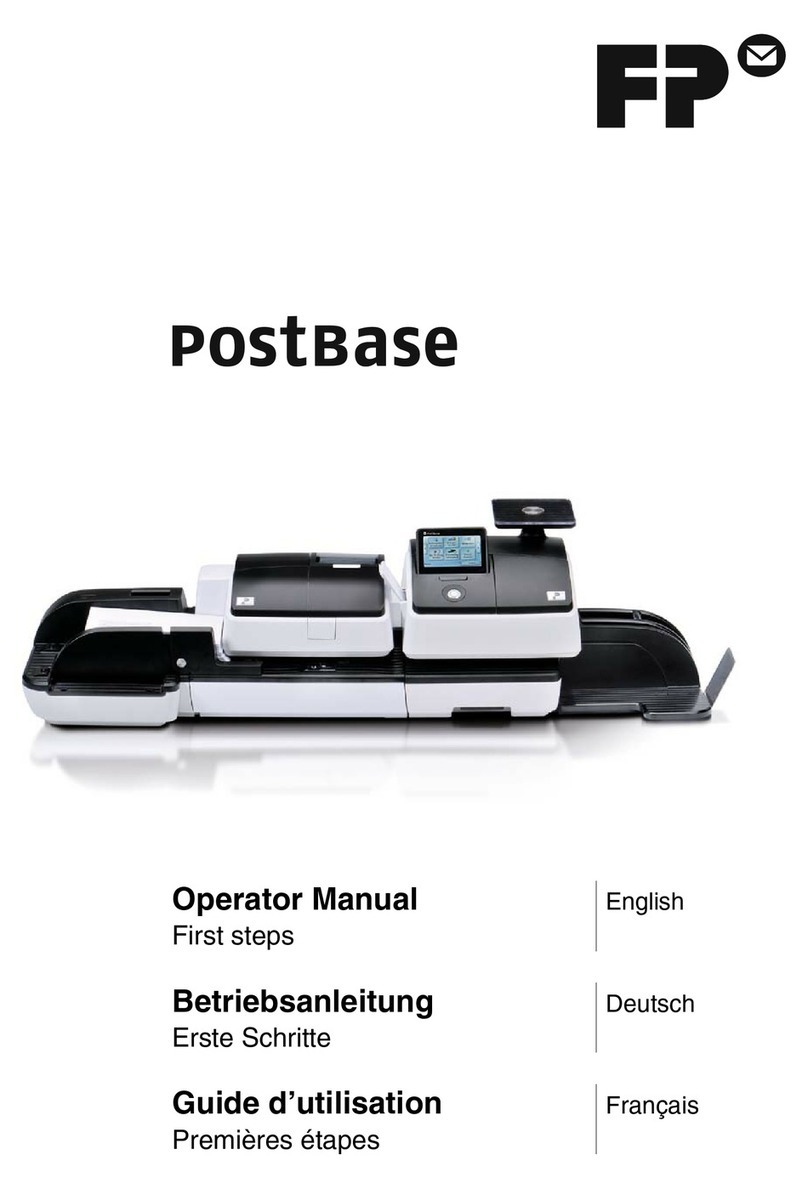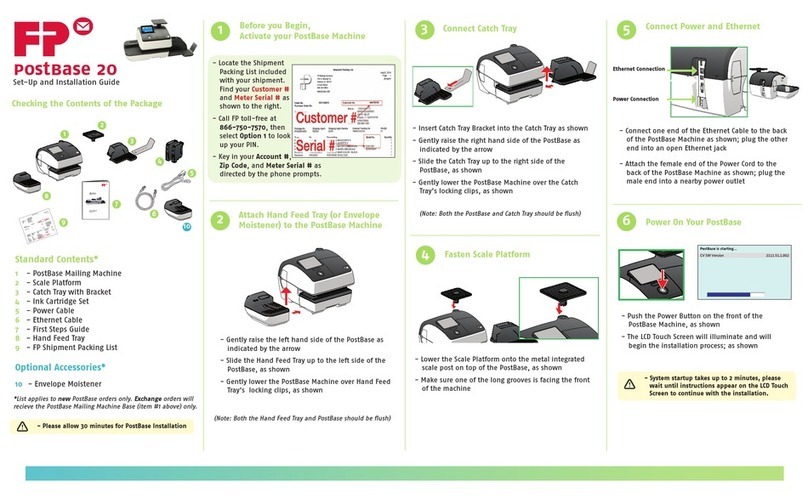mymail Operator Manual
6
8 Postage Register ______________________________________________ 48
9 Loading postage (PVD) – TELESET _______________________________ 50
10 Basic settings _________________________________________________ 52
10.1 Changing the origin Zip code ________________________________ 52
10.2 Reloading endorsements ___________________________________ 53
10.3 Update rate table _________________________________________ 54
10.4 Reloading advertising imprint _______________________________ 55
10.5 Delete advertising imprint __________________________________ 56
10.6 Setting a high postage value ________________________________ 57
10.7 Setting available postage warning ____________________________ 58
10.8 Changing standby time ____________________________________ 59
10.9 Setting the clock _________________________________________ 59
10.10 Internal modem – setting the outside dialing parameters __________ 62
10.11 Setting up mymail for operation with mailcredit __________________ 64
10.12 Changing the phone number of the TELESET data center _________ 66
10.13 Changing the remote diagnostics phone number ________________ 67
10.14 Switching access control on and off __________________________ 68
10.15 Printing reports __________________________________________ 69
10.16 Sending machine data to Service (Remote diagnostics) ___________ 70
10.17 Zeroing scale ____________________________________________ 71
10.18 Updating the mymail software _______________________________ 72
11 Maintenance and care __________________________________________ 73
11.1 Cleaning the mymail ______________________________________ 73
11.2 Checking the ink level _____________________________________ 73
11.3 Changing the ink cartridge __________________________________ 74
11.4 Cleaning the ink cartridge __________________________________ 80
11.5 Adjusting the ink cartridge __________________________________ 82
11.6 Test print _______________________________________________ 83
11.7 Changing the battery ______________________________________ 84
11.8 Hints for transporting the mymail _____________________________ 86
12 Error messages and help _______________________________________ 87
12.1 Error messages (alphabetically) _____________________________ 88
12.2 Helpful user tips __________________________________________ 93
12.3 Display diagnostics list ____________________________________ 96
12.4 Automatic error diagnosis (self-test) __________________________ 96