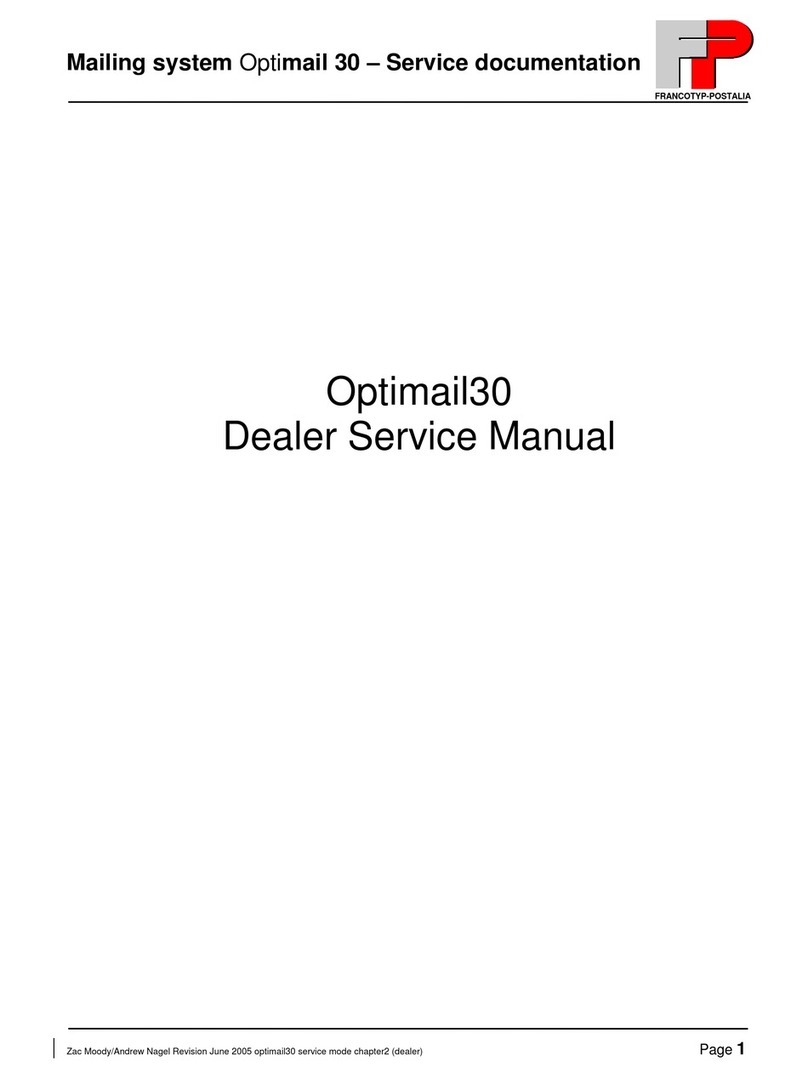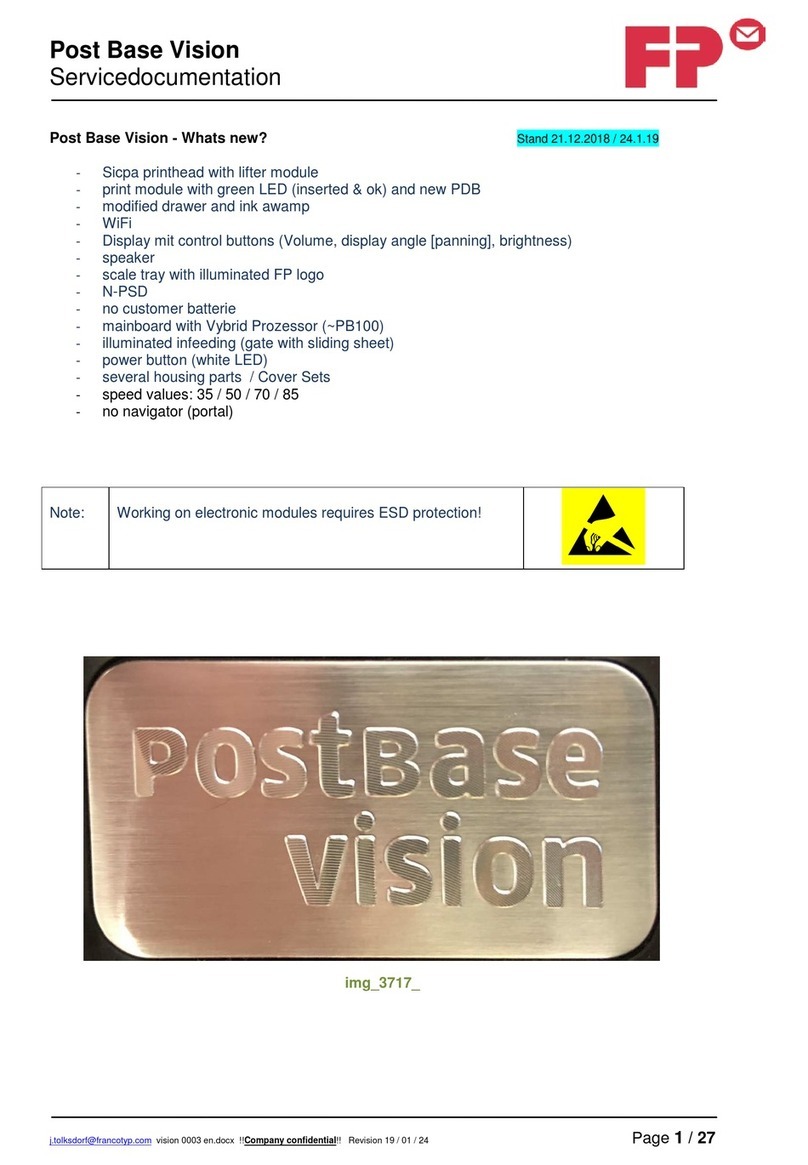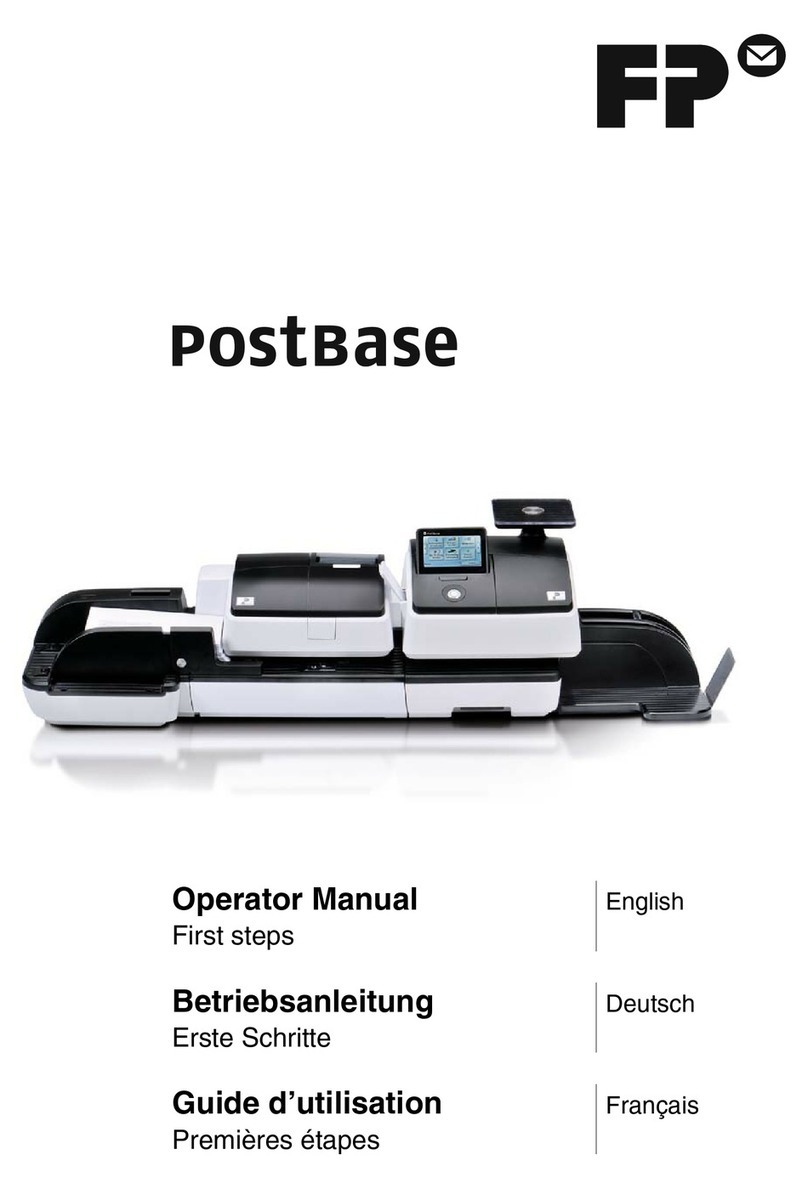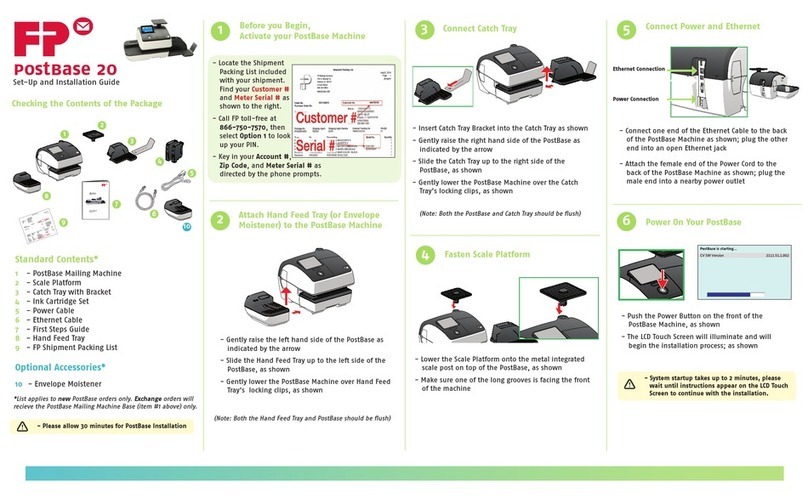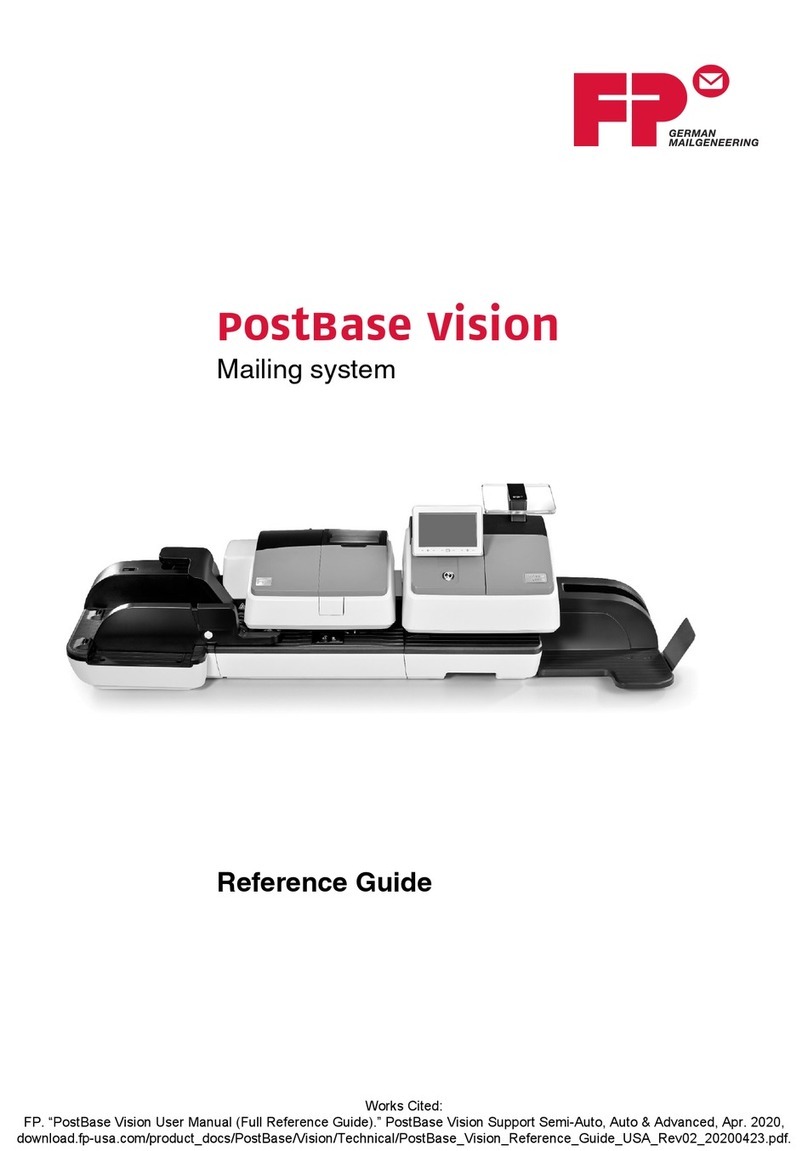Table of Contents
Read this First ...............................................................................................11
Warning............................................................................................................1
General information..........................................................................................1
Safety...............................................................................................................2
Country Specific Conditions.............................................................................3
End of Life........................................................................................................4
FCC Classification............................................................................................5
Installation .....................................................................................................62
Prepare the Inserter for Installation..................................................................6
Determine the Best Location for the System....................................................8
Install the Main Modules (with optional VersaFeeder).....................................8
Install the Main Modules (without optional VersaFeeder)..............................10
Install the Document Feed Trays...................................................................11
Install the Power Stacker Support (option).....................................................12
Install the HCDF.............................................................................................12
Install the MaxiFeeder....................................................................................13
Install the High Capacity Conveyor Belt.........................................................14
Install the High Capacity Envelope Hopper....................................................14
Assemble the Catch Tray (option)..................................................................15
Fill the Sealing Liquid Reservoir.....................................................................17
Connect the System to Mains Power Supply and Power Up ..................183
Power Up........................................................................................................18
Set the Service phone number.......................................................................19
Set the Language...........................................................................................20
Connect the System to the Internet ..........................................................214
Options for Connection...................................................................................21
Set up a Wired Connection............................................................................21
| Page 1 | TOC | mrt-03-2014 01:58 |